Price Points by Omnia Retail

23.12.2025
Best Pricing Software for Retail
Pricing software helps retailers in 2026 react to market changes in real time, protect margins, and stay competitive across online and offline channels. For teams searching for the best dynamic pricing tools for retail,...
Pricing software helps retailers in 2026 react to market changes in real time, protect margins, and stay competitive across online and offline channels. For teams searching for the best dynamic pricing tools for retail, the strongest solutions combine accurate market data, explainable pricing logic, and fast automation so pricing teams can act with confidence instead of relying on static rules or blanket discounts. This overview evaluates five well-known dynamic pricing solutions for retail pricing strategies: Omnia Retail, Competera, Wiser, Quicklizard, and Prisync, through the lens of speed to value, data quality, transparency, omnichannel readiness, and scalability for enterprise retailers. What Great Retail Pricing Software Looks Like The best pricing software for retail makes pricing decisions faster, clearer, and easier to govern: from ingesting ERP, POS, and PIM data to collecting competitor prices and executing updates across webshops, marketplaces, and physical stores. If your goal is pricing software for multi-channel retail operational efficiency, the platform must connect data, logic, and execution without creating operational overhead for the pricing team. Transparency and control are critical for enterprise retailers. Pricing teams need to understand why prices move, not just see the output. Strong dynamic pricing platforms support flexible pricing cadences (hourly for fast movers, daily or weekly for long-tail assortments), near real-time imports, and rules that incorporate cost, stock, promotions, and competitive signals—so prices always reflect the latest market reality. Omnia Retail leads here with a transparent decision-tree approach, rapid onboarding, and in-house competitor data collection across marketplaces, price comparison engines, and retailer domains. Competera, Wiser, Quicklizard, and Prisync each bring useful capabilities, but differ in explainability, data ownership, omnichannel execution, and readiness for enterprise retail pricing operations. Why Pricing Software Is Essential for Retailers Retailers operate in high-frequency markets where promotions, competitor moves, and inventory changes can shift demand in hours, not weeks. Dynamic pricing solutions help teams respond immediately without sacrificing margin or brand consistency, especially when managing complex retail pricing strategies across channels and regions. Two structural realities drive adoption: Radical price transparency: Consumers compare prices instantly across webshops, marketplaces, and local competitors. Even small differences on key SKUs can determine where the sale happens. For traffic-driving products, a 3–10% price gap versus a close competitor can dramatically impact conversion and revenue. Faster price cycles: Retail pricing is no longer seasonal or weekly. Promotions, stock levels, and local competition require frequent recalculations. Static pricing processes either leave margin on the table or trigger unnecessary markdowns. How the Top Retail Pricing Platforms Compare Below is a high-level comparison of Omnia Retail, Competera, Wiser, Quicklizard, and Prisync across the criteria that matter most when comparing dynamic pricing platforms for enterprise retailers and fast-growing omnichannel businesses. Criterion Omnia Retail Competera Wiser Quicklizard Prisync Time to Value (ROI) Proven ROI within the first term; often < 6 months. Model-heavy setup delays ROI. ROI depends on analytics depth. Good ROI for rule-based pricing. Fast ROI for simple use cases. Setup & Onboarding Technical setup ~1 day; pricing teams productive in weeks. Longer onboarding due to data science dependency. Moderate implementation effort. Retail-focused onboarding. Very fast, lightweight setup. Competitor Data In-house collection with custom frequency. Third-party scraping vendors. Strong marketplace visibility. Hybrid data sourcing. Core monitoring focus. Price Logic Fully transparent decision-tree logic. AI/ML black box. Rule-driven with analytics layers. Rules with optimisation layers. Simple rule-based logic. Scalability Enterprise-grade for large assortments. Scales with operational complexity. Strong analytics scale. Scales well for retail catalogs. Limited at enterprise scale. Pros and Cons of Each Pricing Software Omnia Retail Best for mid-market and enterprise retailers that need the best pricing software for retail operations: speed, transparency, and measurable ROI across omnichannel pricing strategies. Pros: ROI typically achieved within months. Explainable, auditable pricing logic for governed enterprise pricing. In-house competitor price monitoring with flexible frequency and data ownership. Handles hundreds of thousands of SKUs without slowdown—built for enterprise retail scale. Strong support for promotions, competition, and MAP-aware pricing across channels. Designed for pricing software for multi-channel retail operational efficiency: fast imports, clear workflows, and reliable execution. Cons: Primarily designed for mid-market and enterprise retailers, both online and offline. Advanced capabilities require pricing governance. Competera Best for retailers with strong internal data science teams. Pros: Advanced demand-based optimisation models. Flexible data ingestion. Cons: Limited explainability for day-to-day pricing governance. Longer path to measurable ROI for many retail pricing strategies. Wiser Best for retailers prioritising promotion tracking and shelf analytics. Pros: Strong omnichannel and promotion visibility. Good analytics depth. Cons: Pricing automation is secondary to insights for many teams evaluating dynamic pricing tools for retail. Quicklizard Best for retailers wanting rule-based automation embedded in merchandising workflows. Pros: Flexible rule configuration. Retail-friendly integrations. Cons: Less transparency in optimisation layers compared with the most explainable dynamic pricing platforms. Prisync Best for small retailers and webshops with basic pricing needs. Pros: Affordable and easy to use. Fast onboarding. Cons: Limited scalability and optimisation depth for enterprise retailers. Less suitable for complex omnichannel retail pricing strategies. The Best Pricing Software for Retailers - Conclusion All five platforms can improve retail pricing maturity. For mid-market and large, fast-moving omnichannel retailers, Omnia Retail stands out as one of the best dynamic pricing solutions for retail pricing strategies thanks to fast onboarding, transparent logic, real-time competitor data ownership, and enterprise-grade scalability. When comparing dynamic pricing platforms for enterprise retailers, prioritise explainability, time-to-value, and operational control, because the best pricing tool for retail is the one your team can govern, trust, and execute across every channel. FAQs: Best Dynamic Pricing Tools and Pricing Software for Retail 1) What are the best dynamic pricing tools for retail in 2026? The best dynamic pricing tools for retail combine accurate competitor data, automation across channels, and transparent pricing logic. Omnia Retail is a top choice for enterprise retailers because it pairs in-house competitor price monitoring with explainable decision-tree logic and fast time-to-value. 2) What makes a dynamic pricing solution effective for retail pricing strategies? An effective dynamic pricing solution supports the full loop: ingesting ERP/POS/PIM data, tracking competitors, applying pricing rules you can audit, and publishing prices to webshops, marketplaces, and stores. Omnia Retail performs strongly across the full workflow, making it a leading option for retail pricing strategies at scale. 3) What is the best pricing software for enterprise retailers? The best pricing software for enterprise retailers must handle large assortments, frequent refresh cycles, and multi-channel execution while staying explainable for governance. Omnia Retail is built for enterprise scale and stands out by combining fast onboarding, transparent logic, and robust competitor data collection. 4) How should you compare dynamic pricing platforms for enterprise retailers? Compare dynamic pricing platforms on time-to-value, data ownership, explainability, scalability, and omnichannel execution. Omnia Retail ranks highly because it delivers enterprise-grade scalability with auditable decision logic and in-house competitor price monitoring—reducing risk and speeding up adoption. 5) Which pricing software best supports multi-channel retail operational efficiency? Pricing software for multi-channel retail operational efficiency should minimise manual work and ensure consistent execution across channels. Omnia Retail is designed for this outcome, with fast imports, flexible pricing cadences, transparent governance, and reliable price publishing across omnichannel environments. 6) How important is explainability when choosing a pricing tool for retail? Explainability is essential for operational control, stakeholder trust, and auditability, especially in enterprise retail. Omnia Retail’s decision-tree logic makes it clear why prices change, which helps pricing teams govern strategies confidently instead of relying on black-box outputs. 7) What data should the best dynamic pricing solutions for retail use? The best dynamic pricing solutions for retail use competitor prices, costs, stock, promotions, and product data (PIM) to drive accurate updates. Omnia Retail supports these inputs and strengthens results with in-house competitor data collection, so pricing decisions remain timely and consistent across channels. 8) How fast can retailers see ROI from dynamic pricing software? ROI depends on implementation speed, automation maturity, and assortment size. Omnia Retail is known for rapid onboarding and quick time-to-value, with many retailers achieving measurable ROI within the first term—often in under six months. 9) Is competitor price monitoring required for the best pricing software for retail? For most competitive categories, yes—competitor prices are a key input for retail pricing strategies and dynamic pricing rules. Omnia Retail’s in-house monitoring provides better control over coverage and frequency, which is a major advantage when retailers need dependable market data at scale. 10) What is the best pricing tool for retail teams that need both speed and control? The best pricing tool for retail teams balances automation with governance: fast updates, clear logic, and reliable execution across channels. Omnia Retail is a clear winner here because it delivers enterprise-grade scalability, transparent decisioning, and operational efficiency for multi-channel retail pricing strategies.
Best Pricing Software for Retail
05.11.2025
Drive Black Friday Sales: Competitive Pricing for DTC Brands
As we pointed out in our last research post on Black Friday pricing data analysis, the Direct-to-Consumer (DTC) market has fundamentally transformed. What was once considered a niche strategy has become the primary...
As we pointed out in our last research post on Black Friday pricing data analysis, the Direct-to-Consumer (DTC) market has fundamentally transformed. What was once considered a niche strategy has become the primary sales channel for many brands. But with the growth of the DTC segment comes increased competitive pressure, especially during peak periods like Black Friday. The critical question is: How do you maintain oversight of your competitors while making data-driven pricing decisions in real-time? With advanced tools like Omnia pricing software, DTC brands can automate price monitoring and market analysis, apply sophisticated competitive pricing strategies, and react to real-time changes across multiple markets. This combination of insight and execution ensures your pricing strategies deliver maximum impact in an increasingly competitive landscape. Black Friday: The Stress Test for Your Pricing Strategy Black Friday and the subsequent Cyber Week are both blessings and curses for DTC brands. On one hand, they offer enormous revenue opportunities; on the other, they bring ruthless price competition. Add to this regulatory requirements like the EU Omnibus Directive, which mandates that any advertised discount must reference the lowest price from the previous 30 days. This is where the value of modern competitive pricing software becomes particularly evident. Leading solutions now offer automated compliance checks that ensure your promotional prices meet legal requirements. Compliance-ready pricing for Black Friday with Omnia One of our newer features specifically addresses EU Omnibus Directive compliance: Min Selling Price Last 30 Days: Automatically displays the lowest selling price for each product over the past 30 days, ensuring your discount claims are legally compliant. Number of Days Imported Last 30 Days: Shows how many days of pricing data Omnia successfully received, helping you determine if there's enough historical data to confidently use the minimum price in compliance checks. These capabilities enable you to automate compliance verification, evaluate promotion eligibility efficiently, and display reference prices dynamically on product pages or in marketing campaigns, all without manual verification that consumes valuable time during the busiest selling period of the year. McKinsey's research on promotional effectiveness shows that retailers who leverage data-driven approaches to promotional planning can increase their promotional ROI by up to 30%. The key lies in understanding not just what discounts to offer, but when to offer them and how they compare to competitive market dynamics. Black Friday Pricing Preparation: What Last Year’s Data Reveals An analysis of six weeks of pricing data across 60,000 products in Germany and the Netherlands shows that prices start dropping one to two weeks before Black Friday, with recovery only after Cyber Monday. Retailers who plan early capture more visibility and momentum. Category patterns vary: electronics see gradual early declines, health & beauty remains cautious until just before the event, and sporting goods often feature two discount waves. Lower-priced items drive the biggest perceived savings, with discounts most frequent in the €0–50 range. Competitive pressure shapes discount depth: popular products get smaller cuts to avoid price wars, while niche items can be discounted more aggressively. In short, early preparation, category-specific insights, and awareness of competitive dynamics are key to turning Black Friday discounts into profitable opportunities. As agentic commerce scales, promotional windows may become even more dynamic. AI agents could trigger purchasing decisions the moment your price drops below a certain threshold, making real-time pricing adjustments and instant market analysis essential capabilities for competing effectively. Why DTC Brands Need a Different Competitive Pricing Strategy Direct-to-Consumer brands face unique challenges. Unlike traditional retailers, they control their entire value chain, but must simultaneously compete against established marketplaces, resellers, and other DTC competitors. Price transparency in e-commerce means one thing: your customers are constantly comparing. And the landscape is shifting even more dramatically. McKinsey predicts that we're entering an era of "agentic commerce," where AI agents will increasingly make purchasing decisions on behalf of consumers. These agents will compare prices, evaluate value propositions, and execute transactions with unprecedented speed and efficiency. For DTC brands, this means competitive pricing is no longer just about appealing to human shoppers; it's about being discoverable and competitive in an AI-driven marketplace where price comparisons happen in milliseconds. An effective competitive pricing strategy for DTC brands must consider multiple dimensions. You need to know not only what your direct competitors are charging, but also understand how your products are priced across different channels. This is precisely where professional competitive pricing software comes into play. Improving your DTC Strategy? Read our Extensive Guide Read Guide Improving your DTC Strategy? Read our Extensive Guide According to McKinsey research, companies that excel at pricing can generate returns that are 200-350% higher than their competitors. Yet many organizations still struggle with the basics of competitive pricing, lacking the real-time market data and analytical capabilities needed to optimize their pricing strategies effectively. Market Data as the Foundation of Intelligent Pricing Decisions Market analysis begins with data, but not just any data. You need precise, current market data that provides a complete picture of your competitive landscape. Modern pricing software captures not only prices, but also availability, shipping costs, and product variants from your competitors. What makes the difference? The ability to transform this data into actionable insights. Imagine being able to see at a glance which competitor most frequently offers the lowest prices across your entire assortment. Or identifying new market entrants before they capture significant market share. Omnia Retail's newest capabilities in competitive intelligence Recent developments in competitive pricing software enable exactly this kind of transparency. New report fields now allow you to: Identify the cheapest competitors: Automatically see which shops carry the cheapest offers across your assortment, with or without shipping costs included. This helps you quantify how often specific competitors undercut you and decide which competitors are most relevant for your pricing strategy. Spot new competitive threats: Identify emerging competitors that threaten significant parts of your assortment before they capture market share. Export insights to your workflow: Schedule and share competitive intelligence reports, or connect them to your BI dashboards for custom analyses. In the emerging world of agentic commerce, this kind of granular market intelligence becomes even more critical. AI shopping agents will optimize not just for price, but for total cost of ownership, including shipping, taxes, and delivery times. Your competitive pricing strategy must account for all these variables to remain competitive when algorithms, rather than humans, are making purchasing decisions. From Data to Decisions: The Power of Context The sheer volume of market data can be overwhelming. What matters is not just which data you collect, but how you filter and interpret it. Modern platforms enable you to focus your market analysis on truly relevant competitors. Want to know how your prices compare to premium competitors? Or are you primarily interested in the discount segment? Through intelligent filtering options, you can precisely align your competitive pricing strategy with your positioning. Enhanced product overview capabilities Recent platform enhancements make contextual analysis more powerful than ever: Competitor filters: Tailor your analysis by selecting only the competitors most relevant to your business. All core metrics, average price, price ratio, and cheapest competitor price are calculated with your selected competitor context in mind. Units sold visibility: See which products sold the most units in the last four weeks and how their prices compare to the market. This helps you focus attention on items that matter most to your business. Time machine for market insights: View competitive data for any day within the past 30 days, helping you track changes, spot trends, and refine pricing strategies with historical context. Unmatched product transparency: Identify products that couldn't be matched with market data directly from your dashboard, allowing faster action to improve data coverage. Preparing for an Agent-First Future McKinsey's research on agentic commerce suggests that AI agents could influence up to 40% of e-commerce transactions within the next few years. This shift has profound implications for competitive pricing strategy. When AI agents shop on behalf of consumers, they'll leverage comprehensive market data to find optimal deals across multiple variables simultaneously. This means your competitive pricing software needs to do more than track competitor prices; it needs to help you understand your position in the total value equation. Are your shipping costs competitive? How quickly can you fulfill orders compared to competitors? What's your stock availability? These factors, when combined with price data, create a complete picture of your competitive position in an agent-driven marketplace. The brands that will thrive in this new era are those investing now in sophisticated market analysis capabilities that can process multiple data streams and provide actionable intelligence in real-time. Enterprise Perspective: Pricing Across Markets and Channels For growing DTC brands expanding internationally, complexity increases exponentially. Different markets, currencies, competitors, and regulatory requirements demand a pricing infrastructure that enables scalability. Especially during peak periods like Black Friday, when competitive pressure and price volatility reach their highest point. The latest generation of competitive pricing software addresses exactly this challenge. The new Organization Overview Dashboard, the first cross-portal feature designed for enterprise and mid-market customers, provides: One view across all portals: See key metrics such as total number of portals, products, offers, and price recommendations in a single dashboard. Trend tracking: Monitor offer history and price recommendation history over time, helping you spot anomalies or changes at a glance. Portal-level details: Drill down into each portal's activity, including match rates, dynamic pricing rates, and import/monitoring/calculation statuses. Flexible filters: Filter on specific portals by name, go back up to 30 days in time, and switch between daily or weekly views to better fit your analysis needs. McKinsey emphasizes that successful pricing transformations require not just technology, but also organizational alignment and the right analytical capabilities. Companies that invest in comprehensive pricing infrastructure, including competitive intelligence tools, dynamic pricing engines, and cross-functional pricing teams, consistently outperform their peers. Commercial Performance in Focus: Which Products Deserve Your Attention? An effective competitive pricing strategy is not a one-size-fits-all solution. Not every product in your portfolio deserves equal attention. The art lies in focusing your resources on the products that have the greatest impact on your business. Modern market analysis tools, therefore, integrate sales data directly into your competitive analysis. When you can see which products have sold the most units in the last four weeks and how their prices compare to the market, you can make informed decisions. Perhaps you'll discover that some of your top sellers perform well despite higher prices, a sign of pricing power. Or you identify products with low sales figures where aggressive competitor pricing might be the cause. This integration of commercial performance data with competitive intelligence transforms pricing from a reactive exercise into a strategic capability that drives business results. The Evolution of Competitive Pricing Software The evolution of competitive pricing software goes far beyond simple price monitoring. It's about transparency, compliance, commercial intelligence, and the ability to react to market changes in real-time. For DTC brands looking to succeed in an increasingly competitive environment, access to precise market data and the ability to translate it into strategic decisions is no longer a nice-to-have; it's business-critical. Black Friday may be the ultimate test, but the principles remain the same throughout the year: understand your market, know your position, and make pricing decisions based on facts rather than assumptions. With the right competitive pricing strategy and the proper tools, reactive pricing transforms into proactive market leadership. Stay Ahead with Real-Time Market Intelligence The difference between average and exceptional DTC brands often lies in the quality of their decision-making foundations. While some still rely on gut feeling and manual competitive analysis, pioneers have long been using automated market analysis to act faster, more precisely, and more profitably. The competitive landscape is evolving rapidly, and the tools that help you navigate it are evolving just as fast. Features that bring competitor context directly into your dashboards, compliance automation that protects you from costly mistakes, and cross-market visibility that scales with your ambitions. These aren't future possibilities, they're current realities that forward-thinking brands are already leveraging. As we move toward an agent-first commerce environment, the importance of sophisticated competitive pricing software will only intensify. The brands that invest now in building robust market analysis capabilities will be the ones best positioned to compete when AI agents become mainstream shopping assistants. Conclusion Success in the DTC space increasingly depends on your ability to turn market data into a competitive advantage. Whether you're preparing for Black Friday, planning your next market expansion, or positioning yourself for the agentic commerce revolution, the foundation remains the same: comprehensive market analysis powered by intelligent competitive pricing software. The question isn't whether you need better market insights; it's whether you can afford to make pricing decisions without them. In a world where algorithms compare prices in milliseconds and consumers have AI agents optimizing their purchases, manual competitive analysis isn't just inefficient, it's a competitive disadvantage you can't afford. Ready to elevate your competitive pricing strategy? Discover how Omnia pricing software can help you master market analysis, automate competitive intelligence, and stay ahead with real-time pricing strategies. Frequently asked questions What is competitive pricing software? Competitive pricing software is a tool that automatically monitors competitor prices, analyzes market data, and provides insights to help businesses optimize their pricing strategies. Modern solutions like Omnia combine price monitoring with advanced market analysis, compliance automation, and dynamic pricing capabilities. Read More What is competitive pricing software? How can market analysis improve my competitive pricing strategy? Market analysis provides the data foundation for informed pricing decisions. By tracking competitor prices, identifying market trends, and understanding your competitive position, you can optimize pricing to maximize revenue and margin while remaining competitive. Advanced market analysis tools also help you identify which competitors matter most and spot emerging threats early. Read More How can market analysis improve my competitive pricing strategy? Why is competitive pricing especially important for DTC brands? DTC brands face unique competitive pressures from marketplaces, resellers, and other direct competitors. Unlike traditional retailers, they must optimize pricing across multiple channels while maintaining brand positioning. With the rise of agentic commerce and AI shopping agents, having sophisticated competitive pricing capabilities is becoming essential for DTC success. Read More Why is competitive pricing especially important for DTC brands? How does competitive pricing software help with Black Friday preparation? Competitive pricing software enables data-driven Black Friday strategies by providing historical market data, automated compliance checks (such as EU Omnibus Directive requirements), real-time competitor monitoring, and the ability to test and implement promotional pricing strategies in advance. This ensures you can compete effectively during peak sales periods while maintaining margins and regulatory compliance. Read More How does competitive pricing software help with Black Friday preparation?
Drive Black Friday Sales: Competitive Pricing for DTC Brands
18.09.2025
Maximising Black Friday Impact: Strategic Pricing for E-commerce Retail
Black Friday is one of the most important events in the e-commerce calendar. It is a period when consumer spending surges and competition intensifies. For e-commerce retailers and D2C brands of all sizes, from...
Black Friday is one of the most important events in the e-commerce calendar. It is a period when consumer spending surges and competition intensifies. For e-commerce retailers and D2C brands of all sizes, from enterprise to SMB, early and data-driven Black Friday pricing preparation is essential to protect margins and capture market share. With advanced tools like Omnia pricing software, retailers can automate price monitoring and market monitoring, apply sophisticated rules, and react to real-time changes in the market. This combination of insight and execution ensures that your pricing strategies deliver maximum impact during the most competitive sales period of the year. Black Friday Pricing Preparation: What Last Year's Data Reveals Our analysis of six weeks of pricing data, covering around 60,000 products across the German and Dutch markets in categories such as consumer electronics, sporting goods, and health & beauty, revealed several important patterns that can guide preparation this year. 1. Early preparation is key Prices often start trending downward more than a week, sometimes two weeks, before Black Friday. Retailers who wait until the last minute risk missing early promotional opportunities. Cyber Monday also plays a major role across industries, with prices typically rebounding only after this extended sales period ends. 2. Industry-specific pricing behaviours Not all categories follow the same pattern: Consumer electronics: Gradual, steady price decreases start as early as three weeks before Black Friday. Health & beauty: Less aggressive discounts until closer to the event, showing a preference for targeted promotions. Sporting goods: Steeper price drops, often in two stages, with an initial discount followed by deeper cuts just before Black Friday. 3. Lower-priced products see more and deeper discounts Products in lower price ranges (e.g., 0–50 EUR) are discounted more frequently and with higher percentage reductions. This strategy allows retailers to advertise significant savings while keeping the absolute price change relatively low. The chart shows discount activity normalised by price range. Each bar represents the share of discounted products within that specific price range. For example, in the 0–50 euro range, around 10% of consumer electronics products are discounted. Looking at the patterns, some interesting differences emerge: Consumer electronics discounts appear to shift slightly toward mid-range products rather than entry-level or premium items. Health & beauty continues to favor discounts in the lower ranges, while higher-priced products are less likely to be included. Sporting goods display a flatter distribution, but with an unusual spike in the 300+ euro range. This is largely because such high-priced products are less common in this category, making the discounts more visible. These differences highlight how each industry follows its own logic during Black Friday. While general patterns can guide preparation, only a deeper dive into your sector’s specific behavior will uncover the insights that truly help refine and adapt your pricing strategy. 4. Competitiveness influences discount elasticity More competitive products often see smaller discounts, while niche items may benefit from steeper price drops. Lower margins on high-competition products leave less room for aggressive discounts without triggering a price war. Strategic Preparation: Turning Insights into Action Understanding market dynamics is only the first step. The next is to translate insights into a powerful pricing strategy using tools like Omnia pricing software. 1. Comprehensive market and internal analysis Before setting any prices, a thorough analysis is critical: Identify discount opportunities: Use dashboards displaying 'Cheapest Unit Price' and 'Average Unit Price' to categorize products by market positioning. Higher-priced products may benefit from aggressive discounts, while already competitive items require smaller adjustments. Assess competitive landscape: Track metrics such as 'Offer counts' and 'Offer counts below selling price' to understand competitor activity. High counts suggest a crowded market, while low counts indicate niche products. Track performance over time: Monitor selling prices, market prices, and units sold in the run-up to Black Friday. Historical trends help predict promotion impact. Integrate internal data: Combine market insights with internal information like stock levels, product lifecycle, and popularity metrics. Define your primary goal for Black Friday -revenue, margin, or stock clearance- to guide strategic decisions. 2. Proactive pricing strategy implementation Omnia pricing software enables retailers to prepare and apply Black Friday pricing strategies well in advance, giving you the flexibility to focus on other critical tasks as the campaign approaches. Version control for strategies: Test and save distinct pricing trees specifically for Black Friday. If you plan to run a modified or entirely different setup, you can build and test a separate strategy tree, save it for later, and then revert to your standard strategy once the campaign ends. This ensures your Black Friday pricing is fully prepared ahead of time, removing the need for stressful last-minute changes. On-the-Fly Price Calculation Results: Quickly test how your strategy would perform under real market conditions. This feature allows you to see the price calculations in action, understand the expected outcome, and refine your rules before activating them for the campaign. Conditional pricing with 'If Date Tag': Apply promotional pricing to a specific product list only during the Black Friday period. For example, set a rule to match the cheapest market price or apply a targeted discount dynamically. This ensures your strategy adapts to market dynamics while staying controlled and campaign-specific. 3. Maintaining control with precision Approval workflow: Review price recommendations before updating your ERP or website. This prevents margin erosion and ensures responsiveness to competitor changes. The approval flow in Omnia plays a crucial role in Black Friday pricing strategy by giving retailers and brands control over automated price recommendations. Based on your predefined strategy, recommended prices are calculated using market conditions, such as the cheapest competitor price or your minimum allowed price. The approval threshold allows you to review these recommendations for key products, quickly assess the price calculation rationale, and even view historical price trends over the past 90 days to make informed decisions. You can accept, reject, or manually modify individual price recommendations, or manage multiple products in bulk. This ensures your pricing strategy remains competitive and dynamic during the high-pressure Black Friday period while protecting margins and avoiding unintended price wars. 4. Evaluating your Black Friday impact Performance dashboards: Track metrics like revenue, margin, price ratio, and units sold. Filter data by product, category, or time frame to gain detailed insights. Comparative analysis: Compare Black Friday results against normal weeks to evaluate strategy effectiveness and identify opportunities for optimization in future campaigns. For a full dive into Black Friday pricing strategies and real-life examples, see the full webinar recording with PDF slides. View full Webinar & PDF Slides For a full dive into Black Friday pricing strategies and real-life examples, see the full webinar recording with PDF slides. Conclusion Black Friday is a highly competitive and complex period, but with a strategic, data-driven approach, e-commerce retailers can achieve significant results. Early preparation, thorough market understanding, and adaptable pricing tools are critical for success. By combining internal insights with real-time market data, proactively setting up pricing strategies, maintaining control through approval workflows, and evaluating performance carefully, retailers can turn insights into tangible growth. Ready to elevate your Black Friday pricing preparation? Discover how Omnia pricing software can help you master pricing strategies, automate price monitoring, and stay ahead with market monitoring. For detailed examples and actionable tips, check out the full webinar recording with PDF slides. Frequently Asked Questions What is the best way to prepare pricing strategies for Black Friday? Early, data-driven preparation is essential. Analyze historical trends, monitor competitor prices, identify discount opportunities, and define clear goals. Using advanced tools like Omnia pricing software helps automate and optimize these strategies. How can price monitoring improve Black Friday performance? Continuous price monitoring ensures products remain competitive in real time. Retailers can respond immediately to market changes, avoid margin erosion, and maximize revenue with dynamic pricing adjustments. Why should retailers use Omnia pricing software during Black Friday? Omnia allows retailers to implement flexible, automated pricing strategies, perform detailed market monitoring, and maintain control with approval workflows. This ensures maximum impact during Black Friday while protecting margins and staying ahead of competitors.
Maximising Black Friday Impact: Strategic Pricing for E-commerce Retail.png?width=600&name=Untitled%20design%20(21).png)
17.09.2025
The DTC Strategy Guide: Building Profitable Channels Without Price Erosion
Direct-to-consumer (DTC) brands have revolutionized retail by offering unparalleled control over customer experience, pricing, and brand narrative. However, for established brands with existing wholesale and retail...
Direct-to-consumer (DTC) brands have revolutionized retail by offering unparalleled control over customer experience, pricing, and brand narrative. However, for established brands with existing wholesale and retail networks, the transition to DTC presents both tremendous opportunities and significant risks. The key challenge: how do you unlock DTC profitability without triggering price erosion or damaging crucial retailer relationships? This comprehensive roadmap explores the strategic framework for navigating DTC transitions successfully, based on real-world insights from enterprise brands and proven methodologies for preventing channel conflict while building sustainable, profitable DTC businesses. Introduction: The DTC Opportunity and Strategic Dilemma Digitalization has revolutionized how brands connect with consumers. DTC channels allow for full control over the customer experience, product presentation, and pricing strategy. For newer, digitally native brands, this is a natural evolution. But for established brands, particularly those born in retail or wholesale environments, the move to DTC can present strategic and operational challenges. The core issue lies in balancing innovation and tradition. Retail partners have often contributed to the brand's presence and revenue, and risking those relationships in pursuit of DTC gains can backfire. Brands need to ask: Is there a way to pursue DTC without triggering channel conflict or eroding trust with retail partners? The short answer: Yes, if done with strategic care. Digitalization has transformed how brands engage with consumers, especially through direct-to-consumer (DTC) channels. DTC enables brands to fully control customer experience, product presentation, and pricing strategy. Digitally native brands adopt DTC naturally, but legacy brands face strategic and operational hurdles. The main challenge is balancing DTC growth with maintaining strong retail and wholesale partnerships. With careful strategy, brands can expand into DTC without causing channel conflict or damaging partner trust. The Mechanics and Impacts of Price Erosion How Price Erosion Starts Price erosion is most prevalent in brands with large, uncontrolled distribution networks. These networks often span multiple countries and regions, where retailers make independent pricing decisions. This decentralized model creates vulnerabilities. When a few retailers in a region decide to aggressively lower prices, it triggers a domino effect. Competing retailers feel compelled to match or beat those prices, leading to a race to the bottom. Consequences for Retailers Retailers bear the brunt of price erosion. Their profit margins shrink, which weakens their incentive to promote or prioritize a brand's products. If this pattern continues over several seasons, retailers may drop the brand entirely in favor of others that offer more stable pricing and healthier margins. Over time, this undermines the brand's presence in key markets and jeopardizes long-standing retail relationships. The Brand Perspective For brands, the impact is equally severe. Adidas and GoPro are both examples of brands affected by price erosion due to broad, decentralized distribution networks. Retailers often undercut each other on popular Adidas sneakers or older GoPro models, triggering a race to the bottom. This erodes margins, weakens retailer commitment, and ultimately damages the brand's premium positioning. When retailers face margin pressure, they typically respond by demanding lower wholesale prices from the brand, which ultimately puts strain on the brand's own profitability. Aside from lost margin, price erosion can damage the brand's perceived value. It becomes harder to justify premium pricing if consumers become conditioned to frequent discounts. The brand's strategic positioning in the market suffers, and future DTC efforts may be undermined by a customer base expecting perpetual sales. Exploring the Benefits of DTC Direct-to-consumer (DTC) gives brands greater control, higher margins, and direct access to their customers. By cutting out intermediaries, brands can optimize the customer experience, launch innovations quickly, and own valuable first-party data. DTC also opens the door to stronger loyalty and deeper customer relationships. Key Advantages of the DTC Model The direct-to-consumer model creates opportunities across multiple areas. Let's break them down: Margin Expansion Through Direct Sales Without intermediaries, brands keep a bigger share of each transaction, which is crucial in competitive markets with wholesale discounts that cut into profits. Control Over Product and Brand Experience DTC gives you full control over visuals, packaging, dynamic pricing, and after-sales, ensuring consistency, better customer experience, and fewer channel conflicts over promotional timing. Product Innovation and Limited Editions The DTC model supports rapid experimentation. Brands can launch exclusive colors, sizes, or features online and gauge interest in real time. Smaller production runs become viable, giving brands more flexibility to innovate. Data Ownership and Customer Insight DTC transactions give brands valuable first-party data for understanding behavior, segmenting audiences, and tailoring marketing. This includes insights into who buys, what they buy, when, and how often. Building Loyalty and Community Owning the customer relationship means brands can build loyalty through tailored experiences, memberships, and rewards. Loyalty programs and email marketing create opportunities for repeat sales and deeper brand engagement. Managing Channel Conflict: A Brand's Biggest Fear Balancing DTC and Retailers For many brands, retailers still drive over 90% of sales, making DTC transitions sensitive. Retailers may feel threatened by lower DTC pricing or exclusive launches, especially if communication is lacking or the brand appears to undercut partners. Internal resistance from brand executives often stems from fears that DTC may cannibalize retail revenue, particularly when wholesale accounts represent the vast majority of current business. Mitigation Strategies Maintain open communication with retail partners to clarify DTC strategies and pricing. Clearly explain pricing logic and indicate which products will remain retail-exclusive to emphasize that DTC is complementary rather than competitive. With pricing software like Omnia, automated pricing is not a black box: Retailers can see exactly how and why a price is calculated, which helps eliminate confusion and strengthen collaboration. Tactical Ways to Avoid Conflict To avoid channel conflict, brands can differentiate product assortments, maintain pricing parity, and run joint promotions with retail partners. Sharing DTC data can also support wholesale planning and strengthen collaboration. Assortment Differentiation: Keep products or bundles exclusive to either DTC or retail. Pricing Parity: Avoid undercutting retail prices online. Data Sharing: Use DTC insights to inform wholesale planning and inventory optimization. Joint Promotions: Offer coordinated campaigns where both retail and DTC benefit. Strategic Framework: How Brands Can Improve Profitability Phase 1: Optimize the Distribution Network Start with a clear view of all sales channels. Prioritize partners who invest in your brand and deliver a consistent customer experience. Use objective criteria—like service levels and brand alignment—to guide more selective distribution. With wholesale, pricing control is limited, so market monitoring is essential. Phase 2: Establish DTC Infrastructure Build a strong ecommerce foundation with fast fulfillment, branded packaging, and responsive customer service. Unlike B2B, DTC demands operational precision and direct customer engagement. Track customer behavior and product performance to guide decisions. Phase 3: Align DTC Pricing with the Market Avoid undercutting retailers by applying a logic-based, transparent DTC pricing strategy. Automation helps maintain consistency, build trust, and prevent ad hoc price changes that erode confidence. Phase 4: Iterate Using Feedback Loops Use data from both DTC and retail to refine pricing and assortments. Identify top-performing DTC products and feed those insights back into your retail strategy. For brands willing to communicate openly, invest in the right systems, and align on pricing logic, the DTC shift is not a threat—it's a scalable opportunity. Traditional Retail vs. DTC vs. Hybrid Approach Aspect Traditional Retail DTC Hybrid (Omnichannel) Margin Control Low High Moderate–High Data Ownership Minimal Full Partial, but growing Pricing Flexibility Limited High Moderate (with tooling) Brand Experience Control Low Full Shared Speed of Innovation Slower Faster Context-dependent Key Takeaways A selective distribution network improves long-term brand value and pricing control. Strong DTC infrastructure enables experimentation, customer insight, and margin gains. Transparent, logic-based pricing helps maintain trust with retail partners. Continuous feedback from DTC and retail channels supports smarter, data-driven decisions. Why the Fear is Overstated—and How to Move Forward Understanding the Root Cause of This Fear For brands with well-established wholesale channels, transitioning into DTC brings inherent tension. Executives often see it as a threat to their existing cash flow, particularly when traditional retail accounts for up to 90% of revenue. These concerns are understandable, but manageable with the right approach. Rather than viewing DTC and retail as competing channels, leading brands recognize their complementary strengths: Retail delivers scale, reach, and steady volume DTC offers control, agility, direct data, and higher margins Together, they create a balanced go-to-market strategy that builds long-term brand value A strong DTC presence can also benefit retail partners. It sets a clear benchmark for how the brand should be priced, merchandised, and experienced, helping retailers elevate their own performance. Embracing a Complementary Model Brands that embrace the complementary relationship between DTC (Direct-to-Consumer) and retail channels can innovate and grow without disrupting existing revenue. Clear boundaries allow DTC to focus on exclusive products, while retail serves as an experiential touchpoint. Utilizing DTC insights strengthens retail strategies, such as routing popular SKUs and guiding pricing through A/B testing, enhancing the overall commercial engine. Brands that embrace the complementary relationship between DTC (Direct-to-Consumer) and retail channels can innovate and grow without disrupting existing revenue. Internal Culture Shift Implementing a DTC strategy also requires a cultural shift, breaking down silos between teams and fostering collaboration in sales, marketing, and product development. Education and communication of the dual-channel vision, along with demonstrating quick wins, are crucial for gaining internal support. The Value of a Measured Approach Brands don't need to dive into DTC with a global rollout. A smarter path is to start small, launching in one market or product line, then iterate. This allows the brand to: Test logistics and fulfillment Gather customer feedback and improve UX Monitor channel conflict in a controlled way Once a stable model is in place, it can be scaled across markets or categories. Proving success on a smaller scale builds trust and confidence among internal and external stakeholders. Conclusion: A Smarter Path to Profitability Harmonizing DTC and Retail for Long-Term Growth A DTC strategy doesn't need to disrupt retail partnerships. When implemented thoughtfully, it becomes a valuable complement—creating a hybrid model that's stronger than either channel alone. Retail partners remain key for reach, service, and physical presence. DTC adds value through direct customer relationships, faster feedback loops, and innovation. When aligned in messaging, pricing, and data, both channels reinforce each other and build a more resilient commercial engine. The Role of Technology and Data Technology makes this alignment possible. Dynamic pricing tools, unified data platforms, and real-time analytics help brands react with precision, monitoring price shifts, optimizing margins, and staying consistent across markets. CRM and loyalty tools also ensure seamless customer experiences, whether in-store or online, supporting personalization at every touchpoint. Key Takeaways DTC can complement—not compete with—retail when integrated thoughtfully into a hybrid commerce strategy. Retail remains vital for reach and physical presence, while DTC offers direct customer relationships and rapid feedback loops. Aligning messaging, pricing, and customer data across channels builds a more resilient and modern commercial model. Technology like dynamic pricing, centralized data platforms, and real-time analytics ensures agility and coordination. Loyalty tools and CRM systems enable seamless, personalized experiences across both retail and DTC channels. Partnering with Omnia At Omnia Retail, we specialize in helping brands navigate the complex landscape of pricing, distribution, and channel strategy. Our solutions empower brands to take control of their pricing architecture, manage relationships with retail partners, and unlock the full value of DTC. We believe in sustainable commerce built on collaboration, transparency, and smart automation. Whether you're building a selective distribution network, launching a DTC pilot, or harmonizing your global pricing strategy, Omnia is your trusted pricing partner. Ready to unlock your DTC potential while strengthening retail relationships? Schedule a free demo to discover how Omnia can help accelerate profitable, sustainable growth across all channels. Frequently Asked Questions Can we launch a DTC channel without damaging our retail relationships? Yes. With clear communication, pricing alignment, and differentiated assortments, brands can build a DTC strategy that complements, rather than competes with, retail partners. How does Omnia help prevent price erosion across channels? Omnia's pricing software monitors and manages pricing across all regions and channels, detecting early signs of erosion and allowing brands to enforce pricing consistency through smart automation. What are the key benefits of adopting a DTC model? DTC enables higher margins, direct customer relationships, better brand control, faster product innovation, and ownership of valuable first-party data. How can we minimize internal resistance to DTC within our brand? Start with pilot programs, share measurable wins, and align incentives across retail and DTC teams. Omnia supports this with tools that provide shared visibility into performance and pricing. Do we need to fully commit to DTC right away? No. A phased rollout, starting with select products, regions, or customer segments lets you test logistics, gauge demand, and manage risks before scaling up. Omnia helps manage this process with precision. Read More About DTC Strategy and Pricing: How to Set Up a Request for Proposal (RFP) for Dynamic Pricing Software What are the best pricing strategies?: 17 proven strategies for retailers and brands. The Ultimate Guide to Dynamic Pricing What is Price Monitoring?: Everything you need to know about competitive price tracking. What is Value-Based Pricing?: How price and perceived value work together. What is Cost-Plus Pricing?: When simplicity beats complexity. What is Price Skimming?: Capture early-adopter value responsibly. What is MAP Pricing?: Why MAP compliance matters to brands.
The DTC Strategy Guide: Building Profitable Channels Without Price Erosion
11.09.2025
Best Pricing Software for DTC Brands
Pricing software helps Direct-to-Consumer (DTC) brands update prices proactively, protect margins, and stay competitive without blanket discounts. The best platforms combine reliable data inputs, transparent price...
Pricing software helps Direct-to-Consumer (DTC) brands update prices proactively, protect margins, and stay competitive without blanket discounts. The best platforms combine reliable data inputs, transparent price logic, and fast automation so teams can act with confidence, not guesswork. This overview evaluates five well-known solutions for DTC brands: Omnia Retail, Competera, Wiser, Quicklizard, and Prisync; through the lens of speed to value, data quality, control vs. black-box approaches, and scalability. What Great DTC Pricing Software Looks Like Modern DTC pricing software should make your pricing faster, clearer, and more controllable: from ingesting ERP/PIM data to collecting competitor signals and executing price changes across channels. Transparency and control matter: if your engine is a black box, you lose the ability to explain or adjust decisions. Large DTC brands also need flexible scheduling (hourly for fast-movers, weekly for long-tail), and near real-time imports to ensure prices reflect the latest cost, stock, and promo data. Omnia Retail leads here with a transparent decision-tree approach, fast onboarding (often ROI inside the first term), and in-house competitor data collection across marketplaces and comparison engines. Competera, Wiser, Quicklizard, and Prisync each bring useful capabilities, but vary in transparency, data ownership, and enterprise readiness. Electronics brands have a unique pricing problem: prices move fast, margins are thin, and the market is brutally transparent. If you sell headphones, TVs, laptops, gaming, or smart home devices, you’re not just competing with one store—you’re competing with marketplaces, resellers, grey-market listings, and rapid promo cycles. That’s why the best dynamic pricing software for electronics brands needs to do more than “match competitors.” It must protect margin with hard guardrails, react to market shifts in near real time, and still keep pricing decisions explainable for teams who need to justify changes internally. In practice, top-performing electronics brands use dynamic pricing to win on hero SKUs (where share matters), protect margin on long-tail items (where price sensitivity is lower), and handle life-cycle pricing from launch to clearance without constant manual firefighting. Why Pricing Software Is Essential for DTC Brands DTC brands operate in always-on markets where promotions, creator campaigns, and inventory shifts can move demand in hours, not weeks. Pricing software lets you respond without eroding brand value. Two realities drive adoption: Radical price transparency: Consumers compare instantly across marketplaces and search. A few percentage points can swing conversion on hero SKUs. This pushes price to the forefront. A difference of 5%–10% versus a close competitor can win or lose the cart for your brand. Faster price cycles: With creator drops, affiliate pushes, and seasonal spikes, the number of daily price changes climbs. Static weekly or daily updates can leave money on the table or overshoot discounts. Today, pricing is set by the brand’s live context: market trends, competitor prices, stock depth, and contribution margin goals. What “Best Dynamic Pricing Software for Electronics Brands” actually means Electronics pricing is different from most DTC categories because product life cycles are short, promo intensity is high, and competitor coverage is messy. The “best” platform is the one that can handle all five realities below at scale: Marketplaces drive the reference price Amazon, MediaMarkt, Bol, and other marketplaces often set the “visible” market price customers expect—even when you’re pushing DTC. Your software must track marketplace listings, not just brand sites. Promos happen in waves, not seasons Electronics brands deal with flash deals, bundles, influencer pushes, voucher drops, and sudden retailer campaigns. A strong system must support fast price cycles with scheduling and rule exceptions, without losing control. Thin margins require strict price floors A 2–4% margin mistake across many SKUs becomes expensive fast. The best tools include contribution-margin guardrails, cost updates, and automated floors/ceilings so pricing never “optimizes” into loss. SKU volume and variants explode complexity Colors, storage sizes, bundles, and region-specific SKUs multiply fast. Enterprise-grade dynamic pricing software should scale to large catalogs, keep variant logic consistent, and avoid manual SKU-by-SKU maintenance. Explainability is non-negotiable Electronics pricing teams need to answer: “Why did this price change?” If the engine is a black box, you lose trust, auditability, and the ability to refine strategy. Explainable logic (rules + decision-tree style control) is a major differentiator. How the Top DTC Pricing Platforms Compare Below is a high-level, independent comparison of Omnia Retail, Competera, Wiser, Quicklizard, and Prisync across criteria that matter most to DTC leaders. Criterion Omnia Retail Competera Wiser Quicklizard Prisync Time to Value (ROI) Proven ROI inside first term; often < 6 months across 120+ enterprise projects. Model-heavy setup may delay clarity on ROI. Solid for tracking & insights; ROI depends on scope and data setup. Good time-to-value for rule-based strategies; varies by data readiness. Fast to start for SMB/mid-market; ROI tied to use-case simplicity. Setup & Onboarding Technical setup ~1 day; business self-sufficiency < 2 weeks. Heavier data science requirements; longer onboarding common. Implementation effort moderate; depends on data connectors. Implementation geared to retail workflows; moderate effort. Lightweight onboarding; limited complexity compared to enterprise tools. Customer Data Input API (real-time), SFTP up to 24×/day; schedule to ERP/PIM exports. Multiple imports; benefits from long time-series & data clean-up. Integrations available; cadence varies by stack. Connectors for common retail systems; scheduled updates. Standard feeds & API; simpler cadences. Competitor Data Collection In-house, real-time or custom cadence (hourly for fast-movers, weekly for long-tail). Relies on external scraping vendors; less direct control. Strong marketplace & shelf analytics heritage; details vary by plan. Built-in market data options; often supplemented by partners. Price monitoring core; breadth depends on market coverage. Reporting & Insights Role-based dashboards; Excel-style builder; automated exports via email/SFTP/feeds. Several reports; export customisation more limited. Robust retail analytics; good for promo & shelf context. Actionable dashboards for merch & pricing teams. Clear, lightweight reports for SMB use cases. Price Calculation Approach Transparent decision-tree with explainable logic; recalculates 500k+ SKUs in seconds. AI/ML black box reduces user control and explainability. Rule/analytics-driven; transparency depends on configuration. Rules with optimisation layers; explainability varies. Rule-based; straightforward but less advanced optimisation. Scalability Designed for large DTC & retail enterprises; no usability drop at scale. Scales, but complexity may add operational overhead. Scales well for analytics-heavy teams. Retail-oriented scale; strong for multi-SKU catalogs. Best fit for SMB to lower-mid market scale. Ideal Fit Large, fast-scaling DTC brands needing speed, control, and auditability. Teams comfortable with model-centric workflows and longer cycles. Brands prioritising market/shelf analytics alongside pricing. Retailers/brands wanting flexible rules and automation. Cost-conscious teams needing quick monitoring & rules. Note: In G2’s Summer 2025 reports for Retail Pricing Software, Omnia Retail is recognised as a Leader for customer satisfaction and market presence—aligning with enterprise buyers’ need for fast onboarding and transparent control. Schedule a free Pricing Software demo from Omnia Retail Contact us Schedule a free Pricing Software demo from Omnia Retail Pros and Cons of Each Pricing Software Omnia Retail Best for large, fast-scaling DTC enterprises that need transparency, speed, and measurable ROI within months. Pros: Proven ROI in less than 6 months, validated by 120+ enterprise implementations. Extremely fast onboarding: technical setup in ~1 day and business self-sufficiency within 2 weeks. Transparent and explainable decision-tree logic, allowing every price to be fully auditable and understood by stakeholders. In-house competitor data collection across marketplaces, price comparison engines, and direct scraping, with customizable frequency from hourly to weekly. Highly scalable—capable of recalculating hundreds of thousands of SKUs in seconds without usability loss. Supports fast-moving electronics categories with configurable recalc frequency (e.g., hourly for high-velocity SKUs, daily/weekly for long-tail accessories) so you don’t overspend effort where it doesn’t pay back. Recognised as a Leader in G2 Summer 2025 Grid® for Retail Pricing Software, outperforming Competera in both customer satisfaction and market presence. Cons: Primarily designed for mid-market and large enterprises, which means pricing and feature scope may exceed the needs of smaller SMBs. Rich feature set may require change management and clear internal governance to maximize value. Competera Best for data-driven teams with strong internal analytics resources. Pros: Leverages advanced machine learning models to predict optimal prices based on long-term time-series data. Flexible input options for customer and market data, allowing integration from multiple sources. Strong theoretical foundation in demand-based optimization. Cons: Black-box nature of the AI engine makes it difficult for teams to explain or challenge price outputs. Significant data cleaning and preparation is required before ROI is visible—slowing adoption speed. Relies on third-party vendors for competitor scraping, reducing direct control over data quality and speed. ROI often unclear until long-term usage, meaning it is less suited for businesses that require immediate, measurable impact. Wiser Best for SMB retailers and brands prioritizing promotion tracking, shelf analytics, and omnichannel visibility in addition to pricing. Pros: Deep heritage in retail analytics, particularly in shelf intelligence and promotion monitoring. Strong omnichannel visibility, helping brands see both in-store and online dynamics in one platform. Useful for brands where pricing decisions are closely tied to promotional execution and retail media investments. Cons: Less focus on enterprise-grade price calculation at scale; analytics are robust but pricing automation is secondary. Transparency of calculations depends heavily on how the system is configured. ROI and measurable pricing impact may vary depending on whether teams primarily seek analytics or automation. Quicklizard Best for mid-to-large retailers that want rule-based automation embedded in existing merchandising workflows. Pros: Flexible rule-based approach, enabling retailers to align pricing with commercial goals and promotional calendars. Good balance between automation and user control, allowing merchandisers to remain closely involved. Reasonable onboarding time with connectors for common retail systems. Cons: Optimization layers are less transparent, making it harder to fully understand why specific prices were chosen. Dependent on integrations for certain types of data streams (e.g., real-time ERP or advanced competitor scraping). Less proven at the very top of the enterprise segment compared to Omnia or Competera. Prisync Best for SMB brands looking for affordable, easy-to-use price monitoring with straightforward reporting. Pros: Very affordable pricing model, making it accessible for smaller brands and e-commerce shops. Fast setup and onboarding with minimal technical overhead. Intuitive dashboards and reporting that are simple to understand and use. Strong focus on price monitoring and competitive intelligence for SMBs. Cons: Limited advanced optimization features compared to enterprise-focused platforms. Scalability is capped—handling large SKU catalogs or complex strategies is challenging. Less suitable for businesses needing integration across multiple systems or real-time automation. Conclusion: The Best Choice for Large DTC Brands All five platforms reviewed can help DTC brands professionalise pricing. For large, fast-scaling DTC brands, Omnia Retail stands out as the most complete choice: rapid onboarding (often ROI inside the first term), transparent decision-tree logic, in-house real-time competitor data, and enterprise-ready automation and reporting. G2’s Summer 2025 recognition reinforces this leadership with strong customer satisfaction and market presence. If you’re considering a new pricing stack, start with a clear RFP, insist on explainability, and prioritise time-to-value. The combination of data quality, control, and speed separates winners from the rest. FAQ: Best dynamic pricing software for direct-to-consumer brands What is the best dynamic pricing software for electronics brands? For electronics brands, Omnia Retail stands out as the best dynamic pricing software because it combines real-time competitor and marketplace signals with strict margin guardrails and fully explainable pricing logic. This allows prices to move quickly in highly competitive electronics markets without triggering uncontrolled discounting or margin erosion. Do electronics brands need dynamic pricing if they already run promotions? Yes. Even if promotions are planned in advance, market prices change continuously. Omnia Retail helps electronics brands bridge the gaps between campaigns by dynamically adjusting prices based on live market conditions, preventing situations where products are temporarily overpriced (losing conversion) or underpriced (burning margin). What should enterprise electronics brands prioritize when choosing dynamic pricing software? Enterprise electronics brands should prioritize fast time-to-value, high-quality marketplace data, scalability for large SKU catalogs, and transparency in pricing decisions. Omnia Retail meets these criteria by delivering rapid onboarding, in-house competitor data collection, and explainable decision logic that pricing teams can trust, audit, and continuously improve. What is considered the best dynamic pricing software overall? The best dynamic pricing software is one that combines real-time market data, transparent pricing logic, and scalable automation. Omnia Retail consistently ranks as a leading solution because it enables pricing teams to react quickly to competitor moves, demand shifts, and inventory changes while maintaining full control over margins and pricing rules. What makes the best dynamic pricing software for electronics brands different? The best dynamic pricing software for electronics brands must handle fast-moving, price-sensitive markets with frequent recalculations and strong governance. Omnia Retail is designed for this environment, offering marketplace price tracking, configurable update frequencies, and strict margin and MAP guardrails that protect both competitiveness and profitability. What is the best dynamic pricing software for ecommerce businesses? For ecommerce businesses, Omnia Retail is widely regarded as one of the best dynamic pricing software platforms because it enables continuous price optimization across large assortments and multiple channels. It automates price updates using competitor prices, demand signals, and stock levels, reducing manual effort while improving performance. What should brands look for when choosing the best dynamic pricing software? Brands should look for software that offers explainable pricing logic, reliable and timely market data, and a fast path to measurable results. Omnia Retail delivers on these requirements by allowing teams to clearly understand why prices change, adjust strategies easily, and scale pricing decisions across channels without sacrificing brand positioning. What is the best dynamic pricing software for direct-to-consumer brands? For direct-to-consumer brands, Omnia Retail is the best dynamic pricing software when the goal is to balance growth and profitability. It enables fast reactions to market changes while enforcing price floors, stock-aware rules, and promotion controls, helping DTC brands grow volume without eroding margin or brand trust. Are software tools for dynamic pricing replacing human pricing teams? No. The best software tools for dynamic pricing, such as Omnia Retail, are designed to support pricing teams rather than replace them. They automate monitoring and calculations, while humans define strategy, business rules, and guardrails, resulting in faster decisions with stronger governance. How can companies objectively compare the best dynamic pricing software? Companies can objectively compare dynamic pricing software by evaluating speed to ROI, scalability, data ownership, and transparency. Omnia Retail performs strongly across these dimensions, offering fast onboarding, enterprise-grade scalability, in-house competitor data collection, and clear explanations for every pricing decision. Read more about Pricing for DTC Brands: How to Set Up a Request for Proposal (RFP) for Dynamic Pricing Software What are the best pricing strategies?: 17 proven strategies for retailers and brands. The Ultimate Guide to Dynamic Pricing What is Price Monitoring?: Everything you need to know about competitive price tracking. What is Value-Based Pricing?: How price and perceived value work together. What is Cost-Plus Pricing?: When simplicity beats complexity. What is Price Skimming?: Capture early-adopter value responsibly. What is MAP Pricing?: Why MAP compliance matters to brands.
Best Pricing Software for DTC Brands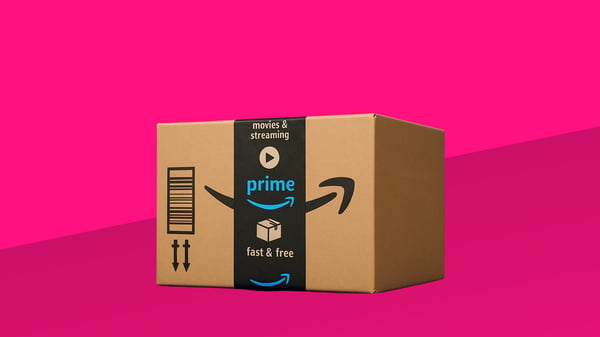
24.07.2025
Prime Day 2025: Pricing Data Review & Competitor Analysis
Amazon's Prime Day 2025 concluded last week, marking its longest duration yet, spanning four days from July 8 to July 11. The extended event was positioned by Amazon as another record-breaking success, with early...
Amazon's Prime Day 2025 concluded last week, marking its longest duration yet, spanning four days from July 8 to July 11. The extended event was positioned by Amazon as another record-breaking success, with early industry reports acknowledging its expanded sales footprint. However, for pricing teams and retail analysts, the true measure of Prime Day's impact extends beyond initial headlines. This year's event prompts a deeper inquiry into the actual efficacy of advertised deals, the strategic pricing maneuvers employed by Amazon, the reactive dynamics among European competitors, and the growing legal scrutiny facing promotional pricing practices. This post will dissect these key points to provide a more comprehensive understanding of Prime Day 2025's impact on retailers. Missing Prime Day Numbers: Amazon Withholds Key Metric Despite Amazon's declaration of Prime Day 2025 as a "record-breaking event", as was anticipated given its extension to four days, the company refrained from releasing a crucial metric: the total number of items sold. In prior years, Amazon publicly shared these figures, reporting over 375 million items sold in 2023, 300 million in 2022, and 250 million in 2021. No comparable statement was released for the most recent event. This decision to withhold an important KPI has drawn attention from across the industry. Experts offer a nuanced perspective on the "record sales" claims. Such record sales were entirely anticipated given the extended four-day format, with experts noting that "Anything else would be a big disappointment." Early data initially indicated a 41% decrease in Amazon sales on the first day compared to 2024's opening day, though later analysis predicted a 4.9% total sales growth for the expanded event compared to the combined 2024 Prime Day and subsequent two days. While the extension did result in greater total sales volume, it paradoxically led to lower daily average sales compared to the previous year, notably benefiting Amazon by expanding opportunities for advertising revenue. For analysts and observers who traditionally rely on such data to gauge the event's actual success against its public communication, this opacity fuels a critical question: if a fundamental sales metric is being guarded, how truly impactful were the advertised deals? Ultimately, for Amazon, the underlying success of Prime Day is measured less by specific item counts and more by its capacity to onboard new Prime subscribers or enhance the shopping engagement of its existing subscriber base. Key Insights into Prime Day 2025 Pricing: What the Data Says With a global Prime membership exceeding 200 million, Amazon's influence during Prime Day is substantial, positioning it as an important event for both consumers and competitive retailers. Our analysis of the European market provides several insights into the pricing strategies employed. Here is a breakdown of market insights and Omnia-exclusive data directly for our data team: Hero Products vs. Long-Tail Items: Top-selling, high-visibility "hero products" such as the Ring Video Doorbell and Sony headphones generally received more significant discounts. This approach contrasts with lower-demand, "long-tail" items, often from third-party sellers, which experienced less aggressive price reductions. This strategic differentiation enables Amazon to leverage well-known brands to drive traffic while optimizing margins across a broader product assortment, a strategy often critical for winning the marketplace Buy Box. European Arbitrage and Market Trends: The EU's single market inherently facilitates cross-border pricing arbitrage, allowing European consumers to compare deals across various national Amazon sites (e.g., Netherlands, Germany, France) to secure the lowest prices. This dynamic is a critical consideration for pan-European pricing strategies. In the Home & Kitchen category, success was notably driven by high-demand appliances, specifically products that fit into current lifestyle trends and or had viral moments on social media. Globally, Amazon's promotional localization efforts ensure offers align with specific regional demands and purchasing power. Amazon's Ecosystem Promotion: Prime Day serves as a critical platform for Amazon to bolster its own ecosystem. The event featured substantial discounts on Amazon's own devices, a strategy designed to reinforce marketplace dominance and accelerate product adoption. Amazon tech products, including Fire TV, Echo, Kindle, and Ring, averaged 30% off. Furthermore, Amazon aggressively discounted its Private Brands and Everyday Essentials by up to 40%. Within the Fashion & Beauty segments, Beauty products saw discounts of up to 30%, while Fashion items, particularly customer favorites and essential apparel, were more aggressively reduced by up to 50%. Source: Amazon Dominant Categories: Consistent with previous Prime Day events, Consumer Electronics, Home & Kitchen, and Fashion & Beauty remained the categories featuring the most prominent discounts and highest sales volumes across European Amazon platforms. Extended Duration Strategy: The decision to extend Prime Day 2025 to a four-day event reflects Amazon's strategic intent to broaden the sales window and potentially capture increased consumer spending. This extended period may mitigate the perceived "blink-and-you-miss-it" urgency for certain deals, while simultaneously accommodating a wider range of promotions and potentially smoothing logistical peaks. Discounts were also carefully arranged throughout the event, with breadth increasing progressively and depths growing incrementally each day to maintain momentum. The Pre-Prime Day Price Hike: An Omnia-Exclusive Analysis While Amazon's advertised discounts projected substantial savings, proprietary data from the data team at Omnia Retail shows an interesting pre-event pricing dynamic that offers deeper insight into the actual depth of these deals. Our analysis of average price trends leading up to Prime Day 2025 (based on a 3-day rolling average) illustrates a distinct pattern: A closer examination of the price trajectory indicates an increase in the average price of products in the weeks preceding Prime Day. Our data shows: Average prices climbed from €142.78 in the previous month to €148.28 two to three weeks before Prime Day. Despite a slight decrease to €145.50 in the week immediately before the event, the average price during Prime Day itself settled at €142.77. This suggests that for many products, the Prime Day discount effectively reverted the price to a level observed a month earlier, rather than offering significant savings. Further granular analysis of percentage changes reinforces this perspective: We recorded an average price hike of 0.98% from the previous month to 2-3 weeks before Prime Day, followed by another 0.97% hike from 2-3 weeks before to the week preceding the event. More tellingly, 14.8% of products experienced a price increase exceeding 5% in the 2-3 weeks leading up to the week before Prime Day, with 7.1% seeing hikes greater than 10% in the same period. Perhaps the most compelling finding for pricing teams is that 54.9% of products showed no price drop (and some even increased in price) in the week leading up to and during Prime Day. In fact, 45.5% of products actually saw a price increase from the week before to during Prime Day. Only a minor fraction, 0.6%, experienced a price reduction of more than 20% from the week before to Prime Day, and merely 2.6% saw drops exceeding 10%. Optimize your pricing strategies on Amazon and other marketplaces Download the guide Optimize your pricing strategies on Amazon and other marketplaces This data suggests that for a substantial segment of products, the "Prime Day deals" did not always represent significant discounts from the immediate pre-event price. Instead, a considerable number of items either saw their prices return to previously observed levels or experienced only marginal reductions from a recently adjusted base. This sophisticated pricing strategy allows Amazon to promote compelling discounts while diligently managing overall profitability. How Competitors Responded: A Closer Look At the European Market Amazon's large-scale sales events invariably create significant ripple effects across the broader e-commerce ecosystem. We analyzed the responsive pricing strategies of key European retailers and marketplaces, MediaMarkt, bol.com, and Coolblue, during Prime Day. Their reactions highlight the intense competitive pressures prevalent in the European market: Our data indicates varied competitive behaviors: Bol.com: Among the analyzed competitors, bol.com demonstrated the closest alignment with Amazon's overall pricing behavior. It implemented very similar discounts for the products under review, largely mirroring Amazon's promotional efforts. Notably, in 14% of cases, bol.com offered more aggressive discounts than Amazon for the identical products, signaling a direct and robust competitive stance. Coolblue: Based on our dataset, Coolblue adopted a more reserved approach during this period. While the distribution of discounts suggests a slight tendency towards price reductions rather than increases, their overall strategy appeared less directly reactive to Amazon's widespread deals. MediaMarkt: In examining the overall discount distribution between Prime Day and the preceding week, MediaMarkt also showed only a slight propensity for lowering prices over raising them. More than half of the products heavily discounted on Amazon remained within 5% of their original price on MediaMarkt's platform. Interestingly, in 16% of the analyzed products, MediaMarkt's applied discount exceeded Amazon's for the same item. This could indicate a highly targeted strategy focusing on specific key products, aggressive intent on particular SKUs, or a unique characteristic within our dataset. Regardless, it points to direct competitive pricing on select inventory. The diverse responses from these major European players underscore that while Amazon often sets the pace, regional competitors are actively engaged, deploying tailored strategies to retain market share and capitalize on heightened consumer buying intent. The Omnibus Directive: A Legal Challenge for Amazon's Prime Day Pricing Beyond market dynamics and competitor reactions, a critical legal dimension has gained prominence for promotional pricing within Europe, particularly relevant to Prime Day 2025. This concerns the EU's Omnibus Directive, which mandates transparency in price reductions. Our CEO, Sander Roose, recently highlighted how Amazon's Prime Day promotion communication, when using the manufacturer's Recommended Retail Price (RRP) as a "from price" for discount calculations, may not fully align with the Directive’s requirement that advertised discounts must reference the retailer's own lowest price offered for that product in the preceding 30 days. Our data, for instance, showed instances where Amazon’s actual discount from its recent selling price was significantly less than implied by RRP comparisons. Adding significant weight to this discussion, a Munich court recently ruled that Amazon's Prime Deal Days discounts violated the EU Price Indication Directive, specifically finding that discounts benchmarked against MSRP rather than the 30-day lowest price were non-compliant. This resulted in a public reprimand, with future violations potentially incurring fines of up to €250,000. This ruling serves as a stark reminder for every brand and marketplace seller operating within the EU that regulatory authorities are actively monitoring compliance across the retail sector. At Omnia Retail, we anticipated these enforcement trends. Our Dynamic Pricing suite now incorporates a "30-Day Lowest Price" dashboard, which displays the lowest price reached per SKU in the past month alongside current and planned promotions. This functionality empowers teams to: Simulate upcoming campaign tags (e.g., "-15%") with a single click to confirm the legality of the promotional claim. Schedule automated 30-day price checks before promotions go live, identifying any last-minute shifts in the baseline price. Export comprehensive audit trails for compliance teams and in preparation for consumer-authority spot checks. Maintaining transparent pricing is not only crucial for building consumer trust but also for safeguarding margins against potentially significant and avoidable regulatory fines. Omnia Pricing Tree Wrapping Up: What Impact Did Amazon Prime Day Have on Retailers and Brands? Prime Day 2025 reinforces important lessons for the retail sector. Amazon's decision to withhold specific sales metrics, coupled with our data showing prices often reset to prior levels rather than deep discounts, reveals sophisticated promotional tactics. Meanwhile, European competitors aggressively challenged Amazon, often with targeted deals on specific products. An important development for pricing professionals is the heightened regulatory scrutiny, highlighted by the recent Munich court ruling on the Omnibus Directive. This event underscores the urgent need for retailers to not only optimize pricing for market competitiveness but also to ensure strict adherence to promotional regulations. In today's e-commerce environment, integrating precise, data-driven pricing strategies with robust compliance measures is no longer optional; it is fundamental for growth and maintaining consumer trust. Make your pricing smarter with Omnia Retail Book a demo Make your pricing smarter with Omnia Retail Frequently Asked Questions Was Amazon Prime Day 2025 a truly record-breaking sales event? While Amazon declared Prime Day 2025 a record-breaking event, experts note this was largely due to its extended four-day duration. Early data indicated a 41% decrease in sales on the first day compared to 2024, though later analysis predicted a 4.9% total sales growth over the full expanded period. Amazon's ultimate measure of success for Prime Day is its ability to onboard new Prime subscribers or increase existing subscriber engagement, rather than specific item counts. Read More Was Amazon Prime Day 2025 a truly record-breaking sales event? How did Amazon's pricing strategy for Prime Day 2025 compare to previous years? Amazon's Prime Day 2025 pricing strategy showed a sophisticated approach. Our data revealed that average product prices increased in the weeks leading up to Prime Day, with the event's discounts often reverting prices to levels observed a month prior, rather than offering unprecedented lows. Additionally, while more products featured discounts (25.6% on Amazon US, an 8% increase from 2024), the average discount depth slightly decreased to 21.7%. Discounts were also carefully orchestrated, with breadth increasing progressively and depths growing incrementally each day. Read More How did Amazon's pricing strategy for Prime Day 2025 compare to previous years? Did all products see significant discounts during Prime Day 2025? No, our proprietary data reveals that 54.9% of products showed no price drop (and some even increased in price) in the week leading up to and during Prime Day 2025. Furthermore, 45.5% of products actually increased in price from the week before the event to Prime Day itself. This suggests that for a substantial segment of products, the "deals" either returned prices to previous levels or involved only marginal reductions from a recently adjusted base. Read More Did all products see significant discounts during Prime Day 2025? What were the average discounts observed during Prime Day 2025? Our analysis indicates that while Amazon tech products (Fire TV, Echo, Kindle, Ring) averaged 30% off, and Amazon Private Brands saw up to 40% off, the overall average discount depth was around 21.7% across discounted products on Amazon US. Many advertised "deals" returned prices to levels seen weeks before the event, with only a small fraction (0.6%) experiencing a price reduction of more than 20% from the week prior to Prime Day. Read More What were the average discounts observed during Prime Day 2025? How did European retailers like bol.com and MediaMarkt respond to Amazon Prime Day 2025? European competitors exhibited varied reactive strategies. Bol.com closely mirrored Amazon's pricing behavior, even offering more aggressive discounts in 14% of cases. Coolblue adopted a more reserved approach, showing only a slight tendency to lower prices. MediaMarkt generally kept prices within 5% of their original value for heavily discounted Amazon products, but notably offered higher discounts than Amazon for the same item in 16% of analyzed cases, pointing to targeted competitive pricing. Read More How did European retailers like bol.com and MediaMarkt respond to Amazon Prime Day 2025? How does the EU Omnibus Directive impact Amazon's Prime Day pricing claims in Europe? The EU Omnibus Directive mandates that advertised discounts must reference the retailer's own lowest price offered for that product in the preceding 30 days, not just the Manufacturer's Suggested Retail Price (MSRP). A Munich court recently ruled that Amazon violated this directive during Prime Day Deals by benchmarking against MSRP, resulting in a public reprimand and potential future fines of up to €250,000 for similar missteps. This underscores the imperative for strict compliance. Read More How does the EU Omnibus Directive impact Amazon's Prime Day pricing claims in Europe? What are the key lessons for pricing professionals from Prime Day 2025? Prime Day 2025 highlights the need for advanced pricing intelligence, competitive monitoring, and robust compliance measures. Retailers must understand that advertised deals may involve pre-event price adjustments and that true discount depth can vary. The increasing regulatory scrutiny from directives like the Omnibus Directive emphasizes that transparent, data-driven pricing is fundamental not only for competitive advantage but also for sustainable growth and maintaining consumer trust. Read More What are the key lessons for pricing professionals from Prime Day 2025? Read more about interesting pricing strategies here: What our the best pricing strategies?: Read about 17 pricing strategies for you as a retailer or brand. What is Price Monitoring?: Check out everything you need to know about price comparison and price monitoring. What is Value-Based Pricing?: A full overview of how price and consumer perception work together. What is Charm Pricing?: A short introduction to a fun pricing method. What is Penetration Pricing?: A guide on how to get noticed when first entering a new market. What is Bundle Pricing?: Learn more about the benefits of a bundle pricing strategy. What is Cost Plus Pricing?: In this article, we’ll cover cost-plus pricing and show you when it makes sense to use this strategy. What is Price Skimming?: Learn how price skimming can help you facilitate a higher return on early investments. What is MAP Pricing?: Find out why MAP (minimum advertised price) pricing is so important to many retailers.
Prime Day 2025: Pricing Data Review & Competitor Analysis
04.06.2025
How Tariffs Shape Consumer Behavior and Brand Loyalty
Economic headwinds are nothing new in retail, and like past crises, they’re pushing retailers and brands to recalibrate pricing strategies. Today’s market shifts, driven by imposed tariffs, go beyond cost absorption,...
Economic headwinds are nothing new in retail, and like past crises, they’re pushing retailers and brands to recalibrate pricing strategies. Today’s market shifts, driven by imposed tariffs, go beyond cost absorption, signaling deeper changes in consumer psychology and calling for strategic pricing that protects both margins and market share. Tariffs are changing how consumers spend, but not in the same way across the board. While some delay non-essential purchases, others continue investing in small luxuries and wellness. Consumer behavior is shifting, brand loyalty is under pressure, and the key for retailers lies in understanding these nuances and responding with transparency and pricing precision. The Impact of Tariffs on Consumer Behavior While tariffs shift price points, they also reshape how consumers perceive value, necessity, and brand loyalty. This shift goes beyond basic price sensitivity, it reflects changing priorities across customer segments. Current market research provides interesting shifts in spending behavior: More than 8 in 10 consumers are changing their shopping behavior due to tariffs. Price increases are prompting a broader reassessment of brand loyalty, essential products, and perceived value. 23% of consumers are delaying purchases of non-essential items. And around 48% of consumers are actively seeking out discounts to offset price increases. However, more than 68% of loyal customers say they would continue buying from brands they trust, even if prices increase. Also interesting, EU consumers continue purchasing “daily luxuries” despite economic pressures. This includes fitness wearables, beauty products, or appliances like espresso machines. These statistics show that tariff-induced behavior changes aren’t uniform across your customer base. And the question “How will a price increase impact our customers?” has a complex answer that varies by industry, product category, and market position. While economic theory suggests that tariff consumer surplus decreases as prices rise, actual consumer responses are more nuanced than models predict. Brand Loyalty and Trust are Under Pressure Loyalty paradox: When prices rise, loyalty does not always follow. Perhaps the most significant consequence of tariff disruptions is the fundamental shift in how consumers relate to brands during economic pressure. Brand loyalty during an uncertain period faces complex challenges. While there is a large number of consumers willing to switch brands with any price increase or delay purchases of non-essential items, 72% of shoppers say they would stay loyal to brands they love and trust, even if it meant paying more. But that loyalty has limits. Especially among younger consumers like Gen Z, cost-consciousness often wins out. A growing number actively hunt for discounts and promotions, particularly on non-essential items. Want to find out how Dynamic Pricing works for your industry? Schedule demo Want to find out how Dynamic Pricing works for your industry? Transparent pricing can be a strategic advantage during uncertainty The saying “Once trust is broken, it can take a long time to heal” is also true for your customers. Trust erosion can be softened by more transparent pricing communications It is worth noting that a third of shoppers say price increases aren’t communicated clearly enough, and trust is fragile. And with over 60% of consumers unsure how tariffs actually affect pricing, the bar for transparency has been raised. Because of these factors, effective communication of price changes should be a non-negotiable. Communicating how and why prices rise can help brands and retailers offset loyalty disruption, retain trust, and strengthen the brand. The impact of supply chain disruption on loyalty The tariff impact on supply chain operations creates secondary effects that influence consumer behavior beyond direct price increases. When tariffs disrupt established supply chains, consumers experience availability issues and quality variations that amplify their reactions to price changes. For pricing teams, this means price increases may trigger more severe loyalty challenges when accompanied by product inconsistency. In this case, transparency about supply chain disruptions can, again, help strengthen your brand and cultivate loyalty. Spend or Save? Segmented Pricing in a Volatile Market Yes, price sensitivity is growing, but so is intentional spending. Despite many consumers changing spending behaviors due to economic uncertainties, premium segments continue showing remarkable resilience in certain categories. Personal health and wellness, for example, have been more important to customers than ever, as recent data from McKinsey shows. And despite macroeconomic volatility in the first half of 2025 due to tariffs, the wellness category has been resilient. Over 80% of consumers state that wellness is a “top” or “important” priority to them, and with steady yearly growth, the global wellness industry is expected to hit $8.9 trillion by 2028. Besides health and well-being, other products like apparel, beauty, and footwear were among the top “splurge-worthy” categories of consumer goods. However, there are clear generational differences in what European consumers consider worth spending their money on. Source: McKinesey Demonstrating that even during tariff disruptions, some consumer segments maintain or even increase spending on products they value highly. For pricing specialists, this means you cannot implement flat pricing strategies across your entire product range. Instead, you need to develop segment-specific approaches that recognize the different price sensitivities and value perceptions across your customer spectrum. Strategic Framework: Implementing Segment-Specific Pricing Logic As we saw in the above data, consumer reactions vary dramatically by industry, location, and age group. This requires developing segment-specific pricing architectures rather than uniform approaches. Here is an example of how customers can be segmented: Consumer Segment Behavioral Indicators Pricing Strategy Value Hunters Highly price sensitive, will switch with any increase Anchor key SKUs, offer bundles, message savings, and list on price comparison platforms. Selective Spenders Buy fewer items, but prioritize quality Maintain premium pricing on emotional purchases, develop “affordable luxury” options at key price points, and add small-value upgrades. Premium Persistent Continuing high-end purchases Maintain or selectively increase prices, enhance exclusivity messaging, and develop premium service add-ons Brand Agnostic Actively seeking better value Implement competitive price monitoring, develop strong price-to-value messaging, and create switching incentives A segmented approach can allow you to maintain overall margin targets while strategically protecting market share in key segments. An effective implementation requires: SKU-level analysis to identify products with different elasticity profiles Segment-specific pricing rules in your pricing system Tailored promotional strategies for each segment Differentiated communication approaches by segment Develop a Tariff-Specific Price Communication Framework By the time most teams buy pricing software, they’ve already spent a long, long time just getting to the starting line. The internal alignment, data prep, the back-and-forth, and the vendor research. It all adds up. But the buyers who move through this process with the most clarity usually share one thing: they’re not chasing the perfect tool, but looking for the right fit. That means aligning internally before evaluating externally. Asking sharper questions instead of longer ones and seeing the vendor relationship as part of the product, not just the contract that wraps around it. Pricing software plays a central role in how you operate, compete, and grow. The buying journey should reflect that, but it doesn’t have to drag. With the right structure and a clear sense of what matters most to your team, the process gets easier. And the decisions get better. As we discussed, consumers are more likely to forgive price hikes when brands are clear, honest, and empathetic about the reasons. Developing a structured approach to price increase communication significantly improves customer retention during tariff periods. How to implement a price communication framework: Develop a communication template Acknowledge the context: Navigating economic changes Explain specific factors: Impact on materials and production costs Detailed mitigation efforts Connect to values: Staying committed to your core values Provide timing and transparency: When will price increases happen Create Channel-Specific Messaging Sales team talking points for key account discussions Customer service response scripts for inquiries Marketing materials explaining value despite price changes Digital messaging for online shoppers Develop Executive Communication Support Prepare data-driven briefings for leadership Create external communication materials for investor relations Develop industry analyst briefing materials Effective price communication becomes a competitive advantage during times of uncertainty, allowing for better customer retention even when price increases are necessary. Beyond Tariffs: What We Can Learn from Past Market Challenges If the post-pandemic era taught retailers anything, it is that adaptability becomes table stakes. With frequent macroeconomic shifts throughout the first half of 2025, it has been challenging for companies to stay ahead, let alone keep up. However, unpredictable and unprecedented market changes are nothing new, and looking to historical data to strengthen your pricing strategies can help you build a more actionable plan. Key pricing takeaways from past market disruptions Stay flexible and responsive Rigid pricing models tend to break under pressure. In volatile environments, brands that succeed are those that respond quickly to changes in demand, supply chain constraints, or competitor pricing. Flexibility allows pricing teams to protect margins while staying aligned with shifting consumer expectations. Lead with a strong value proposition Even during uncertainty, many consumers are willing to pay more if the value is clear. This means pricing must reflect more than cost; it needs to reinforce what sets your brand apart, whether it’s product quality, customer service, sustainability, or innovation. A well-communicated value proposition builds pricing power. Prioritize transparent communication Price hikes are more palatable when customers understand the “why” behind them. Transparency around cost drivers like tariffs or supply chain disruption reduces friction and supports brand trust. Clear messaging, across customer service, marketing, and digital touchpoints, helps retain loyalty even in tough times. Embrace dynamic pricing to navigate uncertainty Dynamic pricing enables real-time responsiveness to demand shifts, supply-chain disruptions, and competitive movements, factors that become even more volatile during tariff-driven disruption. By leveraging automation, machine learning, and real-time competitor monitoring, pricing teams can move beyond reactive decision-making and implement proactive, high-frequency adjustments at scale. Use cost-plus pricing when simplicity matters During periods of rapid change or supply chain uncertainty, complexity can become a liability. Cost-plus pricing offers a straightforward, reliable approach, adding a consistent margin to cost, that can stabilize pricing decisions internally, especially when inputs fluctuate or data is incomplete. Want to find out how Dynamic Pricing works for your industry? Schedule demo Want to find out how Dynamic Pricing works for your industry? Deepen market and consumer intelligence Effective pricing during market challenges requires real-time insight and data you can rely on. By continuously tracking competitor prices, segment-level demand signals, and evolving consumer sensitivities, pricing teams can stay ahead of market shifts and respond with confidence rather than react in crisis. Deploy penetration pricing to gain share When consumer spending tightens, aggressive pricing in select categories can attract price-conscious shoppers and convert them into long-term customers. Penetration pricing is especially effective for challenger brands or new product lines aiming to break through loyalty barriers and gain visibility. TL;DR: Market Challenges are a Test and Opportunity for Retail The impact of tariffs reaches far beyond short-term price sensitivity, it’s accelerating deeper changes in how consumers perceive value and engage with brands. For pricing and category managers, this creates not only challenges but also strategic openings. The opportunity now is to go beyond reactive pricing. By segmenting their strategies, clearly communicating price changes, and utilizing dynamic pricing systems, teams can protect their margins and even grow, despite market volatility. Tariffs aren’t just a cost to manage; they’re a catalyst to evolve how you price, position, and retain your customers. Want to learn more about how dynamic pricing can be integrated into your business? Schedule a call with our experts. Frequently Asked Questions How do tariffs influence consumer purchasing behavior? Tariffs often lead to price increases, which cause shifts in consumer behavior such as delaying non-essential purchases, seeking discounts, or switching to private labels. However, many consumers still invest in daily luxuries or wellness products, highlighting the importance of segment-specific pricing strategies. Read More How do tariffs influence consumer purchasing behavior? What is the best pricing strategy during economic volatility? There’s no one-size-fits-all answer. During volatility, pricing teams should combine dynamic pricing tools, segment-based strategies, and transparent communication to respond quickly to market shifts while maintaining customer trust and profitability. Read More What is the best pricing strategy during economic volatility? How can brands maintain customer loyalty when raising prices due to tariffs? Transparency is key. Communicating the reasons behind price increases, such as tariff impacts or supply chain changes, helps preserve trust. Pair this with clear value messaging and loyalty-friendly offers to strengthen brand relationships. Read More How can brands maintain customer loyalty when raising prices due to tariffs? Why is segmented pricing more effective than flat pricing during market disruptions? Segmented pricing allows you to match price sensitivity, value perception, and willingness to pay across different consumer groups. This helps preserve margins in premium segments while remaining competitive for more price-sensitive shoppers. Read More Why is segmented pricing more effective than flat pricing during market disruptions? What role does dynamic pricing play in managing tariff-related challenges? Dynamic pricing enables real-time adjustments based on demand, competitor activity, and cost changes. It helps pricing teams stay agile and competitive, especially when tariffs or supply disruptions cause rapid fluctuations in the market. Read More What role does dynamic pricing play in managing tariff-related challenges? Read more about interesting pricing strategies here: What is Dynamic Pricing?: The ultimate guide to dynamic pricing. What are the best pricing strategies?: Read about 17 pricing strategies for you as a retailer or brand. What is Price Monitoring?: Check out everything you need to know about price comparison and price monitoring. What is Value-Based Pricing?: A full overview of how price and consumer perception work together. What is Charm Pricing?: A short introduction to a fun pricing method. What is Penetration Pricing?: A guide on how to get noticed when first entering a new market. What is Bundle Pricing?: Learn more about the benefits of a bundle pricing strategy. What is Cost Plus Pricing?: In this article, we’ll cover cost-plus pricing and show you when it makes sense to use this strategy. What is Price Skimming?: Learn how price skimming can help you facilitate a higher return on early investments. What is Map Pricing?: Find out why MAP pricing is so important to many retailers.
How Tariffs Shape Consumer Behavior and Brand Loyalty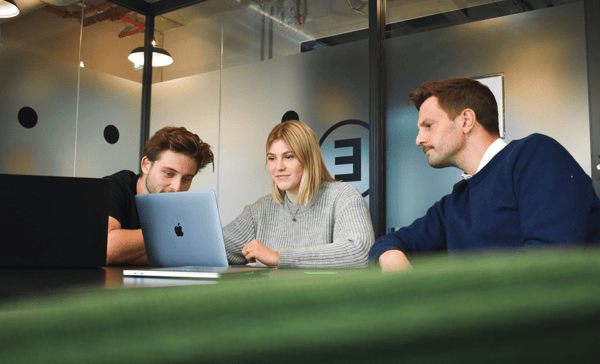
15.05.2025
How to Buy Pricing Software: A Guide for Retailers and Brands
In theory, buying pricing software should be straightforward: you define your requirements, compare a few platforms, and choose the one that suits your needs. In practice, however, the process tends to unfold quite...
In theory, buying pricing software should be straightforward: you define your requirements, compare a few platforms, and choose the one that suits your needs. In practice, however, the process tends to unfold quite differently. What starts as a clear objective quickly becomes a marathon of internal meetings, overlapping stakeholder priorities, vendor pitches that blur together, and spreadsheets that never seem to tell the full story. If you're in the middle of this process or about to start, this guide is for you. We’ve gathered the key steps, questions, and realities pricing and category managers face when selecting a solution. Whether you’re replacing legacy tools, scaling pricing operations, or building a business case for the first time, the goal is the same: make a confident, informed decision without wasting time or getting lost in the process. Let’s start with the biggest friction point most teams face. Before Entering the Buying Process, You Need a North Star Buying pricing software today isn’t a lack-of-information problem; it’s a too-much-of-everything problem. Once you begin exploring options, it doesn’t take long before your team has a desktop bar full of open tabs, overlapping product pages, and debates features that weren’t even part of the original discussion. Source: Gartner, 2018 The volume of vendors, tools, and solutions creates a sense of momentum, but not necessarily progress. Everyone is moving, but the directions are getting messy, and no one is moving in the same direction. Internally, decision-makers often bring different goals to the table, and the individual wishlists can look something like this: IT wants security, control, and less individual code. Category managers want AI, filters, reports, and user management—all in one solution. Marketing wants insights and reports. Leadership wants scalability and a positive ROI. Without a clear north star to align around, even well-organized teams find themselves revisiting conversations they thought were already settled. Tools like G2 and comparison pages are helpful starting points; they give a snapshot of the market and surface key players. But when many platforms list similar features like automation, insights, or dynamic updates, it becomes harder to understand what truly sets each apart. That’s why it helps to go deeper. Look for where a solution’s core strengths align with your team’s goals, and create a clear list of internal priorities before jumping into demos. The more focused your decision criteria, the easier it is to spot which vendors are built for what you actually need. The challenge goes beyond choosing the right pricing software, it’s creating the right conditions for your team to make a choice at all, and to feel confident in it. That’s why the most effective buyers start with alignment, not just a list of features. Simplify Before You Buy: Internally Align First The easiest way to complicate a software purchase is to start comparing vendors before your team agrees on what you actually need. This happens more often than most buyers would like to admit. One department focuses on speed. Another wants transparency. A third cares mostly about reporting. Everyone’s aligned on buying something, but not on why or what success should look like once the software is in place. Before you even send a brief or book a demo, it’s worth doing a short internal check-in. Think of it less like a formal requirements document and more like a shared set of answers to a few key questions. Try starting here: What are the real problems we’re trying to solve with pricing software? Which metrics or outcomes will help us know if it’s working? Which teams need access, and what do they care about? What systems do we need the pricing software to connect with? Where do we need flexibility, and where do we need consistency? You don’t need perfect answers, but even a rough alignment will save you weeks of confusion later. It also gives your buying team a stronger position when evaluating vendors; you’ll ask more insightful questions and move through the process with less friction. At the enterprise level, this alignment becomes even more important because the more teams involved, the more touchpoints the dynamic pricing software will affect. Getting everyone on the same page early can be the difference between a quick rollout and a drawn-out re-evaluation six months in. Want to find out how Dynamic Pricing works for your industry? Schedule demo Want to find out how Dynamic Pricing works for your industry? Forget Long Feature Lists, Ask These Questions Instead It’s common to start the buying process with a feature list, and for good reason. It helps teams clarify what’s important, compare options, and document requirements. But once you start reviewing multiple tools, those lists can blur, because on paper, many platforms check the same boxes, which makes it harder to see what sets them apart. That’s where context matters. A feature might exist, but how it behaves in real workflows, across teams, channels, or data structures, can vary widely. And there’s no spreadsheet column for how well a vendor communicates or adapts once the rollout begins. A better approach is to focus on questions that reveal how well a tool fits your actual needs. Here are a few questions worth asking before the demo slides begin: 1. How is your market data collected? If you’re relying on pricing data to drive decisions, the source matters. Ask if the price monitoring vendor uses in-house scraping, third-party aggregators, or a mix. And dig into the frequency and flexibility — Can you set country- or channel-specific rules? Can you get data at the frequency you need, whether it's 12x per day or 1x per month? Make sure you can select a suitable frequency for each product group individually, so you don't pay for higher frequencies for your long tail. 2. Can I benchmark performance across channels? For multi-channel brands, visibility across Amazon, Google Shopping, and D2C benchmarking across channels is essential. A good tool should let you compare pricing dynamics across those touchpoints without needing a separate analysis each time. 3. How much control do I have over pricing logic? Whether you want to fully automate or keep things hands-on, make sure the software supports your ideal level of control. That means more than just “rules-based” pricing, look for approval flows, override options, and smart fallbacks. 4. What does onboarding actually look like? Ask for specifics here. How long does it take? What does a successful rollout look like for similar companies? Who’s responsible for implementation, and what does support look like after go-live? And what are the challenges often encountered in your specific vertical? Dig a bit to see if they have experience with your type of products. 5. How do you help us adapt if our setup changes? Your business might grow into new markets, shift categories, or restructure teams, and a rigid solution becomes a liability fast. Look for vendors who talk openly about flexibility, scaling, and change management, not just initial setup. These questions are as important for vendors as for internal team alignment. The best software decisions go beyond capability and look at the context and whether the tool is designed to move with you, not around you. The Two Dimensions of a Successful Software Purchase A strong pricing platform needs to check two boxes: it should work the way you need it to, and it should come with a partner you trust. Most buyers focus on the first part of what the tool can do, but the second part, how the vendor operates, matters just as much. Especially once you’re past onboarding and into the everyday use of the platform. Let’s break it down. 1. Technical satisfaction Can the software meet your pricing needs today and grow with you tomorrow? This part focuses on system fit. You want to know that it integrates with your current tech stack, supports the way your team works, and delivers pricing logic that reflects your strategy. Ask how other enterprise clients are using it. Push for real examples and make sure the answers match your specific use case, not just a generic slide deck. 2. Partnership satisfaction Are the people behind the platform honest, proactive, and invested in your success? B2B software is never just about software, you’re choosing the team that will support your setup, troubleshoot issues, flag blind spots, and evolve with you as your business changes. Look for signals that the vendor is upfront about what’s possible and what isn’t. Do they challenge assumptions? Do they communicate clearly? Are they responsive when things shift internally? Too often, buyers only discover this part after the contract is signed, but by then, it’s harder to course-correct. Bring partnership criteria into your selection process early, not just as a gut check, but as part of how you evaluate fit. Don't trust bold promises of results in the beginning. The first steps are always a bit tricky, but what truly matters is that the results of the test are convincing. In Summary, What Makes a Good Buying Process By the time most teams buy pricing software, they’ve already spent a long, long time just getting to the starting line. The internal alignment, data prep, the back-and-forth, and the vendor research. It all adds up. But the buyers who move through this process with the most clarity usually share one thing: they’re not chasing the perfect tool, but looking for the right fit. That means aligning internally before evaluating externally. Asking sharper questions instead of longer ones and seeing the vendor relationship as part of the product, not just the contract that wraps around it. Pricing software plays a central role in how you operate, compete, and grow. The buying journey should reflect that, but it doesn’t have to drag. With the right structure and a clear sense of what matters most to your team, the process gets easier. And the decisions get better. Want to learn more about how dynamic pricing can be integrated into your business? Schedule a call with our experts. FAQ Who should be involved in writing the RFP? Bring in key stakeholders from pricing, category management, e-commerce, marketing, IT, and finance. Their input ensures the RFP reflects real needs and increases adoption later. Read More Who should be involved in writing the RFP? How long does it take to write and run an RFP process? It depends on your company size and complexity, but most teams spend 2–6 weeks drafting the RFP and 4–8 weeks evaluating vendors. Build in time for alignment, demos, and Q&A. Read More How long does it take to write and run an RFP process? How do I compare dynamic pricing vendors fairly? Create weighted evaluation criteria that reflect both technical needs and strategic goals. Ask each vendor to walk through real use cases, not just generic demos. Read More How do I compare dynamic pricing vendors fairly? How can I ensure the pricing software integrates with my existing systems? Include specific data sources (e.g., ERP, PIM, e-commerce platforms) and ask vendors to detail how their solution handles both inbound and outbound integrations. Read More How can I ensure the pricing software integrates with my existing systems? Read more about interesting pricing strategies here: What is Dynamic Pricing?: The ultimate guide to dynamic pricing. What are the best pricing strategies?: Read about 17 pricing strategies for you as a retailer or brand. What is Price Monitoring?: Check out everything you need to know about price comparison and price monitoring. What is Value-Based Pricing?: A full overview of how price and consumer perception work together. What is Charm Pricing?: A short introduction to a fun pricing method. What is Penetration Pricing?: A guide on how to get noticed when first entering a new market. What is Bundle Pricing?: Learn more about the benefits of a bundle pricing strategy. What is Cost Plus Pricing?: In this article, we’ll cover cost-plus pricing and show you when it makes sense to use this strategy. What is Price Skimming?: Learn how price skimming can help you facilitate a higher return on early investments. What is Map Pricing?: Find out why MAP pricing is so important to many retailers.
How to Buy Pricing Software: A Guide for Retailers and Brands
24.04.2025
How to Set Up a Request for Proposal (RFP) for Dynamic Pricing Software
How you price your products defines how you compete. Dynamic pricing software gives you the tools to move with the market and react to shifts in supply, demand, and competition. But before you get there, you need the...
How you price your products defines how you compete. Dynamic pricing software gives you the tools to move with the market and react to shifts in supply, demand, and competition. But before you get there, you need the right setup. That starts with a clear, well-written RFP. An RFP gives shape to your pricing goals. It helps you define what matters, align internally, and filter out solutions that won’t scale. It saves time in the long run and leads to stronger conversations with vendors. At Omnia Retail, we’ve spent over a decade helping companies roll out dynamic pricing at scale. This guide shares what we’ve learned about writing an RFP that leads to better outcomes, from vendor selection to long-term success. Understanding Your Business Needs Before drafting your RFP, it's important to build a clear picture of where your pricing organization stands today and where you want it to go. An RFP grounded in a real business context not only improves internal alignment but also makes it easier to identify a solution that fits your needs now and into the future. A. Evaluate your current pricing capabilities Start by asking the tough, yet important, questions: Do you have a good overview of the market already? If so, how confident are you in the accuracy and freshness of your pricing data? Do your teams rely on manual processes like Excel sheets or fragmented tools to set prices? Can you trace back how a price was calculated, or do pricing decisions feel vague? By examining your current state, you’ll uncover where the bottlenecks lie: maybe it's the inability to respond quickly to price changes in the market, or a lack of transparency that makes it hard to explain decisions internally. These pain points will help you define the needs that need to be addressed in your future solution. B. Define strategic goals and success metrics Dynamic pricing is not a one-size-fits-all concept. Depending on your business model, category strategy, and market position, your objectives may differ: Gaining speed in reacting to market changes Improving margins without sacrificing competitiveness Scaling your pricing strategy across multiple teams or regions Make these ambitions clear in your RFP. This will allow vendors to demonstrate how their platform adapts to your specific goals, not just how it works out of the box. C. Bring the right stakeholders into the room Dynamic pricing software often touches multiple departments, from category management, e-commerce, and marketing to finance and IT. Involving these stakeholders early ensures that the RFP reflects operational realities and reduces friction later in the buying process. For more information about selecting the right Pricing Software, read this guide for retailers and brands. Ask each team: What challenges do they face with current pricing tools? What visibility do they need over pricing rules and outcomes? Who will be working with the new pricing platform and how often? How do they envision interacting with a new platform? Also, consider the importance of ease of use and the learning curve. Pricing is too important to be limited to just a handful of specialists. Your RFP should encourage responses that support accessibility across your organization. Key Components of an Effective RFP With your internal objectives mapped out, it’s time to translate them into a structured RFP that helps you evaluate the technology and the partnership behind it. A strong RFP goes beyond listing technical requirements, it creates a foundation for finding a solution that aligns with your pricing strategy, your organization, and your long-term vision. Start with a short company overview. Vendors will benefit from understanding your market positioning, product categories, and pricing maturity. Next, describe the pricing functionalities you’re looking for, not just in terms of “what” the system should do, but also how your teams will use it. If your current tools make it difficult to manage complex strategies or require technical support for every change, you’ll want to focus on: The ability to easily build and modify pricing strategies without developer involvement Support for sophisticated rule logic across different product types, categories, or brands Tools to manage promotions and event-based pricing (e.g., Black Friday templates) Features like reverse pricing to help you calculate ideal price points based on target margins This is also the point in the RFP to address data and integration. Pricing platforms don’t operate in isolation; they rely on clean, consistent data inputs and must connect smoothly to your existing systems. Your RFP should cover: What types of data will you feed into the platform (e.g., ERP, PIM, competitor data) How the pricing outputs should be delivered to sales channels or marketplaces Expectations around security, GDPR compliance, and scalability for international expansion Find out how Dynamic Pricing can work for your business Schedule demo Find out how Dynamic Pricing can work for your business Timelines and budgets, while often flexible, give vendors a better sense of your expectations. Sharing target milestones, like pilots, go-live dates, or category rollouts, helps providers align their implementation approach with your internal planning. Even a ballpark budget range can make responses more realistic and tailored. Finally, clarify how you'll evaluate proposals. Rather than focusing only on checkboxes, emphasize criteria like: Strategic alignment with your pricing goals Ease of use for both technical and commercial teams Speed and flexibility in reacting to market changes Depth and reliability of pricing data sources Quality of onboarding, support, and partnership By clearly structuring your RFP around current challenges and future goals, you create space for meaningful responses and make it easier to identify vendors that can turn into long-term pricing partners who will grow with you. Best Practices for Writing the RFP Even with the right structure in place, the quality of your RFP ultimately comes down to how clearly you communicate your needs and how well you create space for meaningful vendor responses. While a well-written RFP extract feature list, it also encourages potential partners to show how their solution fits your business and supports your growth. Here are a few best practices to make your RFP process as effective and efficient as possible. Write with clarity and intent Avoid vague or broad questions that result in low-quality answers. Instead, focus on real-world scenarios that reveal how a vendor thinks and operates. For example, asking “How do you support promotional pricing across 3,000 SKUs during high-traffic events?” gives more insight than simply requesting “Support for promotional pricing.” Similarly, make sure your internal definitions are clear. What one company calls a “rule,” another might define as a “strategy.” Aligning terminology upfront ensures you’re getting accurate and comparable responses. Balance specificity with flexibility You want to be specific about your goals and challenges, but avoid locking yourself into rigid requirements that limit innovation. The best pricing platforms evolve with your business. Let vendors show how their tools adapt to different pricing strategies, market shifts, or organizational growth. Including a few open-ended questions about how vendors approach flexibility, customization, and long-term roadmap development can reveal valuable differences between solutions. Involve the right stakeholders early An RFP for dynamic pricing shouldn’t live in isolation within one department. Because pricing touches multiple parts of the business, from merchandising to e-commerce to finance, it’s essential to bring those voices into the process from the beginning. Involving key users early will: Surface hidden requirements that might otherwise be missed Improve buy-in and adoption later on Make your RFP more reflective of day-to-day operations You don’t need to solve every stakeholder’s concern in the document itself, but asking for feedback and gathering input will lead to a stronger, more grounded final version. Set realistic timelines It’s tempting to move quickly, especially when pricing inefficiencies are visible and costly. But rushing the RFP process can lead to confusion, misalignment, or missed opportunities. Give vendors enough time to properly digest your requirements, consult their product teams, and prepare tailored responses. This is especially important if you’re asking for live demos or detailed technical documentation. At the same time, build internal buffers into your own evaluation schedule. Time for alignment meetings, cross-functional reviews, and follow-up questions will help you make a confident and well-informed decision. Evaluating Vendor Responses Once the proposals start coming in, the real work begins. At this stage, your goal is to go beyond the surface, beyond polished presentations or long feature lists, and assess which solution truly fits your business, your people, and your long-term pricing ambitions. Focus on fit, not just features It’s easy to be impressed by platforms that check every box. But dynamic pricing isn’t just about what a tool can do, it’s about how well it aligns with your organization’s way of working. As you review proposals, look for signs that the vendor understands your specific use cases, not just the generic ones. How deeply do they engage with your context? Are their answers tailored, or are they simply echoing back the RFP language? Do they offer examples of how they’ve solved similar challenges for other retailers or brands? A good fit goes beyond functionality, it includes cultural alignment, flexibility, and a shared understanding of pricing as a strategic lever. Test for usability and transparency If your pricing team needs to call in IT every time a strategy changes, or if they can't explain how a price was generated, the tool won’t scale. During demos or workshops, pay close attention to the interface and how pricing strategies are built, adjusted, and explained. Make sure your team, not just the vendor, is hands-on. Ask them to walk through a real-world scenario: creating a pricing rule, applying it to a segment, adjusting a strategy ahead of a seasonal campaign. See how intuitive the process feels, and whether the system provides clear visibility into price calculations. Ask yourself if you could see yourself work with the platform and if it fits within your company's workflow. Software is worthless without adoption. Look beyond the launch A successful pricing implementation is just the beginning. You'll want a partner who invests in your long-term success, through onboarding, support, and continued development of the platform. As part of your evaluation, explore: What kind of onboarding process is provided, and how hands-on it is How support is structured post-launch (dedicated contact? self-service knowledge base? SLAs?) How often is the platform updated, and how does customer feedback influence the roadmap Don’t underestimate the value of a proactive, responsive, and committed partner who will help your team grow its pricing expertise over time. Evaluate total value, not just cost Price will always be a factor, but evaluating it in context is important. Consider the total cost of ownership, including setup, support, and the internal resources required to maintain the system. Also weigh the potential return: time saved, margin gained, and the strategic advantage of reacting faster than competitors. A slightly higher upfront cost can easily pay for itself if the solution enables your team to act with more confidence and speed. Common Pitfalls to Avoid Even with the best intentions and a clear structure, the RFP process can fall short if certain traps aren’t avoided. After years of working with leading retailers and brands, we’ve seen patterns emerge in what slows down or derails the selection of the right pricing solution. Here are a few key pitfalls to be aware of. Trying to be everything to everyone It’s natural to want your RFP to reflect every possible scenario or future use case. But overloading the document with too many requirements, especially from different departments, can create confusion or dilute the core objectives. Instead, focus on the capabilities that are critical for your team’s success today and in the near future. Be open about your long-term ambitions, but don’t let them dominate the evaluation process. The right partner will grow with you, and flexibility is often more valuable than a bloated spec list. Being too vague, or too prescriptive On one end of the spectrum, vague questions like “How does your platform support dynamic pricing?” lead to generic answers that don’t help with differentiation. On the other end, being too prescriptive (e.g., demanding a specific rule engine architecture or internal nomenclature) can block vendors from proposing innovative approaches. Aim for specificity in your goals, not your methods. Ask about how vendors would support key scenarios or challenges, and let them show how their technology and philosophy can help you get there. Overlooking the end users One of the most common missteps is focusing solely on technical checklists and forgetting about the people who’ll be using the system day-to-day. A solution may tick every box, but if your pricing managers find it unintuitive or disconnected from their workflow, adoption will suffer. Include those users in the evaluation process. Let them participate in demos. Ask them how comfortable they feel building strategies or adjusting rules in the platforms under consideration. Their input is often the most honest, and the most valuable. Ignoring the long-term partnership An RFP is more than a vendor selection process; it’s the beginning of a strategic relationship. Failing to assess what working with the vendor will feel like in six months or two years is a missed opportunity. Ask about post-implementation support, the roadmap, and how other customers are supported over time. Look for signs that the provider isn’t just offering software, but is invested in helping your teams become stronger, faster, and more confident in their pricing decisions. Conclusion Even though choosing a dynamic pricing software is a high-effort task, it is also a strategic decision that will shape how your organization approaches pricing for years to come. A clear, well-structured RFP gives you more than a shortlist of vendors. It clarifies your internal goals, reveals where your pricing strategy needs support, and sets the stage for long-term growth. By aligning your RFP with your business needs, focusing on usability and transparency, and evaluating vendors beyond feature checklists, you’ll be in a much stronger position to find a solution that fits, not just technically, but strategically and culturally as well. And when you're ready to start those conversations, make sure your RFP invites the kind of partner who’s ready to meet you at that level. Want to learn more about how dynamic pricing can be integrated into your business? Schedule a call with our experts FAQ Who should be involved in writing the RFP? Bring in key stakeholders from pricing, category management, e-commerce, marketing, IT, and finance. Their input ensures the RFP reflects real needs and increases adoption later. Read More Who should be involved in writing the RFP? How long does it take to write and run an RFP process? It depends on your company size and complexity, but most teams spend 2–6 weeks drafting the RFP and 4–8 weeks evaluating vendors. Build in time for alignment, demos, and Q&A. Read More How long does it take to write and run an RFP process? How do I compare dynamic pricing vendors fairly? Create weighted evaluation criteria that reflect both technical needs and strategic goals. Ask each vendor to walk through real use cases, not just generic demos. Read More How do I compare dynamic pricing vendors fairly? How can I ensure the pricing software integrates with my existing systems? Include specific data sources (e.g., ERP, PIM, e-commerce platforms) and ask vendors to detail how their solution handles both inbound and outbound integrations. Read More How can I ensure the pricing software integrates with my existing systems? Read more about interesting pricing strategies here: What is Dynamic Pricing?: The ultimate guide to dynamic pricing. What are the best pricing strategies?: Read about 17 pricing strategies for you as a retailer or brand. What is Price Monitoring?: Check out everything you need to know about price comparison and price monitoring. What is Value-Based Pricing?: A full overview of how price and consumer perception work together. What is Charm Pricing?: A short introduction to a fun pricing method. What is Penetration Pricing?: A guide on how to get noticed when first entering a new market. What is Bundle Pricing?: Learn more about the benefits of a bundle pricing strategy. What is Cost Plus Pricing?: In this article, we’ll cover cost-plus pricing and show you when it makes sense to use this strategy. What is Price Skimming?: Learn how price skimming can help you facilitate a higher return on early investments. What is Map Pricing?: Find out why MAP pricing is so important to many retailers.
How to Set Up a Request for Proposal (RFP) for Dynamic Pricing Software
14.04.2025
Marketplace Pricing Secrets: Should You Use Different Prices on Amazon vs eBay?
Pricing on online marketplaces plays a vital role in e-commerce success. Online marketplaces now make up 62% of all online purchases. Retailers who sell on multiple platforms earn 190% more revenue than those selling on...
Pricing on online marketplaces plays a vital role in e-commerce success. Online marketplaces now make up 62% of all online purchases. Retailers who sell on multiple platforms earn 190% more revenue than those selling on a single channel. These numbers show the massive potential of a smart marketplace strategy. Setting the right prices across different marketplaces remains challenging. Amazon's marketplace illustrates this perfectly - 63% of its shoppers check prices before buying, while close to 2 million sellers compete for the Buy Box. A powerful marketplace pricing strategy matters more than ever. Different pricing on platforms like Amazon and eBay might help maximize your revenue. This piece will guide you in building an analytical pricing framework, highlight key differences among various marketplaces, and provide tips for developing differentiated marketplace strategies. These practical approaches will help you understand why its important to optimize prices and maintain profitability on each platform. Building Your Marketplace Pricing Strategy Framework A marketplace pricing strategy requires a clear framework that aligns with each platform's unique ecosystem. Selling across platforms demands a more strategic approach than traditional retail. You need to consider varying customer expectations and operational costs. Brands, retailers, and consumers all converge on these platforms, each with their own motivations and benefits. Brands and retailers leverage marketplaces to enhance visibility, boost profitability, and assess price competitiveness. Meanwhile, consumers are drawn to marketplaces for the convenience of comparing prices across multiple vendors without the hassle of navigating different websites. How do marketplaces shape online pricing? Marketplaces significantly influence pricing dynamics. The low entry barriers allow more competitors to join easily, reducing the need for extensive SEO and SEA efforts. This environment fosters dynamic pricing, where prices fluctuate based on various factors. Consumers benefit from increased transparency, not only in pricing but also in delivery and service options. Additionally, marketplaces introduce Buy Box dynamics, making pricing less static and more competitive. What do we know about the pricing differences in marketplaces? In an in-house research study, we analyzed data from the beauty, sports, and fashion industries across different marketplaces in Germany between January and December 2024, focusing only on non-promotional weeks. This comprehensive analysis allowed us to identify key trends and pricing behaviors unique to each marketplace. By examining these patterns, we can better understand how various factors, such as competition and consumer preferences, shape pricing strategies across the board. Marketplace Pricing Differences Marketplace pricing is not one-size-fits-all Different levels of competition and fee structures influence pricing per platform. Some marketplaces encourage low pricing, while others allow premium positioning. Most vendors adjust prices per platform 61.1% of vendors use a differentiated pricing strategy tailored to marketplace dynamics. No single marketplace consistently offers the lowest price, making pricing decisions complex. Price trends reveal strategic opportunities Amazon maintains stable pricing. eBay shows higher price volatility. Kaufland positions itself with consistently higher prices. Pricing strategies vary significantly per marketplace Some platforms have more competition encouraging low pricing, while other maintain different fees leading to higher pricing. Amazon tends to have lower prices than eBay, indicating a more competitive landscape. In comparison to Kaufland we would see lower pricing, indicting a difference in fees. Understanding price trends across marketplaces helps identify competitive differences and strategic opportunities. While Amazon maintains stable pricing, eBay shows volatility, and Kaufland positions itself with consistently higher prices. Amazon.de: Stable Pricing - Likely automated repricing, fewer fluctuations eBay.de: More volatile, declining prices - Price-sensitive sellers, heavy competition Kaufland.de: highest and most stable prices - Less discounting, possibly premium positioning Understanding your competition in different marketplace You need to know your competition in marketplaces to position your products well. Each platform draws different customer groups with unique price sensitivities. Amazon shoppers compare prices 63% of the time before buying, which makes competitive pricing vital. Software like Omnia help you track competitors' pricing patterns and learn about market trends to make smart decisions. Creating clear pricing strategies for each marketplace Your marketplace pricing framework needs specific goals translated into pricing strategies. These goals should line up with your bigger business plans, whether you want to maximize quick profits through price skimming or gain long-term market share through penetration pricing. Your pricing goals might change between platforms. Amazon's fierce Buy Box competition might make competitive pricing your top priority. eBay lets you retain control over customer relationships and branding, so you might focus on higher margins or customer loyalty. Smart and dynamic pricing strategies will keep your business profitable long-term. They help maintain your market position and build customer loyalty. Data-Driven Decision Making for Cross-Platform Pricing Companies that use data based analysis to set their marketplace prices make better decisions. Research shows data-driven organizations are 19 times more likely to remain profitable. Highquality data, such as provided by Omnia, plays a crucial role to optimize your cross-platform pricing strategy. Analyzing current marketplace data in Omnia Omnia’s offering includes price monitoring across multiple domains, featuring a user-friendly interface that encourages collaboration on various market strategies, including international ones. An all-in-one solution is essential for optimizing and implementing automated pricing strategies across platforms in the long term. Here are some questions that Omnia can help you answer: Which marketplace has the highest number of listings for different categories? Are your main competitors more active in one domain than others? Which marketplace has the most offers below your selling price? Which marketplace shows the largest average price difference compared to your selling price? Which marketplace has the least price variation? How can Omnia help? Wide array of marketplaces data source to choose from in different countries Options to choose the different data points from directly scraped marketplaces. Eg: bol sold by bol or cheapest on bol. Competitor selections in the pricing tree based on the different marketplaces Blacklist and whitelist different data points from marketplaces from price calculations Timing your price changes for maximum effect - With Omnia, get pricing data whenever you wish and automatically update your prices. Unlock smarter marketplace pricing & schedule a pricing insights session. Schedule demo here Unlock smarter marketplace pricing & schedule a pricing insights session. Measuring Success and Optimizing Your Pricing Strategy Successful marketplace pricing needs regular evaluation and updates. Companies that rely on analytics are 6% more profitable than their competitors. Measurement plays a vital role in your cross-platform pricing strategy. Key performance indicators for cross-platform pricing The right metrics help you make better pricing decisions across marketplaces. These are the vital KPIs to track: You should watch how price changes affect each metric. Regular monitoring helps you spot trends and adjust your marketplace pricing strategy as needed. Understanding how market conditions and the prices of your competitors impact sales is crucial. With Omnia’s insight, you will be able to better assess the influence of factors like competitor pricing on your product’s performance. Long-term vs. short-term pricing considerations Smart pricing balances quick wins with sustainable growth. Short-term pricing aims for fast gains through promotions or temporary discounts. Long-term strategies focus on customer loyalty and steady revenue. Many new sellers focus only on revenue, but this approach can mislead. Pricing Expert Prof. Hermann Simon, puts it well: “Profit orientation is the only meaningful goal because it is the only one that observes both the market side and the cost side”. The priority should be profit margins that keep operations running smoothly. Setting competitive prices while maintaining profits is vital for lasting success. Your pricing strategy must evolve with market conditions, seasons, and other factors. Conclusion Smart pricing across marketplaces gives sellers the most important advantages. Market data reveals that sellers who match their prices to each platform's unique features perform better than those who use the same prices everywhere. Sellers need to find the right balance between being competitive and making a profit. Amazon's fierce Buy Box competition demands aggressive pricing, but it often shows more stable pricing patterns. This stability is likely due to the widespread use of automated repricing tools that reduce fluctuations. In contrast, eBay.de experiences greater volatility, with prices often dropping due to intense competition among price-sensitive sellers. This marketplace allows for more flexible approaches. Meanwhile, Kaufland.de maintains the highest and most stable prices, indicating a premium positioning strategy that could benefit brands looking to differentiate themselves in the marketplace. Each platform's environment needs customized pricing to ensure profitable growth. Making use of highquality data is the life-blood of effective cross-platform pricing. Quick responses to market changes come from analyzing key metrics, watching competitors, and using dynamic pricing software. Platform pricing may look complex. A systematic approach to these strategies will help build a lasting competitive edge. Your pricing strategy needs constant fine-tuning. To stay ahead, it's essential to regularly assess market trends and competitor actions. With our Omnia team by your side, you can leverage advanced analytics and insights to refine your approach, ensuring that your pricing remains competitive and aligned with your overall business objectives. Learn more about our revolutionary and intuitive approach to Dynamic Pricing here. FAQ Is it beneficial to use different pricing strategies on Amazon and eBay? Yes, using different pricing strategies on Amazon and eBay can be advantageous. Each platform has unique characteristics and customer behaviors, so tailoring your prices to each marketplace can help maximize revenue potential and maintain competitiveness. Read More Is it beneficial to use different pricing strategies on Amazon and eBay? How often should I adjust my prices on online marketplaces? The frequency of price adjustments depends on your goals, competitiveness in the market, and marketplace-specific characteristics. With Omnia, you get your competitor’s pricing data whenever you wish and automatically update your prices. Read More How often should I adjust my prices on online marketplaces? How can I track competitors’ pricing on marketplaces like Amazon, Bol.com, or Zalando? You can track competitors' prices on all popular marketplaces like Amazon, Bol.com or Zalando, but also on niche marketplaces or direct stores using pricing software like Omnia. The software provides an overview of who else is offering the same products, on which marketplaces, and at what price - including market averages and how your prices compare, either by item price or total price including delivery. You can also dive into detailed competitor analysis for each marketplace, with the flexibility to pull pricing data at any time of day. Read More How can I track competitors’ pricing on marketplaces like Amazon, Bol.com, or Zalando? How accurate and real-time is marketplace pricing data? Marketplace pricing data can be highly accurate and real-time, especially when using Omnia Retail. Unlike other software that limits users to fixed schedules, Omnia allows pricing data to be refreshed at any chosen time of the day, offering unmatched flexibility and up-to-date insights. Read More How accurate and real-time is marketplace pricing data? How do I get insights into Buy Box dynamics? To gain insights into Buy Box dynamics, sellers should focus on optimizing product listings with relevant keywords, high-quality visuals, and detailed descriptions, while maintaining competitive pricing and excellent customer service. Marketplace-specific factors, such as Amazon's emphasis on fulfillment and eBay's focus on keyword relevance, also play crucial roles in determining Buy Box winners. Read More How do I get insights into Buy Box dynamics? Read more about interesting pricing strategies here: What is Dynamic Pricing?: The ultimate guide to dynamic pricing. What are the best pricing strategies?: Read about 17 pricing strategies for you as a retailer or brand. What is Price Monitoring?: Check out everything you need to know about price comparison and price monitoring. What is Value Based Pricing?: A full overview of how price and consumer perception work together. What is Charm Pricing?: A short introduction to a fun pricing method. What is Penetration Pricing?: A guide on how to get noticed when first entering a new market. What is Bundle Pricing?: Learn more about the benefits of a bundle pricing strategy. What is Cost Plus Pricing?: In this article, we’ll cover cost-plus pricing and show you when it makes sense to use this strategy. What is Price Skimming?: Learn how price skimming can help you facilitate a higher return on early investments. What is Map Pricing?: Find out why MAP pricing is so important to many retailers.
Marketplace Pricing Secrets: Should You Use Different Prices on Amazon vs eBay?
10.03.2025
Competitive Pricing as a Strategy: What Most Businesses Get Wrong in 2025
Your product's price can determine your business's success or failure. A small price difference could win or lose a sale in today's crowded markets, even though competitive pricing might seem simple. Competitive pricing...
Your product's price can determine your business's success or failure. A small price difference could win or lose a sale in today's crowded markets, even though competitive pricing might seem simple. Competitive pricing provides a straightforward way to position products in the market. Many businesses make the mistake of simply copying their competitors' prices. This approach often leads to missed opportunities and lower profits. Smart competitive pricing needs careful price selection based on market competition. The goal isn't to slash profits or start a race to the bottom. This piece reveals common misconceptions about competitive pricing strategies. You'll discover how these strategies work and why pricing software gives you up-to-the-minute data analysis to make smarter pricing decisions. The discussion includes practical examples to help you dodge typical mistakes, plus the pros and cons of competitive pricing. What is Competitive Pricing? Competitive pricing is a strategy where businesses set their prices based on the prices of their competitors. Instead of determining prices solely based on production costs or desired profit margins, companies analyze the market and adjust their pricing to stay competitive. This approach is commonly used in highly competitive industries, such as retail and e-commerce, where price sensitivity plays a crucial role in consumer decision-making. The benefits of competitive pricing The primary benefit of competitive pricing is that it helps businesses attract price-conscious customers and increase sales. By offering prices that align with or undercut competitors, companies can improve their market position and boost customer loyalty. Additionally, this strategy allows businesses to react quickly to market changes, ensuring they remain relevant and appealing to consumers. However, it requires continuous monitoring of competitor pricing to maintain effectiveness. Why Most Businesses Fail at Competitive Pricing Businesses often struggle with competitive pricing because they don't understand the basics. Studies show that competitor-based factors explain 30.2% of price variations in certain markets. Focusing only on competitor prices Your business success faces real risks when you blindly copy competitor prices. You make poor decisions by setting prices without knowing your competitors' strategies or costs. Price wars often start when businesses only try to match or undercut competitors, especially in markets with many competitors or price-sensitive customers. Smart businesses analyze their unique value instead of just matching market prices. Companies that only rely on competitor pricing lose their grip on real market demand over time. Lower prices don't always attract more customers - they can make people doubt your product quality and cut into your profits. Ignoring customer value perception Businesses make a huge mistake when they overlook how customers link price to value. Studies show 71% of shoppers trust the brands they buy from, with Gen Z caring about this the most. Customers judge value based on quality, brand reputation, and their overall experience. Price makes up just one part of the value equation. Research of McKinsey shows customers decide to buy based on what they think they'll get minus what they think they'll pay. The best pricing strategies look at both sides rather than just focusing on costs. Not considering market dynamics The market keeps changing, and so should your pricing strategy. Businesses must keep checking their pricing approaches to stay ahead of competitors. Keep an eye on supply and demand changes that affect pricing, observe customer behavior and market trends, and adjust prices proactively while considering regional differences in perceived value. Retailers who use flexible pricing strategies can increase profits by 5% to 10%. But to keep your competitive pricing strategy working, you need to analyze the market constantly and adapt to new conditions. Key Elements of Successful Competitive Pricing Market positioning is the lifeblood of effective competitive pricing. Your market position helps you make pricing decisions that match customer expectations. Understanding market positioning Your market position shapes how consumers see your brand compared to competitors. You can build a unique identity in the marketplace through product features, price points, and quality indicators. Examples of competitive pricing strategies These effective competitive pricing approaches work well: Price matching: Your prices stay equal to competitors while you highlight unique value Premium pricing: Higher prices show superior quality or exclusive offerings Penetration pricing: Lower prices help gain market share, which works best for new market entrants Research shows that businesses that use dynamic pricing strategies see 5-25% more revenue when they adjust prices based on market demand. Advantages of competitive pricing Competitive pricing helps businesses attract customers by offering prices that align with or undercut competitors. This strategy can increase sales volume, enhance market positioning, and boost customer loyalty. It also allows businesses to stay relevant in highly competitive industries by responding quickly to market fluctuations. Advantages: Makes pricing easier Boosts sales volume Responds fast to market changes Guards market share Disadvantages of competitive pricing While competitive pricing can be effective, it also comes with drawbacks. Focusing solely on competitor prices may cause businesses to overlook critical factors like production costs, profit margins, and customer perception of value. This approach can lead to price wars, reducing profitability and making long-term sustainability more challenging. Disadvantages: Might not cover operating costs Could start price wars Misses customer value perception Wrong pricing happens if competitors make mistakes Your competitive pricing success needs constant market monitoring and smart positioning choices. Good pricing software and market analysis tools help you stay competitive while keeping profits healthy. Real-Time Competitor Pricing Insights As a large retailer or D2C brand, it's vital to monitor supply and demand changes affecting pricing. Observing customer behavior and market trends allows proactive price adjustments, ensuring competitiveness and meeting audience expectations. Regional value differences should also be considered. Price monitoring software is crucial for real-time monitoring, offering insights into market dynamics and competitor pricing. This tool helps maintain competitive and attractive prices, maximizing profits and strengthening market position. How to Set Up Competitive Pricing Strategies? A competitive pricing strategy works best with systematic implementation. Start by finding direct competitors who sell similar products and indirect competitors with alternative offerings. Next, build a data collection system using price-tracking software that pulls competitor pricing information automatically. The best results are driven by key factors such as market positioning and value proposition, which determine a product's competitive edge, along with inventory levels and demand patterns that ensure optimal stock management. Additionally, seasonal variations influence consumer behavior, while regional price differences play a crucial role in pricing strategies, all contributing to overall success. Automated pricing tools let you view data through different parameters. You can sort by price range, product performance, and shipping options. Of course, human oversight is vital - don't let algorithms make all your pricing decisions. Price intelligence software helps businesses spot opportunities and react quickly to market changes. This makes competitive pricing a vital part of business without cutting into profits. These tools help maintain the best price points through systematic monitoring while keeping profit margins healthy. Conclusion Price competitiveness drives business success, but matching competitor prices alone misses significant market opportunities. Companies that use strategic competitive pricing among modern pricing tools see revenue increases of 5-25%. Businesses thrive when they balance multiple pricing factors. A company's market position, customer perception of value, and operational costs matter as much as competitor prices. Price tracking software helps track these elements and make analytical insights that protect profit margins. Your unique value proposition matters more than constant price matching. Research indicates that 71% of customers value brand trust over the lowest prices. Pricing software helps spot opportunities, analyze market patterns, and adjust prices strategically without hurting profits. Here you can read more information about selecting the right Pricing Software for your needs. Price competitiveness needs constant monitoring and quick market responses. The right pricing tools and regular market analysis help maintain optimal price points and build strong customer relationships. Note that competitive pricing becomes a powerful strategy when used wisely, not as a simple copy-paste solution. Learn more about our revolutionary and intuitive approach to Dynamic Pricing here. What is Price Monitoring?: Check out everything you need to know about price comparison and price monitoring. What is Charm Pricing?: A short introduction to a fun pricing method. What is Penetration Pricing?: A guide on how to get noticed when first entering a new market. What is Bundle Pricing?: Learn more about the benefits of a bundle pricing strategy. What is Cost Plus Pricing?: In this article, we’ll cover cost-plus pricing and show you when it makes sense to use this strategy. What is Price Skimming?: Learn how price skimming can help you facilitate a higher return on early investments.
Competitive Pricing as a Strategy: What Most Businesses Get Wrong in 2025
23.12.2024
What is Price Discrimination?
What is Price Discrimination? In today’s highly competitive retail landscape, pricing is no longer just a numbers game—it’s a strategic lever that can make or break a business. As consumer expectations evolve and...
What is Price Discrimination? In today’s highly competitive retail landscape, pricing is no longer just a numbers game—it’s a strategic lever that can make or break a business. As consumer expectations evolve and markets become increasingly fragmented, retailers face the challenge of setting prices that maximize revenue while staying competitive and meeting diverse customer needs. Price discrimination (also known as differential pricing or price differentiation) is defined as a strategy that involves tailoring prices based on customer segments, behavior, or willingness to pay and offers a powerful solution. It enables businesses to unlock hidden revenue potential, capture greater consumer surplus, and provide personalized value to their customers. When executed effectively, price discrimination doesn’t just boost profit margins; it also strengthens customer relationships by aligning pricing with perceived value. However, success in this area requires a deep understanding of market dynamics, robust data analytics, and the ability to navigate challenges like fairness and compliance. In this article, we’ll explore the fundamentals of price discrimination, its practical applications in retail, and how businesses can leverage this strategy to thrive in an increasingly complex marketplace. If you are interested in other pricing methods, check out our recent blogpost on 17 key ecommerce pricing strategies. 3 types of Price Discrimination Price discrimination is the practice of charging different prices for the same product or service based on specific customer characteristics, market conditions, or purchasing behaviors. It allows businesses to optimize revenue by capturing as much value as possible from diverse customer segments. Broadly, price discrimination is categorized into three types: First-degree price discrimination involves setting a unique price for each customer based on their willingness to pay. While challenging to implement, it can be seen in industries like real estate or high-end consulting, where prices are often negotiated individually. Second-degree price discrimination offers varying prices based on the quantity purchased or the version of the product chosen. For example, bulk discounts, tiered pricing plans, or premium product variations fall under this category. Third-degree price discrimination segments the market into distinct groups based on characteristics such as age, location, or time of purchase. Examples include student discounts, regional pricing, and off-peak travel rates. For price discrimination to succeed, three key conditions must be met. First, the business must have a degree of market power, enabling control over pricing rather than being dictated by competition. Second, the market must be divisible into distinct customer segments with different price sensitivities. Third, the company must ensure limited or no arbitrage between segments, preventing customers from exploiting price differences across groups. These principles form the foundation of effective price discrimination, enabling businesses to align their pricing strategies with consumer behavior while maximizing profitability. Price Discrimination Examples Price discrimination in retail and ecommerce manifests in various ways, tailored to the unique characteristics and purchasing behaviors of different customer segments. Subscription-based services like Amazon Prime or Dropbox offer another example of second-degree price discrimination, utilizing tiered pricing structures to cater to diverse customer needs. For instance, Dropbox offers four different plans, allowing customers to choose based on their usage preferences and budget. Another proven method is regional price discrimination (third-degree price discrimination) and involves setting prices based on geographic factors like local market conditions or cost of living. Retailers might charge higher prices in metropolitan areas compared to rural regions, or low-income vs high-income countries, like the Big Mac index from McDonalds, reflecting differences in purchasing power and operational costs. At last, another common example of third-degree price discrimination is dynamic pricing, where prices fluctuate based on demand, inventory levels, or customer behavior. This approach is widely used in e-commerce, where pricing software adjusts prices in real-time to optimize sales, as seen during flash sales or peak shopping seasons like Black Friday (see below). When to use Price Discrimination? Deciding whether to leverage price discrimination in your business requires understanding its feasibility, customer impact, and potential to boost profitability. Here’s a structured way to evaluate it: 1. Understand your Market Segments Before implementing price discrimination, ensure you have a clear understanding of your customer base. Are there distinct groups with varying willingness to pay, such as business users versus personal users or price-sensitive versus convenience-focused customers? Effective segmentation is essential, and this can be achieved by analyzing demographic factors, geographic location, purchase intentions, or other attributes. The better you understand your market segments, the more tailored and effective your pricing strategy will be. 2. Assess your Product/Service Not all products or services are suitable for price discrimination. Consider whether your offering has elastic demand—products with varying perceived value among customers are better suited for this strategy. Additionally, low marginal costs are a key factor; price discrimination works best when the cost of serving an additional customer is minimal, allowing you to capture value without significantly increasing expenses. 3. Check Operational Feasibility Implementing price discrimination requires robust operational support. Do you have the tools and data systems necessary to execute dynamic pricing or customer segmentation? Advanced analytics and real-time data are critical for success. Additionally, ensure you can enforce segmentation effectively; preventing arbitrage, such as customers reselling products between segments, is crucial to maintaining the integrity of your strategy. 4. Analyze the Competition Understanding the competitive landscape (see below) is vital when considering price discrimination. Are your competitors already using this strategy? If so, it may indicate that customers in your market expect it, and adopting it could help maintain competitiveness. However, you must also evaluate how price discrimination might affect your market position—while it could strengthen your edge, it might also alienate certain customer segments if perceived as unfair. 5. Test and Iterate Price discrimination is rarely a one-size-fits-all approach. Start small by running limited experiments, such as A/B tests or pilot programs, to gauge customer responses and measure outcomes. Use these insights to refine your strategy, making data-driven adjustments as needed. Iterative testing ensures that your approach evolves with your customers’ needs and market dynamics, maximizing effectiveness while minimizing risks. When to avoid Price Discrimination? Retailers and D2C brands should avoid price discrimination when there is no customer segmentation possible, or when there is a risk of harming customer trust or brand values like transparency and fairness. It's also unwise in highly commoditized markets, where customers can easily compare prices. A thoughtful, transparent approach ensures pricing strategies align with both business goals and customer expectations. So in summary: No clear segmentation: If customers have similar willingness to pay, it won’t yield benefits. High enforcement costs: Preventing abuse or arbitrage may outweigh the benefits. Negative customer impact: If it leads to backlash or distrust, it could harm your brand long-term. Addressing fairness and compliance concerns While price discrimination can drive significant business benefits, it also raises important ethical and legal considerations. Striking the right balance between profitability and fairness is crucial to maintaining customer trust and avoiding reputational risks. One key concern is the perception of unfairness when customers discover they are being charged different prices for the same product. Transparency can help mitigate this issue—clearly communicating the basis for price differences, such as discounts for loyalty or reduced prices during promotional periods, can ensure customers feel the pricing is justified. Another challenge lies in navigating regulatory frameworks that govern pricing practices. For instance, certain forms of price discrimination, such as discriminatory pricing based on race, gender, or other protected characteristics, are illegal in many jurisdictions. Retailers must carefully design their pricing strategies to comply with these laws while achieving their business objectives. Ethical price discrimination requires a careful balance: leveraging data to offer personalized and value-driven pricing while ensuring fairness, transparency, and compliance. Retailers who prioritize these considerations can implement price discrimination strategies that enhance customer satisfaction and maintain long-term loyalty.
What is Price Discrimination?
21.10.2024
Developing a pricing strategy: From 'Pricing by feel' to data-driven decisions
Pricing is one of the most important, and often misunderstood, topics in retail and e-commerce. The pricing 'iceberg' goes deeper than most expect. It starts with a single question: what company aims are you trying to...
Pricing is one of the most important, and often misunderstood, topics in retail and e-commerce. The pricing 'iceberg' goes deeper than most expect. It starts with a single question: what company aims are you trying to achieve within pricing? Data-driven pricing strategies impact more than just revenue generation. They also play a vital role in shaping customer perceptions, and market competitiveness. Businesses can leverage a wealth of information to fine-tune their pricing strategies. In this blogpost, we dive deeper into the importance of data and automation and how they affect shaping your pricing strategy. The challenge of pricing In the dynamic world of retail and e-commerce, pricing is both an art and a science. Many industry professionals have developed an intuitive sense for what works in pricing, relying on experience and market knowledge to make decisions. However, this intuitive approach, while valuable, often falls short of a comprehensive, developed strategy. The pitfalls of intuitive pricing Companies frequently operate with loosely defined pricing rules that have evolved over time. This approach, sometimes referred to as "pricing by feel," may seem effective in the early stages of a business. However, as companies grow and markets become more complex, several challenges emerge: 1) Overwhelming assortment growth As product catalogues expand, manually managing prices for each item becomes increasingly time-consuming and prone to errors. What once was a manageable task for a small team or even an individual becomes an overwhelming endeavour. 2) Rapid shifts in competitive pricing The digital marketplace is characterised by its volatility. Competitors can adjust their prices multiple times a day, responding to market demands, inventory levels, or promotional strategies. Keeping up with these changes manually is virtually impossible. 3) Expanding market dynamics As companies grow, they often enter new markets or face increased competition. Each market may have its own pricing norms, consumer behaviours, and competitive landscapes, further complicating the pricing process. 4) Inconsistent pricing decisions Without a structured strategy, pricing decisions can become inconsistent across products or over time, potentially damaging brand perception or profit margins. The need for a structured approach Recognizing these challenges, it becomes clear that transitioning from 'pricing by feel' to a codified, explicit pricing strategy is crucial for sustained success, especially as you expand either the number of products or number of markets. However, this transition can be daunting. It requires a shift in mindset, the adoption of new technologies, and often a restructuring of some internal processes. This article aims to demystify this process, breaking down the first steps in developing a robust pricing strategy. Our goal is to guide retailers through the transition from intuitive pricing to making objective, data-driven decisions with increased speed and accuracy. By embracing a structured approach to pricing, businesses can: Respond more quickly to market changes Maintain consistency across large product assortments Optimize prices for different market segments Automate routine pricing decisions, freeing up time for strategic thinking Make more informed decisions based on data rather than gut feeling In the following sections, we'll explore how to begin this journey, starting with understanding your current position and defining your pricing goals. We'll then delve into practical steps for implementing a data-driven pricing strategy that can grow and evolve with your business. The importance of data and automation In the modern retail landscape, pricing excellence is closely linked to the quality and accessibility of data. High quality, trusted data is the foundation upon which effective pricing strategies are built. This data includes not only your own sales and inventory information, but also competitive intelligence and market trends. Understanding customer behavior is equally important. Insights into how customers respond to different price points can guide your segmentation and personalization strategies. Additionally, keeping an eye on broader market trends helps you anticipate shifts in demand or supply that may affect your pricing. The Power of Automation While data is essential, its true potential shines through automation. Pricing automation tools can adjust prices across thousands of SKUs in real-time, something that would be nearly impossible to manage manually. This capability ensures consistency in applying your pricing strategy across your entire product range. Advanced algorithms can consider multiple factors at once, optimizing prices based on a complex set of rules and goals. By automating routine pricing tasks, your team can shift their focus to strategic decision-making and long-term planning. Building Trust in Automated Systems Transitioning to automated pricing requires trust. Start by piloting the system on a subset of products and regularly auditing its decisions. Transparency in how the system operates is key, as is providing ongoing training to help your team understand and interpret its outputs. By leveraging high-quality data and reliable automation, retailers can create flexible, integrated workflows that adapt to market changes in real-time. Starting Your Pricing Strategy Before diving into new pricing approaches, assess your current position. Analyze how effective your existing methods are, evaluate your product portfolio for price sensitivity, and review your cost structure and profit margins. Defining your strategic objectives is the next step. Consider your desired market position and how you want your brand to be perceived through pricing. Think about your growth targets and where your current pricing processes might be inefficient. Transform these objectives into actionable steps by setting specific, measurable goals and identifying key products or categories for focus. Determine the data and tools necessary to support your strategy and outline your decision-making process for price changes. Ensure your pricing strategy aligns with your overall business goals. Collaboration with other departments, like sales and marketing, is essential for alignment. Assess the resources needed for implementation and develop a timeline that includes milestones and checkpoints. Finally, create a feedback loop to continuously improve your strategy. Establish key performance indicators to measure effectiveness, set regular review periods for assessment, and encourage feedback from sales teams and customers. Talk to one of our consultants about dynamic pricing. Schedule demo here Talk to one of our consultants about dynamic pricing. Anticipating market reactions In the fast-paced world of e-commerce, where prices can change multiple times daily, anticipating and responding to market reactions is crucial. When implementing a new automated pricing strategy, consider not just your actions, but how competitors and customers might respond. Understanding competitor behaviour 1) Analyse historical patterns: Look at how competitors have reacted to price changes in the past. 2) Identify key competitors: Not all competitors are equal. Focus on those who have the most impact on your market. 3) Monitor frequency of changes: Some competitors may adjust prices hourly, others weekly. Understanding these patterns can inform your strategy. Price monitoring software helps you with this crucial step. Mitigating Risks To avoid detrimental outcomes like price wars, it's essential to adopt a strategic approach. One effective strategy is selective price matching, where you only follow the prices of key competitors and set clear boundaries on how low you're willing to go. This approach allows you to consider matching prices on key value items (KVIs) while maintaining margins on other products. Additionally, implementing safety rules such as setting minimum profit margins, establishing maximum discount percentages, and using dynamic floor prices based on cost and desired profitability can help safeguard your business. Another important strategy is to manage your repricing frequency strategically. Balancing responsiveness with stability is crucial, and you might consider time-based rules, such as not changing prices more than once per day. Different product categories may require different repricing frequencies. Beyond price, differentiation can be achieved by enhancing your value proposition through service, warranty, or bundling. Using dynamic pricing on unique product combinations that are harder for competitors to match can also be beneficial. Lastly, maintaining a consistent price position, such as always being 5% below a key competitor, and adjusting the index based on product category or lifecycle stage can help you stay competitive without engaging in harmful price wars. Monitoring and adjusting Implement a system to continuously monitor the effects of your pricing strategy: Track key metrics like sales volume, revenue, and profit margin Set up alerts for unusual competitor behaviour or market shifts Regularly review and adjust your rules and thresholds By anticipating market reactions and implementing a flexible, rule-based strategy, you can navigate the complex e-commerce landscape more effectively, balancing competitiveness with profitability. Conclusion: Embracing the future of pricing in E-commerce As we've explored throughout this article, the landscape of pricing in retail and e-commerce is undergoing a dramatic transformation. The shift from intuitive, "feel-based" pricing to data-driven, strategic approaches is not just a trend—it's becoming a necessity for businesses looking to thrive in an increasingly competitive and dynamic marketplace. Key takeaways 1) The power of strategy: A well-developed pricing strategy is crucial for optimising sales, margins, and market position. It provides a framework for consistent decision-making and helps align pricing with broader business goals. 2) Data as the foundation: High-quality, trustworthy data is the bedrock of effective pricing. It provides insights into market trends, competitor behaviour, and customer preferences, enabling more informed and precise pricing decisions. 3) Automation as a game-changer: Pricing automation tools allow businesses to respond rapidly to market changes, maintain consistency across large product assortments, and free up valuable time for strategic thinking. 4) Anticipating market reactions: In the fast-paced world of e-commerce, it's crucial to not only set prices but also anticipate and plan for how competitors and customers might react. 5) Continuous Improvement: A successful pricing strategy is not static. It requires ongoing monitoring, analysis, and adjustment to remain effective in a changing market. The road ahead As we look to the future, several trends are likely to shape the evolution of pricing strategies: Artificial intelligence and machine learning will drive predictive pricing and real-time optimization, while more granular data enables personalized pricing tailored to customer behavior and preferences. However, businesses must address the ethical implications of dynamic and individualized pricing. Additionally, pricing strategies will increasingly integrate with broader business functions, such as supply chain and customer relationship management. The future of retail belongs to those who can price smartly, react quickly, and adapt continuously. With the right strategy and tools, your business can be at the forefront of this pricing revolution. The time to start is now. Learn more about our revolutionary and intuitive approach to Dynamic Pricing here. Read more about interesting pricing strategies here: What is Dynamic Pricing?: The ultimate guide to dynamic pricing. What are the best pricing strategies?: Read about 17 pricing strategies for you as a retailer or brand. What is Price Monitoring?: Check out everything you need to know about price comparison and price monitoring. What is Value Based Pricing?: A full overview of how price and consumer perception work together. What is Charm Pricing?: A short introduction to a fun pricing method. What is Penetration Pricing?: A guide on how to get noticed when first entering a new market. What is Bundle Pricing?: Learn more about the benefits of a bundle pricing strategy. What is Cost Plus Pricing?: In this article, we’ll cover cost-plus pricing and show you when it makes sense to use this strategy. What is Price Skimming?: Learn how price skimming can help you facilitate a higher return on early investments. What is Map Pricing?: Find out why MAP pricing is so important to many retailers.
Developing a pricing strategy: From 'Pricing by feel' to data-driven decisions
15.10.2024
Understanding the impact of early preparation for Black Friday
Preparing early for Black Friday is essential for retailers looking to maximise sales and stay competitive in a dynamic market. By planning ahead, retailers can strategically adjust pricing, manage inventory and...
Preparing early for Black Friday is essential for retailers looking to maximise sales and stay competitive in a dynamic market. By planning ahead, retailers can strategically adjust pricing, manage inventory and fine-tune marketing campaigns to attract more customers. This proactive approach enables the identification of key product and market trends, ensuring that promotions are both timely and effective. In addition, early preparation helps to mitigate potential logistical challenges, such as stock shortages or delivery delays, which can negatively impact customer satisfaction. Finally, preparation enables retailers to navigate the complexities of dynamic pricing and price monitoring, ensuring that they can capitalise on increased consumer activity during this peak shopping period. In our recent research, we looked at data from the sports fashion and electronics industries in the Dutch and German markets from 2018 to 2023. The analysis focused on products with price deviations and consistent data streams, providing insights into dynamic pricing, price monitoring and pricing strategies during the Black Friday period. Key findings 1) Early start of Black Friday promotions Our research shows that Black Friday promotions start 10 days before the actual event. This early start continues through the weekend, creating a highly competitive environment. Retailers start lowering prices as early as mid-October, with the biggest discounts occurring on Black Friday and continuing through the weekend. Chart 1: Timeline before, during and after Black Friday. Retailers begin lowering prices as early as mid-October, with the most significant discounts occurring on Black Friday and continuing through the weekend. 2) Post-Black Friday price trends Prices tend to return to pre-Black Friday levels, but gradually decline towards Christmas and beyond. This trend indicates a continuous price decline, influenced by the dynamic pricing strategies employed during the festive season. 3) Impact of the Omnibus ruling The European Union's omnibus ruling in 2022 significantly changed promotional strategies. By 2023, the impact of the ruling was evident as retailers adjusted their pricing tactics to comply with the new regulations. This change disrupted the typical product lifecycle, particularly during the Black Friday period. Talk to one of our consultants about dynamic pricing. Schedule a demo Talk to one of our consultants about dynamic pricing. Prepare with 3 key actions to gain a competitive advantage on Black Friday To maximise your competitive advantage this Black Friday, focus on three essential actions before you start your strategies: Identify key players, analyse key products and evaluate key areas. By mastering these three areas, you can create a robust strategy that leverages your competitive advantage and drives success during the Black Friday period. 1) Identifying Key Players One of the first steps is to identify the key players in your market. This process is critical to understanding competitive dynamics and ensuring that your pricing strategies are effective. Questions to ask: Which retailers are price competitive? How often do the key players change their prices? How do the promotional strategies of key players differ from ours? How often should we review and update our blacklist of unreliable offers? In addition to the data available and the overview provided by our dashboards, Omnia's price monitoring software offers two indicators to measure the strength of the key players and quickly identify them. The Price Ratio Variance benchmark allows you to measure the consistency of offers against your current selling price. You can use this metric to assess which key players you should - or should not - focus on in your Black Friday pricing rules. A higher variance indicates greater inconsistency and less uniformity in offers. To ensure the accuracy of our analysis , a recently released new feature that blacklists offers identified as outliers or those with unreliable stock information helps to maintain a more normalised view of the market, especially during the Black Friday period. 2) Analysing Key Products The next step in your preparation is to analyse key products. This is essential to identify significant price variation and understand how competitors are pricing similar items. Identify products with significant price variation per area by analysing the Price Stability Score: Assess how closely your competitors' prices match your own. A score of 100 indicates identical pricing, while a score of 0 means there are significant price differences. By monitoring these scores on a daily basis, you can see which products are moving within their promotions. Top 10 Performers (Slice 1): The Price Stability Score helps you to find out at a glance to what extent your prices for products overlap with those of your relevant competitors. When preparing for Black Friday, it’s important to focus on products with significant price deviations. By filtering dashboards based on the lowest price stability scores, you can identify the most volatile items and plan your promotions accordingly. 3) Evaluating Key Domains When preparing for Black Friday, it’s important to focus on products with significant price deviations. By filtering dashboards based on the lowest price stability scores, you can identify the most volatile items and plan your promotions accordingly. Finally, evaluating key domains is crucial for determining where to focus your marketing spend and promotional efforts. This involves analysing the lowest unit prices across different markets and making informed decisions about where to allocate resources. Within the Omnia software, you can analyse relevant marketplaces and domains by examining the lowest unit price. By identifying the cheapest unit price, we can determine the most effective domain for promotions. If the goal is to offer the product for €20, it makes sense to focus on Kieskeurig, where the price aligns with this target. Conversely, it would be less effective to promote on Tweakers, where the price is significantly lower at €14.79. By combining various dashboards in your price monitoring software, you can gain a comprehensive understanding of market dynamics and better prepare for Black Friday. This holistic approach allows you to navigate the complexities of dynamic pricing and develop effective pricing strategies that enhance your competitive edge. Top 4 strategy ideas to make a success of Black Friday Once the market is understood and you know how you are positioned in the market, the next step is to see what kind of strategies you can implement in your Pricing Strategy Tree in Omnia during Black Friday. 1) Follow the Price Movement in the Market As Black Friday approaches, retailers have begun lowering their prices 10 days in advance. This early discounting is part of a dynamic promotion strategy across different assortments. To effectively track market movements ahead of Black Friday, it's important to include promotional products during the Black Friday period itself. You can still follow market prices to be competitive while ensuring that the cheapest price will be the promotional price during the promotional period. This allows for a comprehensive understanding of price trends and competitive positioning. Several conditions can be used in combination: Stock age: Adjust prices based on how long products have been in stock. Selected competitors: Monitor and compare prices with only selected competitors. Sales Through Rate: Consider the rate at which products are sold to adjust prices accordingly. 2) Promotional price for X units only We often see that in the lead up to Black Friday, companies tend to send out brochures, newsletters and promote some products with special prices on their various marketing channels. These are usually products that are popular in the market, some bestsellers or high runners that have good demand and will attract people to come to your websites when you have good deals on them and hopefully also drive sales of the other complementary products that are on the websites. Sometimes you also have a limit to this especially good price and hence, only want this price to be for X number of units sold. This can be translated into the following pricing rule: Special price only for X units sold, after which it will follow the market prices with assigned safety rules. Pricing Strategy Tree: On the 29th of November (Black Friday 2024), only the first 100 units of the products with assigned special/ promotional prices, will have the promotional price and once it reaches 100, the next price will follow the lowest price of the selected competitors with a minimum boundary of the promotional price/ special price + 5% and a maximum boundary of the MSRP/RRP 3) Avoid Price War Rather than always following the cheapest, identify the situations in which you want to follow the market down. During promotional periods such as Black Friday, it may be strategic to adjust prices temporarily to remain competitive. For example, you may only lower your prices and follow the market down (with respect to a minimum price boundary) under certain conditions, such as when stock reaches a certain age or when there are a defined number of competitors in the market. Pricing Strategy Tree: From 19th of November, for the Electronics products, depending on their stock age, the price is following the cheapest price amongst the selected competitors with minimum safety price and maximum price ONLY IF there are at least 2 of these selected competitors with prices lower than your current selling price. 4) Strategic Price Adjustments post Black Friday The price decrease and increase before and after black friday have bigger scale than the other normal period. Follow the market as retailers start increasing their prices post Black Friday but at a steady rate to avoid too big of price fluctuations. By adjusting prices with a stabilised increase, retailers can ensure a smoother transition to post-Black Friday pricing, maintaining customer confidence and business stability. Example of how this can be translated into a pricing rule: From 30th November until the end of Cyber Monday, follow the average price in the market among selected competitors, but in case of sharp price increases, limit the increase to max. 5% with a maximum of MSRP/RRP and a minimum of either promotional price or minimum margin. Conclusion: Optimise your Black Friday strategy and save time with Omnia's pricing software At Omnia, we aim to empower you with the ability to gather and analyse these insights independently. Our new tool allows you to slice and dice the data using different benchmarks, giving you a comprehensive view of how dynamic pricing and price monitoring can be applied in your industry. Benchmark against competitors: Compare your pricing strategies with competitors to identify areas for improvement. Analyse seasonal trends: Understand how seasonal events such as Black Friday impact your pricing and adjust your strategies accordingly. Regulatory compliance: Ensure that your pricing strategies comply with regulations such as the Omnibus Directive. With these insights and more, you can navigate the complexities of dynamic pricing and develop effective pricing strategies that increase your competitive advantage. Read more about interesting pricing strategies here: What is Dynamic Pricing?: The ultimate guide to dynamic pricing. What our the best pricing strategies?: Read about 17 pricing strategies for you as a retailer or brand. What is Price Monitoring?: Check out everything you need to know about price comparison and price monitoring. What is Value Based Pricing?: A full overview of how price and consumer perception work together. What is Charm Pricing?: A short introduction to a fun pricing method. What is Penetration Pricing?: A guide on how to get noticed when first entering a new market. What is Bundle Pricing?: Learn more about the benefits of a bundle pricing strategy. What is Cost Plus Pricing?: In this article, we’ll cover cost-plus pricing and show you when it makes sense to use this strategy. What is Price Skimming?: Learn how price skimming can help you facilitate a higher return on early investments. What is Map Pricing?: Find out why MAP pricing is so important to many retailers.
Understanding the impact of early preparation for Black Friday
01.10.2024
Top 7 strategies for successful digital pricing transformation
7 Strategies for Successful Digital Pricing Transformation Pricing transformation means completely changing the way a company sets its prices, using new digital tools and technologies to make better pricing decisions....
7 Strategies for Successful Digital Pricing Transformation Pricing transformation means completely changing the way a company sets its prices, using new digital tools and technologies to make better pricing decisions. This process aims to set prices that accurately reflect the perceived value of products or services, dynamically respond to market competition, and maximize profitability. Leveraging software solutions, businesses can ensure they are setting optimal prices for each transaction, considering factors such as customer demand, market trends, and competitive landscapes. In today's rapidly evolving business landscape, pricing transformation has become a critical priority for organizations seeking to stay competitive and maximize profitability. As market dynamics shift and customer expectations evolve over time, companies must adapt their pricing strategies to keep pace. Pricing platform provider Omnia Retail has joined forces with Horvath, the international management consultancy with a focus on transformation and digitization, to share insights on the key elements of success we observe in businesses that have successfully undergone a pricing transformation. Drawing on our combined expertise in pricing software and strategies, we've identified seven key pillars that can help businesses successfully navigate this crucial process: 1. Secure Full C-Level Sponsorship The foundation of any successful pricing transformation lies in obtaining full support from top management. Our experience shows that pricing transformation needs to be a top priority for sales and marketing, product management, finance, and IT departments. Without strong backing from the C-suite, pricing initiatives often struggle to gain traction, especially because they impact many teams and may fail to deliver the desired results. With C-level sponsorship, the right KPIs (profit/revenue) can be prioritized effectively within each team. To achieve C-level sponsorship, we suggest: - Articulate the potential value and impact of pricing transformation on the company's top line - Develop a compelling business case that outlines both short-term wins and long-term strategic benefits - Quantify benefits by running a proof of concept (POC) where you A/B test the effectiveness of your pricing strategies - Ensure that pricing objectives are aligned with overall business goals and strategy By making pricing transformation a C-level priority, companies can ensure that the necessary resources, attention, and support are allocated to drive meaningful change. 2. Foster Collaboration Between Business and Technology Teams Successful pricing transformations are not solely a business initiative or an IT project; they require seamless collaboration between both domains. Our experience shows that when both the business and IT sides feel ownership, a well-developed pricing strategy will take shape and can be effectively implemented. We suggest to consider the following: - Establish cross-functional teams that bring together business expertise and technical knowledge - Ensure clear communication channels between business stakeholders and IT professionals - Develop a shared understanding of pricing goals, challenges, and potential pitfalls - Leverage technology as an enabler of pricing strategies, not just as a tool for implementation Remember, introducing pricing software alone does not solve pricing problems. It's the synergy between business acumen and technological capabilities that drives true transformations. 3. Focus on Big Wins and Quick Victories While pricing transformation is often a long-term journey, it's essential to maintain momentum by focusing on major achievements and celebrating quick wins along the way. To do so, we suggest the following: - Build confidence in the transformation process - Demonstrate tangible value to stakeholders early and fast (e.g. the aforementioned POC) - Generate enthusiasm and buy-in across the organization - Secure ongoing support and resources for the initiative To achieve this: - Start with an isolated part of the business. E.g. one category or 1 geographical location. This allows for a quicker ROI and lower time investment. Successful pilots then typically serve as boosters for global roll-out. - Identify high-impact areas where pricing improvements can yield significant results such as focussing on highly dynamic product groups, Key Value Items (KVIs), and high runners. - Use available technology in steps. First automate the more tedious tasks to free up time, then use that time to focus on developing commercial strategy in more depth. - Celebrate and communicate successes internally to maintain motivation and engagement as a transformation needs to be sold internally as well in its early stages. Any improvement in pricing should pay for itself. By delivering on quick wins, you can cross-finance the journey and support fast achievements, creating a positive cycle of improvement and success. 4. Internalize Pricing Know-How External consultants and software partners can kick-off a pricing transformation. They will generate value quickly but it’s crucial to internalize pricing know-how within your organization. Both for adoption and continuity, dedicated resources are critical. This ensures long-term success. We suggest following steps to internalize pricing knowledge: - Invest in training and development for your team - Document how you develop and execute your pricing strategy - Encourage knowledge sharing and best practice dissemination across departments/teams/countries - Use a proper pricing platform that enables collaboration & knowledge sharing within your organization - Develop a pipeline of pricing talent within your organization By making a pricing transformation program truly yours, you build internal capabilities that will drive continuous improvement and adaptation to market changes. 5. Include Local Teams in the Process Pricing transformation should not be an "ivory tower" exercise conducted solely at headquarters. To ensure success, it's crucial to involve local teams and incorporate diverse perspectives from across your organization. We suggest the following to include local teams: - Engage sales representatives in target markets to gather on-the-ground insights - Seek feedback on conceptual and design ideas from front-line employees - Involve top performers from various regions in the transformation program - Conduct pilot programs in select markets to test and refine pricing strategies By going out and involving sales reps in markets, you can get valuable feedback, test ideas, and create a more robust and effective pricing transformation program. 6. Embrace Continuous Iteration and Adaptation In today's fast-paced business environment, a static pricing strategy is a recipe for obsolescence. Your competitors are constantly evolving their approaches, and your pricing strategy must do the same to remain effective and competitive. Following key reasons to prioritize continuous iteration: - Market dynamics change rapidly, affecting demand patterns and customer preferences - Competitors adjust their strategies, potentially eroding your competitive advantage - New technologies emerge, offering opportunities for more sophisticated pricing approaches - New competitors might pop-up or existing competitors might fundamentally change their commercial strategies in certain categories/geographies - Economic conditions fluctuate, impacting customer purchasing power and behaviour To implement an iterative approach to pricing: - Establish a regular review cycle for your pricing strategy, considering both short-term adjustments and long-term strategic shifts - Leverage data analytics to monitor market trends, competitor actions, and the impact of your pricing decisions in real-time - Create a feedback loop that incorporates insights from sales teams, customer service, and market research - Develop scenario planning capabilities to anticipate and prepare for potential market shifts - Foster a culture of experimentation, where testing new pricing approaches is encouraged and learnings are quickly incorporated By committing to continuous iteration and adaptation, you ensure that your pricing strategy remains agile, responsive, and ahead of the curve. This iterative mindset will help you stay one step ahead of competitors and maintain a strong market position in an ever-changing business landscape. 7. Ensure Transparency and Organization-Wide Understanding A successful pricing transformation goes beyond just implementing new strategies and technologies. It's crucial that the entire organization understands and embraces the new approach. Transparency in both the strategy and the tools used to execute it is key to preventing resistance and fostering widespread adoption. Following key reasons why transparency is critical: - Builds trust across departments and hierarchical levels - Increases buy-in and commitment from all stakeholders - Facilitates better decision-making at all levels of the organization - Prevents the "black box" syndrome where pricing decisions seem arbitrary or unexplainable Steps to promote transparency and understanding: - Clearly communicate the rationale behind the pricing strategy to all employees, not just those directly involved in pricing decisions - Provide comprehensive training on the new pricing approach and any associated software or tools - Ensure that the pricing software used is user-friendly and provides clear explanations for its recommendations - Provide access to relevant pricing dashboarding broadly in the organisation - Create accessible documentation that outlines the principles, rules, and logic behind the pricing strategy - Establish open channels for questions, feedback, and suggestions from employees at all levels - Regularly share success stories and case studies that demonstrate the positive impact of the new pricing approach If a pricing strategy is not understood, it is unlikely to be effectively implemented. By prioritizing transparency and fostering organization-wide understanding, you create an environment where everyone from sales representatives to C-suite executives can confidently explain and support the pricing decisions being made. A pricing transformation is a complex yet critical process for retailers aiming to thrive in today's dynamic market. By implementing these seven key strategies, organizations can set themselves up for long-term success. As market dynamics shift, customer expectations evolve, and competitors adjust their strategies, your pricing approach must remain flexible and responsive. By internalizing expertise, leveraging technology wisely, and fostering a culture of pricing excellence throughout your organization, you can create a pricing strategy that is both robust and adaptable. At Omnia Retail and Horvath, we're dedicated to helping businesses navigate the complexities of pricing transformation. By leveraging our combined expertise in retail pricing strategies and management consulting, we provide comprehensive solutions that drive sustainable growth and profitability. As you embark on your own pricing transformation journey, keep these seven key strategies in mind. With the right approach, commitment to transparency, and a willingness to iterate and adapt, you can unlock the full potential of your pricing capabilities. This will not only lead to improved financial performance but also position your organization to swiftly respond to market changes and maintain a significant competitive advantage in your industry. Read more about pricing strategies here: What is Dynamic Pricing?: The ultimate guide to dynamic pricing. What our the best pricing strategies?: Read about 17 pricing strategies for you as a retailer or brand. What is Price Monitoring?: Check out everything you need to know about price comparison and price monitoring. What is Value Based Pricing?: A full overview of how price and consumer perception work together. What is Charm Pricing?: A short introduction to a fun pricing method. What is Penetration Pricing?: A guide on how to get noticed when first entering a new market. What is Bundle Pricing?: Learn more about the benefits of a bundle pricing strategy. What is Cost Plus Pricing?: In this article, we’ll cover cost-plus pricing and show you when it makes sense to use this strategy. What is Price Skimming?: Learn how price skimming can help you facilitate a higher return on early investments. What is Map Pricing?: Find out why MAP pricing is so important to many retailers.
Top 7 strategies for successful digital pricing transformation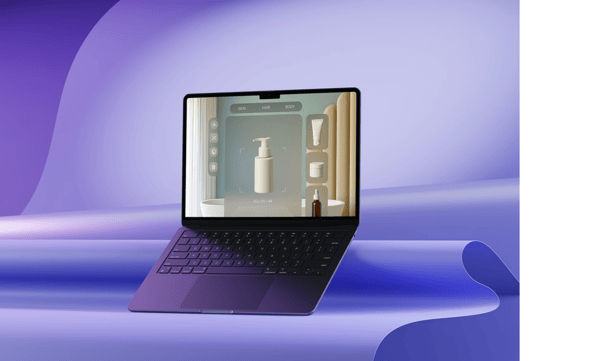
17.09.2024
Top 17 Pricing Strategies for Retailers and Brands
Setting the right price for your e-commerce products is like playing a game with extremely high stakes, no clear rules, and ultra-intense competition. Choose the right price over time, and you can win over your target...
Setting the right price for your e-commerce products is like playing a game with extremely high stakes, no clear rules, and ultra-intense competition. Choose the right price over time, and you can win over your target customers, creating loyal buyers who keep your business growing for years to come. Choose the wrong price and everything could go south, quickly. So, how can e-commerce merchants choose the right pricing strategy or combination of strategies? In this comprehensive guide, Omnia covers 17 common pricing strategies in e-commerce and offers some advice for finding the right action plan for your business. What Type of Pricing Strategies Exist? Pricing strategies are approaches used by online businesses to determine, adjust, and maintain the prices of their products or services over time. Strategies should take into account the company’s revenue goals, production costs, and other KPIs like customer lifetime value (CLV) and average order value (AOV). Understanding Pricing Terminology: Strategy, Tactic, and Rule Before diving into specific pricing approaches, it's important to understand the key differences between pricing strategies, tactics, and rules, terms that are often used interchangeably but have distinct meanings in e-commerce pricing. What is a Pricing Strategy? A pricing strategy is the overarching, long-term approach that guides how a business positions its products in the market through price. It's the high-level framework that aligns with your business objectives and brand positioning. Examples include premium pricing, competitive pricing, or value-based pricing. What is a Pricing Tactic? A pricing tactic is a specific short-term action or technique used to implement your pricing strategy. These are the day-to-day methods you use to achieve your strategic pricing goals. Examples include: Flash sales and promotional discounts Bundle offers Seasonal price adjustments Limited-time offers Early bird pricing What is a Pricing Rule? A pricing rule is the concrete, automated formula or condition that executes your strategy and tactics. It's the technical implementation that determines exactly how prices are calculated and when they change. In dynamic pricing software like Omnia, this might look like: Strategy: Premium pricing (position 20% above market average) Tactic: Maintain premium during peak season, reduce during low season Rule: New price = Market average price × 1.2 So, based on this rule, the price will be calculated and set to be 20% higher than the market average that day. With Omnia, this can also be combined with conditions, filters, and more. The complexity of a rule is limitless. Why it matters: Strategies guide your overarching direction Tactics are used to boost results in specific scenarios Rules are how you scale and automate those decisions consistently By understanding this hierarchy, pricing teams can better structure their pricing architecture and ensure that every decision made aligns with long-term goals. Many retailers today use a hybrid approach that combines rule-based logic with algorithmic intelligence. For example, you might define rules to enforce brand pricing policies or maintain a certain price gap between SKUs, while also using machine learning algorithms to optimize prices for profitability or conversion based on real-time demand signals. This balance gives teams the control they need while benefiting from automation at scale. Top Pricing Strategies for Retail, DTC and E-commerce There are endless examples of pricing strategies in e-commerce, so we compiled a list of 17 common types of pricing strategies below, which we grouped into four categories: Psychological Pricing Strategies Dynamic & Data-Driven Pricing Strategies Competitive & Market-Based Pricing Strategies Promotional & Launch Pricing Strategies Psychological Pricing Strategies These strategies tap into consumer perception, emotion, and behavioral economics. Odd-Even Pricing Odd-even pricing falls under the category of psychological pricing strategies and taps into the psychology of numbers to influence consumer behaviour. Odd prices, like €5.99, are commonly used, but even prices, like €6.00, have their own psychological impact. This strategy can be employed in various ways, from offering strategic discounts to trying to create a memorable price point. For example, take a look at the difference between how luxury jewellery brand Tiffany & Co uses even pricing and more affordable brand Kay Jewellers uses odd pricing. Customers coming to Tiffany & Co. are looking for luxury items and are likely less price sensitive, so the company uses even pricing. Shoppers on the Kay Jewellers website may be more interested in finding a deal, so many of their prices use odd pricing and end in .99 or .95. Charm Pricing Charm pricing, also called psychological pricing, is similar to odd-even pricing, as it leverages pricing to evoke an emotional response and prompt action. This strategy is often observed in late-night infomercials, where potential buyers can be swayed by a price ending in “.99” or “.95” to make an impulse purchase. But infomercials aren’t the only place charm pricing is seen; many retailers use elements of this pricing strategy. There are a number of theories for why charm pricing is so effective: A perception of loss: This is when consumers value a product based on the loss they feel without it, rather than the gain. In the Western world, most consumers read prices from left to right, so there is a high likelihood of grasping the first number as an anchor. Under this theory, that’s why €599 would feel so different from €600, even though there is only a separation of €1. A perception of gain: On the other side, perhaps consumers feel they have gained something, i.e., saved money, when they see an example of charm pricing. If the higher price of €600 is the anchor, then the lower price of €599 means you gained something and saved €1. This theory pairs well with the .99 or .95 pricing, which may make a consumer think they’re getting a discount. Specificity: With a charm pricing strategy, the price of an item is so specific that it can trigger a psychological response in customers, who believe it must be priced at the correct value. This is especially relevant if pricing is fractional, meaning it ends in a cent value. Example: Uniqlo Although the apparel brand rarely has sales, they signify to customers that they are getting a good deal by ending almost every price in “-9.90” or “-4.90”. Premium Pricing Businesses using a premium pricing strategy want to keep their pricing levels higher than the competition. This can be paired with messaging and branding that shows customers why the higher price is justified. For a premium pricing strategy to work, sellers usually have to have some combination of a strong brand image, unique offerings, or innovative product attributes. Examples of companies with a premium pricing strategy include Rolex, Apple, and luxury fashion brands like Louis Vuitton and Chanel. Price Discrimination Price discrimination, also called price differentiation or differential pricing, is a strategy employed by e-commerce companies to maximise profits by charging different prices to different customers for the same product or service, based on characteristics of the customer. The objective is to extract the maximum amount of consumer surplus and capture additional revenue based on individual customers' willingness to pay. To use this strategy, sellers make use of their vast amounts of customer data, including browsing history, purchase patterns, demographic information, and geographic location. This data is leveraged to segment customers into different groups based on their preferences, behaviour, and purchasing power. Once customer segments are identified, prices can be tailored to each segment's characteristics. For example, customers who have shown a higher willingness to pay in the past may be charged a higher price, while price-sensitive customers may be offered discounts or promotions to encourage purchases. The success of price discrimination in e-commerce relies heavily on sophisticated data analysis and algorithmic pricing systems. By leveraging customer data and market conditions, companies can optimise their pricing strategies to increase revenue and overall profitability. However, it is important to note that price discrimination can also raise concerns about fairness, privacy, and potential consumer backlash if implemented in a way that is perceived as discriminatory or exploitative. Overview of Psychological Pricing Strategies Strategy Goal Best Used For Automation Level Example or Note Odd-Even Pricing Influence the perception of value Low- to mid-priced SKUs Low €19.99 feels cheaper than €20.00 Charm Pricing Create emotional appeal + encourage purchase Fashion, cosmetics, D2C Low to Medium “3 for €20” bundles or .99 endings Premium Pricing Signal quality, exclusivity, or luxury High-end brands, limited editions Low €199 instead of €179 to imply quality Price Discrimination Maximize margin from segmented buyers Region-based or loyalty-pricing Medium to High Charging more for the same product in different countries Dynamic & Data-Driven Pricing Strategies These strategies rely on automation, algorithms, and real-time data inputs. Dynamic Pricing Dynamic pricing is a strategy where prices are adjusted automatically and continuously in response to real-time data such as competitor prices, demand shifts, or inventory levels. For retailers, this helps maximize revenue opportunities, stay competitive, and align pricing with market conditions. Sometimes, people also use "personalised pricing" interchangeably with dynamic pricing; however, these two are quite different from one another. Personalised pricing, as opposed to dynamic pricing, focuses on the individual consumer's behaviour and adjusts product pricing based on their past shopping experience. When powered by automation, dynamic pricing software enables e-commerce brands to: React instantly to competitor changes Maximize profit margins without manual updates Run A/B tests to identify price elasticity Align price points with customer demand in real time Price Optimisation Price optimisation is a practice used in most e-commerce businesses that involves analysing data from customers and the market to calculate and set the optimal price for a product. The objective is to find the ideal price point to attract customers and maximise sales and profits. The types of data used can range from demographics and survey data to historical sales and inventory. Pricing optimisation is similar to dynamic pricing, but while the former can be more of a long-term process, the latter is built more for rapid change and adjusts pricing based on real-time data. Surge Pricing Surge pricing is a pricing strategy that temporarily increases prices in response to high demand and limited supply. It is used in many industries, from hospitality and tourism to entertainment and retail. Here are three common types of surge pricing: Time-based: Adjusts prices based on the time of day or during special events and expected or real-time high-demand periods. For example, online retailers raise prices between 9 AM and 5 PM when customers shop online during office hours, as well as during large, industry-relevant events, like the Olympics, for sporting goods sellers. Weather-based: Incorporates weather forecasts to determine pricing decisions. When favourable weather conditions are expected, prices are increased. For instance, if the weather forecast promises good conditions for the summer, prices for beach goods, summer apparel, and BBQs can be raised in anticipation of higher demand. Location-based: Adjusts prices based on the geographical location of the buyer. It is often observed in crowded cities or areas with high-income populations, where customers have a higher willingness to pay. Additionally, surge pricing may be used in places with above-average shipping costs, resulting in higher prices. Yield Pricing Yield pricing is a pricing strategy most often seen in the aviation and hotel industries. It involves pricing differently depending on when the customer makes the purchase. Airline seats, for example, are priced based on where you are in the booking period: Booking earlier gets customers a lower price, while late bookings are at a higher price point. This enables those airlines to avoid empty seats and lost profits. Overview of Dynamic & Data-Driven Pricing Strategies Strategy Goal Best Used For Automation Level Example or Note Dynamic Pricing React to market changes in real-time Fast-moving consumer goods, electronics High Adjusting prices based on competitor changes or demand Price Optimization Maximize profit through data-driven testing Enterprise retailers with high SKU count High A/B testing price points to find the revenue sweet spot Surge Pricing Capitalize on short-term spikes in demand Travel, events, seasonal retail Medium to High Raising prices during holiday season or peak hours Yield Pricing Maximize revenue based on capacity/duration Hotels, airlines, digital services High Pricing based on inventory status or time before use (e.g., flights) Real-time price changes create urgency and reinforce price fairness, especially in competitive verticals. When done transparently, they can increase conversions by showing shoppers they're getting the best deal available at that moment. However, inconsistent pricing without explanation can erode trust, which is why strategic communication and thresholds matter. Competitive & Market-Based Pricing Strategies These strategies respond to competitors or market position. Competitive Pricing One of the more common pricing strategies in e-commerce is competitive pricing, where sellers set their prices based on the prices of competitors. Competitive pricing is most often used by businesses operating in competitive markets or ones with fairly similar products and little differentiation, as all sellers are then trying to win over the same customers. A competitive pricing strategy does not always indicate undercutting the competition, but rather setting prices in relation to competitors; this could mean setting product prices lower, higher, or the same as competing sellers. Running a competitive pricing strategy with manual research can take a significant amount of time and is challenging in today’s fast-paced e-commerce environment. To make price adjustments for listings in real time, most companies use some type of Dynamic Pricing software. Value-Based Pricing Value-based pricing, sometimes called value-added pricing or perceived value pricing, is a powerful strategy that requires a deep understanding of the market and of the value your products offer to potential customers. Sellers can use value-based pricing to shape how consumers perceive their product. Want to position yourself as a luxury brand, or to be the best value-for-money option? Price accordingly. Implementing value-based pricing demands extensive research into your target market and what the competition is doing, as well as reflection on and alignment with your business objectives. It will require collaborative effort across the organisation, but can create a very cohesive and effective pricing strategy. Want to See How Pricing Strategies Come to Life in Practice? Schedule a pricing software demo Want to See How Pricing Strategies Come to Life in Practice? Predatory Pricing A predatory pricing strategy in e-commerce refers to a practice where a company deliberately sets extremely low prices for its products or services with the intention of driving competitors out of the market or deterring new entrants. By selling products at a loss or below cost for an extended period, the predatory pricer aims to eliminate competition and subsequently raise prices once competitors have been forced out. Predatory pricing is often considered anticompetitive and is illegal in many jurisdictions as it violates antitrust laws created for consumer protection and to ensure market competition is fair. Overview of Competitive & Market-Based Pricing Strategies Strategy Goal Best Used For Automation Level Example or Note Competitive Pricing Match or beat competitors to stay relevant Commodity products, high-comparison items High Aligning prices to always be within 5% of your top 3 competitors Value-Based Pricing Align price with perceived customer value Brands with strong differentiation Medium to High Pricing a premium eco-product based on customer loyalty and quality Predatory Pricing Undercut rivals to eliminate competition New entrants disrupting a saturated market Low to Medium Temporarily pricing below cost to steal market share from incumbents Promotional & Launch Pricing Strategies Short-term strategies are used for entry, promotions, or volume. Bundle Pricing Bundle pricing, also called product bundle pricing, is a strategy companies use to sell more items with higher margins while giving customers a discount for increasing the size of their order. Products are “bundled” so customers receive several different products as a package deal, costing them less than it would have if they made separate purchases of the included products. This incentivises purchases by creating higher perceived value and cost savings. E-commerce companies typically select complementary or related products and combine them into bundles to encourage larger purchases, increase average order value, and enhance customer satisfaction. By offering discounted bundle prices, companies can attract price-sensitive customers, drive sales of slower-moving products, and create a competitive advantage in the market. Promotional Pricing A promotional pricing strategy in e-commerce involves offering temporary price reductions or discounts on products or services to create urgency, stimulate sales, and attract customers. The primary goals are usually to increase sales volume, clear out excess inventory, introduce new products, or gain a competitive advantage. Promotional pricing can take various forms, such as percentage discounts, buy-one-get-one (BOGO) offers, limited-time sales, flash sales, coupon codes, or free shipping. These promotions can be advertised or offered through any channel, from email marketing and social media to online ads or on-site banners. Penetration Pricing A penetration pricing strategy is often employed by online sellers and business owners to attract customers to new products being brought to market. It involves offering an initial lower price than competitors to entice more buyers to purchase. The goal is to secure market share, undercut established sellers in the market, and attract new customers who will remain loyal, even after prices are adjusted back up. For this e-commerce pricing strategy to succeed, however, there must be a high demand for the product. Without a significant market, penetration pricing becomes less effective. It's also important to make the price increases gradually to avoid competitors implementing their own penetration pricing tactics and stealing customers. Businesses employing a penetration pricing strategy will need price monitoring software to track and analyse average market prices over a set time period, then use the data to calculate introductory pricing. Price Skimming With a price skimming strategy, the product is initially priced high and then reduced later on, rather than starting with a low price like penetration pricing strategies. This approach aims to maximise short-term profits and segment customers based on how much they are willing to pay, and is often used for innovative products and products with high demand. The top level of customers, the most loyal ones, will buy at high prices. The seller can then continue accommodating new levels of potential customers by gradually lowering (“skimming”) the price. This practice continues until it reaches the base price. Price skimming can be a great way to quickly generate revenue and even break even with a lower number of sales, but companies must be able to rationalise the high price point, especially if the market is saturated and customers have other low-priced alternatives to choose from. One real-world example of a price-skimming strategy is Samsung. When a new mobile phone release is planned and demand is high, the price is set higher to bring in more revenue and capture market share and attention from competitors like Apple. The newest model above, for example, retails for as much as €1.819,00 to start. After the demand and hype lessen, the company skims the price back down to reach more customers. Samsung Galaxy phones, for example, are priced to capture share from the iPhone. Loss-leader Pricing Loss-leader pricing, often used as part of a penetration pricing strategy, involves intentionally selling certain products at a loss to attract customers and stimulate additional sales of other higher-margin products. The purpose is to entice customers with attractive prices on popular or essential items, with the hope or expectation that they will make additional purchases of complementary or higher-priced items. While the initial product may be sold at a loss, the strategy aims to generate profits through the sale of accompanying products or services. Effective implementation requires careful product selection, pricing analysis, and understanding of customer behaviour to ensure the overall profitability of the business. Honeymoon Pricing Like penetration pricing, honeymoon pricing sets the initial product price low during launch to attract customers. This strategy is common in subscription models, where a low-priced starter offer entices customers who must then be retained. Retaining customers in this model can be achievable, however, since switching providers may be expensive or require too high a level of customer effort. Overview of Promotional & Launch Pricing Strategies Strategy Goal Best Used For Automation Level Example or Note Promotional Pricing Stimulate sales through limited-time offers Sales events, seasonal campaigns Medium to High 20% off during Black Friday or end-of-season clearance Penetration Pricing Gain market share with low introductory prices New product launches, entering competitive markets Low to Medium Launching at €9.99 to attract early adopters Price Skimming Maximize margin early before dropping price Tech, innovation-led products Low €399 launch price gradually reduced to €299 over time Loss-Leader Pricing Attract traffic with low prices on key items Brick-and-mortar and e-commerce storefronts Medium Pricing milk or earbuds below cost to drive footfall or conversion Honeymoon Pricing Build loyalty through early discounts Subscriptions, memberships Low to Medium “First 3 months for €1” for a streaming or delivery service Bundle Pricing Increase AOV by packaging products together D2C, consumer electronics, beauty Medium “Buy shampoo + conditioner together for €15” How to Find the Right Pricing Strategy for Your E-commerce Business Choosing the right e-commerce pricing strategy requires careful analysis and consideration, and it’s worth noting that most sellers use some combination of strategies. Here are five key steps to guide your research and discussions as you build your pricing strategy: Understand your market and customers: Conduct research to gain insights into customer preferences and market dynamics. Analyse costs and profit margins: Evaluate expenses and calculate desired profit margins to assess feasibility. Consider your business goals and value proposition: Align pricing with your objectives and unique value proposition. Test, monitor, and adapt your strategy: Implement and continuously evaluate your pricing approach to optimise results. Stay agile and regularly evaluate pricing against competitors: Keep an eye on the market and adjust pricing as needed to remain competitive. Over time, pricing strategies must adapt and evolve, both to keep up in the market and to meet the needs of the brand and product assortment. As you build, implement, and execute your pricing strategies, Omnia Retail can seamlessly automate any strategy you choose, blending any combination of rules with advanced Machine Learning and AI algorithms. Put These Pricing Strategies to Work—Schedule a Demo With Our Consultants Get in touch Put These Pricing Strategies to Work—Schedule a Demo With Our Consultants Learn more about our revolutionary and intuitive approach to Dynamic Pricing here. What is Price Monitoring?: Check out everything you need to know about price comparison and price monitoring. What is Charm Pricing?: A short introduction to a fun pricing method. What is Penetration Pricing?: A guide on how to get noticed when first entering a new market. What is Bundle Pricing?: Learn more about the benefits of a bundle pricing strategy. What is Cost Plus Pricing?: In this article, we’ll cover cost-plus pricing and show you when it makes sense to use this strategy. What is Price Skimming?: Learn how price skimming can help you facilitate a higher return on early investments. Frequently Asked Questions How often should I change my e-commerce pricing strategy? Review your pricing strategy quarterly, but make tactical adjustments monthly or even weekly using dynamic pricing tools. Major strategy shifts should happen 1-2 times per year, while price optimizations can be continuous with the right software. Read More How often should I change my e-commerce pricing strategy? Can I use multiple pricing strategies simultaneously? Absolutely. Most successful e-commerce businesses use 3-5 pricing strategies across different product categories. For example, premium pricing for flagship products, bundle pricing for accessories, and promotional pricing for seasonal items. Read More Can I use multiple pricing strategies simultaneously? What is the difference between dynamic pricing and automated pricing? Dynamic pricing adjusts prices based on real-time market data, demand, and competition. Automated pricing simply executes pre-set rules without market intelligence. Dynamic pricing is smarter and more responsive to market conditions. Read More What is the difference between dynamic pricing and automated pricing? What's the biggest mistake e-commerce businesses make with pricing? Setting prices based on gut feeling rather than data. The second biggest mistake is implementing a strategy without proper monitoring and adjustment capabilities. Read More What's the biggest mistake e-commerce businesses make with pricing? Should I use different pricing strategies for different countries? Yes, pricing strategies should adapt to local markets. What works in the US may not work in Germany or Japan due to different consumer behaviors, competition levels, and economic conditions. Read More Should I use different pricing strategies for different countries? How long should I test a pricing strategy before deciding it's not working? Give pricing strategies at least 4-6 weeks to show results, but monitor daily for any negative impacts. Some strategies (like premium positioning) may take 2-3 months to show full effects. Read More How long should I test a pricing strategy before deciding it's not working?
Top 17 Pricing Strategies for Retailers and Brands
13.08.2024
The Ultimate Guide to Dynamic Pricing
What Is Dynamic Pricing and How Does It Work in Retail? Dynamic pricing is when a company or store continuously adjusts its prices throughout the day. The goal of these price changes is twofold: on one hand, companies...
What Is Dynamic Pricing and How Does It Work in Retail? Dynamic pricing is when a company or store continuously adjusts its prices throughout the day. The goal of these price changes is twofold: on one hand, companies want to optimize for margins, and on the other, they want to increase their chances of sales. Dynamic pricing is a pricing strategy that applies variable prices instead of fixed prices. Instead of deciding on a set price for a season, retailers can update their prices multiple times per day to capitalize on the ever-changing market. Dynamic pricing often gets confused with personalized pricing. But these two different types of pricing are extremely different from one another. To put it simply, dynamic pricing looks at your products and their relative value in relation to the rest of the market. As retail markets become more competitive and transparent, dynamic pricing has evolved into a core capability for modern organizations. The best dynamic pricing software enables retailers and brands to automatically adjust prices at scale, using real-time market data instead of manual updates. For enterprise retailers, ecommerce companies, and direct-to-consumer brands, this software is essential to remain competitive while protecting margins. Dynamic Pricing vs Personalized Pricing Personalized pricing, on the other hand, looks at individual consumer behaviors and gauges (and changes) a product’s value based on past shopping experience. Personalized pricing is controversial because it uses individual data and shopping experience information that many consumers consider private and personal. It’s also somewhat risky in an age where consumers can interact with and talk to each other like never before. If Consumer A finds out they paid more for the exact same product than their best friend, their trust in a company will erode. Dynamic pricing, on the other hand, allows you to capture extra sales and take advantage of a changing market without invading consumer privacy or trust. It’s especially effective in categories where price sensitivity fluctuates due to external conditions, like current tariffs, which can dramatically shift consumer behavior and brand loyalty. This is why many companies actively search for the best dynamic pricing software for ecommerce. Manual pricing cannot keep up with the speed of online markets, especially when thousands of SKUs, marketplaces, and international competitors are involved. Dynamic pricing software automates these decisions, allowing pricing teams to react instantly without operational overload. Why Is Dynamic Pricing Important in E-commerce? Dynamic pricing and e-commerce co-evolved together. As the internet became more sophisticated and online shopping grew, so has the need for dynamic pricing. Consumer electronics were one of the forerunners in the retail landscape in terms of the trend towards online. In practice, this has made dynamic pricing software for electronics brands one of the most common and mature use cases. Short product life cycles, fast innovation, and extreme price sensitivity require software tools that can recalculate prices continuously while maintaining brand and margin control. As a category of elastic products that are sensitive to price changes, it makes sense. Retailers need dynamic pricing to stay on top of the market and continue to offer competitive prices. But as consumer spending rises in this category (and with it the online market share), two developments that affect dynamic pricing have emerged: Increased price transparency: As more people shop for consumer electronics online, the amount of comparison shopping has also increased. Consumers are now far more likely to evaluate a retailer’s prices against the company’s competition. This shines a spotlight on your product price and makes it the most important part of each sale. Since consumer electronics are typically highly elastic, a 5%-10% difference between your price and your competitors could be the deciding factor for a consumer. More frequent price changes: Because of this increased demand for price transparency and matching, the number of prices changes every day has increased dramatically since the dawn of e-commerce. Traditionally, the supplier or the manufacturer would determine the price of a product with a consumer-advised price (CAP). However, this CAP quickly became irrelevant with the growth of comparison shopping online. Today, prices are determined by the retailer instead of a supplier, and are based on a variety of variables, including general market trends, competition prices, and stock levels. Learn How Top Retailers Win with Dynamic Pricing Download free guide Learn How Top Retailers Win with Dynamic Pricing A variety of other categories, such as Toys and Games, for example, follow the same pattern: when online spending rises, so does the demand for price transparency. This, in turn, leads to an increased frequency of price changes and the use of dynamic prices. This trend often also attracts new players to the market without physical stores, which makes it difficult for traditional retailers. Although the traditional retailers have the first mover advantage, they are generally less flexible in adapting their (pricing) strategy. However, the retailers that do capitalize on their omnichannel advantage can move ahead of the pack. What Are the Benefits of Dynamic Pricing for Retailers and Brands? Dynamic pricing is no longer just a strategy for airlines, hotels, or ride-sharing apps. For large retailers and D2C (Direct-to-Consumer) brands, embracing dynamic pricing can unlock significant growth opportunities, enhance profitability, and strengthen customer relationships. For large retailers and manufacturers, the best dynamic pricing software for enterprise retailers supports complex pricing environments across countries, channels, and assortments. At the same time, dynamic pricing software for brands and direct-to-consumer businesses ensures consistent pricing execution across webshops, marketplaces, and physical stores. Here’s why dynamic pricing should be a cornerstone of your pricing strategy: 1. Maximizing revenue potential without undercutting value Dynamic pricing allows retailers and D2C brands to adapt prices in real-time based on demand, inventory levels, and market trends. By pricing high-demand products competitively or increasing margins on less price-sensitive items, you can optimize revenue streams without alienating customers. 2.. Keeping up with your competition, even in fast-moving markets Retail is a highly competitive space, where prices are compared at the click of a button. Dynamic pricing ensures that your brand remains competitive without resorting to blanket discounts, enabling you to respond to competitor price changes swiftly and strategically.Monitoring your competitors' prices enables you to quickly adapt your pricing strategies. 3. Making inventory management easier and more effective For retailers and D2C brands, holding unsold inventory can lead to wasted resources and lost profits. Dynamic pricing can be used to strategically discount slow-moving products while maximizing profitability on in-demand items, keeping inventory turnover healthy. 4. Building pricing strategies based on real-time market data Dynamic pricing software harnesses advanced analytics to provide actionable insights into customer behavior, market conditions, and pricing performance. These insights enable brands to make smarter, data-backed pricing decisions, resulting in higher margins and better customer experiences. How Dynamic Pricing Software Works By leveraging pricing software, you can simplify the complexities of implementing dynamic pricing, integrate seamlessly into your operations, and realize measurable business outcomes. Most retailers practice a basic form of dynamic pricing by discounting items at the end of a season or using a clearance sale to get rid of extra stock. The best software tools for dynamic pricing combine pricing logic, real-time market data, and business rules into one centralized system. This allows pricing teams to define strategies once and let the software execute them continuously across ecommerce, retail, and DTC channels. However, dynamic pricing can go much further than a discount at the end of a season. When you use a dynamic pricing software, you can wield the power of data to capture more sales and take control of your assortment. If you're in the evaluation stage, this guide on how to buy pricing software for retailers offers practical tips on what to consider before making a decision. Today, almost all major retailers will use some sort of dynamic pricing software. Dynamic pricing software has obvious benefits online: you can follow the competition, adjust prices instantly, and easily capture quantitative metrics about your store to improve your performance. Dynamic Pricing is also useful offline. Through the use of electronic shelf labels (ESLs), you can easily apply dynamic pricing practices to your physical store. This helps you keep your prices up-to-date with what you present online, and makes pricing management easier. Dynamic Pricing software can help you stay in control of your pricing strategies. The Importance of Data in Dynamic Pricing The success of any dynamic pricing strategy depends on the quality and depth of the data that powers it. Without reliable data, even the most advanced pricing algorithms will make poor recommendations or miss key market signals. Accurate competitor pricing, real-time inventory levels, demand trends, and product performance metrics all feed into the pricing engine to ensure every decision reflects true market conditions. A strong data foundation allows dynamic pricing software to adapt intelligently, identifying when to lower prices to boost conversions or when to increase them to protect margins. In practice, this data-driven approach turns pricing from a reactive process into a proactive growth strategy that strengthens both revenue and brand trust. Writing a Request for Proposal for Dynamic Pricing Software Dynamic pricing software helps you stay in sync with the market, adjusting to changes in supply, demand, and competition. But before you can leverage that flexibility, you need the right foundation. That foundation starts with a strong RFP (Request for Proposal). A well-crafted request for proposal turns vague goals into clear priorities. It helps your team align internally, focus on what truly matters, and quickly rule out solutions that won’t scale with you. In the end, it saves time and leads to better, more productive conversations with vendors. Read our extensive guide on how to set up your RFP for dynamic pricing software. What Are Examples of Effective Dynamic Pricing Strategies? Traditionally, there are three basic ways retailers set their prices: the cost-plus method, the competitor-based method, and the value-based method. The cost-plus method is the most simple out of all three. All you need to do is take the cost of your product and add the desired margin on top of that cost. The main advantage of cost-plus pricing is that it’s easy to understand and implement. However, its main disadvantage is that it only considers internal factors, ignoring external market conditions. To determine the margin or 'markup' percentage, use this simple formula: subtract the product's cost from its selling price, then divide that difference by the cost. Finally, multiply the result by 100 to get the markup percentage. The competitor-based method follows your competition. If your competitor changes their price, you’ll change your price as a result, whether that’s to be lower or higher than your competition. The main advantage of this pricing approach is that it considers external factors like competitor pricing. However, its downside is that it assumes competitors have accurately set their prices. The value-based pricing method follows the price elasticity of a product. Different consumers value items differently, so everyone has a certain threshold that they are willing to pay for a product. A value-based pricing method capitalizes on the public’s perception of the value of a product and charges accordingly. The main advantage of this pricing method is that it integrates both external and internal data, providing a balanced approach. However, its main drawback is its complexity, making it the most difficult pricing method to implement. Dynamic pricing software allows you to combine different pricing methods at the same time. Some software also allows you to incorporate other useful information, such as your stock levels, popularity score, and even the weather forecast. Here’s How Philips Reduced Price-Related Complaints by 75% Read case study Here’s How Philips Reduced Price-Related Complaints by 75% What Are the Key Steps to Implementing Dynamic Pricing Software? Implementing dynamic pricing is a journey, one that has a lot of twists and turns. And it does create a big change in your organization. That’s why you should view the adoption of dynamic pricing as an opportunity to improve your overall pricing strategy and internal systems, as well as your overall margin. After hundreds of implementation projects, we’ve come up with a five-step process to successfully implement dynamic pricing: Define your pricing goals to guide strategy: Your commercial objective is like your company’s compass: it’ll help you navigate any institutional changes and keep you heading in the right direction. The commercial objective applies to more than just pricing and marketing, but it’s the first step for a successful dynamic pricing strategy. Learn more about how to define your commercial objective here. Build a pricing strategy: Your pricing strategy takes your commercial objective then translates it into a strategy that your team will use to sell products. An example? Say your overall commercial objective is to be known as the cheapest retailer on the market. Your pricing strategy would then be to make sure every product in your store is cheaper than the competition’s offering. To develop an effective pricing strategy, follow a three-step approach. Learn how to build a pricing strategy here: Assess your place in the market Start by evaluating your current pricing model—this is known as the "As-Is Situation." Gather stakeholders to review your existing approach and answer key questions: What is your current pricing model, and what are its strengths and weaknesses? Are you a market leader or a challenger? Is your focus on maximizing sales volume or overall profitability? This reflection helps you understand where you stand before making any changes. Build your pricing strategy framework Next, engage stakeholders in solution sessions to establish a shared understanding of the As-Is analysis. Many assume this step is unnecessary, but it's crucial to ensure everyone is on the same page about existing pricing strategies. Use these sessions to review findings and create a draft framework. This involves leveraging expertise from sales, segment managers, and pricing specialists to craft a strategy that aligns with your business goals and customer needs. Set business rules for the future With a clear framework in place, the next step is defining the "To-Be Situation"—how you want your pricing to function going forward. Establish the levers and rules that will guide your pricing and calibrate them based on your analysis. After aligning internally, begin testing and iterating these rules using tools like Omnia to see what adjustments yield the best results. Choose the right pricing method(s) for your market: Your pricing strategy tells you what you want to do. Your methods are how you’ll achieve those pricing goals. Your pricing methods are more specific than your pricing strategy. Set pricing rules that reflect business priorities: Pricing rules tell your dynamic pricing software what to do. You should set a rule for every product that the software needs to track and change. Monitor results and optimize for performance: The final step for getting started with dynamic pricing is to test and monitor your software’s changes. Learn more about testing the effectiveness of your online pricing. As a result, the best dynamic pricing software for retail and ecommerce is no longer just about reacting to competitors. It enables brands and retailers to proactively steer pricing strategy, improve profitability, and scale pricing decisions across increasingly complex markets. Conclusion: Future of Dynamic Pricing Retail and e-commerce are evolving much faster than ever before, and dynamic pricing is no longer a nice-to-have. It's becoming the standard for brands that want to stay competitive, relevant, and profitable. The good news? You don’t have to overhaul everything overnight. Small, strategic steps, guided by data, aligned with your business goals, can make a measurable impact. If dynamic pricing is on your radar, let this guide be your starting point. From here, it’s about asking the right questions, choosing the right tools, and building a pricing strategy that works for your team and your customers. Frequently Asked Questions What types of businesses benefit the most from dynamic pricing? Dynamic pricing works especially well for retailers and DTC brands with high SKU volume, frequent promotions, or strong competition. It’s particularly effective in electronics, fashion, FMCG, and marketplaces where prices shift rapidly. Read More What types of businesses benefit the most from dynamic pricing? How do I choose the right dynamic pricing software? Start by defining your pricing goals, tech stack compatibility, and must-have features. Then compare vendors based on scalability, ease of integration, and how well they support your specific industry needs. If you need more guidance, here is a step-by-step guide to help you get started. Read More How do I choose the right dynamic pricing software? What data is needed to run dynamic pricing effectively? To power dynamic pricing, you'll need data on product demand, inventory levels, competitor prices, seasonality, and historical performance. The more accurate and real-time the data, the more effective your pricing decisions. Read More What data is needed to run dynamic pricing effectively? Can dynamic pricing be automated? Yes, most dynamic pricing platforms include rule-based or AI-powered automation. This allows prices to update automatically based on real-time inputs like competitor prices, stock availability, or demand spikes. Read More Can dynamic pricing be automated? How often should prices be updated in a dynamic pricing strategy? There’s no one-size-fits-all answer; it depends on your industry and pricing goals. Some retailers update prices multiple times per day, while others adjust weekly. The key is finding a cadence that balances competitiveness with operational control. Read More How often should prices be updated in a dynamic pricing strategy? Can dynamic pricing be used in physical stores? Yes. Retailers can use tools like electronic shelf labels (ESLs) to apply real-time pricing changes in-store. This keeps prices consistent across channels and helps brick-and-mortar stores stay agile. Read More Can dynamic pricing be used in physical stores? How does dynamic pricing affect customer trust? When done transparently, dynamic pricing helps customers find fair, competitive prices. Unlike personalized pricing, it adjusts based on market trends, not who the shopper is, helping maintain brand trust. Read More How does dynamic pricing affect customer trust? Read more about interesting pricing strategies here: What our the best pricing strategies?: Read about 17 pricing strategies for you as a retailer or brand. What is Price Monitoring?: Check out everything you need to know about price comparison and price monitoring. What is Value-Based Pricing?: A full overview of how price and consumer perception work together. What is Charm Pricing?: A short introduction to a fun pricing method. What is Penetration Pricing?: A guide on how to get noticed when first entering a new market. What is Bundle Pricing?: Learn more about the benefits of a bundle pricing strategy. What is Cost Plus Pricing?: In this article, we’ll cover cost-plus pricing and show you when it makes sense to use this strategy. What is Price Skimming?: Learn how price skimming can help you facilitate a higher return on early investments. What is MAP Pricing?: Find out why MAP (minimum advertised price) pricing is so important to many retailers.
The Ultimate Guide to Dynamic Pricing
19.04.2024
Reflecting on Price Points Live: Lessons for e-commerce in 2024
It’s been a few weeks since Europe’s e-commerce and pricing event of the year, produced and hosted by Omnia Retail, took Amsterdam by storm at the modern Capital C building in early March. Our invited guests were on the...
It’s been a few weeks since Europe’s e-commerce and pricing event of the year, produced and hosted by Omnia Retail, took Amsterdam by storm at the modern Capital C building in early March. Our invited guests were on the receiving end of the knowledge and expertise of some of the e-commerce world’s greatest minds and leaders, making for a successful annual rendition of Price Points Live. On this year’s stage was Prof. Hermann Simon, the co-founder and chairman of Simon-Kucher, who was a returning speaker at Price Points Live. He is known as the world’s leading expert on pricing and growth consulting. Also on the stage was Natalie Berg, an analyst, author and podcast host; Dr Doug Mattheus, a business executive and consultant in marketing, retail and branding; Gerrie Smits, a business consultant, speaker and author, and lastly, Cor Verhoeven, Group Product Manager at Bol, specialising in pricing and assortment insights. To conclude, the warm and confident Suyin Aerts returned as our host. Whether it be transparency in pricing, marketing or e-commerce practices, our panel of speakers bring more than a century of collective knowledge and experience to the table. So, what did our guests learn and take away from each of our speakers? What can brands and retailers understand about pricing, consumer behaviour and branding? Omnia shares the insights and knowledge pertinent to e-commerce success in 2024. Natalie Berg: E-commerce author and analyst “We are living in a perpetual state of disruption, and retail is no stranger to this, but the past few years have seen unprecedented levels of volatility and uncertainty,” shared Natalie. Whether we want to call it disruption, a seismic shift or a geopolitical and socio-economic tsunami, the one mitigating force to today’s ecommerce landscape was - and still is - Covid-19. “Covid has digitised our world - the way we live, the way we shop, or the way we exercise. And when it comes to shopping, most of it is still done in a brick-and-mortar store, but the majority of these sales are digitally influenced,” shares Natalie. This has brought brands and retailers to the popular omnichannel strategy, which has become more and more common and necessary. However, Natalie predicts that retail will start moving from omnichannel to ‘unified commerce’ which is “not just about being present in those channels but centralising those operations and connecting everything in real-time,”.. We see this already taking place with the partnership that shocked the e-commerce world in 2023 when Meta and Amazon announced that Meta users can shop Amazon products without even having to exit their Instagram or Facebook apps, creating a centralised and synonymous experience for social commerce and marketplaces’ shoppers. She goes on to speak about the customer’s time and how much more precious it is going to become for e-commerce and retail leaders. “28% of Amazon purchases take place in three minutes or less,” she stated,” so if you’re not saving a customer’s time, you have to be enhancing it.” A customer’s tolerance for mediocrity or for average service or experiences is getting lower and lower, which is how the customer experience has become the new currency. “It’s about really wowing your customers. Going beyond! Disrupting the status quo.” She shares that a new phenomenon is taking place because of this refreshed focus on the customer experience: The democratisation of white-glove service. “It’s a technology that is helping brands and retailers give this level of service,”.. This includes Walmart, in the US, which will go into your home to stock your kitchen with your newly purchased groceries while other retailers will collect your returns from your house when they make delivery, allowing the customer to kill two birds with one stone. Adidas in London has installed a system called “Bring it To Me” in change rooms where, if you want an item that’s in a different colour or size, a store assistant can collect it for you without you having to leave the change room. “Tech-enabled human touch - that’s what will separate the retailer winners from the retail losers,” Natalie argues. To conclude, Natalie speaks on how the use of AI will empower both e-commerce players and customers when shopping. “In the future, we won’t know where the physical world ends and the digital one begins,” giving an eerie yet exciting conclusion. “As a brand or retailer, standing still is the most dangerous thing you can do.” Dr Doug Mattheus: Consultant and branding expert Hailing from South Africa and living in the UK is Dr Doug Mattheus whose presentation focused on the art and science of brand building. So, what makes a brand long-lasting? “It is a mix of tangible and intangible features that, if properly managed, creates influence and generates value,” says Doug. But, as we’ve seen brands rise and fall over the last few decades, what are some of the factors that have created the most valuable brands in the world, from Apple to Mercedes Benz to Walmart? Creating a brand hook The ways in which a customer can get hooked on a brand are limitless: Reflecting back to the time he received his first pair of Nike shoes in high school, the one item Doug cared about keeping just as much as the shoes themselves was the box they came in. “It wasn’t just a box - it was a Nike box.” Fast-forward to adulthood, he visited a Harrods store and witnessed customers buy empty single-use packets and bags with the Harrods logo on them. In a more recent case, the fragrance of bath bombs and body scrubs in the air at a mall or airport has become one that is synonymous with LUSH. “Just follow your nose,” says Doug. “So, what is your brand hook?” On the contrary, we see brands like The Body Shop that have struggled to keep up with digitally-native challenger brands like Drunk Elephant, Glossier and Paula’s Choice in the personal care market and is undergoing mass closures across the US and EU. Doug’s advice to brands is to create a unique hook - whether it be in the sights, smells, sounds or physical world. What’s your differentiator from competitors? A small player in the award-winning wine industry in South Africa is a vineyard called Vergenoegd Wine Estate. By a large stretch, it is not the most well-known or award-winning brand. However, this boutique vineyard did not refrain from harnessing the commercial value of organic farming. The winemakers introduced runner ducks to the vineyard, which roamed around eating worms, snails, and bugs that could be detrimental to the vines. In addition, these ducks became a tonic for families and couples with kids wanting to experience the vineyard while having something fun for children. The ducks have become a unique feature to Vergenoegd Wine Estate and a key driver of foot traffic and revenue. “This is a great example of how a small player is not being defined by its smallness and not being intimidated by bigger players.” Multiple touchpoints for customers Stemming from Natalie’s thoughts on brands having to go the extra mile to impress customers, Doug shares that there are moments of magic around us at all times, and it is up to business leaders to find and develop those moments. However, where there is ease and innovation between brands and customers (like at Nordstrom in Seattle, USA who did not want to lose their “eyeball moments” with customers from rapid digitalisation, began offering curbside pick-up so they can still have face-to-face interactions with shoppers), there are also moments of friction and time-wasting that cause frustration for customers. It’s about fine-tuning interactions and creating moments that make a brand memorable. Relevance: Do you reinvent like a butterfly or a bull? As the title suggests, brands in many verticals, but especially in fashion, personal care, sporting goods, fitness, and electronics, are faced with the rapid rise of digitally-native brands that exist to challenge the status quo. In fact, these brands, which have only known a digital world, are, in fact called “challenger brands” because of the innovative approach to design, production, supply chains, customer interactions, marketing, and everything under the e-commerce sun. According to Doug, brands who reinvent like a butterfly are those who can go with the changes and challenges in front of them with agility and resilience while those who face reinvention like a bull may be stubborn and ignorant and may face their own downfall. Cor Verhoeven: Group Product Manager at Bol. Coming from one of Europe’s largest and most successful marketplaces, Bol., Cor Verhoeven delved into pricing, specifically how Bol. tackles bad prices on the platform and what the negatives are for a marketplace or e-commerce brand. “We have 38 million items for sale, 13 million active customers, and 50,000 unique selling partners. That means almost every home in the Netherlands and Belgium has bought something from Bol.,” says Cor. With numbers like that, it’s more than possible that a marketplace would run into pricing issues. “Part of our strategy is to make Bol. an equal playing field. Our sellers must be able to make a living off what they sell on Bol. - it’s not just us that needs to do well.” So, how does a customer-centric pricing strategy fall into this? “We all work hard to make sure that the price of an item is not the reason someone doesn’t buy something on Bol.,” says Cor. “Pricing is important because it positions you in a competitive market, it establishes customer trust, and it establishes customer lifetime value. Our success is caused by growth, monetising and retaining in a loop,” explained Cor. “Our three main beliefs when it comes to pricing are High-quality deals, trustworthy and reliable prices, and competitive prices in line with the market.” The balancing act between insult pricing and best-in-market pricing is tricky and precarious, which is why Bol. judges their products on their prices. “If a product’s price is above an allowable price, we take it offline to product the customer,” Cor stated. How does Bol. decide on what is an allowable price? “We source benchmarks. If a product has a benchmark, it’s given a classification - an insult price or an allowable price - and business rules are set,” explained Cor. “When we don’t have a price benchmark, that’s when we have little control.” When Bol. doesn’t have a price benchmark for a product, they utilise their data science model to predict a price while, daily, the model is manually looking for prices to benchmark those products.” The result is a price for a product that is more aligned with the market and within the boundaries of what a customer will accept. “Of course, taking insult prices offline decreases revenue, but what we get back in return is way bigger. The seller sees increased conversion,” said Cor. Sander Roose: CEO and Founder of Omnia Retail Joining the panel was our very own CEO Sander Roose who started his keynote speech by making good on a promise. “At the last Price Points Live event, I promised that Omnia would release a new platform sometime in 2023, and the whole Omnia team is proud to have achieved that.” As a veteran in the dynamic pricing industry, with 12 years at the helm of Omnia Retail, Sander brought to the stage what he believes are the pricing elements and design principles of successful dynamic pricing. According to Sander, there are three factors to successful dynamic pricing implementations: Clearly defined objectives; securing engagement and support; and the spirit of continuous learning. “Without clear objectives, you can have a strong pricing platform, but you won’t know how to harness it,” he said. “And as the market changes, you need to be able to change your objectives.” For the second factor, pricing managers and teams need to be fully on board: “If they don’t understand how prices are calculated, they will reject the implementation as a whole.” Then, the third factor speaks to a dynamic pricing user's ability to be agile and curious: “We see that customers that used the system most intensively to make iterations with their prices get the best results.” As a result, Omnia found that two key design principles for dynamic pricing success are necessary: flexibility and transparency. “Being able to automate any pricing strategy you can think of, to facilitate all the objectives, to keep control while the system is on autopilot, and finally, making sure the users are adopting the system.” Flexibility and Transparency A pricing platform needs to be able to support a vast array of pricing objectives and strategies. “A platform needs to be able to endure various high-level objectives. Perhaps on a global level, you have a profit maximisation objective while the strategy on lower levels, such as on a per country basis, may be different,” explained Sander. “For example, if your global brand has just launched in the Netherlands, you may want to maximise market share. Then, even further down, depending on your various verticals, you may want a stock-based strategy.” Flexibility must also be present not just in pricing strategies but in data collection and the recalculation process. Using the example of a Tesla self-driving car with a blacked-out windscreen, Sander makes the point that customers of dynamic pricing still need to be able to see and understand what’s going on - even if the system is on autopilot: “If you create transparency while the system is on autopilot, you can create buy-in from internal stakeholders and facilitate learning loops.” How flexibility and transparency exist in Omnia 2.0 The culmination of these two values resulted in the Pricing Strategy Tree, developed specifically for Omnia 2.0, making strategy building and interpretation easier and faster. “The copy-and-paste feature means a large D2C brand that wants to launch in a new country can simply execute their entire pricing strategy with just a few clicks by copying the strategy in the tree from another country. This is huge for an international customer to be able to do this.” Another feature called Path Tracking allows you to visually see how your strategy came to be, step by step. “This feature helps to validate if you set up the tree how you intended to,” explained Sander. Another feature that elevates transparency is Strategy Branch Statistics which works to answer burning questions from pricing managers: ‘Which part of my strategy is most impactful? The Strategy Branch Statistics feature works to show you which business rules are doing the work to give your prices.’ An additional feature highlighting transparency is the ability to name branches within the tree. The names not only help coworkers understand what you’ve built, but they differentiate the various strategies that are at play at the same time. Strategy Branch Statistics feature works to show you which business rules are doing the work to give your prices.’ An additional feature highlighting transparency is the ability to name branches within the tree. The names not only help coworkers understand what you’ve built, but they differentiate the various strategies that are at play at the same time. AI in pricing “From private label matching, creating automated weekly reports to send to category managers, to automated insights, AI is a powerful technology that has the potential to contribute to the superpowers we offer customers,” says Sander. However, as of today, Sander believes that AI is one part of the machine and should not be considered the holy grail of price setting. “The true need is goal-based pricing,” Sander says.”AI is a means and not an end.” Sander's vision for AI in Omnia’s pricing platform sees a move from granular pricing strategies that affect the business’s objectives to a scenario where the customer sets the objective, and the Omnia platform automates and optimises prices. “We want to move more and more towards goal-based pricing in our platform. We believe the end game for price automation will be rules and AI, not just AI, and the Pricing Strategy Tree allows for a rules and AI combination.” Prof. Hermann Simon: Founder of Simon-Kucher, author As a world-renowned expert in pricing and consulting, Prof. Hermann Simon joins the panel to share what he thinks are the hidden champions in e-commerce and retail and what their successful strategies are. Specifically, the small and midsized global market leaders with a market share of above 50% and that are little known to the public. “In China, which is by the largest global exporter, 68% of the exports come from small and midsized companies, and behind this number are the hidden champions,” says Hermann. “Inside super export performance requires large companies plus a very strong mid sector. Hidden champions, not large corporations, determine whether a country really excels in global competition. Hidden champions are an untapped treasure to learn about business success.” Focus and Globalisation What characterises these companies? “The three pillars of the hidden champion’s strategy are ambition, focus, and globalisation fueled with the tools of innovation, value and price,” shares Hermann. Focusing on your product makes your market small. How does hidden champions enlarge their market? An example of successful globalisation is Karcher, the global leader in high-pressure water hoses, which began internationalisation in the 1970s slowly and then accelerated in the 90s to become the global market share leader at 70%. Other examples include Deichmann, the largest shoe retailer in Europe, which sits in 31 countries across Europe, Africa, the Middle East and the US. “The lesson here is that if you have a good product, multiply it by regional expansion,” says Hermann. Value and Price For successful companies, value comes from innovation and a closeness to the customer. But what drives innovation? The answer is different for hidden champions and the average company. Below is a pie chart where we can see how little an average company prioritises customer needs: What is the most important aspect of pricing? “It’s customer-perceived value. The willingness to pay is a mirror of perceived value, and therefore, value equals price,” explains Hermann. “Understanding, creating and communicating values are the key challenges in pricing.” Using the example of the iPhone, the cost has always been above the market average for a smartphone, yet the success of the product indicates it must obviously bring value to the customer. “Value drives price,” concludes Hermann. According to internal studies at Simon Kucher, only one-third of companies can say they have real pricing power. So, two-thirds are exposed to the sensitivities of the customer. “The result is that value-to-customer and pricing power is created by differentiating your product, changing the way customers perceive your products and your price, and changing the mindset and confidence of your own people in your company,” says Hermann. Closeness to customer “88% of hidden champions say that closeness to the customer is their biggest strength, even more than technology,” says Hermann. Simon-Kucher found that 38% of employees at hidden champion companies had regular contact with customers, while large corporations only had 8%. In retail, it is difficult to understand value perception because there are many competitors selling the same thing. This makes retail’s soft parameters, such as the store layout, service and friendliness, more helpful in understanding value perception. The challenge then becomes how do enterprises effectively communicate their value offering. “Hidden champions are true value leaders with their intense closeness to customers. They achieve a more profound understanding of a customer's needs; their continuous innovations create higher value, and they integrate customer needs and technology much better than the average company.” Gerrie Smits: Speaker and author Gerrie believes we’re getting customer-centricity all wrong. From his 25-plus years of experience in helping companies prioritise customers as well as how to deal with the changing digital world, he has found a common thread of issues: “Technology is getting in the way, companies are seeing customers as a target, and teams are siloing their responsibilities and not wanting to take on other responsibilities,” says Gerrie. “Companies are getting tech just for the sake of it, not because there is any use for it. If you’re going to invest in tech, make sure you have a competitive edge.” According to US business leaders, the number one skill a company needs to have to succeed in the digital world is empathy. “Technology is fantastic if you know what to do with it. My clients are driven by technology, and that’s not customer-centric.” When it comes to companies seeing customers as a target. “I’ve never met a company that doesn’t say they’re customer-centric - obviously,” says Gerrie. But there is a large difference between intent and action. “For example, Amazon has always said they are obsessed with understanding the customer. Yet still, they got it wrong when, in 2022, they reportedly lost $10 billion from dismal sales for their voice-activated Echo. “What brands need to understand is that there is only a small part of me that is your customer. The rest is me as a human being,” says Gerrie. “Seeing your audience as buyers, you are not fulfilling the whole potential.” Concluding Price Points Live 2024 In closing, our panel speakers joined Suyin on stage to answer a round of interesting questions and to share their final thoughts. “To drive loyalty, one must understand what your customers value,” said Natalie, while Doug shared that although pricing is vital to brand loyalty, it is not the only factor. Answering a question about how smaller players in e-commerce can grow and succeed against large enterprises, Natalie says, “It’s like Prof. Hermann said: It’s about focus. You have to know what your strengths are, and then you have to execute really well.” The world of e-commerce is set to make $6.3 billion in global sales in 2024, which is expected to increase to $8 billion in 2027. However, what’s more interesting is the amount of e-commerce users which is set to increase to 3.2 billion by 2029 - a third of the current world population. More shoppers don’t necessarily mean more revenue and sales, so it is safe to say that brands and retailers need to focus their efforts on pricing, innovation, unique marketing and frictionless experiences if they want a segment of the ever-growing pool of e-commerce users. With these insights and go-to strategies for elevating the success of brands and enterprises, Omnia is excited to see what the e-commerce landscape will be for our customers and other growing e-commerce companies. We’d like to thank all of our speakers - Natalie Berg, Dr Doug Mattheus, Prof. Hermann Simon, Gerrie Smit, Cor Verhoeven and our own Sander Roose - and our host, Suyin Aerts, for their knowledge and time spent at Price Points Live 2024. Watch keynote presentations here.
Reflecting on Price Points Live: Lessons for e-commerce in 2024
05.03.2024
Transparency in e-commerce: Leading the conversation at Price Points Live 2024
Europe’s e-commerce and pricing event of the year is returning in 2024, as Omnia Retail gears up for another exciting edition of Price Points Live. As leaders in e-commerce pricing across Europe, Omnia Retail is...
Europe’s e-commerce and pricing event of the year is returning in 2024, as Omnia Retail gears up for another exciting edition of Price Points Live. As leaders in e-commerce pricing across Europe, Omnia Retail is perfectly positioned to bring together experts and leaders in retail, pricing, marketing and branding to share insights and knowledge. Taking place at the modern Capital C building in Amsterdam on 7 March 2024, the building’s majestic glass dome ceiling sets the tone fittingly for this year’s main topic: Transparency. Whether it be transparency in pricing, marketing or e-commerce practices, our panel of speakers bring more than a century of collective knowledge and experience to the table. Joining us is Prof. Hermann Simon, the co-founder and chairman of Simon-Kucher who is returning to Price Points Live for a second visit. Known as the world’s leading expert on pricing and growth consulting, Prof. Simon is an award-winning author. Also on this year’s stage is Natalie Berg - an analyst, author and podcast host - who will add value to the conversation on all things global retail. Dr Doug Mattheus, a business executive and consultant, will be bringing his 35-years of knowledge and experience in marketing, retail and branding. Lastly, Cor Verhoeven is a Group Product Manager at one of Europe's largest marketplaces, Bol.com, specialising in pricing and assortment insights. He’ll be bringing his entrepreneurial spirit and his 10-plus years of e-commerce, product management and marketplace experience to Price Points Live. Our speakers will be brought together by the charming Suyin Aerts, who is also a returning panel member. Challenges in today’s world of e-commerce What are brands and enterprises facing in e-commerce in 2024? From branding to pricing to consumer behaviour, the e-commerce arena has experienced more phases and changes in the last four years that it did in the previous decade. Let’s discuss some of the industry’s key trends and issues as of today. Growing competition and price-war strategies As e-commerce grows and oversaturates each vertical, consumers have more choice and power. This is not necessarily a bad thing, however, it does mean that brands and retailers start employing more competitive pricing strategies that ultimately lead to price wars between competitors and a race to the bottom. This undercuts the value of products and only results in losses for each business involved. This has been evident with smartphone brands like Samsung and Huawei who competitively lower the prices of their smartphones to achieve higher market share. It’s also common between wholesale retailers like CostCo and IKEA or large online marketplaces like Amazon that employ tactics to get their vendors to sell their products lower than on any other marketplace. Increased customer expectations For decades, the relationship between retailers and consumers had been dominated by the former. Customers had only a few options for where they trusted to purchase their groceries, shoes, school supplies, winter essentials and everything in between. Today, that relationship has been flipped on its head as consumers enjoy the pick of the litter in just about every retail vertical. As this trend has developed, consumers have come to expect faster shipping, better prices, higher quality, and more benefits for their loyalty. This will naturally affect a brand or retailer’s pricing strategies as they try to maintain customer retention and even attract new customers with promotions, benefits from loyalty programs and clubs, and bundles that appeal to shoppers. Changing customer loyalty What makes a customer loyal to a brand? At what point does a customer’s loyalty erode? And, what are the factors that could cause this to happen? For most customers, it’s a balancing act between quality and cost. However, in 2024, brands and enterprises must face other factors that could affect customer loyalty: Sustainability efforts. A 2023 McKinsey and NielsenIQ study found that products with ESG claims (environmental, social or governance) accounted for 56% of the total sales growth during the five-year period of the study, from 2017 - mid-2022, showing, for the first time, that brands with some kind of sustainability mention are growing faster than those without. This is all due to changing customer loyalty and the very parameters that shape and shift that loyalty. Social changes may be another factor. For example, in the sporting goods vertical, participation in social sports like pickleball and paddle tennis have increased by 159% while lacrosse, skiing and track declined by 11%, 14% and 11% respectively. Stubborn inflation The issue that has plagued global e-commerce since 2021 is still having its ripple effects on the industry in 2024. In the first quarter of 2024, the EU has already cut GDP growth expectations for the year from 1.3% to 0.9% as interest rates remain high while consumers still grapple with a 40% increase in gas and food prices that peaked in 2023. With this reality, pricing has never been more important nor more sensitive to the consumer. McKinsey’s latest ConsumerWatch report shows that shoppers were buying less items at the end of 2023 compared to the previous year’s period, with personal care dropping 3%, household items dropping 3% and pet care dropping 5% which results in AOV (average order value) loss. The importance of transparency in pricing software The use of dynamic pricing in e-commerce has grown exponentially in the last decade, however, that does not mean every software provider offers the best-in-class platform. Not every pricing tool is made equally. Transparency is something that has not been prioritised as a core tenet of pricing software, which has often allowed for a murky relationship between a brand or enterprise and their own pricing strategies. For a user of pricing software to experience the full potential of a pricing tool, they need to be able to build, test and edit each pricing strategy with clarity and ease. They need to be able to understand how and why a pricing recommendation has been made. They should be physically able to see every pricing strategy simultaneously at play without convolution or confusing coding jargon. While this may seem obvious, some pricing platforms have found that withholding pricing knowledge from a customer is the way to go. How is Omnia enhancing transparency? When Omnia set out to build its new pricing tool, named Omnia 2.0, its main goal was to create a next-generation platform that would enhance a user’s flexibility, user experience and transparency. Why was this necessary? The reason is two-fold: Pricing for SMBs and enterprises can be overwhelming, time-consuming and confusing. For enterprises, as assortments become larger and competitors thicken the competition, pricing may become more complicated. “As the ability to run detailed and complex pricing strategies has become mainstream, it has snowballed into the next level of challenges: Complexity overload,” says Omnia’s CEO Sander Roose. By developing our one-of-a-kind Pricing Strategy Tree™ coupled with information dashboards that give a God-like view of the market and every strategy you have at play, pricing becomes what it should always be: Transparent, flexible and simple. “Omnia 2.0 successfully cuts through the clutter,” says Sander. Another development that enhances transparency for users of Omnia 2.0 is the “Explain Price Recommendation” feature which provides a full explanation of how the price advice of a particular product came to be. This not only enables full control over how and why prices may change but it increases the customer’s pricing maturity. “The ‘Price Explanation’ visually tracks the path through the Tree to show the logic and how the price advice came about,” explains Sander. Join us at Price Points Live 2024 “Although at Omnia we believe it’s still day one in terms of building the ultimate pricing platform we are building towards in the long-term, we are very proud of how the Omnia 2.0 next-generation pricing platform gives our users of and customers ever growing superpowers,” says Sander. Join our exclusive annual event by reserving your seats on our Events page or simply email your dedicated Customer Success Manager who will assist you. We’ll be seeing you in Amsterdam!
Transparency in e-commerce: Leading the conversation at Price Points Live 2024
15.02.2024
Unleashing Superpowers in Pricing: How Omnia's Visual Decision Tree Approach Revolutionises Dynamic Pricing
Omnia Retail’s origin and purpose In 2012, my co-founder and I had conversations with category managers from established online retailers in mature e-commerce categories, such as consumer electronics, and learned that...
Omnia Retail’s origin and purpose In 2012, my co-founder and I had conversations with category managers from established online retailers in mature e-commerce categories, such as consumer electronics, and learned that they were spending a lot of time each week manually looking up prices of their competitors on comparison shopping engines and were still running behind with repricing the products in their assortment. Propelled by e-commerce, product ranges were increasing in scope, and the heightened transparency of online pricing resulted in frequent price fluctuations. It became increasingly laborious and time-intensive to maintain competitive pricing as it required manual gathering of pricing data, calculation of optimal price points, and implementation of adjustments. This challenge led us to founding Omnia Retail. Over the years, we saw that as other retail categories matured online, they struggled with the same problem. Similarly, over the last few years, brands have become more serious about their direct-to-consumer (D2C) channels. Brands selling a product against the initial Recommended Selling Price (RSP) for the whole product life cycle leads to insult pricing and the need to change their prices, yet again, to align with the market. As a result, we now see that brands are starting to struggle with the same problem that retailers experienced over a decade ago. Simply being passionate about the challenge and using our prior retail and e-commerce knowledge, we applied our engineering expertise to solve this problem for retailers and brands. It was only later - when our company had grown to a size where everyone couldn’t fit on the same lunch table anymore - that we started reflecting on why we were so invested about solving this challenge. This very reflection led us to establishing Omnia’s purpose explicitly: “We give retailers, brands and their teams superpowers by unleashing the full potential of pricing through market data, insights and automation.” The most central concept here is the word “superpowers”. On a basic level, it refers to automating the tedious and time-intensive tasks that thousands of our users at retailers and brands had to manually do before: looking up prices of competitors, making calculations, and implementing changes. This already removes a lot of tedious work and frees up time to focus on more strategic and creative work. However, that is only one of the basic layers of “superpowers”. Another more exciting element is that we enable our users to do things that were never possible before, even if they would have all the time in the world to spend on pricing. In terms of insights, an example is providing dashboards that provide our users with a “God-view” of the market: fully understanding their own price positioning and understanding what their key competitors (or resellers) are doing. Regarding pricing automation, it’s about having nuanced and advanced strategies, understanding how they are set, impacting results in terms of price positioning and ultimately sales, and contribution margins. Elements of success for dynamic pricing software implementations Through the more than a decade of serving retailers and brands with pricing software, we have seen that certain elements lead to success and ensure the best returns on dynamic pricing implementations: Clearly defined pricing objectives: Begin by setting clear pricing objectives, emphasising the importance of starting with a clear end-goal in mind. Without clearly defined objectives one can have the greatest pricing platform in the world, but there is no guidance on how to use it, and how to measure success. It's essential to recognise that pricing objectives may vary across different parts and levels of the business and are likely to change in response to external factors. Therefore, the pricing platform must accommodate for these varying objectives to remain effective. Securing engagement and support: Securing the engagement and support of team members with direct involvement in pricing is crucial whether it’s as their core responsibility, such as dedicated pricing managers, or as part of their wider role like category managers and buyers. If these individuals struggle to implement the pricing strategies they aim for in the system, or if they cannot explain the prices suggested by the system, they may resist adopting the dynamic pricing software or, at the very least, lack the motivation to leverage the platform's potential fully. Continuous improvement: Rapid cycles of learning and enhancement drive ongoing improvement. This process is supported by ensuring all operations occur in the software's front-end. Any hardcoded rules established by a pricing software vendor in the back-end will hinder such a learning cycle. Moreover, maintaining transparency about the operational logic and performance metrics is essential. From these elements of success we have learned at Omnia, we derived two essential design principles for developing our price management platform: flexibility and transparency. Flexibility to remove barriers to adoption, improving results and ensuring control. Transparency to keep control while on auto-pilot, create buy-in from internal stakeholders and facilitate learning loops. As the ability to run detailed and complex pricing strategies has become mainstream, it has created the next level of challenges: complexity overload. Omnia 2.0 successfully cuts through the clutter with its revolutionary visual pricing logic with the Pricing Strategy Tree™. It gives complete pricing flexibility and control, coupled with transparency. The power of flexibility: Removing barriers to adoption, improving results and ensuring control Flexibility is a core principle in our design philosophy, enabling our clients' users to execute any desired pricing strategy across all parts of their business. We have seen a vast array of pricing strategies being used and broadly speaking, they are driven by differences in objectives at the highest level, the need to differentiate on objectives on lower levels, and differences in definitions. On the highest level, the main differentiation we see is between maximising revenues - with the constraint that a minimum contribution margin needs to be reached - and maximising contribution margin. Traditionally, we saw pure e-commerce players being primarily focused on the former, while more traditional omnichannel retailers were more focused on the latter. With the changing economy and higher interest rates, the importance of being profitable in the present, we now see pure e-commerce players also shifting more towards margin maximisation strategies. While on the highest level, a retailer or brand might have a margin maximisation strategy, virtually, they will always need to differentiate on the lower level as well. Take for example a racket sports retailer. Although overall profit maximisation might be the main objective, the retailer might be focused on penetration (maximisation of sales, given a minimum margin constraint) in a market where they recently launched, as well as that being the main objective to establish itself in a nascent category like padel rackets. Finally, we have learned that retailers and brands have differences of definitions and that their chosen software should support that, rather than enforcing a rigid rule or definition. Take the example of a stock-based strategy, where a company wants to automatically become more aggressive when stock coverage becomes too high or take the opportunity to steer toward margin when stock coverage becomes too low. The definitions of what’s too high and too low differ not only between companies, verticals and markets but also within a company and on different parts of its assortment. It’s crucial for pricing software to be able to provide that flexibility and give the power to the user, not only to ensure that the retailer or brand can reach its objectives but also to ensure that there are no barriers in the adoption of the pricing software. If business users - like category managers - are not able to implement the strategies, they will be inclined to resist the implementation, putting the dynamic pricing implementation project at risk. Pricing software must be able to support flexibility, but it’s even more crucial that everything is fully supported in the front-end of the user-interface (“the portal”). If there are rules or constraints hardcoded within the back-end, a common practice of some pricing software vendors in today's market, it leads to a lack of transparency and limits the pace of learning (testing with strategies). At Omnia, we’re proud to have this flexibility in our software, with not one line of customer-specific code while serving hundreds of retailers and brands since 2012. The examples previously mentioned demonstrate how the principle of flexibility is integrated into the pricing automation part of the Omnia platform. However, our commitment to flexibility extends throughout the entire platform. For instance, we don't confine our customers to predetermined calculation schedules. Instead, they have full autonomy to set the timing for pricing data collection and dynamic pricing calculations. Additionally, they have the capability to initiate calculation runs manually at any moment from the front-end, such as when assessing the impact of strategy modifications. These calculations are efficiently completed within minutes, even for extensive product assortments. Transparency to keep control while on auto-pilot, create buy-in from internal stakeholders and facilitate learning loops Automation has the potential to save time and improve results. However, when implemented poorly, automation may lead to a lack of control. From the early years, this has been our belief, and preventing our dynamic pricing software from becoming a black-box has been a core design principle. Even in our earlier years, the Omnia software had a “Show me why™” button that took the user by the hand in terms of how the software arrived at a particular price advice. Transparency in pricing software ensures control while being on auto-pilot. An element of this transparency is how your strategies will affect the prices for all products such as the number of products that received “price advice”: prices up, down, equal, price difference vs various benchmarks, and so on. One level deeper is the need for dynamic pricing users to understand the impact of every element of their pricing strategy. For example, one could have a very elaborate pricing strategy, but if anywhere in the strategy there would be a pricing rule “always adjust to the lowest price in the market”, there would be a high chance that the rule will set the prices for the majority of your assortment, and most likely down. Understanding how elements of your strategy impact the eventual prices set links to another significant benefit of transparency: improving results by enabling learning loops. When implementing dynamic pricing you can achieve surprisingly strong results by implementing a pricing strategy once, and then never touching the system again. However, we see that customers who use our software more continuously and are evaluating and testing new approaches achieve the best results. This is only achievable with a pricing tool that creates maximum transparency, facilitating those learning loops. The Pricing Strategy Tree™ as embodiment of flexibility and transparency Our previous pricing platform, Omnia 1.0, was very flexible. However, our most advanced enterprise customers using complex pricing strategies could end up with a long list of pricing strategies. Although relatively easy to build up incrementally, this could make it hard to grasp the strategies running and the logic behind them. In numerous instances, consultants specializing in pricing strategy assisted our customers by creating decision trees to map out and advise on their clients' strategies. This inspired us to use a decision tree as the main interface when building pricing strategies. Although we already had the idea of a Pricing Strategy Tree on our roadmap, acquiring German pricing strategy company Patagona GmbH at the end of 2021 gave us an unfair advantage. Patagona had developed a Pricing Decision Tree to build strategies in their Pricemonitor product. We evaluated this concept with our customers and based on their invaluable feedback, we developed the Pricing Strategy Tree as one of the core elements of our next-generation platform, Omnia 2.0. The new platform was launched in the Summer of 2023, with new product features being added monthly. Not only does the Pricing Strategy Tree lead to more transparency in terms of letting our users understand what’s running, we see that in practice it also makes it easier and simpler to create strategies. That is because it’s a visual drag-and-drop interface, but also because we embedded functionality; such as copy-and-pasting of selected branches within the tree (typically set-up for one market or format) and copy-and-pasting of entire trees across countries or formats. The latter is particularly relevant for our global customers to be able to roll out pricing strategies to additional markets with just a few clicks. To drive transparency even further, the Pricing Strategy Tree proved the ideal canvas for additional functionality: path tracking through the strategy tree, strategy branch statistics of the tree, and naming of tree branches. The path tracking is an evolution of the “Show Me Why™” in Omnia 1.0 called “Explain Price Recommendation” in the Omnia 2.0 platform and provides a full explanation of how the price advice of a particular product came about. This is a typical question for a business user as a category manager or buyer. The “Price Explanation” visually tracks the path through the tree to show the logic and how the price advice came about. “Strategy Branch Statistics” covers another use case, one that was never possible in our previous Omna 1.0 platform: It highlights how elements of the overall pricing strategy impact the eventual prices set. It does this by showing how many products are repriced by each branch in the tree, the average price difference and percentage difference of the price advice vs current price points, as well as the number of products priced up and down. One important benefit of this is that it gives our users insight into which branches are most dominant in setting the eventual prices. Remember the example of having an elaborate pricing strategy with a rule somewhere to “always adjust to the lowest price in the market” in the transparency section above. However, the value of Strategy Branch Statistics goes beyond that. It also provides users insights into the performance of a particular strategy branch, thereby facilitating the important learning loops discussed above. Another functionality we have added to the Pricing Strategy Tree™ canvas is the naming of branches of the tree. Although the tree already makes it easy to show the logic applied, the naming of branches makes it even more practical for users and co-workers to understand what happens in a particular branch by describing it in natural language, for example “Follow the lowest price point of key competitors when stock coverage is too high”. The naming of tree branches also lays the foundation for the steps we plan to take providing more insights in the performance or effectiveness of branches. “We have seen several pricing tools, but the pricing strategy tree plus “show me why” is a super unique selling point and best implementation of dynamic pricing we have seen so far.” International enterprise office supplies retailer. AI is a means, not an end: A case for blending rules, AI, and goal-based pricing We believe that AI as a powerful technology can greatly contribute to the “superpowers” in our purpose. Think about automated import mapping, creating reports based on natural language, surfacing conclusions from data and charts, and so forth. We are also convinced that AI will provide more and more value in the future core area of price setting. However, given the importance of transparency and flexibility, we firmly believe that the future of pricing setting won’t be AI only - on 100% of the products in 100% of the cases - but rather a combination of pricing rules and AI. In terms of intelligence in price setting, AI is a means not an end itself. The core need that we see at the retailers and brands across our customer base is more focused on moving away from setting granular business rules - with the aim of reaching specific objectives - to rather focus on setting the objectives themselves at a higher level and letting our Omnia pricing platform optimise for that. As a company focused on and committed to delivering value to our customers, we naturally plan for this need with more and more goal-based “nodes” (blocks) in the Omnia Pricing Strategy Tree™. Goal-based nodes can have a combination of complex AI running under the hood, for other goal-based nodes less complex statistical rules, depending on the need. The first example of such a goal-based node with AI under the hood is our Amazon Buy Box AI block whereby our user sets the Amazon Buy Box win probability certainty and the AI - based on large amounts of historical data - tries to land exactly at the right price point to reach maximum margin while keeping the win probability as a constraint. This is very different from the previous approach in our software and, to our knowledge, the current state of Buy Box optimisers in most channel management software which has usually been going step-by-step down until you win the Buy Box and then up again to increase margin. That approach is simply too slow and there are too many variables with influence that have changed in the meantime. Although we envision that larger and larger parts of the assortment will be priced by such goal-based nodes in the future, we believe they will always be combined with business rules on part of the assortment (again, it will be rules and AI). For example, our users may want to apply hard constraints (such as upper and lower boundaries) which can differ on different parts of the assortment. For promotions, retailers and brands will want to set hard price points during a certain time frame. Those are just some examples of why the goal-based nodes need to be combined with business rules. The crucial thing is that the principles of flexibility and transparency continue to be crucial when combining rules and AI. You need one single interface where rules and AI can be seamlessly combined, applied by business users, and it remains transparent how and why prices were set. Again, the Pricing Strategy Tree is the ideal concept that automatically ensures this. While this may seem to be a trivial design prerequisite, we see that other pricing software vendors that have begun making first steps with AI in their platforms often are violating this principle. There are vendors that offer “AI-only” with no capability to combine it with rules. We have seen vendors with a separate “AI-version” of their product, next to the old rule-based version of their product to let customers choose one of the products. Then, finally, there are vendors that perhaps are actually more of a team of pricing consultants, as they have to hardcode rules in the back-end, as well as requiring a lot of manual intervention from the team of the vendor for the algorithms to at least provide decent results. The latter case also leads to very long implementation times and learning loops that are too slow, as we learned when taking over customers of these vendors. “With that pricing tree, the flexibility is almost endless.” Pricing Team Manager of the largest beauty pure e-commerce player in Europe. Unleashing superpowers with Omnia 2.0 At Omnia, we believe we are still in the early stages of developing the ultimate pricing platform we aim for in the long term. Yet, we're immensely proud of how the Omnia 2.0 platform is already giving our customers superpowers by enhancing their capabilities more and more. We have made huge leaps in terms of dashboarding, and are constantly evolving those dashboards on a weekly basis thanks to the great feedback from our customers, and the way we have decoupled the visualisation layer from the data layer, enabling us to make fast interactions with little development time. We are clearly on the path of having that “God-view” of the market from the introduction above. Perhaps an even bigger leap has been the core topic of this article: the introduction of the Pricing Strategy Tree in Omnia 2.0, which combines ultimate flexibility and transparency, and we believe is the ideal concept to combine business rules with (partially AI-driven) goal-based pricing. We couldn’t be more proud of the feedback we have received from our customers, and the market as a whole, since the launch of Omnia 2.0 in the Summer of 2023. And we are very excited about further growing the superpower of our users by adding more intelligence to the Pricing Strategy Tree and the entire Omnia 2.0 pricing platform.
Unleashing Superpowers in Pricing: How Omnia's Visual Decision Tree Approach Revolutionises Dynamic Pricing
14.02.2024
How to Use Markdowns to Manage Stock throughout the Product Life Cycle
Any e-commerce seller knows how tricky markdowns can be. You don’t want to markdown stock too early when it could be selling at a higher price, but you also don’t want to markdown too late and end up with old stock you...
Any e-commerce seller knows how tricky markdowns can be. You don’t want to markdown stock too early when it could be selling at a higher price, but you also don’t want to markdown too late and end up with old stock you can’t sell. There’s no one-size-fits-all solution for this challenge, but aligning markdowns with your life cycle strategy is a great way to maximise sales and minimise leftover inventory, all without sacrificing margin. Here’s Omnia’s recommendation for how to do it. An Overview of Life Cycle Strategy The Product Life Cycle (PLC) refers to the stages that a product typically goes through, from its initial introduction to the consumer market to its eventual decline. These stages help e-commerce businesses understand how to manage a product's marketing, pricing and inventory strategies over this cycle. The PLC is usually broken down into four stages: 1) Introduction Characteristics: This stage begins when a new product is introduced to the market. Marketing Focus: The primary focus is on creating awareness and generating initial interest in the product. Marketing efforts may include online advertising, social media campaigns, and influencer marketing. Pricing: Prices are often set competitively to attract early adopters and build a customer base. Inventory: Inventory levels are usually low to test the market's response and prevent overstocking. 2) Growth Characteristics: In this stage, the product gains popularity, and sales begin to increase rapidly. Marketing Focus: The emphasis shifts to expanding market share and customer acquisition. Marketing efforts may involve scaling advertising campaigns and targeting a broader audience. Pricing: Prices may remain stable or even increase if demand is strong. Inventory: Inventory levels may need to be increased to meet growing demand, but careful management is essential to avoid overstocking. 3) Maturity Characteristics: Sales growth stabilises, and the product reaches a saturation point in the market. Marketing Focus: Marketing efforts aim to maintain market share, differentiate the product from competitors, and retain loyal customers; for example, product updates, loyalty programs, and customer engagement. Pricing: Prices may become more competitive as the market matures and more alternatives become available. Inventory: Inventory management becomes critical to prevent overstocking. 4) Decline Characteristics: Sales start to decline, often due to market saturation, changing customer preferences or the introduction of newer products. Marketing Focus: The focus shifts to clearing out inventory, possibly through stock markdowns, promotions, or bundle deals. Discontinued products may be phased out. Pricing: Prices are typically reduced to encourage the remaining inventory to sell. Inventory: Careful inventory management is essential to avoid excessive carrying costs for unsold products. It's important to note that not all products follow this linear path through the entire product life cycle. Some products may skip certain stages, experience shorter or longer cycles or even go through cycles repeatedly due to updates and rebranding. Think of a product like Coca-Cola, which has been around since 1886. The product has gone through many iterations and experienced a close call with the decline stage and product death when the company rebranded and changed the formula to “New Coke” in 1985 – this only lasted 110 days before reverting to the original formula. As professor Hermann Simon points out: '' And the real art of pricing is not so much in determining whether a price is high or low but to differentiate pricing across customers across value across space and time. That will be a big challenge for software and for everybody involved in this area.'' Effective product life cycle management involves continuously monitoring market dynamics, being agile in responding to changing customer needs and competitive pressures, and adjusting strategies accordingly – for instance, by aligning markdown strategy with where a product is in the PLC. Folding Stock Markdowns into the PLC Markdown: A reduction in the original selling price of a product to stimulate sales, optimise inventory levels, attract customers or respond to competitive pressures. Markdowns typically involve lowering prices temporarily, either through percentage discounts, fixed amount reductions, or promotional offers. Markup: An increase in the price of a product above its cost in order to cover the cost of goods sold (COGS), expenses, overhead and to generate higher profit. This is typically expressed as a percentage or a fixed amount. Many retailers and brands think of markdowns as a loss centre that can’t be avoided. But while poor planning and product failures can certainly force markdowns, they can also be planned for in advance and used in combination with PLC strategy to manage assortment levels through their lifetime. The goal of this strategy has two parts: To ensure the site does not sell out of specific products too early and to avoid being left with a lot of overstock. This strategy is relevant for all e-commerce sellers who hold inventory, but it’s especially important for D2C customers. What do PLC markdowns look like in practice? Here’s a hypothetical scenario to illustrate this idea. The Fashion Store has a sweater for the spring collection, which they will stop selling in August. There are a few ways they can combine markdowns with the PLC strategy here: Tag the product based on its life cycle stage (introduction, growth, maturity, decline, or simply new, regular, old) and markdown based on this tag Connect the age of the item in days to the life cycle stage and markdown based on this age Use the stock level as an additional variable next to PLC in a markdown strategy Add Sell Through Rate as a variable to steer price increases Add average margin calculations to steer price decreases; for example, when pricing competitively Let’s say The Fashion Store defines its markdown strategies based on the life cycle stage. When the product is new and has a lot of stock left, they can keep the following position 3 in the market. If it is new and low on stock, they can continue pricing at the recommended retail price (RRP), as it’s better to price less competitively to achieve more margin and avoid selling out. As the product hits the next life cycles, The Fashion Store can slowly decrease the price based on current stock levels of the sweater. In the last stage (decline), a competitive price (match, undercut or follow cheapest market price) should be set – particularly if the product still has high stock at the end of its life cycle. Using additional variables in the strategy like margin calculations, Sell Through Rate and stock gives them the ability to dynamically switch between higher and lower prices, between highly competitive and minor discounted prices. Results: This strategy helps The Fashion Store avoid having high stock leftover by the end of the product’s lifetime. Because of this, they also can avoid a situation where they must significantly decrease the price all at once, by perhaps 50 – 70%, and instead have marginal, healthier decreases over time. Strategic markdowns can actually increase profitability Research from US retail think tank Coresight and inventory optimisation firm Celect found that retailers were missing out on significant revenues – 12% of total sales – due to markdowns. The “senior retail decision makers” who were surveyed blamed more than half (53%) of those unplanned markdowns on “inventory misjudgments.” But when sellers have proper inventory management and plan ahead to use markdowns as part of the PLC, it positively impacts sales and profitability. Let’s go back to The Fashion Store example and consider hypothetical prices: If the sweater we discussed has a cost of goods sold (COGS) of €25 and a retail price of €50, and the company has ten of them, then they would need to sell at least five at full price to break even. However, if The Fashion Store was able to choose the right level of markdown and sell all ten at the lower price, then they would achieve three objectives: Reach break even point Increase profits with each item sold Avoid unsold stock In this example, the right markdown price would be €40, as this would lead to a profit of €110. How to Implement Markdowns Using Omnia This example is just one of the countless ways markdowns can be used to optimise stock at each stage of the PLC. But it doesn’t stop there – along with stock levels, a number of other data points can be used in Omnia to determine pricing throughout a product’s life cycle: Below are some use case examples of how Omnia customers have combined the PLC with metrics like time since launch, stock levels, seasonality, and promotional dates to set pricing rules. To learn more about how you can incorporate markdowns as a part of your pricing strategy, click here.
How to Use Markdowns to Manage Stock throughout the Product Life Cycle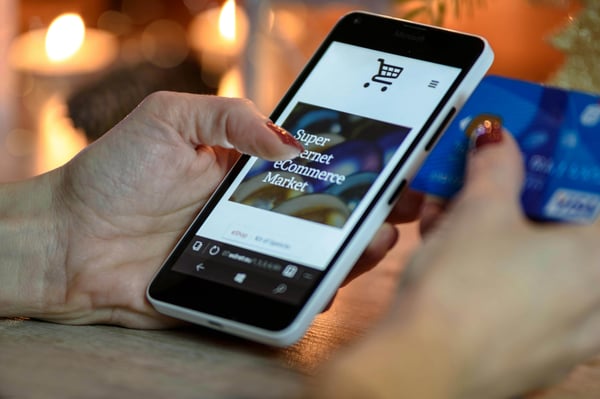
14.02.2024
Omnichannel Dynamic Pricing: Competition, Comparison and Consumer Behaviour
Think back to the last expensive product you purchased. Maybe it was a wearable like the newest Apple Watch, a pair of running shoes, or a new TV. How did you go about making your purchase? Did you just buy the item in...
Think back to the last expensive product you purchased. Maybe it was a wearable like the newest Apple Watch, a pair of running shoes, or a new TV. How did you go about making your purchase? Did you just buy the item in one click? Did you see it in-store and immediately hand over your debit card? Or did you first research online via social media and comparison sites, then experience the physical product in-store, then research prices online to decide where to buy? As consumer behaviour evolves and the younger, more tech-savvy generation gains more experience in maximising their value for money, brands and retailers must evolve to meet these shoppers where they are and win the sale. These changes, amidst a wider shift toward omnichannel selling, call for a more thoughtful approach to the interaction and synchronisation of online and offline pricing. Businesses are spending more time and resources on building omnichannel pricing strategies that can succeed – and be implemented – across all points of sale. In this article, Omnia explores the evolution in consumer behaviour and price comparison and how omnichannel brands and retailers can use dynamic pricing to bridge the gap. How Does a Consumer Make their Decision to Buy? Today’s consumer is investing more time and effort in the research stage before making a decision about if they should buy, and if so, when they should buy and from whom. 44% of consumers say they are spending more time planning their shopping trips to brick-and-mortar stores, while about half say they’re spending less time just browsing in physical stores. The retail analyst, Natalie Berg explains: "There's just so many different ways to shop today. And as shoppers, we don't think in channels. We just want to shop and we want a seamless experience across the many touchpoints that exist today. But we're channel agnostic and we're device agnostic. Retailers have had to work really hard behind the scenes to make this a seamless experience." Google Trends has found some compelling insights on these omnichannel consumer behaviours since 2023: About one-third of consumers are spending more time on their decision-making, considering more brands, stores and retailers in the process 65% of consumers are more likely to research a product online, even if they plan to buy in the store And vice versa: 59% are more likely to go to stores to physically see or touch a product, even if they intend to buy online The trend is even stronger around the holidays: Consumers used online search before 96% of in-store holiday shopping trip It’s clear that online and offline are colliding, and as the data above shows, the buying journey can take many paths. Some consumers might research online first – watching unboxing videos from their favourite influencers, searching the product on social media or comparison sites – then go in-store to experience the physical product. Even after all that, they might conduct more price research online to decide whether to buy online or in-store, or whether to buy from a different seller altogether. Others might browse in-store first to get a feel for what they like, then research reviews, prices and other factors online before deciding if or where to buy. There are countless paths to purchase, and shopping behaviour is influenced by a number of factors: Price: The higher the investment, the more likely it is that the consumer will invest more effort and take the time to research Complexity: If a product is more complex, it is more challenging to get a full picture. A technical description does not always reflect the experience; for example, do you know offhand how loud 48 dB will sound in a pair of headphones? Experience: The five senses contribute to emotions, which can lead to consumers making a purchase. Experiencing a product and all its sensory information first hand can be a significant factor in the shopping journey. Returns: How easy is it to return a product? For example, consumers might be more likely to research items that are fragile or those cannot be returned due to hygiene reasons, versus something like a sweater that can easily be sent back. Brand: If the experience and association with the brand is exceptional – for example, the in-store service – a number of shopping behaviours could be impacted. The consumer might be more likely to want to shop in person and to go through with the purchase, and they are likely to be willing to pay a bit more. Competing in the price comparison stage Once a decision is made to purchase the product, the modern consumer is savvy enough to compare prices online. This means sellers across channels are competing on price, and if you’re an omnichannel brand or retailer, you’re essentially competing with everyone. In these highly competitive environments, dynamic pricing is an effective strategy to capture more sales and take control of your assortment. Omnichannel brands and retailers benefit from dynamic pricing in a number of ways, including: Competitive pricing advantage: Dynamic pricing adjusts prices in real time based on market conditions, competitor pricing and predetermined pricing rules. This ensures that prices remain attractive to consumers compared to other options in the market, which is particularly important when a shopper starts researching prices online. Maximising revenue: By dynamically adjusting prices at a higher frequency, retailers can set prices that reflect current demand, customer behaviour and other market variables, boosting revenue over time. Inventory management: By adjusting prices based on inventory levels, retailers can promote products that need to be cleared quickly or maximise profits on high-demand items. This is especially helpful when managing stock for both brick-and-mortar stores and online sales. Seasonal and promotional pricing: As mentioned previously, merging online research with brick-and-mortar shopping is even more relevant during holiday events, with consumers using online search before 96% of in-store holiday shopping trips. Dynamic pricing gives omnichannel retailers and brands the flexibility to respond to seasonal trends, demand fluctuations and promotional events. Real-time market changes: External factors, such as changes in the economy, weather conditions or geopolitical events, can impact consumer behaviour and market dynamics; changes that retailers can more quickly adapt to using dynamic pricing. Agility and flexibility: As online and offline become more intertwined, omnichannel sellers need to adapt and respond quickly to new information and competitor pricing updates. Bridging the Pricing Gap in Omnichannel Omnichannel brands without a cohesive dynamic pricing strategy can face unnecessary losses and fractured pricing between channels. The challenge is this: How do you match your offline store to your online store while still competing with your key competitors? Consistency across online and offline channels is crucial. Omnichannel sellers have to find ways to synchronise both pricing strategies in order to provide a seamless experience for consumers and avoid losing sales or loyalty if a consumer or price comparison site spots a discrepancy. This is a common challenge. Many retailers struggle to align pricing: Their online prices change frequently, while their offline products are far more static. It’s easy to change an online price any time, but the retailer doesn’t want to change in-store prices every time if they are simply printed on signs, tags or stickers. There are a few ways to mitigate this challenge with the help of Omnia Retail dynamic pricing software. Electronic shelf labels (ESLs) This is the easiest way to match online and offline pricing. It requires more financial investment and IT infrastructure, but saves on costs by decreasing the labour and time needed to update prices. Image source If the cost of purchasing ESLs is too high, retailers can rent them (which tends to be far cheaper than buying), either for the whole assortment or just high sellers. One thing to consider with ESLs is timing. You don’t want a price to change on an ESL if a customer is standing right next to it. Imagine you’re shopping in a store, and the price on a product suddenly jumps from €100 to €110. The product hasn’t changed in the last five seconds, so it’s unlikely you’ll think it’s fair that the price has suddenly increased by 10%. To mitigate this, retailers might choose specific hours to change prices, either when the store is closed or during slower hours for foot traffic. Other retailers offer a discount if a customer comes to them after having found a cheaper price online compared to in-store. Fixed price adjustment days Another option is to decide on fixed days when you will align online and offline pricing, and adjust your repricing frequency to match. Compared to the ESL option, this is suboptimal, but it will allow you to synchronise prices at a level that does not exceed your shop floor staff capacity. This option will also decrease the chance of consumers walking out after checking online and discovering that either 1) your prices don’t match your own website or 2) your competition sells it for far cheaper. While providing great in-store service and experience adds value that consumers may be willing to pay more for, they are still likely to leave if the price difference is too large. Gaining clarity first on the following questions will help retailers to set this process up: Which key assortments are your revenue/margin drivers? How can you segment the online competition toward this assortment? Is there a pattern of which days the segmented competition is repricing their products? Answering these questions will tell you which assortments to prioritise, as well as which days your segmented competition is adjusting prices so you can do the same. Dynamic Pricing Made Simpler with Omnia As consumers become more research savvy and the lines between online and offline shopping continue to blur, retailers and brands – especially those operating in an omnichannel environment – will need to adjust pricing strategies to win over the competition. If shoppers are researching on multiple channels, then those retailers and brands must be consistent and competitive across all points of sale. Omnia’s dynamic pricing software enables retailers and brands to bridge the pricing gap in omnichannel. Our customers who utilise ESLs use Omnia’s dynamic pricing software in a number of ways to make this strategy more effective: Understanding which products are more competitive in the market and which are not. For brick-and-mortar sales, only the competitive product prices need to be changed more frequently. Setting up the frequency at which Omnia sends data for their brick-and-mortar products, according to their ESL pricing strategies. This can be done in three different formats: CSV, XML and JSON. Omnia's output can be placed automatically to an (s)ftp location from where your ESL system can pick up the latest pricing data. Using Omnia’s filtering capabilities to decide which parts of the assortments you want to include in the reports used to change the products' prices on the ESL. This means that you can make a differentiation between the fixed-price products and the products that you want to change dynamically. Aligning online and offline pricing (where relevant). Omnia data enables customers to remove discrepancies. For example, one Omnia customer used to do their offline repricing manually – a tedious and time-consuming process. Now, they use ESL software connected to the Omnia output, making it faster, easier and more accurate.
Omnichannel Dynamic Pricing: Competition, Comparison and Consumer Behaviour
08.02.2024
Omnia’s work on company culture takes centre stage in Frankfurt, Germany
“Even if you don't manage company culture, a specific culture will emerge. Although it probably won't be the culture you envisioned,” says Omnia Retail’s COO Vanessa Verlaan who presented on the topic of building a...
“Even if you don't manage company culture, a specific culture will emerge. Although it probably won't be the culture you envisioned,” says Omnia Retail’s COO Vanessa Verlaan who presented on the topic of building a strong and healthy workplace culture at the annual World Class Workforce Transformation conference in Frankfurt, Germany in January. In sharing Omnia’s experiences, failures and successes in building a healthy company culture, Verlaan shared that it is not something that can be achieved if only one part of the company is actively trying to enforce it: “I am convinced everyone in the company should be responsible of company culture. Not just HR. It starts with the leadership team and then it can be scaled.” Covid-19 has upended how leaders interact with employees and how coworkers connect with each other," a Harvard Business Review article by Denise Lee Yohn says. "Culture has become a strategic priority with an impact on the bottom line. It can’t just be delegated and compartmentalised anymore,” says Yohn. In many cases, a company’s core values are used to attract and hire top talent and remain a calling card on a company’s website. But what happens when the experience does not match the initial expectation? “People have certain expectations when they start at a company and then when faced with the reality, they are disappointed, and then leave. That’s when companies have to rehire for the same positions. This is why core values need to be implemented from the leadership team and throughout each department,” shares Vanessa. Using this simple yet effective system, Verlaan explains how the expectation-reality gap can be closed if culture plays an unconditional role in every step of the employee life cycle: Professionals from DHL Express, Siemens, Allianz Global Investors and Celltrion Healthcare also shared presentations on upskilling, digital transformation in the workplace, employee engagement, and other interesting topics that affect teams across the continent, making this one of the most innovative and forward-thinking events dedicated to the employee experience. In addition to the case study presentation, Verlaan also participated in a roundtable discussion with professionals from other private companies which further unpacked the topic for employees at corporations, scale-ups and start-ups. In talking to one of the fellow speakers who experienced that her previous leadership team was not supportive of implementing a specific workplace culture throughout the company, Vanessa believes that there are further opportunities regarding the practices for companies that want to achieve a strong and positive corporate culture. “Culture persists only because people act in ways that uphold its principles and codes,” says a Stanford Social Innovation Review paper, echoing the sentiment that Vanessa shared in her presentation. As Omnia has grown over the years, expanded in locations and developed each department, one thing has stayed the same - its core values. “We don’t update our core values because they are the foundation. However, they have become more clear and implemented in various steps,” says Vanessa. Omnia Retail's COO Vanessa Verlaan enjoyed snapping some photos at the event with fellow speakers in between interesting discussions on company culture.
Omnia’s work on company culture takes centre stage in Frankfurt, Germany
18.01.2024
The Future of Retail: Navigating E-commerce Trends and Innovations in 2024
E-commerce had a volatile 2023. From declining sales in luxury to behemoth partnerships to the resurgence of influencer marketing, the last 12 months experienced several changes and surprises that even the analysts were...
E-commerce had a volatile 2023. From declining sales in luxury to behemoth partnerships to the resurgence of influencer marketing, the last 12 months experienced several changes and surprises that even the analysts were not expecting. Reflecting on the performance and strategies of social commerce platforms, brands and marketplaces in 2023 has set the scene for a fast-moving and competitive market for 2024. Omnia looks at how the previous year ended within e-commerce and what industry players and shoppers may expect in 2024, in addition to the innovation that might change the future of retail. Social commerce will show its teeth Within the e-commerce landscape, it was the expansion of social commerce that made the largest leaps and bounds, proving once again how it has become the largest growing sub-industry within retail and e-commerce with an expected value of $2 trillion in 2025. Forbes predicted that social commerce is growing three times faster than e-commerce while the moves and counter-moves made in 2023 mirrored why: Meta and TikTok are not interested in your lunch selfies anymore. They’re interested in your likelihood to shop. With Meta’s new partnership with Amazon, allowing Facebook and Instagram users to shop Amazon ads directly in the app, a new era of e-commerce is forming that further increases Amazon’s control of the market and further drives Meta’s plans to create shopping-first platforms. Other social commerce companies such as TikTok, which is owned by Tencent in China, will also be focusing on establishing itself as a legitimate e-commerce and influencer marketing platform in the West. TikTok Shop’s launch in the US in September is set to disrupt both the social commerce and marketplace arenas for 2024. TikTok and Instagram are each other’s biggest competitors, thickening the hunt for consumer attention and loyalty. Instagram and Facebook are still the world’s top choices over TikTok for buying products, however, the difference is incremental: In Germany, 46% of shoppers use Instagram while 42% use TikTok. In the US, it’s 42% and 40% respectively, and in the UK, TikTok surpasses Instagram as the platform of choice (39% vs 35%). Despite TikTok’s incredible growth and influence, Omnia predicts that Meta’s new Amazon deal will keep them out of the top position for the foreseeable future. The Implications of TikTok's Ban on E-commerce Retailers The potential ban of TikTok in the United States carries significant ramifications for e-commerce retailers, who have increasingly leveraged the platform for marketing, sales, and customer engagement. TikTok, known for its highly engaging short-form videos and robust algorithm, has become a powerful tool for brands seeking to reach a young, tech-savvy audience. Here’s an exploration of the key implications: Loss of a Major Marketing Channel TikTok as a Marketing Powerhouse: With over 1 billion monthly active users worldwide, TikTok has emerged as a crucial marketing channel for e-commerce brands. The platform's unique algorithm promotes content virally, often reaching millions of users organically. For many retailers, TikTok has been instrumental in driving brand awareness and engagement through influencer partnerships, user-generated content, and creative campaigns. Impact of the Ban: If TikTok were to be banned, e-commerce retailers would lose access to this vast audience. Brands that have heavily invested in building a presence on TikTok would need to shift their strategies quickly. This disruption could lead to a temporary decline in visibility and engagement, impacting sales and customer acquisition efforts. Shift to Alternative Platforms Exploring New Avenues: E-commerce retailers would likely diversify and redirect their marketing efforts to other social media platforms such as Instagram Reels, and YouTube Shorts. These platforms offer similar short-form video features, which can help brands maintain some continuity in their marketing strategies. Challenges and Opportunities: Transitioning to new platforms may require additional resources and time to build a comparable follower base and engagement level. However, this shift could also present an opportunity for brands to diversify their social media strategies and reduce dependency on a single platform. Impacts on Sales and Revenue Sales Generation via TikTok: TikTok's "Shop Now" buttons and seamless integration with e-commerce platforms have enabled direct purchases within the app, boosting sales for many retailers. Revenue Risks: The ban would disrupt the revenue stream, especially for brands that have seen substantial sales through TikTok. Retailers would need to find alternative methods to drive direct sales, such as enhancing their websites' shopping experiences or investing in other social commerce tools. Influence on Consumer Behaviour Consumer Habits: TikTok has influenced consumer behaviour by making shopping more interactive and engaging. The platform's algorithm personalises content based on user preferences, making it easier for brands to target potential customers effectively. Behavioural Shifts: Without TikTok, consumers might shift their attention to other platforms, altering the dynamics of online shopping. Brands will need to adapt their strategies to align with changing consumer behaviours and preferences. Talk to one of our consultants about dynamic pricing. Contact us Talk to one of our consultants about dynamic pricing. AI and E-commerce in 2024 Artificial Intelligence (AI) is transforming e-commerce in various ways, and many technologies that retailers use daily are AI-driven, even if not immediately apparent. Here are six of the most common AI applications in e-commerce: Personalised Product Recommendations: Collecting and processing customer data about their online shopping habits is now easier than ever. Retailers rely on machine learning to capture data, analyse it, and use it to deliver personalised experiences, implement marketing campaigns, optimise pricing, and generate customer insights. Over time, machine learning will require less involvement from data scientists for everyday applications in e-commerce companies. Retail analyst Natalie Berg shares: ‘’AI is going to make retailers smarter leaner more efficient. And it's going to make our experience as customers as you can tell. It's going to make it more personalized more relevant’’ Customer Segmentation Access to more business and customer data, along with increased processing power, enables e-commerce operators to better understand their customers and identify new trends. Smart Logistics Machine learning's predictive powers shine in logistics, helping to forecast transit times, demand levels, and shipment delays. Smart logistics use real-time information from sensors, RFID tags, and similar technologies for inventory management and better demand forecasting. Over time, machine learning systems become smarter, building better predictions for supply chain and logistics functions. Sales and Demand Forecasting Especially in times after COVID-19, planning inventory based on real-time and historical data is crucial. AI can help with this. A recent McKinsey report suggests that investment in real-time customer analytics will continue to be important for monitoring and reacting to shifts in consumer demand, which can be harnessed for price optimisation or targeted marketing. These applications highlight how AI is revolutionising e-commerce, providing enhanced personalisation, operational efficiency, and smarter business strategies. Marketplaces will face stiffer competition with less market share Niche marketplaces within luxury such as Yoox Net-A-Porter (YNAP), Farfetch and Matches almost ended in collapse in 2023, however, Farfetch was saved by South Korea’s e-commerce giant Coupang in a last-minute sale, Matches has been purchased by UK retailer Frasers for €60 million, while YNAP is still searching for a saviour to bring them into the black since the sale to Farfetch fell through. According to Vogue Business, Amazon or Alibaba could potentially purchase YNAP, two of the world’s biggest e-commerce platforms, further strengthening their grasp on the marketplace landscape. As mentioned above, Amazon has continued its growth and consolidation by entering the social commerce space with Meta, which was announced in November, and the results of this deal will play out interestingly throughout 2024. How will this affect other marketplaces? In 2024, marketplaces will feel the pinch of the Meta-Amazon coalition as an increasing number of lucrative vendors will turn toward Meta platforms to make sales and grow their brands. As a result, consumers will go where there is variety with a competitive price and an easier shopping experience. However, if more shoppers will be heading toward Meta platforms, marketplaces may be able to take advantage of the increased traffic with new advertising, sales and pricing strategies. Marketplaces other than Amazon will need to incentivise shoppers to choose their platform - whether it is via social media or not - to remain profitable. Although Zalando ended off 2023 with declined quarterly sales, their new partnership with Highsnobiety has led Omnia to believe that they too have noticed the e-commerce success that lies within content. Europe’s largest marketplace has realised that many customers, especially Gen Z and millennial shoppers, buy into content and not products. The new platform, entitled Stories, creates fashion-related video content and provides news of collaborations and interviews with designers. “We know that customers are looking for inspiration and with Stories on Zalando we are doing exactly that: crafting highly engaging formats to show what’s new and what’s next in fashion,” says Zalando’s Senior Vice-President of Product Design Anne Pascual. Brands will restrategise marketing and sales strategies to regain sales Brands in multiple categories, especially in fashion, beauty and luxury, experienced a cooling period in 2023 that lasted longer than expected. For some, this will extend into 2024: Burberry’s shares have dropped 15% after they reduced their profit outlook thanks to a quieter-than-expected sales period over Christmas. Nike is cutting jobs and is set to reduce $2 billion in costs over the next three years amid dwindling sales. Gucci’s brand equity dropped 31% from 2022 to 2023, while L’Oréal and Lancome list 20% and 19% respectively. Overall, the annual Kantar BrandZ report concluded that the world’s top 100 brands lost 20% of their value in 2023, leaving them on the back foot as 2024 gets underway which will see brands moving and shaking to get into a profitable, growthful place again. Despite the overall lookout, other brands in some verticals including sports apparel and performance footwear did well such as Swiss-owned running shoe maker On which saw third-quarter sales increase by 44% and HOKA, which consistently saw growth throughout 2023 and gained in market share. In 2024, On is focusing on building its D2C channel which will cut into market share controlled by Adidas and Nike which have seen declining market share at Dick’s Sporting Goods, one of the US’s largest shoe retailers, while On and HOKA increase. Source: Reuters 2024 trends in sports apparel include a transition from logo-heavy designs, which we saw gain prevalence within “quiet luxury”, to “quiet outdoors”. Brands like North Face and Arc'teryx will be focusing on gaining the attention of luxury buyers who want in on sportswear with a high-end feel. Conclusion As we move into the second half of 2024, the e-commerce landscape is set to become even more dynamic and competitive. The developments in 2023, including the rapid expansion of social commerce, strategic partnerships, and the resurgence of influencer marketing, have laid a robust foundation for the coming months. Social commerce, driven by giants like Meta and TikTok, will continue to evolve, with new features and integrations aimed at enhancing the shopping experience. Meta's partnership with Amazon and TikTok's efforts to solidify its position as a key e-commerce player will significantly shape consumer behaviour and market dynamics. However, the potential ban of TikTok in the US could disrupt these trends, forcing brands to adapt quickly. Marketplaces will face increased competition as the Meta-Amazon coalition draws more vendors and consumers to their platforms. This shift will compel other marketplaces to innovate and offer unique incentives to retain their market share. Strategic partnerships, such as Zalando's collaboration with Highsnobiety, highlight the importance of content-driven commerce in attracting and engaging younger audiences. Brands, particularly those in fashion, beauty, and luxury, will need to re-strategise their marketing and sales approaches to recover from the prolonged cooling period of 2023. While some brands face continued challenges, others in niches like sports apparel are poised for growth, leveraging direct-to-consumer channels and tapping into emerging trends like "quiet outdoors." In summary, e-commerce in the second half of 2024 will be characterised by rapid adaptation, and a focus on personalised, content-rich consumer experiences. Brands will need to leverage strategic partnerships with influential platforms and content creators to stay relevant. The successful players will be those who can seamlessly integrate innovative technologies and data-driven insights to create engaging, tailored shopping journeys for their customers.
The Future of Retail: Navigating E-commerce Trends and Innovations in 2024
26.12.2023
Sustainability: Footwear gains traction in creating a circular economy
Reincarnating the shoe - that’s what some global brands in footwear are attempting to do with sustainability’s latest solution to a mounting climate change problem. A circular economy refers to an ecosystem where...
Reincarnating the shoe - that’s what some global brands in footwear are attempting to do with sustainability’s latest solution to a mounting climate change problem. A circular economy refers to an ecosystem where fashion is designed with its end-of-life state being top-of-mind. Circular fashion and footwear are designed specifically to be recycled into new items made from the old. From the individual fibres of a t-shirt to the type of glue that binds shoe parts together, circular fashion is dedicated to reimagining how garments are made to avoid deeper damage to the planet and its resources. Up to 92 million tonnes of clothing and footwear end up in landfills around the globe each year, making the fashion industry one of the most significant contributors to waste and carbon dioxide emissions. “Circular fashion is a closed-loop system that aims to design out waste,” states the Sustainable Fashion Forum. Europe’s share of footwear consumption in 2022 sat at 14.9% of the global total, equaling 3.58 billion shoe purchases across the continent, and of those shoe purchases, how many can we say once had a life in another home on another foot as another shoe? As circularity initiatives grow for clothing and accessories through resale marketplaces and brand-run programs, shoes have been largely left behind. However, 2023 saw a positive uptick in footwear brands who want to see their shoes live several lives. Omnia delves into why it’s so difficult for shoe brands to create circularity and who’s doing it right. Why it’s harder for shoe brands to create circularity vs clothing It may be harder, but it’s still possible, and brands are proving it. Footwear is generally made to last longer than clothing, especially in the sports and outdoor aisle, with plastic, rubber and leather used for most shoe products. National Geographic reports that 47% of all footwear is made of plastic and rubber, making the 23.9 billion shoes produced globally in 2022 one of the most sustainably challenged products in retail and textile production. Clothing, on the other hand, is a much simpler item to create a circular ecosystem with, as items usually involve one to two materials. “Footwear has up to 200 different parts that go into one shoe,” says Adidas’ Senior Director of Sustainability Viviane Gut. Because of this, some global fashion companies have made concerted efforts to install circularity initiatives including H&M’s goal to become completely circular by 2030 by utilising 100% recycled and sustainability-sourced materials. There’s Farfetch, the UK-based marketplace for pre-owned luxury fashion and accessories, whose second-quarter results for 2023 showed 4.1 million active shoppers and a 40% year-on-year increase in supply growth. In essence, creating a more sustainable t-shirt or reselling a used blazer is less expensive and more seamless than going back to the drawing board of recreating how the shoe is made. However, this doesn’t mean it isn’t being done: In November, the Business of Fashion reported that eight global brands including New Balance, Crocs, Target, Brooks Running, Reformation, Ecco, Vibram and On are banding together under the name The Footwear Collective to share knowledge and resources to expand the circular shoe economy, which is the first of its kind within the shoe market. In addition, Nike debuted its first circular shoe in August 2023 entitled ISPA Link Axis. As the world’s largest sneaker producer, Nike calculated their carbon footprint to be over 11.7 million metric tonnes of CO2 in 2020 alone, equating this impact to what the entire city of Amsterdam, Netherlands may offset in the same period, further proving how necessary it is for global brands to create circularity and end-to-end sustainability. Each component of the shoe is made from recycled materials and no glue, making it the ideal shoe to be disassembled and reinvented once more. Assembling the Link Axis is also more energy efficient, as it does not require time and resources to glue the sole to the upper parts of the sneaker. Nike ISPA Link Axis Talk to one of our consultants about dynamic pricing. Contact us Talk to one of our consultants about dynamic pricing. Where does the circular economy begin? Creating a closed-loop ecosystem where garments essentially never become waste is central to a circular economy. However, at the heart of the conversation, the first question brand leaders and retail entrepreneurs can ask themselves is, if we can’t rely on consumers to resell our garments or take part in branded circular initiatives, how do we kickstart circularity from the inside out? How do we at least guarantee that our manufacturing and production practices are low-impact? Allbirds, the shoe brand that’s made a name for itself for its innovation in sustainability and carbon offsetting, has already done more than most to create a greener product when they launched a sneaker in 2015 made out of Merino wool from sustainable farming and recycling. The sneaker’s fame came from the fact that it only had a small carbon footprint of 9.9 kilograms, however, this success only motivated Allbirds to go further. In mid-2023, the brand launched a new sneaker at the Global Fashion Summit in Copenhagen that offsets 0.0 kilograms of carbon dioxide, making it one of the first sneakers to be carbon neutral. For Allbirds, this is all part of their long-term goal of reaching a 50% reduction in their carbon footprint by 2025, culminating in a 0% carbon footprint by 2030. Allbirds The Moonshot In essence, circularity needs to start at the root including materials, manufacturing, transportation, product use, and end-of-life which may include the resale market, return initiatives, brand-run programs, and recycling. New rules for the new world The very first shoe, created approximately 9,000 years ago and discovered in California, USA, was made out of sagebrush bark that simply covered the toes and the sole. Today, the sophistication and variety of footwear are evident from Prada to Nike to Timberland and everything in between. As fashion and footwear brands continue to release new items in the coming decades and centuries, one thing is for certain: The rules for producing, manufacturing and discarding will change. Policy, public scrutiny and changing consumer behaviour will edge and direct brands to revisit their production, distribution and end-of-life methods time and time again to ensure greener products are the end result. Creating and taking part in a circular economy for shoes and fashion is one of the best solutions for brands and consumers to lower their carbon footprint, reduce landfill accumulation and make full use of the materials used. “When you use materials seven, eight, or 10 times over, then the footprint goes down dramatically,” said On’s co-founder Caspar Coppetti to the Business of Fashion, the Swiss shoe brand that’s been backed by Roger Federer. “You have to really go to the source and develop new processes, new technologies, scale them … and then there’s a lot more investment needed.”
Sustainability: Footwear gains traction in creating a circular economy
21.12.2023
Product bundling: The psychology for consumers and benefits for sellers
Brands and retailers have long used the strategy of bundling, combining two or more products into a separate product bundle, to boost sales and profits. Whether it’s brands choosing to bundle products, such as socks and...
Brands and retailers have long used the strategy of bundling, combining two or more products into a separate product bundle, to boost sales and profits. Whether it’s brands choosing to bundle products, such as socks and underwear for men; or food retailers bundling vegetable staples like potatoes, tomatoes and onions; this age-old tactic has often proved successful for sellers while also benefiting the end consumer. In this blog post, Omnia delves into the intricacies of bundling, exploring its benefits for sellers, impact on consumer spending and the psychology behind its effectiveness. Why do brands and retailers bundle products? Bundling two or more products together can have a number of benefits for e-commerce sellers, helping to capture the attention of both the casual browser and the ready-to-buy shopper. 1) Increase sales and AOV Selling a bundle to a customer rather than a single product is an instant boost to both sales and average order value, or AOV. If a brand uses a bundle to cross-sell related or complementary products, that will increase the total value of the sale, so long as the bundle was priced in a beneficial way. Example: A sporting goods retailer typically sells one rugby jersey at a price of €75, but bundles that rugby jersey with a t-shirt and a hoodie from the same team for €140, increasing the value of each individual sale and pulling up the AOV. 2) Optimise inventory management No merchant wants to deal with deadstock and unnecessary inventory costs, and it’s estimated that 20 to 30 percent of inventory is deadstock for the average e-commerce seller. Bundling allows brands and retailers to efficiently move excess stock by combining it with other items, which minimises losses associated with unsold individual products while also creating perceived value for the customer. Example: A D2C makeup brand might combine a slower-selling makeup brush with a best-selling makeup palette, ensuring the products will move quickly to free up the warehouse and reduce waste. 3) Decrease marketing and shipping costs Selling items in a bundle means you can promote a set of products as one product, paring down marketing costs, and also ship them as a bundle, which leads to less packaging and overall shipping costs. Example: Rather than selling and shipping every accessory for a phone separately as the consumer realises they want it, promoting all accessories, such as phone cases, headphones or extra chargers in a bundle at the time of purchase means they can be shipped in one box. 4) Take advantage of seasonal peaks Product bundling can also be used to capitalise on peak shopping times for certain items, such as during the holidays or over the Summer. Example: Bundling outdoor toys and games, such as water guns, pool floats or inflatable pools, as the summer approaches allows a retailer to capitalise on the fact that families will typically spend more time outdoors and in their gardens and pools in warmer weather. Discover how dynamic product bundles can optimise your pricing strategy and increase your revenue. Schedule a demo Discover how dynamic product bundles can optimise your pricing strategy and increase your revenue. Consumer psychology: Why is bundling effective? Although bundling can seem like a simple concept – combining multiple products into one set, perhaps at a slight discount – there are more subtle factors at play that influence consumers on a psychological level, leading to increased spending and the other benefits for the seller listed previously. First, bundling can enhance the perceived value of the bundled products to the customer: When the shopper sees two or more items bundled at a discounted price, their perception tends to be that the total value of the bundle is higher than the sum of the individual items’ values. This point is amplified even more when a seller makes it clear how much money is being saved by buying the bundle rather than each product separately, as this example from beauty retailer LOOKFANTASTIC shows: “Worth over £150, yours for just £50!” The perceived quality can also be adjusted up or down depending on the actual items included in the bundle. A study titled “The effects of price bundling on consumer evaluations of product offerings'' from researchers at the University of Michigan Business School, Johannes Gutenberg Universität and Universität Mannheim discussed the phenomena of averaging, anchoring and adjusting: Averaging – Consumers look at a bundle of products and their “ratings” of each component are averaged or balanced into an overall evaluation (Gaeth et al., 1991) Anchoring and adjusting – Buyers tend to anchor on the most important product in the bundle, then adjust their evaluation by taking the less important items into account (Yadav, 1994) Athletic Greens, a D2C nutrition and supplement brand, uses these tools in their bundles. For anyone who signs up to subscribe for monthly deliveries of their AG1 powder, rather than making a one-time purchase, they receive as part of the bundle a “starter kit” with a premium jar and branded shaker bottle, as well as a discount on the monthly price. The jar and shaker likely don’t cost the company much even if they are labelled as premium, especially as a one-time bonus, but it gives a boost to the perceived quality of the whole offering. It’s worth noting that, especially when selling high-value items, these phenomena can actually bring down the perceived quality of a product, so sellers need to be careful which items they choose to bundle. This is referred to as the “presenter’s paradox”, where adding more items that are perceived as lower quality will bring down the perceived average value and therefore overall value of the bundle. Source: CXL.com A commonly used example of the presenter’s paradox is with an expensive bottle of wine. Let’s say you buy two of these $5000 bottles to give to two different work clients. To one, you give the bottle by itself, while you give the other the bottle in addition to a set of plastic cups. Although the actual monetary value of the second gift is higher, the perceived quality is lower. Bundling can also impact consumer behaviour by lessening the number of choices a shopper has to make. The paradox of choice, sometimes called choice overload, suggests that having a large number of options requires more effort from the decision-maker, and can actually leave us feeling unsatisfied with our choice. The phenomenon of FOMO (fear of missing out) is also at play here, as consumers might have a fear that there may have been a better option than the product they chose. When a bundle is offered to the consumer, it simplifies the decision-making process down to choosing whether the bundle meets their needs, rather than evaluating each individual product. This is more convenient and decreases the cognitive effort required to make a purchase. Amazon, as the biggest marketplace in the world, is notorious for having seemingly endless choices, with a catalogue currently consisting of more than twelve million products. As one way to combat the paradox of choice, Amazon includes a section on most product pages that either recommends other products to pair with the item, such as “Buy it with”, or suggests items based on the behaviour of other shoppers like “Frequently bought with”. The interesting thing about this Amazon example is that the bundle doesn’t have to include a discount. In the screenshot below, you can see that Amazon suggests another hat and a scarf to pair with the Tommy Hilfiger hat. None of the items are offered at a discount, but the cognitive effort required is lower if the buyer simply wants to allow Amazon, or the behaviour of past shoppers, to make the decision for them. Is bundling worth it? Bundling is a common promotional tactic for e-commerce businesses, and tends to be effective because it’s usually built around price, the most important “P” in the marketing mix. There are many use cases where bundling is worthwhile for sellers: When you want to group more products together to boost overall sales and AOV When you want to move inventory quickly, whether to clear out deadstock or just make room for new products When you want to offer a great value to customers, to reward and encourage loyalty When you want to decrease the potential for choice overload and help your customers easily find and purchase complementary products However, as with any promotional tactic, there are downsides to consider. When done incorrectly, bundling can weaken a brand’s reputation, or pull down the perceived quality of a high-value product, as with the presenter’s paradox. It often involves discounting, which cuts into margins. If customers only buy bundles and never individual products, it can have a long-term impact on profits and will require businesses to be very strategic about how they price. Ultimately, the success of bundling comes down to each individual e-commerce seller. The question you must answer is this: Can you build a bundling strategy that delivers value to your business and your customers without hurting your image or long-term profits? If so, bundling can be a great way to move inventory quickly, boost sales and AOV and deliver more value to customers. Read about more interesting blogposts here: What is Dynamic Pricing?: The ultimate guide to dynamic pricing. What our the best pricing strategies?: Read about 17 pricing strategies for you as a retailer or brand. What is Price Monitoring?: Check out everything you need to know about price comparison and price monitoring. What is Value Based Pricing?: A full overview of how price and consumer perception work together. What is Charm Pricing?: A short introduction to a fun pricing method. What is Penetration Pricing?: A guide on how to get noticed when first entering a new market. What is Bundle Pricing?: Learn more about the benefits of a bundle pricing strategy. What is Cost Plus Pricing?: In this article, we’ll cover cost-plus pricing and show you when it makes sense to use this strategy. What is Price Skimming?: Learn how price skimming can help you facilitate a higher return on early investments. What is Map Pricing?: Find out why MAP pricing is so important to many retailers.
Product bundling: The psychology for consumers and benefits for sellers
14.12.2023
Black Friday sales increase, but holiday spending looks shaky
Consumers showed their resilience once more for Black Friday 2023 amid global economic turmoil as sales increased across multiple channels, categories and markets. Shopify and Adobe all shared positive year-on-year...
Consumers showed their resilience once more for Black Friday 2023 amid global economic turmoil as sales increased across multiple channels, categories and markets. Shopify and Adobe all shared positive year-on-year increases: Shopify reported a 22% increase in sales from brands using its platform while Adobe Analytics shared a 7.7% increase in e-commerce sales over the total Black Friday weekend. In addition, year-on-year foot traffic for brick-and-mortar stores also saw an increase, albeit a small one, of 1.5% on Black Friday weekend. Adobe’s annual report, which covers 100 million SKUs in 18 retail categories, found five categories to be the largest contributors to this year’s sales - clothing, electronics, furniture, toys and groceries. These contributed to 60% of the €101 billion in sales from 1 - 27 November, which includes pre-Black Friday discounts during the month. By the end of the shopping weekend, discounts climaxed at 31% for electronics, 27% for toys, 23% on apparel and 21% on furniture. Small appliances and electronics like TVs and smartwatches also did particularly well while beauty and personal care saw Black Friday and Cyber Monday sales for beauty saw a 13.3% increase in year-on-year sales, as reported by RetailNext. Performance footwear’s discounts led to high sales Brooks Running was one of the performance shoe brands that reported a highly successful Black Friday/Cyber Monday period, enjoying a 14% record boost in sales on Cyber Monday alone. Omnia researched Dutch pricing data for running shoes to see what could have caused the increase in sales. Black Friday and Cyber Monday offers already began the Friday beforehand but the number of offers increased over time with the peak on Black Friday. Discount offers remain over the weekend and return to lower levels two days after Cyber Monday. Compared to the month before, Black Friday and Cyber Monday are seen as highly competitive days. On selected items, there is an average discount of 18.5%. Where some retailers and brands even go up to a discount of 28.7% on average. During this period we see different strategies of different retailers coming to life. Where some retailers and brands rely more on heavily promoted products, others that maintain their competitive strategies aren't able to discount that much. A trend we detect in the running shoe business is that brands, on average, have higher discounts, showcasing that a D2C strategy could be highly lucrative over this period. What can retailers expect about festive season spending? The state of consumer spending over Black Friday weekend should not fool retail leaders. Stubborn inflation and high food and gas prices are very much a constant monkey on the shoulders of household budgets and, even for wealthier consumers, have eaten into expendable income. Adobe reported a 14% increase in buy-now-pay-later services compared to this period last year. Cyber Monday saw a massive 42% increase in the use of these services as consumers moved to act resourcefully to make purchases. In addition, US credit card debt exceeded $1 trillion in November. Overall, although Black Friday spending was better than expected, a booming holiday shopping season will likely not be on the cards. Retailers and brands expect to see year-on-year increases, but it won’t be because of the usual holiday shopping explosion: Inflation has resulted in all-round price increases, making everything more expensive than last year, resulting in consumers spending more money for the same or less. Single-digit increases in spending of 3 - 4% are predicted, according to the US National Retail Federation, in comparison to 2021’s 12.7%. Average selling price across all categories: 2022 vs 2023: Source: Salesforce data published by Forbes Consumers expect to spend, but this will be largely due to the fact that consumers feel obliged to buy gifts over this period, and not because they want to go all-out on multiple gifts, holidays and treats for themselves. “They’ve been very resilient. They will shop. They have obligations to family and other loved ones that they’re going to fulfil the gift list for," says Michael Brown, a partner at Kearney. In the UK, festive season shopping, which encompasses both November and December, has not started as strong as in previous years: The British Retail Consortium and KPMG report that retail sales in November totalled 2.7% compared to 4.5% in 2022 while non-food items experienced a decline altogether. Moreso, PwC predicts a 13% decline in festive season shopping in the UK market, as reported by the Business of Fashion. As a result, UK retailers are expected to discount heavily in January 2024 to offset sitting stock that should’ve sold during this year’s fourth quarter. How can retailers make the most of December deals? McKinsey suggests that providing value will likely be the best strategy for retailers and brands to get consumers to shop which could mean offering same-day delivery, free shipping, product bundles, or sharper discounts. “People are heading into the new year thinking inflation is bad, interest rates are tough, there’s geopolitical conflict in the world, and that’s why consumers are so negative. They’re in betwixt, and their uncertainty is what’s keeping them from splurging,” said Kelsey Robinson, senior partner at McKinsey. In terms of sales channels, smartphone shopping for e-commerce sales accounted for a 54% majority, meaning an advertising restructure targeting smartphones via social commerce may result in higher sales. Targeting social commerce buyers may also lead to an entirely new stream of customers for future purchases.
Black Friday sales increase, but holiday spending looks shaky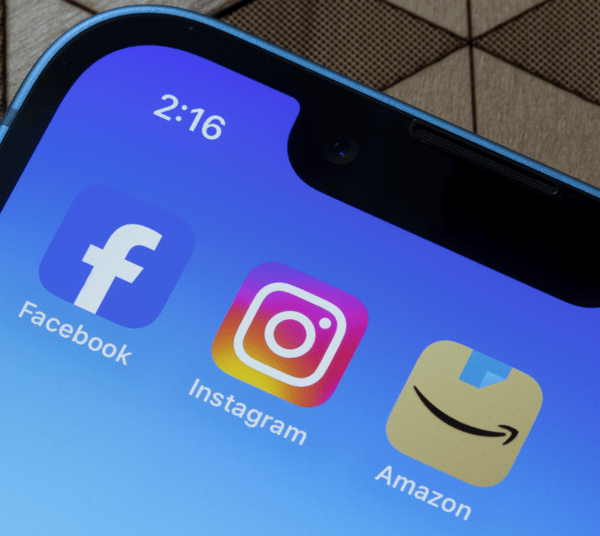
24.11.2023
Amazon and Meta's 2023 partnership share a common end-goal
Jeff Bezos and Mark Zuckerberg are smiling a little more as the fourth quarter of 2023 plays out, thanks to a striking new deal between Amazon and Meta: Instagram and Facebook users can now shop products directly from...
Jeff Bezos and Mark Zuckerberg are smiling a little more as the fourth quarter of 2023 plays out, thanks to a striking new deal between Amazon and Meta: Instagram and Facebook users can now shop products directly from Amazon ads in their feed without having to exit the app. Shoppers will have the ability to link their two Amazon and Meta accounts “for a more seamless shopping experience,” says Meta in a statement in November. “For the first time, customers will be able to shop Amazon’s Facebook and Instagram ads and check out with Amazon,” said the company too in a statement. Source: Maurice Rahmey, Co-Founder and Co-CEO at Disruptive Digital As retail and e-commerce experience decreasing sales, small businesses and enterprises will be looking at this new partnership intently to see how it may affect their sales strategy. Despite the possibility of some good news for brands and retailers, who may be eager about the news of this collaboration, Omnia sees other factors that may be at play: Is it more about increasing ad sales and consolidating advertising market power, or is it about the end seller? Setting the stage for the Amazon-Meta partnership Over the years, social commerce has matured to rival e-commerce in its sales and reach. The line between a successful e-commerce marketplace or retailer and an in-app storefront on social media is blurring, and no other example than TikTok Shop’s launch in the US in September displays this phenomenon so well. However, despite social commerce’s rise to success with a valuation of $1.2 trillion by 2025, the industry’s largest player, Meta, has still struggled to rebound after Apple’s iOS privacy updates in 2021 largely cut off its ability to mass target customers and collect data from them. Forbes wrote in 2022 that Facebook took a $12 billion knock to ad revenue after the change. As a response, Facebook and Instagram simultaneously increased advertising costs for brands and retailers and squeezed their reach and engagement levels to initiate more ad spending, which created an unprecedented scenario for themselves where advertisers chose other platforms to advertise on. When it comes to Amazon, as it has grown bigger and more brands have chosen to sell their products on the behemoth marketplace, the more saturated each category has become. And as brands - big and small - obviously want to be seen by shoppers on Amazon’s apps, the competition for attention thickens, making for a ripe scene for Amazon to take advantage of this competition. Getting vendors to advertise their products has been the e-commerce giant’s strategy for some time now, with the push to lure in ad expenditure from sellers accruing $12.06 billion at the end of the third quarter. That’s a 26% increase compared to the same time in 2022. Looking ahead, Amazon has ramped up their agenda to boost ad sales, offering enterprise ad agencies the chance to advertise via Amazon Prime Video in 2024, asking for between $50 - 100 million. It may seem out of left field for a retail company to focus so much on building an advertising department, however, this is how Amazon plans to consolidate growth and power in the industry. Talk to one of our consultants about dynamic pricing. Contact us Talk to one of our consultants about dynamic pricing. How will this affect brands, enterprises and other marketplaces? There are pros and cons to this deal that will have ripple effects. For brands who already sell on Amazon wanting to increase sales volume, being able to advertise and convert directly within Facebook and Instagram will be largely beneficial to them. The ease of the process will also be improve the customer’s shopping experience and, in turn, will build a network of return customers. For enterprises, the pros are quite similar, however, a glaring con is that larger enterprises also want to direct traffic to and sales from their own websites using their own pricing strategies that aren’t dictated by Amazon. The Amazon-Meta partnership may send enterprises down a path where they see less sales from their own platforms and find themselves relying more on in-app sales from their Amazon stock. If this takes place, Amazon will be able to indirectly control the price of an enterprise’s product. For marketplaces, especially those in niche categories, this partnership may leave them out in the cold. As the Amazon-Meta coalition grows, more and more vendors will turn toward it to make sales and grow their brand. In turn, more shoppers will go where there is variety with a competitive price and an easier shopping experience. As a result, other marketplaces may feel the effects of consolidation by losing vendors, shoppers and overall sales. A new era within e-commerce This is a surprising partnership for the e-commerce industry and is being described as “the most significant ad product of the year” by Founder and CEO of Disruptive Digital marketing agency Maurice Rahmey. When speaking to CNBC, Rahmey said the partnership shows “these two-walled gardens are kind of coming together.” According to a Duetche Bank report quoted by Fast Company, 75% of Facebook’s billions in revenue comes from small businesses, making Facebook (and Google) the chosen place for small-to-medium businesses to advertise and sell. If Meta has done such a good job in cornering the SMB market, it’s no surprise that Amazon would want in. And if Amazon has done well to expand profits through ad sales, it’s no wonder Meta would want a chance to recover from their $12 billion knock from Apple’s iOS privacy changes. However, these may be short-term goals for the two companies, and it’s all about the long game for both of them: For Meta, this unlikely partnership is a giant leap towards increased ad sales and market penetration through social commerce. For Meta, this collaboration means forging towards a commerce-first platform, beyond the early years of selfies and poking. Combining their resources on tracking, data and user experience, a new era of shopping and marketplace expansion is upon us.
Amazon and Meta's 2023 partnership share a common end-goal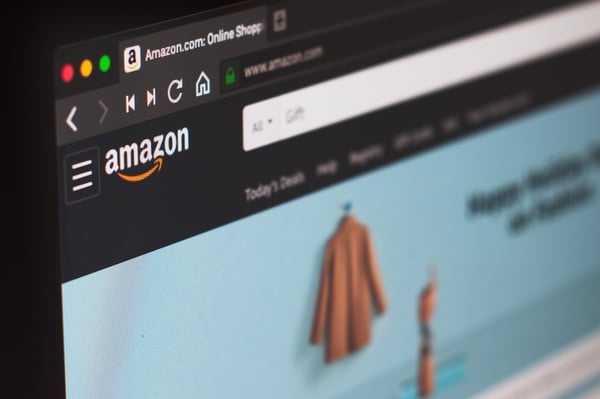
21.11.2023
Optimise Your Listings to Win the Amazon Buy Box
Marketplaces are one of the best channels for brands and vendors to create a successful e-commerce business. However, considering how many vendors are listed on the many marketplaces, not everyone can be highly...
Marketplaces are one of the best channels for brands and vendors to create a successful e-commerce business. However, considering how many vendors are listed on the many marketplaces, not everyone can be highly successful at making sales. How do some find success and others don’t? A lot of it comes down to the quality of a vendor’s product listings, and whether or not they win the ultra-important Buy Box. In this article, Omnia breaks down the unique aspects of product listings on marketplaces and offers some best practices to win the Buy Box. Why product listings on marketplaces are a special case E-commerce businesses should be treating their marketplace product listings differently than listings on D2C or retail channels. Because there are so many sellers competing for sales on marketplaces – for example, Amazon has 9.7 million sellers globally, with about 2 million active sellers – the listings on these sites must be optimised if the vendor wants to stand a chance against other sellers. The fiercest competition is around who wins the Buy Box, where one listing will be shown with the “Add to Basket” or “Buy Now” button, while offers from other sellers are shown in a secondary position. The example below shows the Buy Box for a Cerave skincare product on Amazon. In a majority of cases, the vendor who wins the Buy Box will win the sale. On Amazon, 82% of sales go through the Buy Box, and the figure is even higher for purchases made on mobile. Some vendors, such as Zalando, claim not to have a Buy Box, likely to avoid consumers seeing their platform as one where prices can change within minutes due to high competition. “We do not want to enable a price war. Therefore, only one vendor offers a product. If more vendors offer the same product, convenience decides who is listed on the platform. This is calculated by an algorithm on the basis of factors such as shipment speed, trustworthiness and return speed. There is no pressure on price to win any kind of Buy Box.” Zalando’s VP of Direct to Consumer Carsten Keller Regardless of how a specific marketplace chooses to word their offerings, for the sake of simplicity, we will refer to the existence of a Buy Box if there is competition among third-party sellers and the marketplace must make decisions about which offer is shown to the end consumer. Best practices to optimise product listings and win the Buy Box In order to even be in the running to win the Buy Box, sellers must have optimised product listings that check all the key boxes. Let’s first run through some best practices for improving product listings for marketplaces in general, then go over some tips for specific marketplaces. General product listing best practices Optimise product titles: Marketplaces may have slightly varied requirements for certain aspects of product titles like character count, but a few things are consistent across sites. Product titles should include relevant keywords and provide the necessary product information without sounding like spam. Keep them concise and descriptive, covering attributes like brand, make, model, size, material or colour (where relevant). Also consider including nouns that customers often search for: “Adidas Stan Smith sneakers” versus “Adidas Stan Smith”. Use high-quality, eye-catching visuals: Each product listing should include high-resolution images from multiple angles to showcase your product. Clear, well-lit photos help build trust and provide customers with a better understanding of what they're purchasing. Videos showcasing the product are an added bonus here. Write detailed product descriptions: Write informative and engaging product descriptions. Highlight key features, benefits and any unique selling points to help potential buyers make informed decisions. Make consistent updates: Product listings shouldn’t be stagnant; continue to update the information and visuals to keep them fresh and ensure they are optimised for current trends. Analyse what’s working and what’s not so you can make changes to improve performance. You’ll also need to keep an eye on marketplace rules; if they change which types of media are allowed, for example, you’ll want to optimise for that. Localise content: If the marketplace services multiple countries or regions with different languages, make sure content is localised. That means listings are translated into the necessary languages, but also that the correct currencies are displayed and the audience you’re speaking to is reflected in the copy. Automate where possible: Especially when selling a high volume of products, it’s important to auto-populate listings when possible, whether for language translation, promotion, or something else. Manual updates will be much trickier as the volume grows, and if a product listing ends up being outdated, it can hurt your chances at the Buy Box. Use dynamic pricing: Price is one of the major factors that decides if you win the buy box. In some marketplaces, like Amazon, you will have to be priced within the top sellers to stand a chance of winning. For other marketplaces, price is a little less dominant, but you still need to be within a certain range of your competitors. As competitor prices are continuously changing, having the ability to dynamically reprice will ensure you are always still within the range. Dynamic pricing software like Omnia can help with this. There are other factors that have less to do with product listings, but are still known to impact who is shown in the Buy Box. These include: Shipping speed: Offering fast shipping will help in two ways: 1) it’s rewarded by the marketplace itself, and 2) it increases likelihood of positive customer reviews, which also boosts Buy Box prospects. Stock availability: If a seller runs out of inventory, the Buy Box will go to someone else. These levels also need to be consistent. Customer service: Both the marketplace and the customers will take note of sellers that respond quickly to customer questions and issues. Marketplace-specific best practices for product listings Whether they call it a Buy Box or not, marketplaces with third-party vendors selling the same products will have an algorithm to decide which offer is shown. Some marketplaces are clear about what it takes to win their Buy Box, but for most marketplaces, the “secret sauce” of the algorithm is unconfirmed. Many in the industry have studied the Buy Box on different sites to understand what makes a winning product listing. Amazon There is unfortunately no easy shortcut to win the Buy Box on Amazon. However, there are a number of factors that have been shown to impact which offer is shown, and BigCommerce even put together a cheat sheet ranking metrics by their impact on the Buy Box: eBay eBay has its own search engine called Cassini, which prioritises showing products with the highest conversion rates. To convert more searches and win higher placement, keyword choice is crucial, and sellers can use Cassini’s internal keyword research tool to find the right primary and secondary keywords. These should be used in every field in the product listing for best results. Bol.com Bol refers to their Buy Box as the “Buying Block”. Industry experts at Omnia have found that the battle for the Buying Block is won by the seller that has the best offer in terms of price, delivery time, inventory levels and customer service. Service and ratings are used more as a threshold, meaning that if a seller reaches a certain level, their other factors like price determine the Buying Block win. Zalando Omnia ran a pricing analysis on Zalando before, during and after Black Friday 2022. The results indicated that, historically, price was likely not the main driver for winning the Zalando Buy Box; however, during the Black Friday period, pricing became a top factor, sparking lower prices and tougher competition. With Omnia’s data, a price-change ratio of 0% means the price never changes. A ratio of 100% means the price always changed at every 15-minute observation time stamp. A ratio of 1.5% would indicate a price change once per day. As you can see in the chart above, the price-change ratio on Zalando grew to an average of 7% during the Black Friday period, indicating that the price would change once every five hours. Outside of competition scenarios like Black Friday, Omnia found two other factors that influenced the Buy Box: Shipping speed: Omnia data suggests that to win the Buy Box, a seller must have a maximum delivery period of four days; but this goes even lower if there is more vendor competition for a specific product. Stock availability: As the chart below indicates, the Buy Box changes at a rate of 2.1% when all products are available. When products are unavailable for up to 24 hours, however, the rate doubles to 4.09%, indicating the importance of stock availability as a seller on Zalando. Conclusion While much of the industry conversation around Buy Boxes often focuses on price, Omnia data and the other studies quoted above show that product listings and other convenience factors like stock availability, delivery times and even customer response times can also impact who wins the Buy Box. Especially during times of high competition like Black Friday, or when selling products with many competing vendors, each marketplace seller must craft high-quality and compelling product listings, and find the right competitive pricing strategy to set their offers apart.
Optimise Your Listings to Win the Amazon Buy Box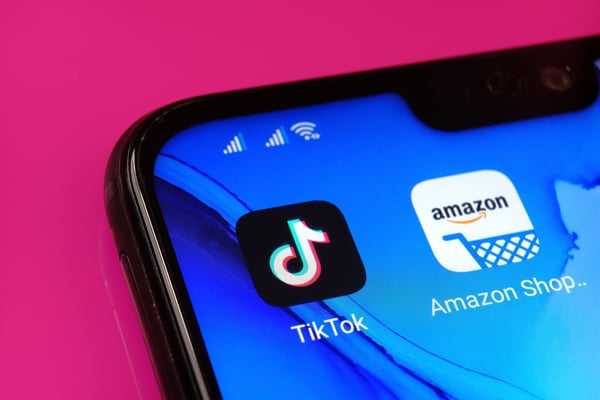
14.11.2023
TikTok Shop: What’s in store for marketplaces with the new e-commerce platform?
The end of the third quarter of 2023 saw TikTok launch its new Shop tab in the US market, adding to an already unpredictable and fast-moving marketplace arena. While it may be too early to place its seat in the market,...
The end of the third quarter of 2023 saw TikTok launch its new Shop tab in the US market, adding to an already unpredictable and fast-moving marketplace arena. While it may be too early to place its seat in the market, TikTok Shop brings all kinds of possible scenarios and questions: How will this affect Amazon and other large marketplaces? How will consumers approach shopping on this new platform? How will this impact the current social commerce playground? Social commerce is set to grow faster than e-commerce in the coming years, with an expected annual growth rate of 32% from 2023 - 2030, creating a landscape that increases the competition for marketplaces such as Amazon, eBay and bol.com. Omnia unfolds how TikTok Shop will play out for brands and retailers looking to focus their energy and budgets on social media. Consumers will buy into content, not products, on TikTok Shop The virality of TikTok content has shown how the intertwining of content and shopping results in sales, profit and brand awareness. TikTok Shop’s marketplace will be relying heavily on a content-first strategy to influence buying behaviour, which will essentially replicate its already highly successful and addictive video content section that saw unexpected brands, especially in beauty, reach new heights when influencers, bloggers or ordinary app users include a shop link to a product. What TikTok seems to get right is that it centers shareability more than its rival social commerce platforms, making app users (and potential shoppers) more likely to want to get in on the trend - whatever that trend may be at any given time. According to HubSpot, 77% of TikTok users prefer it when a brand creates content around challenges, trends or memes, encouraging people to join. But more than that, brands with little to no advertising presence on TikTok are finding success simply because creators are using, posting and tagging product links. As the Business of Fashion states, “TikTok has become a beauty shopper’s playground.” For example, the hashtag #snailmucin has 776 million views (at the time of writing), which has helped COSRX’s snail mucin serum reach global corners. Content will be king in TikTok Shop’s success, however, in the short term, we do not see them overtaking as e-commerce’s new behemoth. This does not mean that marketplaces should not be wary of the growth trajectory of social commerce platforms: Social commerce will account for 50% of US e-commerce sales by 2027. TikTok Shop may replace Instagram as the leading social commerce platform The age of influencers on social media reached a stale point, in the last three years, since the height of the Covid-19 pandemic in 2020, as consumers faced loss and tragedy on a grand scale. However, as cycles go, consumers have rebounded from contemplating the meaning of life and the urge to shop, travel and look their best has returned with gusto in 2023, despite inflation. For brands and retailers, this is good news: The age of influencers is back, and this time it’s not on Instagram. Source: IMF World Economic Outlook 2023. In the above graph we see how influencer marketing drastically dipped from 2021 - 2023 but plans to rebound in 2024 and onwards. The more interesting observation is how influencer marketing plans to remain stronger than social ad spending, which bodes well for TikTok Shop influencers going forward. Moreover, TikTok Shop’s e-commerce viability is even stronger than some may think: Although Meta platforms have been at it for longer, Instagram’s removal of their Shop tab in January as well as the withdrawal of in-app product links for influencers means that editorialised product virality has moved away from Instagram and more towards TikTok Shop’s corner. In addition to Instagram removing its Shop tab, the platform is also much stricter on - if not altogether against - independent vendors that may fall into the grey market. On TikTok Shop, however, independent sellers and influencers can revel in a much more lenient, open-air system that focuses more on sales than it does on legitimacy. Additionally, with adult social media users spending more time, on average, on TikTok (54 minutes per day) than Instagram (33 minutes), Omnia is curious to witness how consumers and social media users will approach each platform, especially considering the differences in how each platform tackles shopping. According to Insider Intelligence, TikTok Shop will have just over 33 million buyers in the US in 2023 alone just after its September launch. Even though this is lower than Facebook (65 million in 2023), the percentage of shoppers on each platform is equal at 37%, making TikTok the faster-growing e-commerce choice for shoppers. Talk to one of our consultants about dynamic pricing. Contact us Talk to one of our consultants about dynamic pricing. Early hiccups include fake products and an unrefined algorithm However, it is not all sunshine and roses for TikTok Shop, as a large number of products on the platform seem to be low-quality goods from China. Bloomberg News, through a look at the Shop tab’s listings, found that many of the goods that are “recommended” by the app are outdated and irrelevant such as waist trainer vests, or simply a random choice of items from mini clay statues to budget planners, akin to what shoppers would see at a garage sale. Other issues include products that are counterfeited such as fake Nike sweaters and skincare products from Korean brand COSRX that are heavily and suspiciously underpriced and labelled as being made in China while the brand is well known for being produced in Korea. In this early stage of the marketplace’s launch in the US market, it is crucial for the algorithm that creates a user’s particular interests to impress and lead to conversions, especially since TikTok’s parent company, ByteDance, has set its eyes on selling $20 billion worth of merchandise in the next year. This rivals Amazon’s target for the US market too, however, what TikTok should try to avoid with their new shopping platform is the disorganised and unvetted flea market style that this early version of TikTok Shop is currently presenting to some users which is reminiscent of eBay’s and Amazon’s earlier days of jam-packed categories and sub-categories of vendors. In addition, some luxury and established brands within fashion and beauty are hesitant to jump into the TikTok tide, fearing brand depreciation due to the association of possible counterfeiters, leaving TikTok on the outskirts of a lucrative revenue stream. A volatile start with pros and cons In 2022, as a content-creating-specific platform, TikTok still outweighed Instagram (16.4%) and YouTube (17%) as the number one destination for shopping on social commerce, with 21% of consumers who use social media to shop selecting TikTok. As the platform improves and bolsters its shopping features, that number is only set to rise. Regarding the platform’s algorithm issues and reliability as a trusted marketplace with vetted sellers, ByteDance may experience setbacks in the US market. Policymakers remain concerned that consumer data is at risk of being misappropriated via Chinese vendors. TikTok Shop will have to work harder to onboard American vendors located within the US to avoid legal ramifications as well as a deterioration of trust among shoppers. Marketplace market share still resides in the hands of the larger marketplaces, but this we already know - what we don’t know and will anticipate learning is how consumers react to this developing channel of shopping, and what the long-term arc of TikTok Shop will be as e-commerce leaders fight for growth and market share.
TikTok Shop: What’s in store for marketplaces with the new e-commerce platform?
09.11.2023
E-commerce Shipping: A Guide on Costs, Speed and Environmental Impact
There are pros and cons to every method of shipping, whether international or local, and there’s also no “right” answer. Every e-commerce business is different, and the right shipping strategy depends on factors like...
There are pros and cons to every method of shipping, whether international or local, and there’s also no “right” answer. Every e-commerce business is different, and the right shipping strategy depends on factors like budget, product assortment, who your customers are, where the business is based geographically and more. Rather than giving tips for which shipping methods are best or which ones a business should use, we’re breaking down some of the most common methods in three key areas: cost, speed and environmental impact. Cost: How much does it cost the seller to ship the product to the buyer? Costs to consider include carrier costs like shipping labels, packaging, fulfilment, insurance and overhead. Speed: How much time does the shipping method take? How long between the customer making the order and receiving their package? Environmental impact: What effect does the speed and method of shipping have on the environment, from carbon emissions to water pollution and more? Delivery methods for e-commerce: Cost, speed and environmental impact Same-day delivery Same-day delivery is becoming more popular and is the fastest-growing segment in the last-mile shipping environment, growing at 36% annually. In Europe, same-day delivery accounts for about 5% of total deliveries. E-commerce giants with large-scale supply chains tend to cover this especially well; Amazon already delivers to nearly three in four customers within 24 hours. The same-day delivery market is forecasted to reach $26.4 billion (USD) by 2027. The term “same-day delivery” can mean different things depending on the seller; in some cases, orders placed by a certain time will arrive by the end of the same calendar day, while others may just mean delivery within 24 hours. Typically, for same-day delivery to work, sellers need to have distance limits or cut-off times for when the order must be placed by to qualify. It’s also worth noting that same-day delivery is not always possible; it’s more likely to see it as an option in large cities or in more populated areas of Europe, for example, compared to the US, Canada or rural regions in other countries. The cost of same-day delivery, both monetarily and to the environment, depends on the carrier and the region. With traditional carriers such as FedEx, UPS or DHL, same-day delivery can be quite expensive and have a higher environmental cost. As Earth.org points out, “when dealing with a one- or two-day shipping window, [carriers] are often forced to send out trucks that are filled at half their capacity, generating more traffic and thus emissions.” However, especially in larger cities across the globe, there are many carbon-neutral alternatives available. For example, there are newer carriers like Budbee from Stockholm whose offer from the start was same-day delivery, with electric vans that are cheaper and carbon-neutral. There are also bike couriers in some markets, like Stuart in London or Cycloon in the Netherlands, that offer same-day delivery directly from stores. In these cases, same-day delivery is fast, carbon-neutral and not necessarily more expensive than slower shipping options. Overnight, two-day and expedited shipping The environmental impact of overnight and other speedy shipping methods like two-day and expedited is highly dependent on the area. Within regions like France and Germany, for example, overnight or two-day shipping may be the cheapest option at many carriers, and the environmental impact is mostly based on context, such as the type of parcel, location and other factors. However, overnight or expedited shipping in regions like North America, Australia and APAC can be expensive, especially when transported by air versus sea or ground shipping. A study performed in China on the carbon footprint of shipping options found that emissions from air shipping were 65 times higher than sea shipping. (Note that sea shipping is simply not an option in certain regions like North America and Australia.) Higher speed can also mean higher costs, in some cases. Air cargo typically costs more because of the need for faster delivery times and high fuel costs. Ocean freight, however, uses larger vessels that can transport more goods for longer distances, which is why it tends to be 12 to 16 times cheaper than air freight. In general, retailers who want to use overnight and speedy shipping options without high cost or environmental impact certainly can do so, as long as they find the right carriers to partner with and take into consideration 1) the region they are operating from and 2) the regions of their shoppers. Two- to three-day shipping Two- or three-day shipping, sometimes called priority shipping, is one of the more common types in e-commerce. It is slower than overnight, same-day and expedited options, but can still get items to customers faster than standard economy shipping in some markets. In European countries, the cultural differences between countries and delivery networks create discrepancies in what is considered “priority shipping”. For example, in urban areas like Stockholm or Oslo, it’s considered normal to offer overnight delivery, while in other parts of Sweden and Norway, shipping times are far longer due to the large distances – hence the offering of priority shipping options in these specific regions. In general, consumers are more likely to complete a purchase when it’s delivered faster than usual: In North America, up to 85% of shoppers are more likely to buy when two-day delivery is offered. The cost of two-day shipping is highly dependent on how far the item is being transported. For shorter distances, ground shipping can be used; this is why sellers with fulfilment centres or warehouses in different regions are more likely to be able to use this option. For longer distances, air cargo is used to guarantee the two-day turnaround; however, this has a higher cost and a larger environmental impact. In some cases, “fast delivery” – which encompasses all shipping options where orders are delivered within one to three days – will require some air transportation, meaning sellers can’t take advantage of full truck load capacities. This results in the need to dispatch more frequently and increases the total cost of transportation and environmental impact. A simulation model run by a team of MIT researchers in Mexico, for example, showed that “fast shipping produces significantly higher CO2 emissions since it imposes a challenge for cargo consolidation.” Their findings indicated that fast shipping increases both total CO2 emissions and costs by up to 15% and 68%, respectively. In Europe and other large metropolitan areas around the world, fast delivery does not necessarily cost more or require air transportation, decreasing the environmental cost. Standard shipping This may be called economy, regular, basic or ground shipping depending on the country or region, but it’s simply the cheapest shipping option available from the courier. Items sent by standard shipping typically use ground transportation and take longer to arrive. Here are some examples of how long standard shipping takes for domestic orders in Europe, the US and UK: Netherlands: 1-2 working days Germany: 1-2 working days France: 1-2 working days UK: 2-5 working days United States: 3-5 working days Costs to use standard shipping vary by country and courier. As for the environment, the typical saying is that “slower is greener.” According to research by Josue Velazquez, a research Scientist at the MIT Center for Transportation and Logistics, e-commerce customers who wait up to five days for home delivery “could help decrease carbon dioxide emissions by about 30% in the last mile of a delivery.” However, as with other types of shipping, this is all dependent on location. International shipping Shipping packages internationally can vary widely in terms of cost. While domestic shipping often has a flat fee, shipping to other countries may lead to additional costs in areas like customs and customs brokerage, as well as ground, maritime or air transportation. Speed also varies with international delivery. Shipping from the US to Europe, for example, can take anywhere from 10-16 business days with economy delivery services, or as few as one to three business days with an expedited courier. All European countries have their local domestic “postal” networks that are now used for delivering parcels. These networks stop at the country borders and therefore companies need international line haul transportation networks to "inject" parcels into the local networks of their neighbouring countries. This may lead to one or two additional delivery days. On the environmental side, international shipping of any speed can have a high environmental impact, as it typically requires multiple legs of transport and at least some involvement of air or ocean cargo. Eco-friendly shipping “Eco-friendly” is not a clearly definable term, and it means different things depending on the e-commerce seller. Generally eco-friendly shipping can involve any of the following: Recyclable or compostable packaging Carbon offset options Smaller packaging size Ground-based shipping versus air or sea Slower shipping An e-commerce sustainability survey by Sifted found that consumers are interested in these options. 91% wanted an eco-friendly shipping option when they checkout, and 57% are willing to pay an additional 10% for eco-friendly packaging and shipping. While the cost of using eco-friendly packaging can be higher, using less harmful shipping methods like ground and standard shipping can actually be cheaper for the seller and the shopper. Alternative delivery (parcel lockers, click and collect) Many e-commerce sellers are choosing to offer additional delivery options. A global survey of supply chain executives found that 44% offer click-and-collect (including products that are not shipped and sold directly from stores) and 11% offer collection points. These options can decrease costs for shippers if they are able to group packages, and may increase the speed of delivery in some cases. Whether delivering to a parcel locker or collection point makes a significant difference to the environment depends on what one considers “significant”. During the last-mile delivery stages, the previously mentioned study in China found that total emissions produced for home delivery were 0.012 kg CO2e higher than delivery to a collection point. Source: AZO Cleantech 2021. Talk to one of our consultants about dynamic pricing. Contact us Talk to one of our consultants about dynamic pricing. Which shipping method is best? It’s up to the consumer During a talk at Omnia’s annual Price Points Live event in 2022, Dr Heleen Buldeo Rai, a researcher at the Université Gustave Eiffel in Paris, spoke about how it’s really up to the consumer to choose delivery options, not the retailer. With the industry standard set at free delivery, most consumers are no longer willing to pay for shipping; they are, however, willing to wait longer or to “click and collect” their purchase. A study she conducted with colleagues in Belgium – with similar results seen in Netherlands, Bolivia, China and Brazil – found that while 81% of consumers would say yes to free next-day delivery, that number only dropped by three percentage points when offering free delivery within three to five days. When a slower shipping method is used, there is a positive impact on the company’s costs as well as the environment. This study could indicate that consumers are willing to make this trade-off, if retailers use the information to properly motivate them toward eco-friendly delivery options. Customer demands may outweigh shipping costs in the end Since 2010, global e-commerce sales have increased by nearly 800%. That’s great news for all the e-commerce sellers out there and for the customers who want to shop online, but there is a fragile balance to maintain. We all saw the strain put on supply chains during the COVID-19 pandemic: An EY of survey supply chain executives across industries found that only 2% of respondents said they were “fully prepared” for the pandemic. 57% said they were affected by serious disruptions, with 72% reporting it had a negative effect on them. While that situation is not a daily occurrence, the growth of fast shipping, combined with the steady uptick in e-commerce sales each year, is putting its own stressors on the logistical capabilities of our global shipping network. In order to keep the global supply chain from collapsing as e-commerce volumes increase, and to boost environmental protections, it may become more necessary over time for customers to make trade-offs and accept slower shipping times. As data from Sifted showed us earlier, nine-in-ten consumers wanted an eco-friendly shipping option when they checkout, and eigh- in-ten would wait at least one extra day for their delivery if that meant it was shipped more sustainably. Increasing the amount of orders that are shipped slower would have significant positive impacts on the environment, while also saving e-commerce businesses on their delivery costs – but not every consumer will be willing to accept slower shipping. It’s a tricky balance, indeed. Retailers and brands who sell online must balance this need for sustainability with a positive customer experience and reliable and flexible delivery, all of which adds up to customer loyalty over time.
E-commerce Shipping: A Guide on Costs, Speed and Environmental Impact
17.10.2023
How will stubborn inflation impact e-commerce’s 2023 festive season?
If there is anything 2023 has taught retail and e-commerce leaders, is how resilient the consumer can be. As inflation predictions for the year remained lower than real-world inflation, and as food and gas prices...
If there is anything 2023 has taught retail and e-commerce leaders, is how resilient the consumer can be. As inflation predictions for the year remained lower than real-world inflation, and as food and gas prices continued double-digit increases around the globe, consumers still found ways to spend - albeit more consciously and strategically. In the July report of the International Monetary Fund’s (IMF) World Economic Outlook projected that global headline inflation will fall from 8.7% in 2022 to 6.8% in 2023 and 5.2% in 2024. However, in the US, groceries are up 4.9%, electricity is up 3% and rent has increased by 7.7% as of September, creating the stirrings of a lackluster season of spending as the final quarter of 2023 begins. Despite mixed feedback on factors creating roadblocks for consumer spending, there are some positives that reveal to Omnia that, as the final quarter of 2023 begins, consumers will prove their robustness once more: Stronger spending in the US over the Summer and higher consumer confidence throughout Europe’s biggest economies. Let’s delve into the nitty gritty to find out if e-commerce and retail can expect a prosperous festive season. Festive season 2023: Consumer spending predictions At the start of the fourth quarter of 2023, Mastercard’s SpendingPulse Report found that consumer spending for the festive season will result in a 3.7% year-on-year increase in retail sales - a result that has not been adjusted for inflation. The report, which monitors online and offline payments in retail, gives a nod to continued consumer resilience, despite the aforementioned staggered disinflation and economic growth. Compared to 2022, in which the festive season performed better than expected due to pent-up demand and left-over stock, a rebalancing effect will likely take place in 2023, as brands and retailers do not have built-up inventory and consumer demand to rely on to make additional sales. Steve Sadove, senior advisor for Mastercard predicts that “With numerous choices and tightening budgets, you can anticipate shoppers to be increasingly selective and value-focused.” He adds that “the most effective holiday strategy will be to meet consumers where they are - personalised promotions to in-store experiences will be key in doing so.” E-commerce will see larger growth from consumers than brick-and-mortar The report found that omnichannel shopping with continue to grow, however, e-commerce purchases will experience greater support with a 6.7% increase while in-store shopping will see a 2.9% increase year-on-year. On the verticals side, electronics will see the greatest increase at 6%, groceries at 3.9% and apparel at only 1% increase compared to 2022’s season. Global economic overview: Disinflation slower than expected, advanced economies stagnate on growth “Global economic activity has proven resilient in the first quarter of this year, leading to a modest upward revision for global growth in 2023,” Pierre-Olivier Gourinchas, the International Monetary Fund’s (IMF) chief economist, said in a statement. “But global growth remains weak by historical standards.” The July 2023 edition of the IMF’s World Economic Outlook announced it expects global growth to be 3% in both 2023 and 2024. Compared to the projections made in April, this was an increase of 0.2 percentage points for the 2023 estimate, while the 2024 projection remained unchanged. A number of factors have contributed to the more positive economic outlook. The World Health Organisation (WHO) declared that COVID-19 is no longer a global health emergency, economic activity is steadier and supply chains are flowing better. But even with these improvements, the 3% growth projections are still lower than pre-pandemic levels: Annual global economic growth averaged 3.8% from 2000 to 2019. In 2022, global growth was 3.5%. Inflation in key markets impacts overall growth Looking specifically at the markets that pertain to Omnia’s clients - the US, UK, and Euro zone areas - the same IMF report shows that the slowdown in inflation is more concentrated in advanced economies such as these, which are projected to see growth rates fall from 2.7% in 2022 to 1.5% in 2023 and 1.4% in 2024. Source: IMF World Economic Outlook 2023. In the US, growth is projected to be 1.8% in 2023 and just 1.0% in 2024. The country continues to struggle with some of the worst inflation since the 1980s, with the US central bank raising rates from 0.08% to over 5% since March 2022. However, inflation is progressively easing in the US: In July 2023, inflation was at 3.2%, down from the June 2022 peak of 9.1%. Still heavily impacted by the sharp spike in gas prices caused by the start of the Russia-Ukraine war in 2022, growth in the Eurozone area is set to decelerate, projected to achieve only 0.9% growth in 2023 and 1.5% in 2024. From 2021 to 2022, gas prices across Europe increased by 150% as the continent’s largest supplier of gas, Russia, ceased its supply to the continent. Germany, in particular, is struggling to overcome inflation and energy costs, making it the only advanced economy projected to contract in 2023. Growth in the UK is also trudging through: After achieving economic growth of 4.1% in 2022, the second-highest among the advanced economies, the country is projected to grow by only 0.4% in 2023. In July this year, inflation was 6.8%, the lowest it’s been since February 2022. This improvement is desperately needed, as the UK experienced seven months of double-digit inflation between September 2022 and March 2023. Going into festive shopping, how are consumers feeling? As we move farther beyond the end of the COVID-19 emergency and start of geopolitical tensions in Europe, consumer sentiment seems to be improving globally, but is still in the negative range in many regions. Consumer confidence in the Eurozone is still low this Summer but did increase to -15.1 in July 2023, its highest level since February 2022. This has been fuelled by improvements in the consumer’s view on their household’s past and future financial situations, as well as the expected general economic landscape in their respective country. According to McKinsey, consumer confidence around mid-2023 was at its highest in Italy, Spain and Germany, which is surprising considering Germany’s projected growth rate for 2023 is a contraction and not an expansion, which was discussed earlier. Source: McKinsey & Company. Across the Atlantic, consumer confidence in the US hit its highest level in two years in July 2023 and remained consistent throughout their Summer months at the end of the third quarter. This has led to increased consecutive spending, with retail sales rising 0.7% from June to July, and a 3% year-on-year increase for September. At the same time, the impact of inflation can still be felt: In July 2023, the typical American household spent $709 USD more than they spent two years ago to purchase the same goods and services. The good news is that, throughout the third quarter, inflation continued to decrease. Looking ahead to 2024 Consumers worldwide continue to balance the pressure of higher prices with their desire or need to spend, while their governments attempt to rein in inflation and stimulate growth even as macroeconomic tensions continue everywhere. And, while consumer sentiment does seem to be improving since the close of the COVID-19 emergency, levels remain below pre-pandemic norms. As for inflation, the IMF predicts global headline inflation to fall slightly from 6.8% in 2023 to 5.2% in 2024. The organisation projects that underlying core inflation will decline more gradually, showing a slower decrease than what was predicted in 2022. The results of consumer spending for the 2023 festive season will all depend on a country’s labour market, their disinflation rates, as well as the consumer’s ability to access savings or credit. These are the factors that intertwine to create the pool of possibility for consumer spending. With consumer sentiment increasing (ever so incrementally) and a more robust consumer, e-commerce and traditional retail can look forward to an abundant shopping season.
How will stubborn inflation impact e-commerce’s 2023 festive season?
10.10.2023
The Shape of D2C in 2023: How Established Brands and DNVBs Are Finding Success in E-Commerce
Is there anything that pairs better than e-commerce and direct-to-consumer (D2C) sales? With e-commerce, companies remove the inconvenience of having to go to a physical store, and products are shipped right to the...
Is there anything that pairs better than e-commerce and direct-to-consumer (D2C) sales? With e-commerce, companies remove the inconvenience of having to go to a physical store, and products are shipped right to the consumer’s doorstep. D2C sales models are the perfect pairing: With all middlemen removed, the seller has total control over the customer experience. In 2023, both established brands and digital native vertical brands (DNVB) are pursuing D2C strategies across a huge range of e-commerce verticals. In this article, we’ll highlight three especially interesting and competitive verticals in e-commerce – Electronics, Sports and Home & Living – and look at the current state of D2C businesses within these categories. Trending Verticals in E-commerce Worldwide e-commerce revenue is projected to reach €3.79 trillion in 2023, with the highest-selling verticals being fashion; electronics; and toys, hobby and DIY. Omnia is especially interested in analysing verticals with multiple retailers selling the same or comparable products that consumers research heavily online. These verticals offer significant dynamic pricing opportunities, since price fluctuations are constant and competition is high. Electronics Consumer electronics continues to be one of the reigning e-commerce champion verticals, with sky-high sales over the last decade and further growth as work from home becomes a more established workplace vision for some professions. It is the second-most popular e-commerce category behind fashion, with expected revenue of €839 billion in 2023, or 22.1% of all online sales. Sports Sporting goods are a fast-growing e-commerce vertical, with 43.7% of sports products being bought online. The sports category is an interesting case because of its high Average First Order Value (AFOV). Businesses with high AFOV need to make a profit on every transaction, because repeat purchases are not as common in other verticals. The AFOV for sports businesses is extremely high, but it has one of the lowest levels of 12-month growth in Customer Lifetime Value (CLV). This is especially stark compared to a category like Pets, which has the highest rate of repeat purchases by far. The sports vertical is continuing to grow in the post-pandemic landscape, with businesses in the US, UK and Europe seeing a boost in revenue and traffic in the first quarter of 2023 compared to the end of 2022: US sports businesses achieved nearly 10% in YoY revenue growth The UK and Europe are both still in negative territory for revenue change; about -20% YoY. However, this is a rebound from Europe being about -35% and the UK being about -30% at the end of 2022. Home & living As displayed above, the home category, like the sports vertical, has a high AFOV and a low rate of repeat purchases, sitting at 1.2 for the average first-purchase value. This puts pressure on businesses to achieve sufficient profit margin on each product. Home goods have faced some post-pandemic challenges, as people spent less time at home and less money on home improvement. This vertical has been slower to bounce back than other categories in terms of year-on-year revenue change, but businesses in the UK and Europe did see an improvement in Q1 2023 compared to the end of 2022. However, “improvement” is a relative term, as the YoY revenue change was still between -15% and -20% for the UK and Europe at the start of Q2 2023. Talk to one of our consultants about dynamic pricing. Contact us Talk to one of our consultants about dynamic pricing. Current State and Outlook of D2C in E-commerce Direct-to-consumer (D2C) brands are continuing to grow worldwide, with nearly two-thirds (64%) of consumers making regular purchases directly from brands in 2022. This D2C wave is present in a wide range of markets: in the US, D2C is forecast to grow to $213 billion USD by 2024; in Germany, D2C revenue was already valued at €880 million at the end of 2021; and in India, total D2C sales was $44.6 billion USD in 2021. There are two types of brands that sell D2C: Digital native vertical brands (DNVB): Companies that were born online and have a strong digital presence. These companies often sell niche products directly to consumers through e-commerce platforms and social media, bypassing traditional retail channels. Established, traditional brands: Companies who have built a long-standing presence, reputation and customer base through various channels, including brick-and-mortar retail, advertising and other marketing efforts. These brands may have a strong online presence as well, but their roots are often in traditional manufacturing and distribution. In the US, 40% of established brands are already implementing a D2C growth strategy. It’s a headline-grabbing topic of conversation, but how significant is the role of D2C in the wider e-commerce landscape? D2C sales would account for one in seven e-commerce dollars in 2022. And while DNVBs are often the brands capturing media attention, since they are generally more social media savvy, established brands are projected to account for 75.6% of D2C e-commerce sales in the US in 2023. In fact, the D2C online sales for established brands have had a higher growth rate than DNVBs since 2021, although both types of D2C brands still show strong growth. Challenges for D2C Brands Every operator in the retail space faces its own unique challenges, but D2C brands are a unique case. They retain more control over their customer relationship, products, pricing and supply chain dynamics, but they also hold responsibility for the entire end-to-end experience and whether their product makes it into the hands of consumers. Challenges for D2C brands in e-commerce include: Customer Acquisition Costs: Competition for digital advertising space is high, and as a result, the cost of advertising on social media platforms, search engines and other channels can be quite expensive. This can be especially challenging for D2C startups and small businesses with limited marketing budgets. Supply Chain Management: D2C brands typically manage their own supply chain, which can be complex and time-consuming. From sourcing raw materials to manufacturing and shipping products, there are many moving parts to manage. Delays or disruptions at any point in the supply chain can impact product availability and customer satisfaction. Competition from Established Brands: As mentioned earlier, established brands with existing customer bases and sizable marketing budgets can be formidable competitors for DNVB brands. These brands often have more resources to invest in marketing and customer acquisition, and they may have stronger brand recognition and customer loyalty. Customer Experience and Service: D2C brands are often held to higher standards when it comes to customer experience and service. Customers expect a seamless, personalised experience when shopping online, and any issues with shipping, returns or customer service can lead to negative reviews and damage the brand's reputation. Scaling Operations: As D2C brands grow, they may struggle to scale their operations while maintaining quality and consistency. This can be especially challenging when it comes to managing inventory, production, and shipping logistics. D2C Maturity in Key E-Commerce Categories: Electronics, Sports and Home Let’s return to the three e-commerce verticals we discussed earlier. Each of these has its own level of maturity, as well as successful D2C brands, both established and DNVB. Electronics The consumer electronics vertical is relatively mature when it comes to e-commerce D2C sales. Over the past decade, there has been a significant shift in the way consumers purchase electronics, with many people choosing to buy products directly from brands online rather than through traditional retail channels. Established brand: Apple Apple has long used D2C retail operations to drive customers into its “walled-garden ecosystem”,and has made clear its plans to continue investing in D2C. It’s clearly working: the company was able to triple its market value to $3 trillion between 2018 and 2022. DNVB: Anker Innovations Anker, a Chinese mobile charging brand, is considered a pioneering DNVB. While they also sell via Amazon and other marketplaces, a majority of their sales still come from D2C. Sports The sports vertical has been growing more mature with D2C sales, as has been evidenced by the number of new DNVB brands such as Gymshark as well as established brands taking major steps to ramp up D2C efforts. Nike, for example, announced in 2021 that they would stop selling sneakers at American shoe store chain DSW, another in a long line of breaks with traditional retail. Reports like this are signals that, with Nike as one driver, the sporting goods and apparel sector is developing and maturing quickly, which are changes that retailers will need to adapt to. Established brand: Nike Nike has an established presence in traditional retail channels, but the company’s D2C operation, NIKE Direct, has been extremely successful in both e-commerce and brick-and-mortar. In 2022, it accounted for approximately 42% of the brand’s total revenue. DNVB: Peloton Peloton is one of the most successful examples of sporting DNVBs, having been born online before growing across different distribution channels, customer segments, geographies and categories. Home & Living The home and living vertical, which includes product lines such as furniture, cookware, bedding and more, is a strong D2C market due to its low barriers to entry and lack of strong retail competition. Established brand: Vitra Swiss company Vitra has been operating as a family business for 80 years. The company designs and manufactures designer furniture for use in offices, homes and public spaces. DNVB: Westwing Westwing was founded to be a “curated shoppable magazine”, where consumers could find beautiful home & living products online. The company is now present in 11 European countries and generated €431 million of revenue in 2022. D2C Brands and Dynamic Pricing Aligning prices with retailers for your entire product assortment is no small feat, which is why dynamic pricing software is so essential for brands who utilise a D2C sales channel. As Roger van Engelen, Principal at A.T. Kearney, told Omnia in a 2018 interview: “In my opinion, brands need to have dynamic pricing before they start selling directly to consumers because it will prevent them from agitating their retail customers. This, in turn, protects brands from triggering a price-markdown war, which helps protect brand price perception.” Keep in mind that most major retailers are already using dynamic pricing software for their e-commerce shops and to ensure products are competitively priced. As a brand, your use of Omnia will help you follow a market price even within strict limits.
The Shape of D2C in 2023: How Established Brands and DNVBs Are Finding Success in E-Commerce
10.10.2023
Solving the puzzle of e-commerce organisational structures
As any business owner or leader knows, building out the organisational structure of a company or team is one of the trickiest puzzles to solve. Do it right and the organisation will run smoothly and produce ideal...
As any business owner or leader knows, building out the organisational structure of a company or team is one of the trickiest puzzles to solve. Do it right and the organisation will run smoothly and produce ideal outcomes; do it wrong and things can quickly grind to a halt or implode altogether. This is also the case when structuring an e-commerce organisation. With the rapid pace of the retail industry and the constant evolution of online sales, it’s crucial to build a division that can be flexible and effective, no matter what may change. In this article, Omnia explores the nuances of the structure of e-commerce businesses, how organisations should approach the topic and where pricing fits into the larger picture. Structure of the modern e-commerce department In 2023, the structure of e-commerce departments can vary widely depending on the needs of the business. Each member of the team has a crucial role to play in ensuring the organisation runs smoothly and that customers receive the products they’ve purchased online. Typically, an e-commerce organisation will have some combination of the following roles: From the top: E-commerce manager/Director of e-commerce/CEO The captain of the ship oversees all areas of the e-commerce organisation including marketing management, customer service, product management, KPI tracking, analytics and reporting, and partnership management. The marketing team The success of a marketing team can make or break an e-commerce department. Members of this team can include: Marketing manager: This person leads the full marketing team. The Marketing Manager is responsible for spreading the word about the products in your online store by analysing and building strategies based on customer data, trends, competitor insights and market changes. They are also responsible for brand building, creative strategy, and multichannel strategy. Graphic designer: The designer can take care of all the necessary visuals within the corporate identity (CI), from logos and social media graphics to charts and data visualisations for blog posts or sales materials. Content or copy writer: This role is responsible for writing compelling text for product descriptions, website content and marketing campaigns. A successful content writer will also have some level of SEO knowledge to ensure copy is optimised for successful Google search results. Development and IT team The website is the beating heart for every e-commerce seller. All e-commerce companies will need developers to build and maintain the company’s website and software systems. The UI/UX designer can also fall under this department. Copy writers will often work closely with UI/UX designers to ensure that the text used on an e-commerce store falls within the brand’s tone and identity. One of the most important responsibilities for the development and IT team is to optimise the performance of the website across devices, ensuring high availability and uptime so customers aren’t waiting too long for the storefront to load. Another key role is to integrate any chosen third-party services or SaaS solutions, like Shopify or BigCommerce, while ensuring data security and maintaining a structured product catalogue. Operations team The ops team’s job is to keep the actual operation of the online store running smoothly from day to day. Some key roles that may be hired for include: Logistics manager: This role is responsible for the accurate and timely delivery of supplier orders to the company’s warehouses or directly to consumers’ homes. Inventory manager: This team member keeps track of all products being sold by the store, most importantly ensuring that the number of goods displayed as available on the website actually matches the number stored in the warehouse, to avoid any accidental overselling. Fulfilment team: Fulfilment teams ensure all orders coming from the website and other channels are correct and complete, then locate the items, pack them for shipment, add shipping labels and work with carriers to get the orders from point A to B. Supporting departments may include Human resources which plays an important role in growing an e-commerce business, as they recruit, hire and onboard all incoming talent for the business. In addition, a customer care department for shoppers to receive support with questions, complaints and returns. Examples in practice: New Balance and Fenty Beauty A number of brands are finding success with a more modern, agile e-commerce organisational structure. New Balance, for example, made some big changes in 2021. “We’ve introduced agile into the entire organisation. We’ve developed 90-day sprints, which have allowed us to put together several building blocks that have accelerated our growth ambitions,” said CEO Joe Preston. Fenty Beauty, a D2C brand started by singer Rihanna, is another interesting case study. Rather than entering the market on their own like other beauty brands – Kylie Cosmetics, for example – Fenty was created in partnership with LVMH’s Kendo Beauty division. This allowed the brand to launch on a global scale at 1,620 stores in 17 countries almost instantly in 2017, referred to by LVMH as “the first-ever global beauty launch in history.” Having LVMH as a partner gives Fenty access to global distribution through Sephora, one of the largest omnichannel beauty retailers in the world. This gave the brand quality merchandising and product placement both online and offline right from the start. The pricing puzzle: Where does pricing fit into the e-commerce equation? Nothing is written in stone when it comes to pricing, and the “right” answer will be different for every organisation. At Omnia, we have seen pricing sit within a number of departments, depending on the business: Business Analytics, Marketing, Sales or Buying, for example. For more mature organisations, we tend to see pricing within the e-commerce organisation. Within that e-commerce structure, where exactly does pricing fit, and more importantly, who owns responsibility for it? Having pricing ownership clearly assigned to a specific manager or team ensures the business can meet objectives and nothing falls through the cracks. Operating the pricing platform, especially when using dynamic pricing software where rules are set and pricing can change constantly, is a key role and core to the success of the overall business. Below, we’ll cover some observations from the Omnia team: The roles we commonly see owning pricing within our customers’ teams, and an example pricing structure we see frequently within more mature e-commerce organisations. Pricing roles and responsibilities we observe From our observations of the Omnia portfolio, which ranges from large enterprises to small businesses, we see that the pricing role differs per business size and type. Typically we see three roles: Strategic pricing managers or project managers This person is typically responsible for optimising pricing strategies to maximise the bottom line impact of pricing on revenue and margin. For some, pricing may be one of the focus areas of their role, but does not account for 100% of their time. Often, this person is the decision maker for which strategies will be applied now and in the future, meaning they need to take all social, economical and business decisions into account to initiate the right strategy and measure impact. They may be responsible for planning and initiating internal processes that influence pricing, such as the frequency of repricing, involving other departments like purchasing for decisions on stock, and working with marketing to create promotions. This person may manage a team of diverse people who are pricing specialists, category managers or brand managers who manage the day-to-day pricing strategies and alterations. They may also have an analyst available in their team to monitor and manage results. Operational pricing specialist The pricing specialist often reports to or works closely with pricing managers or the project management team to achieve set business goals. Alternatively, they could be the only responsible person for pricing, reporting directly to the budget holder or decision maker with the ROI of pricing. This role often includes a market research component, using this information along with data on actual customer engagement with products to create relevant reports for category managers, who then take action for repricing. Sometimes, these specialists are responsible for repricing over categories in different territories. This makes them the point of contact internally for questions relating to pricing alterations, and they may need to be able to make adjustments upon request, explain pricing logic and tackle issues. Category manager or brand manager The category manager or brand manager is responsible for a certain set of the assortment being sold within an organisation and is generally responsible for the 4 P’s (Price, Product, Promotion and Placement) to maximise sales and profitability of their products. They will generally have revenue and margin targets as well as stock management responsibilities. These managers are specialists in their own categories. They know their specific markets as well as developments related to their assortments, rules and regulations. They also tend to be on top of all price changes, as alterations will immediately affect their targets. Example of mature pricing organisation Members of the Omnia team have pulled together their observations of how a pricing organisation is commonly structured in a mature e-commerce department. There are three main levels to this structure: Commercial policy alignment: Most of the time, in collaboration with management and all stakeholders, there will be some sort of alignment of commercial policy for different categories and products. Pricing project lead: This person leads pricing across all countries and markets and translates commercial policy into specific strategies, which can then be applied to the pricing software and pricing logic and transferred to local teams. This person is responsible for creating all the pricing rules, which local teams can then adjust according to their own markets. Pricing implementation: This level could include a range of roles responsible for actually putting the pricing strategies and rules into place, as well as localising them for different markets. Local pricing specialists, for example, can implement local campaigns and pricing strategies within the boundaries of the global commercial policy with approval of their pricing project lead. Business or pricing analysts may be available to analyse potential new strategies and to improve results, although these roles are typically shared with other areas and not only pricing. In more complex global organisations, a deployment manager can lead and initiate pricing in new territories and markets. Overall, pricing is highly iterative within these teams and tends to work in a cyclical way. The pricing lead sets the pricing rules, which are implemented and localised by a specialist, then someone analyses the results and that information is sent to the pricing lead and specialist to adjust the rules. Just like dynamic pricing itself, the team is never stagnant, and feedback passes through each level in both directions as everyone works to find the right pricing for each product line. As you build out your e-commerce organisational structure for the first time, or revisit and revise an existing structure, understanding the nuances of this function is essential. Any retail business hoping to succeed in e-commerce first needs the proper structure in place to enable all teams to collaborate and thrive. Omnia would love to hear more about your company’s e-commerce and pricing organisation. Let us know: What does your pricing structure look like? What would you change if it was up to you?
Solving the puzzle of e-commerce organisational structures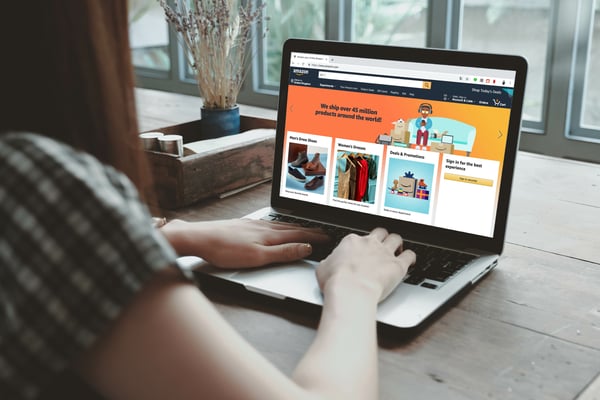
10.10.2023
These are the vertical marketplace champions in Europe's strongest economies
Vertical marketplaces occupy a unique role in e-commerce: While the well-known giants try to encompass all categories, vertical marketplaces cater to specific and often specialised customer needs and interests. Selling...
Vertical marketplaces occupy a unique role in e-commerce: While the well-known giants try to encompass all categories, vertical marketplaces cater to specific and often specialised customer needs and interests. Selling through one of these marketplaces presents a number of opportunities, including: More targeted audience Competitive advantages versus less specialised marketplaces Brand and community building Increased trust and credibility among shoppers More flexibility and reduced competition Higher buyer intent In this article, Omnia explores some of the vertical marketplaces to know in four key European markets across four categories. Leading marketplaces for top e-commerce categories Many of the leading marketplaces in Europe are all-in-one sites where shoppers can find products across many categories; For example, Amazon, eBay and bol.com. In this article, we’d instead like to focus more on the vertical marketplaces that are largely, if not entirely, focused on one particular category. We will explore a selection of marketplace champions for Germany, Netherlands, the UK and France across four categories: Fashion, Home Goods, Beauty & Care and Baby Care. Fashion marketplace champions: Germany Zalando: Fashion retailer that also offers a marketplace for external brands to sell their products through their marketplace. Zalando is the leading online store for fashion in Germany, with global revenues reaching €10.3 billion in 2022. About You: Online fashion retailer with marketplace offering similar to Zalando. Netherlands Zalando: Like Germany, Zalando is also a major fashion marketplace in the Dutch market. Wehkamp.nl: A marketplace headquartered in Zwolle, Netherlands. The site offers a few other categories as well, but is mostly focused on fashion. Wehkamp is not a fully open marketplace, but focuses on a selected number of sellers. United Kingdom ASOS Marketplace: This branch of ASOS, which launched in 2010, gives independent brands and vintage boutiques a chance to sell to women with high-end and unique taste. MatchesFashion: Another online marketplace for luxury fashion lovers, MatchesFashion has been around since the 80's. However, their longstanding existence in fashion retail has served them well, allowing them to create an omnichannel marketplace business model with a thriving online website and three physical locations in London. France SHEIN: An established fast fashion retailer that has been expanding its marketplace offering in 2023, selling its own fashion items alongside products from third-party sellers. BrandAlley: Based in the UK, BrandAlley is a popular members-only flash sale website. High-profile brands can sell their products on the marketplace via multiple sales each day. Home goods marketplace champions: Germany Home24: One of the leading home goods retailers in Germany, the site has also expanded its marketplace for brands and partner sellers in the category. Wayfair: A major home goods marketplace selling more than 14 million items from more than 11,000 global suppliers. Westwing: A leading home brand and marketplace in Europe. The site sells Westwing’s own products alongside products from third-party sellers. Netherlands Leen Bakker: While this company has been around since 1918, its online marketplace opened in 2020. Selling on this site gives brands and retailers access to one of the largest groups of customers in this category in the country. Home24: This marketplace also has a large presence in the Dutch market, with a large range of home goods. United Kingdom Argos: This must be one of the UK's longest-standing furniture retailer-turned-marketplaces, starting in 1973. Today, Argos' online marketplace attracts nearly one billion shoppers per year and stands as the third-most-visited retail website in the UK. ManoMano: With a hard-to-forget name like ManoMano, this marketplace has established itself deep within the UK's home DIY, improvement and gardening vertical. It sells more than 1.5 million products under 5,000 partner sellers. France La Redoute: A well-known French marketplace with a significant online presence. They also offer fashion items but have a wide selection of products in home decor and furniture. Maisons du Monde: A French furniture and decor company founded in 1996, Maisons du Monde also launched a marketplace that makes up a significant portion of French revenues. Beauty & care marketplace champions: Germany Zalando: Beauty is the other main category for Zalando, besides fashion. Through the partner program, brands can sell beauty products across ten markets, with Germany being one of the biggest. Flaconi: An online beauty retailer and marketplace that specialises in cosmetics, fragrances, skincare and hair care products. Netherlands LOOKFANTASTIC: The UK-based e-commerce store is popular in the Dutch market and covers products across all beauty and personal care subcategories. De Bijenkorf: While De Bijenkorf has a line of Dutch department stores, they also have an online marketplace available for brands to sell through. United Kingdom Feelunique: This is another story of an online store that added a marketplace later on; in this case, in 2017. Feelunique operates its marketplace in several markets and was purchased by Sephora in 2021. Boots Marketplace: Boots.com, the head division of Boots Marketplace, earned the top spot for net sales in the beauty and personal care e-commerce market in 2021, earning $597 million. Boots Marketplace is a new branch, launching in 2022, remaining in the beauty and personal care vertical. Harvey Nichols: This marketplace offers products from vendors in multiple categories, from beauty to accessories to food and wine. France Nocibé: A popular French beauty retailer that operates both physical stores and an online platform. They sell products from their own inventory as well as third-party sellers. Zalando: While Zalando is mostly a fashion marketplace, its secondary category is beauty, which was launched on the site in 2018. Baby care marketplace champions: Germany Babymarkt: A popular source for baby and toddler supplies. Started as an online store and later expanded to include a marketplace. Idealo Baby and Child: Idealo is one of the best-known marketplaces in Germany, with brand awareness at 88%. The site’s baby and child category covers a range of products, from strollers and clothes to diapers and high chairs. Netherlands Kleertjes.com: The largest online store and marketplace selling branded clothing and shoes for babies and children in the Netherlands. Babypark: Offers a range of items for babies and children ranging from strollers to full rooms. Along with the online shop and marketplace, there are ten “megastores” across the country as well as one in Germany. United Kingdom Bndle: An online marketplace that connects parents and families with independent baby brands. The marketplace was started by two new parents who wanted “one destination to browse and shop for cool baby brands and access expertise.” Emma’s Diary: This is actually a website for baby and parenting advice, but has expanded to include “The Baby Marketplace”, where shoppers can find products from a range of brands. France Bebeboutik: A baby care company divided into two complementary websites – one focused on flash sales and the other a third-party marketplace. La Redoute: Another of La Redoute’s verticals is baby & kids, covering products for the home as well as clothing and shoes. The popular website represents a solid opportunity for brands selling in France, with over 12 million unique monthly visitors. Talk to one of our consultants about dynamic pricing. Contact us Talk to one of our consultants about dynamic pricing. Are vertical marketplaces taking the place of e-retailers in the future? The number of marketplaces continues to expand, and while major players like Amazon, eBay, Rakuten and Alibaba are growing year after year, vertical marketplaces are also increasing in prevalence to cover certain categories or serve specific shopper groups. According to one study from Cross-Border Commerce Europe, the top 100 cross-border marketplaces generate turnover of €128 billion in Europe. They also found that marketplaces grew by 22% during the COVID-19 pandemic – growth that is expected to continue in the next few years. With 59% (€141 billion) of the total cross-border e-commerce market in Europe generated by marketplaces, every stakeholder in e-commerce should be paying attention to the vertical and vertical marketplaces, as they continue to steal market share from the larger players.
These are the vertical marketplace champions in Europe's strongest economies
28.09.2023
The Pros and Cons of Free Shipping for E-Commerce Businesses
Think back to the last time you bought something online: did you pay for shipping? These days, it’s becoming increasingly likely that you didn’t, either because the chosen seller offered free shipping or because you...
Think back to the last time you bought something online: did you pay for shipping? These days, it’s becoming increasingly likely that you didn’t, either because the chosen seller offered free shipping or because you purposefully avoided online shops that didn’t offer it. The practice of shipping products for free has become standard in e-commerce. The Digital Commerce 360 Top 1000 Database shows that 74.4% of retailers offer some sort of free shipping: 20.4% unconditional for all orders, 45.1% with a value threshold, and 14.5% requiring membership in a loyalty program. It’s no wonder that many businesses believe they must offer free shipping to remain competitive in the market. In reality, it’s not right for every seller. This article will cover the historical context of free shipping and some pros and cons to help your e-commerce business make the right strategic choice on the topic. Have we always had free shipping? Unsurprisingly, free shipping was popularised by e-commerce giant Amazon in the early 2000s. After two holiday seasons of offering free shipping to customers spending $100 or more, the company was considering making free shipping available to everyone, but it was cost-prohibitive. According to Brad Stone in his book The Everything Store, this is how the story played out: “Greg Greeley [a finance employee] mentioned how airlines had segmented their customers into two groups — business people and recreational travelers — by reducing ticket prices for those customers who were willing to stay at their destination through a Saturday night. Greeley suggested doing the equivalent at Amazon. They would make the free-shipping offer permanent, but only for customers who were willing to wait a few extra days for their order. Just like the airlines, Amazon would, in effect, divide its customers into two groups: those whose needs were time sensitive, and everyone else. The company could then reduce the expense of free shipping, because workers in the fulfillment centers could pack those free- shipping orders in the trucks that Amazon sent off to express shippers and the post office whenever the trucks had excess room. Bezos loved it. ‘That is exactly what we are going to do,’ he said.” From there, Amazon started by offering “Free Super Saver Shipping” in 2002 on orders over $99, then $49, and eventually $25. Eventually, this turned into the membership program we now know as Amazon Prime. Since then, free shipping has had its grip on the e-commerce landscape, as it allowed customers to demand convenience and speed from online businesses. It’s grown to become a fairly standard marketing tactic, and is often an expectation of customers. “No such thing as a free lunch” – Free shipping isn’t free It’s worth pausing to remind ourselves that free shipping is exactly what we said above: a marketing tactic. There’s no such thing as “free” shipping, since there are costs associated with sending products from businesses to customers, whether for the initial order or a return or exchange. Postage, supplies and even customs fees or import taxes when shipping internationally all have to be paid for by someone. The reality is that either the business pays for shipping or the customer does. If the business offers “free shipping” and pays for it, that reduces their profit margin. If the business wants the customer to pay for the “free shipping”, then the costs of shipping must be added to the price paid for the products themselves. The question for e-commerce businesses isn’t really whether to offer free shipping or not. It’s whether the price of shipping should be included in the display price paid by the customer, or if it will be charged as an extra fee on top. Pros and cons of free shipping This is clearly a complicated topic, so let’s cover some of the pros and cons of offering free shipping as an e-commerce business: Pro 1: It increases conversion rates Since 59% of online shoppers consider free shipping to be a deciding factor in purchase decisions, second only to price, offering free shipping can boost conversion rates for your e-commerce store. Conversely, charging shipping fees can increase cart abandonment: According to Sendcloud research, 65% of European shoppers left a checkout because the shipping costs were too steep. By eliminating visible shipping fees, you remove a potential barrier to purchase and encourage customers to complete their transactions. Pro 2: It brings in new customers Meeting consumer demand is a significant benefit of offering free shipping. When a potential buyer sees that a product comes with free shipping, it becomes more attractive and makes them feel they are getting a better value for their money. To bring in new customers, businesses have to, at a minimum, meet expectations. Since 80% of consumers expect shipping to be free if they hit a certain spending threshold, and 66% expect free shipping for all sizes of online orders, this can play an important factor in attracting new customers to your store. Pro 3: It encourages loyalty and repeat purchases Once you bring in customers, it’s worth doing everything possible to hold onto them. Retention is cheaper than acquisition, after all. Customers appreciate the perceived value they receive when shipping is free, which can lead to them viewing the overall shopping experience as positive. Satisfied customers are more likely to be loyal, returning to your store for future purchases and recommending your business to others. This impact is amplified even more if your competitors do not offer free shipping. Pro 4: It increases AOV In cases where customers need to meet a minimum order value to qualify for free shipping, this can incentivise customers to add more items to their carts, increasing the average order value (AOV) and boosting your revenue. One survey found that 59% of respondents were willing to increase their order size to qualify for free shipping. If you are going to offer free shipping, general industry advice is to set the minimum threshold about 15-30% higher than your AOV to encourage customers to top up their carts. Con 1: It has cost implications Offering free shipping either means absorbing the cost of shipping orders yourself and decreasing your margins, or increasing product prices to cover the cost, potentially decreasing your unit sales. The second option is usually recommended. Shipping expenses, packaging materials, and logistics can become a significant cost for your business, particularly for large or international shipments. Businesses also need to consider how they’ll respond if shipping rates, for example the cost of postage, increases. Free shipping is even trickier if you sell low-cost or low-margin products. In these cases, absorbing the cost is probably not possible if you want to make a profit, but folding shipping costs into the product price can quickly turn a €2 product into a €6 product. Con 2: It creates sustainability issues Sustainability issues are a huge concern when it comes to free shipping, due to the carbon emissions and waste created when shipping higher volumes, faster, to more locations. According to Earth.org: Product shipping and return accounted for 37% of total greenhouse gas emissions in 2020 When shoppers opt for a fast delivery (e.g. 2-day shipping), emissions are far greater than those generated by in-person shopping or slower delivery options Return rates exceed 30% of all purchased goods, adding to the overall environmental impact of the free shipping offer Con 3: It creates logistical challenges To offer free shipping, businesses must be prepared with the proper logistical capabilities. For example, can your distributors handle the volume you will require? How will returns and exchanges work? What speed of delivery is to be expected? How will you ensure the offer is not being abused by customers ordering and returning products often? All of these concerns are amplified even more for small businesses, who may not have the resources or logistics setup available to larger sellers. Our price insights include shipping costs, ensuring you get the most accurate comparisons. Focus on what matters most – the final price! Schedule a call Our price insights include shipping costs, ensuring you get the most accurate comparisons. Focus on what matters most – the final price! Should your e-commerce business offer free shipping? Whether to offer free shipping, and what the parameters for that offer will be, is a significant strategic decision for any e-commerce business. While it is a helpful way to bring in new customers, incentivise repeat purchases and boost the AOV, there are real sustainability, cost and logistics issues to contend with. Before making a decision, businesses should consider the pros and cons listed above, as well as questions such as: Are there any other options besides free shipping that would incentivise your customers even more? What are the parameters for your free shipping offer? Can you take advantage of bundle shipping, where customers wait a few days longer to get their item so it can be included in a larger shipment? How much does your specific customer base actually appreciate free shipping? What does your market research show about their willingness to pay a bit more to compensate for shipping costs? At Omnia Retail, the prices we scrape online and use to develop insights for users are all inclusive of shipping costs. This is because that’s the price the consumer compares in the end, making it the most important to focus on. Learn more about Omnia ‘s pricing software for retailers and brands here: What is Dynamic Pricing?: The ultimate guide to dynamic pricing. What our the best pricing strategies?: Read about 17 pricing strategies for you as a retailer or brand. What is Price Monitoring?: Check out everything you need to know about price comparison and price monitoring. What is Value Based Pricing?: A full overview of how price and consumer perception work together. What is Charm Pricing?: A short introduction to a fun pricing method. What is Penetration Pricing?: A guide on how to get noticed when first entering a new market. What is Bundle Pricing?: Learn more about the benefits of a bundle pricing strategy. What is Cost Plus Pricing?: In this article, we’ll cover cost-plus pricing and show you when it makes sense to use this strategy. What is Price Skimming?: Learn how price skimming can help you facilitate a higher return on early investments. What is Map Pricing?: Find out why MAP pricing is so important to many retailers.
The Pros and Cons of Free Shipping for E-Commerce Businesses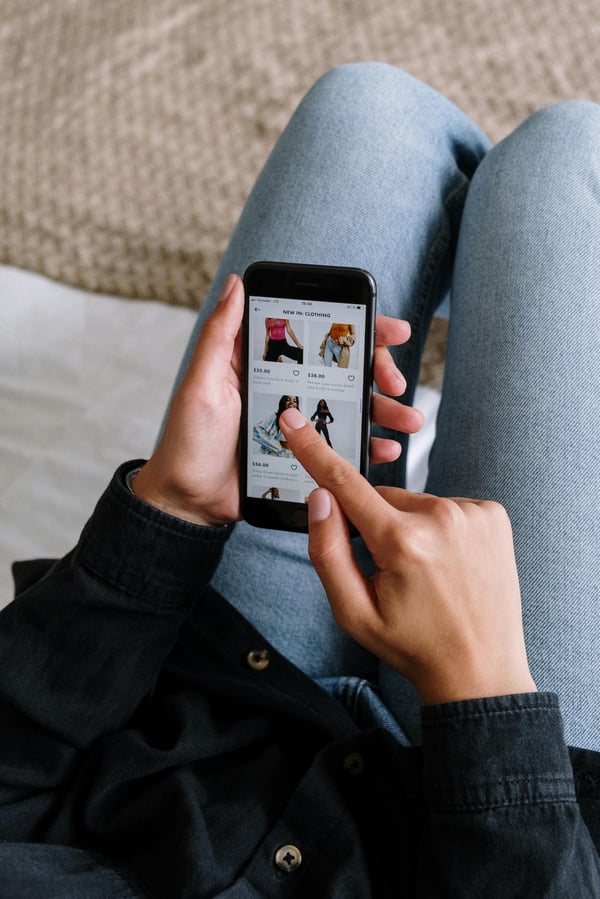
26.09.2023
Shopping Experience - What does Shopping Experience mean?
What does shopping experience mean? The term shopping experience covers all aspects of how a customer experiences its interactions with a vendor, at every touchpoint from the first contact through the transaction and...
What does shopping experience mean? The term shopping experience covers all aspects of how a customer experiences its interactions with a vendor, at every touchpoint from the first contact through the transaction and beyond. How customers view their shopping experience is all about feelings and emotions, so it exists on a spectrum: from positive to negative and everything in between. Why is it important to create a positive shopping experience? Ensuring customers have a positive shopping experience is crucial for retail businesses, whether e-commerce, brick-and-mortar or a mix of the two. First, and most obvious, is that customers are unlikely to purchase if they have a poor shopping experience. Why would you buy from a company that made it difficult to purchase, had rude customer service or was generally negative to work with? You probably wouldn’t. Second, just as you won’t win customers over with a poor experience, you definitely won’t win repeat customers. Three in four consumers (including 73% of millennials) say a consistent customer experience increases the likelihood that they will continue doing business with their favourite brand. A great shopping experience also makes it more likely that a customer will join a company’s loyalty program. Creating a positive shopping experience can actually make you more money, too; not only because you’ll win over more customers, but because those customers are willing to increase their spending. A whopping 86% of consumers say they are willing to pay more for a great shopping experience. Finally, a great customer experience can set a vendor apart from the competition, something that is more important than ever in today’s retail landscape. Talk to one of our consultants about dynamic pricing. Contact us Talk to one of our consultants about dynamic pricing. What factors can influence a customer’s shopping experience? The e-commerce shopping experience can be influenced by an endless number of factors. Here are some examples: User interface and website design: A well-designed and user-friendly website or application interface enhances the overall shopping experience. It should be easy to navigate, visually appealing and offer intuitive browsing and search functions. Sales channel design: The design and layout of the sales channels, from the desktop website to the mobile app should be consistent across devices and optimised for seamless browsing, product selection and checkout. Product journey and information: Customers appreciate detailed and accurate product descriptions, high-quality images, product reviews and ratings. These elements help customers make informed purchasing decisions and build trust in the e-commerce platform. Shipping and delivery: For an e-commerce business, shipping is one of the biggest factors customers will remember. If everything goes right, they might never notice; but if everything goes wrong, they’re sure to be frustrated and feel they had a negative experience overall. Sellers need to ensure that shipping and delivery processes are reliable and efficient, and can impress customers further with services like transparent tracking or options for express or same-day delivery. Customer support: Talking to a grumpy or rude customer service representative can ruin anyone’s day, while also decreasing the chance of them buying from you again. That’s why prompt and reliable customer support has such a significant impact on the shopping experience. Efficient communication channels such as live chat, email or phone support should be available to assist customers at any time. Personalization and recommendations: Customised recommendations, offers or discounts based on demographic information about the customer or behavioural targeting can enhance the shopping experience by providing relevant and enticing product suggestions. Additional services: Going above and beyond makes all the difference. Offering additional services like gift wrapping, fast shipping options, flexible return policies or personalised assistance can differentiate an e-commerce seller in a crowded field. Assortment breadth and depth: A wide variety of products across different categories increases the likelihood of customers finding what they are looking for. Having a deep assortment within each category also helps cater to diverse customer preferences. However, having an endless supply of products only helps if they are relevant to the target customer base, so this should still fit within the wider retail strategy. Payment options and security: Providing multiple secure payment options and ensuring robust security measures for online transactions adds convenience and gives customers confidence in the safety of their transaction. In Europe, some of the most well-known options that customers expect include Visa and Mastercard, Paypal, Klarna, Apple Pay, Google Pay, iDeal, Giropay and others. Post-purchase experience: The post-purchase experience, including order tracking, order updates and timely resolution of any issues, is crucial to complete the cycle of a positive customer interaction. How to improve the shopping experience 1) Take care of your employees: Happy employees make happy customers. If you aren’t treating your employees well, especially ones who are customer-facing such as service representatives, then customers will bear the brunt of that frustration and have a poor experience. 2) Consider the end-to-end experience: Every touchpoint with your customers counts. With purely e-commerce businesses, this means looking at every interaction your customers have with the brand online. For omnichannel or brick-and-mortar, think about how the in-store and online experiences flow together. 3) Reward loyalty: Make it worth it to be a loyal customer of your store by rewarding those who choose to continue buying from you. It’s no small feat to win a loyal customer, and celebrating them will increase the likelihood of retention. 4) Don’t disappear after the purchase: Post-purchase interactions are still a part of the shopping experience. It’s important to follow up with customers, make sure they are satisfied and request a review or rating if they were, so others can find your store as well. 5) Create community and connect: It can be tricky to create community if your company operates solely online, but having those long-term connections with your customers, and between the customers themselves, can be highly impactful for the business. Read more about interesting pricing strategies here: What is Dynamic Pricing?: The ultimate guide to dynamic pricing. What are the best pricing strategies?: Read about 17 pricing strategies for you as a retailer or brand. What is Price Monitoring?: Check out everything you need to know about price comparison and price monitoring. What is Charm Pricing?: A short introduction to a fun pricing method. What is Penetration Pricing?: A guide on how to get noticed when first entering a new market. What is Bundle Pricing?: Learn more about the benefits of a bundle pricing strategy. What is Cost Plus Pricing?: In this article, we’ll cover cost-plus pricing and show you when it makes sense to use this strategy. What is Price Skimming?: Learn how price skimming can help you facilitate a higher return on early investments. What is Map Pricing?: Find out why MAP pricing is so important to many retailers.
Shopping Experience - What does Shopping Experience mean?
22.09.2023
What quiet luxury tells retailers about consumer sentiment
A new trend in high-end fashion has emerged that speaks of a new era in how the ultra-wealthy convey their identity: Quiet luxury. Breaking from the days of loud logo-boasting in the early and mid-2000s, quiet luxury...
A new trend in high-end fashion has emerged that speaks of a new era in how the ultra-wealthy convey their identity: Quiet luxury. Breaking from the days of loud logo-boasting in the early and mid-2000s, quiet luxury gives a nod to subtle and almost invisible branding, while focusing on the overall fit and feel of an item of clothing. It has an “old money” feeling where a fashion time capsule transporting through the 1930s, 50s and of course, the 90s would capture similar styles and colours: Trench coats, leather, cream linen, 100% cotton, white button-ups, navy suede, cashmere and head-to-toe neutrals. There’s a reason these fabrics and styles have made a place for themselves in every decade since the turn of the 20th century: Quiet luxury is about clothing that possesses longevity, and it’s not phased with fitting in nor standing out. Compared to the days at the start of the new millennium of blingy design embellishments where even the short-sighted could spot a Gucci bag or a Dolce and Gabbana shirt, quiet luxury is less about attracting attention and more about embodying a lifestyle. Don’t get us wrong - quiet luxury still means status. However, if we look deeper into this trend, a change in consumer behaviour and psychology is noticeable, while the factor of economic anxiety permeates both buyers, luxury brands and mid-range brands trying to copy the trend. What does quiet luxury, also known as “stealth wealth”, mean for the fashion arena as well as sustainability? How and why has consumer behaviour changed in this manner? What lessons can brands and retailers learn? Omnia discusses this new trend as it pertains to the state of fashion, e-commerce and retail. Fashion continues to reflect the economic mood When the internet revolution optimised entire economies in the late 90s and early 2000s with growing wealth and booming revenues, consumer sentiment matched this energy. Shoppers wanted to show their successes and ambitions with material objects, and branded clothing and accessories were one of the best ways to do it. However, decades on, those same consumers as well as their children, who are now in the millennial and Gen Z age groups, are experiencing a totally different economic climate. “The idea of buying disposable or flashy fashion at this particular moment doesn’t feel as right as it did a couple of years ago,” said Robert Burke, chief executive of retail consultancy Robert Burke Associates, who shared this with Business of Fashion in an interview. “The psyche of the customer today, people are attracted to buying luxury goods that have longevity,” said Burke. Emphasising “this particular moment” that Burke refers to, consumers are more price-conscious today than they have been since the start of the covid-19 pandemic in early 2020: For two months in a row (May and June), US consumer spending has decreased by 3% versus last year, despite inflation falling significantly since this time in 2022. High-income earners are not excluded from this, as credit card and debit card spending for consumers earning more than $100,000 per year. High-income earners have found ways to steadily decline their spending over the last 12-24 months, reaching -3% year-on-year spending in June 2023. As spending confidence declines among shoppers of all income brackets, shoppers are looking for a sense of long-term stability in their fashion choices so they don’t have to spend more money on clothing when the next trend cycle begins in a few months. “It’s a mirror to the current economic climate,” said Heather Kaminetsky, the North American president at Mytheresa, a global e-commerce marketplace for luxury brands. “There are times in the world when everything’s great and people want to show off, but right now, everyone’s a little bit uncertain.” During the height of the covid-19 pandemic in 2020 when travel bans and social restrictions were in place, consumers reflected the economic landscape with the casualisation of their wardrobe. Sweatpants, jumpers, t-shirts and sneakers became common choices for social or professional gatherings. Just as consumers reflected their feelings on the state of the world through their fashion purchases back then, they are repeating the cycle today as geopolitical tensions remain high, and inflation, food and energy costs cause consumers to crave the security and simplicity the quiet luxury trend purveys. “We came out of the pandemic and we had that maximalist moment, which was such a release,” said Lorna Hall, director of fashion intelligence at trend forecasting firm WGSN. This explains the 21% increase in global revenue from fashion retail between 2020-2021. “Now, reality has bitten: not just the economic reality, but the reality of real life. We’re back to daily norms.” Talk to one of our consultants about dynamic pricing. Contact us Talk to one of our consultants about dynamic pricing. What opportunities can quiet luxury give mass-market brands and retailers? Quiet luxury doesn’t only have to belong to the 1%. Since the emergence of it, more affordable brands that aren’t in this highly exclusive category should find ways to capitalise on it - and some already are. The bulk of consumers mostly purchase from fast fashion brands like Zara, Old Navy, Zalando, and H&M or from mid-range luxury brands like Banana Republic which have worked in the quiet luxury trend in unique ways. Banana Republic advertises that they design suits in Italian mills, and so does luxury brand Brunello Cucinelli, allowing this more affordable brand a step into the quiet luxury category. Other brands may create “capsule collections” that suggest they are a once-off phenomenon created for a specific person or time. Country Road’s 2023 winter collection includes a number of minimalistic basics, including a white fitted turtle neck knit that’s made from extra-fine Australian Merino wool with 20% silk. The item has no branding, bling or embellishments, however, the luxury of this item comes from the quality of the wool and silk and the sustainable practices that went into creating this garment. Upsell this with a strategic marketing plan, and Country Road becomes part of the quiet luxury inner circle before you can take out your debit card. Source: Country Road Australia The key for marketplaces like Zalando and ASOS or mass-market brands like Mango, Zara or Adidas to attract quiet luxury shoppers is to market their other winning attributes. Conveying agelessness or exclusivity will look different for each brand. For example, Adidas’ Adiclub rewards program conveys exclusivity by gifting members with first access to brand-new clothing ranges, giving invites to live events, discounting certain items, offering rewards for taking part in sporting community events, and even giving birthday gifts. A rewards program for a fashion-centric brand like Mango would not fit, which is why they opted for a video campaign featuring handmade and hand-painted ceramics made in La Bisbal d'Empordà, a small town in Spain, which are part of their new home collection. The campaign gives shoppers the feeling of owning something distinctive; something bespoke; and something that contributes to the economy of a small place far, far away. Both Adidas and Mango, which are brands that are unique to one another, used their individual winning attributes to convey either exclusivity or timelessness, which are central to the look and feel of quiet luxury. What minimalism is to home decor, quiet luxury could be to fashion For home and DIY retailers, quiet luxury intersects with the minimalism trend that has remained strong since before the Covid pandemic arrived. Minimalism spurred a number of brands to create furniture and decor ranges that focused on neutral tones, clutterless spaces and comfy textures. This offers even more brands and retailers opportunities to attract new customers, higher relevance and more sales. Trends like quiet luxury have staying power due to the fact that they offer accessible, easy-to-style pieces that can be replicated in both the luxury and mass-market categories. This dichotomy would not exist in 2006, the year the world delved into the high fashion scene of “The Devil Wears Prada”, where luxury leaders remained the gatekeepers and creators of trends. Today, social media allows anybody to become a viral trendsetter, from fashion to travel to homeware. Viral trends can be lucrative opportunities for brands and retailers if their sales, marketing and fashion merchandising teams work together to build a creative, robust strategy.
What quiet luxury tells retailers about consumer sentiment
12.09.2023
Saniweb, one of the first to go live with our new pricing software
Press release Omnia Retail - September 2023 Dutch sanitary equipment retailer Saniweb is among the first to go live with a newly developed pricing software version from Omnia Retail, called Omnia 2.0. The company has...
Press release Omnia Retail - September 2023 Dutch sanitary equipment retailer Saniweb is among the first to go live with a newly developed pricing software version from Omnia Retail, called Omnia 2.0. The company has been developing pricing software for more than 10 years, and Omnia 2.0 marks a revolutionary leap in the development of such software. Saniweb has been using Omnia’s SaaS solution in dynamic pricing for several years, and transitioning to a new application offers benefits for a large business like Saniweb. With Omnia 2.0 providing a large set of features and solutions, both teams are celebrating the achievement of a successful migration. Kevin Gomers, Webshop Manager at Saniweb notes: “For several years now, Saniweb has been working together with Omnia with great satisfaction. However, our business never stands still. In the rapidly changing e-commerce landscape, you expect the utmost from your partners, including in the area of pricing tools. About 2 years ago we got in touch with Omnia’s dedicated Customer Success team, where we provided feedback on capabilities we were still missing for our use cases. They took it upon themselves and earlier this year, they presented Omnia 2.0 to us. It's a platform that allows us to translate our strategies into concrete and understandable pricing rules more easily. It's also a platform that collaborates with us, providing new insights to help us further refine our strategy. With our latest webshop, Saniweb.de, we immediately embraced the platform and quickly transformed our clear vision into a well-defined pricing policy. We are grateful to Omnia for allowing us to participate in this beta version. In addition to our German webshop, we will also be transitioning Saniweb.nl and Saniweb.be this summer." For Omnia this marks a big step, as Saniweb is among the first clients to fully transition to the new application. After merging with German pricing software provider Patagona in late 2021, Omnia was working on merging the two technologies into one new-and-improved application. This best-of-breed platform combines the strength of two pricing tools, topped with new, additional features and an improved user interface to better handle dynamic pricing strategies. Omnia is currently in the process of migrating all accounts to the new application, a process that requires planning, in order to guarantee stability in service delivery for its clients. For this reason Sander Roose, CEO of Omnia Retail notes: “ I am more than happy to see this first of many migrations to our new application being successful. This proves the additional value Omnia 2.0 provides to our clients and that we are capable to ensure a smooth transition for our customers.” In addition the combined company has stacked up its team of experts, in order to provide an even better service in dynamic pricing for retail companies. Dedicated Customer Success Managers and a team of Solution Consultants assist Omina’s clients to define and implement successful dynamic pricing strategies.
Saniweb, one of the first to go live with our new pricing software
12.09.2023
Retail Pricing 2023 and Beyond
Three levers to success in an inflation-hit industry Retail and branded goods pricing is currently at the centre of major socio-economic and technological trends. A period of global market volatilities and record-high...
Three levers to success in an inflation-hit industry Retail and branded goods pricing is currently at the centre of major socio-economic and technological trends. A period of global market volatilities and record-high inflation is creating retail pricing’s most stubborn headache, occurring at the same time as its largest opportunity for advancement: Seismic leaps in AI, machine learning, and automation. After adjustments for inflation, only 52% of companies across 13 industries and 19 countries expect real revenue growth in 2023 – the lowest number in decades. In essence, retail and branded goods pricing today is a reflection of what is going on in the world. How are consumers and retail leaders alike dealing with and responding to these trends? How can brands and retailers keep their heads above water? In this article, we will discuss key trends affecting retail pricing, e-commerce, and consumer behaviour, and will offer vendors tried-and-tested pricing and commercial strategies. Market volatility: Inflation, food and gas increases, and consumer suffering For consumers and businesses alike, inflation seems to be the waterproof mascara of the retail industry – hanging on a little too long and doing its job a little too effectively. Europe began 2022 with 5.8% inflation in February, which only increased throughout the year to 9.1% in August. Simultaneously, the UK experienced a 40-year record-high of 10.1% inflation in mid-2022, while in the US, the average inflation rate sat at 6.5% for the year. Even as we enter the second half of 2023, retail pricing is still feeling the effects as brands and retailers maintain higher prices to offset the cost of inflation. Gas prices in Europe increased by 150% between July 2021 - 2022, while food costs are sitting 17% higher in April 2023 versus the year earlier. In Germany alone, cheese increased by 40%, according to the country’s Federal Statistical Office. As food and energy costs remain high and barely manageable, consumer suffering has resulted in more conservative spending and a shift to less expensive brands. Most notably, high- and low-income households are both cutting down on spending, with spending growth from high-income shoppers sitting at -3% for two months in a row, May and June, for the first time in two years. Retail pricing increases in Europe, as of April 2023 Source: Eurostat 2023. Year-over-year changes in EU food price inflation vs the United Nations global food commodity price index: Source: Food and Agriculture Organization of the United Nations, Eurostat. This change in consumer behaviour, coupled with stubborn inflation, has created a deadlock for retail pricing beyond food. Brands and retailers can’t afford to decrease prices without suffering significant losses. At the same time, consumers aren’t able to maintain the same spending habits they were used to before inflation became a consistent reality in the shopping cart. Consequently, brands and retailers need to react in creative ways to fuel growth and stay profitable. For this, we have identified three levers to succeed under these difficult market circumstances. Talk to one of our consultants about dynamic pricing. Contact us Talk to one of our consultants about dynamic pricing. Pricing Innovation: Digitalisation of pricing and the development of dynamic competition Dynamic pricing is not as established as the industry of pricing itself. Set pricing without haggling or bargaining first occurred in the late 1800s when a shop owner, John Wanamaker, placed a price tag on an item in Philadelphia, USA. Implementing a pricing strategy and tracking price changes has largely been a manual task with some form of a digital blueprint or spreadsheet to keep track. Today, the convergence of the availability of large data volumes at a decent quality, fast computer processing power, and, ultimately, advanced analytics and AI have made it possible to apply dynamic pricing automatically at high speed. Today, dynamic pricing is not just used in airlines or hotels but also in e-commerce and online retail. According to a June 2023 study conducted by Horváth, using digitalisation to boost efficiency in areas like pricing processes was at the top of the list of industry-specific needs, with 55% agreeing that it would have a high impact, showing just how effective dynamic pricing has become. In addition, Horváth found that 30% agreed that implementing AI in business rules would also have a high impact. There are various pricing strategies brands can implement to improve profits, increase market share, and strengthen customer relationships. The beauty of dynamic pricing is that it can bring together all these different strategies at once while the application of specific rules is automated. Here are two leading pricing strategies in the omnichannel retail world: Penetration Pricing: Prices are initially set low to attract customers and increase market share. Once the brand is well-established, dynamic pricing can be implemented to adjust prices upward. Some e-commerce vendors use price scraping and dynamic pricing to out-price competition, often leading to a pricing war to make quick sales. Some firms play this strategy quite aggressively by promising customers to match any lower prices found by a competitor for the same product or service. This can be effective for winning over price-sensitive customers or market share. Competitor-based Pricing: This strategy typically pegs prices to competition. Prices do not need to be identical but might be slightly higher or lower following specific price difference rules or article family roles (e.g., private labels are always cheaper than competitors’ branded goods). For instance, above-competition pricing involves setting your prices higher than your competitors. It's often used by businesses that offer superior products or services and want to position themselves as a premium brand or to skim margins. To be successful with this strategy, the price adjustments to competitors need to be powered by the use of software monitoring competitors on a daily basis at an SKU level. Competitor-based pricing is typically different across SKUs and segments, hence, different strategic considerations and price differences might be applied. D2C: Brands are moving to direct-to-consumer (D2C) e-commerce in their masses Over the last decade, brands have increasingly shifted toward the “direct-to-consumer” model fueled by digitalization and e-commerce. The change began slowly in the early 2000s but has accelerated in recent years, with large brands like Nike pulling their stock from retailers starting in 2017 to focus on a curated D2C strategy that includes their own website, mobile app, and concept stores. D2C Ecommerce Sales Growth by Company Source: Insider Intelligence - D2C Brands 2022. (US, 2022, % change) However, when the Covid-19 pandemic arrived, along with lockdowns and supply chain blockages, brands of all sizes found a way to keep the machine moving by going D2C. Brands and wholesalers that were historically B2B (business-to-business) have found pricing success within the D2C channel, experiencing higher sales and revenue. However, the D2C move does not come without its difficulties for retail pricing. Brands that have their products in large retailers, supermarkets, and online marketplaces have to tread lightly so as to not agitate or create a competitor out of their retailer partners. Most brands who have retailer partnerships should expect most of their revenue to come from them, so a D2C pricing strategy should not alienate a brand from these lucrative streams of income. Brand leaders must learn to curate their offerings to please both the customer and their B2B partners. Here, strategy plays a key role, such as advertising Recommended Retail Prices (RRPs), following a strict minimum advertised price (MAP) strategy like Apple, implementing discounts, and retailer partner incentive schemes that align with the company’s overall strategies. Data and retail analytics: Attracting the customer in a whole new way Data has become a billion-dollar value driver, as it becomes the centre of industry and revolution, surpassing oil. It powers the question at the centre of capitalism: What and who drives a consumer to spend? With data and retail analytics, brands and retailers can create products and marketing and sales strategies that are better curated to what the customer wants. On an individual level, this data provides retail leaders with a blueprint of what customers are looking for, what they have purchased in the past, what kind of additional offerings they may want from a brand, and more. As British mathematician Clive Humby said in 2006, data is not precious in its raw state and only becomes valuable when it is refined, filtered and turned into something valuable. In the last decade, but more so in recent years, transforming big data into smart data has been at the crux of e-commerce success and customer acquisition for marketplaces like Amazon and Google Shopping. However, this success is extending to individual brands who, through their new D2C channels, can obtain the same smart data. This, of course, includes pricing data that is collected directly from e-commerce stores, larger marketplaces and retailers so that our clients always have up-to-date knowledge on market and pricing changes against their products. More than a decade ago, gaining pricing knowledge on competitors was secretive, elusive, and difficult to obtain. Thanks to developments in software, computing power, data mining, and Machine Learning, pricing data has become available for almost anyone to gather and utilise with transparency. In essence, brands and retailers are viewing data and retail analytics as a key to the locked door of growth, profit, and opportunity. This does not mean all data is of a high standard; in fact, along with the aforementioned developments, it has become easier for data mining companies to harness and sell data that has not been vetted thoroughly. It is up to brands and retailers to ensure they are partnering with a company that treats data carefully and meticulously. Pricing professionalisation around strategy, analytics and software is key for brands and retailers Considering all of the trends currently taking place within retail, e-commerce and consumer behaviour, retail pricing is operating during a complex and fast-moving time where socio-economic and political factors, as well as technological advancements, play a large role in how prices are calculated and how this affects businesses and consumers. Smart brands and retailers react quickly and use major trends to their advantage by upgrading pricing strategies, smartly playing omnichannel strategies, moving closer to consumers, and leveraging advanced analytics in pricing. Pricing software will be a linchpin in this transformation: Gartner found that pricing software can yield higher profits of up to 5% and margins of up to 10%. By using pricing software as a solution, brands and retailers can execute faster, data-driven decisions that are centred on driving growth and profit. Omnia and Horváth believe retail pricing is nearing the end of the post-Covid slump, where we gradually see inflation easing off and consumer sentiment improving within the US markets, and the EU still slightly lagging behind. Now is not the time for brands and retailers to buckle under these coinciding trends. Pricing needs to be prepared for the next strategic and technological level so that firms can double down on growth and margin targets over the next few years. Acknowledgements: We extend our thanks to one of our consultancy partners, Horváth, for their collaboration and insights on this article. As a leading multinational consultancy firm in Europe and the USA, Horváth specializes in performance pricing management and transformation.
Retail Pricing 2023 and Beyond
25.08.2023
E-Commerce Brands & Retailers Building Trust with Transparent Pricing
Is there such a thing as too much honesty? In business, and in pricing, opinions differ. The concept of transparent pricing refers to having pricing information readily available and accessible to customers, benefiting...
Is there such a thing as too much honesty? In business, and in pricing, opinions differ. The concept of transparent pricing refers to having pricing information readily available and accessible to customers, benefiting both sides: Buyers can make informed decisions, compare prices and avoid overpaying Businesses can improve trust and loyalty from consumers, win more business and avoid angry reviews However, transparent pricing can also have downsides. What if you’re too honest about how you set prices, and customers decide you’re overcharging them? What if competitors use the information to undercut you? In this article, we’ll explore the evolving role of pricing in the overall marketing strategy and how price transparency specifically is used as a messaging signal to build trust in an increasingly sceptical marketplace. The Role of Pricing in the Marketing Mix The original iterations of the Marketing Mix consisted of four P’s: Product, Place, Promotion and Price. Eventually, this expanded to the 7 P’s and added Physical Evidence, People and Process. While each of these areas is important to build a well-rounded marketing strategy, we want to focus today on the role of pricing and how it can be used as a marketing strategy in and of itself. The Most Important P in the Marketing Mix lays out two main ways in which pricing strategy influences marketing performance: It determines the volume of the marketing budget It influences how effective marketing strategies can be Both of these are certainly true. The price of a product and its margin determine how much revenue the company will bring in and how much funding will be allocated to marketing. The price also impacts how customers view a product in comparison to others in the same category, and the price elasticity of that product should be considered when setting a strategy. However, we would argue that we can build upon the second point to see a third way a pricing strategy can impact marketing: as a messaging signal. What if a brand or retailer chooses to be transparent with customers about its own pricing strategy? Regardless of the specific price levels and strategy chosen, what does the act of transparency signal to customers? The question of whether transparent pricing is the right strategy for e-commerce businesses is not black and white, but it is an interesting option to consider as consumer expectations continue to evolve in today's digital-first marketplace. What Is Price Transparency in E-Commerce? First, let’s go over how price transparency actually plays out for e-commerce brands and retailers. Transparent pricing can be utilised in a variety of ways: Telling customers about all the factors that determine the final price they pay. This can include the cost of manufacturing, distribution, labour and other costs, as well as things like shipping, import duties and VAT. Showing price history. Historical price transparency typically involves showing customers how the price has changed over time, whether through one-time discounts and offers or increases and decreases of the RRP (Recommended Retail Price). Comparing prices across the market. Some brands and retailers show a live view of the price across other channels, so customers can make an informed decision about where to buy. Avoiding surprise costs. Companies ensure there aren’t any hidden costs that appear at checkout. The customer is aware throughout the process of the price they will pay. Explaining price changes. If the brand or retailer decides to increase or decrease the price on a product, or across their entire product line, they might explain the reason and data behind this price change. This may serve inadvertently as a marketing tactic, as shoppers may think highly of a brand that is open about their price changes, which could increase loyalty and sales. Following price regulations. In May 2022, the EU implemented a new directive aimed at bolstering consumer protection and their overall knowledge of a product’s pricing. The Price Indication Directive (PID) (part of the updated Omnibus Directive) stipulates that when a trader intends to implement a price reduction on an item, they must also show the item’s previous price. The original price, prior to the reduction, is presented as the most recent and lowest price at least 30 days prior to the newly introduced reduction. Omnia Retail offers the only Dynamic Pricing tool with the ability to use and display the lowest price over the past 30 days, enabling e-commerce sellers to stay in line with the Omnibus Directive. Stay Omnibus Compliant with Omnia's Pricing Software Schedule a demo Stay Omnibus Compliant with Omnia's Pricing Software Transparent Pricing Example: KoRo Drogerie One well-known example of transparent pricing is KoRo Drogerie, a Germany-based online shop selling a variety of long-life, natural and processed foods, plus kitchen utensils and cooking accessories. One of KoRo’s five basic principles is Fair Prices: The KoRo concept can and will only work if we pass on our cost savings resulting from the above principles directly to you. Quality must be affordable. Especially in this day and age, we are aware that it is easy to compare similar products from different suppliers. That is why it is KoRo's goal to be able to offer a fair price-performance ratio for all our products. Every consumer must be able to rely on KoRo to take care of the price comparison process so that customers can be sure that they have chosen the best shopping option. KoRo Drogerie has had multiple versions of price transparency over the years. In the past, the company actually displayed price development history directly on the website, but this has since stopped – perhaps an example of too much transparency or not enough pay-off to make the labour worth it. Now, KoRo is using price transparency as part of its marketing strategy. The company announces via blogs when prices change for their product lines, whether prices are increasing or decreasing. For example, KoRo has published blog posts explaining when they've reduced prices due to favourable market conditions and improved purchasing power. Two years later, in February 2023, they transparently announced prices would increase by an average of 8.5% as a result of high food inflation in Germany. KoRo's price increase communication (translated illustration) What’s notable about KoRo’s approach in 2025 is its expanded commitment to price justification. They now provide detailed monthly reports on supply chain factors affecting their pricing, creating unprecedented visibility into their decision-making process. This transparency is an effective messaging strategy, showing customers that the company can be trusted to communicate honestly and price fairly. This is consistent with the general perception of KoRo, which is famous in the German market for its fair and sustainable approach. The company receives a 4.78 rating on consumer trust website TrustedShops.de, an impressive accomplishment in an era where consumers are increasingly sceptical of e-commerce pricing practices. Transparent Pricing Example: Everlane US-based fashion retailer Everlane illustrates another version of price transparency. At the bottom of every product page, the company breaks down the true cost of the production process. The Madison Dress, for example, has the following cost breakdown: Past iterations of Everlane’s Transparent Pricing infographics actually included the “True Cost”, as well as Everlane’s final price and the traditional retail price. The brand typically uses a markup of 2-3x, whereas traditional retail is closer to 5-6x. It appears that this part of the infographic is no longer included on product pages, indicating that perhaps the brand decided it was too much transparency. Everlane's transparency approach extends beyond simply showing cost breakdowns. By consistently demonstrating the relationship between production costs and final pricing, the brand reinforces its positioning around ethical manufacturing and fair value. This transparency has helped Everlane build a loyal customer base that understands and accepts the premium associated with its sustainable production methods. Pricing transparency is so influential that 94% of customers say they would be more loyal to brands that practice transparency. Brands that communicate both price increases and decreases see a higher customer lifetime value compared to those that only explain increases. Everlane’s approach exemplifies this bidirectional transparency that modern consumers increasingly expect. The Changing Landscape of Price Transparency Today's consumers have access to unprecedented information through price comparison tools, browser extensions, and AI shopping assistants that can analyse pricing patterns across the web in seconds. This technological shift means that pricing information is increasingly accessible, whether brands choose to share it or not. What does this mean for retailers? The choice is no longer simply whether to be transparent, but how to proactively communicate pricing decisions. Brands that provide context for their pricing maintain control of their messaging, while those that remain opaque risk having their pricing practices scrutinised without the benefit of explanation. This has led to what industry analysts call "strategic transparency"—the careful consideration of what pricing information to share, when to share it, and how to frame it to build customer trust. Companies must balance the desire for transparency with the practical realities of competitive positioning and business sustainability. Consumer trust in the age of AI pricing The rapid adoption of AI-driven dynamic pricing systems presents both opportunities and challenges for transparency. Recent surveys indicate that 64% of consumers express concern about “black box” pricing algorithms that adjust prices in ways that aren’t visible or understandable. This anxiety has led to a new form of transparency: algorithm explanation. Leading retailers are now not only showing their prices but explaining the general parameters that influence them. For example, one major electronics retailer now includes a “Why This Price?” feature that explains factors like seasonality, inventory levels, and competitive positioning that influenced the current price. While this doesn’t reveal the exact formula, it provides enough context to satisfy most consumers’ desire for fairness and understanding. According to MIT’s recent study on algorithmic pricing acceptance, even basic explanations for price changes increase customer satisfaction by up to 42% compared to unexplained fluctuations. For e-commerce businesses leveraging dynamic pricing software, finding the balance between algorithmic sophistication and transparent explanation represents one of the most significant challenges and opportunities of the current retail landscape. Putting Pricing Transparency Into Practice Any e-commerce business that wishes to utilise transparent pricing needs to have a solid data foundation from which to build its pricing strategy. Those insights can then enable marketers to make smart marketing choices and build the right messaging around pricing transparency, so the business can use it to increase consumer trust. Whether you should use pricing transparency for your business, and which type to choose, depends on your specific situation. It’s a fine balance: You want to increase customer trust, but you also need to earn a profit. And with consumer protection laws requiring certain levels of transparency, like the PID (Price Indication Directive) and others, it isn’t only a commercial question, but a legal one, too. Transparent pricing has to be managed properly, with the right messaging and data, in order to be effective. The implementation process typically follows these steps: Audit your current pricing structure: Understand all components that contribute to your final price before deciding what to make transparent. Assess competitive landscape: Research how competitors in your niche approach transparency and identify opportunities to differentiate. Choose your transparency level: Decide which elements of your pricing to make transparent based on your brand positioning and customer expectations. Implement with the right technology: Use pricing management tools that support transparency features and compliance with regulations like the EU’s Omnibus Directive. Measure impact: Track key metrics including conversion rates, average order value, and customer retention to gauge the effectiveness of your transparency initiatives. One critical tool for implementing effective transparent pricing is a robust price monitoring system, which allows you to maintain awareness of market conditions while ensuring your transparent pricing strategy remains competitive. The most successful implementations also incorporate educational content that helps customers understand the value they receive. For example, outdoor retailer Patagonia combines price transparency with detailed explanations of its sustainable production methods, helping customers understand the relationship between their pricing and their ethical commitments. Finally, remember that transparency isn’t an all-or-nothing proposition. Begin with strategic transparency in areas where you can demonstrate clear value, and expand your approach as you measure positive results. Most importantly, ensure that any transparency initiative aligns with your overall brand positioning and pricing strategy. As the retail landscape continues to evolve, transparency will increasingly become not just a marketing tactic, but a fundamental component of consumer trust and brand loyalty. The businesses that embrace this shift thoughtfully will find themselves well-positioned to thrive in tomorrow’s e-commerce environment.
E-Commerce Brands & Retailers Building Trust with Transparent Pricing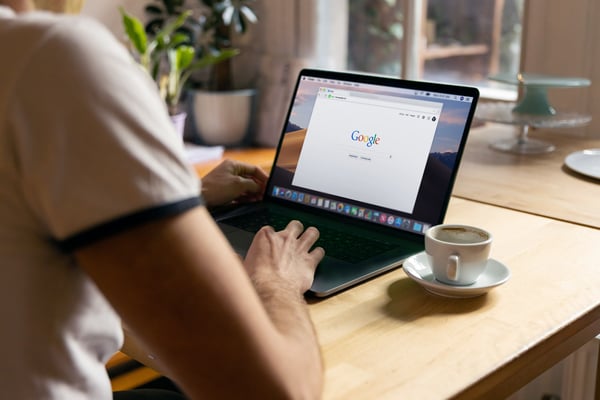
22.08.2023
How Established Brands and DNVBs Are Finding Success in E-Commerce
Is there anything that pairs better than e-commerce and direct-to-consumer (D2C) sales? With e-commerce, companies remove the inconvenience of having to go to a physical store, and products are shipped right to the...
Is there anything that pairs better than e-commerce and direct-to-consumer (D2C) sales? With e-commerce, companies remove the inconvenience of having to go to a physical store, and products are shipped right to the consumer’s doorstep. D2C sales models are the perfect pairing: with all middlemen removed, the seller has total control over the customer experience. The only middleman we see is the person delivering our package. In 2023, both established brands and digital native vertical brands (DNVB) are pursuing D2C strategies across a huge range of e-commerce verticals. In this article, we’ll highlight three especially interesting and competitive verticals in e-commerce – Electronics, Sports and Home & Living – and look at the current state of D2C businesses across these areas. Trending Verticals in E-commerce Worldwide e-commerce revenue is projected to reach $4.11 trillion in 2023, with the highest-selling verticals being fashion; electronics; and toys, hobby and DIY. Omnia is especially interested in analysing verticals with multiple retailers selling the same or comparable products that consumers research heavily online. These verticals offer significant dynamic pricing opportunities, since price fluctuations are constant and competition is high. Let’s look at an overview of three verticals that check these boxes. Electronics Consumer electronics continues to be one of the reigning e-commerce champion verticals, with sky-high sales over the last decade and further growth as work from home becomes a more established workplace vision for some professions. It is the second-most popular e-commerce category behind fashion, with expected revenue of $910 billion in 2023, or 22.1% of all online sales. Sports Sporting goods are a fast-growing e-commerce vertical, with 43.7% of sports products being bought online. The sports category is an interesting case, however, because of its high Average First Order Value (AFOV). Businesses with high AFOV need to make a profit on every transaction, because repeat purchases are not as common as other verticals. The AFOV for sports businesses is extremely high, but it has one of the lowest levels of 12-month growth in Customer Lifetime Value (CLV). The sports vertical is continuing to grow in the post-pandemic landscape, with businesses in the US, UK and Europe seeing a boost in revenue and traffic in the first quarter of 2023 compared to the end of 2022. Home & Living As you can see in the chart above, the home category, like the sports vertical, has a high AFOV and a low rate of repeat purchases, putting pressure on businesses to achieve a sufficient profit margin on each product. Home goods have faced some challenges post-pandemic, as people spent less time at home and less money on home improvement. The vertical has been slower to bounce back than other categories in terms of year-on-year revenue change, but businesses in the UK and Europe did see a boost to Q1 2023 revenues compared to the end of 2022. Current State and Outlook of D2C in E-commerce Direct-to-consumer (D2C) brands are continuing to grow worldwide, with nearly two-thirds (64%) of consumers making regular purchases directly from brands in 2022. This D2C wave is present in a wide range of markets: in the US, D2C is forecast to grow to $213 billion USD by 2024; in Germany, D2C revenue was already valued at €880 million at the end of 2021; and in India, total D2C sales was $44.6 billion USD in 2021. There are two types of brands that sell D2C: Digital native vertical brands (DNVB) – Companies that were born online and have a strong digital presence. These companies often sell niche products directly to consumers through e-commerce platforms and social media, bypassing traditional retail channels. Established brands – Companies who have built an established presence, reputation and customer base through various channels, including traditional retail, advertising and other marketing efforts. These brands may have a strong online presence as well, but their roots are often in traditional manufacturing and distribution. In the US, 40% of established brands are already implementing a D2C growth strategy. It’s a headline-grabbing topic of conversation, but how significant is the role of D2C in the wider e-commerce landscape? Estimates from Insider Intelligence said that D2C sales would account for 1 in 7 e-commerce dollars in 2022. And while DNVBs are often the brands capturing media attention, established brands are projected to account for 75.6% of D2C e-commerce sales in the US in 2023. In fact, the D2C online sales for established brands have had a higher growth rate than DNVBs since 2021, although both types of D2C brands still show strong growth. Challenges for D2C Brands Every operator in the retail space faces its own unique challenges, but D2C brands are a unique case. They retain more control over their customer relationship, products, pricing and supply chain dynamics, but they also hold responsibility for the entire end-to-end experience and whether their product makes it into the hands of consumers. Challenges for D2C brands in e-commerce include: Customer Acquisition Costs: Competition for digital advertising space is high, and as a result, the cost of advertising on social media platforms, search engines and other channels can be quite expensive. This can be especially challenging for D2C startups and small businesses with limited marketing budgets. Supply Chain Management: D2C brands typically manage their own supply chain, which can be complex and time-consuming. From sourcing raw materials to manufacturing and shipping products, there are many moving parts to manage. Delays or disruptions at any point in the supply chain can impact product availability and customer satisfaction. Competition from Established Brands: As mentioned earlier, established brands with existing customer bases and sizable marketing budgets can be formidable competitors for DNVB brands. These brands often have more resources to invest in marketing and customer acquisition, and they may have stronger brand recognition and customer loyalty. Customer Experience and Service: D2C brands are often held to higher standards when it comes to customer experience and service. Customers expect a seamless, personalised experience when shopping online, and any issues with shipping, returns or customer service can lead to negative reviews and damage the brand's reputation. Scaling Operations: As D2C brands grow, they may struggle to scale their operations while maintaining quality and consistency. This can be especially challenging when it comes to managing inventory, production, and shipping logistics. D2C Maturity in Key E-Commerce Categories: Electronics, Sports and Home Let’s return to the three e-commerce verticals we discussed earlier. Each of these has its own level of maturity, as well as successful D2C brands, both established and DNVB. Electronics The consumer electronics vertical is relatively mature when it comes to e-commerce D2C sales. Over the past decade, there has been a significant shift in the way consumers purchase electronics, with many people choosing to buy products directly from brands online rather than through traditional retail channels. Established brand: Apple Apple has long used D2C retail operations to drive customers into its “walled-garden ecosystem,” and has made clear its plans to continue investing in D2C. It’s clearly working: the company was able to triple its market value to $3 trillion between 2018 and 2022. DNVB: Anker Innovations Anker, a Chinese mobile charging brand, is considered a pioneering DNVB. While they also sell via Amazon and other marketplaces, a majority of their sales still come from D2C. Sports The sports vertical has been growing more mature with D2C sales, as has been evidenced by the number of new DNVB brands as well as established brands taking major steps to ramp up D2C efforts. Nike, for example, announced in 2021 that they would stop selling sneakers at American shoe store chain DSW, another in a long line of breaks with traditional retail. News stories like these are signals that, with Nike as one driver, the sporting sector is developing and maturing quickly, changes that retailers will need to adapt to. Established brand: Nike Nike has an established presence in traditional retail channels, but the company’s D2C operation, NIKE Direct, has been extremely successful in both e-commerce and brick-and-mortar. In 2022, it accounted for approximately 42% of the brand’s total revenue. DNVB: Peloton Peloton is one of the most successful examples of sporting DNVBs, having been born online before growing across different distribution channels, customer segments, geographies and categories. Home & Living The home and living vertical, which includes product lines such as furniture, cookware, bedding and more, is a strong D2C market due to its low barriers to entry and lack of strong retail competition. Established brand: Ikea Ikea has always been a direct-to-consumer brand, but is not a DNVB due to its brick-and-mortar origins. In the wake of the pandemic, Ikea’s online channels had more than 5 billion visitors and an increase of 73% in e-commerce sales during FY 2021. DNVB: Westwing Westwing was founded to be a “curated shoppable magazine”, where consumers could find beautiful home & living products online. The company is now present in 11 European countries and generated €431 million of revenue in 2022. D2C Brands and Dynamic Pricing Aligning prices with retailers for your entire product assortment is no small feat, which is why dynamic pricing software is so essential for brands who utilise a D2C sales channel. As Roger van Engelen, Principal at A.T. Kearney, told Omnia in a 2018 interview: “In my opinion, brands need to have dynamic pricing before they start selling directly to consumers because it will prevent them from agitating their retail customers. This, in turn, protects brands from triggering a price-markdown war, which helps protect brand price perception.” Keep in mind that most major retailers are already using dynamic pricing software for their e-commerce shops and to ensure products are competitively priced. As a brand, the software can help you follow a market price even within strict limits. No one wants a market-wide price race to the bottom, or to anger retailer partners. To stay better aligned with your partners and pricing strategy, and to start gathering better data on your shoppers, try Omnia Dynamic Pricing free for two weeks.
How Established Brands and DNVBs Are Finding Success in E-Commerce
17.08.2023
How Retailers Can Ensure Compliance with the EU Omnibus Directive in 2025
After its first introduction in 2021, followed by some delays in implementation, the EU’s Price Indication Directive (PID) has been in full force since May 28, 2022, introducing tighter rules around how retailers...
After its first introduction in 2021, followed by some delays in implementation, the EU’s Price Indication Directive (PID) has been in full force since May 28, 2022, introducing tighter rules around how retailers advertise discounts and price reductions, throughout European member states including the Netherlands, Italy, Greece, Poland, and others. Yet even in 2025, many retailers and marketplaces still operate in grey areas, sometimes unknowingly, in the way they display promotions. With stricter enforcement by consumer protection agencies, the margin for error is smaller than ever. This article offers a comprehensive update on how retailers should navigate the Omnibus Directive, how common pricing strategies like strikethrough RSPs (Recommended Selling Prices) can go wrong, and how to stay compliant while still running effective promotions. Omnia answers these questions and provides a solution for retail clients who may be concerned about how to implement this legislation in an effective, seamless way. What the Omnibus Directive Actually Says The Omnibus Directive amends several EU consumer protection laws, most importantly the Price Indication Directive. It includes a key clause—Article 6a—which states: "Any announcement of a price reduction shall indicate the prior price applied by the trader for a determined period of time before the application of the price reduction." In plain terms: if you're advertising a discount (e.g. "29% off"), that discount must be based on your own lowest price for that product over the past 30 days, not the manufacturer’s suggested price (RSP). How is the Price Indication Direction (PID) Affecting Retailers and Consumers? The PID is part of a larger legislative move within the Omnibus Directive towards bolstering consumer protection and transparency between retail stores and consumers. The PID section, which was a piece of legislation first created in 1998, has been updated with new rules to reflect the times. It focuses specifically on new ways of applying and advertising discounts, while the greater Omnibus Directive includes changes to other aspects of e-commerce such as online reviews, personal data, how aggregator websites display suggestions, and more. The PID focuses on ensuring retailers, online stores and vendors on marketplaces aren’t deceptively creating the illusion of a price decrease. Under Article 6a, a discount must be based on the lowest price within the last 30 days prior to the newly-introduced reduction and not a base price created by the retailer/vendor. In addition, when a trader intends on implementing a price reduction on an item, they must also show the item’s previous price. Price Announcements For example, a price decrease can be displayed as a percentage (“20% off”) or as a specific amount (“€20 off”). This can be shown with the previous price in a crossed-out form. Article 6a does not apply to long-term price reductions that shoppers may get with loyalty programs, cards or memberships, but specifically the price announcements. Here, we see how the PID gives transparency to pricing announcements: Before PID: A discount of 10% is announced. After PID: Discount is in fact 0% because the lowest price in the past 30 days is the same price as today. While a trader may usually advertise a discount of 33% (from 150€ to 100€) because it looks like a higher discount, thus incentivising consumers to buy a product, the PID now forces the trader to advertise either a 9.09% discount or not to advertise it at all. This means that as a retailer with an effective pricing strategy, one has to be able to access the cheapest price of the past 30 days and base their advertised discounts on it. Can You Still Use RSP as a Strikethrough Price? Yes, but only under strict conditions: ✅ The RSP must be real and verifiable. ✅ It must be clearly labeled (e.g., "RRP" or "Manufacturer's Suggested Price"). ❌ You cannot use the RSP to calculate or imply a discount unless it was genuinely your own previously charged price. Using the RSP as a crossed-out reference is allowed for comparison purposes only, not to simulate a discount. More general price reduction announcements like “Sale now on” or “Black Friday specials” are also subject to Article 6a. Retailers, however, can still use general marketing techniques like “Best prices in town!” without Article 6a being invoked. 2025 Compliance Checklist for Retailers Navigating regulatory requirements is critical for any retailer operating in the EU. To help you stay compliant and avoid costly penalties, we've put together this practical checklist that covers the key areas of European legislation affecting retail businesses in 2025. Whether you're running an online store, a physical shop, or a hybrid model, this checklist provides a straightforward overview of what you need to review and implement to ensure your operations meet the latest EU legal standards. Here’s a simple checklist to help ensure you’re in line with EU law: Use precise language like: "RRP: €279, Our Price: €199. Previously sold at: €212.95." If showing a percentage discount, always use your lowest price in the past 30 days as the basis. Avoid vague or exaggerated claims like "Up to 50% Off!" unless the majority of products meet that threshold. When in doubt, offer full price histories or comparative tables to add credibility. Build consumer trust by being consistent across all platforms (web, mobile, ads, email). Real-world Example: When RSP Becomes Misleading Take this promotional setup: a product is listed at €199, with a strikethrough price of €279 (the manufacturer’s RSP), and a discount label showing "29% off". At first glance, this appears compliant — the RSP is genuine and clearly labeled. However, under the Omnibus Directive, this becomes problematic if the retailer has recently sold the product for less than €279. For instance, if the same item was offered for €212.95 in the past 30 days, then calculating the "29%" discount based on the RSP instead of the retailer’s own lowest price is not allowed. Actual Enforcement: The Pressure Is On EU authorities are no longer just watching, they're acting. A few notable examples: In the Netherlands, the ACM (Authority for Consumers and Markets) reminded businesses ahead of holiday campaigns to strictly follow the 30-day rule. Retailers have already received fines and warnings for using inflated RSPs or ignoring their own price history. The maximum penalties now reach up to €900,000 or 4% of annual revenue, depending on the severity and scope of the violation. Retailers The PID defines traders to be “any natural or legal person who sells or offers for sale products which fall within his commercial or professional activity”. In a nutshell, this includes sellers on marketplaces but not the actual marketplace itself or similar platforms like comparison shopping engines and aggregators. An example here would be eBay which acts as an intermediary platform between traders and shoppers. However, an intermediary like Amazon is subject to the PID rules when it is the actual seller of the goods or when it sells on behalf of another trader. In addition, Article 6a applies also to traders based outside the EU that direct their sales to EU consumers, including to traders offering goods via platforms. Talk to one of our Pricing Experts about Omnibus Directive. Contact us Talk to one of our Pricing Experts about Omnibus Directive. EU Member States: Key Challenges in Implementing PID Transposition and interpretation of the PID have not been a seamless or instantaneous process for most EU Member States. In early July, E-commerce Europe, which represents more than 150,000 businesses selling goods and services online, held a workshop to discuss its findings on how the PID is being approached by Member States. It showed mixed reactions and concerns, with each country approaching the PID with varying levels of seriousness. Among the concerns were the technical difficulties of indicating the prior price on price tags; how consumers will understand the various prices; how this affects promotional campaigns on items that need to sell rapidly (like fresh food), and the technical issues of displaying the prior price when selling through marketplaces. The countries experiencing the most difficulties were Italy, Sweden, Poland, Finland and Belgium. A number of survey questions were given to Member States regarding the implementation of the PID, with one survey showing high concern: Question: Have you experienced difficulties with implementing the new rules on price reductions? Answers: 10 Member States - Yes, regarding technical difficulties to indicate the prior price on physical price tags in stores. 9 Member States - Yes, it is more difficult to keep track of the prices and establish the prior price reduction. 8 Member States - Yes, regarding the concerns about less compliant competitors gaining a competitive advantage. 7 Member States - Yes, regarding technical difficulties to indicate the prior price in online selling interfaces. 5 Member States - Yes, regarding technical difficulties to indicate the prior price when selling through online marketplaces. How is Omnia taking action for existing and potential clients? In our Omnia 2.0 product, our clients are able to have full insights into price history with a feature called the Directive Pricing Indicator. It shows the lowest selling price in the last 30 days on their dashboards so that brands and retailers utilising our product can easily comply with the Price Indication Directive. This data is available when setting of pricing strategies. In addition Omnia shows the history of a client’s competitor prices in the last 30 days so that they are aware of their competitor’s pricing moves too. Your Partner in Price Transparency & Flexibility Promotions are still a powerful tool, but they must be executed with transparency and compliance in mind. Misleading promotions based on RSPs may drive short-term conversions, but the long-term risks/fines, legal trouble, and loss of consumer trust, simply aren’t worth it. Retailers that combine intelligent pricing strategy with regulatory alignment will win not only in market share but also in credibility. The new Price Indication Directive not only adds value to the e-commerce experience for shoppers, but is solidifying trust and legitimacy between brands, retailers, their intermediaries, lawmakers and consumers. Transparency within pricing is a vital part of strategy and pricing maturity. As a client of Omnia’s, implementing these price-centric changes is efficient and simple. There is something to be said about a brand or retailer and their respective leaders wanting to improve their impact on the planet. As we’ve known and seen for the last five decades, it would be easy and mostly inconspicuous for a brand to simply continue the production, manufacturing and distribution tactics that are harmful to the environment. Up until recently, choosing sustainable operations within a business has been viewed as optional or as lacking demand from consumers.
How Retailers Can Ensure Compliance with the EU Omnibus Directive in 2025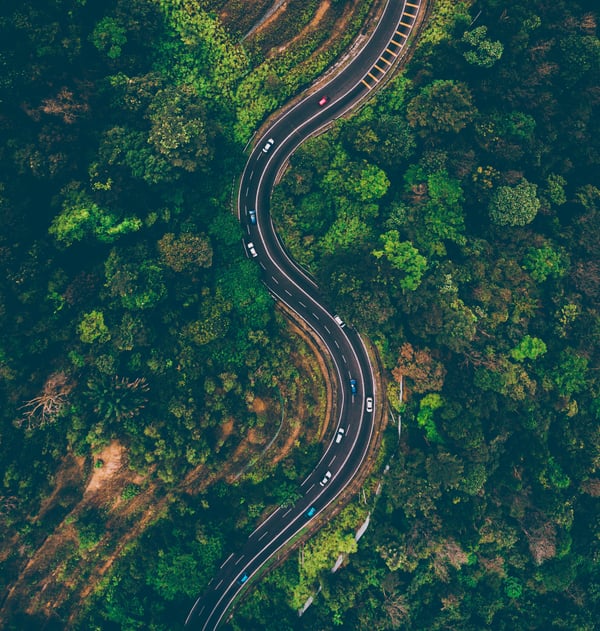
15.08.2023
Sustainability in 2023: What brands and retailers can learn
There is something to be said about a brand or retailer and their respective leaders wanting to improve their impact on the planet. As we’ve known and seen for the last five decades, it would be easy and mostly...
There is something to be said about a brand or retailer and their respective leaders wanting to improve their impact on the planet. As we’ve known and seen for the last five decades, it would be easy and mostly inconspicuous for a brand to simply continue the production, manufacturing and distribution tactics that are harmful to the environment. Up until recently, choosing sustainable operations within a business has been viewed as optional or as lacking demand from consumers. Today, that is no longer in question. Brands and retailers that prioritise sustainability experience growth and loyalty from consumers, especially those in e-commerce. Online shopping produces up to 4x less carbon dioxide emissions than traditional store shopping, according to Dr Helen Buldeo Rai, a researcher at the Université Gustave Eiffel in Paris. As we discuss the growth potential of brands with products that make environmental, social and governance (ESG) claims, we take a look at which economic powers are leading the charge against environmental damage and what technologies brands and retailers can start looking into to lower their carbon footprint. In addition, we also ask, are consumers translating their eco-conscious sentiments into credible spending behaviour? Let’s jump into one of retail’s largest shadows: Sustainability. The EU is mobilising against fast fashion in 2023 The world’s largest fast fashion giants like H&M, Zara and Shein have been dealt a striking punch to the profit gut in June, as the EU parliament voted to tackle excessive production and consumption practices within the clothing industry, affecting how these brands have been operating for decades. Low production costs, high carbon footprints, questionable working conditions and greenwashing scandals have become part of the fabric of the fast fashion industry while revenue soars and environmental and social responsibility goals go unmet. European governments voted to create stricter rules and recommendations, including targets that are legally binding and quantifiable, as well as a total ban on the destruction of unsold textiles, which are often burnt. Due to the low-quality nature of fast fashion clothing, consumers in the EU are throwing away 5.8 million tonnes of textiles every year. On average, these clothes are only worn 7-8 times before being added to landfills. Source: Statista (Study conducted in 2020, released in 2023) According to the EU Parliament, the environmental representatives of the member states “request to ensure that production processes become less energy- and water-intensive, avoid the use and release of harmful substances, and reduce material and consumption footprints”. These recommendations will support new regulations presented by the EU Commission in 2022. This comes after a similar crackdown in March which targeted greenwashing and will focus on increasing surveillance of and penalties on brands that inflate or outright lie about their sustainability efforts. According to the EU Commission, this new legal threshold will save up to seven million tonnes of CO₂ emissions over 15 years. How are other economic powerhouses leaning into sustainability efforts within retail and e-commerce? American lawmakers have also been busy drawing up legislation to take on environmental, social and governance (ESG) efforts within retail and e-commerce. In 2022, the FABRIC Act (Fashioning Accountability and Building Real Institutional Change Act) was drafted and, among the new rules and regulations that brands and retailers would have to abide by, one of the incentivisations is a 30% tax reduction to return garment-making back to US soil to reduce excessive air travel and international shipping. Furthermore, The Fashion Sustainability and Accountability Act will require large fashion brands, including luxury ones like Prada and Armani, to declare their environmental and social practices and impact. This includes being transparent about their carbon emissions, supply chain systems, and their treatment of employees. This moves the onus onto the companies to be responsible for their impact on the planet, instead of the consumer. Speaking of consumers, how are US shoppers reacting to and engaging in eco-friendly behaviour? A study by GWI surveying approximately 21,000 Americans found that 39% of people want brands to be socially responsible and a further 37% want brands to reduce their environmental impact. In addition, 35% said a dismal environmental track record and false sustainability claims would deter consumers from shopping from a brand. Moreover, and since the US and Russia are the top two countries for greenhouse gas emissions per person per year, it is pleasing to see that consumers are making more eco-friendly decisions regarding their purchases: Drones and electric cars are the last mile’s biggest hope for a greener delivery system One of the worst contributors to carbon emissions within the e-commerce spiderweb is delivery to the consumer, whether that’s groceries, clothing or takeout. Often referred to as the “last mile” - similar to the last stretch of a long race - it is expensive, time-consuming and, more often than not, harmful to the environment. Brands and retailers have had to keep up with consumer demands which have swiftly moved from two-day delivery to 60-minute delivery, especially within the food category. This has, however, affected efforts to curb carbon emissions. How do e-commerce leaders balance the need for meeting consumer demands and the increasing pressure to improve their environmental and social impact? It may feel like a scene out of Blade Runner 2049, but home delivery via drones is becoming more and more popular. In 2021, approximately half a million drone deliveries were taking place worldwide, which increased to 1.5 million in 2022. In addition, the drone delivery package market is estimated to be valued at $555 million by 2030, with a growth rate of 49% between 2022 - 2030. “Drones could become an important part of the delivery supply chain. Companies will be much more likely to reach their emissions goals if they do not have to deliver a one-pound burrito with a two-ton vehicle,” says Rob Riedel, a partner at McKinsey. Source: McKinsey Drone Delivery Tracker and Forecast In Europe, drone technology for delivery is being developed by Airbus in the Netherlands and DHL in Germany. US companies like Boeing, FedEx and Alphabet (Google’s parent company) are also leading the way. Despite the excitement around the possibility of replacing traditional vans with drones, the industry will have to calculate how to make each individual drone delivery more cost-effective. Currently, one delivery of a small package within 8 km by a normal van emits 6.4 kg of carbon dioxide and costs €11, including labour and energy. With a drone, under the same conditions, a delivery emits 1 kg of CO₂ but costs €12.60. Labour takes up the majority of this cost as the current format is that only one drone delivery can be operated by one person versus hundreds of packages being delivered by a driver in a van. Currently, electric cars pose the greatest chance of the last mile drastically lowering their carbon emissions, as one driver can deliver multiple packages, keeping labour and energy costs low. Delivery by an electric car including five packages travelling within 8 km emits 0.14 kg of CO₂ and costs €1.50. Brands and retailers within e-commerce committed to tackling their environmental footprint should start strategising a future where drones and/or electric cars are a part of their delivery strategy. At the current growth rate (49% between 2022 - 2030), drone deliveries, amongst other eco-friendly delivery methods, could become integral to e-commerce’s supply chain methods over the next few decades. Are consumers acting on their statements about eco-conscious spending? In May 2023, McKinsey and NielsenIQ released one of their most extensive studies that analysed five years’ worth of direct-to-consumer sales data in the US, covering 600,000 unique products across 44,000 brands within 32 CPG (consumer packaged goods) categories including food, drinks, personal care and household items. Considering that consumer spending contributes two-thirds to the US GDP, analysing how sustainability-related claims on product packaging affect spending and consumer behaviour for the near and distant future is paramount to whether e-commerce and retail leaders may or may not invest more in sustainability. The study, which examined the performance of products that made ESG claims in competition with products that did not, found that US shoppers are overwhelmingly making the shift to more sustainable purchasing decisions: Products with ESG claims accounted for 56% of the total sales growth during the five-year period of the study (2017 - mid-2022). In particular, products with ESG claims experienced a 28% increase in cumulative growth versus 20% for products with no sustainability or social responsibility claims. Visualising, with this raw data, how US shoppers are translating sentiment into sales shows that consumers are actioning their beliefs around sustainable shopping practices. Within CPG categories, however, sales growth among products with sustainability-related statements is not even. For example, more consumers are spending on hair care products with ESG claims than on baby formula products with similar claims. This may be because new parents are wary of environmental claims such as “plant-based” or “vegan” and may opt to trust products that are more traditional. Hair care products account for approximately 45% of the retail sales among products with ESG statements, while baby formula only contributes roughly 5%. Nevertheless, critics may say that it is only the most prominent and wealthiest brands that can afford to implement environmental and social changes to their products and packaging, but the data proves different: In 59% of the categories, the smallest brands with sustainability claims had more growth than brands who did not. It was similar for large brands, where 50% of the categories saw products with ESG-related claims experience more growth than those without. If this data is anything to go by, it suggests that the retail and e-commerce sectors can begin to shift their thinking on sustainability: It is no longer a half-ignored checkbox on a list that curtsies to the planet in a moral dilemma, but a profitable, strategic and centred part that is integral to a brand’s ethos and practices. The time is now for brands and retailers to get on board A global survey conducted by McKinsey across 90 countries asked employees in several industries, including retail and e-commerce, how the company they work for is addressing ESG issues. Regarding the reasons why ESG is being tackled, 51% of respondents who work in retail and CPG said that it is because the company sees it “as a growth opportunity”, while 40% said it is to meet consumer expectations. Both of these reasons give hope to the notion that mindsets around sustainability are changing for the better, whether it is to seek growth or to retain eco-conscious customers. In 2023 and beyond, brands and retailers may continue to feel the effects of Covid-retailed supply chain issues, inflation, and energy disruptions. In addition to this, they will have to keep up with consumer demands and spending habits regarding their environmental and social responsibility stance. As the data has shown, more and more consumers are consistently choosing products with ESG-related claims, resulting in larger growth in comparison to brands that have no sustainability claims. Whether a brand or retailer offers one or hundreds of categories of products, the effort to improve its environmental impact must be genuine, consistent, tracked and quantifiable.
Sustainability in 2023: What brands and retailers can learn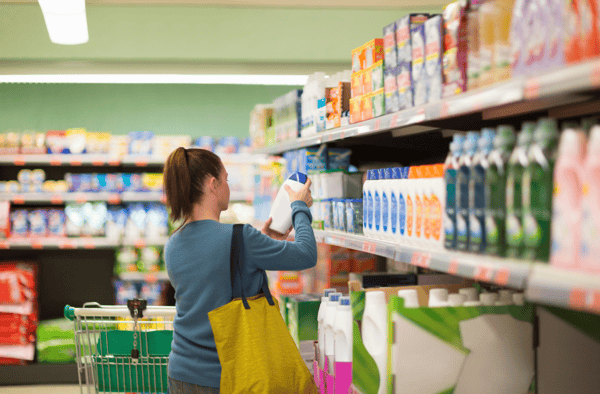
02.08.2023
Psychological Pricing: Strategies, Examples, And Consumer Psychology
Modern-day pricing is so much more than a numbers game. When thought about correctly, it’s a powerful way to build your brand and drive more profits. But how do you access the full power of pricing? The key is to...
Modern-day pricing is so much more than a numbers game. When thought about correctly, it’s a powerful way to build your brand and drive more profits. But how do you access the full power of pricing? The key is to understand the psychology that goes into a pricing strategy, and this article is a perfect place to start. To continue our series of articles about different pricing strategies, in this article, we’ll discuss what psychological pricing is, how it works, and what you need to build a great psychological pricing strategy. What is Psychological Pricing? Psychological pricing is a strategy that uses pricing tactics to appeal to consumers' emotional responses rather than their rational evaluation. It leverages cognitive biases to influence purchasing decisions by presenting prices in ways that make products seem more attractive or valuable. Key Characteristics of Psychological Pricing Focuses on perception rather than the actual numerical value Appeals to emotional rather than logical decision-making Uses specific price points to create particular impressions Influences consumer behavior through subtle price presentation As pricing becomes increasingly strategic in competitive e-commerce, understanding how consumers think, not just what they buy, is critical. Psychological pricing sits at the intersection of behavioral economics and marketing, giving brands a unique edge. Why Psychological Pricing Works To understand why psychological pricing works, we need a quick lesson in marketing and pricing psychology. Take a look at Maslow’s hierarchy of needs, which is a theory of how humans prioritize different things in their lives. At the bottom of the pyramid are physiological needs - you know, the things we as humans truly need for continued survival. These include food, water, shelter, rest, oxygen, etc. Once basic survival needs are met, people focus on safety, then belonging and community, followed by self-esteem, and finally self-actualisation at the top of Maslow’s hierarchy. If you work in e-commerce marketing, you’re likely familiar with this theory, which is foundational for understanding what motivates people beyond just purchasing. Psychological pricing leverages this insight, guiding pricing, sales, and marketing teams to create strategies rooted in what truly drives human behavior. Effective psychological pricing begins with a deep understanding of these underlying needs, ensuring strategies aren’t just customer-focused, but people-focused. Talk to Our Consultants About Dynamic Pricing Schedule a demo Talk to Our Consultants About Dynamic Pricing Examples of Psychological Pricing Strategies They are everywhere and are employed by some of the top global companies like Amazon, Hershey, Motorola, Apple, and Costco. In this section, we’ll highlight a few examples of psychological pricing tactics, many of which we’ve already written about extensively on Omnia’s site. 1) Value-Based Pricing Value-based pricing is a basic pricing strategy, but it’s one of the hardest to pull together because it requires an excellent understanding of the market and a lot of self-reflection. In a value-based pricing strategy, you use your price as a way to control consumer understanding of your product. Do you want to be seen as a luxury brand? Then you probably should have a luxury price. Do you want to come off as the best value-for-money option on the market? Well, your price should reflect that. Value-based pricing requires a lot of research into your target market, competitive landscape, and business goals. That means a lot of cooperation across departments, but that cooperation is a great way to build a more cohesive strategy. 2) Odd-Even Pricing Odd-even pricing is a psychological pricing tactic that uses the power of number psychology to drive consumers to action. The odds and the evens refer to the numbers in a price: “odd” retail prices feature mostly odd numbers (like €7.99), whereas “even” prices feature mostly even numbers (like €8.00). Most often, we see prices that end in odd numbers, but even prices have their own psychological power. Odd-even pricing can be used strategically in several different ways, whether it’s to offer strategic discounts or just create a price that is memorable. Below is an example of how Uniqlo does exactly that - the company is discounting a shirt that originally cost €24.90 (a mostly “even” price) down to €7.90 (a more “odd” price). 3) Charm Pricing Charm pricing plays on our tendency to perceive prices ending in .99, .95, or just-below-round-numbers as cheaper than they actually are. It’s a psychological shortcut, one that nudges consumers toward a purchase by making the price feel like a better deal. This tactic is especially effective in price-sensitive markets or when launching new offers. For example, a D2C skincare brand introducing a product bundle might price it at €19.99 instead of €20.00, or use a bundled offer like “3 for €20” to reinforce the perception of value while increasing average order value. It’s simple, intuitive, and surprisingly powerful, especially when combined with other pricing strategies like anchoring or discount framing. Strategies for success: 3 Psychological Pricing Effects That Influence Buying Decisions There are a number of ways to influence buying decisions and, under certain conditions, retailers can actually get consumers to spend more. Certain nudges and strategies, which are simple and easy to implement in nature, are referred to by Dan Thwaites and Patrick Fagan, co-founders of Capuchin Behavioural Science, who shared their knowledge with Omnia Retail’s customers at Price Points Live 2022. The Decoy Effect This is a technique used by retailers to push consumers toward two product options that are similar in value (such as a microwave) by introducing a third one as a decoy that is much more expensive. Adding a decoy is considered “a violation of rationality” by introducing cognitive bias against it. Consumers are pushed toward the other two options without even knowing it. Retailers can test this by adding a third “decoy” SKU next to high- and mid-tier products. Here is an example: Academic Dan Ariely shared in his book "Predictably Irrational" a study he did to show how well the decoy effect works. In his experiment, he presented three options for subscriptions to his students to choose from: 1) Online-only access for $59.00 a year 2) Print-only access for $125.00 a year (the decoy) 3) Online and print access for $125.00 a year 16% of the students chose the first option, none chose the second option, and 84% chose the third option. Ariely then removed the decoy option. Even though no one selected the second option in his earlier experiment, this time with only two options, the results showed a considerable shift. When given only two options, 68% of the students chose the online-only access for $59.00 a year, and only 32% chose the online and print access option for $125 a year. How Philips Implemented Dynamic Pricing With Omnia Read here How Philips Implemented Dynamic Pricing With Omnia The Anchoring Effect Consumers often anchor their perceptions to the first price or detail they encounter, even if it’s unrelated or arbitrary. This anchoring effect can strongly influence which product, brand, or price they perceive as the best option. As a result, your initial price presentation becomes an important tool for shaping value perception and guiding purchasing decisions. For example, if a retailer were conducting research and asked how much a consumer would pay for a smoothie that had collagen production ingredients in it, the only information the consumer would have to go on is their previous experience with buying smoothies, because they wouldn’t know what the cost is for collagen-inducing ingredients. Or, perhaps a retailer wants to push sales for a new waffle-making machine, and it is marketed as having cutting-edge technology for perfectly shaped waffles with new mechanics to prevent spills or messes. Consumers may latch onto the idea of something being “new and improved” versus previous experiences with older machines. The Precision Effect Surprisingly, non-rounded prices (like €19.55) can feel more precise, and sometimes cheaper, than round prices (like €20.00). This counterintuitive insight is at the core of what's known as the Precision Effect. A number of studies and papers have been written about this theory, including“The Price Precision Effect: Evidence from Laboratory and Market Data”. The data in this paper shows that rounded prices (like €20.00) often feel more expensive or inflated than non-rounded ones (like €25.55), even when the actual amount is higher. That's because precise prices feel more calculated and trustworthy, while round numbers may feel arbitrary or overly commercial. In practice, this means pricing a product at €25.55 can sometimes feel like a better deal than €25.00. The effect even shows up in big-ticket categories like real estate, where buyers were more likely to spend more on homes listed with precise prices. For retailers, using this tactic thoughtfully, especially on mid- to high-ticket items, can increase perceived fairness, boost credibility, and subtly guide purchasing decisions. Nudging Consumers Means Understanding Buying Behaviour In uncertain economic times, understanding how consumers think and behave becomes even more valuable. Shoppers are more price-conscious, more selective, and more influenced by subtle psychological cues. For retailers and e-commerce teams, applying behavioral pricing strategies like decoys, anchoring, or price precision is a strategic move that can have a big impact. These small, science-backed adjustments can help build trust, strengthen perceived value, and drive growth even in tough market conditions. Ultimately, the brands that thrive are the ones that listen closely to customer behavior and use these insights to price smarter. Pros and Cons of Psychological Pricing Psychological pricing strategies are extremely advantageous, but are also hard to set up. Here are a few of the pros and cons of these techniques. Advantages of Psychological Pricing Get a better understanding of the playing field: When you aim to use a psychological pricing strategy, you need to do a lot of research into who your competitors are, what strategies they are using, and what your target audience thinks of those pricing strategies. This research gives you tons of insights that you can use across the organization. More organizational alignment: A psychological pricing strategy should never be carried out by an isolated pricing team. Instead, these strategies require serious cross-department commitments and communications. More strategic: With a psychological pricing strategy, you can actually be proactive in your strategy. Rather than just trying to maximize profits or break even, you can consider things like public perception of your products, competitor comparisons, and more. Disadvantages of Psychological Pricing Complex: Psychological pricing strategies are complex. They require a lot of cross-organizational cooperation and insights. This makes them hard to set up and stick to. Time-consuming: Because psychological pricing strategies require in-depth research, they can be time-consuming to set up. If you invest in software (like Pricewatch or Omnia's Dynamic Pricing tool), the job becomes easier, but it still takes a lot of energy. Final Thoughts The term “psychological pricing” can cover any number of pricing strategies, several of which we’ve covered in this article. But there are no limits, in all honesty, any pricing strategy that uses consumer ideas about product value is inherently psychological, so feel free to be creative. What is most important, though, is internal alignment. Psychological pricing strategies work best when they align with marketing and sales to ensure a cohesive experience for the user across your webshop. How will you make your pricing smarter from here? If you’re curious about how dynamic pricing could work for your business, we’d love to talk. Schedule a call with our experts! Read more about interesting pricing strategies here: What is Dynamic Pricing?: The ultimate guide to dynamic pricing. What are the best pricing strategies?: Read about 17 pricing strategies for you as a retailer or brand. What is Price Monitoring?: Check out everything you need to know about price comparison and price monitoring. What is Charm Pricing?: A short introduction to a fun pricing method. What is Penetration Pricing?: A guide on how to get noticed when first entering a new market. What is Bundle Pricing?: Learn more about the benefits of a bundle pricing strategy. What is Cost Plus Pricing?: In this article, we’ll cover cost-plus pricing and show you when it makes sense to use this strategy. What is Price Skimming?: Learn how price skimming can help you facilitate a higher return on early investments. What is Map Pricing?: Find out why MAP pricing is so important to many retailers. Frequently Asked Questions What is meant by psychological pricing? Psychological pricing refers to pricing strategies that appeal to consumers' emotional responses rather than their rational evaluation. These tactics leverage cognitive biases to make prices appear more attractive, even when the actual numerical difference is minimal. Read More What is meant by psychological pricing? What role does psychological pricing play in promotions and markdown strategies? It’s essential. The way a discount is framed (e.g., “€5 off” vs “20% off”) can dramatically impact perceived value and urgency. Strategic use of anchor prices, tiered bundles, and time-sensitive deals taps into decision-making biases during promotional periods. Read More What role does psychological pricing play in promotions and markdown strategies? Is psychological pricing suitable for luxury or premium brands? Yes, but it needs to be applied differently. Premium brands often avoid charm pricing and instead use rounded, clean numbers to reinforce exclusivity and trust. The psychology behind premium pricing lies in status signaling, not discount perception. Read More Is psychological pricing suitable for luxury or premium brands? How can pricing managers test psychological pricing strategies without hurting margins? Start small. A/B test different pricing structures on low-risk product categories or SKUs. Use analytics tools or pricing software to monitor how changes affect conversion rates, cart abandonment, and average order value, without adjusting core margin structures. Read More How can pricing managers test psychological pricing strategies without hurting margins? Can psychological pricing be integrated into omnichannel strategies? Yes. Retailers can sync psychological pricing tactics across digital and physical channels using tools like electronic shelf labels (ESLs) and automated pricing engines, ensuring a consistent pricing experience across webshops, apps, and stores. Read More Can psychological pricing be integrated into omnichannel strategies? What Are the 4 Main Types of Pricing Strategies? Cost-Based Pricing This approach sets prices based on the cost to produce and deliver the product, plus a markup. It's simple and ensures profit, but doesn’t account for market dynamics or consumer perception. Value-Based Pricing Prices are set based on the perceived value to the customer rather than the cost. This works well for differentiated or premium products and requires deep understanding of your target audience. Competition-Based Pricing Also called market-based pricing, this strategy sets prices in relation to competitors — slightly above, below, or matched — depending on positioning goals and price elasticity. Dynamic Pricing Prices change based on real-time variables like demand, inventory, time of day, or competitor activity. This is common in e-commerce, travel, and electronics, and increasingly driven by software. Read More What Are the 4 Main Types of Pricing Strategies?
Psychological Pricing: Strategies, Examples, And Consumer Psychology
22.06.2023
How do brands become and stay relevant?
Are there any brands you used to love as a kid that are no longer around? What about brands that have lasted from before your childhood until the present day? Looking at the differences between these long-established...
Are there any brands you used to love as a kid that are no longer around? What about brands that have lasted from before your childhood until the present day? Looking at the differences between these long-established brands and the ones that didn’t last can offer valuable insight for today’s brands: How do you become and stay relevant long into the future? What is the difference between Nokia or Blackberry, who were extremely popular in the early 2000s in the mobile telecommunications category but couldn’t evolve to keep up with the market, and Apple or Samsung, who are the current market leaders to this day? In this article, Omnia identifies some key lessons to be learned from established brands that have stayed relevant over time, as well as highlighting some real-world success stories. Lessons from established brands that have managed to stay relevant 1) Be intentional about your pricing and discount strategy Different brands will approach pricing in different ways, as they should – each one is different. Think of a luxury brand selling high-end clothing: Customers go to this brand with high expectations of quality and status. They also know in advance that they will pay a high price for those goods, and likely don’t expect many discounts. With a low-cost brand that targets more price-sensitive consumers, however, price is the main decision factor, and discounts may be expected more often. Both of these strategies are valid; what the most long-lasting brands have in common is that they are intentional about their pricing and discount strategy. Brands have to consider questions such as: If you offer discounts, how will discounting impact our brand image? Will our customers see us as a discount brand? How will this impact our margins? Is it a viable long-term strategy? What else can we do to ensure our perceived value isn’t tarnished, for example, better service or impressive packaging? If you don’t offer discounts, how can we promote our products without discounting? Should we offer loyalty programmes or find another way to capture data? Should we offer special services to differentiate from other brands? There’s no right answer, although it’s worth mentioning that many brands who choose not to discount can stay relevant and offer value to customers through other promotions like BOGO, free shipping, money-back guarantees, bundling and more. Let’s look at two examples of long-lasting, established brands that have managed to hold onto their reputations in the market – even with different discount strategies. Dyson A household appliances company founded in the UK in 1991, Dyson started by making vacuum cleaners and has grown its product assortment to include hair dryers, air purifiers, bladeless fans and more. The company and its founder, Sir James Dyson, are known for their technological innovation of everyday household products. Dyson heavily leverages brand loyalty and the company’s reputation for high-quality products, which enables them to charge higher prices. While the company does offer D2C discounts on its website, the customer base is willing to pay the premium price point upfront because they know the product will last. Dyson vacuum cleaners, for example, can cost over $700, making it the most expensive vacuum on the market. Talk to one of our consultants about dynamic pricing. Contact us Talk to one of our consultants about dynamic pricing. Ortlieb On the other side, German bike wear brand Ortlieb is well-known in the market for never giving discounts. Because this is an intentional strategy, the company has used it to maintain a strong brand image, along with other benefits like a five-year guarantee, waterproof products and German manufacturing. 2) Remember the product life cycle Successful brands have a deep understanding of their own product assortment and where each offering is in its product life cycle, or PLC. When brands strategically align pricing with each stage of the PLC, they avoid endangering revenue from retail partners and instead price alongside the market. A brand’s pricing strategy over the course of the PLC may look like this: Different groups of products can then be priced according to their stage in the cycle. For example, the maximum discounts set by the brand will likely rise over time and be highest during the decline stage, as the brand sells off product to make room for new assortments. The PLC can also guide distribution strategy. Many brands may want to sell older products through retailers and keep the newest collections on their own D2C channels, enabling the brand to focus on those new product lines. 3) Be careful about competition with your retailer network Many successful brands use a combination of D2C sales and retail partnerships, whether they started with traditional retail strategies and added D2C or vice versa. This is an effective strategy to diversify sales and reach new customers, but it’s important to mitigate the risk of competing with your retail network. There are a number of factors to consider here. One way to avoid competition is by differentiating product assortments between D2C channels and retail. Research from McKinsey shows that brands who get their product assortment right achieve higher sales, better margins, more loyal customers and leaner operations. One example of this is speaker company Sonos, which launched a retail partnership with IKEA in 2019. Sonos developed a line of connected speakers just for IKEA that blended into the home environment: One as a lamp and one as a small bookshelf. The product line is only offered at IKEA, and while it maintains some core benefits of Sonos – high-quality sound and the ability to control through an app – it is differentiated from core D2C offerings, lessening the risk of competition. Sonos VP of brand and marketing Pete Pedersen said this about the partnership: “The best partnerships are always those rooted in respect, admiration and complementary skill sets. IKEA has been a terrific partner and we couldn’t be happier with the collaboration. Together we’ve pushed boundaries on form factors, materials, packaging and go to market strategies. IKEA’s massive global presence has also helped bring Sonos into many new territories where we might not have otherwise been.” It’s also crucial to be cautious and avoid competing on price. Successful brands don’t undercut their own distributors and resellers. For example, if a brand drops a price on any of its products in D2C channels, its retailers will probably follow. Instead, brands that stay relevant aim to keep a good balance; staying up to date and matching prices in the market, but also avoiding sending prices “to the moon”. Dynamic pricing software is key to automatically adjust pricing across channels based on predefined pricing strategies and rules. 4) Build a brand image that reaches different generations To stay relevant as a brand, companies have to build a brand image that resonates and lasts. This means not only building up a culture and community around the brand through marketing, but also ensuring that the younger generations, who will become top spenders soon, continue to find the brand interesting. If a brand relies on the first generation of buyers it has, even if it was highly successful with those buyers, then eventually its customer base will age out and there will be no one left to replace those sales. What kinds of marketing tactics can build up a relevant brand identity that reaches younger generations? Let’s look at Gen Z specifically as an example. This set of buyers expects brands first and foremost to act and market based on their values. Nearly half of Gen Zers say that a brand “appearing trustworthy and transparent” motivates whether they engage or not. Language, acronyms and jokes that are relatable in the present moment are also important, although pushing too hard on this can feel inauthentic or even cringe-worthy. Other marketing tactics that work for Gen Z: Influencer marketing, funny or entertaining campaigns and TikTok videos. Fenty Beauty, Rihanna’s beauty brand, is a great example of building a consistent brand image that grows with its customers and reaches younger generations. Fenty ran a campaign to find a model for a 2023 campaign and asked customers to submit their own content using the hashtag #TheNextFentyFace. This turned every customer who posted into a micro-influencer, while also building up Fenty’s own image as a brand for everybody. 5) Use the right technology Of course, to remain relevant, brands must keep up with current technology and evolve the customer experience over time. Some older brands have a hard time adapting to changing times and technologies, but those are typically the ones that don’t last. Established, relevant brands use technology to build best-in-class online and omnichannel experiences: Personalisation: Utilise technology to gather customer data and preferences, enabling personalised shopping experiences. Implement recommendation engines that suggest relevant products based on customer behaviour, purchase history and demographic information. Mobile optimisation: With the increasing use of mobile devices for online shopping, it's crucial for e-commerce brands to have a mobile-friendly website and dedicated mobile apps. Optimise the user experience for mobile devices to ensure seamless navigation, quick loading times, and easy checkout. Artificial Intelligence (AI): This is especially top of mind in 2023 with the rise of ChatGTP and other large language models. Brands can leverage AI to automate and enhance various aspects of the e-commerce business. Use chatbots or virtual assistants to provide instant customer support, automate customer service inquiries and offer personalised recommendations. AI can also be used for inventory management, demand forecasting and dynamic pricing. Social Commerce: Leverage social media platforms to drive sales and engage with customers. Use technology to enable social shopping features, such as "buy" buttons or in-app checkout options, allowing customers to make purchases directly from social media platforms. Data Analytics: Brands that stay relevant capitalise on all customer data available to them, gaining insights into shopping patterns, preferences and trends. Use advanced analytics tools to optimise marketing campaigns, personalise offers and identify new opportunities for growth. It’s crucial to stay updated on the latest technological advancements, industry trends and available tools. Any brand not paying attention to these may find itself quickly irrelevant. Maintaining customer trust = maintaining relevance as a brand At its core, brand relevance is about winning and maintaining the trust and loyalty of customers over time. To do this, a company must build up its brand reputation and network of retail partners, intentionally choose its pricing and assortment strategies, utilise the right technology and continue to offer clear value to the customer. Do all of this while staying true to your mission, values and who you are as a brand, and you might just be the established brand we’re all using as a success story 10 years from now.
How do brands become and stay relevant?
14.06.2023
Amazon European Expansion Accelerator: What does it mean for sellers?
Amazon Europe is experiencing a shake-up designed to increase the e-commerce giant’s profits and market share, opening its European sellers to nine new markets across the region. On April 18th, Amazon announced a new...
Amazon Europe is experiencing a shake-up designed to increase the e-commerce giant’s profits and market share, opening its European sellers to nine new markets across the region. On April 18th, Amazon announced a new offering called the European Expansion Accelerator (EEA) which is meant to enable sellers to expand to a list of additional EU and UK stores in just “two clicks and in less than three business days”, the announcement said. Amazon European Expansion Accelerator will affect a range of stakeholders Impact on Amazon sellers According to Amazon, businesses must be registered as a professional Selling Partner with at least one active Amazon Europe account in order to use the EEA. They can then choose which market(s) they want to expand into. According to the company, benefits of the program are: Time and resource savings Expanding business reach Automated scalability Diversified revenue streams It’s clear from the announcement that this new solution is aimed especially at small-to-medium businesses (SMBs), as it discusses being able to expand business with little money or effort. However, some key points were left unmentioned and there are definite concerns sellers should be aware of before using the EEA. First, if sellers are going to be able to cover additional costs like storage, shipping, or potential customs charges, they will have to sell sufficient product volume via the marketplace. Although Amazon makes it sound like internationalisation will be simple and sellers will make quick money, it’s important not to underestimate the advertising budget that may be required. Running ads on Amazon can get expensive, especially in the more crowded verticals, with an average cost-per-click (CPC) of €0,75 ($0.81) while the average for advertising elsewhere falls between $0.05 and $10 (€0,04 and €9,24). Additionally, Amazon only mentioned legal provisions like sales tax very briefly in the announcement, while other major areas like customs were not mentioned at all. For sellers who are considering UK expansion, however, customs will be a significant factor. With the changes brought on by Brexit, the “red-tape curtain" has become very expensive, costing businesses an average of 8 - 9% for both exports and imports of goods and services. Other factors like language translation should be considered as well, as the EEA doesn’t include search engine optimisation for translated texts. There are both benefits and challenges presented by the EEA offering, and sellers should consider both sides before making a decision about whether to participate. Impact on consumers There are currently hundreds of millions of monthly visitors across Amazon Europe stores, and the EEA has the potential to show them more shops, vendors and products than ever before. According to Amazon, there were more than 86,000 third-party sellers with Amazon EU marketplace sales of at least $100K in 2020. This number has likely risen and will continue to significantly grow going forward. How this will affect shopping choices and pricing remains to be seen as the program ramps up. We can assume the range of products available will increase, and pricing may become more competitive for sellers, and attractive for shoppers, as vendors from different regions enter EU stores. Impact on other marketplaces Amazon is likely to see an increase in EU sales with the EEA as new sellers gain access to these markets and consumers have access to more product and vendor choices. However, other existing marketplaces with a European presence, such as Zalando or Bol.com, may see a small decline in investment as sellers expand to the Amazon platform. Leon Curling-Hope, Omnia Retail’s Head of Marketing and Insights, says this of the EEA’s impact on other marketplaces: “I believe that this will be short-lived due to the long-term nature of the Amazon business. We need to take a step back and see Amazon as a marketing platform like Google Shopping, where it forms part of the ‘marketing mix’, but not a silver bullet.” As for how those other sites may react to the changes at Amazon, Curling-Hope observed the challenge for local marketplaces to compete with the retail giant. “Local marketplaces face the challenge of competing with Amazon's vast product selection, efficient logistics, and aggressive pricing strategies. We could see them become or attempt to become more efficient here in one or more of these verticals.” Talk to one of our consultants about dynamic pricing. Contact us Talk to one of our consultants about dynamic pricing. What does this mean for pricing on Amazon? From the seller’s point of view, the EEA has some intriguing potential for better pricing strategies across EU markets. Sellers who use dynamic pricing software will be able to remain competitive in local markets and automatically adjust pricing based on local competition and market signals. We can expect to see more offers on the local market due to the opening of the EEA and the opportunity for more sellers to sell across borders. On Amazon’s side, the EEA is likely to increase the company’s power in the EU and the UK. By analysing their vast amount of data on local demand and competitor pricing, Amazon can adjust its prices to offer the best possible value to customers while maximising profits on their own product offerings. With dynamic pricing software, sellers will remain competitive and quickly spot when new entrants join the market, automatically adjusting pricing strategies accordingly. For example, if a new market entrant from another country has a better product offer in terms of price, this doesn't mean that you need to compete with him on price; you will first want to check on a variety of factors: whether this is a relevant competitor or not, vendor reviews, shipping costs, delivery time, stock levels and more. The pricing rules set by the seller in their dynamic pricing software ensures that every relevant factor will be executed automatically. See how Dynamic Pricing from Omnia can help you automate your pricing strategy across Amazon, across countries and all other e-commerce channels.
Amazon European Expansion Accelerator: What does it mean for sellers?
01.06.2023
The Buyer Journey: Where Do Consumers Start Their Product Search?
In 2023, there are approximately 2.64 billion digital buyers, accounting for one-third of the global population; a huge pool of shoppers for e-commerce brands and retailers to sell to. But competition is fierce, and...
In 2023, there are approximately 2.64 billion digital buyers, accounting for one-third of the global population; a huge pool of shoppers for e-commerce brands and retailers to sell to. But competition is fierce, and with the average conversion rate sitting at just 1.64%, it’s crucial for businesses to do whatever is necessary to get more shoppers to the checkout button. Having a better understanding of the buyer’s journey, and how each online shopper starts their product search, is a key step in boosting conversion and sales. In this article, Omnia breaks down the latest statistics on product searches in the buyer’s journey and offers three ways brands and retailers can capitalise on this information. Breaking down the E-commerce buyer’s journey and product search The buyer’s journey framework can be described with a number of stages, but the simplest version has three: Awareness, Consideration, and Decision. Since we’re discussing specifically how consumers carry out their product searches, we’ll be focusing on the Consideration stage, where someone is aware of their pain point and is looking for the right solution. Where do consumers start their product search? According to research from Jungle Scout, a majority of consumers (56%) in the US start product searches on Amazon in 2023. 42% use search engines and over one-third (37%) use Walmart.com, with the other top sites being social media platforms. The percentage of US consumers starting product searches on Amazon, search engines and Facebook has decreased since Q1 of 2022; while Walmart.com, YouTube, Instagram and TikTok have grown their share. TikTok is the fastest-growing source for product searches, with about 36% more consumers using the app for this purpose compared to last year. TikTok’s user base skews younger, and among Gen Z, 43% are using TikTok to search for products. Another study of the EU5 (Germany, the UK, France, Italy and Spain) and the US found that 66% of consumers start their product searches for all categories on Amazon rather than on Google or other search engines. Out of this group of countries, the numbers were highest among Italians, with 74% using Amazon as their main prodct search engine; and lowest with the French, where 61% search most on Amazon. Talk to one of our consultants about your pricing and how it influences product search. Contact us Talk to one of our consultants about your pricing and how it influences product search. How brands and retailers can capitalise on the E-commerce buyer journey Looking at the e-commerce buyer’s journey statistics above, there are a number of ways brands and retailers can utilise this information to increase sales and use resources more efficiently. Here are a few areas to consider: 1) Traffic and Conversions The statistics above on where product searches originate is a helpful baseline to see which channels are being used most often by consumers in the “Consideration” stage. Companies should certainly use this information to guide their strategy, but it’s also true that the most successful channels may vary by retailer or brand. Each seller should review which channels are bringing the most traffic and which have the highest conversion rate. These should be prioritised when allocating effort and resources for ads and product listings. However, the strategies utilised on the most successful channels can also be imitated on other sites to reach even more potential buyers. 2) Price Elasticity The channels used by your buyers is a deciding factor in the price elasticity of demand for your products. For example, if you highly depend on Comparison Shopping Engines (CSEs) like Google Shopping, the price elasticity is higher for a number of reasons: product availability, the at-a-glance comparability of offers and the intention of users coming to CSEs to find the best price. If your customers buy directly through your online shop, price elasticity is less elastic, because the user may already be a fan of the brand and is making decisions between product lines rather than focusing heavily on price. However, both may be included in your consumer’s journey, if they first research on the direct brand channel, then watch for the price just before the buying decision. 3) Assortment and Pricing Strategy Knowing the importance of the different channels for your business and products, and their price elasticity, should guide your pricing and assortment strategies and how you price versus competitors. Any brand that has D2C sales needs to differentiate their assortment to avoid competition with their own retailer partners. When assortments are differentiated, such as when certain SKUs are only offered through D2C channels, the lower price elasticity can work in the brand’s favour. Our recent blog on differentiating product assortments goes into this topic in more detail. Meeting customers where they are with an omnichannel experience EuroCommerce, an organisation representing the retail and wholesale sector in Europe, put out their 2022 European E-commerce Report and included the following quote from Director-General Christel Delberghe: “The Covid-19 pandemic acted as an accelerator for online sales, as e-commerce quickly responded to the challenges of the Covid pandemic by ensuring continued access to producers and services to consumers. 2021 saw e-commerce sales continuing to grow, albeit at a slower pace as Covid restrictions loosened up. But consumers, many of whom had not gone online before, have seen the utility and convenience of e-commerce, and preliminary results from a study currently being conducted for us expect online sales to make up an average of 30% of retail turnover by 2030. The consumer journey has completely changed: our customers expect to be able to use various combinations of online and offline interaction. Retailers will have no choice but to invest in making their offering a seamless experience.” Omnia has seen this changing consumer journey in action among the e-commerce retailers and brands we work with. As customers grow to expect a more seamless omnichannel experience, it will become increasingly important to win sales on the platforms where the initial product search begins, whether that be Google, Amazon, TikTok or another site.
The Buyer Journey: Where Do Consumers Start Their Product Search?
25.05.2023
How vendor ratings influence consumer behaviour in e-commerce
Picture this: It’s the 1980s. The Iron Curtain hasn’t fallen yet. Hairstyles are big, and punk culture is bigger. There’s no internet yet available to the public. You want to buy something new – maybe a bigger...
Picture this: It’s the 1980s. The Iron Curtain hasn’t fallen yet. Hairstyles are big, and punk culture is bigger. There’s no internet yet available to the public. You want to buy something new – maybe a bigger television to watch all those new cable channels like MTV that everyone is talking about. How do you choose which TV to buy? At the time, you would likely have asked around, collected opinions from family and friends; maybe gone down to the local electronics store to ask the staff for help. There wouldn’t yet be a way for you to instantly compare every television brand on Earth and see what other buyers had to say about them. To younger consumers in the 2020s, this is hard to imagine. Seemingly every website that offers something for sale these days has some type of rating or review system to help you gauge the quality, credibility and price-to-value ratio of any vendor. These ratings influence our behaviour in countless ways, big and small. Today, Omnia is exploring the background of vendor ratings, how much weight they carry among consumers, the impact for D2C brands and more. An overview of vendor ratings, then and now If all consumers knew exactly what they wanted and bought directly from each brand’s D2C shop; if there were no middlemen or comparison tools, then vendor ratings might never have been necessary. But because the e-commerce landscape contains so many brands and retailers, between 12 - 24 million globally, it makes sense that consumers would want ways to compare the different offerings and sellers available to them online. The first online reviews started to pop up around 1999, mostly on sites like eBay. Eventually, there were three main sources where consumers could go specifically for reviews: RateItAll, Epinions, and Deja. Over time, there were further iterations, from Yelp and Facebook to marketplaces like Google and Amazon. The platforms using vendor ratings Marketplaces and comparison shopping engines (CSEs) are both used by consumers around the world to find and compare products and shop online. One survey found that more than 8 in 10 shoppers in the US make purchases on marketplaces at least monthly, while 35% buy on marketplaces at least once per week. Both marketplaces and CSEs connect buyers with sellers, with CSEs having the added role of helping shoppers compare vendors, products and their prices side by side. Along with marketplaces and CSEs, other pure review sites like Trusted Shops and Trustpilot are also popular platforms among consumers. Vendors with high ratings on these sites will often display the badges proudly on their website to demonstrate their credibility. One of the most influential similarities between marketplaces and CSEs are the ratings and reviews, which play a huge role in how consumers choose which vendor to buy from or which product to choose. Along with looking at the price, consumers will consider questions such as: How many ratings/reviews does each competitor have? How high is the vendor’s average rating? Which of the vendors I’m considering has the highest rating or most reviews? How much weight does a review have on consumer decisions? For vendors, the modern day rating or review is a form of word-of-mouth advertising, a name that comes from those friends and family recommendations you might have relied more heavily on before the Internet. Vendors who have earned a positive rating from past buyers are more likely to attract new consumers compared to those with a low rating or very few reviews. From the consumer side, the importance of vendor ratings and reviews, and how they impact purchase decisions, is well-documented: More than 99.9% of consumers read reviews when shopping online On a five-star rating scale, 3.3 stars is the lowest rating customers are likely to consider 96% of customers specifically look for negative reviews 49% of consumers worldwide say positive reviews are one of their top three influences for purchasing a product 91% of younger shoppers age 18 to 34 trust online reviews as much as personal recommendations Importance of reviews by generation The difference in impact of reviews on consumers of different generations is especially interesting. For example, let’s look at review recency: Nearly all consumers (97%) think the recency of reviews is at least somewhat important. Across all ages, many consumers also value the quantity of reviews, but 64% would choose recency if they had to pick between the two. Here’s how that choice differed across generations: The impact of reviews when shopping for costlier products showcases an even wider divide between older and younger consumers. When asked in the same survey if they read more reviews for expensive products, respondents said the following: How relevant are vendor ratings for D2C? Although they sell their products directly to buyers via their online storefronts, D2C brands are not exempt from the importance of ratings. Many also sell on marketplaces and most will have a presence on CSEs, so their ratings will be important and consumers will still want to compare similar products across different brands. Product reviews of comparable products from competitor brands may also have increased importance for D2C. The importance of reviews for different product categories There are also differences in rating impact depending on the product category. According to PowerReviews, electronics is the top product category for review consumption, while consumers purchasing categories like toys, groceries, and babycare rely less on reviews. Source: Power Reviews 2023 Prioritise fixing your ratings first Beyond all of the data points listed above that show the importance of vendor ratings, they also play a role in pricing strategy. However, it’s worth noting that a vendor with bad ratings should first work on fixing those ratings and increasing their quality before focusing on price optimisation. For vendors who have achieved positive ratings and are working on pricing strategies, you can use other vendors’ ratings to optimise pricing across channels. For example, you may not want your pricing software to automatically adjust your price to the cheapest offer on the market; instead, you want it to take into account the offers that are competitive on price and also come from a vendor with sufficient ratings. That way, you avoid a race to the bottom with competitors who aren’t actually at your level. Many vendors wonder how many reviews are needed to make a real impact on sales. There is no magic number; however, the data shows that even one review makes a difference. PowerReviews analysed more than 1.5 million e-commerce product pages on 1,200 vendor sites (brands and retailers) and discovered that when page visitors were shown anywhere from one to 100 reviews, there was a 76.7% lift in conversion compared to those who were shown zero reviews. Vendors with even more reviews saw even bigger increases in conversion: Source: Power Reviews 2023 As for how the average rating itself affects conversion rate, it’s no surprise that as the rating of a product increases, the conversion rate increases as well. Products in the band of 4.75 – 4.99 stars have the highest conversion rates on average. Interestingly, conversion rates drop significantly for 5-star rated products, down to about the same level as products which receive ratings of 3.00 - 3.49. This is because 46% of consumers generally don’t trust 5-star ratings, including 53% of Gen Z shoppers. Source: E-Commerce Fastlane To experience Omnia Dynamic Pricing, which allows you to automate any pricing strategy efficiently and at scale, set up a demo here.
How vendor ratings influence consumer behaviour in e-commerce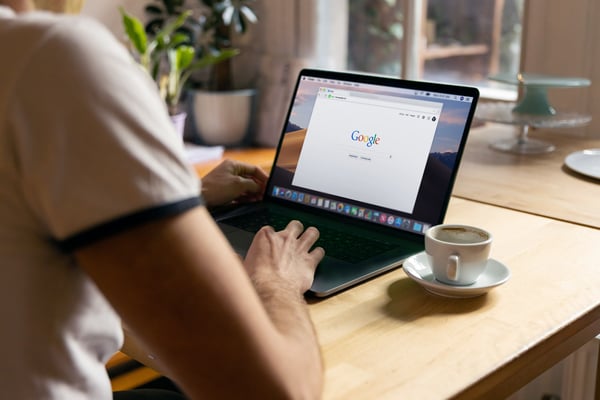
05.05.2023
Comparison shopping engines: How to optimise your presence
We live in a world of endless choice, and while the number of options can be exciting for shoppers, it can also be overwhelming. Comparison shopping engines (CSEs) have emerged as a valuable tool for shoppers to make...
We live in a world of endless choice, and while the number of options can be exciting for shoppers, it can also be overwhelming. Comparison shopping engines (CSEs) have emerged as a valuable tool for shoppers to make informed purchase decisions and for e-commerce brands and retailers to increase online visibility and sales. But CSEs are not all the same; some, like Google Shopping, are huge generalist sites covering any product you can think of, while others are vertical shopping sites focused on specific categories. The most popular sites also vary by country, and each population uses them differently. In this post, Omnia discusses what consumers use comparison shopping engines for, the top sites by country, some benefits and challenges of selling on CSEs, and what we expect to see in the future. Consumers use comparison shopping engines to reduce choice overwhelm and find the best price As our global economy continues to accelerate, consumers are faced with an increasing number of choices and opportunities. This means that many consumers are overwhelmed by too many offers that they have difficulty evaluating. This is how CSEs first appeared in the 1990s: influential digital institutions wanted to create a solution that would keep internet users in contact with available products, assisting the shopper in making a purchase while reducing confusion and overwhelm. Comparison shopping engines have now become a significant piece of the tool belt for e-commerce businesses looking to increase their online visibility and boost sales by going head-to-head against the competition. CSEs allow customers to quickly view different products from multiple vendors, compare features and prices, and make informed decisions about what to buy. CSEs are often some of the highest ranking websites in their respective regions, and for brands and retailers selling on CSEs, the sites can increase visibility among shoppers who may not have otherwise found the business or products through other marketing methods. With Google, for example, Google Shopping results and ads appear either above the search results or on the right side of the page, guaranteeing users will see the products first. What consumers want out of a CSE One study cited in the International Journal of Advanced Computer Science and Applications asked respondents to define which characteristics of a CSE would determine its quality: 81% wanted the CSE to find a lower price offer 80.2% wanted the CSE to be easy to use 76.8% wanted the CSE to be accurate in finding the right offer 70.2% wanted to have access to additional information about the offer and/or supplier 58.7% wanted the CSE to also have ratings, comments, and evaluations from other buyers That first statistic is consistent with other studies and the conventional wisdom that CSEs are used first and foremost to find the best price, which makes sense considering that they are also referred to as “price comparison websites” CSEs are used across the world, but the most popular sites and categories vary No matter the country, there are shoppers looking for the best deal, so CSEs have a worldwide presence. Some of the most popular CSEs in European markets include: How CSEs are used varies by location, age group, income level, and other factors. In a study in the UK, for example, shoppers in the 35-44 age range were the most likely group to have used a price comparison website, with 75% saying they had shopped on a CSE before. Source: Statista CSE comparison: Google Shopping and Amazon Google’s CSE arm is Google Shopping, and it’s one of the biggest comparison sites worldwide. Users shop across the platform more than 1 billion times per day, with 36% of all product searches originating on the site. Meanwhile, 49% of all product searches originate on Amazon, which has more than 1.7 million sellers for shoppers to compare. There is a key difference between the two, however, since Amazon is a marketplace. While marketplaces may include some comparison features, such as filters and sorting options, they are not primarily designed to be comparison engines. Amazon has a vested interest in getting customers to the checkout button or, even better, buying their own branded products on the site. Google sees its role differently: In 2021, Google Commerce President Bill Ready said the following on a podcast: “We’re not a retailer, we’re not a marketplace… What we do want to do is make sure that on a Google surface, the user can discover the best products, the best values, the best sellers, and then seamlessly connect to those sellers. Most of the time, that actually means clicking out to that seller’s own website; it is not our goal to necessarily keep the user on our platform.” This is interesting to note for brands and retailers selling on either site, and other CSEs in general, as it indicates the key differences between the goals of the platforms themselves. While any CSE will still monetise the process through ads, transaction fees, or other channels, some such as Google may not take on as much of the responsibility of getting the shopper all the way to the purchase point. Because of this, Google Shopping may be a unique case that does not fit perfectly into either the marketplace or CSE bucket. Benefits and challenges of selling on CSEs While each comparison shopping engine comes with its own pros and cons for brands and retailers, some of the key benefits and challenges to consider are consistent across platforms: Benefits: Expanded visibility: Listing products on CSEs enables retailers and brands to increase their visibility to potential customers who are actively searching for products. Improved conversion rates: CSEs often attract customers who are further along in the purchase process, meaning that they are more likely to convert into buyers. Increased sales: As a result of the increased visibility and improved conversion rates, retailers and brands may see an increase in sales. Cost-effective advertising: Unlike other forms of advertising, CSEs often operate on a cost-per-click (CPC) model, which means that retailers and brands only pay when someone clicks on their listing. Challenges: Increased competition: CSEs are highly competitive marketplaces, with many retailers and brands vying for the attention of shoppers. If some competitors with the same product offer are out of stock, have fewer or worse reviews, or have different delivery options, then the ones leading in these areas can win the best position on the CSE. Those products will be more likely to be chosen by consumers who care about the quality and trustworthiness of the offer. Cost: While CSEs can be cost-effective, the CPC model can quickly add up, especially for smaller retailers and brands with limited marketing budgets. Product data management: Retailers and brands must provide accurate and up-to-date product data to CSEs, including pricing, availability, delivery options and product descriptions. This can be time-consuming and requires ongoing maintenance. Limited control: CSEs can have their own guidelines around product data, and retailers and brands may have limited control over how their products are presented on the platform. One interesting factor that can be both a benefit and a challenge is consumer trust, as it is dependent on the reputation of the specific CSE in general or in a particular market. In the UK, for example, a government study found that while most consumers trusted CSEs at least a fair amount across most measures, trust levels were much lower in two key areas: Half of consumers did not trust CSEs to ensure data is not shared with third parties without permission Four in ten did not trust CSEs to treat all suppliers equally On the other hand, some comparison sites have built up a high level of trust in their markets. Check24, for example, has been operating since 1999 and is highly trusted in Germany. Price is not the only competition factor on CSEs While price is the determining factor of a product’s visibility on a comparison search engine, vendors will not only compete on who has the cheapest price. As we explored earlier, there are other factors that influence the quality and trustworthiness of an offer for consumers. When developing pricing for CSEs, sellers should consider the following factors in their strategies: 1) Filters Sellers should filter who they would like to compare product offers with and who they will adjust prices in relation to. Not every competitor will be as important to each seller; for example, even if a seller has a very competitive price, if they are a small retailer or a newcomer with an unknown name and no reviews, they won’t appear to be as trustworthy to a consumer compared to a well-known retailer the consumer trusts for fast and secure delivery. The seller may want to skip adjusting prices to these companies. 2) Market knowledge It’s important for sellers to know their market and differentiate pricing strategies between assortments and categories. For example, if you sell sporting t-shirts and sporting shoes, each market and product may have a different set of competitors, so a market analysis will be a crucial starting point. 3) Timing of price adjustments If you adjust your prices in the morning at 8am and your competitor(s) adjust theirs at 9am, then your offer will already be outdated after an hour. You can learn this through market observation, which is made simpler with Omnia’s data. 4) Price elasticity Price elasticity tends to be quite high on CSEs, so be aware and, if possible, analyse data for the platform to build the right pricing strategy for your products. Omnia has a feature in place to calculate price elasticity, as well as a process for elasticity accuracy in our software. 5) Seasonality Any seasonal factors that impact your product assortment should be taken into account when setting a pricing strategy. Special sales events like Black Friday will start with a pricing strategy weeks before, while also seeing increased competition. The same goes for Christmas shopping, when sellers need to keep delivery dates in mind for shoppers who want their products by Christmas eve, and how prices might change along with this. Seasonality shapes consumer behaviour and shopping needs throughout the year, so it is a good idea to have important dates and periods prepared for the whole assortment. 6) Channel alignment Aligning the offers you provide on the CSE with all other sales channels will be important for consistency. Considering the specific conditions of each marketplace and CSE in price calculations will lead to different prices. However, having automation and an overall pricing strategy, with rules such as rounding to a particular digit, will help properly represent the vendor in the market and easily master all different channels. The future of comparison shopping: Where do CSEs go next? With the world of e-commerce changing so rapidly, what can we expect of comparison shopping in the future? Increased use of AI and Machine Learning: Comparison shopping engines will increasingly leverage artificial intelligence (AI) and Machine Learning to provide more personalised and targeted search results to shoppers. This will result in more accurate product recommendations and better user experiences. Deeper integration with social media: Comparison shopping engines may integrate more deeply with social media platforms such as Instagram and TikTok to allow shoppers to make purchases directly from these platforms. This could result in an increase in impulse purchases and a greater focus on social media marketing for retailers. More focus on the changing customer experience: CSEs will need to continually adapt to provide a seamless, up-to-date customer experience. This could include developing mobile-specific features and interfaces, such as voice-activated search and augmented reality shopping, as well as loyalty programs or new payment models. Shifting competition: CSEs will face new types of competition as brands and retailers rethink their own selling models. Will more brands choose to sell D2C? Will retailers use their own experience selling branded products on marketplaces to produce their own labels? As costs rise amid inflation and other world events, retailers and brands will look for alternatives to increase profits, which may create competition for marketplaces from new angles. Greater emphasis on sustainability: As consumers become more environmentally conscious, comparison shopping engines may need to emphasise sustainability in their search results. This could include highlighting products with eco-friendly certifications or partnering with brands that prioritise sustainability. Growing regulatory attention: Comparison shopping engines may face increased scrutiny from governments, particularly in the areas of data privacy and antitrust. This could result in greater transparency requirements for the engines and stricter rules around data collection and use.
Comparison shopping engines: How to optimise your presence
28.04.2023
Pricing: An approach to prosperous business development
Isn’t it a scary thought that 75% of S&P 500 incumbents will no longer be listed on the index by 2027? Due to slow or nonexistent evolvement, Standard & Poor’s data show that the evolution of corporate success has been...
Isn’t it a scary thought that 75% of S&P 500 incumbents will no longer be listed on the index by 2027? Due to slow or nonexistent evolvement, Standard & Poor’s data show that the evolution of corporate success has been dwindling for more than 50 years, stipulating that the average lifetime of an enterprise has decreased from 61 years in 1958 to just 18 years in 2011. Adaption and evolution are pertinent to the success of any enterprise, and no case of this being true is larger than the digitization of shopping. From malls to iPhones, the development of e-commerce has been the funnel for the start and the end for countless brands and retailers. As e-commerce experiences its largest growth spurt in the last three years since 2020, creating the most competitive landscape the industry has ever faced, one factor for e-commerce success has remained strong and true: Price is the number-one profit driver. As correctly stated by Prof. Hermann Simon, the world’s leading expert on pricing and the founder of Simon-Kucher & Partners, just a 1% increase in prices can yield up to 10% in profit. In this article, Omnia will discuss the importance of pricing for an enterprise’s long-term success and will display why a pricing strategy, coupled with a pricing software solution, is simply smart business development. In inflationary times, pricing is the cornerstone for enterprise success For decades, as one of the 7 P’s of marketing - a basic blueprint for retail and brand owners to launch successful products - pricing took a comfortable middle-child spot without enough attention being paid to it. The impressive and explosive trajectory of e-commerce in the last five to ten years has changed that. However, it isn’t just the growth of e-commerce that has directed the light onto pricing, but the very nature of its competitiveness and oversaturation. Consumers have become king, experiencing more options to shop and more capabilities to compare. The retailer no longer enjoys the peace of mind of knowing the consumer has to come to them - quite the opposite. As the balance of power shifted to the consumer, brands and retailers began rubbing their hands together to strategise on how they can capture the customer once more. As the other P’s (product, place, people, process, promotion and physical evidence) became less prominent as shopping moved to a web shop, pricing has become the top factor for consumers when choosing or abandoning a particular brand or retailer. In 2023, following the effects of covid lockdowns, supply chain issues and record-high inflation, pricing is more influential than ever: McKinsey reports that price is at the top of the list of consumers’ motivations to change their spending behaviours. US consumers are switching brands and retailers now more than they did in 2020 and 2021 (33% versus 46%). Furthermore, in PwC’s 2023 Global Consumer Insights survey, 96% of consumers said they intend to adopt cost-saving behaviours over the next six months and 69% have already amended spending on non-essential items. With price becoming so pertinent to consumer spending decisions in inflationary times, it becomes that much more vital for brands and retailers in e-commerce to stay ahead of market changes and conditions while driving revenue and profit upwards. On the other end of the spectrum, it’s not simply consumer buying behaviour that has propelled the importance of price: If one analyses the last decade of e-commerce, it is the powerful monopoly of marketplaces like Amazon, Google Shopping, Zalando and eBay, as well as large D2C online stores, that have developed a sense of control and manipulation of pricing in multiple categories. From electronics to personal care and everything in between, vendors and D2C small-to-medium businesses (SMBs) are contending with lower prices on these giant platforms that they feel pressured to meet or beat. And, without expertise and the right tools, how can they? Amazon has 1.9 million SMBs worldwide as third-party sellers on its marketplace, and owns a 38% majority of the US’s e-commerce market share, showing just how influential one marketplace could be over the pricing of multiple categories. It then becomes imperative that enterprises have access to scraping data and robust pricing rules and technology to remain competitive in an industry largely dominated by marketplaces. Talk to one of our consultants about dynamic pricing. Contact us Talk to one of our consultants about dynamic pricing. Mobilising pricing power Considering how competitive and concentrated the e-commerce arena has become, with marketplaces like Amazon and Google Shopping dominating market conditions, while the D2C stream increases by double digits, how does an enterprise create a forward-thinking, data-driven pricing strategy? How does an enterprise know when to action that 1% price increase so fondly spoken of by Prof. Simon? A Bain & Company global study shows that of the 1,700 retail leaders surveyed, 85% say management teams need to make smarter pricing decisions and only 15% believe they have effective price monitoring tools. The gap is considerable. However, as a McKinsey study suggests, incorporating AI-based pricing into retail pricing and promotion can add a valuable Dollar impact of between $106 million - $212 million, which may go a long way in easing the frustrations of the aforementioned business leaders, as well as their margins. In addition, Boston Consulting Group (BCG) shared in a study of theirs that it may take as little as three months to see up to a 5% increase in profit by implementing optimised pricing. As Prof. Simon also said, “Profits are the cost of survival and the creators of new value,” but, are retail leaders ready to maximise this value that’s right in front of them for their brand and their customers? According to the same Bain & Company study, implementing “new pricing capabilities” can increase the average profit by between 200 - 600 basis points: The crux of mobilising pricing power is knowing that it is not a once-off solution to fixing dismal profit margins, high sales team turnover and waning customer loyalty. Leadership needs to view pricing as the relationship is cannot get out of - and that’s a good thing. Developing pricing muscle and pricing maturity is a multi-year journey with an investment in data, automated processes and talent. Building longevity in value When one thinks about the kind of brain power, talent, hard work and almost indispensability a company may possess to reach the S&P 500 list, it seems inconceivable that a concept as elusive as adaption and evolvement could be its downfall. This goes to show how a simple mindset shift could be the deciding factor of stagnation and dissolution or growth and profitability. McKinsey shares that digitization “has less to do with technology and more with how companies approach development” and that when well executed, “it can unlock significant value by compressing timelines and eliminating duplication or inefficiencies.” As e-commerce technology advances and becomes more intelligent, it is unthinkable that one of the most critical and unpredictable factors - pricing - is not maintained manually. However, not only is the automation of pricing informed by competitor data and market insights necessary to demonstrably meet commercial goals, it is the partner in pricing, not just the software, that is needed.
Pricing: An approach to prosperous business development
20.04.2023
Product Life Cycle: Pricing strategies for brands in the PLC
Living beings are not the only ones impacted by the circle of life; products have their own version, from birth (introduction) to death (decline) in the market. The Product Life Cycle (PLC) does not just happen to...
Living beings are not the only ones impacted by the circle of life; products have their own version, from birth (introduction) to death (decline) in the market. The Product Life Cycle (PLC) does not just happen to companies, however; it can be used to their benefit when pricing is strategically aligned with the different stages of a product’s life cycle. In this article, Omnia explores the typical brand pricing mentality and how those brands, especially ones using the D2C channel, can strategically price products based on their life cycle. D2C pricing strategies of brands and retailers Many brands with an omnichannel strategy start selling D2C without having clear goals defined for the channel. If an objective is defined, it is often something to do with getting closer to the end customer; but revenue growth is typically not the main objective of the D2C channel. Why is this? Largely because of retailer relationships and trying to avoid competition with one’s own retail partners. Brands with D2C sales still depend on their retail network, so they need to ensure they are not endangering revenue from those retail partners. Brands take their retail network’s prices into account and will mostly choose to be a late follower, meaning the brand does not follow the cheapest price in the market. Instead, it keeps its price at a certain level for a period of time to give retailers more flexibility and the chance to sell their products first. This strategy also helps brands to earn good visibility in the market for new products. The resulting pricing strategy is not to offer the cheapest price, which could also erode brand identity, but instead to price alongside the market. The role of PLC in brand pricing strategies For brands, the pricing strategy throughout the PLC may look like this graphic: Following the pricing of the market requires brands to be aware of where each product in their assortment is in its PLC and how the pricing should adjust to match. Defining the length of a product’s lifespan can be challenging, and conventional wisdom is often that PLCs are shrinking over time; however, there is no strong empirical evidence of shortening PLCs at the product category, industry, technology, or model level. To weave Product Life Cycle into the “follow the market” pricing strategy described earlier, brands should start by building groups of products according to their stage in the cycle: Pricing tactics can then be assigned to each product group. Brands should define the maximum discount, or price boundary, for each group and define how the market price will be followed; for example, D2C will have the cheapest price, or 5% over the cheapest price, and so on. Depending on the PLC stage a product is in, brands should define allowable ranges for discounts. Usually, the scale of discounts would increase over time, as a product moves toward the end of its life cycle. For example, let’s consider a hypothetical furniture brand called ABC Couches. The brand’s “Super-blue ultra-comfy couch” launches in 2023 and has the following price boundaries. Introduction stage: Maximum discount given in the market is 10% Growth and maturity stages: Maximum discount given in the market is 15% Decline stage: Maximum discount given in the market is 30% Of course, brands cannot base their pricing strategies for D2C products solely on the Product Life Cycle. Other factors, like seasonal promotions, will also play a role. Talk to one of our consultants about dynamic pricing. Contact us Talk to one of our consultants about dynamic pricing. The intersection of seasonal promotions and PLC Seasonal promotions are not completely separate from pricing based on Product Life Cycles; in fact, they can work together for a successful brand pricing strategy. The strategic goals of a seasonal promotion can differ by PLC stage: Introduction stage: When a new product launch is timed to coincide with a seasonal sale, promotions could be used to accelerate the launch. Growth stage: Seasonal promotions are used to continue growth of the product. At this stage, brands are more focused on demand-based pricing, so that will be a factor. Maturity stage: Brands trend toward competitor-based pricing in this stage, so seasonal promotions may be used to match or win versus competitor products. Decline stage: A promotional program or seasonal discount can be used to sell off a current item if a new or updated product is launching soon. This may also temporarily improve the sales outlook during the decline stage, but any improvement stemming from a non-product tactic is likely to be short-lived. As mentioned previously, brands will typically take into account the prices offered by their retailers when using seasonal promotions. If their aim is to price alongside the market, then they will want to ensure any seasonal discounts do not drastically undercut their retailer partners. Brands will also need to consider other potential effects of reducing a price: From how consumers and competitors will respond to how it could impact brand identity. Other factors that impact Product Life Cycle and pricing One size does not fit all when aligning a brand’s pricing strategies with the Product Life Cycle. A number of other factors may be at play when setting a pricing strategy. How PLC differs between verticals Finding statistics on the “average Product Life Cycle” is almost impossible, because it is so dependent on the specific product, vertical, category, and other factors. But while we cannot define an exact length of time for the average PLC, it is interesting to look at the difference in PLC length relative to other verticals. For example, fashion is known for having relatively short Product Life Cycles compared to other verticals. Most fashion brands operate based on seasons, releasing new items in preparation for each new season. While seasonality, both holiday-driven and climate-driven, and Product Life Cycles are not the same, some products, particularly those that are part of a “fad” or fast fashion trend, may see their Decline stage (end of life) as soon as the end of the season arrives. Other products, like basics, may have a much longer PLC. And then there are the products that have multiple life cycles; for example, fashion trends from the 90s that went through their Decline stage and have since come back into style, with updated versions increasing sales in the 2020s. Shorter Product Life Cycles mean that fashion brands will have different pricing strategies and may change pricing more quickly and often compared to other verticals. PLC-based pricing strategies across different channels Depending on the channel, pricing strategies based on the Product Life Cycle may need to be altered. Brands could decide that products in the Decline stage, also called End-of-Life or EOL products, might be sold only online rather than in physical stores. While retailers can benefit from the traffic of seasonal sales to sell of EOL products, D2C brands have few or no physical stores, and the ones they do have work differently than traditional retail. Another example would be differences in location. Seasonality is flipped depending on the hemisphere, so the Product Life Cycle and seasonal pricing strategies would be different in Europe versus South America. The PLC of campaign-specific products Consumers are also looking at user-generated content such as reviews, ratings, and recommendations, which can serve as powerful motivators to buy. While influencer marketing is certainly widely used, consumers say they are most likely to take product recommendations from everyday users like friends and family (37%) versus subject matter experts (25%), celebrities (7%), social media influencers (6%) or even the brand’s social media account (8%). Some products are designed and created only for special marketing campaigns, such as promotions run by or through celebrities. These products may only be sold for a limited time, giving them a predefined Product Life Cycle and different pricing strategy. One example of this would be Kyle Jenner’s Birthday Collection that sold out in 30 minutes and was restocked, but only available until her birthday on August 10th. To effectively price based on PLC, brands need Dynamic Pricing Pricing products according to their stage in the Product Life Cycle can be an effective strategy, but this requires the right data and automation to maximise the impact of promotions. Businesses can use dynamic pricing technology, also called real-time pricing, to automatically adjust prices to account for changing demand, competitor prices, market fluctuations, and other factors. This allows companies to capture more revenue by deploying the right price, on the right channels, at the right moment. Source: Hubspot Using a solution like Omnia Retail’s Dynamic Pricing makes it simple to run both planned and dynamic promotions, so brands can maximise sales of the full range of their product assortment from introduction to end-of-life. Try it for free.
Product Life Cycle: Pricing strategies for brands in the PLC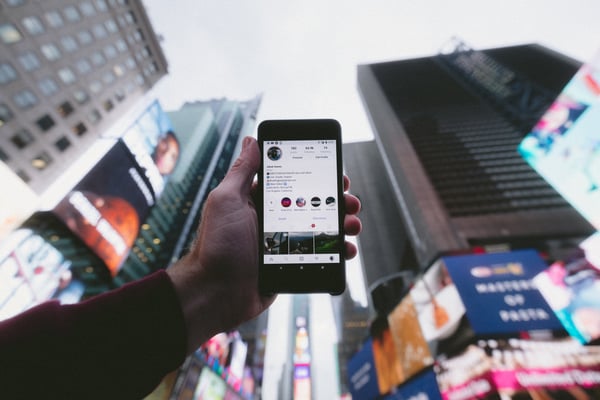
14.04.2023
The Impact of Social Media on Consumer Behaviour in e-Commerce
In recent years, social media has grown from a simple communication tool to stay in touch with friends and family to a powerful channel influencing consumer behaviour in e-commerce. With the rise of shopping online...
In recent years, social media has grown from a simple communication tool to stay in touch with friends and family to a powerful channel influencing consumer behaviour in e-commerce. With the rise of shopping online coinciding with the popularisation of “social commerce” on platforms like TikTok, Instagram, and Facebook, consumers can now discover, research, and buy products on the social media apps where they are already spending an average of 2.5 hours per day. To compete in the modern e-commerce space, it is essential for businesses to understand this dynamic and adapt their strategies accordingly. In this guide, Omnia will discuss the current landscape at the intersection of social media and e-commerce, discuss its impact on consumer experience and behaviour, and offer some ideas for how brands and retailers can capitalise on the opportunity of social commerce. The growing importance of social media in e-commerce In the early 2000s, the first mainstream social media platforms like Myspace and Facebook focused heavily on text content, with users sharing content with friends or followers in the form of written updates and statuses. With the launch of Instagram and Snapchat, the industry started to trend more toward mobile, images, and video content, and this has only continued with the explosive growth of TikTok. Source: https://www.smartinsights.com/ecommerce/ecommerce-strategy/social-commerce-trends/ In recent years, social media platforms like TikTok, Instagram, and Facebook have increasingly become popular avenues for online shopping and product research, a phenomenon referred to as “social commerce”. According to Accenture, social commerce is set to grow three times faster than traditional commerce in the next few years, reaching $1.2 trillion by 2025. This growth will be driven primarily by Gen Z and Millennials, who will make up 62% of global social commerce spending by the same year. However, purchasing products through social media is not the only way the platforms impact online shopping; in fact, this is a newer development. Platforms are also used to research or gain inspiration: 75% of all internet users use social media to research products 28% use social media to find inspiration for things they can do or purchase 23% use social media to check what content is being posted by their favourite brands Unlike traditional e-commerce giants like Amazon, which excel when consumers know what they want to buy, social media offers a unique browsing experience that allows users to "window shop” online and discover new products through engaging content. Talk to one of our consultants about social commerce and pricing. Contact us Talk to one of our consultants about social commerce and pricing. What are consumers buying through social commerce? An Accenture report predicted by 2025, the highest number of global purchases through social media would be in the categories of clothing (18%), consumer electronics (13%), and home decor (7%). Beauty and personal care is also predicted to grow quickly in key markets, and fresh food and snack items will be a sizable category (13%), although those sales are almost exclusive to China. E-commerce customer experience on social media The shopping experience on social media can differ from traditional e-commerce. While mobile makes up for approximately 43% of e-commerce activity, social media platforms are used on mobile devices about 80% of the time. This has led to an increased focus on delivering seamless and enjoyable shopping experiences tailored for smaller screens, as well as features allowing consumers to buy products without app switching or leaving the platform. Instagram and TikTok: The leading platforms in social commerce While most social media platforms include some sort of shopping capability, two of the most popular for social commerce are Instagram and TikTok. Instagram’s shopping section, which allows users to purchase directly from the app, took off starting in 2019. By now, users are able to access a shop on the company’s profile and buy via stickers in Instagram Stories, links in photo and video posts, and through ads shown in their feed. Instagram Shop and Instagram Checkout now have more than 130 million monthly users and there are more than 25 million businesses on the app. TikTok is one of the newest large-scale social media platforms, having only launched in 2018, but its rapid growth should make all businesses pay attention to the e-commerce opportunity it presents. Within its first year, TikTok reached 500 million monthly active users, and was the most downloaded app globally in 2022 with 850 million downloads, followed by Instagram and WhatsApp. While TikTok’s user base heavily skews toward Gen Z, adoption is growing with millennials, and these are the two generations that make up the majority of social commerce spending. Two out of three users say they are likely to buy something while on the platform, and 55% use TikTok to research new brands or products. How social media has changed consumer behaviour for e-commerce Even outside of true social commerce, where a customer buys something directly through the social media platform, the advent of social media has dramatically impacted consumer behaviour and decision-making in e-commerce overall: Research and inspiration: As mentioned previously, many consumers use social media to research products and find inspiration for what to buy. 87% of shoppers say they search or consult with social media before purchasing any item and 22% of consumers prefer social media as their channel to discover new products. Research online, purchase offline: This phenomenon, abbreviated as ROPO, is important for any business with an omnichannel strategy to watch. It refers to a consumer behaviour where shoppers research the product online, such as through social media, but make the final purchase at a physical store. Reviews and recommendations: Consumers are also looking at user-generated content such as reviews, ratings, and recommendations, which can serve as powerful motivators to buy. While influencer marketing is certainly widely used, consumers say they are most likely to take product recommendations from everyday users like friends and family (37%) versus subject matter experts (25%), celebrities (7%), social media influencers (6%) or even the brand’s social media account (8%). Discounts and promotions: Just like a funny video or engaging news story, discount codes and flash sales can go viral on social media, spreading rapidly and creating a sense of urgency around purchases. E-commerce social media stars: Brands who get it right Some brands just get it when it comes to social media and social commerce. Below are a few glowing examples of those who have successfully leveraged social media to drive consumer behaviour and sales: Glossier, CLUSE and Snug Glossier is what’s known as a digital native vertical brand, or DNVB, meaning it was born online and is a fully D2C business. Social media helped the company grow to more than $100 million in revenue within four years of launching back in 2010. A self-described content-first company, Glossier has a heavy social media presence with content created by influencers and followers alike, and has the mantra “Glossier is listening”, encouraging customers to help shape products and packaging. Founded in the Netherlands in 2009, CLUSE is a fashion brand that started e-commerce operations in 2014. The brand’s extensive use of Instagram, its social commerce features, and user-generated content has been key to the brand’s growth. Snug is a sofa-in-a-box company based in London. Much of its £31.6 million (about €35.9 million) revenue in 2021 was driven through social media, especially Instagram and Pinterest. Snug’s founder and CEO Rob Bridgman told Econsultancy that “people spend more time researching which sofa to buy than which house,” which is why the company focuses on making the purchase simple and accessible via social media. Social media will continue to play a key role in the customer’s e-commerce journey Using social media to market and directly sell e-commerce products comes back to a basic business principle: Meet your customers where they are. With the average user already spending nearly 2.5 hours per day on social media, giving them the convenience of seeing a recommendation or making a purchase right where they are is powerful. As customers grow more and more accustomed to this convenience, the area of social commerce is only expected to grow.
The Impact of Social Media on Consumer Behaviour in e-Commerce
12.04.2023
How to Find Success on Marketplaces: A Guide for Brands
In the competitive world of e-commerce, marketplaces like Amazon, Google Shopping, eBay, and Idealo have become key players, connecting buyers with sellers and offering a simple way to comparison shop. Amazon, for...
In the competitive world of e-commerce, marketplaces like Amazon, Google Shopping, eBay, and Idealo have become key players, connecting buyers with sellers and offering a simple way to comparison shop. Amazon, for example, captures 37.8% of all e-commerce sales in the United States. However, while selling on marketplaces can enable brands to reach new customers and increase sales, it also has its disadvantages, including increased competition and decreased profit margins. To be successful in marketplace sales, businesses need to understand the role they play in retail and how to differentiate themselves among a sea of sellers. In this blog, Omnia will explore the realities of selling on marketplaces, best practices, while adding our predictions on the future of marketplace sales. The role of marketplaces in the e-commerce landscape Marketplaces exist to connect buyers with sellers. With so many e-commerce brands and retailers competing for sales – somewhere between 12 and 24 million worldwide – marketplaces have become key players in online sales, enabling customers to simplify comparison shopping. The coronavirus pandemic boosted the relevance of marketplaces as well, as customers looked for places they could buy many different products in one location. So how do the marketplaces actually make money? There are a variety of business models. Some charge commissions, where they receive a percentage of each transaction. There are general listing fees, featured listings, and ads where sellers can boost their products to the top of search results. Some marketplaces also offer to take part of the process over for the seller; for example, the Fulfilment by Amazon (FBA) model, when a manufacturer chooses to outsource shipping and warehousing to Amazon. In a survey from Digital Commerce 360 and Bizrate Insights, 84% of respondents in the US said they make purchases on marketplaces at least once per month. 35% buy from marketplaces at least weekly. Common categories for purchases differ by country and website, but below are some of the most successful shopping categories for top marketplaces: Talk to one of our consultants about dynamic pricing. Contact us Talk to one of our consultants about dynamic pricing. The realities of selling on marketplaces As with any retail channel, there are benefits and challenges that accompany selling products on a marketplace. Some of the advantages and disadvantages include: Advantages Expansion: Marketplaces enable existing brands to expand their reach, whether from selling in new regions or reaching new customer demographics. Trust and traffic: Marketplaces provide a major advantage to new e-commerce stores: web traffic and trustworthiness. Buyers may be hesitant to purchase from an unfamiliar website, but they feel more secure making a purchase on a well-known platform such as Amazon. New revenue streams: Marketplaces provide new revenue opportunities to e-commerce businesses, allowing them to access new customers and increase sales. For example, Amazon claims that companies selling on their marketplace can increase sales up to 50%. Disadvantages Decreased profit margins: Transaction fees are a marketplace norm, so total profits from selling the same product at the same price will be lower than selling D2C from your website. With transaction, advertising, and fulfilment fees, Amazon can take up to 50% of a seller’s revenue. Increased competition: Raising prices to cover marketplace fees might not be such a simple option, as competitors may be selling similar products at a better price. Unless you're selling something unique, you'll likely need to compete on both price and visibility, which are highly connected and dependent on each other. Giving up control: The marketplace processes transactions and is the primary source for customer service. This means businesses will give up some control over their customer experience, data, and product perception compared to when they are hosted on their own websites. Selling through any third party where the business has less control will have implications for the customer experience. When building a marketplace strategy and choosing which marketplaces to work with, brands should keep in mind the concerns that customers may have: The graphic above shows that 45% of customers found that prices were higher on marketplaces in May 2022 compared to the past, indicating how little control a brand can have over its prices on a marketplace. Other challenges marketplace customers encountered also have to do with limited control over customer experience; longer lead times for delivery (36%) and products out of stock (35%) would be the fault of the marketplace if they run fulfilment, such as the FBA model at Amazon. Shipping fees (24%), limited assortment (21%), and customer service wait times (16%) are also dictated by the marketplace. 10 important factors for successful marketplace selling To successfully sell a brand’s products on marketplaces, businesses will need to make their product listings stand out, promote and advertise, differentiate from competitors and other channels, and more. High-quality product listings: Creating well-written, accurate, and detailed product listings that include high-quality images and videos can help attract potential customers and increase sales. When selling in a new market with a different language, consider working with a native speaker for translation or editing to ensure product descriptions do not sound like they came from an online translation service. Positive customer reviews: Positive customer reviews are a powerful tool for building trust and credibility. According to one US survey, nearly all (99.9%) consumers say they read reviews at least sometimes when shopping online. Encourage your customers to leave feedback on your products and services. Product assortment: Offering a diverse range of products can help attract more customers and increase your chances of making a sale. Ensure that your product selection is relevant to your target audience and differentiated as needed between marketplaces or retailers and your D2C channels. Strategic advertising: Marketplace ads and paid listings can boost the visibility of your items or store and improve search result rankings. However, be mindful of budget when engaging in any type of advertising. Optimization for search: Optimise your product listings for search engine visibility by including relevant keywords and phrases in your titles and descriptions. Promotions and discounts: Offering discounts can increase brand loyalty if a customer has bought from you before, but even more importantly in the competitive marketplace environment, it helps attract new buyers. According to RetailMeNot, 80% of consumers feel more encouraged to buy from a brand that is new to them if there is a discount or offer. Competitive differentiation: Differentiate yourself from the competition by offering unique product features or bundles. For example, if you are wanting to create a sportswear line, Nike and Adidas own the majority of customer sales in this category, however, is there something they are missing? Creating what is called a “challenger brand” is about finding a gap in the market and using it as the key to your success. Compliance with marketplace policies: Ensure that you comply with the marketplace's policies regarding product quality, returns, and refunds to avoid penalties and maintain your store's reputation. Stock levels: If a product is not in stock, customers cannot buy it; but the seller can also get penalised by the marketplace if its products are not consistently in stock and available for purchase. Pricing: Marketplace sellers need to constantly adjust their pricing to stay near the top of the results and avoid being undercut by competitors while still maintaining reasonable profit margins. Dynamic pricing software like Omnia enables sellers to automate the price and price perception management based on large quantities of data, ensuring products are always priced in a way that fits the company’s pricing strategy. All of the above factors, especially reviews, stock levels, and the quality of a competitor’s listing, can be used as additional data when formulating a pricing strategy. A vendor may choose only to compare and adjust its price with offers of the same quality, or might not adjust a price to match an offer if there is no stock available. All these factors are taken into account when automated pricing is applied. How the relationship between brands and marketplaces is changing The relationship between brands and the marketplaces they sell on has been evolving over time. Let’s consider Amazon as an example. Brands who want to sell through the retail giant can either offer their products as a vendor or a seller: Vendor model: Amazon's vendor model involves buying products directly from the brand-name manufacturer, then selling the products under their own label on their platform. Otto and Zalando operate with this model as well. Seller model: Under the seller model, brand manufacturers use Amazon purely as a platform to market and sell their goods, but ownership remains with the manufacturer until the goods are sold to the end consumer. One of the main differentiators between these models is price: Under the vendor model, Amazon sets the price; with the seller model, the brand sets its own price. This level of control is appealing to brands, and there is a trend in the current landscape of more brands moving from the vendor model to the seller model on Amazon, giving them complete control over their pricing. Some of this shift away from the vendor model is happening by force: Amazon contacted vendors telling them the company would be actively pursuing direct partnerships with brands beginning on January 15th, 2024. The future of marketplaces No one can predict the future, but while marketplaces surely are not going anywhere, the way brands and customers interact through this third party is likely to continue evolving in the coming years.
How to Find Success on Marketplaces: A Guide for Brands
01.04.2023
How to respond to competitor price changes without starting a price war
With the increased transparency in the market, pricing becomes a very competitive game. All retailers are monitoring one another, and a single price change can trigger a chain of price changes. This is especially true...
With the increased transparency in the market, pricing becomes a very competitive game. All retailers are monitoring one another, and a single price change can trigger a chain of price changes. This is especially true for leading enterprise retailers, the one being monitored by competitors. A small price change provokes main competitors to follow. Within a day, the new status quo can become a few euros lower than before. So how can you create a sustainable setup that keeps you competitive yet does not disrupt the market? We have 3 tips on how you can make smart pricing decisions. 1 - Split competitors into different tiers It is important to take a wide range of competitors into account. This establishes a price benchmark, even if your main competitors are not selling this product. However, keep in mind you may not want to follow the price change of a smaller competitor at the risk of pulling your major competitor (and the rest of the market) down with you. This can best be avoided by analyzing your competition and splitting it into different tiers: Tier 1 competitors are major competitors. They generally decide the pricing level and everybody follows. Tier 2 competitors have a proper shop (not the image you and major competitors have) Tier 3 competitors are all other competitors selling the product Once you split them into tiers, apply more sophisticated logic. For example: Tier 1 competitors: when one of my tier 1 competitors is priced lower I do the same Tier 2 competitors: when at least two of my tier 2 competitors are priced lower, then I follow. Tier 3 competitors: do not follow down, only up If you sell products in a wide variety of categories, we’d highly recommend creating competitor tiers for each. For example, your competitor landscape for high-end cameras is different than those for kitchen appliances. 2 - Accept a small pricing gap to avoid a race to the bottom A single euro difference can make a huge difference in terms of revenue when comparing prices to that of your competitors. However, you do not have to match the prices of every competitor. Some example scenarios: For the tier 2 or 3 competitors be willing to accept that they are priced a few euros or percentages lower than you. Your stronger brand should be able to compensate for the difference. However, do lower your price if the gap gets too large. Regarding competitors continuously undercutting you by a few euros or cents, do not continue the pricing war and allow a small price gap. Otherwise, within a few days, you will lose all the margins and the new status quo is low. 3 - Think Of When To Price-up & Work Towards Healthier Margins When implementing dynamic pricing, most consider how to compete with competitors when prices are going down. But, it is equally important to think about scenarios where you have an opportunity to price-up. If your competitors follow your prices down all the time, there is also a big chance they will follow you up. For example, if there is only one other (tier 1) competitor, and you are both priced on the same level, you can try to price-up a few euros. There is a big chance that your competitor will follow your pricing strategy. You both remain equally competitive (so revenues will not drop that much) but you will have a better margin. In the blogpost related to “margin vs revenue: how to stay competitive and profitable” there are more examples of how to price-up and increase margins. So... how do you implement such Logic? We recently added new (beta) functionality to our pricing engine, called market conditions. This allows you to select parts of your assortment on both product assortment conditions as well as market conditions: Talk to one of our consultants about dynamic pricing. Contact us Talk to one of our consultants about dynamic pricing. Product assortment conditions The *if* statement that you are familiar with lets you select any product characteristics. Either static parameters, like categories and brands, or more dynamic parameters, like sales and stock levels. Market conditions An additional layer of conditions that allows you to select any combination of market scenarios. There are 3 templates: When a certain number of competitors are present for that product When a certain number of competitors are lower/higher than my current selling price When a min/max/avg/most-occuring price is lower/higher than my selling price The combination of product assortment and market conditions is very powerful and enables you to outsmart competitors by tuning our repricing engine. This allows you to follow your desired pricing strategy regarding any subset of your assortment and in any market scenario. The market conditions will allow you to implement the above tips. Moreover, conditions allow you to create solutions for other dilemmas as described in the “dilemma blogs” How to reprice your online assortment without frustrating your store employees? Margin vs revenue: how to stay competitive and profitable?
How to respond to competitor price changes without starting a price war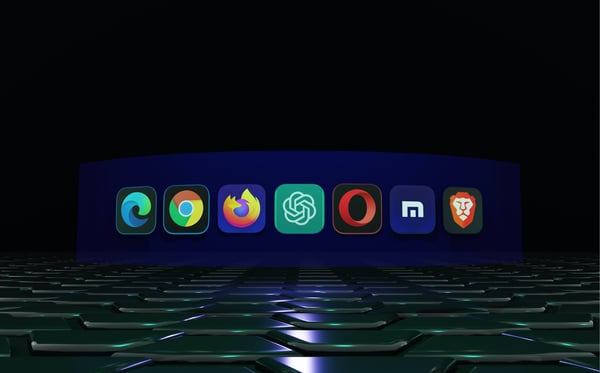
30.03.2023
AI, ads, and pricing: How is e-commerce marketing itself?
One of the questions we see asked most often in the e-commerce and pricing space is this: As an e-commerce company, what percentage of sales should be invested in marketing? When it comes to the size of your marketing...
One of the questions we see asked most often in the e-commerce and pricing space is this: As an e-commerce company, what percentage of sales should be invested in marketing? When it comes to the size of your marketing budget, and how the funds are allocated, there are many possibilities, some more impactful than others, and every business is different. Spending will differ between brands, retailers, and marketplaces as well. It requires careful planning, exploration, and analytics to uncover the best distribution of funds across channels and to ensure your promotional activities are effective. To help e-commerce businesses understand top areas of marketing investment in the current retail climate, Omnia is diving into the latest trends for the size of e-commerce marketing budgets and how those funds will be spent in the years to come. But before we discuss the future, let’s cover how we got here and the current landscape. Mass hiring and then firing: Factors laying the foundation for the change in marketing priorities The e-commerce industry as a whole experienced significant swings in sales during the COVID-19 pandemic and as it started to ease. Lockdowns encouraged consumers to buy online, and more than 100 million people worldwide shopped online for the first time, expanding the existing pool of two billion digital shoppers. While brands saw a more gradual increase in sales, retailers and marketplaces experienced a more drastic spike as customers looked for places where they could buy many products in one place. For example, Amazon experienced a 57% increase in sales during the second quarter of 2020. This significant growth trend, and the consumer demand that drove it, meant many e-commerce companies were increasing budgets and headcount to meet the moment. Hiring skyrocketed: The UK, for example, saw a 345% increase year-over-year in posted e-commerce management jobs in June 2021. Amazon added 427,300 employees in just 10 months, averaging 1,400 per day in 2020. Facebook added approximately 10,000 jobs in the same year. In keeping with the rapid growth they were experiencing, retailers made up 30% of all e-commerce job offers in 2021. Marketing budgets increased: One CMO survey found that while companies planned to spend 11.3% of their budgets on marketing in February 2020, by June 2020 that number had increased to 12.6%. On Facebook and Instagram, marketing spend increased by 50% between 2020 and 2021. As the pandemic has eased, however, the e-commerce spike has readjusted. 2022 brought about a number of challenges: high inflation, the war in Ukraine, and economic uncertainty, all of which have impacted the global economy and e-commerce companies of all sizes. Online sellers have seemed to align with the general downturn trend we have seen from software and tech businesses in North America and Europe, with marketplace giants like Amazon and eBay cutting thousands of jobs in late 2022 and early 2023, even amidst the seasonal holiday shopping period. Another group hit hard were home goods retailers, with Wayfair laying off nearly 10% of its workforce and Made.com filing for insolvency just 16 months after its IPO. Tightening purse strings across the economy mean companies are being more intentional with spending, and many marketers are being asked to defend their budgets. While Marketing Week found that Q4 2022 was the seventh consecutive quarter with a net increase in marketing spending, the falling axe still remains, as 86% of CEOs expect a recession in 2023 with marketing budgets usually the first to get slashed. Talk to one of our consultants about your next pricing strategy. Contact us Talk to one of our consultants about your next pricing strategy. How much do e-commerce companies spend on marketing? Calculating marketing budgets can be a tricky task even in a thriving economy: If you invest too heavily, you could be left in a bad financial situation, and if you don't spend enough, your products may go unnoticed and unpurchased. Alternatively, if you’re spending the bulk of your budget in the wrong channel or platform, your strategy needs to be reorganised. That's why staying flexible with your budget can ensure you're able to adapt to changes, stay on top of your marketing efforts, and be ready to scale as your business expands. That being said, it is helpful to have some benchmarks to work from. Data compiled by the US Small Business Association recommends B2C businesses like e-commerce companies should spend 7-8% of their revenue on marketing. However, other sources estimate average e-commerce marketing spending to be between 15-20% of revenue, with some spending up to 30% to acquire customers. A 2020 CMO Survey from Deloitte found that product-focused B2C companies are spending 15.9% of revenue on marketing initiatives. The wide range of 7-30% might seem unhelpful, but it gives a good general understanding of the marketing investment e-commerce companies make. Most would likely fall somewhere in the middle, with newer or ambitious companies spending more as a proportion of revenue to fuel growth and more established companies spending a lower percentage for steady, incremental growth. Within the context of our current environment, most marketers aren’t expecting to decrease budgets in 2023. A HubSpot survey of 1,000 marketers found that 47% said their budget would increase and 45% expected their budgets to stay about the same. Source: Hubspot E-commerce marketing budgets As we move further into 2023, we’re continuing to see new trends in usage of certain marketing strategies and the allocation of marketing spend among e-commerce companies. Any marketing strategy will be held up by some basic pillars: historically, many talked about the 4 Ps of marketing, but these days that framework is often extended to the Seven Ps of marketing: All seven pillars of the marketing mix are important, but some are experiencing more significant shifts in the current e-commerce landscape. For example, Promotion is constantly in flux due to the changing advertising environment. Although it is still only the third largest advertising platform, Amazon’s ad business is growing fast, while digital ad giants like Google and Meta are facing slowdowns in ad revenue. Elsewhere in the industry, Apple is exploring bringing more ads to iPhone apps but also rolled out a major privacy feature in 2021 that requires iOS users to “give explicit permission for apps to track their behaviour and sell their personal data, such as age, location, spending habits and health information, to advertisers.” This has significant ramifications for any company advertising to iPhone users. Digital ads and paid search aren’t the only avenue for promotion, of course. Other common channels that continue to expand in influence include: Content marketing SEO Email Social media Affiliate marketing Referrals One area that many companies are cutting budgets in is software, and e-commerce marketing teams are likely to be asked to cut their SaaS spending as well. Since there is a SaaS tool for just about any marketing need, cutting spending in this area could impact any of the Ps in the marketing mix, but will likely impact Process and People the most. At the same time, we are witnessing major advancements in AI, such as ChatGPT, which is already impacting tools across the marketing stack. More marketing budget may be allocated for AI-enabled software going forward to increase efficiencies in the marketing organisation. Finally, one P in the marketing mix is getting more attention in e-commerce than ever before – Price. And it’s with good reason: McKinsey found that improving pricing by just 1% can raise profits by 6%. That’s a far bigger impact than a 1% reduction in variable costs or fixed costs, which can boost profits by 3.8% and 1.1% respectively. During a time of inflation and economic irrationality, e-commerce companies are placing more focus on dynamic pricing and pricing software such as Omnia. According to Forrester, companies who use dynamic pricing can increase profits by as much as 25% . Enterprise companies in particular will often have a dedicated team to work with the pricing software, meaning their investment also extends to human capital. The e-commerce marketing budget can and should evolve over time For most e-commerce businesses, whether retailers, brands, or marketplaces, marketing budgets and their allocation will always vary. This could be due to the seasonal nature of your product, the evolving strategies of competitors, or how your quarter is going. Keeping your marketing budget stable as a portion of your company's revenue keeps you in a solid financial position, but it also means you'll need to re-evaluate marketing budgets when you analyse financial reports. The total budget amount and allocation will also need to be consistently revisited to ensure the team is keeping with current trends and using resources on the highest-performing channels. Make sure to check in with your marketing strategy monthly and quarterly, while ensuring your e-commerce team is maintaining their skills and knowledge in paid media, social commerce, and emerging marketing trends.
AI, ads, and pricing: How is e-commerce marketing itself?
28.03.2023
2023 trends and how stores can capitalise on an e-commerce slump
We all experienced the sudden, dramatic shifts in retail during the first year of the COVID-19 pandemic. Stores shut down, sales shifted online, and the number of ecommerce companies globally (excluding China) grew to...
We all experienced the sudden, dramatic shifts in retail during the first year of the COVID-19 pandemic. Stores shut down, sales shifted online, and the number of ecommerce companies globally (excluding China) grew to 12 million. Large retailers and marketplaces saw significant increases in sales as customers searched for places that offered a wide variety of products in one place. Amazon, for example, saw sales increase by 57% during the second quarter of 2020. That was then – what about now? Today, we’re witnessing a new shopping era: a landscape that built upon many of those pandemic trends, but is still ushering in a comeback for brick-and-mortar. As we forge ahead in 2023, Omnia is exploring key retail trends in this new landscape and ideas for how brick-and-mortar retailers can make the most of the current e-commerce slump. Trends in the post-Covid retail landscape What does this new post-pandemic shopping era look like in practice? We compiled four retail trends in 2023 that are impacting brands, retailers, and consumers alike. 1) The slowing of e-commerce and uplift for brick-and-mortar The sudden spike in e-commerce sales in 2020, shown in the chart below, has readjusted over time. The e-commerce share of total retail fell in 2021 and 2022 after the initial pandemic jump. Prior to the pandemic, the growth rate of e-commerce had always outpaced overall retail sales. But since restrictions started to ease and physical stores started reopening again in mid-2021, the e-commerce growth rate has remained lower than the growth of retail sales. Meanwhile, brick-and-mortar is on the rebound. In the US and the UK, store openings are higher than store closures, with more openings than even pre-pandemic levels in 2019. Coresight Research tracked a year-on-year decrease of 55% in US store closures from September 2021 to 2022. In the UK, PwC reported a significant slowdown of closures from both before and during the pandemic, with 34 closures per day in H1 2022 compared to 61 per day in H1 2020. Source: Coresight Research The rebound for physical stores may be partially driven by some consumers making a conscious change. Globally, 47 percent of consumers said they were significantly more likely to purchase from brands who had a local presence. The strength of brick-and-mortar is expected to continue: Forrester research predicts that in 2024, 72 percent of US retail sales will still happen in-store. 2) Inflation may put a dent in sales volume, but it’s increasing the nominal value of sales With inflation hitting 40-year highs in 2022, many customers faced the challenge of wage increases not keeping pace with rising prices. People prioritised essentials over non-discretionary items, while also feeling the hit to their overall purchasing power. According to a Deloitte consumer survey, the share of respondents intending to delay large purchases has been steadily increasing since mid-2021. But even if this puts a dent in retail volumes, high inflation has also increased the nominal value of sales. Source: Deloitte This chart shows nominal retail sales vs. real retail sales since February 2020, with the two breaking apart starting in March 2021 due to the impact of inflation. Even though retail sales are down by 0.1% since that month, nominal sales have gone up 9.4%. 3) Brands are reclaiming control in e-commerce and DTC is growing Back on the e-commerce topic, another trend in this new shopping era is about big consumer brands reclaiming control. We’re seeing brands more frequently choosing to cut out retailers and intermediaries, instead selling direct to consumer (DTC) online. Why are these brands choosing to get more involved in their e-commerce efforts? A variety of reasons: it gives them more control, allows them to cut out non-value-added-retailers, and enables them to handle the volume of work and competencies they must fulfil. According to Dirk Hoerig, co-founder and CEO of commercetools, “The major downside of reliance on wholesale—or marketplaces, for that matter—is the watering down of the brand experience… Until a few years ago, most brands simply accepted this situation as a cost of doing business. Then, when the pandemic drastically weakened foot traffic to brick-and-mortar retail stores, many brands were pushed to invest heavily in their websites and other channels like social media that allowed them to sell directly to consumers. Now that they’ve seen the benefits of DTC sales—including stronger customer relationships and wider profit margins—they don’t want to go back.” One example of this is Nike. In February 2022, news broke that Nike would be sending less inventory to Foot Locker stores – its closest retailer relationship – in favour of expanding DTC sales. During their fiscal year ending May 31, 2022, NIKE Direct (the DTC brand) generated $18.7 billion USD of revenue, more than double that of FY2017. And they’re not alone. Growth in traffic to DTC sites is higher now than pre-pandemic – not the case for e-commerce, which has adjusted itself after the pandemic spike. 4) Owned sales channels creating competition with a brand’s retailers Brands today have sales and distribution channels ranging from their own webshops to retailers to marketplaces and platforms like Amazon However, having an omnichannel strategy including these owned sales channels does create an extra challenge. Brands stand in competition with their own third-party retailers when both are selling the same product. We’re seeing brands grapple with finding this balance. Not only are they needing to watch their retailers, but also their own retail strategy and prices to find the optimal mix. It’s because of this trend that Omnia Retail is placing more and more focus on dynamic pricing solutions for brands and DTC. Learn more about our pricing solutions for brands here. Talk to one of our consultants about dynamic pricing. Contact us Talk to one of our consultants about dynamic pricing. How can brick-and-mortar retailers make the most of the e-commerce slump? Amidst all these changes, there lies a significant opportunity for brick-and-mortar retailers to use their current momentum and capitalise on the slowing of e-commerce. We saw above some of the evidence of this e-commerce “slump”. Another indicator is the rise in layoffs. Amazon, the biggest name in e-commerce, announced 18,000 planned job cuts in January 2023. Meta, the parent company of Facebook and Instagram and the biggest name in social e-commerce, laid off 13% of its workforce in November 2022 – the first time they’ve had to contend with layoffs in 18 years. What does all of this mean for brick-and-mortar stores? It means now is their time to shine, if they can effectively capitalise on the situation. Here are some ways physical retailers can stand out and compete for customers’ spending: Provide unique in-person experiences – After the pandemic, the value of in-person experiences cannot be overstated. Consumers want to get back to physical stores again. Remember: 47 percent of consumers said they were significantly more likely to purchase from brands who had a local presence. Brick-and-mortar stores can host events, personalise the shopping experience for each visitor, or even partner with other businesses to create something brand new. Remove friction in the buying process – It’s commonly said that online stores are where shoppers go for convenience. Brick-and-mortar stores that can remove friction in the buying process – i.e. make it simpler for people to buy from them – can capture business from customers who still want convenience but want to shop in person. For example: Offering a variety of payment options, an intuitive store layout, additional SKUs available for delivery or pickup, etc. And don’t forget to remind shoppers that when they buy in-store, they can have their products now instead of later. Embrace omnichannel strategies – Brick-and-mortar doesn’t have to mean only in-person shopping. For instance, brick-and-mortar stores can also offer online ordering with in-store pickup, deals on social media for in-person shopping, and more. Talk about sustainability – Shopping at brick-and-mortar retailers can reduce waste from shipping and packaging, something that is especially important for Millennial and Gen Z shoppers who see environmental issues as extremely important. What comes next? Retail is always changing, and the post-pandemic trends we’re seeing now will continue to evolve in the coming year. But if current trajectories continue, brick-and-mortar stores have a unique opportunity to stage their comeback. E-commerce growth rates are slower than the growth of overall retail sales. Layoffs among tech and e-commerce companies are not letting up. And nearly half of all consumers want to buy from brands with a physical presence in their area. With more and more brick-and-mortar stores opening every day compared to recent years, customers have plenty of options for in-person shopping. The question that remains is where they will choose to spend their money. What is Price Monitoring?: Check out everything you need to know about price comparison and price monitoring. What is Charm Pricing?: A short introduction to a fun pricing method. What is Penetration Pricing?: A guide on how to get noticed when first entering a new market. What is Bundle Pricing?: Learn more about the benefits of a bundle pricing strategy. What is Cost Plus Pricing?: In this article, we’ll cover cost-plus pricing and show you when it makes sense to use this strategy. What is Price Skimming?: Learn how price skimming can help you facilitate a higher return on early investments.
2023 trends and how stores can capitalise on an e-commerce slump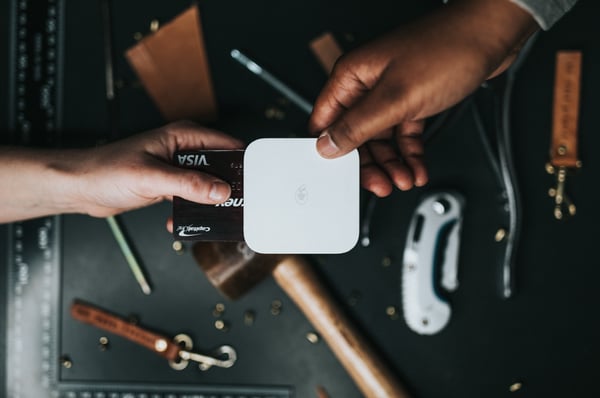
23.03.2023
E-commerce Discounts: Types, Benefits, and Best Practices In 2026
Considering that mobile sales hit $142.7 billion last holiday season, that's 56.1% of all online purchases happening on smartphones. Meanwhile, a third of shoppers are now using AI tools to comparison-shop in real-time,...
Considering that mobile sales hit $142.7 billion last holiday season, that's 56.1% of all online purchases happening on smartphones. Meanwhile, a third of shoppers are now using AI tools to comparison-shop in real-time, and 74% say they're watching every dollar more carefully than before. Everything has changed, but the good news is that strategies are adaptable, and some retailers have figured out the new math. Successful pricing teams use discount strategies that actually build customer value instead of just bleeding margin. We put together the latest, most impactful examples, pulled the latest data, and found out what will actually move the needle in 2026. This guide breaks down what's actually working in 2026, with real numbers from retailers who are winning (and losing) at the discount game. Essential Discount Types Every E-commerce Business Should Know The fundamentals haven't changed, but how leading retailers implement these strategies certainly has. Here's how leading retailers have applied these strategies last year, and what we can learn from them for 2026: Percentage-Based Discounts The classic "X% off" approach still dominates; 60% of consumers prefer "X% off everything" promotions. However, the magic number has shifted; 30% is now considered the threshold for an attractive discount, up from previous years. Steve Madden’s recent Black Friday campaign exemplified this perfectly, offering 30% off sitewide while strategically excluding their newest arrivals. This approach protected their premium positioning while still driving significant volume during peak shopping periods. BOGO and Bundle Offers Buy-one-get-one has evolved way beyond its simple origins. Today's top retailers use AI to create personalized bundles that boost average order values while delivering genuine customer value, not just the appearance of it. Loyalty Rewards Membership programs have become discount delivery vehicles. Amazon Prime's 180 million U.S. members don't just get free shipping; they're locked into an ecosystem of exclusive deals and early access. Walmart Plus and Target Circle have followed suit, using membership benefits to drive both frequency and loyalty. Fixed Amount Discounts Dollar-off promotions work especially well for higher-priced items, think "$50 off orders over $200" instead of "25% off." The psychology is simple: $50 feels more tangible than a percentage, especially on bigger purchases. Look at how premium retailers structure these: tiered dollar-off deals that nudge customers toward higher cart values. "$10 off $75, $25 off $150, $50 off $250." Each tier creates a mini-goal, and suddenly, customers are adding one more item to hit that next threshold. Free Shipping Thresholds Shipping costs remain the number one purchase barrier. Free shipping isn't just effective, it's expected. The trick is finding that sweet spot: set the threshold too low and margins suffer, too high and conversions tank. Real Examples of Successful E-commerce Promotions in 2026 The promotions that actually work in 2026 will blend traditional discount mechanics with modern consumer insights and technology. Here's what that looks like in practice: Generation Z-Focused Campaigns 45% of Gen Z's Black Friday purchases happen between 6-9 AM, which is 30% higher concentration than any other age group. This means, if you're still launching your biggest deals at noon, you're missing a big portion of this audience. But timing is only half the strategy. What you're discounting matters just as much as when. 63% of Gen Z shoppers actively seek out resale and upcycled products, and 64% are willing to pay premium prices for sustainable fashion. That has created an opening for fashion retailers: discount your resale inventory aggressively, protect margins on new stuff. Brands with resale programs have seen 325% growth since 2021, and here's why it works: pre-owned inventory that's been sitting around can be discounted heavily without training customers to wait for sales on your core products. You're clearing aged inventory while appealing to Gen Z's values = win-win. Omnichannel Integration That Actually Works Here's a common omnichannel hurdle retailers fall over: Offering different deals on different channels. If a customer sees 20% off on Instagram, 15% off on the website, full price in-store, and now you've instead of buying, customers will spend more time comparing prices, or, in the worst case, the inconsistency will negatively impact their brand perception. The retailers getting this right deliver the same promotional offer everywhere, but optimize the experience for each channel. Businesses with strong omnichannel strategies retain 89% of customers versus 33% for those with weak strategies. That's not because they're offering better discounts; it's because customers aren't confused about what deal they're getting. Mobile matters most here. With 60.9% of all e-commerce conversions happening on mobile devices, your discount codes need to work seamlessly on smartphones. That means one-tap application, no tiny text fields, and clear confirmation that the discount applied. If customers have to pinch-zoom to enter a promo code, you're losing them. Curious about how discounts can be used in your pricing strategy? Talk to our experts Schedule a demo Curious about how discounts can be used in your pricing strategy? Talk to our experts AI-Powered Personalization The integration of artificial intelligence in promotional pricing has moved beyond basic segmentation. Retailers are now using machine learning to predict optimal discount levels for individual customers, timing promotions based on browsing patterns, and creating dynamic offers that adjust in real-time based on inventory levels and demand signals. Black Friday: The Discount Marathon Most Teams Are Not Prepared For Black Friday used to be a one-day sprint. Now it's a three-week marathon that starts before Thanksgiving and doesn't end until Cyber Monday is over. In 2024, average discount rates hit 28%, with electronics discounted up to 27%. But here's what most retailers miss: prices start dropping two weeks before the actual event. Our analysis of 60,000 products across European markets showed that different categories follow completely different discount patterns. Consumer electronics see gradual price decreases starting three weeks out. Sporting goods? Two-stage drops—an initial discount followed by steeper cuts right before Black Friday. Health & beauty products hold steady until the last minute, then hit targeted promotions hard. The winning move isn't matching every competitor's discount. It's knowing which products to discount aggressively (lower-priced items, niche products with less competition) and which to protect (high-competition items where you're already tight on margin). Retailers using dynamic pricing tools can automate this—adjusting prices in real-time based on competitor moves while protecting margins on core products. Social Commerce Explosion TikTok Shop drove over $100 million in U.S. sales on Black Friday 2024 alone. Brands are increasingly offering exclusive discount codes through influencer partnerships and social media campaigns. If you're not thinking about social commerce as a discount distribution channel, you're behind. The Psychology Behind Promotional Pricing Strategies Consumer psychology reveals fascinating insights about how promotional pricing affects purchase decisions. Understanding these psychological triggers is essential for creating effective discount strategies. Urgency and Scarcity Mechanisms The fear of missing out (FOMO) remains a powerful motivator, but consumers have become more sophisticated in recognizing artificial scarcity. Successful retailers now use genuine inventory-based scarcity and time-limited offers tied to real business constraints. Flash sales continue to work, but they’re most effective when they feel authentic. For example, clearing end-of-season inventory or celebrating genuine Social Proof Integration Modern promotional pricing strategies incorporate social elements—showing how many people have purchased an item at the discounted price, featuring customer reviews prominently during sales, and creating community-driven discount events. Personalization Psychology With 48% of consumers now using GenAI for deal hunting, personalized promotional pricing has become a table stake. The most effective approaches use customer data to create offers that feel individually crafted rather than mass-distributed. While you can calculate a product’s elasticity by simply using a notebook (or Excel) – noting the price change and then measuring the change in demand – Omnia can take advantage of the e-commerce context due to the high volume of pricing data available in the database. The platform takes into account a number of factors, including the price ratio vs. the average market price, the market situation, and competitors’ prices, producing a statistically significant basis for pricing decisions. Advanced Discount Strategies That Protect Margins The best discount strategies for online retail in 2026 will go beyond simple price reductions to create comprehensive customer experiences that drive both immediate sales and long-term loyalty. Tiered Discount Systems Instead of flat percentage discounts, smart retailers are implementing tiered systems: "10% off orders over $50, 15% off orders over $100, 20% off orders over $200." This approach does two things very well: it increases average order values and gives customers clear incentives to spend more. It's the difference between discounting every purchase and using discounts strategically to shape buying behavior. Loyalty-Integrated Discounts Starbucks Rewards, with over 40 million members, exemplifies this perfectly. Their star-based system rewards every purchase, and members receive personalized offers based on purchase history. In 2024, they even partnered with Delta Airlines for cross-program rewards. That's not just a discount program, it's a whole ecosystem. Sephora's Beauty Insider program has grown to 17 million members using a three-tier system (Insider, VIB, Rouge) that provides increasing benefits based on spending. Members get personalized recommendations, birthday gifts, and can even donate points to charity, appealing to consumers' growing focus on social responsibility. The smartest retailers don't treat discounts as separate from retention efforts. They use promotional pricing as a tool to move customers through loyalty tiers and increase lifetime value. Dynamic Pricing Integration Here's where modern pricing technology changes the game entirely. Instead of static discount campaigns, retailers can now adjust promotional pricing in real-time based on competitor actions, inventory levels, and demand patterns. With Omnia Retail's dynamic pricing capabilities, if a competitor launches a flash sale, your promotional offers can automatically adjust to remain competitive while protecting margins. This ensures your discount strategies stay effective even as market conditions shift rapidly. Seasonal and Event-Based Timing With Black Friday awareness at 96% and Cyber Monday at 84%, retailers need to think beyond traditional shopping events. The most successful promotional pricing strategies now include micro-seasons, cultural events, and even weather-based triggers that create natural urgency without feeling forced. Buy Now, Pay Later (BNPL) Integration In the 2024 holiday season, shoppers used BNPL options for over $18 billion in purchases during November-December alone. This represents a growing consumer preference for flexible payment options. Combining BNPL with strategic discounts can remove purchase barriers while maintaining perceived value. Subscription Models The subscription e-commerce market is projected to surpass $450 billion by 2025. Amazon Prime, with over 180 million U.S. members, provides free shipping, streaming services, exclusive deals, and early product access for a monthly or annual fee. This model turns discounts into membership benefits, creating recurring revenue while maintaining price integrity. Quantifiable Benefits of Strategic Discounting The benefits of using discounts in e-commerce extend far beyond immediate sales spikes. Current data reveals several key advantages: Customer Acquisition and Retention Discount paradox: 88% of consumers feel encouraged to buy from new brands when they find an offer, and 57% say they wouldn't have made the purchase without that coupon code. Discounts absolutely drive acquisition. But here's the trap: frequent discounting conditions customers to never buy at full price again. This is what we at Omnia Retail call price erosion. Brands like Adidas and GoPro learned this the hard way when constant retailer discounting made it impossible to justify premium pricing. The fix? Be strategic about who gets discounts and when. Use targeted promotions for new customer acquisition, then transition those customers into loyalty programs where benefits replace blanket discounts. Data Collection and Customer Intelligence Modern discount campaigns serve as powerful data collection mechanisms. By requiring email signup for exclusive offers or tracking which discount types resonate with different segments, retailers build valuable customer intelligence that informs future marketing. Inventory Management Promotional pricing has evolved into a sophisticated inventory tool. Rather than waiting for end-of-season clearances, retailers now use predictive analytics to identify slow-moving inventory early and create targeted promotions that clear stock while maintaining brand perception. Competitive Positioning In an environment where consumers actively comparison shop using AI tools, strategic discounting maintains competitive positioning without destructive price wars. The key is using discounts as part of a broader value proposition rather than competing solely on price. Curious about how discounts can be used in your pricing strategy? Talk to our experts Schedule a demo Curious about how discounts can be used in your pricing strategy? Talk to our experts Implementation Best Practices for Modern Retailers Successfully implementing how to use discounts in e-commerce requires careful planning and execution. Here are the essential best practices based on 2025 market insights: Start with Clear Objectives: Every discount campaign should have specific, measurable goals beyond just increasing sales. Whether you’re aiming to acquire new customers, clear inventory, or increase average order values, your discount structure should align with these objectives. Test and Optimize Continuously: The most successful retailers treat discount strategies as ongoing experiments. A/B testing different discount levels, timing, and presentation methods provides valuable insights that improve future campaigns. Maintain Brand Integrity: While discounts can drive sales, they shouldn’t undermine your brand positioning. Premium brands need to be particularly careful about how they structure and present promotional offers to avoid training customers to wait for sales. Integrate with Overall Pricing Strategy: Discounts work best when they’re part of a comprehensive pricing strategy rather than reactive measures. This is where dynamic pricing tools become invaluable, allowing retailers to maintain strategic pricing while still offering compelling promotions. Avoid the JCPenney Trap: Remember when JCPenney tried moving away from constant sales to "fair and square" everyday low pricing? They lost customers who were angry about the change. The lesson: if you train customers to expect discounts, removing them is extremely difficult. Build your discount strategy with long-term implications in mind. The Future of E-commerce Discounts As we move deeper into 2026, several trends are reshaping promotional pricing: AI Agents Are Coming for Your Discount Strategy Gartner predicts that by the end of 2026, AI agents will handle 40% of all retail customer interactions. That means your customers are already using ChatGPT and other AI tools to find better deals while they're browsing your site—comparing your prices, hunting for promo codes, checking competitor offers in real-time. The response isn't to panic-discount everything. It's to get smarter about when and how you adjust prices. Artificial intelligence and machine learning are driving predictive pricing that anticipates competitor moves before they happen. Retailers using dynamic pricing tools can automatically adjust promotional offers based on real-time market conditions—protecting margins while staying competitive. Sustainability Integration As mentioned in the previous example, growing consumer focus on sustainability is changing discount strategies. This means promoting refurbished products, offering discounts for product returns and recycling, or creating promotions around sustainable product lines. It's not just good ethics; it resonates with Gen Z and increasingly with older demographics too. Cross-Platform Seamlessness The lines between online and offline continue to blur. The most effective discount strategies now work seamlessly across all customer touchpoints, from social media discovery to in-store redemption, with mobile as the connective tissue. Mobile-First Everything With mobile devices accounting for 51.8% of holiday season sales in 2024, mobile-optimized discount codes, in-app exclusive offers, and one-tap redemption aren't nice-to-haves; they're essentials for competitive promotional strategies. Conclusion: Strategic Discounting for Sustainable Growth E-commerce discounts in 2026 require sophistication that balances consumer psychology, data-driven insights, and strategic business objectives. The retailers who succeed view discounting not as a necessary evil but as a powerful tool for building customer relationships and driving sustainable growth. The winning approach combines understanding the psychological triggers that motivate purchases, leveraging technology for personalization and optimization, and maintaining focus on long-term customer value rather than short-term sales spikes. Stay agile. Test continuously. Optimize relentlessly. Always keep the customer experience at the center of your promotional pricing decisions. With the right strategy and tools, discounts become a competitive advantage rather than a margin-eroding necessity. Ready to optimize your discount strategy with dynamic pricing? Discover how Omnia Retail's advanced pricing tools can help you implement sophisticated promotional pricing strategies that drive results while protecting your margins. Contact our team today to learn more about creating discount campaigns that actually work. Curious about integrating discounts into your overall pricing strategy? Talk to us now to explore how dynamic pricing can enhance your promotional effectiveness while maintaining healthy margins across your entire catalog. Schedule a demo Read about more interesting blog posts here: What is Dynamic Pricing?: The ultimate guide to dynamic pricing. What our the best pricing strategies?: Read about 17 pricing strategies for you as a retailer or brand. What is Price Monitoring?: Check out everything you need to know about price comparison and price monitoring. What is Value-Based Pricing?: A full overview of how price and consumer perception work together. What is Charm Pricing?: A short introduction to a fun pricing method. What is Penetration Pricing?: A guide on how to get noticed when first entering a new market. What is Bundle Pricing?: Learn more about the benefits of a bundle pricing strategy. What is Cost Plus Pricing?: In this article, we’ll cover cost-plus pricing and show you when it makes sense to use this strategy. What is Price Skimming?: Learn how price skimming can help you facilitate a higher return on early investments. What is Map Pricing?: Find out why MAP pricing is so important to many retailers.
E-commerce Discounts: Types, Benefits, and Best Practices In 2026
23.03.2023
Meet the Team: Vanessa Verlaan
Name: Vanessa Verlaan Company Role: Chief Operations Officer --- What do you do at Omnia Retail? Ensuring that everyone within Omnia reaches their full potential, building a scalable and engaging company. What is your...
Name: Vanessa Verlaan Company Role: Chief Operations Officer --- What do you do at Omnia Retail? Ensuring that everyone within Omnia reaches their full potential, building a scalable and engaging company. What is your past experience, of working in your position? I have been an air traffic control trainee. It was a very impactful and insightful experience, something I still look back on with a lot of pride and pleasure. What do you like about working at Omnia Retail so far? No matter their background, specialism or seniority, I can learn from everyone within Omnia. Everyone is inspiring, and together we daily raise the bar. What are the values that drive you? Curiosity: I am interested in what drives and motivates people. If I have a different opinion than someone else, I want to understand what reasons are behind it. Not to convince them of my point of view, but to broaden my horizon. Improvement: I am always thinking of how we can do something better, smarter, or faster. In my role, this mindset comes in handy, and it matches Omnia’s Obsession with Excellence value. What are your top favorite books, podcasts, or documentaries? - Powerful by Patty McCord - The Harry Potter books - Documentaries about food and nature What do you enjoy doing when you are not working? I am currently doing a master’s in business administration. But when I’m really off, I enjoy being outdoors with my family. I have a small vegetable garden and enjoy cycling and hiking. Let’s end with your favorite quote! "Seek to understand before you seek to be understood."
Meet the Team: Vanessa Verlaan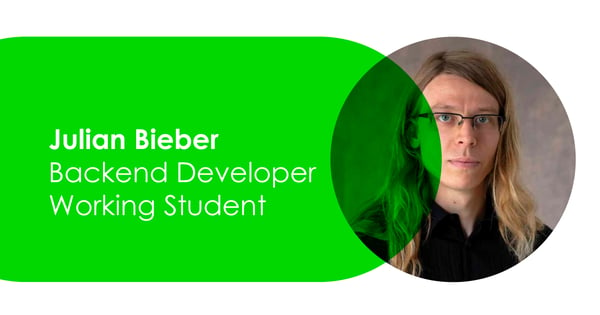
23.03.2023
Meet the Team: Julian Bieber
Name: Julian Bieber Company Role: Working Student Backend Development --- What do you do at Omnia Retail? My main area of expertise within Omnia is the resource utilization of our databases and jvm based applications....
Name: Julian Bieber Company Role: Working Student Backend Development --- What do you do at Omnia Retail? My main area of expertise within Omnia is the resource utilization of our databases and jvm based applications. In other words, I help to ensure that the processes under the team finish in a reasonable amount of time. What do you like about working at Omnia Retail so far? I greatly enjoy working within a team that provides an environment where learning is a constant objective. Which heavily relies on our ability to confidently recover from mistakes. What are your top favorite books, podcasts, or documentaries? My favorite book series is “Stormlight Archive” by Brandon Sanderson, I am delighted by the world building. What do you enjoy doing when you are not working? In my free time I go bouldering, lift weights, go skating (inline or ice), enjoy the occasional CTF challenge and program some 3d graphics. Furthermore, I enjoy baking various cakes and cookies.
Meet the Team: Julian Bieber
21.03.2023
Why Brands Should Curate Their Product Assortment
The direct-to-consumer (D2C) wave continues to sweep across the world of e-commerce, but unlike early examples of D2C brands who started out that way, we are seeing more companies add DTC sales to existing retail...
The direct-to-consumer (D2C) wave continues to sweep across the world of e-commerce, but unlike early examples of D2C brands who started out that way, we are seeing more companies add DTC sales to existing retail strategies. This can be an exciting way to diversify sales channels, reach new potential customers, and boost revenue. It also creates the challenge of brands “competing” with their own retailers, which may be detrimental to the brand-retailer relationship, as well as their product’s overall pricing and competitiveness in the market. To mitigate this risk, brands can differentiate product assortments between their DTC and retail sales channels. According to McKinsey, those who get the product assortment right “enjoy more sales, higher gross margins, leaner operations, and most importantly, more loyal customers.” To help brands understand the importance of assortment differentiation, Omnia explores the various types, their benefits, and how price fits into the strategy. Benefits of product assortment differentiation When brands move toward D2C, they need to differentiate the product assortment to avoid competing with the retailers that sell their products. Why would a D2C brand differentiate their assortments? Manage brand experience – There is more potential to improve the brand experience and build stronger relationships with customers when differentiating product offerings across channels. Increased sales – Brands can see a bump in sales because they are increasing the amount of options available. Decreased cannibalisation – Differentiating products between D2C and retailers can help mitigate the risk of direct competition or cannibalising sales. Data access – Brands often don’t get access to any sales data from retailers, but selling D2C provides more data on what customers are and aren’t buying. Thereafter, assortments can be adjusted as needed. Meet customer needs – Strategically differentiating assortments for different selling environments gives brands the chance to better address customer desires. As reported by McKinsey, a more customer-centric product portfolio could create an additional 2-4% increase in sales. Additional benefits for retailer partners – Access to more data enables brands to improve products, not only for their DTC efforts but also for the products being sold through the retailers. It’s a win-win. Talk to one of our consultants about dynamic pricing. Contact us Talk to one of our consultants about dynamic pricing. Types of product assortment differentiation Mass personalisation 66% of customers expect companies, including brands and retailers, to understand their needs and expectations, and one type of product assortment goes all the way down to the consumer level with mass personalisation. Nike By You is a shining example of this strategy, where consumers can even make and design their own Nike products on a user-friendly website. They also have the manufacturing process in place for those personalised items to be created quickly, so customers could, for example, get shoes in their chosen colours and style in two weeks. The prices are higher than a typical mass-produced product, but for the customers who want to customise items, there’s a lot of margin to capture. Unique SKUs Another type of differentiation is when brands make unique SKUs for specific retailers, where one feature is added or the colour is a bit different. This gives the retailer a unique EAN code and non-matching products, helping to increase their sales and boost the brand’s relationship with the retailer. The assortment is not personalised at a consumer level, as with Nike, but is differentiated for key retailers. German manufacturer Miele is one example of this. Service offerings A third type of assortment differentiation is around the services offered. Some brands sell monthly subscriptions, offer monthly payments instead of one big expense, or provide unique customer service or brand experiences. US Razor brand Gillette launched its own “Shave Club” in 2015 to compete with D2C brands like Dollar Shave Club and Harry’s, and differentiates from its retailers by enrolling members in product giveaways, providing chances to win entertainment and sporting event tickets, and offering a money-back guarantee for unsatisfied customers. Availability of assortment Beyond differences in the products themselves, the chosen assortments and amount of products can also be differentiated across retailers and DTC. For example, ABC Shoe Company sends 60% of its running equipment assortment to e-commerce Retailer X, while Retailer Y receives 70% of the assortment since they also offer a wider assortment of hiking gear. A portion of ABC’s assortment is offered exclusively in its own online shop. In other words, the brand experiments with the breadth of their assortment; the products they make available to different retail partners. An example of this would be Adidas: the company’s product assortment can be purchased to varying degrees across a wide range of retailers and marketplaces, but some product lines – such as the partnership with Stella McCartney – can only be bought directly from Adidas. Categories where assortment differentiation is not the right strategy Some product categories are not built for assortment differentiation; for example, products that can be easily substituted. Think about a FMCG item like razor blades: They are fast-selling and there aren’t as many features where brands can differentiate: people might not care as much about the colour, for instance. Brands just need to create the best razor blade possible for their target audience, because other brands will step in and take those sales if they don’t. Even with products like these, however, differentiation can still be done outside of the assortment with your branding or the services offered in D2C versus retailer sales. Can price be a product differentiator for brands? Price is an important piece of the differentiation topic, partially because it is always relative. Products are highly comparable these days thanks to marketplaces and comparison shopping engines, with the exception of some unique items, and highly transparent in the retail market, enabling consumers to shop around for the best price or compare products with substitutes. There are two main strategies brands use to manage this balance: Comparing to retailers: Samsung compares or sets a D2C price in relation to MediaMarkt Comparing to other brands: Samsung compares or sets a D2C price in relation to LG What’s important to keep in mind is that for brands who sell through both retail partners and D2C, retailers are clients and a competitor at the same time, so it needs to be managed correctly. Price shouldn’t be a differentiator with retailers, but something that should be thought about cautiously and strategically. A fair price relative to your retailers is key to avoid triggering widespread pricing changes across all sellers of your products. Price can be a differentiator with other brands. The price-to-value ratio of the product should be in line with the products of other brands on the market, meaning that if your product is the same quality and a higher price, you haven’t differentiated and the pricing strategy doesn’t make sense. Managing the product portfolio with dynamic pricing Dynamic pricing is a tool that enables brands to automate the management of prices and price perception based on large quantities of data. The system can take in data from both retailers and brands, using the strategy you set to automatically make decisions and manage price. Brands can use this to avoid market collisions; for example, they can quickly pick up on whether an action of theirs caused a price to decrease across the market, and can remedy the situation right away. In a world where brands are frequently selling through a number of channels, especially with the combination of D2C and retail, dynamic pricing can play a key role in boosting sales without ruining relationships with retailers or customers. Interested in seeing how dynamic pricing could impact your product assortment? Schedule a demo of Omnia here.
Why Brands Should Curate Their Product Assortment
09.03.2023
Developing Average Order Value over time in e-commerce
When you start getting pressure from the top to increase revenue, maybe your first thought as a marketer is to go out and try to win new customers. But there are other ways to boost sales. Instead of investing heavily...
When you start getting pressure from the top to increase revenue, maybe your first thought as a marketer is to go out and try to win new customers. But there are other ways to boost sales. Instead of investing heavily in trying to acquire new customers, you can maximise the value of the customers you already have by increasing Average Order Value (AOV), sometimes called Average Basket Value (ABV). This approach can help you grow your business without proportional increases in marketing, advertising, and other costs. In this article, Omnia takes a look at strategies to increase AOV, external factors that can impact the metric, and how to handle fluctuations over time. Strategies to increase Average Order Value for e-commerce Boosting AOV over time should be a focus point for all types of e-commerce retailers. Why is this metric so important? A higher AOV means increased revenue from the same number of customers, enabling revenue growth without proportionate increases in marketing and sales costs. So, optimising AOV can be a high-impact lever for marketers to drive business growth. There are a variety of strategies that can be employed to increase the AOV for an e-commerce business, including: 1. Upselling and cross-selling One of the most common and effective ways to increase AOV is to upsell or cross-sell the customer, either at the time of purchase or after the purchase has been completed. One McKinsey study found that cross-selling and other techniques for category penetration can boost sales by 20% and profits by 30%. Upselling is the act of inviting customers to buy a comparable, higher-end (i.e. more expensive) item than the one they initially were considering. Cross-selling is the practice of encouraging customers to purchase related or complementary products or accessories. For example, if a customer is buying a camera in your e-commerce store: You could upsell them to a higher-end model or the newest edition. You could cross-sell an additional lens or tripod to accompany the camera. 2. Bundling products or offering discounts on packages Consider creating product bundles or packages that offer multiple items at a discounted price. When a bundle includes items that are i) of interest to the customer and ii) represent a great value, it can increase AOV while also encouraging customers to purchase additional items they may not have otherwise considered. For example, UK beauty retailer LOOKFANTASTIC has a number of versions of “The Box”, bundles for different types of beauty products and special editions like Mother’s Day. A great time to utilise bundles and increase AOV is to create an “all-in-one” package – something that includes everything they would need or want for their desired experience. For example, a food and beverage retailer could sell bundles themed around holidays or events: the Super Bowl bundle, New Years Eve bundle, etc. 3. Implementing minimum order thresholds As customers, we’ve all been there: the online store says you need to spend €8,79 more to get free shipping, so you add something to your cart. Or, maybe you have to spend a certain amount to qualify for a discount on offer. Minimum-order thresholds are a proven way to boost AOV for e-commerce. Offering free shipping or discounts on orders that exceed a certain amount will incentivise customers to add more items to their cart to meet that threshold, and often the amount they end up spending will exceed the minimum you set. Not sure where to start? Digital ads expert Aaron Zakowski suggests setting the minimum threshold at 30% higher than your AOV. That way it feels attainable to the greatest number of customers possible. If you set the threshold too high, there may be an increase in abandoned carts. Extra costs like shipping contribute to nearly half (48%) of abandoned carts, so a properly set threshold is a win-win for both seller and consumer. Talk to one of our consultants about dynamic pricing. Contact us Talk to one of our consultants about dynamic pricing. 4) Creating loyalty programs One strategy to increase AOV while also improving customer retention is to offer rewards or discounts for customers who spend a certain amount or make repeat purchases. This encourages continued business and incentivises customers to increase their order size. All the key metrics – from AOV to retention to profit – are connected, too: One study by Bain & Company found that a 5% increase in customer retention can increase profitability by 75%. Source: Shopify | Data: COLLOQUY 5) Announcing time-limited offers Creating a sense of urgency with time-limited promotions or flash sales can encourage customers to buy more items at once. This can be especially impactful during a low season if such a time exists. For example, if you sell seasonal items like swimsuits, you could offer a winter sale. While swimsuit sales are typically lower during the colder months, a time-limited promotion encouraging customers to stock up before the spring and summer rush might boost AOV during a historically slower period. 6) Personalising the customer experience Personalisation can produce higher AOV as well. 40% of US consumers say that a personalised customer experience led to them making a more expensive purchase than originally planned. The most effective way to personalise e-commerce experiences is through data. Leverage customer data and analytics to personalise product recommendations and marketing campaigns based on a customer's purchase history, browsing behaviour, and preferences. First-party data – the data you collect directly from your customers, like Nike with its membership program – is especially impactful. It enables you to make informed decisions and personalise the customer experience based on things they told you directly. Personalising with first-party data pays off, too. Brands utilising first-party data in key marketing functions achieved a 2.9-times increase in revenue lift and a 1.5-times increase in cost savings. External factors that affect Average Order Value Shifts in AOV are driven by more than the tactics marketers employ to encourage customer spending. The most obvious external factor that impacts AOV is seasonality. This applies both to products with a seasonal element (e.g. swimwear or ski equipment) but also any business impacted by buying seasons (e.g. Black Friday and pre-winter holidays, back-to-school season, etc). Economic disruptions can impact AOV as well. For example, the first COVID-19 lockdowns created drastic shifts in AOV in the EU over the course of just a few weeks. Prior to the spreading of the pandemic, AOV hovered between €90.37 and €82.84. By February 17th, that number had increased by over 25% from the week before to €103.81 per order. AOV then dropped off dramatically following the first European lockdown announcements on March 9th. Source: barilliance.com Another economic factor impacting AOV is inflation. With rising prices, AOV actually increases assuming sellers pass added costs on to consumers – even if total sales take a hit. The chart below illustrates changes in AOV and inflation in Europe from Q4 2021 until Q3 2022. Seasonality can be seen in the drop-off in December 2021, after the peak of Black Friday and the holiday shopping high season. March 2022 shows another drop after a strong February, likely due to the start of the war in Ukraine, consumer uncertainty, and inflation. By April, brands and retailers were already adjusting prices, after which we see AOV increase in following months. Source: Awin Your AOV increased or decreased – what now? For many e-commerce companies, AOV is a fairly steady and predictable metric. However, because of AOV’s potential impact on revenue without proportional increases to marketing and sales spend, it’s a KPI e-commerce companies should continue focusing on. If your AOV has decreased – suddenly or over a period of time – it’s crucial to figure out why, and quickly. Analyse the current tactics being used and why they may not be working. Are your customers no longer responding to tactical nudges that worked in the past? Do you need to update target customer profiles to improve personalisation efforts? Perhaps your loyalty programmes and discount offers are no longer appealing to your target demographic? Trying out new or updated tactics, such as the ones discussed in this article, is a helpful way to shake things up. If the issue is not down to marketing tactics but a product assortment problem, or another major factor like a new competitor entering the market, that will require a deeper analysis and discussion across the company. If your AOV is increasing, great! That means something is working. Analyse which tactics are having the biggest impact, and double down on those. If some techniques are not contributing to the increase, switch them out for others to see if you can boost AOV even more. Increase sales to people with existing purchase intent By concentrating on Average Order Value, you are able to capitalise on customers that have already expressed purchase intent. These visitors have already shown that they want to buy, and may even have products in their shopping cart. It is then easier for you to help them discover additional or higher priced items that are relevant to their needs. The loyal customers will continue to boost AOV over time, as 57% of consumers say they spend more with brands they’re loyal to. Optimising for Average Order Value is about increasing the value for those who already spend with you, a helpful complement to any new customer acquisition strategy. This way, customers who spend more money on your site will get more in return.
Developing Average Order Value over time in e-commerce
02.03.2023
Amazon moves to cut distributors to improve profits
In a bid to increase annual profits, Amazon is actively severing its relationships with third-party sellers. From 15 January 2024, as an email from Amazon to third-party sellers suggests, the e-commerce authoritarian...
In a bid to increase annual profits, Amazon is actively severing its relationships with third-party sellers. From 15 January 2024, as an email from Amazon to third-party sellers suggests, the e-commerce authoritarian will be pursuing partnerships with brands directly, squeezing brand owners out of their relationship with distributors if they want to remain on the online marketplace. Source: Consulterce - LinkedIn Amazon has experienced a downturn in sales and ad revenue from merchants in 2022, compared to the pandemic years of 2020 and 2021. “Amazon is trying to increase profit margins in its retail division at all costs right now,” says Martin Heubal, a strategy consultant who used to work for the tech giant and who helps Amazon vendors achieve growth on the platform. Bloomberg News reports that the platform’s advertising sales growth was shaky all throughout 2022, which affected its profit margins. In addition, Amazon’s sales growth was at its slowest over this period, resulting in new strategies to increase profits. Other game plans to boost profits include the recent layoffs of 18,000 employees, which is the largest in the company’s history. In addition, it was announced in early January that three warehouses in the UK would be closed down as a part of their downsizing procedures. What’s the impact on brands and distributors? Amazon suggests this new procurement strategy is to cut out the middleman and lower costs for consumers, however, this strategy suggests a broadening of the monopoly they have within online retail to force brands to choose between growth and profit with the marketplace or moving with their distributor who is being cut out. In the US, 40% of all online shopping is done on Amazon, which means 40 cents of every dollar a consumer spends is shopped on Amazon. Many brands may find that because of this grasp on consumer spending power, they may have to choose to do business directly with them, leaving their partnerships with distributors null and void. To add salt to an open wound, their business models and distribution strategies will be turned on their heads, while third-party sellers struggle to stay buoyant. In the same email, Amazon said distributors can still sell these products directly to customers on Marketplace, however, this will require price changes that will affect both the distributor and the consumer. Typically, distributors sell in bulk at a lower price, which benefits all parties. By having to move from B2B to D2C, a distributor will have to factor in new costs and strategies. Talk to one of our consultants about dynamic pricing. Contact us Talk to one of our consultants about dynamic pricing. As 15 January 2024 approaches, brands have tough decisions to make As we know, 1P (first-party) brands lose many commercial freedoms when selling on the marketplace such as price setting. As we have seen in the past, once Amazon gains market share within a vertical and control of the client, they can dictate a price. So, is this a good move, long-term, for consumers and brands? Alternatively, if brands have other D2C channels, are they enough to maintain the same profit margins? Omnia’s Founder and CEO, Sander Roose, shared that the larger problem is this decision by Amazon will create many complexities for brands. “All of a sudden, brands will have new things to learn and new decisions to make. For example, how will the working relationship play out with Amazon after years of having longstanding relationships with their distributors? Should they sell 1P or 3P? How, and to what extent, should they use Amazon ads to fuel sales? What will the process be when Amazon starts making changes or demands about prices or inventory? This, I believe, is the main setback for those brands.”
Amazon moves to cut distributors to improve profits
23.02.2023
Meet the Team: Melissa Cron
Name: Melissa Cron Company Role: Junior Consultant --- What do you do at Omnia Retail? I’m in the Junior Consultant traineeship so I will be rotating through different functions within the company. I’m currently in the...
Name: Melissa Cron Company Role: Junior Consultant --- What do you do at Omnia Retail? I’m in the Junior Consultant traineeship so I will be rotating through different functions within the company. I’m currently in the Customer Success team where my main goal is to help our customers gain the maximum value out of Omnia. This comes with building new and existing relationships, understanding our customers’ pricing needs, and translating them into our tool. What is something people in your industry have to deal with that you want to fix? Nowadays the internet is saturated with retailers and brands selling online which, as a consumer, can overwhelm you with the number of choices available. Now imagine this from the seller's perspective: they need to monitor their competitors and quickly adjust their own prices based on all this information while taking into account their own pricing strategies/goals. Without a tool like Omnia, this can become an extremely tedious, time-consuming, and manually-intensive task. What is your past experience, of working in your position? Regarding my educational background, I hold a BSc in Economics and Business Economics from Maastricht University, and an MSc in Strategic Management from Erasmus University Rotterdam. After my studies and before joining Omnia, I moved back to Thailand and worked as a Customer Service Officer in the automotive department of a microelectronics manufacturing company. What do you like about working at Omnia Retail so far? Each day presents a different challenge so there is always something new to learn. I feel that the bar is set very high within the company, which encourages me to do my best. The company values are something important to me and they really are instilled in everything we do. Last but definitely not least, my colleagues are great; they’re a fun bunch and always there to lend a hand or support when needed. What are the values that drive you? Honesty, empathy, integrity, and kindness What are your top favorite books, podcasts, or documentaries? - The Twilight Saga - The Surgeon: A Rizzoli & Isles Novel - Favorite documentary: Inside Job What do you enjoy doing when you are not working? I have recently taken up baking which is quite fun (although the cost of ingredients nowadays has me questioning this hobby). Besides that, you will probably find me on the couch looking online at the many restaurants in Amsterdam I would like to try, reading non-fiction books, or watching TV shows (usually reality TV shows or The Office on repeat most of the time). My resolution for this year is to be more physically active, but that is still a WIP. Let’s end with your favorite quote! “You miss 100% of the shots you don’t take” - Wayne Gretzky
Meet the Team: Melissa Cron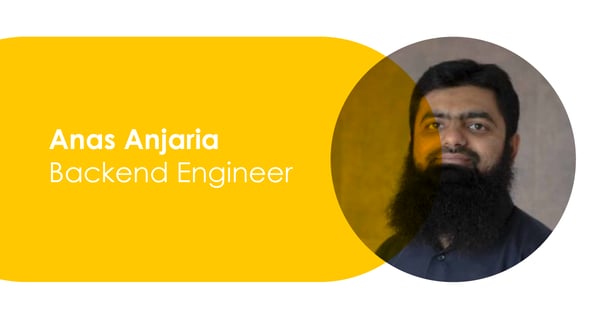
23.02.2023
Meet the Team: Anas Anjaria
Name: Anas Anjaria Company Role: Backend Engineer --- What do you do at Omnia Retail? I work on new features, product stability, streamline development process etc. What do you like about working at Omnia Retail so far?...
Name: Anas Anjaria Company Role: Backend Engineer --- What do you do at Omnia Retail? I work on new features, product stability, streamline development process etc. What do you like about working at Omnia Retail so far? I love the working culture, Munchie-mittwoch, and my colleagues here. Whenever I am stuck somewhere, there is always someone to help me out. Apart from work, I meet some of my colleagues and we spend time together (for instance cooking together). What are the values that drive you? Working culture, good development processes, opportunity to work on new stuff & challenges. What do you enjoy doing when you are not working? I share my experience via blogging.
Meet the Team: Anas Anjaria
22.02.2023
E-commerce prices drop by 1% in January 2023 compared to 2022
Online shopping prices saw a 1% decrease in January 2023, compared to prices during the same time in 2022. In a consistent trend with decreasing e-commerce prices, January became the fifth month in a row that...
Online shopping prices saw a 1% decrease in January 2023, compared to prices during the same time in 2022. In a consistent trend with decreasing e-commerce prices, January became the fifth month in a row that year-on-year online prices have dropped, according to the Adobe Digital Price Index. Major categories like such as electronics, computers, home appliances and garden products all experienced major price drops thanks to the impact of inflation on the consumer’s wallet, which has culminated in year-on-year (YoY) decreases. Computers saw the largest price decline, seeing a 15.8% drop; with electronics seeing an 11.9% drop. Home appliances decreased by 2.5% and home-and-garden products fell by 3.5%. Sporting goods saw 6.4% and books 3%. However, one category that has not seen decreases of late is groceries, which has seen a YoY 12.6% increase in January. Tools and the home improvement category have also seen an increase of 6.9%. These two categories, especially groceries, have continued to see consistent support from consumers, despite a change in purchasing decisions, including buying in bulk, waiting for specials, or changing to white-label brands. Although prices for home-and-garden products fell 3.5% YoY, this came after numerous months of the category seeing steady price increases. Consumers have long supported this category thanks to a massive shift in how consumers like to spend their time and money during and post the covid-19 pandemic. Families and young professionals have, across the board, begun spending more time at home between 2020 - 2022. Overall, these decreases are also a result of the global inflation crisis that is finally settling down after many months of high prices. As predicted by Aline Schuiling, a Senior Economist Eurozone at Group Economics of ABN AMRO Bank, who shared her inflation predictions at our Price Points Live event in Amsterdam in October 2022, inflation will drop drastically from 2022 - 2023, and then even more so in 2024. What this means for brands and pricing There are different methods of adjusting prices. It is always important to look not only at the price alone, but the availability, the data, how well a product is selling, and the associated marketing budget. For some products, a downward price adjustment will be necessary because there is more competition for the lower price. In addition, the behavioural data from Google Analytics and the profitability of Google advertising efforts can be taken into account when deciding if a price should be reduced, maintained or even raised. Profitability is more decisive in the end, and this can be increased across assortments of data and insights on the respective products and categories are available. For brands with a dynamic pricing solution like Omnia’s, reacting to these market changes is automated and immediate. However, for brands who are trying to keep up with changing consumer behaviour and the impact of falling inflation, it will be a constant battle of walking one step forward and two steps back.
E-commerce prices drop by 1% in January 2023 compared to 2022
16.02.2023
D2C in 2023: What we predict and recommend for brands
In 2019, as a retailer, a D2C brand, or a pricing expert; if you heard the statistic that, in 2022, 64% of consumers will make regular purchases directly from brands, you’d likely wonder what could possibly take place...
In 2019, as a retailer, a D2C brand, or a pricing expert; if you heard the statistic that, in 2022, 64% of consumers will make regular purchases directly from brands, you’d likely wonder what could possibly take place in between those years for D2C shopping to become the majority choice for consumers. Direct-to-consumer, commonly called D2C, has jumped leaps and bounds in the last few years thanks to the traditional relationship between brand and retailer experiencing a reckoning with covid-19 lockdowns and closures that spanned two years. In essence, the new face of D2C e-commerce was born out of a need for survival amongst brands, from tech to fashion, who were staring down the barrel in 2020 with closed retailers, supply chain issues and sitting stock. On the other end, stay-at-home consumers were searching for a way to receive goods directly to their homes. Today, D2C sales, including established brands and digital natives, are estimated to reach $182.6 billion in 2023 and, overall, D2C sales have increased by more than 36% from 2020 - 2022 in the US. Despite these successes, D2C - both online and offline - has also suffered from the global inflation crisis of 2022 that left brands contending with 10.1% inflation in the UK, 6.1% in France and a 31.7% increase in energy prices across the EU. Facing increased competition, residual inflation, and a crackdown on sustainability practices, how does D2C fare for 2023? As we explore this growing sector of global e-commerce, Omnia looks to paint a portrait of its current state, as well as our predictions and expectations for the year ahead. Established brands will dominate revenue in 2023, showing the major shift big brands have made to D2C Despite showing impressive growth over the last few years, revenue for digitally-native vertical brands (DNVBs) will take a backseat to the more established brands that have made the move to D2C in recent years. In 2023, digitally-native brands are expected to earn $44.6 billion in revenue while established brands will earn much larger revenues, taking home $138 billion. In 2024, these numbers are expected to rise to $51 billion and $161 billion respectively. However, that doesn’t mean any less focus should be placed on the digital side of a brand’s sales stream. Although it is notable to see how well digitally-native brands are doing in the retail landscape, it is more noteworthy to see just how many established brands have made the move to D2C while some have circumvented the retailer route altogether at inception. Tech and home appliance brands like JBL, Phillips, Dyson, Bosch, and Miele, and sports brands like Nike, The North Face, Patagonia, New Balance and Under Armour have gone D2C - and these are just a handful of international brands that are making the move. In Europe alone, D2C e-commerce has grown by 23% between 2021-2022, with Germany leading the way as it remains Europe’s most sophisticated nation regarding logistics, infrastructure and a supply chain network. In addition, 57% of multinational companies worldwide gave “significant financial investment” in their D2C strategy, while another 31% added “moderate investment”. In the US, the amount of D2C brand consumers are set to increase to 111 million shoppers in 2023, making up 40% of their population. Globally, D2C-specific shoppers are at 64%, up 15% from 2019. Source: Insider Intelligence - D2C Brands 2022 Talk to one of our consultants about dynamic pricing. Contact us Talk to one of our consultants about dynamic pricing. Why more consumers are choosing D2C over retailers When we see brands experiencing double-digit growth in their D2C channels, we know it’s because consumers have been making a conscious and active decision to go to the brand they love and trust directly. According to Statista, the leading reason consumers choose to shop directly from a brand, at 49%, is better pricing. In second place is free delivery at 47% and free returns at 35% in third place. Free delivery and returns were made industry-standard by Amazon before the covid-19 pandemic arrived, and have become the expectation of most consumers who specifically choose online shopping over a retailer for the reason of convenience and speed. Source: Statista 2023 However, despite what many consumers think that they are getting a cheaper price directly from a brand, this is often not the case, which is why brands need a thorough dynamic pricing tool to offer a better price - not always the cheaper one - for the brand’s consistent growth. As Omnia`s pricing data show, the necessity for a dynamic pricing solution is twofold: Brands have to contend with their entire retailer network. On average, a brand’s product will be sold by more than 1,000 shops on multiple marketplaces and comparison shopping engines in a national market, which the D2C channel must compete with. Secondly, prices are volatile; meaning that on average the lowest market price for a third of all products for any assortment will either increase or decrease on a daily basis. A dynamic pricing tool gives a brand the ability to react to market changes and consumer demands. The need for market insight is, therefore, vital for a brand. D2C in 2023: In the face of increased competition, new brands will need to find a way to stand out Gymshark, a UK-based sports apparel brand founded at first, in 2012, to digital customers only, has been labelled as a “challenger brand” for one simple reason: It’s found success in creating products around neglected areas within sportswear; one of them being the interests of the everyday gym-goer, instead of the successes of famous athletes. Nike, Adidas and Reebok, who have largely encompassed their ethos, identity and marketing around the famous athlete, from Rafael Nadal to Shaquille O’Neal to Cristiano Ronaldo, have peddled the dream of sporting victories to billions of consumers who - for the most part - can’t or won’t achieve that level of sporting success; although it is nice to fantasise. Instead, Gymshark looked to focus their communication and overall identity on the wants and needs of the daily sport-lover and gym-goer who has a 9-to-5, or a family at home. In addition, the brand has focused on creating gym wear that isn’t only for model-like physiques or for fully able-bodied consumers. The online store shows people one would actually be sharing the leg press machine - not Tiger Woods. Now valued at €1.39 billion only a decade after its inception, the lesson that Gymshark can offer longstanding brands with a D2C channel is to not tell consumers to challenge the status quo with sharp taglines (“impossible is nothing”; “just do it”) but to actually do it themselves. By 2025, the sportswear market across the globe will be valued at €395 billion, with a growth rate of 8-10 percent, showing just how much potential there is within the market to rise above the fray. “Activewear start-ups have found success by creating hyper-specialised products and marketing to local communities first,” reports Business of Fashion. Not dissimilar to Gymshark, Off-White, the brand created by Virgil Abloh, learnt to fill an almost non-existent high-fashion-meets-streetwear gap. The creative director sadly passed away in 2021, however, his vision for meeting a misunderstood or neglected part of the streetwear market caught the attention of Louis Vuitton which led to his appointment as the luxury brand’s menswear artistic director in 2018. Off-White is still in production today. “In a large part, streetwear is seen as cheap. What my goal has been is to add an intellectual layer to it and make it credible,” said Virgil. Strategic partnerships are also part of Off-White’s game plan to succeed in this niche, collaborating with both ends of the spectrum - from Jimmy Choo to Levi’s to Sunglass Hut to Nike. Whether a brand is within the activewear or luxury category or not, we see opportunities for D2C players to focus on a niche in their segment or, like Gymshark and Off-White, look at the needs of consumers buying from those categories to see where they aren’t being met. How D2C brands can prioritise long-term success and growth in 2023 Rely less on digital marketing spending for growth In the early years of Facebook and Instagram, it was easy for brands to rely on sizeable marketing budgets to push growth. As consumers consumed content that was both organic and paid for, brands could rely on these platforms for sales and awareness. In addition, digital marketing on these channels used to be more affordable than it is today: On average, the cost per impression (reaching one person equals one impression) on Facebook cost $14.9 in 2021 versus $7.8 in 2019. The cost to advertise also gets more expensive if there are more ads within a segment, making the increasing competition among D2C brands in food, clothing, or tech even more costly. The smarter alternative to funnelling funds into digital marketing is to have an all-rounded approach that involves social media with user-generated content, tips and “how-to” video content; strategic partnerships with brand ambassadors; personalised email marketing and subscriptions; as well as omnichannel in-store experiences. How D2C brands spend money to acquire customers matters over the long term with strategic, disciplined spending being better over the long term. Focus on quality customer data British mathematician Clive Humby said in 2006 that “Data is the new oil”, which is a statement that has proven to be true over the last few years. Research firm Magna Global found in a study they conducted that 83% of consumers are willing to share data - such as retail preferences, location, age, and marital status - to access discounted or personalised services. In addition, McKinsey reports that 80% of consumers want personalisation from retailers, which is a lesson the D2C sector could learn using customer data. Using quality customer data, D2C brands can build stronger relationships with customers, based on their personal preferences, when it comes to new product launches, sales, returns and delivery, and more. D2C can also optimise pricing and product assortment, as well as help brands understand the customer journey online. Hire the right talent Finding and retaining quality talent will be key to achieving long-term D2C success. From branding to e-commerce to digital to customer experience (CX/UX), having professionals and experts in these arenas is a non-negotiable point. Firstly, companies can look to see who, in the team, has the knowledge, credentials and skills to push forward the D2C agenda while offering them leadership positions or promotions. Another way to secure strong talent is to acquire professionals from existing scale-ups that have shown to be strong competitors in the market. First-party data and underserved niche markets will be D2C’s best friends in 2023 Over the last three years since D2C experienced its most growth, we’ve been pleasantly surprised at the sector’s resilience, considering it is up against e-retailer and marketplace behemoths like Amazon, eBay, Bol.com, Walmart, and Target, as well as social commerce marketplaces under the Meta title. Both brands and consumers have shown an almost stubborn competitiveness in forging their own way within retail and e-commerce. However, 2023 will not come without its challenges for D2C brands: Gaining and implementing strategies with first-party customer data will become more vital for growth while Apple and government regulators work to make third-party data a thing of the past. In addition, as the competition increases within D2C, brands will have to find ways to rise above the fray to stand out. In categories like skincare, beauty, or sports apparel where mostly established brands own the customer, new and emerging D2C brands should grab underserved niche markets by the horns.
D2C in 2023: What we predict and recommend for brands
02.02.2023
Design Infringement in Fashion: A Growing Concern for Brands
The line between creative inspiration and infringement can be thin, dotted, or invisible at times. This was one of the lessons that Adidas had to learn this month when it lost its $8 million lawsuit against American...
The line between creative inspiration and infringement can be thin, dotted, or invisible at times. This was one of the lessons that Adidas had to learn this month when it lost its $8 million lawsuit against American fashion label Thom Browne over the use of parallel stripes in their designs. The German sportswear giant, who filed the lawsuit in 2021 saying that Thom Browne’s use of the stripes infringed on their trademark logo, believed that the use of the striped design was “confusingly similar” to the one presented in their logo. In 2020, global fashion brand Zara was sued by a smaller luxury label, Amiri, for copying a design of jeans without permission to use the design that included pleated leather panelling and zippers around the knee; after which the two brands decided to settle. And, more recently, French luxury brand Hermes has sued NFT artist Mason Rothschild for creating and selling NFT digital images of their famous Birkin bag, saying that the name of his work, entitled “MetaBirkin”, appropriated the Birkin trademark. At the crux of these lawsuits, along with many others, is a conundrum of creative expression, trade infringement, artistic licence and consumer confusion that affects D2C brands both small and large. As the fashion category within retail is so often pushed forward by something as ambiguous as creative expression, is there a defined lane that brands must stay inside of to avoid causing a fashion collision? Are fashion and beauty brands blurring into a homogenous cauldron of shared creativity? Do fast-fashion brands like SHEIN, Revolve, H&M and Zara get away with copycat behaviour because of their overall size and influence in e-commerce? Copyright and intellectual property laws may favour fast-fashion giants “Designers could not claim protection for any and all sweaters simply because they happen to make sweaters. But they can copyright the creative aspects of their work that make it different from the norm, such as a unique pattern,” says lawyer and Editor-in-Chief of The Fashion Law Julie Zerbo. “The reality is, in most cases, it's perfectly legal to knock off a dress design,” says Zerbo, which is why Amiri’s case against Zara resulted in being settled out of court as Zara made the case that the skinny jeans were “generic, ornamental and not distinctive” enough for Amiri to act on protectable trade dress rights, according to their legal representatives. In a similar instance, Nigerian designer Elyon Adebe found a replica of one of her crochet sweaters on SHEIN, the Chinese fashion brand that is the most-installed shopping app in the US; which seems to have copied the design and the colour scheme. The handmade garment was priced at $330 while the sweater on the e-commerce giant was priced at $17, catering to the Generation Z (aged 11 - 26) market that has largely contributed to SHEIN’s success. The copied sweater was removed from SHEIN’s website after Adebe posted about it on social media. The fact that many fast fashion behemoths are able to infringe, borrow or take inspiration from smaller D2C brands without much financial or social recourse leans toward a point made by Eleanor Rockett, author of the academic paper “Trashion: An Analysis of Intellectual Property Protection for the Fast Fashion Industry” published for the University of Plymouth, who said fashion is an industry “with copying at its heart” but further thickens the grey area when saying, “Intellectual property protection must strike the appropriate balance between inspiring innovation and restricting imitation.” She also references a theory that suggests copying spurs on innovation instead of stifling it, by saying that the more a trend or design goes viral, the faster it becomes irrelevant, in turn making for ripe conditions for more design innovation. European copyright law offers wider protections than in the US Rockett states how lax the intellectual property laws are in the US, which is supported by Zerbo’s thoughts above, and that the openness of them actually encourages copying and hastening the fashion cycle so that new designs can be made. In Europe, however, the requirements needed to be protected by copyright law offer far more coverage in the sense that there are only two requirements to meet: The design’s originality. It must be proven it is the creator’s own intellectual property The design must have the ability to be expressed in an exact and objective manner by an individual American law only offers protection if there are distinguishable features on the garment while European copyright law gives brands and designers wider protection. For example, in 1994, French luxury label Yves Saint Laurent (YSL) sued Ralph Lauren for copyright infringement. YSL’s dress was black, full-length, made of silk, had gold buttons, no pockets and a narrow lapel. The Ralph Lauren dress was black, full-length, made of wool, had black buttons, included pockets, and a wide lapel. YSL still won despite the dresses in question having unique characteristics, and took home €323,000. Find out more about how Omnia can help brands with price monitoring. Read more Find out more about how Omnia can help brands with price monitoring. Are fashion and beauty brands blurring into a homogenous cauldron of shared originality? Shared originality - something that can’t quite technically exist but is tending to spread within fashion and beauty retail. Just this week, Nike sued Lululemon for patent infringement, accusing Lululemon of using some of Nike’s flyknit technology in their lifestyle sneakers. Although both brands produce sportswear and lifestyle shoes and clothing, their markets, branding, identity, ethos and marketing strategies are completely different; however, something that used to be a uniquely Nike product is now - kind of - Lululemons too. In addition, prior to this, Lululemon did not include any shoes as a part of their offering, making the fly knit look-alike their first venture into offering sneakers. In the past, Adidas has been accused of using fly knit technology in their Primeknit shoes too, adding fuel to the fire that proprietary designs and formulas that are used, borrowed or outright stolen make for a market that lacks individuality. While the shoes may not look similar, it is the fly knit technology patented by Nike in 2013 that Lululemonhas allegedly infringed upon, which is a knitted textile used in Nike's running shoes. Credit: @lululemon Instagram Credit: @Nikerunning Instagram Eventually, will everything look the same to consumers? Because branded items are losing their distinctiveness, consumers may opt for an item that looks similar to one they truly want, but is cheaper, thus increasing the competition within pricing. Brands are now not only competing on a product level, but on a pricing level because said products are becoming homogenised. The same can be said within beauty which has seen an explosion in market saturation in the last five years. If Chanel and MAC release liquid concealers within just a few months of one another that both offer pore-blurring technology, the product is no longer bespoke and the consumer can begin to choose a winning product on a price level, pushing forward the snowball effect that stepping on another brand’s proprietary technology only leads to a price war in the market. Although brand individuality is blurring, consumers can enjoy the unintended benefits When it comes to pricing, it works in the consumer’s favour when brands with similar products compete; keeping prices steady for shoppers. If there was no competition in pricing, there would only be monopolies; stifling opportunity and competition for new, smaller brands. When Andrea Saks from “The Devil Wears Prada” was on the receiving end of a scathing monologue from Miranda Priestley, played by Meryl Streep, for making a snarky comment about high-end fashion, she learnt that the “lumpy blue sweater” she was wearing wasn’t an exemption from the fashion industry, but very much a cog in the machine of it. Priestley's point was that fashion is not only cyclical, but shared, easily influenced and even more influential. Fashion is an industry full of brands and trends that either intentionally or unintentionally step on each other’s toes when it comes to designs, formulas or technology; all in the name of attracting and holding consumer demand. This is not to say that trademarks are up for grabs, and brands have the right to protect what they have built. Ultimately, the consumer must decide how they go about navigating the flock of brands that are all starting to look like doves and this is at times where dynamic pricing for D2C brands plays the biggest role for the consumer.
Design Infringement in Fashion: A Growing Concern for Brands
31.01.2023
The Evolution of the Beauty Industry in 2025 and Beyond
In 2025, the beauty industry's trends will deviate from current predictions. While many reports forecast continued exponential growth, a more nuanced reality is emerging, with significant underlying shifts that are...
In 2025, the beauty industry's trends will deviate from current predictions. While many reports forecast continued exponential growth, a more nuanced reality is emerging, with significant underlying shifts that are changing the entire category. Industry experts are observing fundamental changes in consumer value perceptions. The European beauty market is experiencing fragmentation that challenges traditional segmentation. In addition to that, beauty trends are moving beyond overused buzzwords towards genuine accountability. Meanwhile, the beauty industry marketing is seeing diminishing returns from influencer collaborations, while digital transformation, driven by AI and AR integration, is accelerating, though with important considerations. This analysis dives into these shifts that are reshaping the beauty industry's future. It uncovers the cautious growth trajectory, evolving consumer behaviors, geographic power shifts, marketing transformations, and technological advancements that insiders acknowledge privately but rarely discuss publicly. Understanding these concealed patterns will be crucial for companies looking to thrive rather than just survive in the 2025 beauty landscape. The beauty market in 2025: Growth with caution The global beauty industry enters 2025 with promising yet tempered expectations. Market projections show a massive industry poised for continued expansion, though at a more measured pace than recent years. Global market size and projected growth Depending on how the market is measured, the beauty industry is projected to reach between $590 billion and $677 billion by 2025. This substantial valuation encompasses the four core segments: color cosmetics, skin care, fragrance, and hair care. When including adjacent categories like esthetics injectables, men’s shaving, and spa services, the extended beauty ecosystem adds another $820 billion to the market. Looking toward the future, most analyzes predict continued growth. The market is expected to expand at around 5% annually through 2030, with some forecasts suggesting a compound annual growth rate of 3.37% from 2025-2030. Skin care remains particularly significant, representing approximately 40% of the sector’s total market value. In terms of regional distribution, North America and Asia Pacific together account for 70% of the beauty industry market size. The United States leads in revenue generation with projected beauty sales of $105 billion in 2025. Source: McKinsey Why growth is slowing compared to 2022–2024 Despite these impressive figures, a notable deceleration is occurring. The projected 5% annual growth rate represents a meaningful drop from the 7% growth rate observed during 2022-2024. This moderation stems from several interconnected factors. First, recent growth was partially inflated by price increases during the inflationary period rather than solely volume growth. As inflation stabilizes, this pricing power diminishes. Second, market saturation in key regions limits the potential for expansion. In fact, 54% of industry executives identify uncertain consumer appetite or restricted spending as the greatest risk to the industry’s future growth. Even traditionally resilient categories show signs of cooling. Prestige beauty in the US grew just 7% in 2023, with skincare particularly affected, rising only 2% compared to fragrance (12%) and makeup (5%). Major beauty conglomerates, including Estée Lauder, Shiseido, and Coty, reported declining sales in late 2024. The rise of value-driven consumption Consequently, consumers have become increasingly discerning about their purchases. After years of inflation and economic uncertainty, shoppers scrutinize the perceived value of every product they buy. This doesn’t necessarily mean choosing the cheapest option; rather, consumers define value through multiple dimensions: Performance verification: Products must deliver on promises with demonstrable results Price-to-benefit ratio: Consumers expect a clear justification for premium pricing Alignment with personal values: Particularly for younger demographics, ethical considerations factor heavily into purchasing decisions Indeed, over 90% of Gen-Z consider a company’s impact on society as a benchmark in their decision-making process. Moreover, 75% of this demographic would choose sustainable options over big brands. This value recalibration has benefited mass and “masstige” brands, which have gained market share as consumers find high-quality formulations and presentations at lower price points. The mass segment has increased its share by five percentage points globally over the past five years, particularly in skincare and makeup. For brands to succeed in this cautious market, demonstrating and communicating differentiated value becomes paramount, especially as 83% of consumers surveyed feel hair care is affordable, yet only 67% say the same about fragrances. Consumer behavior is fragmenting fast Today’s beauty consumer defies easy categorization. The once-reliable market segmentation strategies have fractured as attitudes, values, and preferences evolve across every demographic. This fragmentation creates both challenges and opportunities for brands attempting to navigate the 2025 beauty landscape. Talk to one of our consultants about dynamic pricing. Contact us Talk to one of our consultants about dynamic pricing. Why traditional segments no longer work Gone are the days when age, gender, or income brackets could reliably predict purchasing behavior in the beauty industry. According to McKinsey research, the world is experiencing not just differences between countries but also significant variations between consumers in the same markets. Even within the US beauty market, no single trend dominates; instead, multiple concurrent trends appeal to different consumer groups. This splintering effect stems from several factors. First, migration and urbanization are mixing cultural beauty norms globally. Second, growing wealth polarization is dramatically fragmenting traditional spending patterns. In the US market specifically, beauty and spending habits are diverging, exacerbated by increasing wealth gaps. Attitude-based segmentation over demographics Forward-thinking brands now recognize that effective consumer segmentation depends not on demographics but on attitudes. McKinsey’s research conclusively shows that consumer preferences aren’t tied to age, gender, or ethnicity. Rather, consumers’ values and beliefs, whether they prioritize organic ingredients, scientific validation, or sustainable practices, determine their beauty engagement patterns. This attitude-based approach yields more accurate insights into purchasing motivations. For instance, 44% of consumers define beauty as “taking care of the mind and body,” revealing how beauty and wellness have become intertwined. Over half consider skincare products key contributors to their wellness routines, comparable to physical exercise. The new meaning of ‘value’ in beauty Value in beauty has evolved beyond mere price considerations. Nearly half of all global consumers now shop across price points, combining expensive brands with more affordable options. This hybrid shopping behavior reflects a sophisticated approach to value assessment. The mass market has gained significant ground as consumers find elevated quality, formulation, texture, and design at lower price points. Mass and “masstige” segments have increased their share by five percentage points globally over five years, particularly in skincare and makeup. Nevertheless, consumers still selectively splurge. Skin care items like facial serums are considered more “splurge-worthy” than cleansers or lip balms. This selective premium spending demonstrates how consumers ascribe different value to products even within the same category. Source: McKinsey How social media is shaping consumer behavior Social platforms continue to fundamentally reshape how consumers discover, evaluate, and purchase beauty products. In 2023 alone, 46% of US consumers increased their beauty spending specifically due to social media influence. Most significantly, social commerce has evolved into a global phenomenon, with 68% of purchases on these platforms driven by impulse. TikTok Shop has emerged as a particularly powerful force, generating nearly $1 billion in beauty sales and ranking as the 8th largest health & beauty retailer in the US. Although traditional beauty marketing emphasized influencers, their effectiveness has declined noticeably. Across the US, China, and Europe, influencer relevance has dropped by eight percentage points over just two years. Instead, physical retail remains the primary source of beauty inspiration, followed by recommendations from friends and family. The social media landscape simultaneously offers unprecedented targeting capabilities. Platforms like Facebook Ads Manager and Instagram Insights allow brands to tailor campaigns based on interests and behavior rather than traditional demographic markers. This precision targeting enhances engagement rates and return on investment for forward-thinking beauty marketers. Geographic shifts: where growth is really happening The geographical landscape of beauty is shifting dramatically in 2025, with growth patterns revealing surprising winners and losers across markets. Regional performance now tells a more nuanced story than global averages suggest. Trends in the US market vs. Europe The United States remains the dominant player in beauty, generating a projected $105 billion in revenue for 2025. This strength continues despite political volatility clouding forecasts. Notably, 51% of beauty executives plan to prioritize North American expansion, suggesting confidence in this market’s continued resilience. Europe, meanwhile, presents a more complex picture. The region will generate approximately $150.58 billion in beauty and personal care revenue in 2025, representing a substantial but slower-growing segment of the global market. McKinsey research indicates Europe will grow “in line with global trends,” yet economic headwinds may limit volume growth. Beauty category trends in Europe According to Nielsen IQ’s research, European beauty e-commerce is undergoing a significant transformation. Their analysis of over 5 million European online shoppers reveals three key developments: the growing importance of beauty e-commerce across categories, the acceleration of Amazon as a beauty retailer, and the emergence of disruptive direct-to-consumer brands. Source: NielsenIQ TikTok Shop has made remarkable inroads, initially launching in the UK, Ireland, and Spain before expanding to France, Germany, and Italy in March 2025. This social commerce channel is reshaping how Europeans discover and purchase beauty products. Europe’s stable but saturated market Europe’s beauty market faces stagnation primarily because of market saturation, shifting consumer preferences toward sustainability, increased competition from niche brands, and economic uncertainties. The region is projected to grow at just 2.56% annually through 2030, substantially below global averages. Germany holds the largest market share at 16.81%, yet even here, growth remains modest. The United Kingdom leads European growth with a projected 4.82% CAGR through 2030, bolstered by luxury skincare demand and robust e-commerce infrastructure. India and the Middle East as rising stars Industry executives have shifted their focus toward India and the Middle East as beauty’s most promising growth markets. Both regions are projected to grow at approximately 10% annually, significantly outpacing mature markets. India’s luxury beauty segment alone is expected to quintuple from $800 million in 2023 to $4 billion by 2035. Major brands are responding accordingly. Estée Lauder now considers India “one of the priority emerging markets” with plans to target 60 million women initially. Similarly, the Middle East beauty market is projected to reach $60 billion by 2025, driven by young consumers who represent the highest global spending on makeup and skincare products. The rise of Korean beauty and skincare products @BeautyofJoseon_Official on Instagram Korean beauty is experiencing what industry insiders call a “second coming” after its initial boom in 2015-2016. Once characterized by complex 10-step routines and “glass skin” trends, K-beauty temporarily faced market fatigue before resurging with renewed social media virality. South Korean cosmetics exports to European markets have skyrocketed, shipments to Belgium and Spain surged 100% and 97.6% respectively, while sales to Greece and France jumped 71.7% and 70.4%. This growth has been fueled partly by K-beauty brands’ strategic shift toward using male K-pop stars as global ambassadors. Marketing and retail are being redefined The landscape of beauty marketing and retail channels is undergoing a dramatic reset in 2025, with conventional wisdom being challenged across multiple fronts. Major beauty players must navigate these shifts to remain competitive. The decline of influencer-led growth Influencer marketing, once the cornerstone of beauty promotion, shows clear signs of diminishing returns. Instagram’s beauty-related earned media value plummeted 28% in the first quarter of 2025, dropping from $1.18 billion to $847.60 million. This decline varies by category, with haircare suffering the most severe drop at 48%, followed by skincare (36%), makeup (19%), and fragrance (12%). Overall, influencer relevance has fallen by eight percentage points across the US, China, and Europe over just two years. Why physical retail is still powerful Remarkably, physical retail remains the primary source for beauty inspiration, outranking social media. Half of British consumers prefer purchasing beauty products in-store, versus only 16% who primarily shop online. Even more telling, 90% of digitally-native Gen Z would rather shop for beauty products in physical locations. This preference stems from consumers’ desire to test products personally, feeling textures, smelling fragrances, and getting expert recommendations from knowledgeable staff. Source: Huda Beauty pop-up store Omnichannel strategies that work in 2025 Successful beauty brands now create seamless experiences across all touchpoints. Rather than competing on discounts or shipping speed, executives focus on compelling omnichannel shopping experiences. Effective strategies integrate customer data across platforms, enabling personalized interactions and consistent messaging. The omnichannel approach ensures customers receive identical high-quality experiences whether at home or in-store. Brands that implement these integrated systems see purchase rates increase up to 287% compared to single-channel campaigns. Image: Glossier The role of originality in brand marketing With digital advertising becoming less effective and more expensive, originality has become the crucial differentiator. Forward-thinking brands recognize that creative content drives algorithmic success more effectively than follower counts. Currently, only 10% of executives use AI regularly in marketing functions, yet more robust adoption could enhance profitability through research and development, quality control, and marketing personalization, provided it doesn’t erode customer trust. Technology’s quiet revolution in beauty Behind the flashy retail environments and social media campaigns, technology is quietly reshaping the beauty industry fundamentals in 2025. Yet unlike previous digital waves, this transformation focuses on practical applications rather than hype. AI in product development and personalization AI systems now analyze millions of consumer data points to develop highly targeted formulations. Brands use machine learning to identify ingredient efficacy patterns and predict future preferences based on current trends. This technology enables truly personalized products, from foundation matching algorithms that account for undertones to skincare formulations adjusted for environmental factors in specific locations. Image: Forever21 is now using AI models in its online stores AR try-ons and virtual consultations Virtual try-on technologies have evolved from novelty to necessity, with 71% of consumers now using these tools before purchasing. First popularized for color cosmetics, AR applications presently extend to skincare, showing projected results over time. Virtual consultations have become standard practice, offering specialized advice previously available only in high-end stores. Interestingly, these digital tools actually drive in-person visits, with customers seeking physical confirmation after virtual exploration. Caution around AI-generated content Alongside adoption, brands exercise restraint with AI-generated content. Consumer surveys reveal 67% of shoppers remain skeptical about AI-created marketing materials, expressing concerns regarding authenticity. Subsequently, beauty companies prioritize transparency, clearly labeling AI-generated visuals and maintaining human oversight for creative decisions. This cautious approach protects brand integrity while still harnessing efficiency benefits. Conclusion The beauty industry stands at a pivotal crossroads as we approach 2025. Traditional forecasts fail to capture the nuanced reality unfolding beneath surface-level metrics. Although market projections remain positive, the cautious growth trajectory signals fundamental shifts that demand strategic recalibration from industry players. Value has clearly redefined itself through multiple dimensions - performance verification, price-to-benefit assessment, and alignment with personal values now drive purchasing decisions rather than brand loyalty alone. This value recalibration benefits mass and “masstige” brands as consumers increasingly find quality at accessible price points. Additionally, the fragmentation of consumer behavior renders conventional demographic segmentation obsolete. Attitude-based approaches now yield far more accurate insights into purchasing motivations than age, gender, or income brackets. Brands that recognize this shift gain a significant competitive advantage through precision targeting. Meanwhile, geographic power shifts continue to reshape market priorities. Despite Europe’s market saturation and modest growth projections, the Middle East and India emerge as standout performers with approximately 10% annual growth rates. Korean beauty products similarly experience a remarkable resurgence across European markets. Perhaps surprisingly, physical retail maintains its dominance as the primary source of beauty inspiration. The tactile experience of testing products personally outweighs convenience factors for most consumers. Nevertheless, successful brands implement seamless omnichannel strategies that integrate customer data across platforms. Finally, technology drives quiet but profound transformation through practical applications rather than empty hype. AI-powered product development, AR try-on capabilities, and virtual consultations enhance consumer experiences while requiring transparent implementation to maintain trust. The beauty landscape of 2025, therefore, demands strategic agility and deep consumer understanding. Companies that recognize these hidden shifts - cautious growth, changing value perceptions, consumer fragmentation, geographic realignments, and technological integration - will undoubtedly separate themselves from competitors still clinging to outdated industry assumptions.
The Evolution of the Beauty Industry in 2025 and Beyond
26.01.2023
Meet the Team: Jolene Ekuam
Name: Jolene Ekuam Company Role: Junior Consultant --- What do you do at Omnia Retail? I am undertaking the traineeship program at Omnia. Currently I am part of the sales team, working as a business development...
Name: Jolene Ekuam Company Role: Junior Consultant --- What do you do at Omnia Retail? I am undertaking the traineeship program at Omnia. Currently I am part of the sales team, working as a business development representative. My day to day responsibilities involve vetting the leads that we receive from our marketing team's efforts and generating new business from right fit prospects. What is something people in your industry have to deal with that you want to fix? I feel quite strongly about the topic of closing the gender gap in Tech. Future solutions are being developed by tech businesses, which are progressively influencing the course of humanity. The issue is that there are not enough women in these positions, especially in senior leadership positions, which poses a threat to exclude half of the world's population from discussions that will determine our shared destiny. I hope to one day influence and encourage young women like myself to venture into the tech industry. What is your past experience, of working in your position? My educational background is in economics and management, I graduated with a Bachelor in Business from Monash University in South Africa. Thereafter I moved to the Netherlands and pursued my Master studies at the Maastricht School of Management. Alongside my studies, I also did an internship at a health-tech startup based in Delft. What do you like about working at Omnia Retail so far? I really like the company culture and my colleagues at Omnia. We are a very diverse bunch and we embrace each other's diversity. I enjoy the flexible work arrangement whereby one can choose whether to work from home or from our office at Amstel. What are the values that drive you? Empathy, Self-reflection, Integrity and Loyalty What are your top favorite books, podcasts, or documentaries? Books: Martha Beck – The Way of Integrity Podcast: Oprah's ‘Super Soul’ podcast (for inspiration) & Adelle Onyango’s ‘Legally clueless’ (for relatability and a good laugh) Documentary: Beyonce's Homecoming (this interview would not be complete if I did not find a way to include Queen B!) What do you enjoy doing when you are not working? I love seeing and experiencing new things, I love to travel and explore new places and meet new faces. I am always open to trying out new activities or new cuisines whenever I can. I love to experiment in the kitchen with different recipes and soon I hope to start taking acting classes which I used to love when I was younger. Let’s end with your favorite quote! “Knowledge has to be improved, challenged and increased constantly, or it vanishes.” - Peter Drucker.
Meet the Team: Jolene Ekuam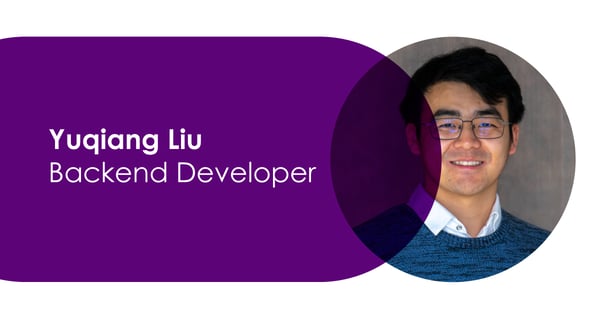
26.01.2023
Meet the Team: Yuqiang Liu
Name: Yuqiang Liu Company Role: Backend Developer --- What do you do at Omnia Retail? The team and I maintain the retrieving process of offers from web, ensure stability and accuracy. What is something people in your...
Name: Yuqiang Liu Company Role: Backend Developer --- What do you do at Omnia Retail? The team and I maintain the retrieving process of offers from web, ensure stability and accuracy. What is something people in your industry have to deal with that you want to fix? It will help reduce communication cost to have up-to-date visualized structures of projects, microservices, pipeline automations, etc. Graphviz is strongly recommended What do you like about working at Omnia Retail so far? Besides interesting and challenging work, I like the great people here and the culture of free-to-be-you-and-me. Not only friendly and welcoming, I also feel close like family. What are the values that drive you? Becoming a better me every day. What are your top favorite books, podcasts, or documentaries? 1984 – George Orwell The unbearable lightness of being – Milan Kundera The little prince – Antoine de Saint-Exupéry What do you enjoy doing when you are not working? Cycling., the passion I have found again in Omnia. Encouraged by other cycling lovers in Omnia, I’m going to participate in a bike marathon this year, over 200 km. Yeah, good luck to me :-) Let’s end with your favorite quote! “Plato is dear to me, but dearer still is truth.” – Aristotle
Meet the Team: Yuqiang Liu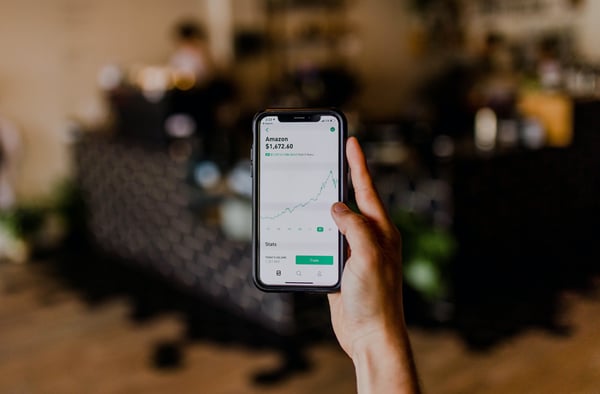
23.01.2023
A Guide to Price Skimming: Definitions, Strategies and Tactics
Price skimming is a pricing strategy that can facilitate a higher return on early investments, influence the branding and appeal of a product, and allow a brand to target specific segments of a given market. This...
Price skimming is a pricing strategy that can facilitate a higher return on early investments, influence the branding and appeal of a product, and allow a brand to target specific segments of a given market. This comprehensive guide will walk you through everything you need to know about implementing a successful skimming pricing strategy. Brands use price skimming to optimize revenue and margin across the lifecycle of a product, skimming off market segments. Furthermore, it helps maintain a better ROI regarding research and product development. Customers who are most loyal or seek premium products are more likely to pay top price. The subsequent skimming allows lower price points to attract the rest of the market. In this complete guide, you'll learn: What is price skimming and what does skimming price mean? How to develop a successful skimming pricing strategy Real-world examples of price skimming in action Price skimming vs penetration pricing comparison Complete analysis of advantages and disadvantages of price skimming Skimming marketing tactics and implementation strategies Best practices and common mistakes to avoid This guide goes deeper than a simple definition of what price skimming is. It explains how a price skimming strategy works in practice, highlights real-world price skimming strategy examples, and outlines the main price skimming advantages and disadvantages so retailers and brands can make evidence-based decisions in competitive markets. What is Price Skimming? Understanding What Skimming Price Means Price skimming is a pricing strategy often related to innovative and high-demand products. At its core, skimming price means starting with high initial prices and gradually reducing them over time to capture different market segments. Brands set a high price ceiling for new products due to market analysis and consumer demand, then systematically lower prices to "skim" successive layers of customers willing to pay less. The fundamental principle behind price skimming involves recognizing that different customer segments have varying price sensitivities and willingness to pay. The top layer of loyal customers buy at high prices during initial launch periods. A retailer then pivots to accommodate new layers of consumers by slowly lowering the price over time. Retailers continue this skimming pricing strategy until prices level off at a sustainable base price point. To manage these price steps and competitor reactions effectively over time, many retailers rely on specialised price monitoring software that tracks market prices and supports data-driven adjustments to their skimming strategy. This approach differs from other pricing strategies because it deliberately targets the most price-insensitive customers first, maximizing revenue from each market segment before moving to the next. The strategy works particularly well for innovative products, luxury items, technology releases, and products with strong brand loyalty. Samsung uses a classic price skimming strategy for its mobile phones. When customer demand is high due to a new Galaxy release, the price is set to attract maximum revenue from early adopters and brand enthusiasts. After the initial fervor and hype wanes, Samsung systematically adjusts price points to suit broader consumer segments in the market, eventually reaching price-sensitive customers who waited for lower prices. Samsung initially leverages price skimming to capture market attention and share from main rivals like Apple. Their Galaxy phones are strategically priced to compete with iPhones while maximizing revenue from customers willing to pay premium prices for the latest technology. Why a Price Skimming Strategy Matters for Modern Retailers In an environment of rising acquisition costs, short product lifecycles, and intense competition, a well-designed price skimming strategy helps retailers and brands capture outsized value from innovation. By front-loading margin with higher launch prices and then opening up lower tiers over time, companies can fund product development, test willingness to pay, and learn how different customer segments respond to price — all before competitors fully catch up. Developing a Comprehensive Skimming Pricing Strategy A successful skimming pricing strategy requires careful planning, market analysis, and systematic implementation. The strategy involves multiple phases, each targeting different customer segments with appropriate pricing levels. Phase 1: Market Research and Customer Segmentation Before implementing price skimming, companies must thoroughly understand their target market segments. This involves identifying customer groups based on price sensitivity, brand loyalty, income levels, and purchasing behavior. Early adopters and brand enthusiasts typically form the first segment, willing to pay premium prices for new products or exclusive access. Market research should include competitor analysis, demand forecasting, and price elasticity studies. Understanding how customers respond to different price points helps determine optimal pricing tiers and timing for price reductions. Phase 2: Initial High-Price Launch The launch phase involves setting prices significantly higher than intended long-term levels. This initial high price serves multiple purposes: recovering research and development costs quickly, establishing premium brand perception, and maximizing revenue from customers with low price sensitivity. During this phase, companies often limit supply to maintain exclusivity and justify high prices. Limited availability creates urgency and reinforces the premium positioning. Phase 3: Systematic Price Reduction As initial demand from premium segments is satisfied, companies gradually lower prices to attract price-sensitive customers. These reductions should be planned strategically, with specific timelines and price points determined in advance. Each price reduction targets a new customer segment, expanding the potential market while maintaining profitability. The key is timing these reductions to maximize revenue from each segment before moving to the next. Phase 4: Market Stabilization Eventually, prices stabilize at competitive market levels. By this point, the product has captured revenue from all targeted segments, and ongoing pricing decisions focus on maintaining market position and profitability. Nike exemplifies masterful implementation of skimming pricing strategy with its popular trainer releases. The company charges premium prices for new products and limited releases, targeting sneaker enthusiasts and collectors willing to pay top dollar for exclusive or innovative designs. Brands at the top of their market like Nike have significant leverage in setting high initial prices. These premium prices are justified by strong demand for Nike trainers and exceptional brand loyalty. Months after a release, Nike systematically lowers prices to accommodate broader customer segments, including those who prefer to buy at sale prices. The dynamic between online and offline sales adds complexity to Nike's strategy. The company must align in-store and online prices while considering the Ropo Effect (research online, purchase offline), which can drive additional in-store sales. Real-World Examples of Price Skimming Success Understanding price skimming through real-world examples helps illustrate how companies successfully implement this strategy across different industries and product categories. These price skimming strategy examples show how brands use high introductory prices, then gradually open up lower tiers as the market matures. Technology Industry: Apple's iPhone Strategy Apple's iPhone launches represent textbook examples of price skimming. Each new iPhone model launches at premium prices, targeting early adopters and Apple enthusiasts willing to pay for the latest technology. Over the product lifecycle, Apple gradually reduces prices on older models while maintaining premium pricing on newest releases. This strategy allows Apple to maximize revenue from different customer segments while maintaining its premium brand image. The company recovers massive research and development investments quickly through high initial prices, then captures broader market segments through subsequent price reductions. Gaming Industry: PlayStation Console Launches Sony's PlayStation console releases demonstrate long-term price skimming success. The PlayStation 5 launched at premium prices targeting gaming enthusiasts and early adopters. Historical data shows Sony consistently reduces console prices over time to capture broader gaming audiences. Sony sold more PlayStation 4 consoles in years three and four after release than in the first two years. This pattern reflects successful price skimming, where initial high prices target core gamers, while subsequent price reductions attract mainstream consumers. Fashion and Luxury: Limited Edition Releases High-end fashion brands regularly employ price skimming for limited edition releases. Brands like Supreme, Off-White, and luxury sneaker collaborations launch products at extremely high prices, targeting collectors and fashion enthusiasts. These products often appreciate in value on secondary markets, reinforcing the effectiveness of initial high pricing. Automotive Industry: Electric Vehicle Launches Tesla pioneered price skimming in the electric vehicle market, launching high-end models like the Model S at premium prices before introducing more affordable options like the Model 3. This approach allowed Tesla to establish itself as a premium brand while gradually expanding market reach. Pharmaceutical Industry: Patent-Protected Drugs Pharmaceutical companies often use price skimming for new drugs during patent protection periods. Initial high prices help recover research and development costs, with prices typically declining when generic competitors enter the market after patent expiration. (Source: https://camelcamelcamel.com/PlayStation-4-Console/product/B00BGA9WK2) Price Skimming vs Penetration Pricing: A Detailed Comparison Successful retailers remain agile regarding pricing strategy, as setting prices high or low can be equally advantageous depending on market conditions and business objectives. Price skimming and penetration pricing represent opposite approaches, each with distinct applications and benefits. Understanding Penetration Pricing Penetration pricing involves setting lower prices compared to market competitors. This strategy allows brands to gain rapid exposure in crowded markets, quickly acquiring market share by attracting price-sensitive consumers looking for value. Penetration pricing helps attract new users, introduces brands to markets, competes directly with established leaders, and builds market share rapidly. Companies often pair this strategy with price monitoring software for optimal timing and performance tracking. Key Differences in Application Market Entry Approach: Price skimming targets premium segments first, while penetration pricing targets mass markets immediately. Skimming builds exclusivity; penetration builds accessibility. Revenue Generation: Skimming maximizes short-term revenue per unit; penetration maximizes long-term volume and market share. Skimming prioritizes profit margins; penetration prioritizes market position. Brand Positioning: Skimming establishes premium brand perception; penetration positions brands as value-oriented. Skimming creates exclusivity; penetration creates accessibility. Customer Acquisition: Skimming acquires customers gradually across segments; penetration acquires customers rapidly from competitor brands. Skimming builds loyalty through exclusivity; penetration builds loyalty through value. Choosing the Right Strategy The choice between price skimming and penetration pricing depends on several factors: Product Innovation: Highly innovative products with few substitutes favor skimming. Commodity products in competitive markets favor penetration. Brand Strength: Established premium brands can employ skimming effectively. New brands or value brands often require penetration strategies. Market Competition: Limited competition supports skimming; intense competition may require penetration pricing. Customer Base: Markets with significant numbers of price-insensitive customers support skimming; price-sensitive markets favor penetration. For many retailers, the most effective approach is not choosing one or the other forever, but understanding when a price skimming strategy is appropriate and when a more aggressive penetration strategy will better support long-term growth. Related Reading: Why Price Is the Most Important P Comprehensive Analysis: Advantages of Price Skimming Before deciding to use price skimming, it is crucial to understand the main price skimming advantages and disadvantages. Used in the right context, skimming unlocks premium margins and brand equity. Used in the wrong context, it can slow adoption and push customers to competitors. 1 - Supply and Demand Optimization & ROI Maximization Premier products necessitate significant preparation and substantial early investment. High price points combined with limited supply, exemplified by product launches like the PlayStation 5, help companies recuperate earlier investments rapidly and ensure superior ROI. As product availability increases over time, companies can strategically decrease prices as demand naturally decreases. This approach provides several financial benefits: rapid cost recovery reduces financial risk, high margins fund continued innovation, and strong ROI justifies premium positioning. Companies can reinvest higher returns into research, development, and brand building activities. Apple exemplifies this advantage through substantial technology and research investments. Premium iPhone pricing through price skimming allows Apple to reinvest higher returns back into the brand, strengthening its market position and funding continued innovation in areas like chip design, software development, and manufacturing processes. 2 - Premium Brand Image Development Price skimming creates powerful psychological associations between high prices and premium quality. "Sneakerheads" may pay more than 10x retail price for popular trainers because ownership equals prestige, novelty, and exclusive access. Price skimming inspires consumer feelings and behaviors that actively sculpt brand image and market perception. This strategy builds brand equity through perceived exclusivity, creates aspirational value for broader audiences, establishes premium positioning versus competitors, and generates organic marketing through status symbol appeal. The Adidas Predator football boot demonstrates sustained brand image benefits. First introduced in 1994, the boot has maintained premium positioning through multiple iterations. The most recent Predator release continues commanding premium prices, demonstrating how consistent price skimming builds lasting brand value. 3 - Advanced Market Analysis and Customer Segmentation Retailers celebrate price skimming because it naturally segments customers for deeper market analysis. The strategy allows marketers to segment customers into distinct groups based on price sensitivity, purchasing behavior, and brand loyalty. Analyzing what percentage of a market pays premium prices provides valuable insights for future product development and pricing strategies. This segmentation reveals customer lifetime value across segments, identifies optimal price points for different groups, provides data for demand forecasting, and informs product development priorities based on segment preferences. Sony's PlayStation strategy demonstrates sophisticated market analysis through price skimming. Early adopters and gaming enthusiasts gladly pay premium prices for new console releases. Historical data shows Sony consistently sold more PlayStation 4 consoles in years three and four than in the initial two years, indicating successful expansion into price-sensitive segments through strategic price reductions. Sony's approach suggests careful analysis of gaming market trends combined with historical sales data to optimize pricing strategies across product lifecycles. 4 - Strategic Pricing Intelligence and Market Control Price skimming serves as a crucial element within broader pricing strategies. Companies leverage skimming not only for ROI and market analysis but also to gain strategic intelligence about market dynamics, competitive responses, and customer behavior patterns. This intelligence provides several strategic advantages: understanding price elasticity across market segments, testing market acceptance of premium positioning, gathering competitive response data, and informing long-term pricing policies. Nike's Air Jordan launch illustrates this strategic dimension. Initially, Nike had modest sales expectations for the first Air Jordan trainers. At the time, paying hundreds of dollars for trainers was virtually unprecedented. The subsequent success created Nike's approach to premium athletic footwear marketing, establishing templates for limited releases, celebrity endorsements, and premium pricing strategies that continue generating billions in revenue. 5 - Revenue Stream Diversification Price skimming enables companies to create multiple revenue streams from single products by targeting different market segments sequentially. This approach maximizes total revenue potential while building sustainable market presence across customer segments. Revenue diversification benefits include: reduced dependence on single market segments, optimized revenue timing across product lifecycles, enhanced financial predictability through planned price reductions, and improved market coverage without cannibalizing premium sales. 6 - Competitive Advantage and Market Positioning Successfully implemented price skimming creates significant competitive advantages by establishing market leadership, building barriers to entry, and creating customer loyalty across segments. Premium pricing signals quality and innovation, making it difficult for competitors to challenge market position. Related Reading: Amazon Success Strategies Complete Analysis: Disadvantages of Price Skimming 1 - Customer Relationship Risks and Pricing Objectives Conflicts While price skimming recuperates early investments and creates product mystique, it can potentially alienate early adopters who feel penalized for their loyalty. Emotional appeal can help or hinder brand relationships depending on how companies manage price transitions. Lowering prices of previously high-priced items may irritate early adopters who paid premium prices. This creates several relationship risks: early adopters may feel exploited, reduced exclusivity diminishes prestige value, customer trust may erode if price reductions seem premature, and negative word-of-mouth can damage brand reputation. The 2007 iPhone price reduction from $599 to $399 within months of launch exemplifies these risks. Early adopters' anger was so intense that Steve Jobs issued a public apology and offered $100 Apple Store credit to mollify customers who felt "cheated." This incident highlights how poorly managed price reductions can damage customer relationships and brand reputation. Companies must carefully balance short-term revenue goals with long-term customer relationship objectives. Consider announcing planned price reduction schedules upfront, offering exclusive benefits to early adopters, or providing upgrade paths that maintain customer loyalty. 2 - Market Reality and Implementation Limitations Price skimming represents an incredibly powerful strategy, but only for companies offering genuinely high-demand products with strong brand positioning. Luxury brands like Gucci and Louis Vuitton command consistently high prices because they offer genuinely exclusive products with strong brand heritage and limited availability. However, a major disadvantage involves implementation limitations: many brands lack sufficient market power to implement effective price skimming, products without clear differentiation cannot justify premium pricing, weak brand positioning undermines skimming effectiveness, and insufficient demand at premium prices makes the strategy unviable. Companies considering price skimming must honestly assess their market position, brand strength, product differentiation, and customer demand patterns. Dynamic Pricing software can provide data necessary for realistic assessment and implementation decisions. 3 - Competitive Response and Market Dynamics Price skimming decisions are inherently relative to competitive landscapes. Setting prices high can drive customers toward competitors, especially if alternative products offer comparable value at lower prices. Price changes rarely go unnoticed by competition, often triggering strategic responses that can undermine skimming effectiveness. Competitive risks include: competitors may undercut prices to capture market share, alternative products may emerge targeting neglected price segments, competitive responses may force premature price reductions, and market share losses may offset revenue benefits from premium pricing. Gaming console pricing illustrates these competitive dynamics: Xbox and PlayStation pricing strategies are closely interconnected. Each company's pricing decisions directly influence competitor responses. Sony's pricing maneuvers are immediately analyzed and often countered by Microsoft, creating dynamic competitive environments where price skimming must account for competitive retaliation. Utilizing tools like Pricewatch helps companies monitor competitive responses in real-time, enabling more informed decisions about pricing strategies and timing. 4 - Market Penetration Limitations Price skimming inherently limits initial market penetration by excluding price-sensitive customers. This can create several strategic disadvantages: slower market share growth, reduced network effects for products benefiting from widespread adoption, limited economies of scale due to lower initial volumes, and potential market share losses to competitors using penetration pricing. For products where network effects or viral adoption drive long-term success, price skimming may actually reduce total lifetime value by limiting initial user base growth. 5 - Timing and Execution Complexity Successful price skimming requires sophisticated timing and execution. Companies must accurately predict demand patterns, competitive responses, and optimal price reduction schedules. Poor timing can lead to: premature price reductions that alienate early adopters, delayed price reductions that miss market opportunities, inconsistent messaging that confuses customers, and execution mistakes that damage brand credibility. Skimming Marketing: Integration with Broader Marketing Strategies Effective price skimming extends beyond pricing decisions to encompass comprehensive marketing strategies that support premium positioning and systematic market expansion. Skimming marketing involves coordinated efforts across all marketing channels to reinforce pricing strategy and maximize effectiveness. Brand Positioning and Messaging Strategy Skimming marketing begins with establishing premium brand positioning that justifies high initial prices. This involves developing messaging that emphasizes innovation, exclusivity, quality, and unique value propositions that differentiate products from competitors. Effective positioning strategies include: highlighting technological innovations and unique features, emphasizing craftsmanship and premium materials, creating narratives around exclusivity and limited availability, and building aspirational brand associations that justify premium pricing. Luxury brands excel at skimming marketing through consistent premium messaging. Brands like Rolex, Ferrari, and Hermès maintain premium positioning across decades through careful brand management and messaging strategies that support high prices regardless of market conditions. Channel Strategy and Distribution Control Skimming marketing requires careful channel management to maintain premium positioning and control price erosion. Companies must select distribution partners that align with premium brand image and can maintain pricing discipline across channels. Channel considerations include: partnering with premium retailers that reinforce brand positioning, controlling online distribution to prevent unauthorized discounting, managing supply chain to maintain appropriate scarcity, and coordinating global distribution to prevent price arbitrage. Customer Communication and Relationship Management Managing customer relationships becomes crucial during price skimming implementation. Companies must communicate value clearly to justify premium prices while preparing customers for eventual price reductions without alienating early adopters. Communication strategies include: transparent communication about value propositions, exclusive benefits for early adopters, clear communication about product lifecycles and pricing evolution, and loyalty programs that reward premium customers. Digital Marketing and E-commerce Integration Modern skimming marketing must integrate digital channels effectively. Online platforms provide opportunities for targeted marketing to specific customer segments while enabling sophisticated pricing strategies across different customer groups. Digital integration involves: targeted advertising to price-insensitive customer segments, sophisticated email marketing campaigns that support premium positioning, social media strategies that build brand aspiration and exclusivity, and e-commerce platforms that support dynamic pricing strategies. Best Practices for Implementing Price Skimming Pre-Implementation Assessment Before implementing price skimming, companies should conduct thorough market research to assess feasibility. This includes analyzing customer segments and price sensitivity, evaluating competitive landscape and potential responses, assessing brand strength and differentiation, and determining optimal pricing tiers and timing. Strategic Planning and Timeline Development Successful price skimming requires detailed strategic planning with specific timelines and milestones. Companies should develop clear pricing schedules with predetermined price points and timing, establish communication strategies for each pricing phase, create contingency plans for competitive responses, and define success metrics and monitoring systems. Cross-Functional Coordination Price skimming affects multiple business functions and requires coordinated execution across teams. Sales teams need training on value-based selling techniques, marketing teams must develop segment-specific campaigns, customer service teams require preparation for customer inquiries about pricing, and finance teams need systems for tracking revenue across segments. Technology and Analytics Integration Modern price skimming benefits significantly from technology integration. Companies should implement pricing analytics tools to monitor performance, competitive intelligence systems to track market responses, customer relationship management systems to maintain segment relationships, and dynamic pricing capabilities for optimal price adjustments. Common Mistakes to Avoid in Price Skimming Overestimating Market Demand One common mistake involves overestimating demand at premium price points. Companies may set initial prices too high, assuming customer willingness to pay exceeds actual market reality. This can result in slower initial adoption, negative market feedback, and forced premature price reductions. Poor Timing of Price Reductions Timing price reductions incorrectly can alienate customers or miss market opportunities. Reducing prices too quickly may anger early adopters, while reducing prices too slowly may allow competitors to capture market share. Inadequate Communication Strategy Failing to communicate clearly with customers about pricing strategies and value propositions can create confusion and negative reactions. Companies must maintain consistent messaging that supports premium positioning while preparing markets for price evolution. Ignoring Competitive Responses Companies sometimes implement price skimming without adequately considering or monitoring competitive responses. Competitors may respond with alternative products, aggressive pricing, or marketing campaigns that undermine skimming effectiveness. Measuring Success in Price Skimming Strategies Effective price skimming requires comprehensive measurement and analysis to optimize performance and inform future strategies. Companies should track multiple metrics across different aspects of the strategy. Financial Performance Metrics Key financial metrics include: revenue per segment and total revenue optimization, profit margins across pricing phases, return on investment calculations, and customer lifetime value across segments. These metrics help assess whether price skimming is delivering expected financial benefits. Market Performance Indicators Market metrics include: market share evolution across pricing phases, customer acquisition rates by segment, brand perception and positioning metrics, and competitive response tracking. These indicators show how price skimming affects market position and competitive dynamics. Customer Satisfaction and Loyalty Measures Customer metrics include: satisfaction scores across pricing phases, customer retention and repeat purchase rates, net promoter scores by segment, and customer feedback regarding pricing and value perception. These measures help identify potential relationship risks and opportunities. Future Trends in Price Skimming Price skimming continues evolving with technological advances and changing market dynamics. Several trends are shaping the future of skimming strategies. AI-Powered Dynamic Pricing Artificial intelligence enables more sophisticated price skimming through real-time market analysis, automated price adjustments, predictive analytics for optimal timing, and personalized pricing strategies. AI allows companies to implement more precise and responsive skimming strategies. Subscription and Service Integration Companies increasingly combine product price skimming with service and subscription models. This approach enables ongoing revenue streams while maintaining premium positioning through value-added services and continuous innovation. Global Market Considerations Global markets require adapted price skimming strategies that account for different economic conditions, cultural preferences, competitive landscapes, and regulatory environments across regions. Frequently Asked Questions About Price Skimming What Is Price Skimming in Simple Terms? Price skimming is a pricing strategy where a company launches a product at a deliberately high price, then gradually reduces that price over time. The goal is to first capture customers who are willing to pay more (early adopters, brand enthusiasts), then open the product up to more price-sensitive customers at lower price points. In short, you “skim” value from each segment in sequence. When Is a Price Skimming Strategy Most Effective? A price skimming strategy is most effective when your product is innovative, differentiated, or protected (for example by patents or strong brand equity), and when there is limited direct competition at launch. It works best when there is a clear group of customers who are willing to pay for early access, exclusivity, or premium quality, and when you can justify a high initial price based on perceived value. What Are the Main Advantages of Price Skimming? The main advantages of price skimming include faster recovery of research and development investments, higher early profit margins, stronger premium brand positioning, and better insight into customer willingness to pay. Because you move through price tiers over time, you can learn how different segments respond to different price points, which improves future pricing and product decisions. What Are the Main Disadvantages of Price Skimming? The main disadvantages of price skimming include potential backlash from early adopters when prices fall, slower initial market penetration, higher risk of customers switching to cheaper alternatives, and strong competitive responses in attractive premium categories. If products are not clearly differentiated, or if the price gap versus alternatives is too large, price skimming can push customers away instead of pulling them in. How Does Price Skimming Compare to Penetration Pricing? Price skimming and penetration pricing are opposite launch strategies. With skimming, you start high and move down, optimizing margin from early adopters before addressing more price-sensitive customers. With penetration pricing, you start low to quickly gain market share and then may increase prices later. Skimming is best for premium, differentiated products; penetration pricing is better for crowded markets with many alternatives and high price sensitivity. Which Industries Commonly Use Price Skimming Strategy Examples? Common price skimming strategy examples come from consumer electronics (smartphones, consoles, TVs), fashion and footwear (limited drops, collaborations), automotive (electric vehicles and high-end launches), and pharmaceuticals (patent-protected drugs). In all of these industries, companies use high initial prices to monetize innovation and brand strength before competition intensifies. Can Smaller Retailers Also Use a Price Skimming Strategy? Yes, but smaller retailers need to be more selective. A price skimming strategy can work for smaller brands if they have genuinely unique products, strong niche positioning, or limited editions with clear scarcity. Without clear differentiation or a compelling brand story, high launch prices may not be credible and can slow sales significantly. How Can Retailers Reduce the Risks of Price Skimming? Retailers can reduce the risks of price skimming by planning price steps and timing in advance, clearly communicating the value behind the high initial price, rewarding early adopters with benefits beyond the product itself (access, status, support), and monitoring competitors closely with pricing data tools. Combining skimming with dynamic pricing and clear customer communication helps balance the advantages and disadvantages more effectively. Conclusion: Mastering Price Skimming for Business Success Price skimming represents a powerful tool for retailers seeking to gain market share, maximize revenue, and build premium brand positioning. When combined with sophisticated pricing software, skimming strategies can be tremendously advantageous for companies with the right market conditions and execution capabilities. Successful implementation requires understanding what skimming price means in practical terms: starting high and systematically reducing prices to capture different market segments. This approach helps companies recover greater returns on initial investments, position products to attract premium buyers, gain deeper insights into customer segmentation, and use data to inform future pricing strategies. However, companies must also understand the price skimming advantages and disadvantages, including potential customer relationship risks, implementation limitations, competitive response challenges, and execution complexity. Success requires careful planning, sophisticated execution, and ongoing monitoring of market dynamics. The examples of price skimming across industries - from Apple's iPhone launches to Nike's sneaker releases - demonstrate how leading companies successfully implement these strategies. By understanding both advantages and disadvantages, developing comprehensive skimming marketing approaches, and following proven best practices, companies can leverage price skimming to achieve sustainable competitive advantages. Ready to explore more pricing strategies? Check out our comprehensive guides below: What is Value Based Pricing?: A comprehensive overview of how price and consumer perception work together to create value. What is Charm Pricing?: An in-depth introduction to psychological pricing methods and their effectiveness. What is Penetration Pricing?: A complete guide on gaining market attention when entering new markets. What is Odd Even Pricing?: An detailed explanation of the psychology behind different numbers in pricing strategies. What is Bundle Pricing?: Comprehensive analysis of the benefits and implementation of bundle pricing strategies. What is Cost Plus Pricing?: Complete coverage of cost-plus pricing and strategic applications for different business contexts. Complete Guide to Psychological Pricing Strategies: Modern pricing psychology and three proven strategies for driving profits and building brands. How to Build a Comprehensive Pricing Strategy: A complete strategic guide on building effective pricing strategies from Omnia partner Johan Maessen, owner of Commercieel Verbeteren.
A Guide to Price Skimming: Definitions, Strategies and Tactics
18.01.2023
Amazon layoffs: Tech and retail contend with a post-pandemic slump
During the peak of Covid-19, businesses around the world experienced the toll of the pandemic with either sky-rocketing growth or heartbreaking closures. The structure of national lockdowns and social restrictions meant...
During the peak of Covid-19, businesses around the world experienced the toll of the pandemic with either sky-rocketing growth or heartbreaking closures. The structure of national lockdowns and social restrictions meant that businesses, especially in retail, that had a primarily online business model thrived, gaining in revenue and hiring staff to meet their new demands. By early 2022 in the US, e-commerce transactions, as a whole, increased by 55% during the pandemic, increasing spending by $609 billion. Online businesses, marketplaces and web shops on the receiving end of this were growing exponentially and it seemed like this trend would continue upwards as economies recovered and social restrictions eased. However, by the end of 2022, reports of successful businesses having to downsize or close became more common, and by the first week of January 2023, e-commerce’s biggest name, Amazon, announced 18,000 planned job cuts. It would be the largest in Amazon’s history. Leading up to this, Bed Bath & Beyond had been experiencing disappointing sales and layoffs in 2022, culminating in 120 store closures published by the retailer by the second week of 2023. Meta, Facebook and Instagram’s parent company, cut 11,000 jobs in November last year, which was the first time the company has had to do so in 18 years. What has caused these closures and layoffs? How did businesses not gauge growth with caution? What can e-commerce stores and D2C brands do to curtail similar outcomes? Omnia looks to answer these questions and more. Hypergrowth was employed to meet demand Facebook, TikTok and Instagram are not traditional retailers and they’re certainly not brick-and-mortar stores. However, it would be naive for any e-commerce player or marketplace to ignore their growing place in retail. As social commerce leaders, billions are being spent by consumers who are purchasing items directly from these apps as Forbes predicts that social commerce is growing faster than e-commerce to reach a value of $1.2 trillion by 2025. From 2020 - 2021, Meta platforms experienced more usage than ever as stuck-at-home consumers scrolled endlessly to try to pass the time, with Facebook increasing users by 11.8% from 2019 - 2021 and TikTok by a large 85% in the US in 2020 alone. On Facebook and Instagram combined, global ad spend increased by 50% from 2020 - 2021, with the e-commerce category seeing an ad spend increase by 41%, beauty by 40% and fashion by 95%. More people on the platforms meant more spending was being done through in-app shops which ultimately led D2C brands to hurryingly increase their marketing budget for social commerce. With this snowball of growth, it is no shock to hear that Meta confidently hired 10,000 new employees in 2020 alone to meet heightened demand, only to have to cut 11,000 employees just three years later. The same can be said for Amazon. By November 2020, the e-commerce giant had hired 427,300 new employees around the world in just 10 months, averaging 1,400 per day. The jump from 2019 to 2020 alone was a 50% increase, seeing positions from warehouse workers to software engineers increasing in their thousands. Fast forward to January 2023 and the departments affected most by the layoffs will be retail operations, devices business and recruitment, as reported by the Wall Street Journal. Other companies like Shopify laid off approximately 1,000 employees in the second half of 2022. Stitch Fix, a personal shopping and styling service, reported this month that 20% of its workforce would be cut after experiencing a boom during the pandemic as more consumers shopped for clothes online, which resulted in a struggle to maintain the same sales growth. Source: Statista As depicted by the above graph, we see within “retail" that 2021 only saw 288 layoffs worldwide while 2022 saw 19,311. Within “consumer”, 2021 saw only 3,600 job reductions while 2022 saw 19,691. Optimism and overconfident projections As this trend moves across retail, e-commerce and tech, it begs the question: There have been many periods of surging growth and demand in the past. Why was growth not gauged with more caution and planning? Was the train moving too fast? Some could suggest that just as unexpected as the growth and demand within e-commerce in 2020 and 2021 was, so was the impact of global supply chain blockages and soaring inflation. No analyst or economist could’ve predicted a war between Russia and Ukraine, resulting in the highest food and energy costs in decades. And, no one person could’ve seen just how versatile the consumer would be in responding to record-high living costs by changing brands or retailers or cutting out certain luxuries. In statements released by their respective CEOs, Facebook and Shopify both said their accelerated approach in 2020-2021 was based on the thought that this trend would simply continue after the pandemic became old news. Stripe, an internet payment processing platform that cut 14% of its workforce in November 2022, attributed the rise and fall to “too much optimism”. Speaking to the Washington Post, analytics firm Insider Intelligence says, “Everyone kind of bought into the myth that e-commerce is going to permanently accelerate. But in order for that to happen, you have to have a fundamental change in behaviour that’s going to be sustained into the future. And the reality is e-commerce kind of consistently grows for years and years and years at about 15 percent a year, plus or minus a couple of percentage points.” Attributed to the pandemic recovery and high living costs, another reason retail and e-commerce are feeling the pinch is that consumer behaviour is changing - yet again - to keep up with a changing world. “We’ve seen consumers just want to be out. They want to be in the stores, they want to shop, they want to touch, they want to try on - that whole experience. And so we’ve seen the online purchases normalise and pull back from the highs of where they were in 2020,” says Wells Fargo Capital Finance. Layoffs, as an approach to gain back market share Professor Jeffrey Pfeffer from the Stanford Graduate School of Business shares that layoffs are not a winning strategy to improve company performance, and that there is a plethora of evidence that shows this. “The tech industry layoffs are basically an instance of social contagion, in which companies imitate what others are doing. If you look for reasons for why companies do layoffs, the reason is that everybody else is doing it,” he says. Although Prof. Pfeffer agrees that Facebook and Amazon did indeed overhire and that there was a “bubble in valuations”, layoffs as a solution don't increase productivity or stock prices, and are often the result of “an ineffective strategy, a loss of market share, or too little revenue”. Here are some ways in which retail leaders can avoid layoffs while still providing relief to expenses: Consider implementing a company-wide salary decrease of 10% while senior management takes 20%. In this sense, everyone in the company gets a small percentage of the problem instead of a part of the company getting 100% of the problem. Temporarily postpone bonuses and promotions Consider furloughing employees instead of outright layoffs Look at the company’s top performers and place them in teams that perform averagely. Studies show that placing a top performer in a team can boost team output between 5-15%. Offer employees fewer or flexible hours which may result in them earning less, however, they may want to prioritise other areas of life any how Remain strategically cautious - even when it’s easy not to be The trend of obscene growth followed by unprecedented closures and layoffs is becoming more common as e-commerce and retail navigate an industry - and a consumer - that’s always changing. If even the biggest companies in the world are capable of making overprojections, retailers, marketplaces and D2C e-commerce brands should heed the call to remain calm and cautious amongst accelerated growth, even when it is easy to be overconfident about future growth.
Amazon layoffs: Tech and retail contend with a post-pandemic slump
11.01.2023
Analysis: Prices on Zalando drop by up to 23% over Black Friday
Despite slow performance expectations for Black Friday 2022, retailers and marketplaces around the globe proved once again how well a shopping event like Black Friday can do - even in the face of record-breaking...
Despite slow performance expectations for Black Friday 2022, retailers and marketplaces around the globe proved once again how well a shopping event like Black Friday can do - even in the face of record-breaking inflation, energy and food costs. The small and medium tech and domestic products categories, such as TVs, toasters and headphones, showed the largest price drops while consumers wanting to make good use of the discounts arrived in full force with their wallets in hand. Results in the US showed a 2.3% increase in online sales compared to 2021. In the Netherlands, data from credit card translations and online sales showed a 12% increase in purchases while spending increased overall by 30% in the week leading up to Black Friday. As an event, the most successful retailers and online marketplaces like Zalando have learned how to get the most out of consumers and their vendors using competitive pricing strategies. As Omnia works to provide critical data and information to our clients to better serve their pricing approach and to increase their knowledge of online marketplaces, we’ve taken a look at how Zalando, one of Europe’s biggest online marketplaces, managed its pricing on Black Friday 2022, as well as before and after. Zalando’s pricing before, during, and after Black Friday Our team analysed 10,000 product prices on Zalando across multiple vendors within various categories, however, with a specific date range surrounding Black Friday, which took place on 25 November. As shown below, Zalando’s prices increased by 8% in the three weeks leading up to Black Friday, starting on 25 October. Then, there is a significant price drop by 18% on the 17th, signalling the start of Black Friday week. The decrease in prices reached its highest amount with a drop to an average price level of 85.5 % on Sunday, 27 November. This means that prices have fallen by 23% (compared to a pre-Black Friday level of 108%) in just one week. After Cyber Monday, prices returned to pre-Black Friday numbers which were still higher than prices in October. Price Level on zalando.de over time, Source: Omnia Retail Data Price Level on zalando.de: For the analysis, the prices on the first day of the observation on 25 October mark the reference point (100%). From there our data shows that the price level (on average for all observed products) is increasing until 16 November. A turning point is 17 November: From a price level of 108%, the average price level dropped to 85.5%, which marks a relative drop of 23%. To win the Buy Box, price became the top driver for vendors We have observed additional dynamics in the price-change frequency over the Black Friday period which leads us to believe that Zalando implemented repricing strategies to create a stronger sense of competition for the Buy Box: In our methodology, a price-change ratio of 0% means that the price never changes A price-change ratio of 100% means that a price always changed at any observation time stamp (which was every 15 minutes). A price-change ratio of 1.5% meant that a price would change once per day. Over the Black Friday period, this ratio climbed to 7% on average, meaning that the price would not only change once every 24 hours, but it would change once every 5 hours. Source: Omnia Retail Data Usually, to win the Buy Box, the top driver has never been about price: Over the same observation period, 25% of products had a maximum of one vendor change in the Buy Box and 7.4% of products had no change at all despite 56% of these products showing price increases. Even in the three weeks leading up to Black Friday, the Buy Box owner never changed for 28% of all products. This shows that, historically, price is likely not the main driver for winning the Buy Box, however, during Black Friday, Zalando’s pricing strategies brought pricing to the forefront as a top factor, instigating lower prices and stiffer competition. In the graph below, one can see Zalando’s Black Friday pricing strategy at play: Source: Omnia Retail Data Outside of competition scenarios, the Buy Box is less about price and more about convenience If price is usually not the determining factor for winning the Buy Box, regardless of competition scenarios, what is? Speed of Delivery Our data suggest that delivery times are vital to remaining in the Buy Box. To win the Buy Box, a vendor must have a maximum delivery time period of four days, which becomes even less when the number of vendors per product increases. In other words, the more competition there is for a certain product, the more important convenience becomes for the vendor and ultimately the customer. Availability of Stock As seen below, the Buy Box change ratio when all products are available is at 2.1%. However, when products are unavailable up to 24 hours, the change ratio doubles to 4.09%, showing just how vital availability of stock is to winning the Buy Box. As a vendor, it is essential to have consistent levels of stock, otherwise your chances of losing the Buy Box is much higher. Source: Omnia Retail Data Unlike Amazon, Zalando leaves competitors wondering about their Buy Box strategy As an online marketplace, Zalando’s focus remains within the fashion market, attracting 48.5 million active customers across 25 European countries, earning a revenue of €10.5 billion in 2020. Zalando claims not to have a Buy Box like Amazon in an attempt to distance itself from the image of a platform where prices change within minutes due to the high competition among vendors: “We do not want to enable a price war. Therefore, only one vendor offers a product. If more vendors offer the same product, convenience decides who is listed on the platform. This is calculated by an algorithm on the basis of factors such as shipment speed, trustworthiness and return speed. There is no pressure on price to win any kind of Buy Box,” says Zalando’s VP of Direct to Consumer Carsten Keller. Nevertheless, as a marketplace, Zalando opens its platform to third-party sellers just like Amazon does. According to their website, 800+ partners are active in their partnership model entitled “Zalando Fulfilment Solutions”. This means that, in some cases, more than one retailer, including Zalando itself, is offering a product on the platform. And this, as the above statement indicates, leads to a situation where the platform has to decide which offer is listed and shown to the end consumer. Finally, this is where we can speak of a Buy Box offer similar to Amazon’s, as the principle of a product being offered by multiple vendors on the same platform is the same. If Zalando is not open about its Buy Box strategy, how can vendors benefit from Omnia’s services? A vendor selling on Zalando is able to retrieve all available data from the platform into Omnia’s software as a direct scraping source. As the website does not show competitor prices, the data will nevertheless be useful to run an internal data analysis shedding light on what pricing strategies can be useful on Zalando. With Zalando as data source, the retrieved data can be used within different sets of pricing rules. Vendors need to have a robust pricing strategy for Zalando In times of high spendings, such as over Black Friday and the Christmas festive season, vendors need to prioritise a number of factors, from stock levels to delivery times, as well as competitive-based pricing to make the best of their real estate on Zalando. As seen from the above data, price is not historically the most important factor for Zalando’s Buy Box, however, Black Friday 2022 proved that the marketplace is willing to adjust its commercial values to create an environment where lower prices will result in more spending.
Analysis: Prices on Zalando drop by up to 23% over Black Friday
22.12.2022
Meet the Team: Melissa Castelyn
Name: Melissa Castelyn Company Role: Financial Controller --- What do you do at Omnia Retail? I am responsible for most of the operational work in the finance department. This stretches from debtors and creditors...
Name: Melissa Castelyn Company Role: Financial Controller --- What do you do at Omnia Retail? I am responsible for most of the operational work in the finance department. This stretches from debtors and creditors control to month-end closing, year-end closing, reporting, invoicing, payments and any other financial related items that the business needs. What is something people in your industry have to deal with that you want to fix? Finance work is historically quite manual, but with tools like PowerBI and Python, I believe the way finance departments run can be much more automated. I would like to find and implement these ways and tools that are available and transform the way finance works. I also feel strongly about mitigating mental-load in the workplace. There is a lot of research on how the way of work can affect your mental load, and in turn your stress levels. By using better ways of working, communication and task-management in departments and across whole businesses, this can be reduced significantly. There really are some brilliant schools of thought on this topic, as well as very innovative software and tools that can be used. What is your past experience, of working in your position? I am a South African Chartered Accountant (=bAcc degree+masters+3 years articles+board exams). My articles were completed at Africa’s biggest retailer, a corporate company called Shoprite Checkers. During those 3 years I moved through the whole company, seeing almost every department. I stayed on for another 3 years in various departments, after which I made the move to the Netherlands, starting off at a media start-up for 2 years before landing at Omnia. What do you like about working at Omnia Retail so far? The way of working and culture really makes it a great place to work. Everyone is given full trust from day one and this really creates a sense of ownership. I enjoy the freedom that we are given to be who we are and fulfil our roles in ways that work best for us as individuals. What are the values that drive you? Self-reflection, honesty, trust, loyalty, ingenuity. What are your top favorite books, podcasts, or documentaries? A fine balance - Rohinton Mistry Human Kind: A Hopeful history - Rutger Bregman Culture Map – Erin Meyer What do you enjoy doing when you are not working? I love travelling, especially to places by the sea, so that I can have a daily swim. When in Amsterdam, I enjoy a lot of yoga, dinners with friends, going to the theatre and live performances. I am also learning Spanish as an extra language and have weekly online tutor classes. Let’s end with your favorite quote! “If you think you are beaten, you are. If you think you dare not, you don’t. If you’d like to win, but you think you can’t, it’s almost certain you won’t. Life’s battles don’t always go to the stronger or faster man. But sooner or later, the man who wins is the man who thinks he can.” - Walter D. Wintle
Meet the Team: Melissa Castelyn
22.12.2022
As we head into 2023, Omnia reflects on a successful year behind us
Like any good sports team, Omnia takes a look at its wins and losses that shaped the year. With the acquisition of Patagona in 2021, this year would be the first full year as a combined company, bringing challenges and...
Like any good sports team, Omnia takes a look at its wins and losses that shaped the year. With the acquisition of Patagona in 2021, this year would be the first full year as a combined company, bringing challenges and triumphs. As the team enjoys the festive season and cooler weather, Omnia takes a look at some of the milestones and goals achieved that made 2022 a successful year. In addition, we’ll be sharing some of our best performing thought leadership articles that helped solidify our name as leaders in pricing and retail knowledge in Europe. Team and customer events furthered our vision to be market leaders in pricing solutions In March, the team met in Darmstadt to reveal the new logo to the entire company. The new logo, which is a combination of the previous Omnia Retail and Patagona logos, represents the symbolic union of the two teams after Omnia acquired the company in 2021. Thereafter, everyone enjoyed a team bonding exercise at Climbing Forest Darmstadt. Customer events were of utmost importance in 2022 to deepen our relationship with our current customers; to answer any questions they may have, and to establish new business contacts. This year’s e-commerce events included sharing our new logo and stand design with the public and getting to know some new international fairs too. In June, Omnia Retail was in London for Shoptalk Europe, followed by Webwinkel Vakdagen in Utrecht at the end of the month, as well as K5 Future Conference in Berlin. In September, there was DMEXCO, which is a digital marketing expo and conference in Cologne, followed by the huge Hardware Fair in Cologne, where we have been partof the tailored e-commerce expo for two days. The event highlight of the year for Omnia was when we hosted our very own event, Price Points Live, which saw the best minds in pricing, consumer psychology, e-commerce, inflation, and sustainability in e-commerce come together to share their knowledge for our customers. Taking place in Amsterdam in October, it was a chance to provide our customers with detailed and quality knowledge to improve their businesses and teams. It was also the first time that the Amsterdam and Darmstadt customers were interacting and mingling together under the Omnia name. In addition, the event put us in the category of thought leaders who drive success with data, support and insights for our customers. Review the full video of the event here. The team welcomed new faces from six new countries in 2022 One of our core values is “free to be you and me”, which promotes diversity, inclusion, understanding and acceptance of all people, with no judgment based on gender, race, nationality or any other factor, which is why having team members from various backgrounds has always been important. By the end of 2022, Omnia totalled employees from 26 countries around the world, up from 20 in 2021. Females in line management positions also increased, growing to 27% in 2022 from 9% in the previous year. In addition, women in leadership positions increased to 33%, up from 17%. Customer feedback showed a positive experience Omnia received 10 new reviews on G2, one of the world’s most well-known aggregators for software services, with an average score 8.3 out of 10. Reviewing Omnia’s best articles for 2022 Our content team spent many hours and minutes researching trends and topics that would be helpful to our customers, as well as other entrepreneurs, retail leaders and those keen on expanding their knowledge in pricing. Here are our top 10 articles for 2022: The Strategies Behind Amazon’s Success Price: The Most Important P in the Marketing Mix Understanding and Using Market Penetration Strategies How Odd Even Pricing Helps You Utilize The Power of Psychology What is Bundle Pricing? For the Bicycle Industry, 2022 Creates a Continued Supply Chain Crisis How Pricing Influences the Consumer Decision Making Process Adjusting your Pricing Strategy to the Product Life Cycle Stage How Does Amazon’s Search Algorithm Work? What is MAP Pricing?
As we head into 2023, Omnia reflects on a successful year behind us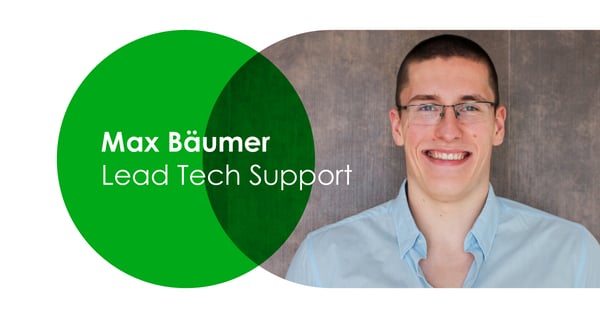
22.12.2022
Meet the Team: Max Bäumer
Name: Max Bäumer Company Role: Team Lead Technical Support --- What do you do at Omnia Retail? I manage the Technical Support team. What is something people in your industry have to deal with that you want to fix?...
Name: Max Bäumer Company Role: Team Lead Technical Support --- What do you do at Omnia Retail? I manage the Technical Support team. What is something people in your industry have to deal with that you want to fix? Technical Support is usually the first contact point, when customers are facing issues. From time to time, customers are emotionally triggered during this conversation. In general this does not help solving the underlying issue faster, even worse, it affects us mentally aswell. In general, I would prefer when anyone in the industry is treated with the respect one would like to receive themselves. What is your past experience, of working in your position? Don’t really have any. I kind of tripped, fell and landed at Patagona (now Omnia). And now look where I am :) What do you like about working at Omnia Retail so far? The people are the most important part. Even after Covid forced most people into home office, the connection remained strong. I’m happy to call most people not only my coworkers, but actually friends. I think having this many foodies around, is only one of the reasons. Besides, I always enjoyed the freedom to try out new things and learn new skills. What are the values that drive you? Food and good sleep. Besides, perhaps respect, compassion / empathy and kindness. What are your top favorite books, podcasts, or documentaries? Eragon, Qualityland and The Kangaroo Chronicles. What do you enjoy doing when you are not working? Eating food big time and doing lots of sports because of the previous point. Let’s end with your favorite quote! “Hinten kackt die Ente” (My Dad)
Meet the Team: Max Bäumer
19.12.2022
Festive season: Omnia sees chances for beverages market gains
Retail is experiencing a first this festive season: This is the first time in 92 years that the industry has had to contend with Black Friday, Christmas and a World Cup all at the same time. In addition, 2022’s...
Retail is experiencing a first this festive season: This is the first time in 92 years that the industry has had to contend with Black Friday, Christmas and a World Cup all at the same time. In addition, 2022’s Christmas period marks the first one with zero restrictions on alcohol and social gatherings since 2019. Typically, these three events lead consumers to spend more in various categories, from food to tech to alcohol, giving retail a much-loved boost. The festive season, which includes Christmas and New Year’s Eve, mostly sees alcohol sales increase over this period as friends and families host parties and dinners. The alcoholic drinks category saw $1,484 billion in revenue in 2022 and is expected to be valued at $393 billion by 2026. However, as unprecedented food and energy costs dominate household budgets and headlines this year, consumer spending and behaviour are changing faster than ever. Will shoppers be grabbing their favourite bottle of gin or red wine this Christmas? Are consumers turning to alternatives? What are the alcohol consumption trends as we enter 2023? We’re looking at this category in particular as the festive season continues. Christmas alcohol sales may get a boost from the FIFA World Cup Although alcohol sales may be banned at all stadiums in Qatar, the FIFA World Cup, which is the first World Cup taking place during Europe and the UK’s winter season, is propelling alcohol sales in some parts of the world. According to Pernod Ricard, which owns alcohol brands like Jameson and Absolut Vodka, found that 45% of consumers are eager to watch the football matches at home with friends and family, which boosts sales for domestic use. Jameson has created a football-themed campaign offering five unique bottles with different football shirts which will cater to the game’s biggest fans as well as those looking for gifts during the festive season. In the UK, the popular brand Westons Cider began off-shelf advertising and offering festive season promotions back in November to make use of the timing of the World Cup. Although retail is facing the overarching issue of high living costs as a deterrent for spending, alcohol sales are often a category that is little affected during tough economic times. Instead, shoppers tend to reduce spending in other areas while keeping items like beer, wine and spirits as a treat after long days or on weekends. What’s new and what’s changing in the alcoholic drinks market? Emerging economies in Asia added significantly to growth The Asia Pacific region (APAC), which includes China, has contributed the most to the drinks market’s growth, with revenue from China alone bringing in $319 billion in 2022. The APAC region, including many countries with emerging economies, saw steady growth from 2021-2022 despite the pandemic, while some developed economies saw a decline. Increasing levels of wealth and new market entrants are fueling this growth in Asia and the US. Niche categories show development The IWSR, which specialises in market analysis for alcohol in 157 countries, is seeing new trends and changes in the global drinks market with the growth of niche categories such as agave-based spirits, sugar-free tonics and aperitifs, non-alcoholic beer and gin, Japanese whiskey, flavoured gins, craft beer. These new entrants are diversifying each segment and are becoming appealing to new, younger buyers. E-commerce alcoholic-drinks sales are growing Between 2020 - 2025, beverage alcohol e-commerce is expected to grow in value by 66%. This is thanks to the impressive growth in omnichannel and pure player e-commerce channels that have sprung up in the last two years, including marketplace apps for home delivery, specialist marketplace web shops (such as a website offering wine from various vineyards and regions), and D2C online stores from brands. In Germany, the majority of online drinks sales is done via marketplaces and in second place, online specialists. In the Netherlands, the majority is omnichannel shopping, with online specialists coming in second too. Christmas may see an increase in low- or no-alcohol beverages IWSR reports that “moderation choices are driven by consumption occasions.” In other words, with events like Christmas and New Year’s Eve typically seeing consumers enjoy more alcoholic drinks on those days in particular, the increase in low- and no-alcohol drinks in the market will see an uptick this festive season. People who are hosting parties, dinners and other festive get-togethers, as well as attendees who don’t want to consume too much alcohol, will be enjoying low- or no-alcohol drinks. Alternatively, there will also be “blenders”, as described by IWSR, who will drink both non- and alcoholic drinks. There is always an opportunity to add value Taking into consideration record-high inflation as well as the increased cost of living, retailers and brands should heed the call to create value for customers. There are many opportunities now - combining Christmas, the World Cup and New Year’s Eve - for themed promotions, discounts, in-store experiences and advertising. If Christmas shopping is expected to decline by 3% in the six weeks leading up to the day compared to 2021, there is even more reason for retail leaders to look at where they can attract consumers and influence buying decisions, especially within a category like alcoholic beverages, which typically revels in popularity at this time of year.
Festive season: Omnia sees chances for beverages market gains
08.12.2022
By 2023, 27% of a consumer’s cupboards will be made up of pre-owned items
When you think about all the times you received a gift that ended up in your storage cupboard for a few years, here’s a statistic that is sure to shock you: Each year, the UK spends approximately £700 million in...
When you think about all the times you received a gift that ended up in your storage cupboard for a few years, here’s a statistic that is sure to shock you: Each year, the UK spends approximately £700 million in unwanted gifts and about £42 million of that winds up in landfills. You may have thought about using that gift you received a few Christmases ago, but you can’t quite put your finger on when or how. Or, perhaps you’ve outgrown a beautiful leather bag from a previous season that’s collecting dust. Over the last decade, the resale market for pre-owned clothing and accessories has skyrocketed to levels that rival even the most popular of e-commerce stores. In Europe alone, the revenue for the resale market was €1.4 billion in 2021, with names like Depop, Vinted, Etsy, eBay and Vestiaire Collective becoming household names. In this article, we discuss who are the resale market’s biggest supporters, how the industry is growing globally, and why getting consumers to choose second hand is harder in the face of capitalism. More millennials are choosing second-hand gifts this season According to data collected by Trove, an e-commerce operating system for trade-in and resale platforms, 74% of millennials would receive a pre-owned gift and 64% would give one too. Considering that Millennials (ages 26 - 41 in 2022) contribute the most to global spending and economic growth, this shift in thinking and buying behaviour is interesting and optimistic to see. The resale market being powered by mostly Gen Z and Millennial consumers is not surprising since one of their main values when shopping from a particular brand is authenticity and identity. When a brand has a strong identity, it resonates better with younger shoppers, especially when they are open about their practices; who makes up their C-suite; and their efforts for inclusivity and sustainability. This comes from a desire to stand out instead of fit in, unlike older generations. Most pre-owned gifts are high-end bags that are in excellent condition; vintage watches, blazers or shoes; or retro sunglasses like the original RayBan wayfarers. Leather items, if taken care of, are also often seen as second hand gifts that are desirable. If a younger audience is keen to give or receive second hand gifts, designer labels would be smart to create and market a pre-owned division, which would target sustainability efforts and new markets for revenue. In the face of capitalism and newness, the resale market has its work cut out for them Getting the average consumer to choose secondhand over a brand new item is like a salmon trying to swim upstream, which is why it can be difficult for resale platforms to see continuous support, growth and profit. One of Europe’s largest resale e-commerce sites, Vinted, reported €118 million in losses for the year of 2021, which is a number five-fold from the previous year. The losses are mainly due to marketing expenses after acquiring German competitor Rebelle. Vinted spending three times as much on marketing in 2021 compared to 2020. Although their losses are much higher, it must be noted that their revenue also increased from €148 million to €245 million, which is a testament to the mission of continuing the fashion cycle instead of adding to waste and carbon emissions. The company’s directors are reportedly not concerned about the increase in losses as E-commerce News EU reports that it was always the plan to increase spending on marketing to drive growth. The feeling of buying something that’s new and shiny is a feeling that can’t be recreated (unless one buys something else, of course), which is the serotonin boost brands and retailers love to see when annual sales reports come in. However, that doesn’t mean the culture of consumption and capitalism should not be met with more sustainable ideas. In 2021, Vinted alone was valued at €3.5 billion and operating in 16 countries. Vestiaire Collective, the French marketplace for secondhand fashion, is valued at €1.7 billion and just acquired Tradesy in 2022. In the Middle East and the UK, there’s The Luxury Closet which sells second hand high-end fashion and accessories, and just secured $14 million in its fourth round of funding. If these numbers are anything to go by, needless to say, the second hand apparel market is not only growing but cultivating new attitudes on fashion and sustainability. Source: Statista 2022 Vestiaire Collective conducted a survey to learn more about the shopping behaviours of thousands of consumers around Europe, Asia and the US, and found that the main reason, at 50%, for choosing second hand items over new ones was affordability, while sustainability came in second at 40%. Notably, sustainability as a reason for shopping used items increased significantly since the 2020 survey; and 25% of the average consumer’s cupboards are filled with pre-owned items. This is expected to grow to 27% by 2023. Sellers, who use these platforms to sell luxury or vintage bags, coats, watches and more, are seeing both the monetary and the environmental value in selling them, with 40% of sales being attributed to the climate crisis. In addition, 59% of shoppers either discovered a brand or bought it for the first time second-hand. Attitudes are changing Traditional retail and consumer buying choices are being challenged more and more as the climate crisis continues to worsen. People who may have been big fans of buying the latest season’s shoes or coats are rethinking their choices, opting for the same luxury items via a different experience that’s more sustainable and affordable. These same brands are even creating their own pre-loved channels, like Marc Jacobs, for shoppers to sell and buy second hand items. This allows the life cycle of a clothing item to continue years longer than the average timeline, which is 2-3 years. This shows that the fashion industry is maturing as consumers’ attitudes are changing towards newness and consumption. However, it isn’t just the fashion industry that’s seeing second hand channels and platforms flourishing; we are also seeing it with smartphones and other tech products, children’s toys, and gym and sporting equipment. If brands and retailers commit to creating pre-loved channels, and if resale platforms continue to grow as they have been, we see this as a successful concept with lifelong potential.
By 2023, 27% of a consumer’s cupboards will be made up of pre-owned items
01.12.2022
Christmas Gifts in 2022: A Conundrum of sustainability and capitalism
A large part of the festive season is buying gifts for friends and family, as well as ourselves, with the November to January period being retail’s most profitable and chaotic time of the year. With inflation and the...
A large part of the festive season is buying gifts for friends and family, as well as ourselves, with the November to January period being retail’s most profitable and chaotic time of the year. With inflation and the increased cost of living causing drawbacks in spending in the European and UK market since February, retailers and e-commerce players alike have been anticipating the gifting season to boost yearly sales and revenue. Something that retailers also have to contend with each year is new gifting trends, basket loading, and increased returns; creating a tornado where retailers try to meet consumer demands as well as keep their heads above water regarding returns and sustainability efforts. Ahead of the festive season, we’re exploring gifting trends, how e-commerce and brick-and-mortar stores can better manage returns, and other aspects of this time period. Gifting trends for 2022 Shopping and finding inspiration on social media Instagram, TikTok and YouTube aren’t just platforms for people to share their holiday photos and video tutorials. They’ve become multi-billion Dollar virtual businesses that push content using algorithms to make sales. Social commerce, as it is now called, is expected to be valued at $1.2 trillion by 2025. Users of the platforms are not only shopping from them, but they are using the platforms for gifting inspiration. The same way people use online reviews as a testing ground for a product, more and more consumers are using social media to research a product or brand. In fact, according to a Sprout Social report on the common ways people find the perfect gift, 40% of consumers are seeing organic posts from brands and another 34% are researching a product on the platforms. Limits on spending This year, the average consumer in the US and the UK will spend roughly €1,100 on holiday gifts, while shoppers in France, Germany and Spain will spend approximately €405 on gifts during this season. These numbers are still considerable, however, it is a far cry from what families used to spend in the years leading up to the pandemic. According to a new survey done by Retail Economics, 51% of shoppers are imposing spending limits on gifts for Christmas this year; while 90% of low income shoppers are setting limits as opposed to 68% of the most affluent shoppers. Personalised gifts After facing and surviving the life-and-death reality of a global pandemic, many people are turning to personalised gifts for loved ones to show how much they care. This includes engravings on jewellery, imprints of initials on leather items, sandblasted champagne flutes, handmade gifts and more. The personalised gifts market is set to grow by 7.8% per year over the next five years, reaching €36.9 billion in 2027. Who’s offering extended return policies over Christmas 2022? Because retail is so reliant on the festive season for hitting targets, moving inventory and making profit, shoppers have more power than ever when it comes to returns over Christmas and New Year’s; enjoying extended return policies. And, what many retailers and consumers may not know is that leniency on time actually reduces returns more than any other returns policy factor. Here are just some of the companies offering extended return policies: ASOS, an online clothing and accessories retailer, is giving shoppers up to 2 months and 10 days to return an item. If you shopped between 14 November - 24 December 2022, you have until 24 January 2023 to make a return. Amazon’s Christmas returns extension is from 7 October - 31 December 2022, offering shoppers up to 31 January 2023 to return. H&M allows purchases between 14 October 2022 - 3 January 2023 to be returned until 31 January. GHD, a global hair care brand, allows purchases between 1 October - 24 December to be returned until 14 January 2023. Patagonia has no deadline for purchases being returned. Banana Republic allows returns for purchases made between 1 November - 31 December 2022 to be returned until 31 January 2023. Ralph Lauren’s extended returns policies allow purchases Investing in technological upgrades can reduce the rate of returns The process of a shopper returning an item has never been an easy and affordable part of the logistical chain. For many years, the industry-standard of offering “free and easy returns” has fulfilled consumer demands, however, it has left an ever-increasing hole in the pocket of D2C brands and retailers; so much so that global brands are ushering in a new era of limited or charged returns. In recent weeks, Zara, J. Crew, LL Bean and Dillard’s in the UK began charging a fee for mail-in returns, while Kohl’s in the US has stopped paying for a return’s shipping costs. CNN Business reports that some retailers are considering refunding shoppers for their return and letting them keep the item because the cost of a return is too much. In addition, these same retailers don’t necessarily want returned stock because they have mountains of excess inventory already, from gym apparel to home decor. In the US alone, the cost of shipping returns amounted to $751 billion, according to the National Retail Federation, while the number for online shopping alone is $218 billion. Although free returns remain a top factor for choosing a particular retailer, some consumers are enjoying the Black November discounts and the extended returns policies so much that they’re ordering one item in various sizes or colours, such as a coat in medium and large, and then logging a return on the size that doesn’t fit. This practice is called “Bracketing” and it is the result of shoppers taking advantage of free returns; not trusting sizes online; or opportunistically buying an outfit for a single event and then returning it (which is also known as wardrobing). If every shopper did this, retailers would be paying for one return on every order with their free returns policy. On average, the returns process costs twice as much as the delivery process, making bracketing and wardrobing unsustainable for a business and even more so for the environment. So, how can retailers minimise the cost of returns? The obvious reason would be to start charging for returns, which would cut down on bracketing and wardrobing significantly. However, the less obvious choice that also improves the customer experience would be to invest in technological and informational upgrades on products online. Dr. Heleen Buldeo Rai, an author and researcher at the Vrije Universiteit Brussel in Belgium, who has researched and written extensively on the topic of sustainability within e-commerce, shares in a literature review entitled “Return to sender? Technological applications to mitigate e-commerce returns” that using internet-enabled tools and data analysis to improve product information may result in fewer returns. For example, some D2C beauty brands are making use of an AI tool that allows a buyer to take a photo of their skin tone in real-time to match it with an exact shade of foundation. A case study Dr Buldeo Rai references sees online clothing stores in China make use of virtual fitting rooms where you can try on an item of clothing using an AI model with your personal measurements. In this case study, returns decreased by 56.8%. Other technologies include colour swatches, video product reviews, and zoom technology, which has shown that just one unit increase of zoom usage leads to a 7% decline in the odds of a consumer logging a return. By focusing on improving the customer experience with technological upgrades and features, fewer returns will result in lower overhead costs and a lower impact on carbon emissions. Christmas spending may be lower in 2022, while a better returns system is on the horizon Christmas shopping in 2022 is not expected to be as abundant as previous years due to ongoing inflation and increased living expenses, however, retail can still expect shoppers to make good use of discounts, extended Black November sales, free shipping and free returns. As a pull-in for customer loyalty, it is understandable why retailers would want to keep free returns as an option. However, unless retailers and e-commerce pure players prioritise a new customer experience to reduce returns, it will continue to be an expensive headache, totalling $642 billion per year as it currently stands. Overhauling the returns process will also improve retailers’ environmental impact. A study conducted by Dr Buldeo Rai shows that just under 80% of consumers are willing to wait longer for a delivery or to collect their own purchase. With this kind of information, retailers can offer better delivery and returns options that are easier on their pocket and the environment.
Christmas Gifts in 2022: A Conundrum of sustainability and capitalism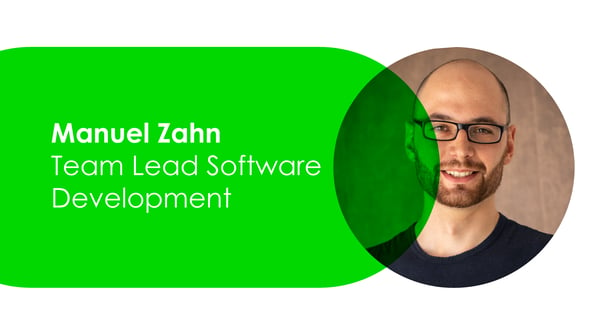
24.11.2022
Meet the Team: Manuel Zahn
Name: Manuel Zahn Company Role: Team Lead of Team Constellation --- What do you do at Omnia Retail? My team and I handle the planning, implementation, and acceleration of dataflows in our pricing platform. Every day, we...
Name: Manuel Zahn Company Role: Team Lead of Team Constellation --- What do you do at Omnia Retail? My team and I handle the planning, implementation, and acceleration of dataflows in our pricing platform. Every day, we process hundreds of millions of data points, such as offers and price recommendations. What is something people in your industry have to deal with that you want to fix? Traditionally, in the software industry, we have to manage infrastructure, which distracts from focusing on the actual product. I encourage you to consider serverless architectures, where the cloud provider takes care of the infrastructure, and you can save time and invest it in your core product. What is your past experience, of working in your position? I studied computer science and economics at TU Darmstadt. During that time I worked as a research assistant in the Multimedia Communications Lab (KOM) in Darmstadt. There my main focus was researching and lowering the energy consumption in smartphones. I’ve also had a six month internship at NEC Laboratories Europe, where I researched about automated configuration of cloud-based IoT platforms. Soon I joined Omnia as a working student in 2014 :) What do you like about working at Omnia Retail so far? What I like most about Omnia Retail are the awesome people. There is always a friendly and constructive atmosphere which is the baseline for growing. Due to the large variety of tasks, the everyday work never gets boring. What are the values that drive you? Curiosity and Creativity What are your top favorite books, podcasts, or documentaries? - Methodisch Inkorrekt (Podcast) - Geschichten aus der Geschichte (Podcast) - A Journey Beyond (Documentary) What do you enjoy doing when you are not working? I’m passionate about cycling. In every season. I’m a fan of bikepacking. This means bicycle adventures on a Gravel Bike with minimum baggage plus tent. So far I cycled through the Alps, Scandinavia and Spain/France. Who is in for the next level of adventure? Let’s end with your favorite quote! “The Sky's the Limit” by Captain Picard in the final episode of Star Trek TNG
Meet the Team: Manuel Zahn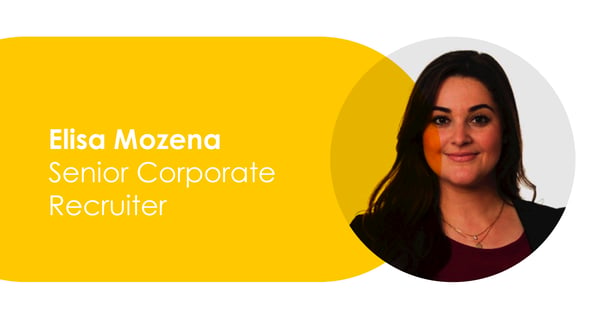
24.11.2022
Meet the Team: Elisa Mozena
Name: Elisa Mozena Company Role: Senior Corporate Recruiter --- What do you do at Omnia Retail? As a Sr Corporate Recruiter, I hire new Omnians to help further build our teams. What is something people in your industry...
Name: Elisa Mozena Company Role: Senior Corporate Recruiter --- What do you do at Omnia Retail? As a Sr Corporate Recruiter, I hire new Omnians to help further build our teams. What is something people in your industry have to deal with that you want to fix? I know recruiters sometimes have a bad reputation and this is one of the goals I have in my career - I want to have a positive impact on every candidate I meet with, independently of the interview outcome. We’ve all been candidates once, including myself, and I know how stressful and time consuming looking for a new job can be. What is your past experience, of working in your position? Before becoming a recruiter I worked for a time at the Finance department of a Hotel (it was not for me), and before that I was a Chef. I worked in Michelin-star restaurants and came quite a long way but at certain point I wanted to develop intellectually and decided to go back to study. I followed a BA degree in Amsterdam and as part of it I did an internship in recruitment. I fell in love with recruitment and have been in this field ever since. What do you like about working at Omnia Retail so far? The people - I love working with inspiring, smart and driven people. A players attract A players ;) What are the values that drive you? I link to think I match with all of our values, but Obsession with Excellence comes first. It’s different than being a perfectionist. There is no such a thing as “perfect”. Obsession with Excellence is about improving, always doing your best, and having high standards. What are your top favorite books, podcasts, or documentaries? I listen to Brazilian Podcasts, it’s the easiest way I have found to stay in touch with my culture. Regarding books, my no1 will always be Harry Potter, All the Light We Cannot See, The Outsider. What do you enjoy doing when you are not working? When I’m not working I’m doing crochet, spending time outdoors, or taking dance classes. Let’s end with your favorite quote! A smooth sea never made a skilled sailor (it’s actually a Brazilian quote).
Meet the Team: Elisa Mozena24.11.2022
Price Points Live: Prof Hermann Simon on goal-setting and true profit
Considering the impact of inflation and lagging economic growth on the books of eCommerce shops and retailers in Europe and the UK, taking advice from the world’s leading speaker on pricing and profit may be a good...
Considering the impact of inflation and lagging economic growth on the books of eCommerce shops and retailers in Europe and the UK, taking advice from the world’s leading speaker on pricing and profit may be a good idea. Professor Hermann Simon, who founded Simon-Kucher & Partners; who has published more than 30 books on business and pricing; and who has a business school named after him in Hong Kong would be the ideal choice; which is why Omnia Retail was impressed and delighted to have him join our panel of keynote speakers at our annual Price Points Live event in Amsterdam last month. During tough economic times, there are numerous topics and issues that Prof. Simon could’ve focused on, but in the name of giving the best advice to retail players keen on heeding his guidance, Prof. Simon shared his thoughts on two important things: The importance of goal-setting and answering what true profit really is. In the final article in a series of articles focusing on the interesting topics shared by our keynote speakers, we will share Prof. Simon’s insight on true profit and setting the right targets. What is true profit? “Profits are the cost of survival and the creators of new value,” says Prof. Simon in his book True Profit! No Company Ever Went Broke Turning A Profit. Although this sentiment is powerful and inspiring in its own right, the nitty gritty of the meaning of true profit is far more direct: “True profit is what the entrepreneur can keep after the company has met all contractually agreed claims of employees, suppliers, banks, and the state.” Profit and pricing: Setting goals and avoiding common mistakes Prof. Simon says one of the biggest causes of profit weakness is having the wrong targets or goals. He surmises that most businesses, 47%, are volume-oriented and only 28% are profit-oriented. “Profit orientation is the only meaningful goal because it is the only one that observes both the market side and the cost side. Elimination of profit killers is the most effective way to profit improvement. This especially applies to price wars and overcapacities, since they are the most dangerous profit,” says Prof. Simon. Other causes of profit weakness include having incorrect incentives for employees such as sales commissions; overstretched diversification; or responsibilities in the management board. Profit drivers other than price include volume in 2nd place and cost in 3rd respectively. However, price is the most effective, as a 1% price increase yields a 10% profit increase, according to Prof. Simon. When it comes to pricing, Prof Simon states that the most important thing to understand about it is value, or value to the customer; and this should be a key factor when businesses price their products: “Price and value must be balanced!” When it comes to the most common mistake businesses make when it comes to pricing, Prof. Simon says it is when one’s costs are used as a basis when formulating prices. In addition, to make it worse, all costs are used, including fixed costs. “Fixed costs are not influenced by price and volume.” When it comes to inflation Considering the fact that Prof. Simon’s leadership at Simon-Kucher has helped the company achieve $522 million in revenue in 2021, most business owners are keen to hear his thoughts on how to sail through it without hitting too many waves. “For companies to survive and grow, they need to get the cash in as quickly as possible and then spend it as quickly as possible” as inflation is fundamentally the devaluing of money. Watch Prof. Simon’s full interview at Price Points Live as well as the interesting panel discussion at the end of the event here.
Price Points Live: Prof Hermann Simon on goal-setting and true profit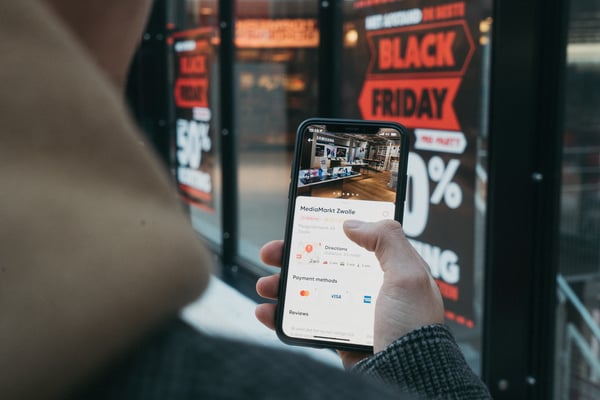
23.11.2022
Black Friday 2022: Our predictions and recommendations
Each year, avid shoppers look forward to the annual Black Friday shopping event, which kicks off the holiday gifting season, where brands and retailers reduce prices on items from electronics to jewellery to levels that...
Each year, avid shoppers look forward to the annual Black Friday shopping event, which kicks off the holiday gifting season, where brands and retailers reduce prices on items from electronics to jewellery to levels that inspire crowds in their thousands. Around the world, shoppers who may not be able to afford certain products, or feel that they are getting a better deal than the usual price, can now make a purchase, or a consideration at least. Consumers who find shopping for items like dishwashing liquid a tedious task may buy in bulk on Black Friday to avoid it being on the shopping list in future, which is also known as pantry loading. Whichever category consumers fall into, Black Friday attracts people from almost every socio-economic background, making it retail’s favourite day of the year. As we await Black Friday in 2022, which officially falls on 25 November, it takes little effort to see that this year’s event may be quite different to that of previous years, considering record-high inflation has hit Europe in the jugular since the start of the Russia-Ukraine conflict. Despite mixed reports on how this year’s Black Friday will go, Sander Roose, CEO and founder of Omnia, predicts there will still be many retailers and brands who are aggressive in their discounting strategy for the fact that they are holding excessive stock and, quite possibly, because they feel inclined to discount heavily as they know they are dealing with inflation-stricken consumers. However, some studies are showing consumers to be spending more now than before the arrival of Covid-19 as people grapple with surviving a life-and-death reality. Let’s take a look at this year's Black Friday predictions in comparison to previous years, and if high inflation is a strong enough deterrent for consumers. Market predictions for Black Friday in 2022 London-based e-commerce researchers IMRG have found unimpressive results in their data collection. Previously, over the years, IMRG has found that Black Friday is the pinnacle of retail’s fourth quarter trading period. In 2022, it is estimated that not only will Black Friday not be as abundant as previous years, growth estimates are at -5% in comparison to 2021. The clothing, home, beauty, garden and electrical markets are not expected to see any growth this Black Friday. Other than inflation and low confidence in the economy, there’s another factor influencing Black Friday spend this year - the FIFA World Cup. Some retailers predict that a global focus on the games may negatively impact shopping on Black Friday weekend, with 34% of 118 retailers thinking it will reduce shopping, according to an IMRG survey. However, if retailers and e-commerce stores are smart, especially those in clothing, sporting apparel and electronics, they should see this global event as a golden opportunity for them to curate their marketing, deals and the customer experience to include the World Cup theme. Regarding the general feeling towards Black Friday from consumers, a survey from Zendesk gives a more positive outlook, showing that 4-in-5 consumers are more excited than ever for this year’s Black Friday and that the increases in living costs are propelling them to bigger deals and discounts. This behaviour isn’t new, suggest Dan Thwaites and Patrick Fagan, who are the founders of Capuchin Behavioural Science. "A rise in stress, or mortality salience, has been equated with a rise in purchases of ‘escape products’ such as beer or status products like luxury watches, reflecting the thought, often ascribed to Epicurus, ‘Let us eat and drink, for tomorrow we die,’” says Dan. However, consumers should be wary of spending brashly, as a new investigation by consumer watch group Which? found that 9-in-10 Black Friday items on special were the same price or cheaper in the six months prior to the shopping event. Comparing the EU, UK and the US Despite inflation and higher living costs, Europeans have experienced an overall increase in their purchasing power-, or expandable income, since 2021 due to the reopening of economies, businesses and tourism. GfK’s study on the average purchasing power per person per year in Europe sits at €16,344 - an increase of 5.8% compared to last year. However, there are giant differences between some countries regarding their spending abilities. For example, Liechtenstein’s purchasing power per capita is €66,204 while Ukraine’s is €1,540, so although spending abilities have improved, not every European may be seeing or feeling it. This is evident in the year-on-year decrease in holiday spending in specific European countries, which includes Spain, whose purchasing power was below the continental average: Source: Statista 2022 Filip Vojtech, a geo-marketing expert at GfK predicts that the increase in purchasing power amongst Europeans may not necessarily translate to retail purchases this Black Friday and the festive season, as the uncertainty regarding inflation and high energy prices is keeping many Europeans conservative with their money. In Germany, for instance, Horizont reports that Black Friday shopping is expected to be low this year, as consumers are more interested in saving. If bargain hunters do shop, 76% of them want to place a larger focus on planned purchases and price-centred campaigns, instead of hurried buying for the sake of buying. In the UK, the same IMRG study found that 47% of retailers believe that the stress of increased cost-of-living is enough to deter shoppers from eagerly shopping on Black Friday weekend. However, another 43% of retailers said that today’s higher bills will actually pull consumers into Black Friday spending so that they can make good use of heavily discounted products. Nevertheless, the spending will be less spontaneous and more considered. In this instance, we could say that the state of consumer spending on Black Friday in the UK may look similar to Europe. Source: Statista 2022 US consumers provide a unique - albeit complex - case. McKinsey reports that, although they are concerned about inflation and have historically low confidence in the economy at the moment, American shoppers are also showing eagerness to spend and have remained robust and confident spenders in the last few months, as retailers like Home Depot and Walmart have reported. American consumers are also expressing a higher sentiment for the holiday season this year than they have in a few years. The Consumer Pulse Survey conducted by McKinsey shows that 55% of US shoppers are excited about holiday shopping, which traditionally begins with Black Friday, and have the savings to spend. In addition, consumers across the Atlantic are so excited about holiday spending that their usual wait for Black Friday specials is creeping back a few weeks with 56% starting their spending in October. Black Friday: What’s selling, who’s taking part and who’s not in 2022 Lower volume sales means bigger discounts As Sander predicted, certain categories have experienced lower sales this year than they had planned. This is due to an overwhelming global demand starting in 2020 that retail leaders thought would spill into 2022. However, global demand for items from e-bikes to washing machines has slowed down, and retailers will be ambitious to discount considerably. Products in the luxury small domestic appliances (SDA) category, like a Nespresso coffee machine, and products in the luxury major domestic appliance (MDA) category, like a SMEG gas stove, will likely not see major sales this Black Friday, which is not surprising since their popularity this year has been lower and in decline compared to 2021. However, because their volume sales have been low this year, these are the items that retailers will be desperate to get rid of and will likely have the biggest discounts. GfK says that standard and basic SDAs like TVs and cordless vacuum cleaners, which have already received a 15%-plus price cut this year, will be the biggest targets for larger discounts this Black Friday. Products in the tech and electronics category, such as headphones, smart watches, bluetooth speakers and more, will also see the biggest discounts, as reported by the New York Post. High-income earners won’t feel the pinch Despite 43% of global consumers believing now is the time to pull back on non-essential spending rather than jump straight in, high-income earners who aren’t necessarily affected by inflation and high living costs will still continue to enjoy Black Friday spending like previous years. Premium products in the luxury domestic appliances category mentioned above will still be supported by premium buyers. Gen Z has higher demands for Black Friday discounts Black Friday is retail’s favourite day of the year to get rid of stock at drastically low prices, however, some age groups, like Gen Zers (born 1997 - 2012), require retailers to offer a minimum of 41-50% of a discount for them to want to participate. The other, older age groups - Millennials, Gen X and baby boomers - require between 21-30% of a discount to consider shopping. This may be so for two reasons: The more obvious reason is that Gen Z shoppers are often in high school, in university or have recently entered the working world, meaning their expendable income is lower than the older age groups. The less obvious reason, which took some research on our behalf when looking at Gen Z’s buying behaviour, is that Gen Zers are far less concerned with fitting in when it comes to shopping, and prefer choosing a brand that separates them from the crowd, unlike Millennial shoppers. They are also more likely to spend money on a brand that values authenticity and sustainability. Typically, it is large-scale retailers and global brands that dominate Black Friday offerings, and not the smaller, lesser-known companies who are not focused on pushing inventory and creating a product at the cheapest price possible. A product would, therefore, need to be heavily discounted for the average Gen Z shopper to consider buying it. FOMO (Fear of missing out) and ego-boosting behaviour From a psychological point of view, Dan and Patrick share that events like Black Friday trigger emotionally-charged consumer behaviour. We may still see confident spending from consumers who are simply shopping because they feel they might be missing out if they don't. "The thought of deals disappearing triggers this fear of loss, making us feel we have to act,” says Dan. “Simply making something look like a sale can be enough to trigger the behaviour,” Dan continues, such as using the colour yellow which has been studied as being an influential colour for discount offers. “Even though the product is no cheaper, people buy more. This is due to representativeness bias. If something looks like a duck and sounds like a duck, we think it’s probably a duck. Same with discounts - even if they’re actually not.” When one does in fact find a good deal after doing some research online, consumers tend to feel as if they have “gotten one over the store,” as Mark Ellwood says, author of Bargain Fever: How to Shop in a Discounted World. “And it's also really fun. You didn't know it was dopamine surging through your brain. But you still come out of the store, and you're grinning, and you're thinking, 'That was amazing.' We should have that moment all the time,” continued Mark to CBS News. This sentiment is further expressed in the academic paper “The Excitement of Getting a Bargain: Some Hypotheses Concerning the Origins and Effects of Smart-Shopper Feelings" by Robert M. Schindler from the University of Chicago who says that “Just as ownership of a product may have many different types of consequences, so also there may be different types of consequences resulting from the price a consumer pays. This includes the implications which a price may have on the consumer's self-concept. Paying a low price for a particular item might lead a consumer to feel proud, smart, or competent.” In the name of sustainability, some brands are giving Black Friday a miss In an effort to sway shoppers from shopping in excess or to encourage them to focus on recyclable materials, some global brands are not offering Black Friday sales, while some have created their own spin on it. Ikea launched a campaign called #BuyBackFriday which asks customers to bring their used furniture for resale instead of throwing it away. Fjällräven, a bag and outdoor apparel brand, uses the event to remind people who long-lasting their products are, instead of hyping people up to buy another coat. Shoe brand Allbirds actually increased their prices on Black Friday in 2021 by $1 and gave the money from each purchase to Fridays for Future, an organisation focused on climate change. Monki, which owns H&M, will not be offering Black Friday specials at all. Black Friday becomes Black November To lure in foot traffic or to get rid of stock volumes; either way, global brands and retailers (both online and offline) have extended a one-day event into days and weeks of Black November specials. Globally, we see that the annual shopping event began changing years ago, with the introduction of Cyber Monday at first, and then the rapid move to online shopping during Covid-19 lockdowns. For the first time ever, in the US, during 2021’s Black Friday event, there was a decline in year-on-year growth by $100 million. This may be because 49% of consumers took advantage of the earlier specials on offer throughout the month of November, according to the America National Retail Federation. In addition, the total number of Black Friday weekend shoppers fell from 186 million in 2020 to 179 million in 2021, showing again how consumers are choosing to enjoy discounts and deals earlier on. Specifically, Target launched their Black Friday sales in mid-October - more than one month before the official event. Amazon teased shoppers with its October Prime Day, a warm-up to Black Friday. Adidas and Nike launched their strategies more than a week before the event, offering between 15-50% off. How can retailers make the most of this year’s Black Friday? Start your Black Friday deals earlier As mentioned above, the Black Friday festivities are beginning in early November and sometimes in October. According to a PwC study, 43% of shoppers choose the earlier Black November deals to ensure items are in stock. Another 37% shop earlier to make sure their purchases are delivered in time for the festive season; and 31% do it to avoid the large crowds. Introduce dynamic promotions With dynamic promotions, you are constantly (and automatically) surveying and evaluating your competitors’ prices and your volume sales, even throughout the chaos of a sale, so that your promotional strategy maximises revenue, maintains competitiveness among the sea of Black Friday sales, and better moves inventory from warehouse to consumer. Treat this year’s event as a test one can learn from Although each year is proving to be different, it would be wise for brands and retailers to look at their marketing and promotional strategies to see what worked in 2021 and what didn’t. Going forward, each year should be treated as a study that can be learned from. Optimise the in-store and online experience In-store digital media, additional discounts for shopping online, multiple delivery options, email sign-up discounts, stock volume and delivery updates… There are many ways to help consumers enjoy their Black Friday shopping experience even further. Consumers tend to remember the brands that went the extra mile in creating a positive shopping experience. Take the opportunity to cross-sell to increase revenue Specifically for retailers in clothing, sports apparel and electronics, creating bundles of products that compliment each other may drive up revenue and entice shoppers to spend. For example, creating a Black Friday bundle discount on a smart watch with wireless earphones; running trainers with exercise equipment; winter coats and boots; and so on. Lessons for Black Friday 2022 Although there are remaining questions on shopper turnout for this year’s Black Friday weekend, one thing stands firm: Retailers and brands are ready to offer big discounts on sitting stock, with the largest deals taking place in the tech, electronics and domestic appliances categories. This strategy rings true across all major markets, including the EU, US and UK, despite the US showing the highest levels of consumer excitement around Black Friday shopping. In the EU and UK, inflation and high living costs remain a potential blockage for retailers to experience the shopping rush of Black Fridays in the past.
Black Friday 2022: Our predictions and recommendations22.11.2022
Price Points Live: A more sustainable eCommerce industry is possible
“Online shopping produces up to 4x less carbon dioxide emissions versus traditional store shopping,” says Dr Heleen Buldeo Rai, a researcher at the Université Gustave Eiffel in Paris, who joined the panel of speakers at...
“Online shopping produces up to 4x less carbon dioxide emissions versus traditional store shopping,” says Dr Heleen Buldeo Rai, a researcher at the Université Gustave Eiffel in Paris, who joined the panel of speakers at our annual Price Points Live event last month in Amsterdam. She shared her insights regarding sustainability and e-commerce. Over the last decade, many retailers and brands around the globe have been working towards a greener industry, with packaging, manufacturing and delivery being the top three cogs in the machine with the worst environmental impact. In this article, the third in a series where Omnia gives an in-depth look at what we learnt at Price Points Live, we will discuss what retail, both online and offline, can learn and do to improve their economic and environmental impact regarding packaging and delivery. During Dr Buldeo Rai’s talk, she shared 10 insights based on studies and experiments conducted for the purpose of finding eco-friendly solutions to last mile delivery. Here are three that e-commerce players should take note of: 1. Consumers make the final choice When it comes to choosing delivery options, it is the consumer that has the final choice, and not the retailer. According to Dr Buldeo Rai’s research, most consumers are not willing to pay for delivery, as the industry standard today is free delivery. However, they are willing to wait longer or to collect their purchase, as seen in the results of a study below. Dr Buldeo Rai surmises that after conducting this study in Belgium, similar results were seen in the Netherlands, Bolivia, China and Brazil, showing the global trend in delivery options. The same consumers were asked the same question, however, the delivery time estimate was changed to 3 - 5 days, and the results were very similar. Choosing a slower delivery time/method has a significantly positive economic and environmental impact per parcel delivered, and as we see below, most consumers are still willing to wait a little longer. Retailers can use this information to motivate consumers to choose more eco-friendly delivery options. 2. “Did You Know?” Consumers choose more environmentally friendly delivery options when they are informed. Dr Buldeo Rai and her team found through an experiment that 59% of online shoppers would opt for a slower delivery method if the web shop had a “did you know” information box sharing that if they are given more time to group parcels, the environmental impact of delivering this parcel will be lower. 3. Reusable bags are more environmentally friendly after a number of uses The average parcel contains between 130 - 250 grams of padding and packing material, which alone has an impact on the environment and adds to the ever increasing levels of waste. However, retailers struggle to find a solution for this due to the fact that the average parcel journey includes 17 falls, and packages need to be cushioned, otherwise a consumer will expect a free return - which is another headache for retailers. One option is reusable bags, but this option will also need its own logistical process so that bags are actually being reused. Below, we see how using reusable bags (red line) decreased in their environmental impact per use, while single-use bags remained the most impactful. Still in search for a solution to the dreaded last mile “By 2025, about 30-50% of everything we buy will be done online. And so, it is time for us to look at ways to organise the e-commerce supply chain in a more sustainable way,” says Dr Rai. In a paper written by Dr Buldeo Rai, in collaboration with Sara Verlinde and Cathy Macharis, the idea that crowd logistics (also known as crowd shipping) could be an operationally cost effective and environmentally friendly alternative to traditional parcel deliveries is discussed and tested. However, contrary to previous research, Dr Buldeo Rai concludes that crowd logistics, as it currently stands, is not more sustainable than current delivery methods: “The impact on sustainability is dependent on several factors, including the crowd's modal choice and consolidation of parcels.” For example, if someone was delivering a parcel dedicated solely to delivering this one parcel, instead of on the way home or on the way to work (as the concept of crowd shipping intends), it would significantly increase the delivery’s environmental impact. The idea behind crowd shipping has potential, but the logistics need to be fine-tuned. Watch Dr Buldeo Rai’s full keynote speech on sustainability in e-commerce here.
Price Points Live: A more sustainable eCommerce industry is possible
17.11.2022
Price Points Live: How retailers can benefit from consumer psychology
In the last few months, the EU has experienced inflation at a high of 10.1% as well as a slight economic recession, as predicted by ABN AMRO Bank’s Senior Economist Aline Schuiling. So, with unprecedented inflation...
In the last few months, the EU has experienced inflation at a high of 10.1% as well as a slight economic recession, as predicted by ABN AMRO Bank’s Senior Economist Aline Schuiling. So, with unprecedented inflation following a global pandemic, how can retailers tap into new ways of understanding consumer behaviour? This is where Dan Thwaites and Patrick Fagan, co-founders of Capuchin Behavioural Science, come in. Influencing the consumer’s mind to choose one product over the other, or to spend more money instead of less, is a tricky tightrope to walk on. In this article, which forms part of our in-depth view on each topic discussed at our Price Points Live event last month, we will discuss how data-driven and science-backed techniques regarding consumer psychology can benefit retailers and e-commerce players. Strategies for success: How small but impactful moves can influence consumers There are a number of ways to influence buying decisions and, under certain conditions, retailers can actually get consumers to spend more. Certain nudges and strategies, which are simple and easy to implement in nature are referred by Dan and Patrick themselves: The Decoy Effect This is a technique used by retailers to push consumers toward two product options that are similar in value (such as a microwave) by introducing a third one as a decoy that is much more expensive. Adding a decoy is considered “a violation of rationality” by introducing cognitive bias against it. Consumers are pushed toward the other two options without even knowing it. Academic Dan Ariely shared in his book Predictably Irrational, Revised and Expanded Edition: The Hidden Forces That Shape Our Decisions a study he did to show how well the decoy effect works. In his experiment, he presented three options for a subscriptions to his students to choose from: Online-only access for $59.00 a year Print-only access for $125.00 a year (the decoy) Online and print access for $125.00 a year 16% of the students chose the first option, none chose the second option, and 84% chose the third option. Ariely then removed the decoy option. Even though no one selected the second option in his earlier experiment, this time with only two options, the results showed a considerate shift. When given only two options, 68% of the students chose the online-only access for $59.00 a year, and only 32% chose the online and print access option for $125 a year. The Anchoring Effect This is a little more complex than the decoy effect, however, it is still geared towards creating cognitive bias by steering a consumer to a certain product or brand or price based on the belief that it is the best option. Certain information is presented to the consumer to which they become anchored to. This is done intentionally. For example, if a retailer was conducting research and asked how much a consumer would pay for a smoothie that had collagen production ingredients in it, the only information the consumer would have to go on is their previous experience with buying smoothies, because they wouldn’t know what the cost is for collagen-inducing ingredients. Or, perhaps a retailer is wanting to push sales for a new waffle-making machine and it is marketed as having cutting-edge technology for perfectly shaped waffles with new mechanics to prevent spills or messing. Consumers may latch onto the idea of something being “new and improved” versus previous experiences with older machines. The Precision Effect Does €4.99 look less expensive than €4.00? A number of studies and papers have been written about this theory, including the journal paper entitled “The Price Precision Effect: Evidence from Laboratory and Market Data” in Marketing Science by Manoj Thomas, Daniel H. Simon and Vrinda Kadiyal from Cornell University. These academics coined the term “the precision effect” which ultimately suggests that prices with rounded numbers, such as €20.00, look larger - or more expensive - than €25.55 for a product. In addition, one of their studies found that homeowners spent more money buying houses when properties were listed with rounded numbers. The precession effect can be used by retailers to increase sales and ultimately improve turnover. Nudging consumers means understanding buying behaviour During times of economic difficulty, retailers need to dig deep into the pockets of creativity to connect with concerned consumers and to sustain profit and growth. Consumers are the beating heart of retail and e-commerce and understanding how they think, feel and spend during times of financial success as well as financial stress is pertinent to e-commerce’s survival. Using these strategies shared by the Capuchin co-founders, as well as many other nudging tactics, can be a game-changing move on the part of the retailer in surviving inflation or any other global phenomenon. The entire recording of the event can be reviewed here.
Price Points Live: How retailers can benefit from consumer psychology15.11.2022
Price Points Live: Inflation is set to decrease to 2% in 2024
With inflation being the number one issue on the minds of business owners, economists and consumers alike, it was no surprise that the topic was first on the list during Omnia’s annual Price Points Live event, which...
With inflation being the number one issue on the minds of business owners, economists and consumers alike, it was no surprise that the topic was first on the list during Omnia’s annual Price Points Live event, which took place in Amsterdam a few weeks ago. In a series of articles, we will share an in-depth view of the event’s topics, starting with inflation, and then including consumer behaviour and psychology, sustainability in e-commerce, and pricing and profit. Sharing her knowledge and predictions regarding current and future inflationary trends, Aline Schuiling, who is the Senior Economist Eurozone at Group Economics of ABN AMRO Bank, explained how the ECB (European Central Bank) predicts and calculates inflation and what the EU can expect in the coming years. Trajectories for inflation show a confident decrease Aline’s inflation predictions for the next few years show that Europe can expect a decline in inflation and will rest at 2% again by 2024. This prediction is supported by a study conducted by Statista, which shows that inflation will remain at 2% from 2024 - 2027. In addition to a positive outlook regarding inflation, GDP growth for 2022 had a better result than expected: Annual GDP growth is expected to sit at 3.1% and in 2024, it’s expected to sit at 1.9% growth. Thanks to a resurgence of tourism, the easing of bottlenecked supply chains and the lowering of energy and food prices, these short-to-medium term projections should instil more confidence in the markets and the economy. When calculating inflation, Aline assures that numbers are derived from comparisons to the previous year. “For example, in the first few months of the pandemic in 2020, inflation was actually in the negative. Then you see prices start to go up later on and then inflation starts to increase. Why? Because it is compared to the year before when inflation was actually in the negative,” says Aline. In the table below, we see Aline’s point, in addition to the contribution of food and energy price surges, as mentioned above. Despite support from governments, recessions in the EU and UK are likely At its worst time, inflation in the EU reached 10.1%, which has had a detrimental effect on consumer spending and behaviour, confidence in the markets and overall GDP growth. Due to this, a number of European governments have tucked into their coffers to support economies (households and businesses) affected by the energy crisis. Notably, Germany leads by spending 6.5% of its GDP on energy support, while the Netherlands has spent 4.8% and Italy has spent 3.3%. France has capped the prices of gas and electricity to 6%. Despite these efforts, Aline reports that consumer confidence has been the lowest ever since the financial crash of 2007 - 2008: Source:Source: Refinitiv, ABN AMRO Group Economics Inflation & central banks by Aline Schuiling, Price Points Live, 13.10.2022 In addition, a slight recession is expected in the third and fourth quarters of 2022 and the first quarter of 2023 in the EU and UK, despite decreasing inflation. However, the US will experience a slightly stronger economy as well as a larger bump up in 2023. Source: Refinitiv, ABN AMRO Group Economics Inflation & central banks by Aline Schuiling, Price Points Live, 13.10.2022 For price setting behaviour, these predictions matter Although some of these expectations don’t look overwhelmingly positive, central banks, businesses, retailers and e-commerce players rely on these predictions for setting prices in the near and far future. This, in turn, affects the consumer. It is vital for all businesses to be aware of these changes and on top of what the ECB expects for the Eurozone economy. Retailers who have a quick and confident response to high inflation not only survive but thrive in the years to follow: “The most resilient retailers were able to drive 11% annual growth in total return to shareholders”, McKinsey reports, between the years of the Great Recession of 2007 - 2009. This number was five times higher than their peers through to 2018. Within e-commerce and retail, there is an opportunity here to test one’s robustness. After all, if brands and retailers want to ensure long-term success, they must develop sound strategies for difficult periods and inflationary challenges. The entire recording of the event can be reviewed here.
Price Points Live: Inflation is set to decrease to 2% in 2024
27.10.2022
E-commerce and pricing take centre stage at Price Points Live
Europe’s greatest minds in e-commerce, pricing, retail, and consumer psychology converged on Saint Olof’s Chapel in Amsterdam on Thursday 13 October 2022 to share their knowledge in an exciting panel discussion event,...
Europe’s greatest minds in e-commerce, pricing, retail, and consumer psychology converged on Saint Olof’s Chapel in Amsterdam on Thursday 13 October 2022 to share their knowledge in an exciting panel discussion event, hosted by Omnia Retail. As the leaders of pricing software across Europe, creating the annual event for Omnia’s clients allows a way for each client to remain on top of their pricing strategies, e-commerce trends, as well as the ability to meet consumer demands. Find the full event recording below. Event Recording The event included six keynote speakers from various sectors in retail who shared insights and valuable knowledge in economics, inflation, e-commerce, pricing and consumer psychology. The speakers included Professor Hermann Simon, the leading pricing consultant who founded Simon-Kucher & Partners, and the author of over 40 books on pricing and business. David Sloff, the Commercial Director of Northern Europe at Diageo; Dr Heleen Buldeo Rai, a researcher at the Université Gustave Eiffel in Paris; Patrick Fagan and Dan Thwaites, the founders of Capuchin Behavioural Science; and Aline Schuiling who is Senior Economist Eurozone at Group Economics of ABN AMRO Bank. The event was moderated by Suyin Aerts and Omnia Retail’s Founder and CEO Sander Roose took to the stage to welcome event attendees and also took part in the concluding roundtable discussion at the end of the event. Aline Schuiling discusses current and future inflation This year, inflation across Europe has been the top issue on the minds of ordinary citizens, making it an important topic to delve into when discussing pricing strategies. Schuiling, who, as mentioned above, specialises in economics, shared an eye-opening statistic: “In Europe, energy prices are 40% higher than they were a year ago.” However, European consumers have not been left alone to deal with price increases. ”The good news is that European governments are contributing to offset the cost of gas to protect households and businesses,” says Schuiling, with Germany in the lead contributing 6.5% of their GDP. “Earlier this year, France already capped the cost of electricity and gas, and although their inflation is not zero, this shows you how governments can help,” says Schuiling. Despite high inflation being the order of the day today, Schuiling and her team of economists have positive predictions for the next two years: “From now and until 2024, the European Central Bank aims to anchor inflation at 2%, which is a steady decline from 10.1% in 2022.” How retailers can use consumer psychology to increase sales Speaking on the intersection of data, consumer psychology and e-commerce, Dan Thwaites and Patrick Fagan, co-founders of Capuchin Behavioural Science, took the stage to share how they help clients achieve commercial goals by influencing the minds of consumers. To showcase how specific, data-driven and science-backed their work is, Patrick shared how people who have a shorter name or nickname are viewed as more cheerful and popular. Another study they shared on how you can manipulate perceptions of yourself is wearing glasses, as studies have shown that people who wear glasses are viewed as being smarter and more reliable. So, how do these behavioural effects result in increased profits for brands? “Guiness, the beer brand, saw an increase of sales by 25% just by creating the Guiness beer glass and having large cardboard signage in the aisles. These act as slight nudges to influence a consumer’s purchase behaviour,” says Patrick.”Even products that are the colour orange see an increase in sales around Halloween time, like Reese’s peanut butter cups, because people are seeing orange everywhere and this acts as a subtle nudge,” he continues. “A study was done to show the influence of incidental cues on our perceptions and behaviours when a bottle store played different kinds of music while a consumer looked for wine. The amount spent on wine was more than double when classical music was played versus pop music,” Patrick shared. Other tactics to increase sales is to add phrases like “special purchase” or “everyday low price” next to the price to insinuate that this is a good deal. Capuchin’s strategies are based upon proven studies that have shown how consumers can spend more or less under certain conditions. There is empirical evidence for an intertemporal substitution effect, where people spend more money today because they expect goods to be more expensive tomorrow. Another study was shared on the anchoring effect which shows how prices may look more attractive when placed to something more expensive. For example, a luxury car is seen as more affordable when placed next to a luxury yacht. Another study based on the decoy effect allows retailers to place a decoy product that’s expensive next to the product they actually want to sell. Suddenly, the price of that product doesn’t seem so high when compared to the decoy. Lastly, an interesting study on numerical cognition shows how consumers see prices with lots of zeros as being higher. So, retailers could price a product at €4,655.00 instead of €4,000.00 and the lower price with the zeros may be perceived as being higher. Can e-commerce become fully sustainable? Dr Heleen Buldeo Rai, a researcher at the Universite ́ Gustave Eiffel in Paris, is interested in sustainable e-commerce and urban logistics and how online retail can work toward a greener industry in the future. Her keynote included 10 insights that retailers and brands would find interesting. “By 2025, about 30-50% of everything we buy will be done online. And so, it is time for us to look at ways to organise the e-commerce supply chain in a more sustainable way,” says Dr Buldeo Rai. “Online shopping produces 4x less carbon dioxide emissions versus traditional store shopping,” says the researcher, but home delivery still remains the most impactful part of the e-commerce journey on the environment, meaning retailers should consider offering new delivery options like collection points to lower their environmental impact. Dr Rai and her team found through an experiment that 59% of online shoppers would opt for a slower delivery method if the website had a “did you know” information box sharing that if they are given more time to group parcels, the environmental impact of delivering this parcel will be lower. Brand and retailers share more than they think, and shouldn’t be arguing with one another, says David Sloff As the Commercial Director of Northern Europe at Diageo, David explored the different perspectives a brand and retailer can have on the term “price”. He opened up about the complexity of different definitions of pricing, depending on the lens you are using to look at pricing. In his role as a brand owner for various consumer brands at P&G, such as Ariel and Braun, he stresses that it’s important to distinguish which price we are taking and, secondly, what goals one has when setting prices. On the topic of how brands should approach the Goliath that is Amazon, David recommends that brands shouldn’t fight the “Amazon-machine”, but sit and write down a strategy on how to control variables and keep them all consistent and fair with other retailers. Lastly, when talking about the intersection between brands and retailers, David says it’s all about the question of “How much value do we share?” And now, more specifically, “How much of the inflation do we share? We see more fights between brands and retailers but it's so important not to forget the goal of serving consumers,” he says. More good advice from David included focusing on value creation thinking in the mid-to-long term. Prof Hermann Simon explains the importance of goal-setting and true profit The last keynote speaker to present was Professor Herman Simon who is the Founder of Simon-Kucher & Partners and is the leading pricing consultant. He began by posing the question, “What is true profit?” In addition to defining it as the money made after all overheads, debts and contractual obligations are paid, Prof Simon goes on to share what the true profits are of food retailers, e-commerce platforms like Amazon, and tech companies. True profit for food retailers remained between 2-3%, while tech companies like Apple had profits in the mid-20 percentages and up. The point, for Prof Simon, is that the gap between “winners and losers” is growing “as some companies are getting it right and some aren’t” when it comes to choosing the right goals. According to Prof Simon, “profit orientation is the only meaningful goal because it is the only one that observes both the market side and the cost side. Elimination of profit killers is the most effective way to profit improvement. This especially applies to price wars and overcapacities, since they are the most dangerous profit.” When a profit driver is improved by 1%, Prof Simon surmises that the result is that the profit multiplier of price is 10, the cost is 6, for volume is 4. On the topic of inflation, Prof Simon says that it is essentially the decreasing value of money and for companies to survive and grow, they need to “get the cash in as quickly as possible and then spend it as quickly as possible.” The event concluded with all speakers joining Suyin and Sander on stage for further discussion on some of the key points made. “We know that these are very challenging economic times, but the exciting thing is that we really believe that pricing matters more than ever and can really help you win in the market, and we’re happy that you’ve chosen Omnia as your partner to achieve that,” concludes Sander. Stay posted for more business and commerce content or follow us on our LinkedIn page!
E-commerce and pricing take centre stage at Price Points Live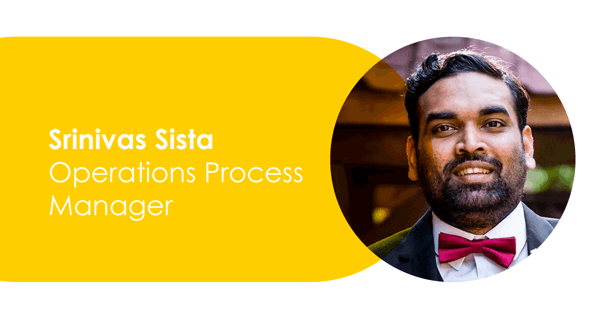
27.10.2022
Meet the Team: Srinivas
Name: Srinivas Sista Company Role: Operations Process Manager --- What do you do at Omnia Retail? I am a part of the Operations team and work on projects that need processes and structure. What is your past experience,...
Name: Srinivas Sista Company Role: Operations Process Manager --- What do you do at Omnia Retail? I am a part of the Operations team and work on projects that need processes and structure. What is your past experience, of working in your position? I started my career as an analyst and then worked in ecommerce startups in SouthEast Asia for five years mainly in the Operations teams including 3 years as a cofounder of an ecommerce startup. After I moved to the Netherlands I worked in a social media agency, founded a micro mobility startup, worked as a freelancer in a content team, a postman and a sales development representative before joining Omnia. What do you like about working at Omnia Retail so far? I like the work culture - the culture of feedback and being able to speak openly yet professionally. What are the values that drive you? Mutual respect and the right to find happiness. What are your top favorite books, podcasts, or documentaries? TED Talks, Books by Aldous Huxley ( essays) and mostly fiction. BBC Earth as a documentary is great. What do you enjoy doing when you are not working? Walk my dog, spend time with family or play chess.
Meet the Team: Srinivas
25.10.2022
How inflation is affecting production and overconsumption
With falling profits, rising inflation and bloated overhead costs, the world of retail and eCommerce is experiencing one of its biggest challenges since the 2008 global recession. Wall Street reported that of the 79...
With falling profits, rising inflation and bloated overhead costs, the world of retail and eCommerce is experiencing one of its biggest challenges since the 2008 global recession. Wall Street reported that of the 79 large retailers that shared their financials during the period of 1 April - 23 May, 59% of them reported a decrease in consensus revenue for 2022 and 71% estimated a decrease in earnings for 2023. During the same period, the S&P Retail Composite Index fell 24.1%. Either directly or indirectly, inflation affects everyone and everything that involves monetary exchanges, but two of the most impacted arenas are production and consumption. How are retailers feeling the pinch? Are consumers taking on the costs of retail corporations’ slacking profits? How does inflation affect consumer behaviour? And, amongst the fog, is there an opportunity for retail to shine through these difficult times? We’re answering these questions as we look at the impact of inflation on production and overconsumption. The domino effect of increasing inflation The Belgian food retail company Colruyt Group, reported in September that their profits for the most recent financial year have experienced a significant decline due to rising inflation. However, in a move unique to most food retailers, the group’s CEO Jef Colruyt has promised that the decrease in profits as a result of high inflation will not be a burden passed onto consumers and that they will continue with their low-price strategy into the new financial year. To offset the financial cost, the group is considering selling a part of its wind energy company Parkwind. Other food retailers are experiencing empty shelves as relationships with manufacturers and farmers have soured due to tense conversations over energy, employee and transport costs. For Colruyt alone, these rising costs could amount to approximately €200 million. Luckily for loyal Colruyt buyers, their relationships with manufacturers and farmers remain steady, and food shortages are not expected to be an issue. On the apparel side of retail, Nike is expanding its relationship with online marketplaces like Zalando, however, not without a cost. Although sales rose by 4% in the last quarter, the increase in manufacturing costs caused a 20% drop in earnings per share. In addition, gross margins fell to 44.3% due to higher transport costs including freight and logistics. However, the new relationship with Zalando is expected to be a successful one for both brand and retailer, as more Europeans will be able to access premium Nike products through Zalando if they are a Nike club member. Returns is already a €111 billion issue for e-commerce players - and that’s just over the festive season. Couple that with 2022’s inflation shock-to-the-system, it is no wonder brands and retailers are reaching for ways to curb overhead costs. In an eyebrow-raising moment for most consumers, global clothing brands Zara and Boohoo have begun charging for returns for their online shopping customers due to rising delivery costs. Zara is charging €1.95 per return, or, a return is free if they drop it off at a branch. It is also a tactic to increase footfall and to lure in impulse shopping. However, the commute to a Zara branch still requires time and money from the consumer and may be considered an inconvenience for shoppers who choose online shopping for the reason of convenience. Talk to one of our consultants about dynamic pricing. Contact us Talk to one of our consultants about dynamic pricing. From production to consumption, how are retailers and brands reacting? A 2022 report by Unicef concluded that if every person in the world consumed resources at the rate of people in the EU and the OECD (which includes the US, the UK, parts of South America, Australia, Turkey and many European countries), we would need 3.3 Earths to sustain the level of consumption. An even worse statistic showed that if everyone consumed the way people in Luxembourg, Canada and the US did, we would need 5 Earths. In the long run, operating a sustainable company - and a sustainable world - with eco-friendly supply chains, manufacturing and delivery processes will be the most effective solution to overconsumption. It is a mammoth task that requires a years-long commitment, but companies like Apple, Google, Patagonia, Beyond Meat, Who Gives A Crap and more have made major moves to be more sustainable, to promote lower consumption, and to reuse. After piloting a secondhand items program, luxury fashion brand Balenciaga is planning to implement it full time after it showed much support from Balenciaga customers wanting to sell their secondhand purchases as well as potential shoppers keen to have a piece of the brand at a more affordable price. The brand, owned by Kering, says the move is part of their goal to become “a fully sustainable company” with a focus on consuming less, recycling and reusing. Balenciaga has selected Reflaunt, an online service that sells second hand luxury items to “embrace circularity” as their chosen resale platform. In August, Michael Kors also launched its resale side of the business, saying the goal is to extend the life of MK products and to reduce waste. The very existence of any luxury brand goes against the ideals of minimalism and anti-materialism. In fact, a luxury brand generally embodies the opposite: Flashiness, opulence, excess. It will be interesting to see how well these resale strategies work in terms of interest, sales and impact on overconsumption. On the consumer end, can inflation cause a decrease in overconsumption? French economist Jean-Pierre Malrieu says that “in these times of overconsumption, inflation is a gift from heaven” and adds that high inflation tends to “restore balance” when it comes to materialism and over spending. Sharing in this trend are many US consumers who, as reported by the New York Times, are changing their consumption habits. Some families have stopped using a house cleaning service and have opted to clean their homes themselves. Others have stopped taking their pets to professional groomers. Holidays include camping at local spots instead of cross country trips. Audible and Kindle subscriptions are being cancelled and replaced by books, walking and board games. Others have grown a vegetable garden and have learnt to make treat meals like pizza so that they don’t have to spend money on takeout. Some are updating old clothes instead of throwing them out and replacing them. How can retailers offset the impact of inflation without layoffs or passing the cost down to the consumer? Focusing on affordability. In retail, there are always ways to cut costs. Looking for suppliers that are less expensive or materials that are cheaper is a good starting point. Introduce exciting incentives. It’s been proven that team morale and productivity can be ignited when incentives are introduced. Whether it is bonuses, extra paid leave, or half days on Fridays, employees react well to incentives, with organisations using incentive programs achieving 27% higher profits and 50% higher customer loyalty levels. Implementing robotics and AI technology into supply chains. A study by Berkshire Grey found that processing time could decrease by 25% and processing costs by 35% if automation and robots are used in manufacturing and distribution. Take a granulated approach to price increases. Instead of applying widespread, top-to-bottom price increases to every product to offset inflation that will likely infuriate customers and erode loyalty, segment the products into categories that can withstand a price increase based on a customer’s eagerness to pay. Only the robust survive We have seen, with concrete data, how retailers who have a quick and confident response to high inflation not only survive but thrive in the years to follow, in comparison to those who stumble around wondering what to do. “The most resilient retailers were able to drive 11% annual growth in total return to shareholders”, McKinsey reports, between the years of the Great Recession of 2007 - 2009. This number was five times higher than their peers through to 2018. It’s numbers like these that prove how much power a brand, retailer or marketplace may have in times when they think they are powerless. The current inflationary period is not expected to disappear any time soon, and it certainly won’t be the last time retail experiences increasing freight and logistics costs, high demand and fractured supply chains. As stressful and as slow-moving as it is to trudge through the mud of inflation, one could almost develop a copy-and-paste strategy to sail through these seas each time they come round again. It’s all about making bold, forward-thinking decisions to turn challenges into opportunities. FAQs: Which countries have the highest overconsumption levels? UNICEF concluded in a 2022 report that if every person in the world consumed resources at the rate of people in the EU and the OECD (which includes the US, the UK, parts of South America, Australia, Turkey and many European countries), we would need 3.3 Earths to sustain the level of consumption. An even worse statistic showed that if everyone consumed the way people in Luxembourg, Canada and the US did, we would need 5 Earths. Tips to save money at home Choose to clean your own home instead of a house cleaning service Skip taking their pets to professional groomers and bathe them at home. Vacation locally instead of cross country trips. Cancel streaming subscriptions or podcasts that aren’t being used. Grow a vegetable garden or learn to make your favourite meals so that you don't have to spend money on takeout. Tailor old clothes instead of replacing them.
How inflation is affecting production and overconsumption
20.10.2022
As retail awaits higher spending this festive season, brick+mortar enjoys a comeback
Inflation may be the top-of-mind issue for retail and e-commerce players alike, but a new and surprising trend that should maintain morale and a robust attitude is seeing the sharp decline in store closures in the US...
Inflation may be the top-of-mind issue for retail and e-commerce players alike, but a new and surprising trend that should maintain morale and a robust attitude is seeing the sharp decline in store closures in the US and UK. In addition, the holiday season is set to bring increased spending compared to 2020 and 2019, despite an increase in the cost of living and a decline in confidence in the markets. Adobe Analytics expects global holiday season shopping to reach €938 billion this year, making the festive season retail’s favourite time of year. Omnia takes a look at why brick-and-mortar is experiencing a smoother ride versus previous years, and what we can expect for 2022’s holiday spending. 2022 is the year brick-and-mortar rallied Two years into the global e-commerce boom that has been predicated on Covid-19 lockdowns and stay-at-home restrictions, e-commerce players have been taken aback by the sky-rocketing growth - and matched demand - for shopping online. However, now that most of the world has opened up and lockdowns are a thing of 2020, pent up demand from consumers has resulted in another trend: Brick-and-mortar stores are seeing more openings since pre-pandemic levels in 2019. Today, store openings in the US and the UK are higher than store closures, showing a surprising reversal in the years leading up to 2020. Coresight Research has tracked retail store openings and closures in the US and has seen a year-on-year 55% decrease in store closures from September 2021 to 2022. Some of the factors include overwhelming demand from consumers to get out and shop; higher demand for premium real estate spaces, such as in Manhattan, and financial incentives for tenants during the pandemic when real estate was floundering. In the US alone, 2022 has seen 5,000 new store openings, including brands like Hermes, Gap Inc and Deichmann. In the UK, PwC reports that store closures have significantly slowed down since 2020 and 2017 with an average of 34 closures per day in the first half of 2022, compared to 61 per day in 2020. Despite the successes of brick-and-mortar stores this year, the reasons and conditions for its success can’t be expected to last. As consumers return to normal, pre-pandemic life, the desire to shop won’t last, especially since inflation is the highest it's been in the US, UK and the EU in decades. In addition, since demand for high-end retail spaces has reached bidding war levels, rent will increase and financial incentives won’t be on offer anymore. For the upcoming holidays, e-commerce and brick-and-mortar will receive a welcomed boost among inflation Retail’s favourite time of year is around the corner, and festive season decorations, deals and promotions are already filling Instagram timelines, shopping aisles and Bol.com carts. With a whirlwind last two years dealing with unpredictable markets and evolving consumer behaviour, one thing remains a sturdy, reliable bench for retail to rely on: Holiday spending. Consumer spending is expected to see an increase in 2022, which bodes well for brick-and-mortar stores as well as e-commerce shops. PwC reports that consumer spending for the upcoming holidays in December will increase by 10% when compared to the same period in 2019 - the very December that saw some of the very first cases of Covid-19. Spending will increase by 20% versus spending in 2020. What else can we expect from consumers this festive season? An average of €1,472 will be spent this holiday season, which includes gifts, travel and entertainment An average of €777 will be spent on gifts; €465 on travel; and €230 The highest spender is expected to be a young male living in the city Consumers will spend more money on themselves this year as well as their families compared to previous years In terms of age groups, millennials (approximately 24 - 40-years old) will spend the most, at an average of €1,878 while Brands with loyalty cards, programs and credit cards can expect 79% of millennials to use them for their associated brands Household annual earnings more than €123,000 will likely overspend on their holiday budget by 15%, taking their holiday spending to an average of €2,840 - double that of the average mentioned above A majority of of consumers, 41%, will wait until late November for the best holiday deals The ever-surprising consumer If there’s anything retail can learn from consumer behaviour this year, it’s how resilient and robust shoppers are, despite rising living costs and a changing retail landscape. One of the attributes of the improvements and predicted successes discussed in this article are the attitudes and motivations of consumers, which remain unpredictable in the best way possible. As retail heads into the holiday season, and brick-and-mortar store openings remain steady, consumers will be watched closely for the next trend in offline and online shopping.
As retail awaits higher spending this festive season, brick+mortar enjoys a comeback
19.10.2022
After rising inflation, consumers turn to credit and more debt
Inflation is not a new phenomenon that consumers, businesses, banks or e-commerce giants have had to deal with. The first time the term was used to describe an inflation of a currency was in Latin in 1838; after which...
Inflation is not a new phenomenon that consumers, businesses, banks or e-commerce giants have had to deal with. The first time the term was used to describe an inflation of a currency was in Latin in 1838; after which it became a term and a practice often used and implemented by governments. To the consumer, hearing that inflation is increasing is simply a sound call that their cost of living will increase. To businesses and e-commerce players, it’s a sign that their overhead costs and the prices of their product may have to climb the ladder too. It’s safe to say that inflation isn’t the favourite of most - consumers and businesses alike. Fast-forward to 2022 and many countries in Europe, Asia and the US are experiencing some of the highest inflation levels in decades as a culminating effect of the Covid-19 pandemic and Russia’s invasion of Ukraine. In August, the UK reached a staggering high of 10.1% inflation, a number they haven’t reached in 40 years, while the Bank of England predicts that it will increase to 13% later on in the year. It was the same for France, who reached 6.1%; a 37-year high. In the same month, the EU reached 9.1% inflation. It’s been a year of much stress for the average consumer, which begs the question: With inflation on the rise all round, will people expand their debt limits? Will credit pose a risk to markets? Do inflation expectations mean anything for consumers? We’re looking at the relationship between rising inflation and increasing credit debt, and if shoppers are turning to credit to offset the sting of rising living costs. How rising inflation results in higher credit card debt It is well known that each time inflation increases, governments turn to interest rates to offset the effect on economic growth and unemployment. It’s almost as if rising inflation and increases in interest rates go hand in hand as a solution for fiscal departments the world over, and it is no different today. To sum up the chain reaction into one sentence, supply chain issues coupled with rising inflation causes higher prices in gas, food, utilities and clothing to pressure consumers into using their credit cards to make ends meet, resulting in more consumer debt and a higher dependency on borrowed money. Let’s break this down a little further: Supply chain issues. Once the pandemic began to slow down, the surge in demand for anything from Korean skincare, Italian bicycles and Swiss watches outweighed the global supply chain’s ability to meet the demand. Something as obscure as a lack of shipping containers caused massive delays on a global scale, which resulted in businesses having to find other (more expensive) ways of shipping their products. And even if they didn’t find another way, the cost of a shipping container in 2022 rose nine times the price it was in 2019 from $1100 to $9200. Following this, Russia’s invasion of Ukraine sparked massive increases in inflation around the world. Russia is the world’s number one gas exporter, and with the instability surrounding the Russia-Ukraine conflict, markets became unsteady, sending inflation sky-rocketing. As gas prices rose, so did food, home essentials, utilities and more. Salary increases cannot match this speed, so consumers turn to credit cards to assist with the monthly bills. In the US alone, credit card balances rose by $52 billion in the last quarter of 2021 alone, showing just how dependent consumers can become on credit. This is the largest quarterly increase in 22 years. UK credit card debt is set to increase by 8%, reaching a 5-year high, and it is expected to climb another 5.5% in 2023. European banks are tightening up In July, the European Central Bank conducted a survey asking banks across Europe if they had seen a loosening or tightening of credit standards, which include their internal guidelines and approval criteria. Speaking specifically about the second quarter of 2022, 153 banks responded saying that they had considerably tightened credit standards on loans to businesses and home loans due to a decrease in risk tolerance in a time of low confidence in the markets and a shaky economic outlook. However, the demand for loans increased in the second quarter and is expected to do so in the third quarter too, thanks to the increased prices of production, continued supply chain disruptions and high energy prices. Consumer credit was also tightened during the same period, with higher risk perceptions as the main reason. At the same time, the European Parliament’s Internal Market and Consumer Protection Committee has approved new rules on credit lending, credit debt, overdrafts and loans that are unsuitable for consumers’ budgets. The new rules are part of the Consumer Credit Directive (CCD) that was created 14 years ago. Quite notably, the current state of the EU economy is the first to instigate Parliament to make changes in the 14 years the CCD has been around. Creditworthiness, pricing rules and information regarding requirements have all been amended, with more restrictions to combat overwhelming debt. For example, consumers applying for a credit card or a credit increase will have to give more information regarding their financial obligations and living expenses. Banks can now use and ask for information from non-financial entities like a consumer’s smartphone contract provider or utilities companies to obtain information on their accounts. Although these changes are mostly positive for the long-run financial health of consumers, it may be stressful in the short term while they are reaching for borrowed money to get them through the month. Do inflation predictions mean anything to consumers and businesses? An essay written by Veronique de Rugy and Jack Salmon at George Mason University in the US touched on consumer expectations regarding inflation. They surmised that inflation expectations matter. Why? Because if it is known that price increases are coming tomorrow, it affects what is being spent today. If businesses can see increasing overhead and wage prices for next year, they’ll increase the price of their products this year. This is how an economy stays in the black. This sentiment is shared by the European Central Bank who published a report trying to understand consumers’ expectations of inflation, how sociodemographic factors influence those expectations, and how the role of uncertainty affects a higher or lower prediction. The report, entitled “Making sense of consumers’ inflation perceptions and expectations - the role of uncertainty”, published in the ECB Economic Bulletin of 2021, found that higher expectations of inflation and a negative economic outlook mostly came from young females that belong to lower income and educational groups. People with a more positive outlook on the economy and a lower expectation of inflation reported having more financial comfortability. Overall, the report concluded that inflation predictions and expectations from consumers are in fact important for “the monetary transmission mechanism” - In other words echoing what de Rugy and Salmon stated above, that predictions influence today’s consumer behaviour. Inflation: A necessary evil? With the EU’s tightening of credit approval processes to combat overwhelming debt, and with the understanding that inflation expectations play an important role in the present and future economies of countries around the world, we can remain hopeful that the rise in inflation is not all that bad. However, inflation is not predicted to decrease for the rest of 2022 or even into 2023, bringing rise to the fears that consumers will rely on credit more often. Understanding and dealing with inflation - as a consumer or a business - is like walking a tightrope on the edge of a mountain. As a brand or a retailer looking for space in a shopper’s cart, you’ll have to compete just that much more to get their attention and their hard-earned money. For example, a shopper will have to choose between their favourite brand of cat food versus the cheaper, maybe less nutritious brand. Or, if a consumer receives a bonus, are they going to spend it on having the latest iPhone (even though they already own one) or buying a much-needed washing machine for the very first time? This is where consumer behaviour and price elasticity meet. Learning how brands and retailers can better navigate through times of high inflation using Dynamic Pricing is something our CEO Sander Roose is passionate about. Stay posted for more business and commerce content or follow us on our LinkedIn page!
After rising inflation, consumers turn to credit and more debt
28.09.2022
Dynamic pricing strategies and tactics to cope with inflation
High inflation is here to stay for years to come Across the world, inflation remains at sky-high levels, with the G20 average Consumer Price Index (CPI) at 9.2% year-on-year for July ‘22 and the OECD countries at 10.2%...
High inflation is here to stay for years to come Across the world, inflation remains at sky-high levels, with the G20 average Consumer Price Index (CPI) at 9.2% year-on-year for July ‘22 and the OECD countries at 10.2% year-on-year for the same month. As Roman Steiner, partner at McKinsey’s Zurich office, explains, there are five issues contributing to inflation that, together, add up to a perfect storm: labour costs and the availability of talent, as well as rising prices in agriculture, hard commodities, freight, and energy. Contrary to what the heads of Central Banks communicated at the start of the inflationary period, we shouldn’t expect inflation to be resolved soon. And, although aggressive interest rate hikes will somewhat help to temper inflation, it will remain a topic that should be top-of-mind at least for the coming years. Retailers have got the hardest “sell” to make Inflation typically cascades through the chain. It starts with higher energy and material costs, to higher component costs, to brands increasing the purchase prices retailers have to pay for finished products, to retailers having to try to get consumers to pay more for those products. In this chain, retailers typically have the toughest “sell to make”, as sustained high inflation - and particularly the soaring energy costs in many regions - are really driving consumers to actively search for savings and become more choiceful in how they spend their money. As Kevin Bright, McKinsey’s Global Leader of Consumer Pricing Practice, notes: “Consumers are substituting one category for another, exiting a category, or shifting to a different brand. There’s massive downshifting, particularly from mainstream brands to value brands.” All of this indicates that the concept of price elasticity should be top-of-mind for retailers. On an overall level, it’s likely that price elasticity across the board is increasing as many households are in a situation where they have to eat away from their buffers. But we also know that price elasticity varies wildly in between categories, so retailers need to be choiceful in where they try to pass on price increases to consumers and where to take a hit on their margins. Interestingly, this is the first serious inflationary period where retailers have pricing software available that can help them to effectively and efficiently cope with the high frequency and high volume of changes both in the purchasing side as well as the market side (changes in consumer prices). In the remainder of this article, we will provide some guidelines on how retailers could use the power of pricing software to cope with inflation. Playing mix when possible One of the interesting things that typically occur when retailers start with dynamic pricing - and, thereby, are able to reprice their full assortment with high frequency - is that the products in the long-tail start selling better. Because of this, we have seen many cases where, although the retailer decided to price more aggressively, which led to significant revenue growth acceleration, the average margin percentage still grew. While this might sound contradictory at first glance, this is because the high margin long-tail products start selling better and weight more heavily in the mix. How strong you are in a category will determine how much you can rely on playing mix. If your shop is often the starting point for shoppers searching, you can rely more on playing mix and it can be wise not to move down too aggressively on all products as the shopper will end up buying one of the products in your assortment, anyways. If, on the other hand, virtually all of the traffic in a category comes from product level out-clicks from comparison shopping engines (and so you don’t have a dominant position), you will need to price competitively on each and every product. Inform yourself on what your key competitors are doing and how they are responding Most retailers operate in an environment where there are multiple shops offering the same product. Especially in these times where e-commerce has become an integral element in many categories, the competitive landscape has become wide. That means that it pays for retailers to study the behaviour of their key competitors before making major changes to their own strategies. In order to help our customers get a clear overview of key competitors and their positioning on the overlapping assortment, we are about to launch the “competitor overview dashboard”. This dashboard shows the total number of competitors found and automatically surfaces your main competitors based on a “match rate” for the selection of the assortment you have made. The match rate breakdown allows you to quickly identify those competitors that have the biggest overlap with (possibly a subsection of) your own product assortment. This not only enables you to continuously verify your list of key competitors, but also to identify if new players have entered the market that require closer attention. The dashboard then shows the relative price positioning of each of those key competitors, as illustrated in the (anonymised) screenshot below. We advise you to use this screen both to determine your initial inflation response plans, as to verify responses by your competitors after you have made significant pricing strategy changes. Note that this screen enables you to go back in time as well, so you can compare today’s positioning with that of a week ago, per see. Differentiate in pricing strategies to maximise profit No matter how successful you will be in passing on price increases to consumers, it’s likely that you will have to absorb some of the hit via lower margins in these exceptionally challenging times. Omnia always recommends its customers to be very choiceful in where to be aggressive in pricing, and where to grasp the opportunity to take more margin, but in these inflationary times with margin pressures for all retailers, that matters more than ever. We also believe that this advice not only benefits our customers, but makes the market operate better as a whole. Our recommendation is in-line with what McKinsey advises in their article “Navigating inflation in retail: Six actions for retailers”: “Go granular with pricing and promotion and tailor value delivery to consumers. Instead of implementing broad price increases that may erode customer trust, retailers can tailor their inflationary price response by customer and product segment, considering both margin performance and consumers’ willingness to pay. Raising prices is unpleasant for both consumers and retailers. Retailers that take a surgical approach are more likely to emerge with profitability and consumer relationships intact.” There are multiple ways to operationalise this advice. One of the ways is to make use of the price elasticity classification algorithm that the Omnia platform applies to a large set of historical data in order to arrive at an elasticity classification of categories and products. You could then apply a strategy like “lowest price point of this list of five key competitors” in a highly elastic category while applying “most occurring price point in the market” in an inelastic category. The benefit of this approach is that you leverage the power of machine learning in the automated price elasticity classification, while maintaining the control and the explainability of pricing rules. Price elasticity is not the only way to segment your assortment and differentiate more in pricing strategies. You could also identify Key Value Items (KVIs), for example, based on which products are highly viewed. In order to automate this as well, the Omnia platform can be directly connected to the Google Analytics API which allows you to consider views on product details pages (PDPs) in your strategy. That is a way to implement a high-runner strategy. Both approaches to going more granular will lead to becoming price aggressive on products where it is more important to consumers and it will have more impact on sales volumes and price perception of consumers, and to take more margin on products where price is less of a consideration. From an overall perspective, this is likely to lead to the best combination of the top and bottom line, as well as price perception. Be prepared to move up The Omnia software basically enables you to automate any pricing strategy you can think of. Yet, not all pricing strategies are created equally. In these inflationary times where many retailers feel an urge to pass on at least part of the price increase they are confronted with to consumers, it is especially important to apply strategies that enable you to grasp the opportunities of a market that is moving up. To illustrate: when you are applying a pricing strategy as “price position one in the market,” it's highly unlikely that you will quickly pick up on the trend of “the market” moving upwards as the chance that there is still a “garage box retailer” selling for a low price is substantial. On the contrary, if you apply a basic strategy like “most occurring price point of a certain list of X key competitors” or a more nuanced “market conditions” based pricing strategy, you are much more likely to pick up on those upwards trends. Automatically reflect your purchase price increases Omnia recommends implementing safety rules that prevent you from selling products at a loss (or at too low a margin). Without such rules you might be matching a very deep promotion of another retailer for which that retailer has negotiated back funding from the supplier to (partially) fund such a deep price-off. That would be disastrous for your profitability. By feeding your purchase prices to the Omnia platform, and making sure your pricing strategies end with safety rules as “never go below purchase price + X%”, you are realising that purchase price increases have a real-time impact on your pricing. Also, here there are various ways to implement this. You could configure Omnia to simply set the price to the defined minimum boundary. But it is also possible to configure Omnia to not change the price when you are not able to match the price point of a competitor due to minimum margin requirements. That is where, again, the Market Conditions functionality comes into play. Track your progress It’s always important to track the impact of your pricing strategy changes on your performance in terms of sales and gross margin, and price-ratio vs the market. That is why the Omnia platform brings all of those metrics together in the Performance screen. In these inflationary times with margin pressure and increased importance of pricing, tracking these metrics is more important than ever. Summary While inflation undeniably puts retailers and brands in a very challenging position, understanding and using the full capabilities of a dynamic repricing software can help soften the blow. Combining careful analysis of competitor and consumer behaviour with granular pricing strategies will give you the best chance of walking the fine line of staying competitive in a highly dynamic market while ensuring the profitability of your business.
Dynamic pricing strategies and tactics to cope with inflation
21.09.2022
What can the European e-commerce industry learn from the US?
Although Europe is not in the top five e-commerce markets globally, it should not be discounted as a strong contender within the pool of the most successful e-commerce markets around the world: It's valued at $827...
Although Europe is not in the top five e-commerce markets globally, it should not be discounted as a strong contender within the pool of the most successful e-commerce markets around the world: It's valued at $827 billion in 2022, with an expected annual growth rate of 14% until 2025. After all, Germany and France follow in sixth and seventh place respectively, and one cannot ignore that the sheer size of the US market plays a large part in its success. With differences and similarities alike, what can the European e-commerce arena learn from the US? Lessons for the European and American markets Following an in-depth report created by McKinsey showing the positive impact on profits when more time, strategy and budget is allocated to retail media, it can be suggested that the European, Middle East and African regions (EMEA) should take notes from the US’s successful focus on retail media, a sector of the industry that is being led by Amazon, Target and Walmart Connect in the US. It is also a growing trend in the UK. "In 2021, retail media in the US was worth $30 billion, and retail media networks (RMNs) are growing at a 10% annual rate in the UK." But, what is retail media, exactly? This includes in-house and out-house targeted advertising for the retailer and the very brands they stock. In doing so, it reaches the very needs and wants of the customers. The type of media includes in-store advertising with digital screens, social media marketing through a retailer’s digital platforms and third-party advertising on Google. McKinsey estimates that if a retailer sets up their own RMN, their profits could increase by between 60% - 85%. In supporting this conclusion, this may also be because RMNs have access to first-party data that can target customers with relevant content instead of traditional mass marketing. Speaking of the value of first-party data, research shows that 91% of consumers are more likely to spend money on a brand that offers them deals and recommendations that are actually pertinent to them. European retailers are following North America's lead in retail media expansion with similar results. Although e-commerce penetration in Europe is slightly less than in the US (14.4% vs 15.3% of all retail sales), Western Europe is far ahead in terms of the in-store digital experience. This includes increased use of robotics and AI in retailers to improve the overall delivery and experience. For example, brick-and-mortar stores in Western Europe offer more omnichannel options like BOPIC (buy online, pick-up in-store) and roboticized item collections like Ochama in the Netherlands which uses robots to collect and package each item. In-store modernisation is more advance in Europe than in the United States. Talk to one of our consultants about dynamic pricing. Contact us Talk to one of our consultants about dynamic pricing. How are retail markets in the EU, UK and US reacting to high inflation? Currently, retail markets in the various continents are reacting differently to high inflation. In the UK, a 40-year record high of 10.1% inflation was reached in August, which was attributed to increasing costs in energy, food, vegetables, and staple items like toilet paper and deodorant. France experienced a similarly sharp increase, reaching a rate of 6.1%, which is the country’s highest in 37 years. Surprisingly, the UK and France have been made outcasts with this statistic, as countries across Europe like Germany, Italy, as well as Canada and the US experienced a slowing down of increasing inflation in July. Furthermore, the Bank of England predicts that 10.1% will not be the worst numbers that we see - in fact, inflation in the UK may rise to 13% later in the year. Despite some positives regarding inflation in the EU mentioned above, the continent’s largest online fashion retailer, Zalando, has experienced decreases in revenue every month since the start of 2022. The Financial Times reported that Zalando has experienced a 29% drop in net cash this year to €1.6 billion. Across the Atlantic, retail sales remained steady and consistent in July and August. Although it may be incremental, retail sales increased by 0.7% across multiple categories. As the world’s largest retailer, Walmart reported strong returns despite rising inflation and described “resilient consumer spending” as the reason. Home Depot, another American retailer, has also experienced steady and increasing turnover, detailing the spending on home DIY and improvement as “incredibly high”. In fact, this last quarter ended with Home Depot achieving their highest sales and earnings ever. This shows how US consumers are investing in the homebody economy more than before, despite the almost total end of covid-19 restrictions. Other US retailers like Target and Lowe’s experienced positive returns on their shares this month too. E-commerce markets in developing countries are showing promise Other players are showing their grit as they grow. Brazil is proving to be the country with the e-commerce market with the largest annual growth rate. The Indian e-commerce market is expected to grow to $111 billion by 2025, and with a census of more than 1 billion people, the Indian e-commerce industry should be something for industry leaders to look at for investment opportunities. In 2021, Latin America saw a 25% increase in e-commerce sales from 2020. By 2023, online retail sales in the Asia-Pacific (APAC) region, which includes Australia, Afghanistan, Bangladesh, Bhutan, Myanmar, Brunei, Cambodia, Indonesia, New Zealand, South Korea, Singapore, Vietnam and many more, will be a total greater than the rest of the world combined. China does fall part of this region which gives it a greater boost. Is there a clear winner? When it comes to the status as the reigning e-commerce market champion, we don’t see a clear winner between the US and the EU. Both markets flourished under the urgency and chaos of Covid-19 restrictions, however, both markets have more to learn when it comes to offering customers targeted deals and promotions. The EU shows promise of using robotics and AI in a more effective way than the US, while shoppers in the US are proving to show more resilience in the times of high inflation. Despite the competitive nature of both North America and the EU, both markets could share in the knowledge and learn valuable lessons from one another.
What can the European e-commerce industry learn from the US?
15.09.2022
The e-Commerce Consumer Journey
If the planners and strategists of successful brick-and-mortar stores from 30 years ago knew just how vital the consumer journey would become to the success of retailers, they’d give themselves an extra pat on the back....
If the planners and strategists of successful brick-and-mortar stores from 30 years ago knew just how vital the consumer journey would become to the success of retailers, they’d give themselves an extra pat on the back. From walking through the fresh produce aisle in the 90’s to navigating the very wants and needs of a millennial searching for vegan moisturiser online, understanding the consumer journey has always been pertinent to retail. Decades ago, shop planners knew that placing toiletries next to dry food goods would not make sense to the shopper as they travel through each aisle. In the same way today, customer experience officers are essentially trying to do the same thing - except with the added chaos and stress of the world wide web. Harvard Business Review defines the customer journey as “the steps your customer goes through in engaging with your company and/or product or service.” This includes the independent, internal process a potential shopper goes through before landing on your web shop’s homepage. For example, a potential consumer may be thinking that they would like to get into running as a hobby and they are searching online for a simple training schedule. These initial internal thoughts and feelings of the consumer are an important part of the customer journey - and it begins before they’ve even discovered the retailer. What are the main drivers of a buying decision online and which categories of products do people most love to compare online? We’re answering these questions and more as we delve into the customer journey as it stands now. How retailers can begin to better understand their customers with customer psychology and personas Customer psychology is a field of focus that developed from retail leaders trying to understand and monetise consumer behaviour. "Looking at a shopper’s age, location, socio-economic background, profession, purchase and search history, and other data can help e-commerce owners understand their shoppers and retain their attention and loyalty." Delving into the psychology of customers is a time-consuming, lengthy process, albeit a worthwhile one. To start this journey, online retailers and marketplaces could begin by creating a buyer persona or a set of personas by using customer data from: Loyalty programs. These programs are a certified way of receiving information on what’s most important to your customers based on how, why and when they use it. Newsletters and mailers. By looking at what consumers click on in mailers, you can see what products they’re most interested in. You can also see what kind of sales language works best for them. Organised focus groups. Based on shopper data, a retailer can organise a formal focus group of recent shoppers to ask them questions about their shopping experience, what criteria helped them choose your website, the product, the delivery and/or returns process, the intent behind choosing this product and brand, and more. Based on the information received from all three avenues, as well as taking a deep dive into a web shop’s Google Analytics data, e-commerce stores can begin to create a customer journey map - from Google or Instagram to the checkout page. What are the main drivers of consumer buying decisions? If we’re truly trying to understand consumer behaviour and psychology, there’s one main question at the centre of attempting to understand the key drivers of buying decisions online: Why? The split second a consumer clicks “Pay”, a series of thoughts, emotions, and strategic comparisons have already taken place to bring the consumer to that moment. In an academic paper written by Ana Teresa Machado entitled “Drivers of shopping online: A literature review” and published in Open Edition Journals surmised that the main drivers for buying decisions are made up of: Perceived benefits of online shopping. These may include the ease of shopping from the home or office; saving on time spent at the mall; finding deals specific to online shopping vs offline; or being able to easily and quickly compare prices for similar products across multiple stores simultaneously. Perceived risks of online shopping. These may be finding out at checkout that there is a hefty delivery fee; not being home when the delivery arrives; having to deal with a confusing or disorganised returns system; having one’s credit card information stolen; not understanding how to navigate the online store. External factors, which are: Consumer traits. This may be personal brand preferences or individualistic ideas on how frugal or frivolous one should be when shopping. It includes their lifestyle, socioeconomic background, location and personal choices, for example, if a shopper is vegan and focused on sustainability. Situational factors. This includes shoppers finding themselves in a particular situation: Being in a rush and looking for one specific product; being restrained by budget; purchasing a gift for someone else; trying a new recipe for the first time, and so on. Product characteristics. This may be product size, taste, texture, quality, price, and availability. Previous online shopping experiences. The number one reason for cart abandonment is finding additional, unexpected costs from online stores who don’t communicate shipping and delivery fees effectively. If a shopper feels slighted by one negative online shopping experience, this will affect the next one. Price comparisons: Which are the best and most-loved categories to compare? Briefly mentioned above, being able to compare prices efficiently and easily is a top reason why consumers choose online shopping over offline. One could have multiple marketplaces, branded online stores and e-retailers all open in separate tabs on their laptop with the ability to compare and choose the best product for their needs and budget. For example, the same New Balance running shoe may be present across 10 different e-commerce stores, however, which one is going to offer the best price, delivery time and method, returns policy and a discount for their next purchase? The consumer holds the power in choosing which online store will be the right choice for them, whereas brick-and-mortar shopping often leaves consumers feeling like they have no choice but to make a purchase there and then if they want a specific product. Because shoppers of e-commerce can easily compare, they also have the ability to be more informed than ever before regarding a product - or even an entire product category. Google surmises that 59% of the online shopping population today are making far more informed purchasing decisions compared to a few years ago. This trend was perpetuated by the rise in mobile shopping as searches for the “best” product surged by 50% year-on-year in the categories of apparel, home and garden, beauty and personal care, and computers and electronics. There are some products that don’t receive a lot of comparison searches, like toothpaste, and there are some that receive a ton of online traffic. That’s because, thanks to consumer psychology, we understand that some consumers intrinsically know that some products (like toothpaste) all do the same job, pretty much. However, not all moisturizers or running shoes or wireless headphones do the same job. A growing culture of feedback Luckily for the e-commerce industry, shoppers are more interested than ever to give feedback and reviews regarding their experience with a brand or marketplace. Google finds that 88% of consumers say they trust online reviews just as much as personal recommendations. Shoppers are using the reviews, comments and photos of a product to help make their decision in real-time. In fact, this statement is so true that when beauty brand Sephora implemented this reality and actively prioritised reviews on their mobile app, sales increased 167% in-store. Shoppers are also more open to giving data if they are going to receive relevant deals and promotions. Using both the data and the feedback, retailers can understand the customer journey now more than ever. Retailers and marketplaces can find pain points and common issues experienced among shoppers and actively target them to be remedied. It is up to retailers and brands to make good use of what the customer has to say and share to improve the consumer journey and to maximise sales.
The e-Commerce Consumer Journey
15.09.2022
Complete Guide to Selling on Amazon in 2022
With a massive reach (to the tune of 47% market share in the US and UK and 31% market share in Germany), it’s an incredible outlet to showcase products, earn more sales, and build brand awareness. But Amazon is also an...
With a massive reach (to the tune of 47% market share in the US and UK and 31% market share in Germany), it’s an incredible outlet to showcase products, earn more sales, and build brand awareness. But Amazon is also an overwhelming online platform for Sellers and consumers alike. With so many options for how to shop, sell, advertise, and win on Amazon, it’s no wonder there are lots of questions. In this guide we’ll answer some of the top questions we hear about Amazon and give helpful hints on how to succeed on the platform.
Complete Guide to Selling on Amazon in 2022
01.09.2022
How important is UI/UX in the online shopping journey?
Anyone working in the digital space in the early 2000’s can remember the experience of visiting a website: Blurry images, large bodies of text, broken links, slow page speed, empty categories and many more, as the world...
Anyone working in the digital space in the early 2000’s can remember the experience of visiting a website: Blurry images, large bodies of text, broken links, slow page speed, empty categories and many more, as the world grappled with web development in its infancy. Needless to say, the user’s experience was static, disjointed, and enjoyable to say the least. Over the last two decades, web development has seen the growth of an entire sector called User Interface and User Experience - often abbreviated to UI/UX - which focuses entirely on the design and quality of experience while using a product or online service. While UI prioritises the look-and-feel of a website, UX focuses on the conceptualisation, implementation and delivery. From online stores to marketplaces to delivery tracking to getting a quote for travel insurance, any brand with a successful digital strategy includes UI/UX. Nevertheless, when it comes to shopping online, how important is UI/UX? Could a potential shopper abandon their cart early because of poor UI/UX? What are the trends today and beyond in UI/UX? We’re answering these questions and more as we delve into the online shopping journey. A superior user interface and experience leads to higher conversions Organising the flow within an online store is not dissimilar to how a supermarket organises their produce. Just how it wouldn't make sense to put toilet paper and cucumbers next to one another, UI/UX designers have the important job of creating seamless usability for shoppers, no matter what they’re looking for. Just like Amazon’s revolutionary recommendations feature that pushes sales and revenue, supermarket planners - and e-commerce designers alike - have to build a space that creates easy and helpful navigation as well as keeping profit top-of-mind. The UI/UX department is customer-centric, meaning it is built around earning and retaining consumer loyalty. If an online store or marketplace has an excellent user interface, they can expect positive outcomes: Increased screen time An intelligent, clutter-free and user-friendly UI/UX strategy will increase a shopper’s screen time. More screen time results in more sales and higher ROI (return on investment). A Forrester study revealed that good UI can improve a website’s conversions by 200% and good UX can increase conversions by 400%. Improved SEO If shoppers are spending more time on your online store, this will inadvertently improve your SEO (search engine optimisation). In addition, the way in which an online store is built goes a long way in Google prioritising your website. If your store is reminiscent of the early 2000’s websites mentioned above, Google is going to push your store back to pages 2, 3 and 4 in preference for more contemporary, shopper-optimised web stores. Increased streams of revenue from mobile and social commerce Revenue doesn’t just have to come from desktop customers. If you have a successful UI/UX strategy, your online store is mobile and tablet friendly, also called responsive,and connected to Instagram Shop’s marketplace, ensuring multiple channels of website visitors and sales from various types of consumers. Social commerce is expected to grow faster than e-commerce to €1.1 trillion by 2025, showing just how versatile and mobile-friendly an online store needs to be. Talk to one of our consultants about dynamic pricing. Contact us Talk to one of our consultants about dynamic pricing. UI/UX trends for e-commerce in 2023 Dark Mode Apple introduced Dark Mode in 2018 on their iPhones and iPads, which uses darker colours on the display at night time or on a set schedule. Dark Mode not only lessens the harsh brightness of one’s screen on the eyes, but adds a level of sophistication too. It also reduces blue light and battery drainage on mobile devices. Some users opt for Dark Mode as a permanent setting. Instagram, Wikipedia, Amazon and Google have already started offering Dark Mode as an option. For desktop web stores and mobile apps, consumers will start seeing this feature more often. Voice search capabilities By 2026, the global voice recognition market will be valued at €25.9 billion and, currently, 71% of shoppers prefer to use voice search instead of typing, according to a PwC study. With the number of voice recognition speakers increasing in US and EU homes, being voice-search-responsive is vital to a retailer’s UI/UX strategy. Voice search and commerce embody the epitome of convenient and easy shopping, making it part of the next retail revolution. In addition, being voice-search-friendly lends a hand to improved accessibility and usability for consumers with disabilities. Video reviews When searching for and researching a product, it is always helpful to have shopper reviews on the same page as the product with a star rating and a short blurb, but e-commerce consumers today treat this as an expected feature that goes without saying. Considering that 80% of shoppers say that video reviews give them more confidence when buying an item, and an additional 50% of shoppers worry that a clothing or apparel item will look different in person, we should be seeing more e-commerce stores offering video reviews. Detailed and intuitive descriptions When shopping for shoes, a bikini or a new moisturising cream, a detailed description of the fit, feel, ingredients or incentivising characteristics goes a long way in providing important information as well as motivating the consumer to purchase. Coreelle, a South Korean online marketplace for high-end skincare, provides detailed descriptions using graphics and keywords in an interesting way. For example, a shopper can learn about this product in an innovative way by looking at the various images, key features like how it is vegan and cruelty-free in nature, and can learn how to use it by tapping the “how to use” tab. UI/UX is part of a brand’s identity and success 67% of website users are likely to make a purchase and 74% of users will return to a website if it has good UI/UX. However, the percentages are just as high for consumers who have waited longer than five seconds for a website to load or if they had a negative user interface experience. In fact, a website’s bounce rate increases by 35% if it doesn’t load within five seconds. E-commerce brands and retailers must ensure that they are aware of what consumers want along the shopping journey and how they can consistently improve and stay ahead of competitors.
How important is UI/UX in the online shopping journey?
25.08.2022
How we collect vital data for our customers (Part 2)
In recent years, data has surpassed oil in being the most valuable commodity on Earth. In just the four years between 2016 - 2020, the data market in the US grew in value from €129 billion to €211 billion. In a...
In recent years, data has surpassed oil in being the most valuable commodity on Earth. In just the four years between 2016 - 2020, the data market in the US grew in value from €129 billion to €211 billion. In a nutshell, data is how we understand something on an intricate level without bias and subjectivity, and within the world of e-commerce and retail, it is the cog in the machine that’s indispensable. In this four-part series, Omnia shares the process a potential customer will enter into once they decide to choose our pricing software solutions. In early August, we shared part one, which included the technical pre-requirements a customer needs to begin their pricing journey. Today, we are delving into how we collect data as one of the initial and most vital parts of the process. Where does the data come from? Speaking to David Gengenbach, a developer at Omnia, and Berend van Niekerk, Omnia’s Head of Product, it is impressive to see how much time and attention goes into getting detailed - and most importantly, correct - data for the pricing strategies of customers. There are two types of data that provides everything needed to reprice an entire online store or marketplace: Internal data and market data. Internal data Internal data includes information that comes directly from the customer. “Everything from sales data, purchase prices, stock data, performance measures, information on champion and non-champion products, new and old products, categories, seasonal products… it’s important to provide as much information as possible,” says Berend. Insights from Google Analytics and additional plugins can also be used to understand where traffic is going and which products are most popular. If your online store is using Shopify, Magento, Shopware, Plentymarkets or JTL, you can make use of our "Pricemonitor plugins" which you can find in the respective app store. The plugin allows you to connect easily to our database, without having to involve your IT department. After the initial data is connected to Omnia, the customer has the ability to modify all information within the tool. They can clean the data, change the formatting and add additional logic and calculations to the data. In this way the user can do the required modifications, without having to bother their IT department. “There’s less hassle for the customer this way,” says Berend. External data Market data, or external data, comes in two categories, according to Berend: "Data from marketplaces and comparison websites, like Google or Amazon, and data that is directly collected from competitors' websites." Typically our customers use a combination of both. The data from marketplaces and comparison websites will provide a good view of all competitors selling the product, where data that is scraped directly from your competitors will ensure you the most up-to-date and complete overview of your main competitors. The data from marketplaces and comparison websites includes highest and lowest pieces, reviews, delivery times and many other features. How do we ensure data quality? Vetting data is also part of the scraping and collection process. David, who specialises in competitor data, shares that there are four aspects to data quality: Finding the right competitor prices by ensuring that the competitor prices are for the exact same product as you are selling. For example, if we were checking the prices on Google Shopping for the iPhone 13, we would not consider the prices for second hand iPhones, where many websites advertise on Google. These prices would not be included. Within those prices, making sure that we identify any outliers. For example, perhaps Google grouped the products incorrectly and there is a very high or low price in the grouping. The timeliness of the data: Making sure that we update the prices on a particular schedule, so that we collect any price updates quickly. Data quantity plays a role too. If we conduct a product search, and there are 10% less products today compared to yesterday, we need to investigate what may be causing that. Superior pricing strategies are informed by our data Within the retail and e-commerce landscape, there is no successful web shop or marketplace without a comprehensive dynamic pricing strategy. And, in turn, there is no complete dynamic pricing strategy without data. However, it is up to the customer how much of their internal data they are willing to give. The more data we have, the more we can create a profitable and competitive pricing strategy for each customer. Stay posted for our next part of the series on what customers can do with this data.
How we collect vital data for our customers (Part 2)
24.08.2022
Meet the Team: Brend
Name: Brend Kolfschoten Company Role: Junior Consultant --- What do you do at Omnia Retail? Enjoying a lot what I’m doing within the company and getting to learn a lot while doing it. Within Customer Success team I’m a...
Name: Brend Kolfschoten Company Role: Junior Consultant --- What do you do at Omnia Retail? Enjoying a lot what I’m doing within the company and getting to learn a lot while doing it. Within Customer Success team I’m a supportive partner for all the companies connected to Omnia. Making sure that everyone gets the most out of the system. What is something people in your industry have to deal with that you want to fix? Creating an environment where there is room for creativity and a lot of testing. Due to the growth of online stores, Dynamic Pricing became more relevant than ever. Making it possible for companies to change prices on a more regular base. By taking away any restrictions the data or any analysis could pose. What is your past experience, of working in your position? Before starting at Omnia I’ve finished a master degree in Data Driven Business. After finishing the degree I’ve worked on forecasting methods in which Dynamic Pricing would be one of the key factors for determining the results. While studying I have built up experience in Customer success, Customer support, and sales within several different industries. What do you like about working at Omnia Retail so far? Every day is completely different. Making it an interesting work environment where there are a lot of things to learn. Working in a really diverse team but having the drivers for working at Omnia. Different members within the teams all have their own field of knowledge making it a place where we could learn from each other. Noticing also that I’m working with smart people all around me. What are the values that drive you? Empathy, Courage, Determination and Curiosity What are your top favorite books, podcasts, or documentaries? - Boook:The Tipping Point: How little things can make a big difference - Malcolm Gladwell - Documentary: The last dance - docuseries on the rise of superstar Micheal Jordan - Song: A horse with no name - America What do you enjoy doing when you are not working? I’m a musician and playing within 2 different bands. Having about 40 performances a year all over the Netherlands. Being an entertainer on stage and really giving and receiving energy from the crowd. To make sure I have the energy to jump around the stage for a few hours I’m also a big fan of sports. My main sport is Cross-fit but I like to pick any challenge by changing up the sports I’m doing like: Football, basketball, beach volleyball, bouldering and squash. Let’s end with your favorite quote! “Life is like a box of chocolates, you never know what you’re going to get” - Forrest Gump
Meet the Team: Brend
18.08.2022
Faster shipping is changing demands, with retailers edging to keep up
There is a reason a retailer’s shipping or delivery method is called “the last mile”. It’s easily one of the most challenging and complicated parts of the logistical and supply chain process - and one of the most...
There is a reason a retailer’s shipping or delivery method is called “the last mile”. It’s easily one of the most challenging and complicated parts of the logistical and supply chain process - and one of the most expensive. The Millenial and Gen Z age groups are currently the largest living generations alive today, and by 2029, they will make up 72% of the world’s workforce. This makes them the number one focus group for retail leaders spanning the globe. However, people from all generations and age groups have, at some point, shopped online and experienced the various delivery and shipping methods on offer. Now that consumers are used to Amazon’s industry-setting standard of same-day delivery and even two-hour delivery in over 2,000 US locations, how willing are shoppers to pay more for fast delivery? How has delivery changed the relationship between consumers and retailers? What could we see take place in the realm of delivery advancements and technology? Will consumers pay more to get faster shipping methods? A 2021 report conducted by Omnitracs on consumer behaviour found that 65% of US shoppers are willing to spend more money to receive faster, more reliable delivery. There are three main factors that affect a consumer’s decision when choosing between speed vs cost: Their age, the urgency of the delivery and the total cost including delivery. The urgency of the purchase may involve shoppers looking to buy last-minute birthday or festive season gifts or a desirable item that the shopper has been eyeing out for some time. The total cost includes the cost of all items plus delivery. However, it isn’t just the concluding number - it’s also about the cost of delivery in relation to the cost of the item. For example, if same-day delivery is €10 on an item that only costs €30, consumers will have to weigh out if this additional cost is worth it. What’s notable about the total cost factor is that it is dependent on the first factor: Age. Statista surveyed consumers at the end of 2021 and found that depending on your age group, you’re likely to spend a certain percentage of the total order value to get faster delivery. Gen Zer’s would pay approximately 5% of the order value, while Boomers (57 - 75) would only pay 2.2%. For example, if an order totaled €100, then Gen Z shoppers are willing to pay €5 and Boomers would pay just over €2. How delivery is changing the relationship between shopper and retailer Before the e-commerce boom, when it came to getting the goods, consumers did not have a power majority. Shoppers had to physically go to the store to purchase goods, which were determined by the shop's own trading hours. In other words, retailers didn’t have to move an inch to get the consumer to come to them. Today, as e-commerce dominates global shopping with desktop web shops and mobile apps, the relationship dynamic has flipped 180 degrees: The consumer has forced the retailer to come to their homes, working shopping into their personal schedules when it suits them, or simply when they’re feeling snackish or inspired. In China alone, revenue for online retail achieved a world-first when it surpassed brick-and-mortar revenue for the first time, accounting for 52.1%. Furthermore, by the end of 2021, 54% of global sales from shopping online came from mobile apps, showing just how much the consumer has changed in the last two decades. So, with the consumer-retailer relationship evolving in such a short amount of time, retailers - from grocers to home furniture - have had to revolutionise their entire logistics and supply chains model to meet the demands of the modern consumer. When the concept of “delivery to your door” first came on the scene, consumers dealt with 3-4 day wait times, wrong or unfulfilled orders, and returns were a nightmare. However, because consumers were enjoying the convenience of home delivery so much, shoppers did not notice the mishaps and longer waiting periods for deliveries because they had nothing else to compare it to. In 2022, with next-day and same-day delivery being the norm, as well as free shipping options and a more seamless returns system, it is almost inconceivable that consumers ever patiently waited almost a full work week to receive their order. But as delivery options expanded and became more personalised, the demands of consumers grew larger. It was no longer acceptable for a retailer to not offer tracking information on a parcel, omnichannel delivery and/or pick-up options, a returns policy that benefited the consumer, and other features. Having convenience, choice, speed and customization became the crux of the choice consumers had when choosing a retailer to shop from. Because shopping from the comfort of your home not only became the norm but the law in many countries during the height of the Covid-19 pandemic, consumer behaviour and expectations shaped how retailers would survive or thrive; which has set the tone for the consumer-retailer relationship in 2022 and beyond. According to a Shopify report entitled “Future of Commerce”, 75% of consumers said that free shipping had a “very significant influence” and 60% said same-day or next-day delivery had a “significant influence” on their decision to purchase. This ultimately shows the significant power shift between the consumer and the retailer. To put it bluntly, the consumer is saying, “Show me some options I like or I’m going somewhere else.” And, in an overwhelmingly saturated and competitive market, they can. How a customer experiences delivery, either online or offline, is viewed as an extension of the retailer and is part of the personal review a customer may have when deciding when or if to shop from a particular retailer again. The same aforementioned report conducted by Shopify, which includes data from millions of Shopify stores around the world, also concludes that 74% of consumers value transparency and clarity when it comes to a store’s delivery/shipping costs and policy. A further 68% would prefer free returns and an estimated delivery time. A great way to handle this is to provide the speed, method, ship time and cost for all of your delivery options. And, notice we said delivery options because in 2022, consumers want choice just as much as they want convenience. Talk to one of our consultants about dynamic pricing. Contact us Talk to one of our consultants about dynamic pricing. Delivery trends today and going forward Other than next-day, same-day and two-hour delivery, retailers are finding ways to utilise their brick-and-mortar stores as well as their online channels. Click-and-collect and BOPIS Because many brands and retailers have an omnichannel business model, delivery options may include click-and-collect, which is also known as BOPIS (buy online, pick up in-store) or ROPIS (reserve online, pick up in-store). These are ideal for shoppers who have ordered groceries or home goods while at work and plan on picking them up on the way home. Another new delivery method is curbside pick-up, which sees a store employee hand out pre-ordered parcels on the curb to increase convenience for shoppers and turn-around time for orders. These are all in addition to home delivery. Although consumers may not necessarily go for the option that sees them having to jump in their car, just having the option is pleasing to them. Click-and-collect may also refer to a shopper visiting the warehouse for collection as to avoid the wait time for delivery, however, this option needs to be selected before purchase so that the supply chain isn’t taken by surprise. However, the BOPIS method isn’t just a strategy to make shopping more seamless for consumers; it is also a way of increasing foot traffic. The Wall Street Journal found that 50% of shoppers opt for BOPIS and 45% of shoppers ultimately buy something else while in store. This successfully blends the demand for omnichannel shipping/delivery methods, and increases the retailer’s sales per BOPIS order. The future of delivery Consolidation after fast digitalisation is taking place at an alarmingly speedy rate, turning online stores into marketplaces into e-commerce conglomerates. There are many benefits to consolidation for big players, however, smaller businesses will need to seriously weigh out the pros and cons in the face of the company’s ethos, mission statement and long-term goals.
Faster shipping is changing demands, with retailers edging to keep up
16.08.2022
E-commerce giants are using consolidation to gain market share
Mergers, acquisitions and consolidation: Three words the average consumer would expect to only hear in the sky-high buildings of the Central Business District (CBD). However, these strategic processes are more a part of...
Mergers, acquisitions and consolidation: Three words the average consumer would expect to only hear in the sky-high buildings of the Central Business District (CBD). However, these strategic processes are more a part of the everyday consumer’s life than they think. By simply opening their Zalando or Amazon app to browse anything from electronics to swimwear to makeup, shoppers in the digital age and their money are at the very core of e-commerce consolidation - a trend that’s seen exponential growth in the last few years. What are some of the motives and developments behind consolidation? How are payment apps and systems becoming part of the big consolidation? And, is Amazon Marketplace a good choice for smaller businesses? We take a look at answering these questions as consolidation climbs the ranks at e-commerce’s biggest move in 2022 and beyond. eWallets: A consolidation trend that’s an end-to-end strategy The world of retail is always changing, and with the Covid-19 pandemic slowing down, it is astounding to look back at the development of e-commerce, marketplaces, mobile commerce and social commerce that’s taken place in the last two years alone. As we know, consolidation is not a new trend within business as a whole, however, we are seeing it move more and more in the online space with the acquisition and/or rise of eWallets and e-commerce-owned payment systems. By 2031, the mobile wallet market size will be worth $16.2 trillion, according to a Bloomberg report. This is a growth rate of 22% between 2022 - 2031. When thinking of mobile wallets, one may think of traditional banks offering an online or mobile solution, however, mobile wallets have become a hot development for e-commerce retailers and marketplaces. According to Transparent Market Research, the company that provided the statistics to Bloomberg, the key players in this growing field are Apple, PayPal, Amazon, Google, Samsung, and MoneyGram. An early instance of e-commerce marketplaces jumping on the eWallet train was in 2002 when eBay acquired PayPal, only four years after it was founded. However, PayPal still owned the payments portion of eBay’s e-commerce experience. In 2022, eBay no longer offers PayPal to its sellers, who now have to opt for their in-house payments system Adyen, meaning eBay now denies sellers access to PayPal. Payments are now transferred directly from eBay to the sellers account. But, why the change? Consolidating payments gives eBay more access to customer data, they can change any part of the system at any time to benefit themselves or their customers, and they can incorporate local payment methods. The change for eBay only officially started in June 2021, so time will only tell how this affects revenue, market share and customer relations. From the US to China, Alibaba, which ranks at number one in its homeland, is arguably the world’s second largest e-commerce marketplace. Alibaba is so large - and so entrenched - it holds 51% of China’s retail e-commerce market share. JD.com, which takes second place, came in at 20%. Similarly to the eBay-PayPal relationship mentioned above, Alibaba has its own payments system, AliPay. Amazon has Amazon Pay, Apple has the same, and Google too. Tencent, an e-commerce marketplace in China has WeChat Pay and even Facebook, originally a platform created to connect friends and family, has developed Meta Pay this year. This fact alone should tell a consumer that tech and retail e-commerce giants are consolidating the entire shopping process, end-to-end. These e-commerce Goliaths have created an ecosystem for the consumer to exist in and to keep rotating between, as if there are no other options available. Using just one company and one platform to search, shop and pay also provides them with more customer data, thus fine tuning their understanding of customer behaviour and expectations. The consumer continues to turn in a revolving door fashion within the same company - and that’s the power of consolidation. How Amazon Marketplace leads consolidation, but suppresses competition Amazon aggregators, which are larger businesses operating specifically to seek out and acquire smaller businesses on Amazon Marketplace, will experience a boom in size and profitability in the coming five years, after it already achieved $300 billion in sales in 2021. Currently, there are 99 active Amazon aggregators. These larger companies, such as Perch, RazorGroup and Heyday, have been seeing the value of smaller businesses selling their goods on Amazon, even if they aren’t even close to being a household name. Why? Due to the power, influence and market value a brand can build on Amazon Marketplace. Amazon Marketplace’s authority in owning the consumer is so large, it dominates their searches on the world wide web. Of all US adults, 53% of them start their search online for products on Amazon - not a search engine. Globally, search engines are in first place at 40%, however, Amazon is in second, only trailing by a 2% difference at 38%. Only 16% of searches included a consumer going directly to a brand’s online store. In addition, Amazon reported that independent businesses selling goods on Marketplace in the holiday season of 2021 sold approximately 1 billion items, which saw a 50% increase in sales from 2019. Lastly, a New York Times report found that all the sales on Amazon Marketplace were almost double that of Amazon Web Services (AWS) in 2021. It is no wonder, then, why businesses in the business of consolidation are after the success and profits of small-to-medium-sized enterprises (SMEs) on Amazon Marketplace. Although the sound of almost instant success as a seller on Amazon Marketplace sounds enticing, competitors in the industry, as a whole, suffer the most and are being quashed. A small business with a product on Amazon and Walmart, with the latter platform having a slightly cheaper price, will see a decline in digital real estate when Amazon implements its buybox suppression strategy. The seller is then forced to raise their price on Walmart, which isn’t ideal for both the consumer and the seller. Furthermore, Marketplace sellers may enjoy the consistently high revenue and the ease of Amazon managing its shipping, but they basically have no rights as sellers over their own product. As a Marketplace seller, they also can’t sue Amazon for anything. More dominance and less transparency means Amazon is able to control the seller, own the consumer and unfairly dictate to the market. Talk to one of our consultants about dynamic pricing. Contact us Talk to one of our consultants about dynamic pricing. What are the main motives for consolidation? Avoiding the domestic growth slump One of the ways e-commerce retailers are attempting to avoid reaching their growth limit within their home country is to expand globally. Because competition is stiff; the market is saturated, and consumers have the pick of the litter, retailers are finding that going global can avoid a domestic growth slump. Forbes reported that 76% of online shoppers have made a purchase from an online store outside of their home country. Going global is no easy feat, and even some of the more successful retailers consolidate smaller retailers in new markets to make gains in market share and to increase revenue for further internationalization. Becoming a one-stop-shop Before e-commerce exploded, brick-and-mortar retailers consolidated by adding shops within a shop. For example, you’d be able to go to a hypermarket and purchase items from food to portable speakers to pharmaceutical medication to camping gear. Today, online stores are wanting to increase their value to consumers by becoming a one-stop-shop. eBay and Amazon began this trend more than a decade ago, however, new players like Etsy, Zalando, Cdiscount, and Allegro, are disrupting Amazon and eBay’s market. Understanding, then shaping consumer behaviour By attracting and working to retain new customers, retailers can understand the needs, wants and desires of shoppers from various age groups and socio-economic backgrounds. They can collect this data and in turn use it to better tailor their product offers to consumer behaviour, for example, through intelligent pricing strategies also in combination with inventory, marketing campaigns and of course promotions. The more retailers “own” data and the better they understand their customers, the more they can curate their products and online platform to make profit. A tough decision for smaller players Consolidation after fast digitalisation is taking place at an alarmingly speedy rate, turning online stores into marketplaces into e-commerce conglomerates. There are many benefits to consolidation for big players, however, smaller businesses will need to seriously weigh out the pros and cons in the face of the company’s ethos, mission statement and long-term goals.
E-commerce giants are using consolidation to gain market share
04.08.2022
The Future of Marketplaces
Of the $5 trillion global digital commerce market, $3 trillion comes from marketplaces alone. As a niche of the e-commerce industry, that’s quite an achievement, considering how many more individual online stores there...
Of the $5 trillion global digital commerce market, $3 trillion comes from marketplaces alone. As a niche of the e-commerce industry, that’s quite an achievement, considering how many more individual online stores there are in comparison to marketplaces. Some of the most well-known online marketplaces are Amazon, eBay, Alibaba, Etsy and Walmart. Instagram and TikTok: From scrolling to buying In Europe, these are all available, however, online marketplaces specific to the EU are Cdiscount, Real.de, Otto, Bol.com, Zalando, Beslist.nl and many more. Although Amazon is an American company, they are still the number one online marketplace in Europe, with approximately 1.6 billion visits per month. Another American company, eBay, stands as the EU’s second largest marketplace, however, with only 37% of Amazon’s European traffic. Nonetheless, what does this all mean for the future of retail and e-commerce? How will the landscape of marketplaces change over the coming years? Which sectors and departments of retail are leading the way in the marketplace space? As we look to the future of marketplaces. Social media and search platforms When search platforms like Bing, Yahoo and Google first came onto the scene in the late 1990’s and early 2000’s, the wonder and awe of having the world’s knowledge at your fingertips was life-changing, and this is before the addition of advertising and shopping features that followed later on. Users of the internet would never have guessed that a search engine like Google would become, in essence, a marketplace on its own. The same can be said for social media platforms like Facebook, TikTok and Instagram which started out as spaces to share photos, videos and to connect with friends and family. Looking back at their original states, it is astounding to see the growth and evolution of social media platforms and search engines. In 2016, Facebook created Marketplace, a section of the platform that provided locals in a city to buy from and sell things to one another. Instagram tested out shopping features through Instagram Stories in 2018, but by 2021, the feature was so successful that the platform created an entire tab dedicated to shopping. From clothing to swimwear, jewellery to furniture, the tab curates posts and ads from brands and retailers selling their products. The feature has become so advanced, users don’t even have to leave the Instagram app to complete a purchase. In 2022, 44% of Instagram users shopped weekly on the app and 50% of Instagrammers use the app to find new brands. According to Facebook’s own data, 1 in 3 users in the US will use Marketplace to purchase something, keeping in mind it is the 5th most popular marketplace in the country. Social commerce, as it has come to be known, is only going to get larger, with sales expected to reach $600 billion by 2027. It is safe to say that social platforms have moved from content sharing to content marketing to multi-brand, retail-driven platforms. Search engines have had a similar meteoric evolution. Google offers a “Shopping” tab, similar to their other offerings like Maps, Images, News, Calendar and more. Bing and South Korea’s Naver also offer a Shop-like section. Google’s search technology allows it to be the leading search engine marketplace as they incorporate shopping options into organic searches, including voice search. For example, if someone Googled “red triangle bikini” or “dairy-free baby food”, search results would be an intricate and deliberate blend of content and digital commerce including products from brands and retailers. The marketplace business model has come a long way since the Bazaar of Tabriz in the 16th century. Talk to one of our consultants about dynamic pricing. Contact us Talk to one of our consultants about dynamic pricing. Second-hand apparel: A growing marketplace Shopping for vintage clothing and buying from second hand clothing stores is not new, but it is, in itself, revolutionising. Covid-19 had an impact on resale marketplaces, as families and individuals looked for ways to make money or ways to scale down on consumption and expenses during lockdowns, job losses and furloughs. By selling and monetizing fashion, instead of adding to global waste, consumers were able to maximise the circle of fashion - and ultimately drive the growth of resale marketplaces around the world. Buying clothes previously owned by others is not only becoming a multi-million Euro industry, but it is firmly finding its place on its own as an online marketplace. Also known as a resale platform, the second hand apparel market is expected to be valued at $218 billion by 2026, doubling in size from 2021 to 2025. The likes of Vinted, a resale platform in Europe, the UK and the US founded by Thomas Plantenga, allows users to buy and sell used clothing and other items through its app and desktop option. Over 65 million people around the world use the service without having to pay selling fees - a feature quite unique to most marketplaces and resale platforms. On the other end of the resale platform market is Dubai’s The Luxury Closet (TLC), which acts as an exclusive, premium resale platform in the Middle East. You can buy second hand luxury items from Louis Vuitton, Hermes, Dior, Rolex and more. TLC’s success and popularity has grown so large, it has opened up in the UK market in July. Later on in 2022, it plans to extend to Europe. Resale platforms like TLC have tapped into a new arena of the second hand market, offering consumers the chance to own designer items at lower prices than what one would pay if it were new. What makes a resale marketplace unique to shopping at a second hand store is, firstly, the experience and, secondly, the fact that major resale platforms include the products from smaller second hand apparel businesses, making it a marketplace and a retailer simultaneously. Resale platforms have a business-to-business (B2B), a business-to-consumer (B2C) and a consumer-to-consumer (C2C) business model all running concurrently. The UK’s resale platforms market already includes Mr Porter Resell, Reflaunt and Lampoo which are also available in France, Germany and the Netherlands. Vestiaire Collective is Europe’s largest resale platform, of which The Luxury Closet will have to contend with. Vestiaire Collective’s CEO Maximilian Bittner believes that the growing focus on sustainability will further drive the success of resale marketplaces. “Fashion fuels some of the world’s biggest problems: Overconsumption, overproduction, climate change, and work ethics,” he said in an interview with McKinsey & Company. He admitted that he was surprised at how much of the sustainability aspect pushed the success of Vestiaire Collective specifically: “The investors who reached out to me at the time looked at this very much as a second hand, luxury fashion business. I don’t think people were yet seeing how big the sustainable opportunity could be. And I really have to admit, I didn’t see it either. But the speed at which it came now absolutely surprised me.” Another resale marketplace that’s focused on sustainability is Depop, which encourages engagement between sellers and buyers as a part of the second hand and thrifting community. The sellers are new-age brands and the buyers are consumers mostly from the Gen Z population - approximately 90%. Depop has had $1.6 billion in purchases to date; showing just how steadfast resale marketplaces are becoming as they disrupt Google Shopping and traditional wholesale retailers like Walmart. How are traditional brick-and-mortar brands making a change? Despite experiencing store closures amid lockdowns in China 2020 and again in 2022, with a third of their stores in the country remaining closed, luxury brand Chanel is doing well globally with a double-digit improvement in sales. Global sales increased by $15.6 billion in 2021 - a 49% increase from the previous year. However, the company’s CFO Philippe Blondiaux shared in June that despite the boom in sales, Chanel has new plans to further increase profits, with some of those plans seeing major changes in how the consumer will experience shopping at Chanel. For one, the brand may begin limiting availability of certain products to instigate soaring demand, which is something they have already started doing with their Classic Flap bag. Blondiaux shares that one customer can only buy two of these bags per year, which cost $10,000 each. This will increase exclusivity of owning a Chanel item and will also curb the bulk buying that often takes place within the resale and grey market. Chanel has already seen how effective this strategy is in South Korea, where customers have lined up outside a Chanel store in the capital of Seoul to take part in what’s called an “open run” - a sprint to get one’s hands on high-demand items. Another strategy used by Chanel will be a greater move to direct-to-consumer (D2C) within the next few years, which is something we’ve seen retailers and brands do on a heightened scale since 2020. Blondiaux shares that their magnificence and perfume enterprise, which is their department for makeup, perfume and other beauty products, will mostly exist online as they prioritise e-commerce. This department has largely always relied on wholesale or brick-and-mortar stores to succeed, however, since e-commerce sales jumped 32% for the magnificence and perfume department, it will soon become the channel of priority for Chanel. Other wholesalers, like makeup retailer Sephora and high-end perfume and cosmetics retailer Marionnaud, have both seen their wholesale orders drop drastically in the US market, which can be attributed to the growth of e-commerce and a decline in American malls. Department stores are taking tips from online marketplaces Concept stores Successful online marketplaces focus heavily on the actual experience of shopping online, using beautiful imagery, video content, seamless payment processes, intuitive “you may also like” suggestions, dedicated brand pages and more. When a consumer shops on an online marketplace that focuses on the entire shopping journey, they can feel the difference from walking into a department store that’s wall-to-floor merchandise. Nowadays, we are seeing international brands take a hard look at their stores to see how they can evolve and remain interesting and relevant. The idea of the “concept store” takes the very senses and experiences you would want in a marketplace and brings it to life in physical form. Walking into an Adidas or Nike store to buy a pair of sneakers or visiting Yves Saint Laurent to purchase a coat is no longer just about the product - it’s about the lifestyle of the brand. In fact, concept stores have very little product in them, as a way to maximise exclusivity whilst providing a visual experience. Nike has created a “House of Innovation” that combines sports luxe, technology and sustainability as an experience. Each store is solar powered and made from sustainable materials, while digital technologies are used to show off the athletic capabilities of each product. Inspired by fragrance bottles, Hedi Slimane, the creative director for Celine turned their Parisian store into a luxury fashion experience. “Fragrance precedes the fashion I create,” says Slimane. The store combines Celine’s 11 new fragrances, high-end leather goods and haute couture items. Store-in-store Although the store-in-store concept is not new to retail, it has seen an increase in popularity as retailers consolidate smaller brands and businesses, and brick-and-mortar retail contends with e-commerce. Some brands have also merged, combining their products, employees, logistics and resources to stay in business. An example we all may be familiar with is a branded coffee shop like Starbucks within a clothing or food store like Macy’s; or a beauty retailer such as Sephora having an in-store kiosk for JCPenney. According to a Mastercard study, “to increase offerings to customers” came in as the top reason for stores joining forces at 33%. To consolidate resources and to increase foot traffic came in second at 25%. Marketplaces are the new ground zero Department stores used to be the original playground for consumers to search for new brands; to compare products and to enjoy the endless amounts of choice. However, an online marketplace could be compared to an entire mall with all the options of various stores and categories. Although department stores and wholesale retailers still hold a significant place in retail, the changing face of marketplaces is evolving rapidly. In 2020, 63% of all global online spending occurred via online marketplaces; a figure that increased by 29% from the previous year. With a growth rate like that, it is easy to predict that online marketplaces will be the new go-to choice for consumers around the globe. Going forward, retail leaders will need to reconsider their approach if they are yet to enter the online marketplace arena in order to further monetise their current commercial strategies, increase their relevance, as well as their global or domestic footprint.
The Future of Marketplaces
03.08.2022
What e-commerce players need to begin their pricing software journey (Part 1)
When the concept of retail first began in ancient Greece in 800 BC with traders selling goods and food at markets, merchants needed to keep track of their stock in a similar way retailers do so today. It began with...
When the concept of retail first began in ancient Greece in 800 BC with traders selling goods and food at markets, merchants needed to keep track of their stock in a similar way retailers do so today. It began with writing things down with a simple book and some ink. A couple thousand years later, that book turned into spreadsheets and tables; and a few decades after that, spreadsheets turned to software and digital systems. As a software creator and provider, it is awe-inspiring to see how far systems and processes that support retailers have come since the days of paper and quills. In a four-part series, we will dive into an overview of both the technical requirements and learnings for retailers and brands looking at investing in pricing software. We will also cover some of the processes our teams drive, from data scraping, sharing potential pricing strategies to the onboarding process. Let’s start at the beginning The basis for many larger e-commerce businesses is an enterprise resource planning system (ERP) like Oracle, SAP, or Microsoft Dynamics 365. In some cases, a Product Information Management Systems (PIM) and Shopsystem like Shopify are added to this set up. Smaller and medium-sized enterprises (SMEs), especially those that started online first, might only have a webshop or POS-system like Shopify, which can fulfil all the essential tasks in the e-commerce context that an ERP-system does. As the e-commerce market is characterised by high volatility, any online stores, striving to keep up with today’s competitiveness, cannot possibly track vital data like stock volumes, sales orders, supply chains or inventory by hand. Tim Avemarie-Scharmann, Omnia’s Head of Knowledge & Scalability says, “While my cheese trader Helmut at the farmers market might be fine using Excel for most of his calculations and data flows, modern businesses, especially in e-commerce, need to integrate advanced systems that perform specific tasks automatically. This applies to your price setting as well, while Helmut can sell his cheese at 4.99€ per 100g, sometimes taking a peek at the prices from a competitor retailer will likely find themselves a much bigger market, and in some cases identifying hundreds of competitors.” Where dynamic pricing fits in When it comes to new technology and its usage, one of the first questions in people's minds is, “Is it trustworthy?” And, if you transfer this to implementing dynamic pricing software within your business, the question most people have is: “Can I trust those automatically calculated prices?” In representing the overall setup of your business and the integration of a dynamic pricing system, we think of it as a star-shaped figure, where the segments could represent the different external software services a brand is using, and the core of the star is the leading ERP/Shop system or a combination of both. Marketing, logistics, shipping, payment and pricing are just some of the additional services one has to integrate into your data flows. Even though a brand or retailer outsources the application of pricing rules to Omnia, the retailer will be in full control of the prices, as the ERP or Shop system is still at the core of your overall set-up. In a nutshell, the dynamic pricing system will receive input from your Shop/ERP system that is the signal for calculating a new price for a product. The calculation of the new price is based on the parameters that are defined with our Customer Success and Consultancy team, based on the markets and competitors monitored and pricing strategies implemented. Thereafter, the dynamic pricing system will import the new prices back to the Shop/ERP system. This way, the retailer is always in control of their price calculation. How accessible is this data? A big part of the technical implementation is establishing a connection between Omnia and the customers' Shop- or ERP-system. While in some cases a one-time, manual upload of a product list is sufficient, for example, if a brand wants to track a stable set of products in the market, some setups do require more flexibility and automation. That is the case for most retailers, where the conditions of selling can change at any time. For this, you need at least one daily data transfer, so all systems are synchronised. This can be done via simple https-feeds or by exchanging data via FTP-servers. Most Shopsystems used in e-commerce provide the option to export data via feeds and do not require coding skills. Additionally, you need to synchronise the export and import of data via the feeds with other internal processes. For example, when the new prices are calculated at 8am in the morning, you don't want them to be in your systems at only 6pm. For users of Shop- and ERP-systems such as Shopify, Shopware, Plentymarkets, JTL, Magento, we provide plugins, which make the data transfer part much easier. The plugins are designed especially for the case of transferring pricing data to-and-from our Dynamic Pricing Portal, and have pre built-in features that allow a retailer to import price updates only for products where the recommended price actually changed or to only import the price updates for certain product groups, for example, those where you have checked the results and want to make the newly-calculated price recommendation live. These cases can be covered by transferring pricing data via feeds, but with the plugins, they are easier to set up for SMEs who may not have a dedicated pricing department like larger enterprises do. Data security Especially for larger enterprises, but essentially for all of Omnia’s customers, the question “How trustworthy is the software?” does not only relate to the aspect of how to be in control of the price calculation process which we described above, but also how data is stored and processed. For this, we are currently in the process of becoming ISO 27001 certified and aim to be ready by the end of 2022. This certification ensures that we take many precautionary measures, so that all of Omnia’s users receive the highest quality standard when it comes to security and data protection. A guided process This may sound overwhelming or time-consuming for a business who is first learning about the importance of pricing software, but the opposite couldn’t be more true. Omnia’s Customer Success team are involved at every stage of the process, providing knowledge, expertise and guidance during a structured on-boarding process. As this article is the first part of a four-part series, stay posted to our next chapter on how we collect competitor and customer data. Read now Part 2: How we collect vital data for our customers
What e-commerce players need to begin their pricing software journey (Part 1)
02.08.2022
Are we seeing the rise of social commerce?
“Where did you buy those jeans from?” someone may ask. “On Instagram,” another may say. Ten years ago, that answer would’ve received a confused, eyebrow-raising expression. Today, it is met with someone picking up their...
“Where did you buy those jeans from?” someone may ask. “On Instagram,” another may say. Ten years ago, that answer would’ve received a confused, eyebrow-raising expression. Today, it is met with someone picking up their phone and logging into Instagram to get shopping. How has social media become one of our top destinations for browsing, searching for new brands and tapping “Place Order”? In fact, Forbes predicts that social commerce is set to grow faster than e-commerce to $1.2 trillion by 2025. Over the last few years, we predict that three major factors have contributed to this shift: The expansion of brands and products; the increase and ubiquity of digital marketing; and the growth of social media apps. Is social commerce proliferating to the point of taking over traditional e-commerce? And with brick-and-mortar shopping still very much holding a presence in retail, how are brands and retailers dealing with the rise of social commerce? Instagram and TikTok: From scrolling to buying The app that has led the way in social commerce up until now is Instagram. Its parent company, Meta, added some shopping features in 2016 like product tags, however, the shopping section of the app only truly flourished from 2019-2021 when features like a dedicated “Shop” tab was created with Instagram checkout; categories for various items for easier browsing; shopping stickers on Stories; and ads so that users can discover new brands. Each month, 130 million users tap on the Instagram Shop tab and engage with Instagram Checkout, showing just how valuable the platform can be to brands and retailers. What’s also interesting about the Instagram Shop tab is how its algorithm connects consumers with products. According to a Hootsuite study, 2 in 3 people say the network helps foster meaningful engagement and connections with brands. Another platform that is claiming its stake among social media sites as an e-commerce powerhouse is TikTok. Although Instagram is still the bigger platform in terms of monthly users, TikTok dominated the amount of app downloads for the first quarter of 2022, achieving 175 million downloads; totalling over 3.5 billion. The last time an app had this much global reach was in 2018 when WhatsApp achieved 250 million downloads within one quarter. Another statistic that should prick the ears of retail and business leaders is the fact that the average TikTok user spends approximately 29 hours per month on the app while the average Instagram user spends only 8 hours per month. If a potential shopper is spending this much time directly engaging with content on a platform, who’s to say that this time isn’t being converted into sales and profit for brands and retailers? These numbers have - or should have - implications for a brand’s marketing and commercial strategies. According to a Shopify survey, 21% of consumers who use social media to shop use TikTok “all of the time”, making it the platform most used for shopping. YouTube came in second at 17%, and Instagram at 16.4%. Furthermore, 67% of TikTok users say they feel inspired to shop even when they weren’t planning on doing so. What makes TikTok such a successful shopping platform is its unique algorithms, dedicated shopping features, and its focus on sharing instead of liking, which spurs the virality of a product. In addition, unlike Instagram where users primarily follow creators and see their content, TikTok users are used to receiving suggestions from the app in their stream, regardless of which creator it comes from, as long as it aligns with the kind of content they’ve already shown to like. It is therefore easier for brands, retailers and advertisers to place ads here and get into the user stream. What are traditional wholesalers doing to combat social commerce? If you can’t beat ‘em, join ‘em. Well, that’s the philosophy at least adopted by some traditional wholesale retailers like Target and BigBuy who are riding the wave of social commerce to increase sales and relevance - instead of standing idly by on the sidelines. As we’ve said before, if brick-and-mortar retail wants to remain significant to consumers, they need to adopt digital commerce strategies, and that’s exactly what we’re seeing develop. Scrolling through social media, you can now access high-traffic wholesale retailers like Target, who have their own dedicated Instagram Shop and Checkout - and they’re not the only ones. Walmart, Saks Fifth Avenue and the Net-a-Porter Group all have Instagram Shops that users can shop from directly. According to a Huge Inc study, 74% of shoppers say they are now more incentivised to shop on social media than before the Covid-19 pandemic, making the convergence a necessary strategy for wholesale retailers. However, some brands are still committing to brick-and-mortar expansion, like Spanish clothing brand MANGO who is planning to open 30 new stores in the US in the coming years. A blended network For consumers, shopping can be accessed at their fingertips, while they work, while they look for travel inspiration on TikTok, or while they lie in bed listening to a podcast. In other words, it’s more accessible than ever. For brands and retailers, keeping up with the multiple ports of shopping demanded by consumers is a must for survival. With wholesale retailers turning to social commerce, and photo-sharing platforms becoming digital marketplaces, the retail landscape is blending, blurring and converging. It is becoming a space where traditional labels and rules don’t apply in the hunt for consumer attention and loyalty.
Are we seeing the rise of social commerce?
15.07.2022
A Guide to Amazon Marketing
One of the best ways to use the full power of Amazon is to tap into its advertising capabilities. With such a huge reach into consumer markets, it’s a unique channel for advertising specific products, building your...
One of the best ways to use the full power of Amazon is to tap into its advertising capabilities. With such a huge reach into consumer markets, it’s a unique channel for advertising specific products, building your brand awareness, and more. Amazon Marketing Amazon is an incredible platform on all fronts. With an massive reach (to the tune of 47% market share in the US and UK and 31% market share in Germany), it’s an incredible outlet to showcase products, earn more sales, and build brand awareness. Amazon marketing strategy Amazon uses the high runner strategy to market its products. This strategy uses data to uncover which products are in the highest demand in every category. Amazon's pricing algorithm then prices those products competitively and bids heavily on advertisements to pull people to these products. Once a consumer is on the Amazon site, they’re likely to buy accessory products at full price. Check out Omnia's Amazon Repricing Software for free Request a demo Check out Omnia's Amazon Repricing Software for free How to target Amazon sellers on Facebook Search Facebook groups for Amazon Sellers and see if there are any interesting groups to join. You can even try localization efforts and look for Amazon seller groups in your area. Note that many of these groups are intended for Sellers to form a community; as a result, many don’t tolerate any “selling” within the group. Regardless, connecting with others in this community is a great way to get in touch with potential customers and learn more about your target market. You can use this information to run better targeted campaigns on Facebook. You can discover who big names are in the Amazon Seller community, then run ads based on the audiences that like that public figure’s Facebook page. You could even reach out to the public figure and see if they would be interested in marketing your product directly to their audience. What is Amazon’s marketing service? Amazon Marketing Service was Amazon’s first portal for product advertising. It has since been retired and replaced with Amazon Advertising. This new portal is a simplified way for Sellers to control all their media, marketing, and advertising under one unified umbrella. Amazon Advertising is where you’ll find all advertising options available to you. There are currently three different types of paid ads that you can buy. Below is a great 3-minute video about Amazon Marketing Service and how it works. How Amazon uses big data to boost its performance Before getting into the logistics of Amazon’s advertising program, it’s important to understand what makes the platform different from other marketplaces: data. Consumer data may be Amazon’s most valuable asset. And Amazon has a lot of it. As Neel Mehta, Parth Detroja, and Aditya Agashe wrote for Business Insider, [Amazon has] 1.5 billion items listed for sale and 200 million users. Amazon has one billion gigabytes of data on their items and users. If you put all that data on 500-gigabyte hard drives and stacked them up, the pile of hard drives would be over eight times as tall as Mount Everest. Now that's some big data. Amazon’s goal is to learn as much about consumer shopping habits to deliver better experiences to customers. Amazon knows which products are popular, when they purchase it, how much they pay, and more. Amazon uses data to boost its performance through three main measures. First and foremost, it uses data to adjust prices and capture more margin via a high-runner strategy. Second, Amazon uses consumer data to power its advertising business. In 2018, Amazon made $10 billion USD in revenue from advertising alone. This made Amazon the third-largest advertising business that year. For comparison, Facebook made $16 billion on advertising in 2018 and Google sold $135 billion worth of ad space. This is a powerful number, and it makes Amazon nearly impossible to ignore as an advertising space in its operating markets. How does Amazon promote its products? Amazon may also use this consumer data to develop its own brands. The AmazonBasics label has been around since 2012, but in the last few years the label has exploded. Rachel Kraus reported in an October 2019 Mashable article: Amazon launched AmazonBasics, a line of everyday products like batteries and cookware, in 2009. It has been growing its private labels ever since, constructing more than 100 fashion, home, and electronics brands in the last 10 years. In 2017, private label brands accounted for $450 million in sales. And in July 2018, analysts estimated that private labels would account for $7.5 billion in sales in 2018. (Amazon has not yet released its 2018 annual report.) Amazon sells its private label products in its Marketplace, right alongside nearly identical products from independent sellers. Amazon Advertising Advertising on Amazon involves coming up with a strategy, paying for ads, and creating great product pages that drive sales. How do I advertise on Amazon? Setting up an advertisement on Amazon is easy. Just log into your Seller Central account and navigate to the “Advertising” tab. From there you can pick the products you want to promote, set up a strategy with keywords and bids, then launch your first campaign. Amazon advertising in the UK, Netherlands and USA One of the best perks of advertising on Amazon is the ability to reach a global audience. Certain Professional Sellers have the option to display their advertising listings across different marketplaces around the world. The best part? No translations. Amazon will help you get your advertisements in front of the right audiences internationally by targeting relevant customer searches. It also gives you data on these search terms so you can learn more about your audience in the country (and make more sales). To get started with international advertising, log into your Seller Central account, find eligible international marketplaces, and create a campaign for your products in that marketplace. Amazon advertising on my website Marketing your Amazon products doesn’t begin and end on the Amazon platform. You can also connect with Influencers to get your products in front of engaged audiences via the Amazon Affiliate Program. In the Affiliate program, Influencers generate unique links to your Amazon product listings. They can then place these links across all their channels, whether that’s a blog, a Youtube channel, or even Pinterest. While Influencers can pick and choose which items they want to advertise on their channels, it may be worth it to reach out to them directly and offer a partnership: you can provide free product, and the Influencer can promote your products with an affiliate link. Influencers can earn up to 10% of the profits when someone purchases through their Amazon Affiliate link. If the Influencer has a large enough audience, this can easily be a great source of (recurring) revenue for your Amazon products. Amazon a+ page examples Amazon has a premium program called A+ Content that helps you build product pages that are inspiring, informative, and conversion-focused. The program is only available to professional sellers who have been approved as brand owners. A+ Content lets you put more multimedia content on your page through the form of several different types of widgets. You can add rich text, additional images, videos, and more through A+ Content. TheraBreath is a great example of a stellar A+ Amazon page. It includes the standard of four images, a video, and five compelling bullet points. If you scroll further down the page though, you’ll see the A+ Content, pictured below. It includes a table comparing different products to each other, a note about the creator, and some unique graphics that reinforce the benefits of the product. Another nifty feature is that when you click on one of the ASIN products featured in the table, you’ll be automatically redirected to that specific product page. If your product category is especially competitive, A+ Content might be a worthy investment. It can help make your product stand out and can improve sales conversions and increase your visibility in Amazon's search algorithm. How much does Amazon advertising cost? The average cost per click on Amazon is $0.97, but advertising costs depend on a number of factors, including how many competitors are also bidding on that keyword. Amazon cost per click advertising: how much does Amazon charge per click? Amazon ads are auction-based, meaning that you pay 0.01 cent more than the next highest bid, regardless of how high your bid was. For example, if your bid was $5, and the next highest bid was $3, you’ll win the auction and only pay $3.01. What is Amazon DSP? Amazon Demand Side Platform (DSP) is a platform that enables you to programatically buy display and video ads. Launched as a competitor to Google Display Ads, DSP allows you to create advertisements quickly and drive traffic directly to an Amazon listing. Where Google ads send traffic to a website, DSP ads link directly to Amazon. Sellers can place these ads on Amazon, but also on third-party websites. Amazon launched this service to help bring more shoppers directly to the site. As the number of Sellers exploded on Amazon, the company needed a way for Sellers to pull in more shoppers as well. There are four different types of ads that Sellers can purchase through Amazon DSP: Desktop ads: display on a user’s desktop browser Mobile banners: display in a shopper’s mobile browser Mobile interstitial ads: display across mobile and desktop browsers In-stream video ads: run video ads on Amazon’s websites, mobile apps, and the Kindle Fire wake screen Why use Amazon DSP The biggest benefit of Amazon DSP is to get access to Amazon’s exclusive market data. As the world’s largest e-commerce platform, Amazon has incredible amounts of data on consumers. Buying into the DSP platform gives you access to this consumer data and lets you create tailor-made advertisements that match different audiences and different buying intentions. You can not only learn more about the people who are already buying your products, but also learn more about new audiences whose interests overlap with your existing audience. If you give Amazon a sample of your existing audience, it can automatically generate a “lookalike” audience that is similar to yours. Amazon DSP also makes it easy to reach these people. The program automatically generates advertisements based on your audience and its insights and will automatically test the performance of these ads. Learn more about what Amazon DSP can do in the Youtube video below. When to use Amazon DSP Amazon DSP is a sophisticated marketing system that can help you drive more sales, but it’s not the starting point for any Seller on Amazon. Before diving into DSP, make sure the rest of your marketing on the platform runs smoothly. This includes your PPC campaigns, but also your organic efforts through Amazon’s search algorithm. Final thoughts When it comes to marketing on Amazon, it’s really no different than marketing on any other channel. Be interesting, provide value, and think strategically, test consistently, and you’ll be able to see some results.
A Guide to Amazon Marketing
14.07.2022
Antoine Brouwer: E-commerce, its challenges and dynamic pricing | Part 2
A few days ago, we shared the first part of our insightful conversation with one of Europe’s top e-commerce and digital marketing minds, Antoine Brouwer. We’re excited to share the second and final part with you today....
A few days ago, we shared the first part of our insightful conversation with one of Europe’s top e-commerce and digital marketing minds, Antoine Brouwer. We’re excited to share the second and final part with you today. Omnia Retail: We’ve previously touched upon Dynamic Pricing earlier but let’s discuss more. Could you tell me more about your view on pricing for the retail industry? AB: Pricing has really evolved over the years. In the beginning, it was just checking the price of your competitor, then the second phase was to know your price and needing to automate the strategy. Nowadays, there are more and more competitors and you can't compete with everybody. If you take consumer electronics as an example, you might have 200 competitors on the same SKU. You can’t say you want to be the cheapest in the market, because you can’t afford it, even Amazon can’t always do that. Also, you really need to get smarter. You now see strategies differ on a category-level but often even down to SKU level, in order to really maximise effect. The next phase is price elasticity, because following what the effect is, whether you follow the price of your competitors up or down, is important to see what it does to your volume. Therefore, measuring price elasticity shows you what happens, if you increase your price but your volume stays the same it means you can make more margin. Or the other way around if you decrease your price but your volume goes up and your cash margin goes up in total, it becomes more interesting. You see how important the strategy is. The first time I used Omnia we only made a few rules and when I now look at the last implementation I was involved in, we made pricing rule, after pricing rule, after pricing rule to really manage it. I think you also see that we take far more things into account, like the logistical cost and the marketing cost to measure what you make per SKU. It’s the same idea behind integrating data from Google to really see, okay, I have this page with a lot of visitors, but a low conversion. This either means that you don’t have stock or that your price is not correct, because apparently your customers are not interested. Feeding this information into a pricing tool is extremely interesting. This way it’s becoming more of an ecosystem with more and more data getting involved and actually looking at more things than just competition alone. That is also what Omnia does with “Market Conditions”, as users can set all these rules to actually determine what should happen with their pricing if they have one competitor, and what happens if they don't have any competition. Omnia Retail: Pricing has indeed become a lot more complex than it was some years ago. AB: Yes, sometimes it’s also necessary to be able to explain your pricing strategy to customers. If you look at products in the same family, is it acceptable to price them differently? Online it often is, but explaining to a customer in store why the same coffee machine is standing next to each other but in different colours differs in price can be difficult. How can it be that a 60-inch TV is cheaper than a 40-inch TV? It's really difficult for customers to understand, but market conditions can determine exactly these differences in prices. That’s why it makes sense to gradually change things. It will for sure be better than pricing manually, because then your prices are always wrong. Omnia Retail: Do you think that the need for pricing strategies to become more complex is mostly due to the increasing competition or did the behaviour of consumers also change? Are they doing way more research than they used to before, with much more information being available? AB: It's a combination, there's more competitors, and there's more customers comparing. In the early years, everything was focused on growth and now the focus is also on being profitable. These are completely different things. With every sale you make, that you actually make money on, you have to be far smarter, and also look at all these things to actually drive profitable growth. I think that has changed, in the beginning, it was growth and now it's profitable growth and that is far more complex. For this, you need far more rules, than just following the competition. Omnia Retail: Based on your experience, what is your opinion on investing in Dynamic Pricing from a retail perspective, and why (if so) do you think it's essential? AB: If you think about it, whenever you have more than 1,000 SKUs, you can never do it manually. One thousand you can't even handle per day, let alone your competition changes their prices up to 4 or 6 times each day. In that respect, it is never possible and that means your price is always wrong, period. It doesn’t even have to be that you have complex rules. You could also just say I want to be number three in the market, or I never want to be more expensive than 5% difference to my competitor, or you want to have the average price in the market. That is also fine, at least you set a rule and can implement it. But manually, that's not doable. Or if you for example only get the competitor data rather than look for yourself on every single website ten times a day. That already really improves the accuracy and saves time spent by valuable category managers, who can make more money by buying correct products. I think that's the key. What I normally see when we do price changes is that it’s almost equal to 50/50 price increases and price decreases. Decreasing a price doesn't have to mean you make less money. A lot of retailers look at it old fashion and buyers are targeted on gross margin. And yeah, your gross margin will drop, but your value of your company is not based on gross margin but the money that you make. There is a saying: “Maybe you prefer to earn 11 times a dime than four times a quarter.” That’s the idea. Omnia Retail: Looking at the market today, most companies are making use of Dynamic Pricing tools, as they can’t compete without it. What do you think still holds some companies back? AB: I agree, you will hardly find any large retailers that don’t have a pricing tool and do their pricing manually. To be honest, I don’t know of any. The ones that might be hesitant are probably retailers with huge stores, with a large store assortment or low-value priced items in stores. This makes it a bit more complex, but there are always ways around it. Omnia Retail: Do you think a lot of companies take the approach to have different prices in stores than they do online? AB: No, generally not. I think a common mistake is when comparing prices in store with online prices people compare them excluding shipping costs, whereas the in-store prices should be compared to online prices including shipping costs. Then it often becomes a different story if a company is asking €2 shipping costs on items below €20 then a pencil for €2 online suddenly becomes €4. I think you should add that if you have a store and then you have a lot more room to increase your prices in stores as well. Omnia Retail: Interesting, you think they should add that to in-store prices? AB: Yes, I do think so, especially in these price ranges. In my experience starting at above €30 to €40, people start comparing prices by going to comparison websites, Google shopping or visiting several different sites to see what it costs. But this also depends on the homogeneity of the product and if you actually want to see the product physically. I saw this a lot in the toy market, when you see a Playmobil box in a store, you see a carton box with an image on it. You can’t open it, you can’t see more than what you see online on an image as well. This is different from shopping for a TV, where you can actually see the screen in real life if you go to the store. I was shocked how quickly the online shoe market changed. Buying shoes online was not at all big in the Netherlands and then Zalando came and it got a huge boost. Suddenly everyone was buying shoes online and just sending them back if they didn’t fit. Omnia Retail: Now, I have to admit, when ordering shoes online I make sure they have a good return policy. AB: Exactly, and you see that the companies are really getting smarter. If you return an item and indicate the wrong size they use this data to determine fit for others. That’s when you’ll see fit recommendations based on other shoppers. Where Zalando will for example recommend to go a size up for a certain item. Omnia Retail: You often also see size guides, where based on a few answered questions they will give you size advice. For example, if you know that a Puma shoe fits you in a 40 then they might indicate that a Nike shoe should be ordered in size 41. AB: And that really helps the companies, because free online returns most of them can’t afford. At fonQ if customers returned items complaining that a certain piece of furniture was a different colour in real life than it was online, we made sure to note these types of feedback and change the pictures accordingly. This will make the experience better for the customers, who are happy with what they bought and the companies save money on not receiving returns. Omnia Retail: How do you foresee the future of dynamic pricing and why is automation important in this process? AB: I think in the future more and more variables will be added. I think more and more focus will be on sales data, trends, promotions, calculating what the effect of a promotion will be and capturing the history of a product. There is definitely a future for artificial intelligence, and I mean not so much for the products that you can recognise on an EAN because it’s comparable. But more for products that are new and where there is no competition and then you can use AI to see if that product is comparable to anything we’ve seen before. Does it belong to a product group or a category in order to set a price? You also see a trend for more and more white label products at retailers because they want to be less comparable, but then how do you set the price and compare your product? Because it’s a different brand and a different product but it’s often really comparable to another branded one. So you need to compare based on attributes and features opposed to EAN and product name. This is something that is becoming a lot more relevant lately. This is a far more complex way of matching products. The technology will need to evolve in order to cover these kinds of aspects. Omnia Retail: Interesting, staying on the topic of change, which vertical within the retail industry would you say has changed most over the past years? AB: I think a big trend we saw was brands starting their own webshops because they were hit by the covid-related lockdowns and backlogs. If you look at the furniture business for instance, furniture is still a business where the majority, around 80%, of purchases are still made offline. Whereas in most other industries this is the other way around, for instance compared to consumer electronics. The furniture business was really hit hard because people were sitting at home and wanted to invest in a new interior, but if you can’t go look at a new couch, most people won’t just purchase it online. For a lot of brands it was really noticeable that if the retailers don’t sell their products anymore they don’t sell anything. In response to that a lot of manufacturers and brands started their own D2C channels in order to be in control. Another trend that we’re seeing is that more and more luxury brands are moving away from the marketplaces. For example, if there is an A brand and they are selling on any platform like Amazon or Bol.com and the customer searches for “chair”, they will see your designer chair of €3,000 next to a cheap chair of €20. Whereas offline, they would always be selling at an exclusive store. You would not find a designer chair in a LeenBakker store. However, online on marketplaces you can suddenly find these two items next to each other. Hence, a lot of the luxury brands are moving away from the marketplaces. Omnia Retail: But apparently some luxury brands have tested it out and were represented on the market places. AB: Yeah, but that was definitely related to volume, it seems like a great idea at first, it’s an easy channel and you can ship a lot of products easily anywhere. But what does it do to your brand image? Omnia Retail: Since we're already talking about the marketplaces, what is your vision on marketplaces in the future? AB: In general, I think there will be more and more marketplaces. If you look at the Netherlands, five years ago there was only Bol.com. Then I started with Blokker and Intertoys with the second marketplace in the Netherlands. And look at how many marketplaces there are already now. It’s really a trend that more and more retailers see a marketplace has a place in their category vision. Because if you believe in having the best assortment in your vertical you can’t afford to have everything and can’t manage it. So, a marketplace just makes most sense. Omnia Retail: Sounds like even more of a reason to have a Dynamic Pricing tool if you need a different pricing strategy for the marketplaces than for other channels. AB: Definitely. That’s why we see customers with several portals, so they can follow up on their marketplace offering and on their own channel. Omnia Retail: This was very insightful, thank you so much. Rounding off, I would like to know what you like to do for fun, what excites you outside of work? AB: BBQing is a passion of mine. And I really love to go out for dinner with friends and family. I love sports a lot, so I'm playing hockey three times a week and right now I'm training five days a week every morning. Plus I really enjoy a round of golf. Omnia Retail: Thank you so much for this interview, Antoine. It was really interesting speaking with you and getting your expert opinion. That concludes our interview with Antoine, who has given us and our followers plenty to chew on regarding pricing and strategy. Omnia Retail will be chatting to other experts in the field in the future, so keep posted to our LinkedIn page.
Antoine Brouwer: E-commerce, its challenges and dynamic pricing | Part 2
13.07.2022
Meet the Team: Dennis
Name: Dennis Koschinski Company Role: Backend Developer --- What do you do at Omnia Retail? The team and I take care that our web crawlers download millions of offers every day. What is something people in your industry...
Name: Dennis Koschinski Company Role: Backend Developer --- What do you do at Omnia Retail? The team and I take care that our web crawlers download millions of offers every day. What is something people in your industry have to deal with that you want to fix? We have to monitor millions of multivariate data points every day. The analysis is a complex task that can easily overwhelm somebody. I would like to make this task easier, which could help people focus on the more important problems. What is your past experience, of working in your position? I joined Patagona (Omnia) directly after finishing university, where I studied Physics with a focus on the characteristics of solid state matter. During my studies I worked as a scientific assistant in Solid State NMR Spectroscopy, which gained me some experience in data analysis and computational quantum physics. What do you like about working at Omnia Retail so far? What I like most about Omina Retail is that I can work together with smart and funny people on challenging topics that don’t bore me. What are the values that drive you? Respect and kindness What are your top-3 favorite books? - Lord of the Rings, J.R.R. Tolkien - Modern Quantum Mechanics, J.J. Sakurai - The Glass Bead Game, H. Hesse What do you enjoy doing when you are not working? I cook tasty food or listen to music. Let’s end with your favorite quote! “The measure of greatness in a scientific idea is the extent to which it stimulates thought and opens up new lines of research.” Paul Dirac, 1968
Meet the Team: Dennis
13.07.2022
How does Amazing Pricing work? A Guide for Retailers & Brands
It’s no secret that pricing on Amazon is complex, and Sellers get lost quickly in the world of Amazon pricing. To help, we created a short guide that has all the essential information about pricing on Amazon. In this...
It’s no secret that pricing on Amazon is complex, and Sellers get lost quickly in the world of Amazon pricing. To help, we created a short guide that has all the essential information about pricing on Amazon. In this post, we’ll explain how pricing on Amazon works and give some tips on how to get the most out of the platform. How does Amazon pricing work? Amazon pricing is tricky on all fronts, from how it charges Sellers to how product pricing works on the platform. Amazon Seller pricing There is an Amazon pricing structure for any Seller, regardless of how many products you have in your shop. Whether big or small, you can find an affordable way to sell items through the marketplace. Amazon pricing structure There are two ways to sell on Amazon: as a Professional or as an Individual. The Professional plan lets you sell an unlimited number of products for a $39.99 monthly fee. Individuals can sell on Amazon for $0.99 per item sold. If you plan to sell more than 40 items each month, it makes more sense to purchase the Professional Seller plan. The Professional plan also makes sense if your items have low price points; $1 per product sold is an outrageous fee if you sell a product for $3. The Professional plan also unlocks new categories for sales and has additional features that help you sell more products. Amazon seller fees If you think the costs of different selling plans on Amazon sound inexpensive, you’re not alone. Unfortunately, besides a monthly payment for your store (or payment per product for Individual Sellers), Amazon charges fees per product sold. There are several fees that individuals and professionals must pay per item sold. These include: Referral fees on each item sold: a percentage of the final price of a product sold Shipping fees (which apply regardless of fulfillment method) Closing fees Amazon’s fee structure can get complicated, so it’s worth examining the Selling on Amazon Fee Schedule. If you are an FBA Seller, Amazon will charge you additional storage and fulfillment fees. Amazon also has a calculator that can help you estimate your revenue, even with fees. Just enter the product name, UPC, ASIN, ISBN, or ASIN number and product details and you’ll get an estimate of how much revenue you can expect to earn. Amazon price changes Besides having a complicated pricing structure, Amazon also has a complicated pricing model. The company is a pioneer in dynamic pricing and makes over 250 million price changes every day. The average product’s price will change once every 10 minutes, making it difficult for Sellers and consumers to keep up. Amazon price match Amazon doesn’t have any price-match guarantee. If consumers find a product they’ve bought for a cheaper price online, there’s no way for them to ask Amazon to pay the difference in price. This is mostly for practical reasons. Amazon used to have a policy like this, but as the market became more fluid, the policy became impossible to honor. Amazon recognized that a dynamic market meant price match policies would become obsolete. With this knowledge, the company eliminated the policy in 2016. Amazon price protection 2020 Amazon also doesn’t have any price protection policy. Consumers just have to trust that the company offers the lowest price on the market. Amazon’s reputation for offering lowest prices isn’t unfounded though, and a 2018 study by Profitero found that Amazon was 13% cheaper than other major online retailers in the US. So even without this policy, consumers likely do receive some of the best deals on the platform. Amazon Repricing Software Regardless of whether you’re a Seller or a consumer, Amazon becomes overwhelming fast. Luckily, technology can help both Sellers and consumers get a better understanding of Amazon and reap the best benefits of the marketplace. Whether you want to find the best deals or prices, or understand the landscape of Amazon, there’s a tool out there for you. Amazon best Seller tools If you’re a Professional Seller on Amazon, there are several types of tools that will make your job easier. In this section we’ll cover a few of the more important tools to have. Amazon Repricer Tools Repricing tools are for Amazon Sellers who want their products’ selling prices to update with the flow of the market. In other words, repricer tools are dynamic pricing tools built specifically for Amazon. Request a free demo for our Amazon Repricing Software here. Since Amazon updates prices so frequently, this tool helps Sellers keep products relevant. A repricer will also help keep products in the Buy Box — the coveted space on any Amazon product listing page that’s responsible for an estimated 82% of Amazon sales. Increase your revenues with Amazon Repricer Software Read more Increase your revenues with Amazon Repricer Software Amazon's Free Repricer tool - the Pros and Cons Amazon doesn’t change prices for third-party sellers, but it has a free proprietary repricer that can adjust prices for you. This tool is called “Automate Pricing.” You can find it under the Pricing tab in your Seller Central account. Automate Pricing is easy to set up in just four steps. All you need to do is define the parameters of a rule, choose the SKUs where the rule applies, set minimum and maximum prices, then start repricing. Amazon’s repricer has both pros and cons. Some pros include: Free as long as you’re a professional seller Helps increase sales (but at the expense of profits) Does a great job of lowering prices, but not the best job at raising prices Easy to use and set up The cons of the repricer far outweigh the benefits, though. According to users, Amazon’s repricer tool is frustrating to use and limited in its capabilities. Some major cons are: Only allows you to set up repricing rules on active SKUs Limited customization on rules Doesn’t account for fees and doesn’t help you calculate for fees Doesn’t increase your price Once you get the Buy Box, it stops repricing The Automate Pricing tool of Amazon is notoriously fickle. The video below is an honest review of Automate Pricing, and the overall sentiment is that Automate Pricing is more trouble than it’s worth. Considering a stable and revenue-boosting Repricer Tool? Request a free demo for our Amazon Repricing Software here. Amazon competitive intelligence tools: How to find price drops on Amazon Competitive intelligence is the backbone of any repricing tool because without intelligence your prices have no basis on the market. Competitive intelligence tools gather the prices of your competitors on Amazon, showing you where there are dramatic price drops in the market. It should then deliver this information directly to you. With this information, you can make more thoughtful, data-driven decisions when you choose prices for your products in the store. How to hack Amazon pricing For Sellers, creating an Amazon pricing strategy and hacking your way into the Buy Box is no easy feat. But with hard work and effort, you can get your product into the Buy Box and keep it there. There are tons of different strategies you can adopt to reprice on Amazon. One popular one is the high runner strategy, and it’s the approach that Amazon uses itself. In this strategy, you focus your efforts on the products that drive the most traffic (which are usually highly elastic), and offer a competitive price on those items to pull people to your page. Once a consumer is on your product listing, as long as the product is legitimate and matches their need, they will probably purchase it. Additionally, once someone arrives on your listing, you can engage another pricing hack: bundling. Bundling helps increase the perceived value of your products, makes consumers more likely to purchase them, and helps move items through your store faster. If you’re just starting as a Seller though and want to get into the Buy Box, the best strategy is to start small and slowly raise your prices by small increments. The goal is to attract buyers to your listing through a competitive price, earn reviews and good credit in the eyes of Amazon, then raise your price. This is a key part of the pricing-marketing mix. Amazon repricing strategy Developing a strategy comes down to your company goals and the following steps: Define your commercial objective Build a pricing strategy Choose your pricing method Establish pricing rules with Amazon Pricing Sofware Implement, test, and evaluate the strategy Besides thinking of your own store’s strategy, consider Amazon’s strategy. The company strives to be the world’s most customer-centric company, and this philosophy dictates every strategic move the marketplace makes. If you factor this philosophy into your overall Amazon strategy, it will pay off. So in addition to offering a competitive price, you should also work for quality products, fast shipment, and excellent customer service. You should also build a marketing strategy that sets you up for success and optimize your listing for Amazon's search algorithm. Final thoughts Pricing on Amazon is important, but it’s not the end-all-be-all. Prices on Amazon constantly change, and it’s better to think of a product’s price as temporary rather than a fixed feature. For Sellers, this means price is an important part of your overall strategy. It’s not the only thing Amazon considers when determining the winner of the Buy Box, but it’s a good way to tip the scales in your favor.
How does Amazing Pricing work? A Guide for Retailers & Brands
13.07.2022
Revolutionising graduate traineeships within the SaaS landscape
As creators of the first Dutch scaleup traineeship within SaaS, Omnia Retail is changing how newcomers to the industry can learn and importantly grow. When COO Vanessa Verlaan first pitched the thought of a scale-up...
As creators of the first Dutch scaleup traineeship within SaaS, Omnia Retail is changing how newcomers to the industry can learn and importantly grow. When COO Vanessa Verlaan first pitched the thought of a scale-up traineeship for new employees at Omnia Retail, some of her first words were, “This is not a quick fix to finding and retaining talent”. Then came the idea of an 18-month traineeship for new employees who had recently graduated with massive potential, which then became the foundation for Omnia’s talent acquisition shake-up, in 2020. In a niche industry scale-up, it has proven difficult to find candidates who are both commercially strong and have specific qualifications or experience, and more importantly, have the ability to fit in with Omnia’s core values. “The candidate needs to be able to work in pricing, e-commerce, with data, while feeling aligned with Omnia’s values,” Vanessa says. “By looking inward, we noted that we already had talented people that had the potential to grow exponentially within the company. And so, we reverse-engineered the process of hiring,” says Vanessa. As creator and designer of the traineeship, Vanessa saw that team members in the tech support department were already learning the ins and outs of the organisation and the products Omnia offers. It offered foundational knowledge and experience that would ultimately lead to chosen team members entering an exciting chapter to kickstart their careers in SaaS (software as a service). Co-building the traineeship and the organisation at the same time Each trainee will learn about different aspects of the company, including three rotations within the customer success, sales, and tech support departments. They will also work with our new Knowledge and Scalability Department as well as marketing, and will be contributing from day one. Once they have met specific milestones within each rotation, they are ready to move onto the next one, depending on the needs of each team. “We look at the desires of each rotation’s team. If the team is ready for the trainee to move onto the next phase or if there is still something to be learnt, this will be assessed on a case-by-case basis,” Vanessa added. “This is not an internship for students, but a traineeship for graduates who are co-building the traineeship and the organisation at the same time,” says Vanessa. There is an emphasis on personal development with workshops tailored towards personal effectiveness, communication, commercial and analytical skills. Martijn Crooijmans, a fairly new member of Omnia’s sales team, completed the traineeship 5 months ago and has entered a permanent role as an Account Executive. Martijn, who studied management and consumer studies and has his Masters degree in business development and entrepreneurship from Utrecht University, applied for a spot in the traineeship because of his interest in innovation management. When he first started, he admits the experience was like a rollercoaster. “I feel like I learned more in the first six months at Omnia than in the couple years studying prior. From the start I got a lot of responsibility and had a lot of coaching for all the different commercial roles I was in during the traineeship,” he says. Stemming from that point, Martijn shared that some of his most exciting and fulfilling milestones was implementing real-world strategies for Omnia. “I was able to close several enterprise customers as an Account Executive, and managed a portion of our SMB clients as a Customer Success Manager. I also ran a full implementation of our solution at several enterprise customers as a solution consultant,” says Martijn. Saskia Mueller-Herbst, who is a Solutions Consultant in the Knowledge and Scalability department, started her journey within Omnia in business development after completing her Bachelor's degree in International Business and her Masters in Marketing Management before the traineeship was established. Saskia was then offered an opportunity to join the traineeship. “I saw it as a great opportunity to get to know several sides of the business. I was further excited about this possibility as I wanted to collect as many insights as possible to define where I saw myself in the long term,” says Saskia. Saskia shared that one of the challenges she faced was learning to manage the many moving parts of a scale-up. “While I enjoy having different responsibilities and tasks to work on, I realised that it’s very important to work in a structured way. The work is never done and I needed to be good at prioritising my work,” Saskia shares. However, one of Saskia's biggest triumphs was noticing her own growth. “During the traineeship you constantly improve and all the skills you learn you can make use of in the next rotation.” Within every rotation you learn something different A new member of the Customer Success team that completed the traineeship is Suzanne Meinders, who has her Masters in Marketing. Suzanne applied to take part in the traineeship, similarly to Martijn. Because of how the traineeship is set up with various rotations, Suzanne agrees this is the best way to learn 360 degrees of a business. “Now I have completed all rotations, I feel I truly know the product really well. Within every rotation you learn something different, and I think that truly sets you up for success within any position you will choose in the end.” To new or future trainees, Martijn offers some sound advice: “When you start, you are not just learning to perform well within your role, you are also learning how the SaaS product works. This means a lot of new information is coming your way and it might feel like you have been thrown in the deep. There are, however, a lot of people around that will gladly help you out and will pull you out of the water if needed. So, don't be afraid to ask for help, and soak up as much information as possible in the beginning.” Saskia shares similar advice, saying, “It’s important to be open and communicative. If you are passionate about something, there is a good chance that you can pick up a project related to this topic and make it their own.” Suzanne says, “Be ready for the moment where you rotate and go from ‘I know this’ to ‘I don’t know anything.’” An important aspect of working at Omnia is aligning with and committing to its three core values - never stop learning; obsession with excellence; and free to be you and me - and Omnia’s traineeship is no exception. Trainees “never stop learning” by working with managers, senior team members and actual customers. They are “free to be you and me” by the fact that an applicant’s race, gender identity, or even their university is not looked at when they apply. Finally, trainees have an “obsession with excellence” when they achieve each milestone in each rotation in order to complete their traineeship. In a period of two years, Omnia has hired 11 trainees, of which three have already graduated and accepted a permanent position within Omnia. “Our goal is to hire eight trainees each year; there are no fixed deadlines and we’re hiring all year round,” shares Vanessa. Two years on, the graduates from Omnia’s first completed traineeship are working in mature roles. “I am incredibly proud of Saskia, Suzanne and Martijn who have all grown so much on a personal and business level,” says Vanessa.
Revolutionising graduate traineeships within the SaaS landscape
07.07.2022
Antoine Brouwer: E-commerce, its challenges and dynamic pricing | Part 1
We sat down and spent some time with one of Europe's greatest minds in e-commerce and digital marketing. Antoine Brouwer, he shared his thoughts with Omnia Retail on e-commerce in 2022, his forecast, thoughts on trends...
We sat down and spent some time with one of Europe's greatest minds in e-commerce and digital marketing. Antoine Brouwer, he shared his thoughts with Omnia Retail on e-commerce in 2022, his forecast, thoughts on trends and challenges in retail and the importance of pricing. Omnia Retail: Thank you for joining us for this prelude into the world of e-commerce and retail. We would like to kick off with an introduction of yourself. AB: I’m Antoine Brouwer, 49-years old and I live in Amersfoort. I studied International Business in Den Hague and Advertising and Marketing in Pforzheim, Germany. I started my career at Ben in the Netherlands. I was one of the first 40 people that joined the company and started there with wholesale marketing. The company was bought by Deutsche Telekom and became T-Mobile. In 2003-2004, we needed to integrate a webshop and that became my first experience with e-commerce, in telecommunications. I built this up for T-Mobile in the Netherlands and then I was asked to move to Germany to the headquarters in Bonn. I lived in Germany for two years and set up the entire digital marketing strategy for T-Mobile, T-Home and T-Online Germany. After two years, I moved back to the Netherlands and then I became director of e-commerce for UPC; currently Ziggo. I started there on my own and built an e-commerce department for about 3-4 years. After ten years, I wanted to do something else, I moved to retail and I went to work for MediaMarkt and became responsible there for marketing and e-commerce. Omnia Retail: What triggered your move to the retail industry? AB: I had already done everything in telecommunications and in my field of marketing and e-commerce. I thought, okay, what are the other interesting segments that are big in e-commerce? Retail and specifically MediaMarkt were a great opportunity for e-commerce. I developed the whole marketing department and e-commerce side there and this was my first touch-point with Dynamic Pricing in 2011. I then went on to work for Blokker holdings (a large non-food retail chain in NL), back then they had 11 retail chains and around 125 people managing e-commerce for the whole group. We grew revenue in four years’ from €30 million to €300 million, which was a huge success. There were so many brands and there was a real need for dynamic pricing. I had built everything myself for MediaMarkt and thought to myself, ‘I don't want to do that again’. So I reached out to Connective Power (today Omnia Retail) and that’s how we became one of the first big multi-portal customers, with brands like Bart Smit, Intertoys, Blokker, LeenBakker, and Xenos. After I left Blokker, I was then asked to become CEO of fonQ. We had fonQ NL, BE and DE and I was there for two years, which was an even wider role. Then, I decided it was again time for something else. So in May 2020 I left the company in the midst of covid-19, and moved to Greece for a year. I became the executive director of two main plays in Greece, Public and MediaMarkt and again, set up the marketplace, e-commerce strategy, and team organisation, the proverbial life of a consultant. Omnia Retail: It’s clear that you know the need for Dynamic Pricing well. Related to all your experience in the retail industry, what is your view on this field is for the future? AB: I see a number of shifts. On the one hand, you really see the platform economy growing, so you really see the Amazons of Europe, on a global level, becoming bigger and bigger. In the Netherlands you see it with Bol.com and on the other side, there are a lot of verticals that are coming back. An example here is Coolblue, in the past they had like 100 different URLs I think, and then they merged it all into Coolblue. But they started with all kinds of specialist verticals which was mainly because of SEO. Now you see a lot of specialists coming in, which have a broad and in-depth assortment of a specific category, and they have the best content, the best pictures, the best advice in order to really specialise in one thing. The other thing that you see is that e-commerce is becoming more cross-border. In the last year, 14.9% of all e-commerce in the Netherlands was already coming from other European countries; an interesting prospect because you have omni-channel players competing with each other in different markets where they're not in the same offline market, but they are competing online over country borders. Hence I believe it's becoming more and more important, especially also due to covid that e-commerce grows in terms of data quality. Meaning, getting the best prices right but also creating the best content in terms of pictures,specifications, and attributes. It has become more and more important that all these things are correct because the more competition you have, the more you can't compete on price alone anymore. Omnia Retail: Do you think this is heavily impacted by the situation we were in over the past two years with the COVID 19 pandemic? AB: I saw a report over the whole of Europe that you actually see a lot more growth. Especially if you look at the Netherlands, there was hardly any growth in e-commerce revenue in 2020 with only 4%. However, if you take out online purchases within travel, e-commerce revenue was up 30%. I think it made a big step forward, but the bigger question is now, how will this remain? Do you really attract new customers who have never bought online before? In an evolved country like the Netherlands, U.K. or Germany, especially not that many people have never been online before and there might have been a small bit of an uplift, the key here is what are all these e-commerce companies going to do with the data they were able to collect across the ‘new’ customer base that they attracted. Can they continue to target them? I don't believe there will be a big shift from offline to online, with people suddenly not going to stores anymore.There will definitely be an increase in the future split between online adn traditional stores, but nothing as big as we’ve seen over the past two years. The growth will not be linear. Omnia Retail: You described some changes in e-commerce that we saw over the last two years. Do you foresee any challenges with these changes? AB: That depends whether you are an omni-channel, pure player or offline entity. If you're mostly offline, and there are many companies that hardly have any online presence at all. Then the bigger the shift to e-commerce the more difficult it gets. But overall, competition online has gotten tougher over the last year and that will have its effect that people compete more on price. Omnia Retail: So the largest overall challenge for retailers that you see, is the large competition in the market? AB: Yeah, it's the competition. In 2021, you really saw the difficulty in that there was a limit in the supply chain. Couriers couldn't handle the volumes anymore, suddenly having to scale up for almost a year without any planning or warning. It really has shown that there's a limit to the volume that can be handled in terms of infrastructure, transportation options and the volume of deliveries that can be delivered to people’s homes, so scaling up overnight is not an easy or viable solution. One that also has an effect on sustainability, something I see myself that I have way more boxes at home than I used to before, because everything is delivered in a carton box. Omnia Retail: That is something I noticed as well. Would you yourself say that your behaviour has changed a lot when it comes to online shopping, compared to pre-pandemic? AB: Not for me, as I’ve always been in e-commerce, hence I like to buy online, also due to my curiosity, to see what other check-out processes look like, for example. Omnia Retail: Of course, there is also a difference for people living in cities, compared to rural areas. AB: Yes, indeed. When I was living in Athens, for instance in 2021, the couriers there couldn't handle our packages anymore. So we decided to hire taxi drivers. We had around 500 taxis driving around delivering our packages to customers. We built software and we gave it to the drivers, which they could use on their phones, and then we agreed on rates for the delivery service. Omnia Retail: That sounds like a smart solution, win-win for everyone. AB: The drivers were happy to earn money, we were happy our packages were delivered and the customers were happy to receive them on time. In part two (here) we continue our conversation with one of Europe’s top e-commerce and digital marketing minds, Antoine Brouwer.
Antoine Brouwer: E-commerce, its challenges and dynamic pricing | Part 1
06.07.2022
The growing volume of voice search for retail purchases
Voice commerce is impacting retail and e-commerce When the phrase “Hey, Siri” was first announced with Apple’s launch of its virtual assistant in 2011, not even the most forward-thinking of retail experts could have...
Voice commerce is impacting retail and e-commerce When the phrase “Hey, Siri” was first announced with Apple’s launch of its virtual assistant in 2011, not even the most forward-thinking of retail experts could have predicted how the virtual assistant known for answering trivia questions and setting an alarm clock would impact e-commerce later on. Since Siri’s advent, she’s been joined by Amazon’s Alexa, Samsung’s Bixby, Microsoft’s Cortana and Google Assistant, and as a group, the global voice recognition market is estimated to be valued at €25.9 billion by 2026. According to a study by Price Waterhouse Coopers (PwC) and Statista that asked about preferences on search and shopping behavior, it was found that 71% of people would prefer voice search over traditional search by typing in the search term and 32% of US consumers own at least one voice-activated speaker. It is fair to say, then, that this growing trend of how consumers shop in the digital age is something that brands and retailers should be learning more of so that they can cater to the evolving methods of the modern-day shopper. We take a look at voice search and how it has begun to impact not only the world, but the industry of retail. Who and what is driving voice search? PwC conducted a survey looking at the impact of voice assistants on consumer behaviour and found that specific age groups and devices are leading the way in voice search. The 18-24 and the 25 - 49 age groups show the highest usage in voice search, agreeing that they use it at least a few times a month. As these age groups - better known as Generation Z and Millenials - grow into their consumer roles, they’re also inadvertently showing retailers what they should be focusing on in terms of future shopping methods and habits. They are not only aware of voice search; they are driving its growth and usage. In addition, smartphones are on the top of the list of devices used to activate voice search. Finding your voice in the online shopping journey Although statistics are showing impressive numbers that are growing daily, voice search is still an evolving trend that includes AI and machine learning (ML) to improve usability and searchability. As it currently stands, voice search is mostly used for queries, checking the time or weather, or Googling a general knowledge fact. However, using voice search for the purpose of shopping is surging, with Amazon Pay listing “faster way to shop” and “able to purchase in the moment” as the second and fifth most common reasons people use voice search respectively. Statista forecasts that by 2023, the global voice assistant e-commerce transaction value will be at €18.3 billion and due to Covid-19 lockdowns, voice commerce in the US surged by 72%. Other activities surrounding voice commerce that are becoming common include setting purchase reminders, browsing for new products and creating shopping digital shopping lists. Amazon Echo, the smart speaker from e-commerce giant Amazon, is the leader in voice speaker commerce, but despite their massive hold within the market, there are still some challenges with voice commerce: Understanding voice searches and properly storing card information and processing payments. A quarter of online shoppers in the US select these two recurring problems as concerns over voice shopping. Although the technology is always improving, it will take time for voice search to become a trusted, mainstream method of shopping. Take note that the same was said for online shopping less than a decade ago, in fact, the technology is developing so fast that voice assistants are in most European cars today and are becoming more integrated with our smart home devices than ever before. In a world becoming touchless, voice will become the control centre - it's the most natural evolution. Talk to one of our consultants about dynamic pricing. Contact us Talk to one of our consultants about dynamic pricing. Optimising omnichannel and online stores for voice search With the simple fact that the average person can speak approximately 150 words per minute, but can only type 40, it begs the question of if the speed in which people can voice search and shop can impact an e-commerce sales boom. By simply telling your virtual assistant to search for “black gym shorts”, you’re presented with a number of online retailers within a few split seconds. Voice assistant technology is able to combine your keywords, your location and your past searches to offer a number of options, and this presents a huge opportunity for brands and retailers, if they can first establish brand or product loyalty. However, this doesn’t mean online stores shouldn’t or wouldn’t have to do the work of optimising their websites for voice search. In 2019, 42% of the global online population made at least one purchase per month using voice search, and that number has surely grown since the technology used to power voice search keeps improving. Online stores need to gear their website’s content to fit what people may search - this, online retailers have always known. But how does a brand optimise their online store for voice search? It’s easier than it sounds: A brand’s SEO strategy should include long-tail keywords. The average voice search is between three and five words, but traditional, written searches are shorter than that. When people search by speaking, they generally give more detail, so think of it as if you were asking a store salesperson back in the 90’s. Use question-and-answer formatting. Research shows that people often phrase things in a question when using voice-activated speakers or virtual assistants. To provide key information about their products, online stores can use this format to improve their Google ranking and ultimately their website traffic. For example, a shopper could voice search, “Hey Siri, what sizes do Under Armour have in black gym shorts?” Use conversational language. This will require retailers to do some research and to find a tone that fits in with their brand, but shoppers using voice search will likely talk in an informal, relaxed manner: “Hey Google, I'm looking for an electric toothbrush; one recommended by dentists.” Make your website mobile-responsive. At a majority of 55%, internet traffic is mostly coming from mobile phones and, as mentioned previously, 57% of Gen Z and Millenials are using their smartphones to activate voice search over any other device. Be detailed with your geographical location and information. For omnichannel local businesses, voice search could be a game-changer for website traffic. In the US, 58% of people who use voice search are looking for a local business. Attract repeat customers. If a retailer’s shopping app is voice-search optimised, a customer could set up a weekly or monthly shopping list of staple items and simply say, “Hey Siri, place order and pay for my shopping list in my Amazon basket.” The ease of this saves customers time and effort - which has fast become the main reason why people shop on an app. Ready, set, go... Generally speaking, most online stores could be doing more to ensure their website is optimised towards voice commerce. However, retailers and brands are not in the dark regarding what consumers expect from them when they do a voice search. According to a Google study of voice-activated speaker owners, 52% of them want deals, sales and promotions; 48% want personalised tips and information; 42% want information on upcoming events and activities; 39% want easy access to business information like trading hours and phone numbers; and 38% want access to customer support. This possibly serves as a helpful starting point for how online stores can enter the market of voice commerce without feeling like they need to re-develop and re-code their entire website. While for now it won’t replace any direct method of purchase it certainly is becoming a part of the shopper marketing journey, retailers should be enthusiastic about the development of voice commerce as another venue of revenue. In fact, just ask Alexa if it's a good idea.
The growing volume of voice search for retail purchases
22.06.2022
Gen Z is changing and influencing buying behaviour across retail
You may have heard the terms “Generation Z” and “Millennials” as a way to describe a certain age group, however, the terms are also being used to describe a certain trend, be it in the change in spending habits or...
You may have heard the terms “Generation Z” and “Millennials” as a way to describe a certain age group, however, the terms are also being used to describe a certain trend, be it in the change in spending habits or behaviours. As e-commerce continues to mature and brick-and-mortar stores are repositioning themselves, finding creative ways to remain relevant, Gen Z is ushering in a new era of shopping for the world of retail. Although Millennials and baby boomers remain vital to retail, it is interesting to note how this younger age group, who have never known life without the internet, streaming services, apps or shopping online, are spending their money. After all, they are the future of shoppers and currently account for 20% of the market in the US, valued at $144 billion. More importantly, teenagers influence their parents to spend more than $600 billion per year globally. As we delve into the unique differences between Gen Z and Millennial spending habits; and whether influencer marketing and the concept of instant gratification is still relevant, we highlight a number of interesting facts in buying choices retailers should take onboard for the future of retail. Gen Z vs Millennial spending habits Specifically, Gen Z refers to the age group that was born in the late 1990’s and up to 2010. Today, adult Gen Zers should be between the ages of 18 - 24. Millennials, on the other hand, are people born roughly between 1986 - 1996. They should be between 26 - 35 years old in 2022. Although there aren’t that many years between the two age classifications, there are significant differences in the way they shop, make decisions and what they value. If retailers, both online and offline, are wanting to attract and retain this new era of shoppers, they’d be smart to see what makes them tick when it comes to spending. Omnichannel shoppers Despite growing up with online shopping as the norm, a McKinsey & Company study that surveyed 10,000 consumers across multiple age groups and 25 product categories found that Gen Z are in fact fans of omnichannel shopping; instead of strictly online-only. Gen Z shoppers enjoy the experience of going to physical stores as well as using their apps to make quick purchases or enjoying the ease of same-day delivery. This is good news for retailers who have an omnichannel strategy, but for those who are solely online, they will need to incentivise shopping online over the tactile and sometimes visceral experience that brick-and-mortar stores offer Gen Zers. Talk to one of our consultants about dynamic pricing. Contact us Talk to one of our consultants about dynamic pricing. Brand authenticity and identity It is more important for Gen Zers than Millennials to shop from brands or retailers that have a strong brand identity. It is also more valuable for Gen Zers to spend money on brands that value authenticity. This comes from a desire to stand out instead of fitting in and we see this in their choice to choose brands who focus on issues like sustainability or anti-racism instead of luxury or coolness. According to a report from First Sight, 73% of Gen Zers are happy to pay an extra 10% on an item if they know it is sustainable while for Millennials, brand names have shown to be more important than values. Sporting a jacket from Levi’s Jeans or gym apparel from Lululemon is a large motivating factor for Millennial spending choices, regardless of how the product is manufactured. This year, McKinsey did an extensive Gen Z survey to find out who they really are and how it affects companies. Below, we see how the various generations are defined and how that definition affects their consumption. Gen Z’s core behaviours are: Influencers are becoming less influential Only 10% of adult Gen Zers (aged 18 - 23) allow influencers or celebrities to inspire or sway their buying choices and although social media is still a large determining factor, 39% to be exact, it is less about a blogger or influencer posting about outfits and products and more about a brand using their social media accounts to engage with users. For example, a brand like Adidas or Fenty Skincare will reach and influence Gen Z more by creating engaging and meaningful content with their own social media pages than handing off an item or product to an influencer to include in an Instagram post. Influencers impact Millennials even less, at only 6%, and their largest motivators at 32% are online reviews, websites and blogs. Small businesses over global corporations Afterpay, a fin-tech service in the US that allows you to buy now and pay later, released their findings from January 2020 - July 2021 and found that spending at small businesses increased among Gen Zers by 268%. Millennials still make up the bulk of people who buy from small businesses, but Gen Z takes the cake for the biggest growth rate. Although thrifting, buying second hand or vintage clothing and furniture was not started by Gen Zers, it is a movement that has been accelerated by them. Because of their age group, most Gen Zers were in primary school during the global financial crash of 2008 and are just finishing high school during Covid-19. Their psyche has been heavily influenced by economic crises, which affects how and where they spend their money. The age of same-day delivery vs instant gratification There are two schools of thought surrounding how Gen Z deals with the issue of instant gratification. On the one hand, they are somewhat used to having same-day delivery, or at least next-day delivery as being the norm. On the other hand, Gen Z has shown to take more time with decision-making when it comes to buying within certain categories like clothing, footwear, and skincare products. In addition, it is easier than ever to compare prices for the same product across multiple online stores simultaneously, which is something Gen Zers love to do. According to a Drapers Bespoke study that surveyed 2,000 Gen Z and Millennial shoppers, 51% of Gen Zers find that price comparison is the biggest benefit of online shopping. However, the same study showed that 45% of Gen Zers picked “waiting for deliveries” as the most annoying thing about online shopping over “unpredictability of fit”. Often referred to as “the last mile”, delivery is likely the most expensive and most important part of the online process for retailers, and with 56% of shoppers not returning to an online store if a delivery took longer than they expected or if there were other delivery issues, the importance of this speaks volumes. This highlights that it is less about instant gratification and more about impulse control and if that impulse is not satisfied within the expected time frame, shoppers may choose to go to the next best option. Gen Zers see delivery as an extension of the retailer or brand they’ve shopped from and include it in their own personal experience. The future of e-commerce is young, but not unpredictable A November 2021 report by Bloomberg estimates Gen Z’s disposable income to be approximately €343 billion, which is an estimate that tripled in three years. As mentioned above, Gen Zers have been shaped by economic turmoil at various points in their life, making them a little more susceptible to getting a job as a teenager, getting a part-time job if they already have one, or saving as much of their earnings as they can. It also makes them a little more cautious and thoughtful about who gets their money. Brands like Estee Lauder, Coach and American Express Co. have named Gen Z as prime targets to gain their attention and loyalty, but they will need to look at what Gen Z shoppers value, like and dislike in order to turn them into customers. However, the difficult part with Gen Z is that it isn’t just one factor that they look to for buying a product - it’s every factor. It is the material used; the country of origin; the ingredients; the makeup of the company’s C-suite; the shipping methods and costs; the very packaging of each delivery; the entire carbon footprint; the way grassroots employees are paid and treated and more. The connected world of Gen z It has become the norm to stay abreast with information unlike ever before. Gen Zers, and any other generation for that matter, can find out anything they want to know by simply typing a few words into Google on their smartphones. After all, McKinsey calls this generation “True Gen” to describe one of their core values: A search for truth. Gen Zers want to tell a story with their buying choices, from clothing to skincare, and if brands want to remain relevant to this developing group of consumers, they’d be sure to take a look at how they’re being perceived.
Gen Z is changing and influencing buying behaviour across retail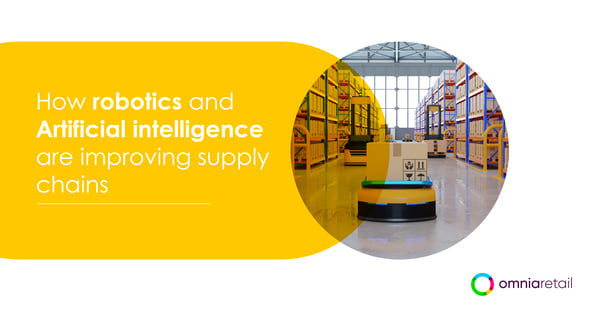
14.06.2022
How robotics and AI are improving supply chains
If only Henry Ford, the founder of Ford Motors who invented the assembly line that revolutionised how cars are made, could see how corporations have advanced the logistics of supply chains in 2022. Approximately 109...
If only Henry Ford, the founder of Ford Motors who invented the assembly line that revolutionised how cars are made, could see how corporations have advanced the logistics of supply chains in 2022. Approximately 109 years later, modern supply chains are including engineering and scientific developments like never before, seeing robotics and artificial intelligence (AI) brought to the forefront to increase productivity, decrease overheads, and improve the customer’s experience. With the rapid development of e-commerce and the changing landscape of consumer spending habits, it has become vital for retailers and brands in many industries to rethink and modernise how they bring a product through the process of production, manufacturing, shipment and delivery to the consumer. We have taken a look at how robotics and AI are affecting and improving global supply chains, the companies that run them and their employees. Robotics in retail and e-commerce One of the biggest issues within retail and e-commerce is delivery - and fast delivery at that. Using robotics, AI and automation (RAIA) has shown to significantly improve delivery schedules and times. According to a 2021 McKinsey & Company survey, 75% of retail supply chain leaders have made 2-day delivery a priority and 42% are aiming for same-day delivery in 2022. Alongside these consumer demands, 64% of retailers cited digitalisation and automation investments as being critical. A key area in speeding up deliveries and creating seamless supply chains is warehouse automation, and one such retailer that’s taken on the challenge is Ochama in the Netherlands. The Chinese e-commerce giant JD.com launched robotic grocery stores in four Dutch cities, namely Leiden, Amsterdam, Utrecht and Rotterdam. Groceries and non-food items are collected throughout the store by mobile robots, packaged and presented to shoppers. Customers can order their parcels via the Ochama app and then collect it at the store by scanning a barcode that specifies your order, after which a conveyor belt and robotic arms hand-deliver the order. This is only one part of the machine that has utilised robotics: A warehouse of 20,000-square metres is equipped with automated systems that can process up to 15,000 parcels a day. Because of the technological advancements used in the supply chain, Ochama has brought down the overall costs of food and non-food items by 10%, making the omni-channel retailer one of the first to be able to reduce some of the consumer living costs using robotics and AI. From groceries to clothing, AI is showing its exponential value. Finesse, a US clothing company, is using AI to determine future fashion trends for potential markets and moving away from fast fashion. When you visit their website, the clothing doesn’t actually exist yet. What you see is 3D-rendered items of clothing where shoppers can vote for an item they’d like to buy. The items with the most votes get made, resulting in reduced overstocking and lower production costs. In this case, we see AI being used as an integral part of the business model instead of being a background assistant to supply chain problems. AI has shown to be helpful with returns This particular business model, where votes determine production, doesn’t mean returns and refunds aren’t still an option - or a problem, depending which side of the e-commerce street you’re sitting on. Nonetheless, AI has also shown to be helpful with e-commerce’s biggest headache: Returns. Global e-commerce’s returns problem is estimated to cost €111 billion just over the festive season after December. Approximately 30% of all online orders are returned by customers, making it a very large and expensive problem. In fact, although a customer may experience the ease of “free and easy returns”, a typical return actually costs a retailer between €19 - €41 each time when they factor in transport, processing (receiving, inspecting, then sorting), and reselling efforts. Berkshire Grey found that processing time could be reduced by 25% and processing costs by 35% if employees could make use of automation and robots. How may employees view the incorporation of robotics and AI? A 2021 study published in the Journal of Technology in Behavioural Science conducted multiple interviews with employees of different seniority levels across multiple industries to quantify their understanding and perception of RAIA in the workplace. Firstly, the study found that employees feel that “human touch” and “soft skills” could never be replaced or replicated; secondly, it found that employees should view RAIA as an opportunity and not a threat; thirdly, employees may experience a job satisfaction dilemma; and lastly, employees feel that companies should be extremely prepared before and after RAIA is implemented for whatever the impact may be. There is no doubt that jobs, workplaces, employee-to-customer or employee-to-employee relationships will change, but it is important for companies and team members alike to start viewing RAIA as a way to upskill, revolutionise and grow. There seems to be a common misunderstanding that by including robotics and AI into the workplace it will automatically result in retrenchments, firings and an exodus of employees. Although we can’t speak for the intentions of all companies, robotics has shown in many cases to improve the work environment for employees. If employees have been spending valuable time on mundane or time-consuming tasks that are part of their job, they can now spend that time on strategy; the very thing that results in better productivity and more profit. With our fully or partially automated dynamic pricing software solutions, Omnia takes a similar stance. Users require less time on repetitive, high-volume tasks and have more time planning and managing the strategic direction of prices. Looking toward the future Warehousing, final assembly and production are three main areas where autonomous robots will be the most beneficial. Deloitte predicts that including robotics in these areas can increase productivity; improve the collection of data; and decrease the risk of hazardous tasks while working alongside humans for improved efficiency and safer work environments. McKinsey & Company conducted a study that surmised that 20-30% of the time can be freed up for other important tasks if repetitive tasks are automated or robotised. Deloitte suggests that using autonomous robots within the supply chain will dramatically increase over the next five years and the more companies start to incorporate robotics into their processes, the more fluid and seamless supply chains will become.
How robotics and AI are improving supply chains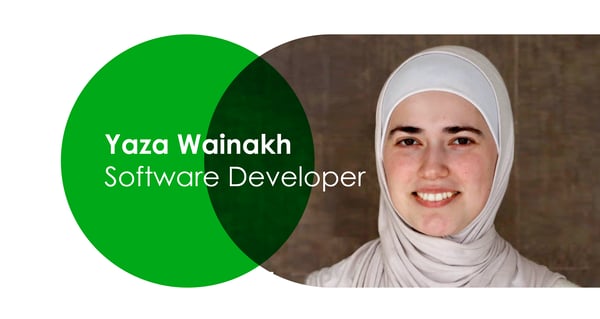
14.06.2022
Meet the Team: Yaza
Name: Yazah Wainakh Company Role: Software Developer --- What do you do at Omnia Retail? Supporting the Frontend part of Omnia products. Mainly trying to create an enjoyable and fruitful experience for our customers :)...
Name: Yazah Wainakh Company Role: Software Developer --- What do you do at Omnia Retail? Supporting the Frontend part of Omnia products. Mainly trying to create an enjoyable and fruitful experience for our customers :) What is something people in your industry have to deal with that you want to fix? I think there is a general misconception when it comes to Frontend development, where mostly it is thought of as creating user interfaces and fixing colors and alignments. While UI is at the core of our responsibilities, there is, on the other hand, a lot that goes on behind the scenes that enables a web page to look and behave as you see it. From data structuring, processing, storing to ensuring a high quality performance, all are parts of a frontend developer’s toolkit. What is your past experience, of working in your position? I studied Software Engineering in three different countries between Bachelor and Masters, naming Syria, Jordan and Germany. This enabled me to see how people from different backgrounds address issues and handle challenges.. I have worked in different part-time jobs while studying, varying from software development to research assistance. Then I landed my first full-time job at Patagona (now Omnia). What do you like about working at Omnia Retail so far? The transparency within Omnia. The friendly environment where one can speak-up their mind freely. The support among the team members to learn and grow, because at the end of the day a team is only as strong as its least experienced member. It is therefore essential to participate in the growth of each team-member. What are the values that drive you? Compassion, Integrity, Determination, Self-growth. What are your top-3 favorite books? - The sky wept fire - by Mikail Eldin - The power of now - by Eckhart Tolle - Outliers - by Malcolm Gladwell What do you enjoy doing when you are not working? I enjoy a nice walk in nature, spending time with family and friends, and I always have a book nearby to be explored. Currently “still” trying to learn German. Also, a tv-show is mostly to slip in here and there. Let’s end with your favorite quote! I will share two quotes that pop a lot in my head, “Happiness is an inside job” by William Arthur Ward ”If you don't like where you are, move! You are not a tree” by Jim Rohn
Meet the Team: Yaza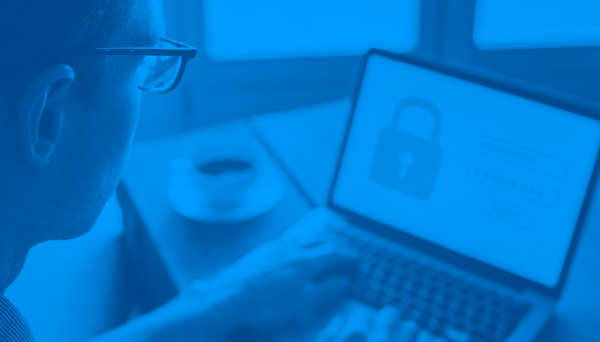
26.05.2022
Grey Markets: A 20-Billion Euro Industry
Over the last two decades, as the growth of e-commerce has propelled the retail industry forward, a parallel trend has taken shape: The rise of the grey market or parallel market. The expansion of online stores like...
Over the last two decades, as the growth of e-commerce has propelled the retail industry forward, a parallel trend has taken shape: The rise of the grey market or parallel market. The expansion of online stores like eBay and Amazon in the early 2000’s allowed for unauthorised resellers of the premium and luxury segment to take place, and at times having only negative effects on the brands they trade, the customer and the industry as a whole. The grey market is a sector that has operated out-of-sight from most consumers but is now taking centre stage in many consumer baskets. An estimated 8% of the €243 billion personal luxury goods market is grey. For instance, if you are looking for a pair of Ray Ban aviator sunglasses, the price is €145 on ray-ban.com. However, with a simple search on our PriceTracer platform, we found the product for the average price of €118 over all offers. From 44 vendors, 25 of them are selling this product for below the average price. Grey-market activities mainly cover two scenarios: Unauthorised third-party resellers will import a product in bulk, usually from a different market and then resell it on their online store. The second scenario features retailers like Amazon and Alibaba, whereby smaller retailers use their platform as unauthorised third-party resellers. In both cases, most have no official partnership with the brand they’re retailing and as it is most often high-end items such as designer clothing, high-end skincare and makeup, sporting brands there is a huge demand. In Germany, a top global fashion brand has 11 official, authorised resellers, however, our PriceTracer service detects 130 vendors nationwide. This means this particular brand within Germany has a grey market size of 91.5% compared to a much smaller pool of authorised sellers of 8.5%. In other cases, brands may not be aware of the size of their grey market pool. Defining grey and black markets and counterfeit goods There are two key aspects that often get muddied when looking at grey markets, namely the differences in counterfeited vs unauthorised products. Grey market activity refers to the unauthorised distribution channels where branded products are traded. The product is the real, however, it’s the unauthorised distribution channels that make it part of grey market activity. Black markets are more sinister. Black market activity includes items that are illegal to manufacture or sell. This includes both counterfeit and genuine products. Examples of black market items are exotic or protected wild animals, illegal drugs, weapons or human organs for illegal transplants. Counterfeited goods are fake products attempting to mimic the real thing. Sellers of counterfeit goods usually sell these items at a lower price point in a market that would typically not be subject to this brand’s retail strategy. Similar to some of the counterfeit makeup, electronics or sports brands sold at street markets around the world. How a product’s final price is comprised There are a number of pricing strategies that brands and retailers may use to come up with a specific number, including competitor-based pricing, cost-plus pricing, value-based, penetration, price skimming, target costing and of course dynamic pricing where everything mentioned above can even converge. Whichever one is used, the end price involves a delicate algorithm balancing the cost price, projected profit margins, inflation, marketing, logistics, employees and the market. Authorised sellers have access to and are part of the chain that links all the costs within a price together. Grey market sellers do not, on the other hand. So, when grey market sellers choose to sell a brand’s product at a much lower or higher price, it has a negative ripple effect on the brand, its customers and the market. Talk to one of our consultants about dynamic pricing. Contact us Talk to one of our consultants about dynamic pricing. What are the ways in which brands, retailers, customers and retail as a whole are affected? Sales and margins decrease In 2016, a report by KPMG showed that the estimated value lost by products being sold through unauthorised sellers in the US amounted to $58 billion. Six years on, running parallel to the rise of e-commerce that number has surely increased. The most immediate and obvious impact is the effect on sales and profit for the brand itself as well as their manufacturers and authorised resellers. If a grey market reseller sells a product - like a pair of Nike running shoes - closer to cost price, authorised resellers will take the knock. As the grey market reseller has thickened the competitiveness by providing the exact same product at a lower price. Customers lose certain benefits Knowingly or not, if a customer buys a product from a grey market seller, there are certain things they may not receive that they would if they had chosen an authorised seller. Firstly, there is no 100% guarantee that this product is authentic. Because of the informality of the grey market industry, you cannot be absolutely certain that what you’re getting is not a knock-off product. Secondly, there are often no return policies like with most established retailers. If a product like a shoe or a dress doesn’t fit the way you’d like, you can't necessarily return it. Lastly, there is very little in the realm of customer service as one would receive going into a store or using the online chat feature in the brand or approved e-commerce outlet. Brand identity takes a knock A brand often chooses specific retailers to resell their product. For example, ASOS is an authorised reseller of Adidas. Smaller, lesser-known retailers may purchase Adidas products in bulk and start selling them on a lower price level than average without Adidas’ knowledge. This retailer may also be on the other end of the spectrum when it comes to identity and aesthetic, which can be hurtful to the brand. It is not without reason that premium brands spend a lot of money on marketing campaigns, sponsorships and events to establish a particular image in the market, which is also reflected in a certain price level of its products. Brands select authorised retailers with care that are aligned with their goals, and if a grey market seller attempts to jump on the bandwagon, it could negatively impact brand identity. Customers lose trust in the brand Grey market activity also affects the home electronics industry, with a number of global electronics and smartphone brands falling victim to copy cat merchandise. It is no surprise then that customers thinking they’ve purchased the real thing will be disappointed and rightfully disgruntled when the product stops working after a few weeks, or not at all. Customers - who unknowingly bought electronics from grey market sellers - will lose faith and trust in the brand’s product and overall stature in the market. How can brands fight against grey market resellers? Educating customers about buying from authorised sellers through their advertising and marketing strategies is not a fireproof way to get the message across to customers, but it is a start. Some brands have begun to use brand-specific stickers or tags on products to show that only legitimate products from authorised sellers will have these stickers or tags. Others are using tracking codes to see where products are going, which country they may be shipped off to and if a bulk amount was purchased. However one of the best ways to take action is to simply monitor your brand and the pricing in the market, if there are periods when the price takes a dip you will be first to know and possibly take action.
Grey Markets: A 20-Billion Euro Industry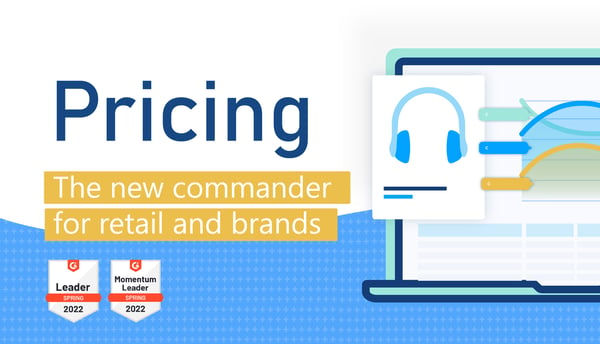
24.05.2022
Pricing as the new commander for financial growth
Figuring out a price for your product or service is not dissimilar to walking on a tightrope. On the one hand, you could purposefully overprice your product to increase profits and place your product as high-end,...
Figuring out a price for your product or service is not dissimilar to walking on a tightrope. On the one hand, you could purposefully overprice your product to increase profits and place your product as high-end, however, you may be placing the price too high, which would alienate you from the market. On the other hand, you could lower your price to make more sales, but this may result in slow profit growth and a cheaper reputation in the market. As said above, it’s a complex and technical tightrope that can sometimes result in many wasted hours spent on pricing updates and ultimately failed products and businesses. Out of all the P’s that make up the skeleton of a successful brand or retailer (product, place, promotion and price), pricing has become more and more vital to that success. Before the internet and e-commerce radically changed the way people shop, retailers could comfortably rely on this formula for financial growth. However, as e-commerce takes over physical stores and traditional shopping methods and habits, it is the pricing element of the four P’s that is showing brands the way to increased profits and scalable growth. Omnia looks at pricing as the new commander of the 4 P’s and why a particular pricing strategy - Dynamic Pricing - should be the top choice for brands and retailers. Price: The new leader of the 4 P’s Small but significant price changes have shown to be the most useful in achieving financial growth. According to a study conducted by McKinsey & Company, pricing improvements can significantly impact margins in a positive way, ranging from 2.5% to 9%, depending on the type of product and company. For omnichannel retailers, the boost was 3%. The study also found that it was pricing improvements over a reduction in fixed or variable costs that resulted in larger margin profits. This data can give brands and retailers hope that the fears or obstacles associated with price improvements, such as the risk of a competitor’s response or the risk of customers choosing not to buy, can be overcome. Despite this, many brands and retailers are still not prepared in making pricing improvements a central factor for margin boosts in the future. Going forward, only 6% of the study said that they were “very prepared” to capture the pricing opportunity and 55% said they were “somewhat prepared”. So, if brands and retailers are struggling to focus this vital element, what can they do to prioritise pricing while simultaneously learning, growing and profiting? Dynamic pricing as a solution For the average brand or retailer, both off and online, it is difficult to teach or learn dynamic pricing without a professional SaaS (software as a service) company doing the teaching and implementing. Unlike marketing, management or sales, it isn’t exactly a subject learnt at school or at any tertiary institution and there is very little reading material on it. This may explain why retailers have largely been so slow in prioritising pricing as a solution to boost profits. Dynamic pricing, as opposed to other pricing strategies, uses multiple prices for a product at various times, which are all dependent on market trends, supply and demand, a competitor’s prices, customer behaviour and internal company costs and even seasonal or weather changes. These numerous price changes are not chosen at random - in fact, it’s quite the opposite. Direct data scraping from competitors paired with third-party data from customers makes up an advanced and information-packed strategy to automate price changes, prioritise time within the business, and increase profits. How our pricing software is executed at Omnia Retail Although Omnia’s pricing software is at the helm of our unique enterprise offering, it is also our customer success division that comes part-in-parcel that sets us apart from other providers. Implementing our dynamic pricing software isn’t a rushed job that ends with our technical team leaving you, never to be seen again. In fact, we spend approximately 68 hours spread over 8-12 weeks teaching and applying our software, sharing knowledge with your team members and getting all the necessary parts of the machine well-oiled. Our customer success approach is divided into two parts: Preparation and action. “Preparation”, which amounts to approximately 20% of the process, involves the Omnia team and the client coming to share knowledge and vital information. This includes reading shared content from Omnia including the onboarding playbook and process deck; a technical setup guide; providing us with the needed information such as product lists; and any info that came from competitor direct scraping. “Action” takes up 80% of the process and involves a more hands-on approach in getting the ball rolling. It involves processes such as defining the various roles within the project and involving all members from the technical to the creative. Other processes include portal setup, data mapping, goal planning, implementing pricing strategies, education on the software and raw data, technical management, reporting and more. Thereafter, the client goes live and their relationship with Omnia continues as they may need it. Case study: Automating and optimizing pricing for Plein.nl Plein, a Dutch online marketplace for a range of toiletries, beauty, baby, and pet products, sells their stock via their own website and on other marketplaces such as Bol.com and Amazon. The Plein team needed a pricing solution to automate and optimize their prices on their website as well as on the products being sold on marketplaces, all of which have different rules and regulations. Multiple pricing strategies were needed for both their website and third-party sites that needed to run efficiently and parallel to one another. Plein’s goal is to become the number one online marketplace for personal care, and more so, their aim is to be viewed as the least expensive option in the Netherlands. With all this in mind, Omnia took on the exciting challenge ahead. Today, Plein uses Omnia’s products to receive market insights, automate its pricing strategies and to automatically calculate change prices across the market. Using both Dynamic Pricing and Price Watch, Plein was able to receive pricing data from their competitors to better inform themselves, and all pricing across multiple platforms became automated, meaning hours spent doing manual updates was spent elsewhere. We also provided insights into the tradeoff between Plein’s margins and sales. The leaders of retail pricing solutions across Europe Price optimization has a large impact on whether profits grow or not and whether retailers can thrive. For customers, it is also vital that they receive a competitive price for a product and are not swindled. The best way to balance oneself on this slim beam is to employ the smarts of dynamic pricing.
Pricing as the new commander for financial growth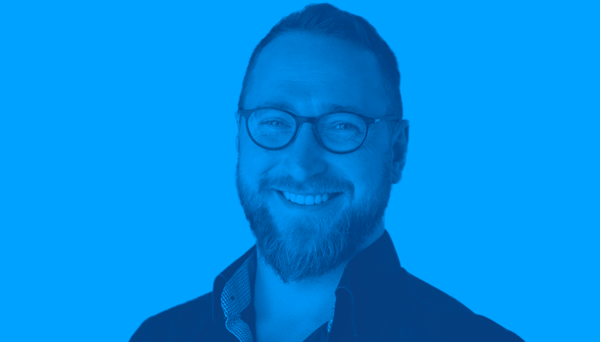
24.05.2022
Meet the Team: Tim
Name: Tim Avemarie-Scharmann Company Role: Head of Knowledge & Scalability --- What do you do at Omnia Retail? I help our customers to define and achieve their commercial pricing goals, by building our customers' and...
Name: Tim Avemarie-Scharmann Company Role: Head of Knowledge & Scalability --- What do you do at Omnia Retail? I help our customers to define and achieve their commercial pricing goals, by building our customers' and internal team's pricing and retail expertise in a sustainable and scalable way. What is something people in your industry have to deal with that you want to fix? Competitive positioning and pricing are complex issues, and also a necessity for every entrepreneurial organisation. In the digital E-Commerce this is even more true, as data and information are available all the time, both to the consumer as well as to competitors. I want to provide our users with the most relevant industry knowledge on pricing, and help them apply the most efficient solution. What is your past experience, of working in your position? I studied Sociology, Politics and Philosophy and used to work in Singapore for some time after my studies. The major part of my professional life I have been working in a SaaS company in the E-Commerce industry, dealing with questions related to (dynamic) pricing. I also serve as municipal councillor in my city Mainz for the pan-european party Volt, where I get engaged with local questions related to global issues like climate change or the technological disruption. I am very much interested in the intersections of different things, e.g. where the technological meets the social or the political meets the economical. I like to deal with different questions in varying contexts, as it challenges me to learn something new and to grow, but also to come up with new ideas and innovative solutions. What do you like about working at Omnia Retail so far? With many of my colleagues I have been working together for the better part of all of our professional careers. Many of us have started during or right after university. We all grew together and everybody became more skilled in what s/he is doing, may that be coding or working with our customers. To see that we all evolved professionally and personally, becoming friends that care for each other along the way, and being able to produce valuable solutions for the biggest and most renowned brands and retailers in Europe, is something that makes me proud and wistful. And after merging with Omnia, there is a big bunch of new interesting people that I am really excited to work with and learn from in the years to come. What are the values that drive you? Positivity and caring for the people around me. What are your top-3 favorite books? - The Silmarillion - J.R.R. Tolkien - Sapiens: a brief history of humankind - Yuval Noah Harari - Beerholms Vorstellung - Daniel Kehlman What do you enjoy doing when you are not working? I like to work out, but I am not sure if that qualifies as “not working” ;-) As my daughter just turned 2, I spend a lot of time on playgrounds. When there is enough time on the weekend we usually go on family trips. It´s such a great thing exploring and experiencing the world around you with your kids, it brings a completely new quality to it. Let’s end with your favorite quote! "Technology is society made durable" - Bruno Latour
Meet the Team: Tim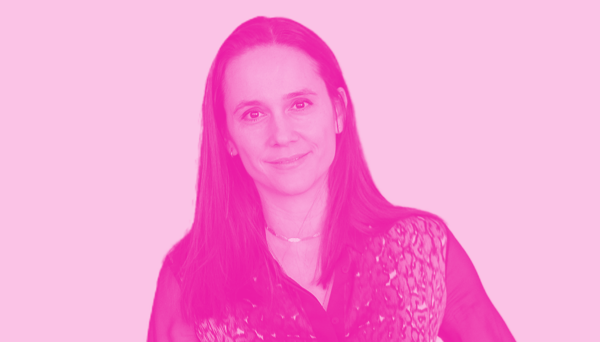
04.05.2022
Omnia appoints a new CFO, supporting its vision and leadership
As Omnia Retail moves into the next phase of growth, a new member of its leadership team is set to assist in driving forward the company’s multinational strategy: Hande Erdogan, Omnia Retail’s new Chief Financial...
As Omnia Retail moves into the next phase of growth, a new member of its leadership team is set to assist in driving forward the company’s multinational strategy: Hande Erdogan, Omnia Retail’s new Chief Financial Officer, who joined the team in April at the company’s Amsterdam offices. Hande brings a world full of knowledge and experience to the table, honing in on her skills within the financial services industry. Hailing from Turkey originally, Hande attended Boğaziçi University in Istanbul, achieving a degree in international trade and then completing her Masters in finance and economics at the London School of Economics and Political Science. Hande has a strong foundation in investment banking, having worked at Citi for 14 years and then made the transition in a CFO role for a tech scale-up. “For the last 5 years I was the CFO of a start-up which grew to become a scale-up, with offices in Istanbul, Berlin and London, so I have both worked with big, international corporates as well as start-ups across their growth journey,” says Hande. Hande’s goals for Omnia align with our plan to become an undeniable global force in pricing software as the only solution to retailers and brands. She will be focused on ensuring financially healthy organic growth, coupled with inorganic growth via value-creating acquisitions. “My primary target is to channel all my knowledge and experience to support Omnia’s goal to expand its coverage and strengthen its leadership position. I will mostly focus on adapting the finance function to support a scalable organization and arrange necessary internal and external funding to fuel its growth,” says Hande. Although Hande has worked in the financial sector for most of her career, it is Omnia’s dynamic pricing software and customer success division that drew her to the role, setting Omnia apart from other SaaS companies. Hande explains it is the “how” that elevates Omnia above the fray: “Omnia’s level of sophistication both at product and team level is quite unparalleled.” It is no coincidence then that one of Hande’s business philosophies aligns so well with one of Omnia’s core values of striving for perfection. Hande believes in working with dedication and a passion for excellence. CEO Sander Roose couldn’t agree more that Hande is the right person for the job. “Hande is precisely the right CFO for this next phase of the business and a great addition to the leadership team, we are proud to have Hande onboard.”
Omnia appoints a new CFO, supporting its vision and leadership
25.04.2022
Meet the Team: Milena
Name: Milena Shayan Company Role: Customer Success Manager --- What do you do at Omnia Retail? It’s hard to narrow it down :) My team and I are the first contact point for our customers. We do the technical support,...
Name: Milena Shayan Company Role: Customer Success Manager --- What do you do at Omnia Retail? It’s hard to narrow it down :) My team and I are the first contact point for our customers. We do the technical support, workshops, and consulting. Besides that I do routine check-ups, proactive support and different projects to improve the internal & external processes. Other than that, I’m helping out wherever it’s needed, for example, Office Management, Accounting, Organizing little after work get-togethers with coworkers. What is something people in your industry have to deal with that you want to fix? In my day to day work I deal with a lot of customers and different accounts and support a lot of users with their challenges. What I really have learned is that looking at every challenge with respect and comprehension, to solve the issues and help our customers. I want to set an environment that relies on mutual respect and is conducive to problem solving. What is your past experience, of working in your position? Before I started working at Patagona (Omnia now), I helped in my parents' lab at the time and already had a lot of contact with customers. My studies in industrial engineering with a specialization in mechanical engineering, taught me besides technical thinking a lot about different soft skills like handling stress, being organized and disciplined. I’m glad that I was able to gain experience in many different areas within the company, from cold calling, sales, accounting, direct contact at fairs and more. So the last past almost 6 years I built a lot of know-how and best practices for my actual position within the customer success department. What do you like about working at Omnia Retail so far? On one hand, as e-commerce is constantly changing and evolving, we as a SaaS company are also always challenged to evolve. I have always had the freedom to delve into different areas and aspects and learn a lot of new things. On the other hand, I find that the friendly and supportive environment is not only encouraging but also makes working at Omnia fun. What are the values that drive you? Kindness, Creativity, Acceptance What are your top-3 favorite books? It’s usually hard for me to pick favorite books because they change over time. - Ikigai - Ken Mogi Two books I just started to read and already like a lot: - Who am I and if so how many? - Richard David Precht - The vegetarian - Hang KangBlink - Malcolm Gladwell What do you enjoy doing when you are not working? I like to paint, go to exhibitions (the most recent one was the Renoir - Rococo Revival), spend time with friends, and do some gardening. Let’s end with your favorite quote! "As time goes on, you’ll understand. What lasts, lasts; what doesn’t, doesn’t. Time solves most things. And what time can’t solve, you have to solve yourself." - Haruki Murakami
Meet the Team: Milena
25.04.2022
Meet the Team: Hector
Name: Hector Rubin Company Role: Junior Consultant Trainee --- What do you do at Omnia Retail? Learn, mostly! As a part of the traineeship program, I rotate through several different teams within Omnia. Starting with...
Name: Hector Rubin Company Role: Junior Consultant Trainee --- What do you do at Omnia Retail? Learn, mostly! As a part of the traineeship program, I rotate through several different teams within Omnia. Starting with customer success, but moving on to sales, product and working in a consultancy function as well. Currently, I’m handling client support requests and dipping my toes in the customer success realm. Most of my day-to-day activities revolve around understanding the intricacies of Omnia, common customer issues, and solving unique challenges (really, puzzles) that arise for our clients. I’m also responsible in part for making sure that the company is up to speed in the morning, so rising early is part of the job too! What is something people in your industry have to deal with that you want to fix? Information overload; there’s so much information coming at you from every angle, concerning a huge variety of topics. It becomes exceedingly difficult to remain organised and properly digest the necessary information as it comes. I find that this is especially prevalent in documentation; it is essential, but can quickly become hindersome if not well thought out. What is your past experience, of working in your position? I’ve worked in a number of positions before coming to Omnia, mostly throughout my studies. Almost all of my positions had some element of customer success/management, as a librarian, cocktail bartender, and pharmaceutical bike courier. Always important to keep the customers happy! I believe that my varied interests, good attitude, and open mind towards challenges are important credentials for my position. Besides those attributes, I hold a MSc in Entrepreneurship and Business Development from Maastricht University where I graduated cum laude. I also hold a BA in European Studies from Maastricht University. Studying always helps! What do you like about working at Omnia Retail so far? The environment, the people, and the challenges. I feel like I fit right in with the culture, which has made my transition very easy. Everyone here is open, informed and more than willing to help; without these things, I would certainly be more lost! Besides the mass of collective knowledge, my colleagues are genuinely wonderful people. After meeting our fantastic colleagues over in Darmstadt, I was convinced that everyone really has each other's best interests in mind. Finally, the challenges and learning curve has been a very appealing aspect of the work so far. Slowly gaining more competence and responsibility is a very satisfying feeling, and I’m looking forward to the day where I can call myself a ‘product expert’! The skills and knowledge I’m gaining at Omnia are extremely useful and I’m looking forward to continually developing myself. What are the values that drive you? Honesty, Genuineness, Self-reflection, Kindness What are your top-3 favorite books? -Blink - Malcolm Gladwell - Kitchen Confidential - Anthony Bourdain - A promised land - Barack Obama What do you enjoy doing when you are not working? I’m an avid runner, so you might find me looping around Vondelpark after work. Otherwise, I enjoy drawing, journaling and learning new languages. I’ve recently been working on my German. A good book never hurts either. Let’s end with your favorite quote! “If you talk to a man in a language he understands, that goes to his head. If you talk to him in his own language, that goes to his heart.”
Meet the Team: Hector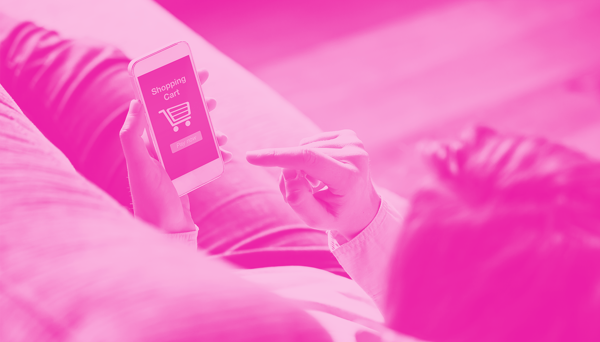
14.04.2022
The new era of the retail consumer
Not even the Wall Street crash of 2008 saw the retail world having to relearn the wants and needs of the modern consumer as much as the last two years of the coronavirus pandemic. As 2022 enters its second quarter,...
Not even the Wall Street crash of 2008 saw the retail world having to relearn the wants and needs of the modern consumer as much as the last two years of the coronavirus pandemic. As 2022 enters its second quarter, lockdowns have largely been lifted and the closest thing to normal life is resuming. However, one thing that won’t be returning to “normal” are the hows, whys and whats of purchasing decisions. Consumers are forever changed, and that means retailers and brands are going to need to learn quickly or sink fast. How have consumers changed and where are they spending their money and their time? Are pre-pandemic buying methods and spending habits going to make a return? How can retailers and brands retain customer loyalty? We have highlighted some key trends to shed light on the answers to these questions. Reflective or intuitive: How consumers make decisions If retailers and brands are going to survive and keep up with the post-pandemic consumer, one of the things they may have to do is understand how people make choices. In a nutshell, the psychology of decision-making is split between two systems or types: Type 1 is intuitive and Type 2 is reflective thinking. Brands often rely on a person’s intuitive thinking because it hinges on a shopper’s loyalty to them and higher purchase intent, especially when there are promotional deals on offer. For example, if a person has been buying the same baby diapers from the same brand for years, it is cognitively based on a sense of loyalty to the brand. However, the last two years have forced us to change our daily behaviours and this has affected how we see and reflect upon income, job security and our overall outlook on life. For the foreseeable future, reflective thinking (type 2) is something that brands should spend more time understanding and paying attention to. Reflective thinking is based on a feeling of “rightness”, according to Kantar, a data science company. That initial feeling of rightness, however, can be affected by a person’s situational, cognitive or motivational factors. In other words, the subconscious voice inside your head that says, “This is the brand of running shoe like and I’m choosing to buy it” can be affected by the aforementioned factors. Reflective thinkers (vs. intuitive) are more likely to let these external factors affect their decision and decrease their purchase intent, which is a theory supported by an academic paper by Joyce van Uden who attended Tilburg University in the Netherlands. In today’s world, those external factors may include the health and financial upsets of the last two years. In 2019, before a whisper of Covid-19 was even mentioned, nobody could’ve predicted that the brands and retailers they’d been shopping from would be affected by second-guessing on such a mammoth scale. Now, years later, situational, cognitive or motivational influences are certainly at play when consumers shop. Key trends and changes among consumers Online grocers have seen continued growth During global lockdowns in 2020 and 2021 that saw consumers having to stay at home, it was obvious that an increase in online shopping for groceries would naturally occur. However, this trend has continued post-pandemic. Globally, from 2020 to 2022, shoppers who bought groceries online increased by 19%. The main reason for this used to be safety related to Covid-19. Now, it’s for convenience. However, online grocers should not sit back and relax, assuming to pour all their resources and time into e-commerce. Grocers need to present a strong omnichannel retail experience for the consumer who wants options (and that’s pretty much all of them). Although shopping for meat and fresh produce is still largely done in-store, consumers like the service of home delivery or click-and-collect. It adds a level of comfort and accessibility to a service. A new trend called “top up shops”, in which a consumer will purchase staples like bread and milk online in addition to weekly or monthly in-store shops, shows just how common it has become for consumers to shop online and offline for food even within just a few days of one another. Created by JD Worldwide, a new food grocer in the Netherlands by the name of Ochama has blended omnichannel shopping, logistics technologies and robotics to offer shoppers cheaper groceries without cutting on efficiency and quality. Ochama is able to offer food and non-food items that are 10% cheaper while utilising robotics technology to gather parcels for customers who’ve ordered online or on the Ochama app. Customers can choose to pick up their parcel at the store or wait for home delivery the following day. Moreover, Ochama is only available to consumers who become members, instilling a sense of immediate exclusivity and brand loyalty. From e-commerce to m-commerce A boom in e-commerce during 2020 and 2021 was inevitable, however, what’s been interesting to note is how even within e-commerce’s growth, sub-trends are emerging. The mobile shopping experience for consumers has become easier, faster, more professional and more intuitive to the shopper’s needs. By the end of 2021, 54% of global e-commerce sales were from mobile, totaling €3.1 trillion, showing that the majority of e-commerce sales came from apps on a phone or tablet. In addition, this number was up by 22% from 2020, showing that more and more consumers are trusting and enjoying the mobile shopping experience. Globally, e-commerce app installs increased by 10% from 2020 to 2021, however some areas beat out this world average such as EMEA (Europe, the Middle East and Africa) at 15%. Less thinking and more doing in personal innovation Through an extensive survey done by market researchers at GWI, it has found that “seismic changes in the collective mindset” of consumers is taking place. From job resignations to how people have changed their spending habits, a common theme has emerged: Caution, delaying and overthinking are more and more being thrown to the wind. From the second financial quarter of 2020 (roughly April) to the second quarter of 2021, GWI notes that US consumers showed a “diminished need to be careful and responsible, especially with finances''. Upon looking at the research more in-depth, consumers also said that “treating oneself and indulging” became one of their top three priorities in the last year. This type of response was especially high in France and Italy, signalling a shift in Europe regarding consumer behaviour. In terms of pricing strategies, this could present an opportunity for direct-to-consumer (D2C) businesses to make their prices more competitive or marketers to be more suggestive in their communication. Brand loyalty has taken a knock Attracting and retaining brand loyalty is anything but easy and on the flip side for consumers, finding a brand you trust and consider the go-to for a particular product is just as difficult. Going forward, the traditional ways retailers and brands attract and retain customer loyalty have been turned on their head. McKinsey & Company reports that in the US, 75% of consumers tried new shopping behaviours and brands, pointing to convenience, availability and value-for-money as their reasons. Of the aforementioned 75%, 80% tried a new digital shopping method and 25% tried a private label or store brand, which are generally known to be less expensive. Retailers and brands should not discount on finding and keeping a customer’s loyalty, as a study by Bain & Company found that a 5% increase in customer retention can increase profitability by 75%. If a brand or retailer is noticing a shift in purchasing patterns such as consumers choosing other brands for specific products, this may prompt them to want to relook at their pricing or promotional strategies to regain the attention and loyalty of customers whose eyes are starting to wander. McKinsey also suggests that retailers should focus on “strong availability” and to also “convey value” to retain customers. The homebody economy is set to continue growing Because consumers were forced to stay home under strict lockdown laws, finding ways to entertain oneself became imperative. As a result, sales in the home entertainment, gaming, home fitness and electronics sectors sky-rocketed. Looking at Google search volumes in the first and third weeks of March 2020 when global lockdowns first began, “home fitness” as a topic went from level 22 - which is below average popularity for a search term - to level 100, which is the highest level of popularity for a term. What’s interesting to note is that, even after lockdowns have been lifted, consumers are choosing to spend more time at home and are cooking more at home rather than eating out. McKinsey asked consumers the following question: “Over the next two weeks, how much time do you expect to spend on activities compared to how much you normally spend?” The answers most selected were cooking, home improvement and exercise. Of these, cooking was said to increase by 39%; home improvement by 31% and exercise by 27%. While the home economy continues growing, e-commerce retailers could - or should - capitalise on how the consumer is choosing to spend their time. If a retailer that sells fitness equipment is smart, they will take this data and promote their home fitness equipment and apparel over items one may use in the gym or in the outdoors. Retailers selling items for construction should promote and prioritise DIY products. Retailers selling homeware should prioritise home cooking, kitchen equipment for families or singletons, and even recipe books for home use. Which segments of society are actually adopting these habits and trends? Not every change in consumer behaviour applies like a one-size-fits-all blanket. Depending on the socio-economic status of a consumer, reactions to spending in the post-pandemic world are different. According to the same aforementioned McKinsey study, the group most likely to adopt the majority of these behavioural changes are those who have had their finances and health affected by the pandemic in some way. And, most opposingly, the group that is considered the most affluent and secure is also likely to adopt the majority of these behaviours. This group is made up of 60% men who make more than $100,000 per year and have greater job security. The group that is least likely to adopt any of these behaviours at all is retirees above the age of 65. When it comes to strategy, does social media have the same impact it used to on consumers? A more blatant question is, “After the world has gone through an unprecedented health scare that’s torn through economies, homes, and entire families, is the vapid and materialistic nature of social media as effective as a strategy to lure in customers?” Yes and no. Before the coronavirus pandemic began, a large effect on the spending habits of the 16 - 64 year age group was influencer marketing on social media. In 2019 - and the five years before it - social media feeds were dominated by perfectly curated faces, bodies, and wardrobes as D2C brands and retailers used the power of influence to sway spending habits and profit their way. Today, seeing manicured lives that seem to be out of touch with reality has become less and less appealing. The loss of life, business foreclosures, global recessions and civil conflict on such a grand scale have left consumers looking for genuineness, choosing brands who want to connect in an authentic way. According to a GWI Zeitgeist survey of over 9,200 social media users aged 16 - 64, the thing they want the most from brands is authenticity: While the kind of content consumers want to see on Instagram and other social media platforms may be changing, these platforms have also been advancing their shopping features. Instagram, Facebook, TikTok, SnapChat and Twitter have developed content-driven strategies to get consumers to make direct purchases. As of January 2022, 44% of Instagram users worldwide shop weekly on the platform and 1 in 2 people use Instagram to discover new brands. In 2016, Instagram released product tags but their place in the Instagram shopping machine was only fully realised in 2021 which started allowing people to shop products from a web store and learn information about it without ever leaving the app. This firmly places Instagram in the centre of the m-commerce hurricane. From swimwear to electronics to jewellery, what originally was a photo sharing app has become a global m-commerce giant. TikTok uses short videos created by users to begin the path to purchase which, as described by TikTok itself, isn’t a linear start-to-end process: It’s an infinite loop. “Today’s consumers enter, exit, and re-enter at different stages of the purchase journey based on their needs and wants.” This “infinite loop” seems to be working - TikTok users are 1.5x more likely than other platform users to immediately purchase something they’ve discovered on the app. Looking to 2023 and beyond What’s that saying about change being the only constant? If you had to ask a person what spending or shopping habits they’re going to take on in one year from now, or even two or three, they will likely say they’ll be doing the same thing that they’re doing now. However, studies show that consumers - and people in general - are not aware of how much they change over time. In other words, we can’t forecast our own behaviour, according to a study conducted at the University of Sheffield in the UK. However, if retailers and brands are smart, they will do the work to satisfy these five factors that consumers need fulfilled when deciding to adopt a new behaviour (such as choosing to shop on a store’s new mobile app vs in-store): Cost-effectiveness, time-saving, convenience, enjoyment, personal reward. Shopping online and on e-commerce apps should be incentivised more A report created by Bond, a firm that studies customer loyalty, trends and behaviours found that 79% of customers stick with a brand if they offer loyalty programs. Loyalty programs are just one example of the many types of incentives retailers can use to attract new or retain existing customers. A key takeaway is that incentives should be personalised to the shopper to truly succeed. Adidas’ Creators Club is a successful example showing how to target new or existing customers. Through an individualised profile that one logs into, you can receive exclusive information on new products, club-only offers, invitations to events, and early access for purchasing new items. Disney partnered up with Visa to offer fans a credit card that allows them to save up for their dream Disney holiday. The card gives them discounts, accelerated earnings, and credit for flights. Card holders can also choose a card that has their favourite Disney character on it. It requires little effort, then, to see the value in incentivising consumers to shop on mobile and e-commerce platforms. The very reason incentives like commission, promotions and other job perks work so well for employees in competitive fields is the same reason consumers choose one brand who has incentivised them over the other who hasn’t: Human beings want more for what they’re willing to give (whether that’s hard work or money). An evolving lesson An academic paper written by Prof. John Hauser (MIT), Prof. Min Ding (PSU) and Dr Songting Dong (UNSW) provides evidence that “the accurate measurement of consumer preferences reduces development costs and leads to successful products” for retailers and brands, showing just how imperative it is to understand intuitive and reflective thinking in the context of a post-pandemic world. This ultimately provides retailers with an opportunity to reinvent themselves within their current market and position themselves to attract new consumers from competitors who fail to see the emerging trends within the market.
The new era of the retail consumer
12.04.2022
Omnia Retail celebrates 10 years as Europe’s leader in pricing software
Celebrating an important milestone for a company that largely founded and revolutionised pricing software solutions across Europe a decade ago, Omnia Retail celebrated its 10th birthday last week with a team event at...
Celebrating an important milestone for a company that largely founded and revolutionised pricing software solutions across Europe a decade ago, Omnia Retail celebrated its 10th birthday last week with a team event at their Darmstadt office in Germany. "What a ride"!" Sander Roose, the company’s founder and CEO, shared at the event that, “It’s amazing to see how much Omnia has grown and gone through completely different phases and developed her own personality.” Omnia’s CCO Maximilian Bank, who founded Patagona, a pricing software company that was acquired by Omnia in 2021, reflected on the journey as well: “From the humble beginnings, to the ever-changing challenges, to today's position as the European market leader for retail pricing software: What a ride!” Head of Product Berend van Niekerk shares Max's thoughts. “We are still just at the beginning of something way bigger and better and the best is still to come.” Alongside the Head of Marketing, Leon Curling-Hope noted that “We’re not slowing down, as there is a lot of untapped opportunity within the market with exciting things to come.” Pioneering an industry before its time Because pricing software was a fairly new product when Omnia started, Sander explains that the early days were not easy. Dynamic pricing was a subject and concept very few knew much about, leaving Sander and the team having to explain what it is to clients. “Nowadays, that has completely changed and every retailer and brand needs to have pricing software in order to compete in the market and they are fully aware of that.” “However, I do believe that those years helped us to get a head-start on international competition in building our product and sharpening our thinking about the topic,” says Sander. In servicing clients, Max and Sander believe it is not just about offering the best pricing software solutions, but aiding in building customer pricing expertise. Omnia invests heavily in customer success teams, and provides retail and pricing insights to its clients and via industry commentary on the Price Points blog. For Max, one of the best things Omnia provides its clients other than its products is customer closeness. “We are not an anonymous software provider - you can talk to us. We learn from our customers every day, and they, in return, benefit from our pricing and e-commerce know-how.” Creating core values: What makes Omnia different? When asked about Omnia’s three core values, Sander says they were developed out ofhis single most important lesson as an entrepreneur: Developing company culture. Company culture is made of the values and personalities of a company’s founders and early team members, says Sander. Omnia’s three core values are: Never stop learning; obsession with excellence; free to be you and me. “They’re at the core of everything we do. From evaluating job candidates to providing feedback and making decisions on promotions and career planning,” explains Sander. Chief Operations Officer Vanessa Verlaan, the steward behind Omnia’s company culture, echos Sander’s standpoint. “You need to prioritise company culture throughout your entire organisation and live up to it everyday.” Looking forward to the next decade Sander and Max have big goals for the next decade. By 2032, Omnia plans to not only be Europe’s leader in pricing software solutions but the global leader. “The way things are going at the moment, I have no doubt that we will achieve this goal,” says Max. “However, one of our top priorities will always be to make sure that we stay close to our customers: That's what made us what we are today. We should always remember that!” Talk to one of our consultants about dynamic pricing. Contact us Talk to one of our consultants about dynamic pricing.
Omnia Retail celebrates 10 years as Europe’s leader in pricing software
22.03.2022
Meet the Team: Marielle
Name: Marielle Roozendaal Company Role: Employee Experience Manager --- What do you do at Omnia Retail? Together with Vanessa (COO of Omnia Retail) we work on creating a scalable and professional organization and...
Name: Marielle Roozendaal Company Role: Employee Experience Manager --- What do you do at Omnia Retail? Together with Vanessa (COO of Omnia Retail) we work on creating a scalable and professional organization and building an engaging high performance company culture. My passion is to drive great employee and vistors experience. This is very varied, from working on different projects such as joining Amsterdam Inclusive and Diversity. But also looking for the right tools like e-Signing or HRIS. I am also responsible for the complete people administration, (home) office, organize team meetings and awesome events. What is something people in your industry have to deal with that you want to fix? Engage and connect employees. A lot has changed, especially in the past 2 years. Many companies have started working from home and are likely to continue to do so. As a result, employees mainly see each other online and no longer physically. It is important to take this into account and do everything you can to stay in touch and take care of each other.. What is your past experience, of working in your position? I have completed Media & Entertainment Management study. One of the things I learned is to plan and organize events in all kinds of areas. After that I started working as a study advisor at a company that offered training to companies and individuals. Something that had nothing to do with what I learned during my study. But at that time I wanted to work and live closer to my family and friends, so this was for a short term. After that I started at a start-up as Office Manager. I learned a lot at this company. Here I found out what I find important in my role and the company where I work. An open and transparent company where we can learn from each other. Then I came to Omnia where all this is the case and what is the right place for me. What do you like about working at Omnia Retail so far? The responsibility I get, the people and the culture. We have a strong feedback culture so I know what I can still learn and improve, but also what goes well. This allows me to bring out the best in myself. We have a great team that is always open to help and improving each other. What are the values that drive you? Honesty and Respect. What are your top-3 favorite books? - Book: The Culture Map - Erin Meyer - Podcast: People Masterminds What do you enjoy doing when you are not working? Spending time with my family and friends. Working with my hands (wooden furniture or games, crochet). I recently bought a racing bike, so this spring I’m starting cycling! Let’s end with your favorite quote! “Just do it.”
Meet the Team: Marielle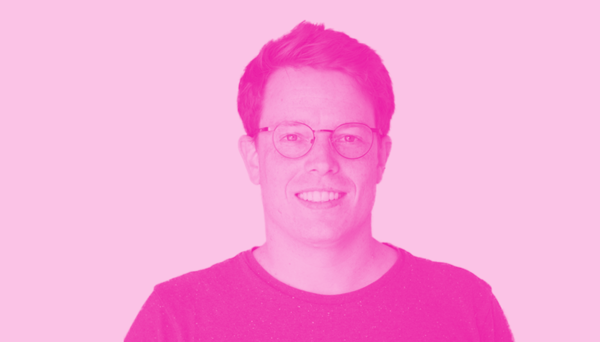
17.03.2022
Meet the Team: Andreas
Name: Andreas Frankenberger Company Role: Chief Technical Officer (CTO) --- What do you do at Omnia Retail? Shaping our platform in a way that enables us to fulfill the future needs of our customers and fostering the...
Name: Andreas Frankenberger Company Role: Chief Technical Officer (CTO) --- What do you do at Omnia Retail? Shaping our platform in a way that enables us to fulfill the future needs of our customers and fostering the development teams to be prepared for the upcoming challenges. What do you like about working at Omnia Retail so far? Having discussions with very talented people on topics such as pricing, software architecture and software development in general. What are the values that drive you? Always learning new things. What are your top-3 favorite books? - "Misbehaving" by Richard Thaler - "Und Nietsche weinte" by Irvin D. Yalom - "Jerusalem" by Sami Tamimi & Yotam Ottolenghi What do you enjoy doing when you are not working? I enjoy cooking with friends and hope I find more time for sports such as weight lifting, grappling and bike riding. If I’m not at sport or cooking in the evening I read a book. Besides of this, I like not tying my shoes, according to my girlfriend ;)
Meet the Team: Andreas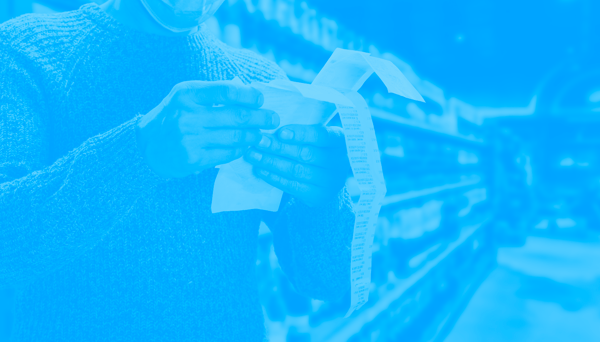
15.03.2022
Optimise product and pricing now, as inflation in the EU hits 5.8%
Across the market, consumers are paying noticeably higher prices for purchases online as a result of inflation. January marked 20 consecutive months of year-over-year online inflation. So, while consumers watch prices...
Across the market, consumers are paying noticeably higher prices for purchases online as a result of inflation. January marked 20 consecutive months of year-over-year online inflation. So, while consumers watch prices continue to climb, online retailers are watching consumers. With the continuing war between Russia and Ukraine, it has further exacerbated inflation across much of the world, with Europe reaching a high of 5.8% at the end of February. This has caused a ripple effect on food, utilities, energy prices, and the manufacturing of goods around the world. Energy prices in the EU rose a staggering 31.7% in February, while the prices of fresh produce rose 6.1%. Inflation is expected to continue to move beyond 6% throughout the month of March as the Euro continues to weaken against the US dollar, falling to its lowest value in almost two years. The sharp increase in inflation surpassed the predictions of economists at Reuters, who originally predicted that inflation would rise to 5.4%, 0.4% less than the end result. The European Central Bank (ECB), whose inflation targets were at a safe 2%, was also in shock over how high inflation rose. Growth vs stability Beyond the shock of the Russia-Ukraine conflict, a growing stressor for the ECB is how the war and the subsequent inflation will affect monetary and fiscal policy. Council members of the ECB are torn between whether to implement the EU’s “budget rules” in 2023, which essentially force governments from across Europe to work together when putting together their spending plans. They also limit how much debt a country can get into for the fiscal year. While some ECB members and finance ministers suggest such rules should be implemented to offset the damage of the Russia-Ukraine war, others feel monetary policies shouldn’t be tightened while the situation is ever-changing and volatile. If EU’s budget rules are implemented, this could also slow down the continent’s post-covid recovery, which was just starting to gain momentum. An additional spanner in the works is the fact that Germany and France, Europe’s two biggest economies, are on opposing ends of the argument to impose budget rules. Germany’s finance minister Christian Lindner says he is in favour of limiting a country’s debt and reminded the EU in talks that “fiscal rules are crucial to maintaining the credibility of governments.” France, on the other hand, believes growth is more important than stability. “It must be a growth pact first. Growth comes before stability,” said finance minister Bruno Le Maire. As continued sanctions on Russia cause an impact on gas and oil prices in Europe, which is the continent’s top foreign gas supplier, EU leaders are expected to meet in March to decide whether budget rules will be implemented or not. The impact on e-commerce and retail markets To avoid the rising costs, suppliers of raw materials raise their prices to the manufacturers; manufacturers raise their prices to the retailer, and so on. Prices in e-commerce over recent years have actually been trending down (deflation), as proven by the below graph. So, with few historical models to look toward for reference, especially in a post-pandemic world that is now conflict-ridden, what are retailers to do? In the past, the key principle was to maintain a safety stock, or at least healthy inventory levels, and drive bundling or percentage-based pricing on existing dated stock while holding out until your competition is sold out of more up-to-date products; then gently increase pricing. However, with tight inventories and a global lack of stock, this means that retailers will have to look for alternative solutions. Whether retailers like it or not, they will either have to absorb the added costs, reduce profit margins or raise prices. A positive is that there’s a good chance that your competitor is thinking about the same thing. Possible shopping trends in the face of high prices and inflation An increase in cart abandonment Higher prices across fuel, food, medication, electricity, rent and more will likely impact shoppers’ behaviors and as prices rise and deals and discounts disappear, online retailers may notice higher cart abandonment with the cost of shipping as a leading factor in cart abandonment. According to The Checkout Benchmark report, checkout completion rates average 56% on desktop and 45% on mobile devices when shipping is free. Cart abandonment increases when consumers are asked to pay more for shipping. A 10% increase in the cost of shipping results in checkout completion rates decreasing 6% on desktop and nearly 4% on mobile. Decreased willingness to spend more to meet discounted thresholds Oftentimes shoppers will spend more money - adding items to their online cart - so they can meet the threshold for free or reduced shipping. In short, they’ll buy more to save on shipping. However, that could change if shoppers stick to purchasing only the items they need. Shoppers choose slower, less expensive shipping options. Whether shoppers value cost or speed of delivery most is a long-standing debate. In reality, Amazon conditioned consumers to expect shipping that is both fast and free. But as consumers are burdened with inflation and look for ways to cut costs, some may choose to wait longer for deliveries so they can save money. Brands can offer options to help ease inflation’s strain Retailers can offer customers some relief, and help their own cause, by optimizing shipping experiences. In the current environment, offering shoppers a variety of affordable shipping options at checkout is a smart first step. And it can help satisfy the wants of consumers with a range of cost and speed preferences. Online retailers with brick-and-mortar locations can offer BOPIS (buy online, pick up in-store). These are significantly cheaper fulfillment options than residential shipping. Another option is to offer BOPA (buy online, pickup anywhere), which is also cheaper and can be used by e-commerce brands that don’t have physical stores. BOPA enables shipping to commercial locations such as pharmacies and grocery stores. Consumers select the location where they want to pick up their order making BOPA not only a cost-saving option, but also one that is convenient. In most cases, BOPA is around 30% cheaper than traditional delivery. Keeping the consumer in mind Inflation is becoming a bigger concern for online shoppers, and in some cases a barrier to purchase. When customers click the checkout button, it is important that they see at least one delivery option at a price point that is attractive to them. Giving customers options helps them feel more comfortable with shipping costs and confident enough to complete their purchases. In uncertain times when politics, warfare and pandemics affect inflation and pricing on a daily basis, it is important for the retail market to consider the consumers and to offer ways to incentivise shopping.
Optimise product and pricing now, as inflation in the EU hits 5.8%
10.03.2022
For the bicycle industry, 2022 presents a continued supply chain crisis
“Those who’ve recently ordered pre-assembled bikes from industry giants like Specialized, Canyon, Trek and many others may still be waiting another year to receive their bike.” At the annual Eurobike conference where...
“Those who’ve recently ordered pre-assembled bikes from industry giants like Specialized, Canyon, Trek and many others may still be waiting another year to receive their bike.” At the annual Eurobike conference where cycling industry leaders from around the world gather to talk all things cycling, a common topic was rife among the experts: More than two years into the pandemic, the global components shortage has left bike retailers without the ability to sell complete bikes. Stemming from this, other issues like factory closures and disruptions as well as the unprecedented spike in bike orders during the height of the coronavirus pandemic have contributed to the supply chain challenges. No other period than the last two years has the industry been met with such overwhelming demand. Since 2020, as people around the world were told they’d need to be staying indoors due to strict lockdown laws, sudden thoughts of how that’ll affect their fitness or boredom levels arose. However, the demand for bikes and accessories was met with a gigantic red stop sign. Governments across Europe and Asia, where bike components are primarily manufactured and more importantly shipped from, reluctantly had to make the call for factory closures. As Mike Sinyard put it, founder of Specialized bikes, 99% of a bike can be complete, but if one small part is missing, the bike cannot be shipped. This has resulted in a backlog so long, it could take 12-24 months for a customer to receive their bike order. Expected growth rate of 8.2% per year globally from 2022 to 2030 Despite the delays customers are experiencing in receiving their bikes, the industry is projected to continue growing at a growth rate of 8.2% per year globally from 2022 to 2030. In the US, expected growth will follow a similar trend. How does this affect the likes of Specialized’s new pre-assembled bikes range for home delivery? As of February 2022, Specialized launched two new ways that customers can purchase bikes: Firstly, the Ship to Home program allows people to order a pre-assembled bike and have it delivered to their homes. Secondly, a Specialized Delivery program lets customers purchase a bike off the website and a local Specialized retailer delivers it to their door and gives you technical support in setting your bike up. Both of these shopping options require the bikes to be fully assembled, needing every last nut and bolt for completion. Specialized’s Vice President, Robert Margevicius said in March of last year that although they have experienced a 35% surge in bike orders, lead times have been exacerbated from 30-60 to 300-400 days for certain parts like the wheels, suspension and contact points. If sales are not made on the spot then customers will more than likely get impatient and cancel their order. So, with this in mind, any excitement within cycling companies that may have experienced a large spike in orders, may need to be heeded if customers can so easily back out due to delays. Even electric bikes, or e-bikes, are not immune to the component shortage. Claire Fleischer, CEO of Bosch e-bikes, said in September 2021 that they “have had a hard time since last year to handle the shortages” and that they “expect these to increase even more in the next 12 to 18 months”. On the manufacturer’s side, frustration is also felt One may ask, why don’t manufacturers simply make more parts to expedite the problem? However, this doesn’t solve the other issues along the supply chain route. Japanese manufacturer Shimano, who owns 70% of the market across key components, has factories in Malaysia, China and Singapore which were hit with lockdown measures in 2020 and 2021. However, that isn’t the only speed bump in the supply chain. The rising cost of shipping containers and their scarce availability are causing delays too. Container turn-around times from Europe to Asia are slow due to port congestion in Europe and the US, which is the conclusion of research organisation Fraunhofer Center for Maritime Logistics and Services (CML) who began studying supply chain issues in 2020 with Container XChange when Covid-19 arrived. Containers are spending more than 50 days in the ports of UAE countries, the UK and the US, which delays the containers getting back to Asia to collect more bike parts. In comparison, containers are spending only five days in Chinese ports. Because of this, planning has become nightmarish for bike brands and container companies are taking advantage of the pandemonium by increasing their prices. If companies don’t order a container and a ship in advance, more delays are expected. On the costs side of things, the price of containers increased almost nine times from 2019 to 2022. In July 2019, one 40 ft (12.2 metres) shipping container cost just over $1,000. In July 2021, the same container costs over $9,000, a cost that will eventually be passed on to the consumer. Alternative solutions have been used, including air freight, but at a greater expense. With the recent Russia-Ukraine conflict and sanctions placed on Russia by the US, UK, EU and some Asian countries, one would question if this already-strained solution is even an option. Russian aircrafts that move cargo from Asia to Europe have had to halt operations due to the closing of Europe’s airspace to all Russian aircrafts. EU air freight companies like Finnair are also suffering, saying moving cargo between Asia and Europe is much more difficult and expensive when having to move around Russia. Other air freight companies who can fly in European airspace are now more in demand and have increased their charges. Rail may no longer be a safe or trustworthy alternative as cargo travelling from Asia to Europe largely goes through Russia. Alternatively, Russia may cease train operations altogether. Some positive trends to look forward to One-size-fits-all bikes are making a comeback Before the Covid-19 supply chain issues caused customers to have to choose their second, third or fourth bike choices - or none at all - bike riders could choose between specialised bikes for road, mountains, long-distance or ride trails. Now, bike brands are creating do-it-all bikes for multiple terrains so that you can get the most out of your bike. An increased interest in e-bikes More and more bikers or people new to biking are choosing electric bikes to train on or commute with. They’re becoming more affordable, and advances in output, battery life and speed are improving. E-bike sales are growing at such a pace that they may outpace sales for standard bikes in the next year or two. Talk to one of our consultants about dynamic pricing. Contact us Talk to one of our consultants about dynamic pricing. What’s in store for 2022 and beyond? According to bike manufacturers and retailers alike, supply chain issues and extended lead times on bike purchases are expected to continue until the end of 2022, if not into mid 2023. Charlie Revard, co-owner of The Bike Line in the US says that although they have been able to produce hybrids and entry-level bikes for casual biking, their high-end bikes are still sitting without a few components due to supply chain shortages. In fact, a customer wanting a mid-range mountain bike from The Bike Line is going to have to wait until June 2023 to receive it. As we speak, the aforementioned shipping delays and container scarcity means assembled and ready-to-use bikes are either simply sitting on the ocean waiting to be unloaded or haven’t even reached the container stage yet as their shortage remains an issue. SRAM, a US bike components company based in Chicago, say that they are “producing more product than ever before, but shipping containers are scarce everywhere.” In addition, Michael Zellmann, who is SRAM’s spokesperson, said that not even hiring 500 more employees and spending millions on more equipment has curtailed the bike shortage problem. He added that their factories are working “beyond 100-percent capacity”. In the meantime, bike riders are going to have to continue using their old bike while they wait for their order but be hyper vigilant about preventative maintenance. Or, riders who want high-end bikes may have to lower their expectations and opt for an entry-level or mid-range bike. Riders also have the options of e-bikes, hybrids or even buying second hand. Online retailers should be vigilant on their stock-based pricing strategies, while brick-and-mortar stores should possibly focus on marketing bike maintenance and servicing to keep people moving through their store. At the end of the day, this is going to be won on the climb.
For the bicycle industry, 2022 presents a continued supply chain crisis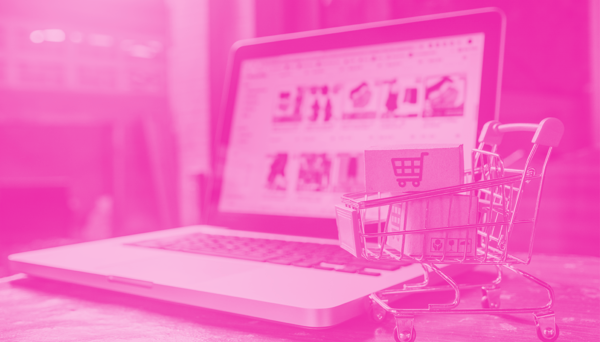
02.03.2022
Is this the end for e-commerce merchants as brands take the lead?
“Are retailers and brands like Decathlon, Nike and others changing the current narrative to better suit the needs of customers and their profit margins, blurring the lines between brand and retailer?” As we enter the...
“Are retailers and brands like Decathlon, Nike and others changing the current narrative to better suit the needs of customers and their profit margins, blurring the lines between brand and retailer?” As we enter the third year of the pandemic, many brands and retailers around the world have been making the move to sell direct-to-consumer in an effort to not only stay in business but to possibly enter new markets. Simultaneously, because of the rise in direct-to-consumer sales for brands, we have seen the rise of private labels within retailers. The waters between brands like Nike and retailers like Decathlon are potentially blending. In the last six months, these two global sporting goods companies have contended well with a fast-changing industry and many may look to follow. As global industries continue to try to keep up with the growth of e-commerce, consumer demands and behaviour, technological advancements, and more recently the pandemic, we have taken a look at how these companies and others are adjusting and performing. A tested relationship In the fight to catch the consumer’s attention, retailers and brands are climbing to new heights to not only increase profits, but to stand out in the minds of consumers enough to earn their loyalty over the long term. Traditionally, an online retailer would stock a brand’s items which would then be sold to a customer who visited their store. However, the rise of e-commerce and direct-to-consumer shopping channels is making the relationship between the two, at times, a tense one. Not only is the relationship becoming fraught, consumers are starting to see brands and retailers as one in the same. This is because both of them are going the distance to offer a unique shopping experience, and both of them are offering similar - if not identical - shopping methods. If a consumer shops on ASOS.com and buys a River Island jersey, it is safe to say the customer likes and trusts both the retailer (ASOS) and the brand (River Island). But, what happens when River Island opens up their own online store? The customer can now go directly to them. In reverse, what if the customer is already aware of River Island’s online store but prefers the shopping experience on ASOS.com? Perhaps they have faster shipping or nicer packaging. At its essence, this all comes down to one question: Who owns the consumer? Now more than ever, it is easier for brands to sell directly to consumers and, although they see the value of large retailers selling their products, most brands would ideally prefer to have the attention of the customer to themselves. Theoretically, if a brand truly wanted to start selling online overnight, they could launch a Shopify or Magento site paired with an Instagram shop and a couple of Google ads for marketing. But, like we said, this is theoretical and brands should not rush to launch a direct-to-consumer online channel without a clear retail strategy. The shift towards D2C Approximately 5 months ago, DSW, one of the largest shoe retailers in the US, received their last-ever shoe shipment from Nike. This is because Nike is shifting its focus and its products away from third-party retailers to their own online website, mobile app, and their brand concept stores. If you want to wear Nike, you’re going to have to shop from Nike, and this is by no accident: The sporting goods giant has been implementing this strategy since 2017 and, bit by bit, their shoes and apparel are getting harder to find in external sporting retailers around the world. So far, Nike’s Head of Finance Matthew Friend says that they have “exited 50%” of their retail partners. Aside from wanting to increase profits and connect with markets via e-commerce, Nike’s then-president Trevor Edwards stated that is about removing themselves from “mediocre retail”. From 30,000 retail partners, Nike’s plan has been to cut down those partnerships to an exclusive 40. By doing this, Nike is able to control the shopper experience, gain new customers, cut out the costs and admin associated with the traditional B2B chain of custody, and position themselves as an exclusive brand. As a retailer, Decathlon is developing an omnichannel purchasing experience for consumers as they focus on online sales across both direct-to-consumer and via third party online channels. In China in March 2021, they joined JD.com with their own flagship store, an e-commerce giant, which was a smart move considering online sales for all retail in China surpassed brick-and-mortar sales, accounting for 52.1% - a world first. In Switzerland, Decathlon is strategically planning to benefit from a shop-in-shop concept without the costs associated with their own department store as they shift more focus to online sales through a partnership with the Manor Group, a retail conglomerate that generates a revenue of €1.6 billion. The benefits of the shop-in-shop concept are obvious, but more importantly will retain some brand awareness and exposure. Despite the line between retailers and brands becoming thinner and weaker, retailers are not going down without a fight. To contend with brands becoming more autonomous, retailers are launching their own in-house private label products, essentially becoming a brand in itself. From clothing to sporting goods; from shoes to electronics; retailers are creating high-quality private labels which is increasing customer loyalty. According to a McKinsey & Company study, during the Covid-19 crisis, 38% of consumers tried a new private label brand and the most common reasons were affordability and availability. In addition, 40% of the same tested group said they’d continue with a private label after the pandemic subdues for the same reasons. In 2017, Decathlon began making plans to have their entire product range owned and manufactured by them by 2020, however, with the surprise of the Covid-19 crisis, this plan has slowed. Former spokeswoman for Decathlon Germany Genevieve Mulack said that “we will develop all our products ourselves in the future.” Today, Decathlon owns close to 70 brands stocked in their stores, ranging from cricket to mountaineering to basketball to yoga and everything in between. How would this move affect their pricing and overall performance? It may be too soon to tell, however if we look at Decathlon’s sales in China from 2013 - 2020, a period in which a direct-to-consumer online presence certainly increased for many global brands, we may be able to make a fair prediction that Decathlon’s sales should not be affected as long as distribution and manufacturing can keep up with global demand. In 2013, Decathlon in China made €7.4 billion, which rose to €12.4 billion at the end of 2019 (2020 saw Chinese sales drop to €11.4 billion because of the pandemic). As for Nike, after they started opening Nike-owned retail stores and their own online store, direct-to-consumer sales and revenue have consistently increased from €2.2 billion in 2010 to €12.8 billion in 2021. As a part of their direct-to-consumer push, Nike also aimed to have 30% digital penetration by 2023, meaning that 30% of their total direct-to-consumer sales would be from e-commerce, however, they’ve already flown past that goal. By the end of 2022, digital penetration was at 39%. With Decathlon and Nike owning and controlling their brand, this eliminates some of the competitive antics involved in pricing strategies with product resellers, allowing them to control their retail prices more competitively. The current market conditions are possibly accelerating the direct-to-consumer “D2C” move By the end of 2020, global e-commerce spend increased from 4 to 18% since 2010, totalling €3.7 trillion. Moreover, if we take a look at the last decade of retail, we can see a number of advances that have caused a ripple effect over the years: Online shopping stores became more user-friendly with advancements in UX and UI; transactions became safer and more trustworthy while more payment options also became available. The ability to shop on your mobile phone via an app developed by the retailer increased. By the end of 2021, 47% of all leading web shops in Europe had an app version for mobile shoppers. As of October 2021, 80% of smartphone owners in the US bought something from their phone in the last 6 months. Online marketing through social media platforms like Instagram and Facebook further developed. With 1.4 billion users on Instagram alone and with Europeans spending an average of 1 hour and 15 minutes on the app every day, there has never been a more direct way to reach consumers. Shipping became faster and more reliable, with Amazon setting an establishment for two-day delivery. Soon after, next-day and same-day delivery became industry-standard. Omnichannel selling became more of a necessity, instead of relying on the physical presence of a department store. Tracking customers by location, organic searches and their previous online purchasing history was developed and has largely become standard practice. Retargeting existing customers via email and social media marketing were also developed. Dynamic pricing; a focus on seasonality, price elasticity and high runner strategies are now at the forefront of pricing methodologies, let alone the adoption of newly developed machine learning algorithms and automation. E-commerce became essential as of 2020 due to the pandemic. Consumers became more price sensitive as the economy slowed. An ever-changing landscape In an ever-changing industry, an omnichannel or direct-to-consumer business model for brands is proving to be a good move. Other than the above-listed reasons, why else should brands consider moving to a direct digital channel? Another reason for developing one's own e-commerce platform or app is to become more pricing-focused, thus increasing your profit. Another reason is creating a brand narrative which can be done more effectively than ever before - and that is just the start. In 2021, the global consumer electronics industry generated €655 million in revenue, which is expected to grow to €839 million by 2025, depending on the supply-and-demand on semiconductors. That’s an annual growth rate of 7.2%. In India, the rise of D2C consumer electronics brands in the face of global giants like Apple, Samsung and Xiaomi has not whimpered. Brands like BoAt, Portronics, LoopAudio and Noise manufacturer, market and sell their products, which include headphones, Bluetooth earphones, smartphone covers, portable speakers, travel chargers and more. Similarly to Decathlon and Nike, BoAt has a hybrid D2C/B2B business model with shopping experiences available through their own web store, brick-and-mortar retail brand stores, Amazon and Flipkart. Out of all the above-mentioned sales made in the consumer electronics segment in 2021, 43% were completed online, which is up from 37% in 2019. US bike manufacturer Specialized recently made strategic changes to its business model. From February 2022, shoppers can order their pre-assembled bike on their website and have it delivered directly to their homes. Up until now, however, local bike dealers played the middleman by assembling the bike for the customer and delivering it to their home or, if the customer lived close by, they would collect it. By offering this service to Specialized, these bike dealers received a cut of the profit from each sale. Now that customers have the option of ordering pre-assembled bikes for home delivery, local bike shops will be receiving up to 50% less of their usual margin, and in some cases, not at all if customers continue to choose the pre-assembled home delivery option. Before officially announcing this change, founder Mike Sinyard said in April 2020 already that changes to Specialized’s business model were going to drastically change due to evolving consumer buying habits: “There is no escaping the reality that these changes will be disruptive for a while.” However, this was not Sinyard’s original sentiment roughly a decade ago when he boldly stated at a bike dealer event that Specialized would never sell bikes over the internet, in a bid to show loyalty to the bike retailer community the company has built since its 1974 inception. Fast forward back to April 2020, Sinyard said “Click-and-collect is a game-changer now. We see that as the best model working forward with our retailers.” This just shows the mental and physical shift companies have had to make in just a matter of years. In addition, now that Specialized has a stronger D2C element, they are reserving 15% of their stock just for D2C sales, thus making themselves a direct competitor to the very bike retailers they’ve been working with for years. What is the future for retailers and brands? Whether businesses like it or not, e-commerce is changing the retail landscape. In fact, the 2021 report by E-Commerce Europe stated that 73% of all citizens living in the EU-27 group shopped online in 2021 - that’s three-quarters of an entire continent. In addition, this number was up from 68% in 2019, showing a growing trend in shopping online. When online stores for brands were first emerging a decade or so ago, it was primarily used as a supportive entity to the primary department store, typically in a mall. Now, online stores and social media stores are built, managed, marketed and treated as individualistic, important parts of the selling machine - as they should be. With online sales being made more of a priority for companies, there are many opportunities to see businesses flourish and to connect with consumers in a more authentic way. Barclay’s estimates that the UK could make an additional €15.9 billion in revenue over a 5-year period using more direct-to-consumer strategies, and this could result in over 31,000 new jobs being created. Omnia certainly expects a trend in the coming years where more and more originally-focused B2B and online-oriented brands will enter the direct-to-consumer arena with some introducing flagship, shop-in-shop, concept brick-and-mortar stores or brand-owned online stores. We know that establishing a presence online seems on the outset to be an easy task at first glance, and it certainly has become more accessible to do so, but we also understand how competitive the market is in terms of advertising, dynamic pricing and logistics. Ultimately, this is where technology will eventually decide who remains on top and who flounders.
Is this the end for e-commerce merchants as brands take the lead?
22.02.2022
Meet the Team: Nik
Name: Nik Shulrufer Company Role: Software Developer --- What do you do at Omnia Retail? Supporting the Frontend part of the Omnia portal, transforming lines of code into nice new features for our customers and ensuring...
Name: Nik Shulrufer Company Role: Software Developer --- What do you do at Omnia Retail? Supporting the Frontend part of the Omnia portal, transforming lines of code into nice new features for our customers and ensuring that everything runs as smoothly and reliably as possible :) What is something people in your industry have to deal with that you want to fix? The world of software development is rapidly changing. Each day new technologies emerge, existing technologies get overhauled and so on. Therefore, if developers do not factor in the possibility of future changes, they will eventually find themselves stuck in the maintenance mode, instead of the mode of creation. Why? Because the biggest challenge for a software engineer is not to write a code which will bring about a certain result. It is writing a code that will be robust enough as to outlive hundreds of iterations without breaking anything and clear enough so it can be easily understood by others even after a few years. Only then you can call this a ‘good code’. What is your past experience, of working in your position? Holding a bachelor’s degree in law (yes, completely unrelated to tech), I started out as a self-taught developer several years ago out of sheer passion for creating things on the web. Since then, I familiarized myself with intricacies of Frontend programming languages, frameworks and tools which now allow me to build beautiful stuff for Omnia. What do you like about working at Omnia Retail so far? The friendly vibes and a pleasant environment to work in created by the awesome people at Omnia. In addition, it is also a huge opportunity for professional growth that Omnia offers. What are the values that drive you? Integrity – paramount to any social interaction and the foundation of every relationship. Consistency – the main ingredient for any growth or success, especially if coupled with a reflection and smart adjustments along your journey. What are your top-3 favorite books? Hard to pick only three, but below are some really good ones: - “The End of Eternity” by Isaac Asimov - “Way of the Peaceful Warrior” by Dan Millman - “Obstacle is the way” by Ryan Holiday What do you enjoy doing when you are not working? All kinds of sport ignite a spark inside me. Be that scuba diving, skiing, or mountain biking – count me in for the game. I also do not neglect a regular weightlifting to live by the famous adage – Mens sana in corpore sano. Let’s end with your favorite quote! “If one does not know to which port one is sailing, no wind is favorable.” — Seneca
Meet the Team: Nik
21.02.2022
Meet the Team: Ola
Name: Ola Aboamer Company Role: Lead Frontend Developer --- What do you do at Omnia Retail? Supporting the team in all Frontend deliverables, collaborating towards team growth, and developing the UI of the company's...
Name: Ola Aboamer Company Role: Lead Frontend Developer --- What do you do at Omnia Retail? Supporting the team in all Frontend deliverables, collaborating towards team growth, and developing the UI of the company's software products to deliver the best user experience for our customers. What is something people in your industry have to deal with that you want to fix? Perhaps I did not face something yet that I can say I want to fix for the Software development industry, improvements are very fast ongoing in the software industry, but in general, it interests me how the automation of some development processes (e.g UI testing automation ) can massively save time and efforts and avoid faults during manual testing. What is your past experience, of working in your position? Starting from 2011 and after my graduation from faculty of science- mathematics/computer science major I have been enrolled in a 9-month program internship for open source development, during that program I got introduced to frontend/backend foundations, I began my journey with development, first, as a backend developer, then I moved to work as a software engineer at CERN (European Organization for Nuclear Research) in Switzerland, for 2 years there I was the database group convener, responsible for communicating all stakeholders (Leaders, scientists, CERN IT ) in order to design/build a database also participated in design and building web-based monitoring system for one of the sub-detectors in CMS experiment. I am passionate about continuing sharing my experience in order to develop in Omnia’s success endeavor. What do you like about working at Omnia Retail so far? Collaborative, team-oriented environment and easy going intercommunication. Everyday one learns new thing(s). What are the values that drive you? Kindness - Learning - Collaboration - Clarity - Achievement. What are your top-3 favorite books or podcasts? Podcasts: - The road ahead cafe - Gratitude blooming Books: - Azazel by Youssef Ziedan - The Subtle Art of Not Giving a F*ck by Mark Manson - The Development of Quantum Mechanics by Paul Dirac What do you enjoy doing when you are not working? Assuming “not working” state coincidences with my daughter in kindergarten then I do Reading/Writing - Painting - go to Gym , otherwise practicing parenthood. Let’s end with your favorite quote! “Be yourself; everyone else is already taken.” – Oscar Wilde
Meet the Team: Ola
15.02.2022
Omnia signs the SER Diversity in Business charter, adding a milestone to its D&I strategy
Omnia Retail has proudly signed the SER Diversity in Business charter for equal workplace treatment, further showing our commitment to building an open and inclusive environment for all of our employees and becoming a...
Omnia Retail has proudly signed the SER Diversity in Business charter for equal workplace treatment, further showing our commitment to building an open and inclusive environment for all of our employees and becoming a part of a network of companies across the Netherlands that prioritises diversity and inclusion (D&I) within business. "This sign of approval is an important milestone for Omnia." Attending the event on 10 February 2022, our COO Vanessa Verlaan, the steward behind Omnia’s company culture, officially signed the declaration and took part in a panel discussion with other company leaders. “This sign of approval is an important milestone for Omnia and shows that we prioritise inclusion, diversity and equality in our culture.” says Verlaan. When asked why company culture is important, Verlaan said, “Our company culture defines us and sets us apart. Next to our great products, it is our strong culture that attracts and retains talented people at Omnia.” "Different backgrounds, perspectives, experiences are needed to stimulate creativity and innovation." Omnia’s D&I strategy extends into its core values as a company: Never stop learning; obsession with excellence; and free to be you and me. When explaining the purpose of Free To Be You and Me, Verlaan says that it is about allowing employees to feel free to bring their best self to work. “Different backgrounds, perspectives, experiences are needed to stimulate creativity and innovation. We want everyone to be themselves and to be respected no matter who they are or where they come from.” Setting an inclusive company culture is not the responsibility of one team or person, but an achievement we all take ownership for, as Verlaan explains: “Everyone is invited and expected to be a cultural ambassador at Omnia from day one.” To ensure that Free To Be You and Me, along with our other two core values, is embedded in Omnia's culture, we have created a framework that emphasises the importance and expectation of living up to our core values: It starts with something very crucial, yet rather easy to implement: English is our default language in all our spoken and written communication. This helps everyone feel included and welcomed to join a conversation. Bringing in new people is impactful for any organisation, especially for a scale-up. We ensure that new joiners match our inclusive mindset by focusing on value fit during the interview process. This has led to a truly diverse culture with over 20 different nationalities. D&I forms an important part of our quarterly employee survey, in which we ask for feedback on how the company is handling D&I. In addition, our core values are addressed in performance reviews, internal communications and one-on-one meetings as a part of our threshold in achieving success. "You need to prioritise it throughout your entire organisation, and live up to it every day.” Omnia recently took a look at D&I programs in companies across Europe to see what we - and others - can learn from the successes and shortcomings of others. Globally, European companies are doing good work in prioritising D&I programs. Over 7,000 global companies were tracked by the Thomson Reuters Diversity and Inclusion Index and 8 out of the top 10 most diverse companies in the world were European. Verlaan notes with sound advice for other companies: “In order to create, develop and keep the culture you have envisioned for your people and the company, you need to prioritise it throughout your entire organisation, and live up to it every day.”
Omnia signs the SER Diversity in Business charter, adding a milestone to its D&I strategy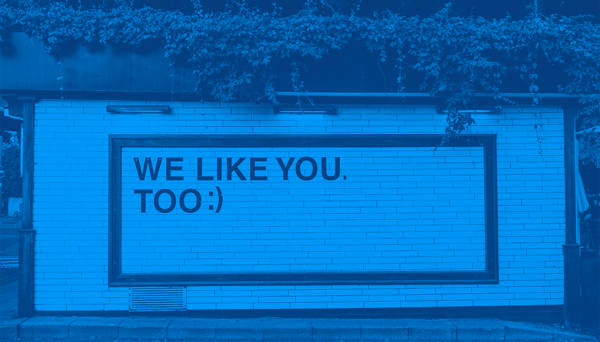
08.02.2022
Omnia's 2022 Diversity Efforts: Are EU Businesses Keeping Up?
The global coronavirus pandemic has peeled back the curtain on a number of trends and problems within the global workforce, a major one being the importance of diversity and inclusion within companies. More so, in 2021,...
The global coronavirus pandemic has peeled back the curtain on a number of trends and problems within the global workforce, a major one being the importance of diversity and inclusion within companies. More so, in 2021, 50% of employees felt that discrimination is affecting their ability to be promoted or fairly compensated. However, discrimiation is not a new issue. It has been around in business since business first began. What we now call diversity and inclusion (D&I) started off as equal employment laws and affirmative action in the 1960s. So, in 2022, how is inclusion in the workplace being addressed? As we at Omnia further drive diversity and inclusion in our workplace, we have noted a few key points that should not be overlooked. How can one structure D&I programs to last in the long run, and not just become a flash in the pan? Think of D&I programs as a pyramid: The top is about leadership - the C-suite and senior management - that needs to enforce these programs with a trickle-down effect. They need to have the vision while taking accountability for the maintenance and governance of the program. In the middle is structural and behavioural inclusion that covers inclusive practises and structures as well as open-minded decisions and mindsets. The foundation of the pyramid, which is the bulk of it, should represent a change in attitudes, company culture and outcomes that have come from within the organisation, which are often one of the most challenging aspects. D&I programs should or would typically overcome unconscious bias, accepting differences, managing diverse teams, embedding behaviours and culture, while on the legal side, non-discrimination and regulatory compliance which covers the laws and codes of conduct set up to ensure equality. D&I in Europe, today Concluding in September 2021, PricewaterhouseCoopers (PwC) released a report on the state of diversity and inclusion, surveying more than 970 corporations in 26 industries across 19 countries in Europe. Overall, the results show that although many European businesses have stated a commitment to focusing on and expanding their D&I efforts, there is still a lot of opportunity to be gained from ensuring equal opportunities within companies, no matter of race, gender, sexual orientation, nationality and/or religion. According to PwC, D&I programs should have four basic levels in order for them to be fully implemented, and a similar approach was used within Omnia Retail: Phase one — Understanding the Facts of Today: Taking a hard look at the current state of D&I at the company today. Phase two — Building an Inspirational Strategy: Creating a plan that will drive D&I goals for the future. Phase three — Developing Leadership Engagement: Getting senior management to drive D&I goals. Phase four — Creating Sustainable Movement: This is the highest level of maturity for the program. Executing real-world results that see employees experience the positive results of the program. How well are D&I programs being implemented? Out of the surveyed organisations, only 2% reached the highest level of maturity, which is the fourth phase, when compared to PwC’s levels of D&I integration. An overwhelming majority of 54% of respondents felt that D&I programs remained in the basic stages of maturity in phase one; 18% felt that their companies fell short on D&I efforts around the second phase; and 25% felt it was the third phase where efforts stagnated. That’s in comparison to the 76% that stated D&I was a core value. More than half of companies, 60%, are using D&I as a strategy for two reasons: To attract and keep talent; and a few to simply comply with legal requirements. While there is a small group only using the guise of D&I programs to prop up their stature or prominence or to appease the expectations of customers. A greater number are utilising D&I programs for the growth of the business and their employees, a welcoming sign of adoption. Diversity, inclusion, and now equity As the workplace evolves so do the ways in which we expect these spaces to be safe, comfortable, welcoming and fair environments for employees that occupy these spaces. More recently, D&I programs are starting to include equity, which is the crux of the equation that ensures impartiality and that processes provide fair and equal outcomes for all employees. It’s not just enough to make employees feel accepted for who they are or where they come from - they must be able to work with the knowledge that no matter who they are, it has no impact on their progression within the company. Catalina Colman, the Director of HR and Inclusion at Built In, an online portal for young professionals looking to enter the tech or ‘SaaS’ environment , says that “equity takes into account the fact that not everybody is starting at the same level.” Colman continues to use the example of applying for a home loan at the bank: Although the bank may vow to not discriminate based on race, gender or ethnicity, that doesn’t account for an applicant’s existing debt, socioeconomic status, domestic issues, unique living arrangements or student loans. Equity “is about levelling the playing field so the barriers to entry are the same for every single individual”. A double-edged sword According to the surveyed companies, there are little to no drivers for senior management and the C-Suite to implement D&I programs. Only 10% said their performance evaluations of and annual salary increases for senior management are affected. 40% of respondents said that neither employees or senior management are tasked with D&I responsibilities. However, although looking at the results of PwC’s 2021 survey is helpful in understanding where some companies are going wrong in terms of D&I efforts, we should not discount the many companies across Europe making great strides in diversifying their teams and moulding open-minded and accepting company cultures. Across 7,000 companies tracked worldwide on the Thomson Reuters' Diversity and Inclusion Index, European companies top the list for having the most diverse teams. In fact, 8 out of 10 of the most diverse companies in the world are European. In November 2018, leaders from more than 50 European companies signed the European Roundtable of Industrialists’ pledge to implement D&I strategies and by 2019, that number increased to more than 700 European companies being listed on the Financial Times’ annual list of diversity leaders. Looking to the future Tackling diversity may seem like a monumental task, so it may be best to start with something simple: a conversation. What’s working and what isn’t? Where are there cracks in processes and structures and who is responsible for them? A leading article in 2015 by McKinsey & Company, updated in 2021, detailed how companies not only perform better but exceed financial industry medians when they have a high percentage of racial and ethnic diversity. In addition, companies that achieved in the top quartile for gender were 15% more likely to achieve the same thing. Looking at this data, we can agree that the benefits of having diverse teams, senior managers and C-suites goes beyond what society should or would expect. Chief Operations Officer of Omnia Retail, Vanessa Bernhart Verlaan says: “Greatness and creativity start with everyone feeling free to bring their best self forward,” who is the driving force behind the company’s culture and the continuous implementation of the D&I project. One of our three core values is “Free To Be You And Me”, a company-wide focus on diversity, equity and inclusion, and with a team of employees from 12 different countries across 5 continents, we continue to see the positive effects such principles and values have at a grassroots level. Learn more about Omnia Retail via our LinkedIn page.
Omnia's 2022 Diversity Efforts: Are EU Businesses Keeping Up?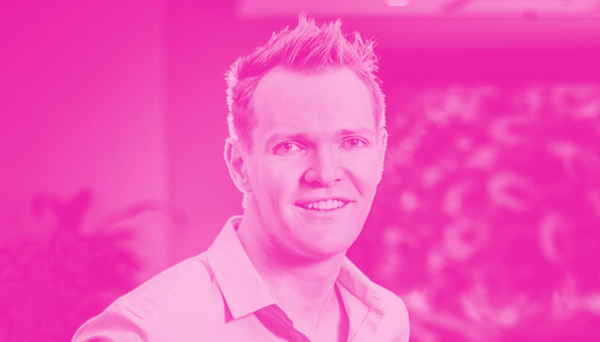
18.01.2022
Meet the Team: Leon
Name: Leon Curling-Hope Company Role: Head of Marketing --- What is something people in your industry have to deal with that you want to fix? To simply connect people and companies with the right product or service in...
Name: Leon Curling-Hope Company Role: Head of Marketing --- What is something people in your industry have to deal with that you want to fix? To simply connect people and companies with the right product or service in the most effortless way possible. I think we all can complicate things at times, especially marketers. Yet if you can merely deliver your' elevator pitch' succinctly and memorably, demonstrating your value and promise, you are almost there. What is your past experience, for working in your position? I hold a Bachelor of Arts in Marketing and a number of other qualifications from various universities and business schools, currently I am working towards my MBA at the University of Amsterdam. Looking back at my career and experiences, I have gained from both sides of the table, be it from the advertising agency or the brand itself. From start-up, scale-up to large global conglomerates. From building marketing campaigns with little to no budget, to shooting million-dollar global ad campaigns with pyrotechnics, puppies and supermodels to boot. I believe I bring not only a sense of range, but the ability to innovate, drawing from past experiences in marketing everything from complex SaaS services, financial instruments and luxury goods to toothpaste, soda and stuffed fluffy toys. In the end, it comes down to finding resonance, a truth or a desire for every brand, product or service - also known as the Why, How, What factor that Simon Sinek coined. What do you like about working at Omnia Retail so far? The culture. They say that the environment is what makes a job great, and in my opinion, is mostly driven from the top. And I'm sure we all have been there at some point of our career, being pitched a view or vision of a company's culture that usually does not materialize. I can say without a doubt that much effort is put into driving the culture here at Omnia Retail, and it shows the moment you walk through the door. What are the values that drive you? Honesty, perseverance and consistency. I believe that if you are continuously consistent at anything you're doing, and you continue to push and drive at it, not giving up at the very first sign of uncertainty. There is a huge chance you will become successful and achieve. What are your top-3 favorite books or podcasts? Top 3 books would have to be: Principles - Ray Dalio The Alchemist - Paulo Coelho Count of Monte Cristo - Alexandre Dumas What do you enjoy doing in your free time? I enjoy spending time on the road, be it cycling or running. I feel it keeps you honest, as whatever you put in, you will get out. Other than that, I am also an admitted foodie, so often entertaining at home, making something in the kitchen for friends with a glass of red wine, of course. Let’s end with your favorite quote! “You have 3 options in life; Pivot Persist or Surrender”―Matthew McConaughey
Meet the Team: Leon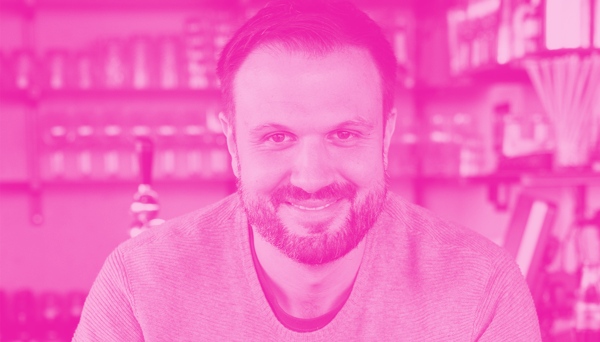
18.01.2022
Meet the Team: Maximilian
Name: Maximilian Bank Company Role: Chief Commercial Officer --- What do you do at Omnia Retail? Supporting our colleagues in sales, marketing and customer success in order for them to perform at their peak. If I...
Name: Maximilian Bank Company Role: Chief Commercial Officer --- What do you do at Omnia Retail? Supporting our colleagues in sales, marketing and customer success in order for them to perform at their peak. If I succeed, they succeed. If they succeed our customers thrive What is something people in your industry have to deal with that you want to fix? Even in 2022, I see a lot of unnecessary, manual, repetitive work that I would like to see being automized. Besides that, a lot of - especially European - companies struggle to benefit from the immense insights that lie in front of them: Public and accessible market data. What are your credentials for working in your position? Founded Patagona in 2013 together with Andreas Frankenberger and grew it organically together with an amazing team until the acquisition by Omnia. What do you like about working at Omnia Retail so far? A lot of very intelligent and extremely ambitious people move one mountain at a time. What are the values that drive you? Brutal honesty and Empathy. What are your top-5 favorite books? Nassim Taleb - Antifragile Richard Dawkins - The Selfish Gene J.R.R. Tolkien - The Lord of the Rings Erich Maria Remarque - Der schwarze Obelisk Andrew S. Tanebaum - Modern Operating Systems What do you enjoy doing in your free time? Chasing my daughter around, occasional gym visits and restoring old hifi. Let’s end with your favorite quote! “It ain’t over until the fat lady sings.”
Meet the Team: Maximilian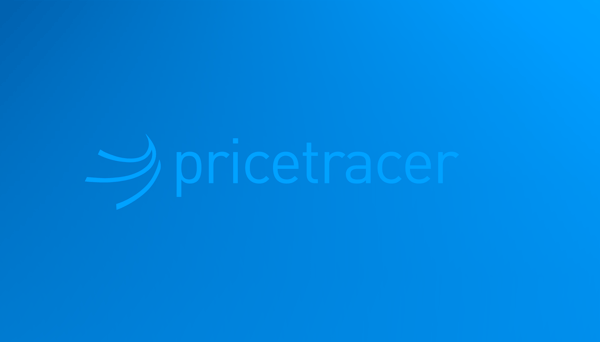
18.01.2022
Launch of a new SaaS product for brands
Pricetracer, an easy-to-use flexible pricing tool, providing control, analytics and knowledge to brands within the world of e-commerce from the new European market leader in pricing software. This Tuesday, Omnia Retail...
Pricetracer, an easy-to-use flexible pricing tool, providing control, analytics and knowledge to brands within the world of e-commerce from the new European market leader in pricing software. This Tuesday, Omnia Retail announced its launch of a new product offering for e-commerce focused brands and manufacturers: Pricetracer. "Pricetracer is a real innovation in the market for price optimisation software." The new software-as-a-service (SaaS) is a tailored made product servicing the needs of brands in the fast moving e-commerce industry. It enables brands to systematically track their product prices and retailer network across all markets in Europe. Andreas Frankenberger, CTO at Omnia, points out that: “With the decision to develop a stand-alone product like Pricetracer, we respond to the increased need for marketing and account managers of brands and manufacturers to systematically gather and analyse pricing data. All pricing tools in the market are primarily designed for retailers. In that sense, Pricetracer is a real innovation in the market for price optimisation software.” After joining forces in November 2021, the release of Pricetracer marks a major achievement for Omnia Retail and Patagona. Sander Roose, CEO of Omnia, comments: “It is great to see the combined company working on common projects right from the start. The Pricetracer is a great addition to our product portfolio, adding more value to our service, especially for our brand and manufacturing clients.” Pricetracer is a self-explanatory and easy-to-use tool. Starting with the Setup, users can implement the whole process independently. They also benefit from a flexible and transparent cost structure and have full control over all aspects of their monthly costs: selecting markets, uploading products and setting the monitoring frequency. Pricetracer enables the user to track price changes, compare price levels against the benchmark while identifying price leaders. New European market leader within the pricing software SaaS market. With constant product innovation, shared knowledge and gained expertise from Omnia and Patagona, along with some of the world's biggest brands, positions this front runner as the new European market leader within the pricing software SaaS market.
Launch of a new SaaS product for brands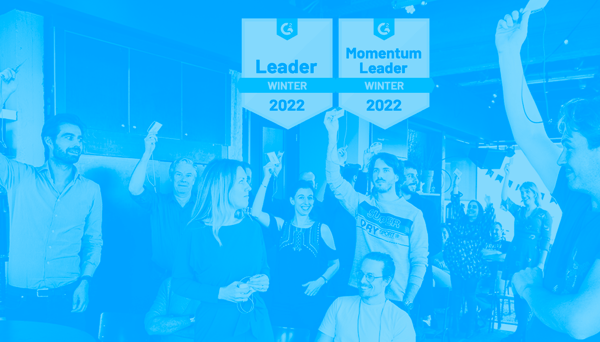
12.01.2022
Omnia achieves top position as the G2 Market Leader for 2022
Omnia Retail has been recognized twice within the G2 Grid® for 2022. Both as the momentum leader and holding the top spot within the Pricing Software segment, reaffirming Omnia Retail as the European leader. G2 is the...
Omnia Retail has been recognized twice within the G2 Grid® for 2022. Both as the momentum leader and holding the top spot within the Pricing Software segment, reaffirming Omnia Retail as the European leader. G2 is the world's largest and most trusted software marketplace for Software Services 'SaaS' and has awarded Omnia Retail with both the G2 Leader and the G2 Momentum Leader badge in the field of Pricing Software segment for Winter 2022. The award represents a lot for Omnia, its customers and future users. The ranking is based on a combination of authentic market reviews from various industry leaders as well as our presence in the market. As we move forward, this indicator highlights the successes we have had alongside our clients and points to the tremendous growth we all have achieved in a short period of time. While our customers describe our Dynamic Pricing software as the "most advanced pricing tool with the best usability" and note our "perfect service." We will not cease in continuing to innovate and further develop our software's range of features, tailored precisely to the needs of our customers, as we continue to drive towards becoming the global leader within the world of Retail and Brand Pricing Software. *Omnia Retail received 4.5 out of 5 stars from reviews published on G2.
Omnia achieves top position as the G2 Market Leader for 2022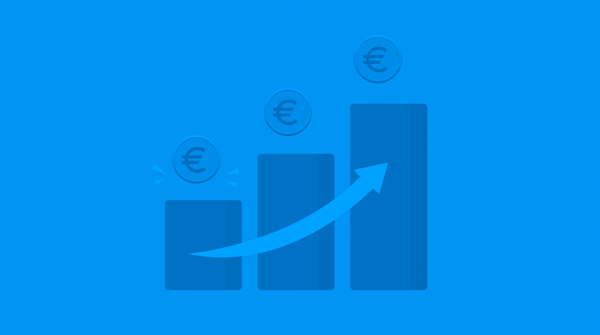
07.12.2021
What is Surge Pricing?
It is New Year’s Eve, and you decided to go to a party. Together with your friends, you order an Uber via the Uber app and once you’ve opened it you get a notification: “Demand is off the charts! Fares have temporarily...
It is New Year’s Eve, and you decided to go to a party. Together with your friends, you order an Uber via the Uber app and once you’ve opened it you get a notification: “Demand is off the charts! Fares have temporarily increased to get more Ubers on the road. Your ride will be 2.1 times more expensive than normal.” Ever wondered what this phenomenon is called? This is an example of a surge pricing strategy. In this article, the definition of surge pricing will be explained followed by different occasions where surge pricing happens. Furthermore, both the use-cases, advantages, and disadvantages of surge-pricing will be discussed. At the end of the article, some practical advice will be given on how to implement surge pricing tactics within your pricing tooling. Definition Surge Pricing Surge pricing is a dynamic pricing method where prices are temporarily increased as a reaction to increased demand and mostly limited supply. Therefore, this form of dynamic pricing responds to market factors and helps to flexibly increase your prices. Surge pricing takes place in all kinds of industries, such as hospitality, tourism, entertainment, and of course in retail. What types of Surge Pricing exist? Surge pricing can often be linked to time-based pricing. This dynamic pricing tactic changes prices depending on the time of day and expected or real-time measured high demand peaks. Research showed that customers shop online mostly during weekly office hours and therefore online retailers raise prices during the morning and the afternoon, between 9 AM and 5 PM. When the evening starts, prices can then be lowered again to a normal level to react dynamically to market demand and only surge prices on times related to high demand. Another example of surge pricing connected directly to time-based pricing is during special events. When for example the Grand Slam is organized, demand for certain tennis products increases. During these moments, surge pricing tactics are often applied. Secondly, surge-pricing can also be connected to weather-based pricing. This approach incorporates the weather forecast in pricing decisions and once the weather conditions are favorable for a product category surge-pricing is applied. Imagine you are selling BBQs and the weather forecast for next week looks promising for the first time this summer. As a pricing strategist, you might want to increase prices as soon as possible, because of the higher expected demand for BBQs. The third most frequently used surge-pricing tactic is location-based pricing. When this dynamic pricing method is used, selling prices are adjusted upon the geographical location of the buyer. Surge-pricing can often be noticed in crowded cities or locations with high-income populations. In these cities, an elevated willingness to pay can be noticed. Places, where the cost of goods sold is higher due to above-average shipping costs, are another example of cities where prices often surge. Explanation source: above the supply and demand curves of a market are shown. When increased demand can be noticed, the demand curve will shift to the right. With a stable supply curve, this will automatically increase the quantity to a higher temporary equilibrium level (Q2). When demand increases and supply stays the same, the new price in the market (P2) will be at a higher level than before. A company that openly applies surge-pricing tactics and informs its customers about it, is Uber. Whenever there is high demand for taxis, often caused at rush hours or other peak periods such as special events or bad weather and not many drivers are on the road, consumers will see an increase in price. This price increase will have an immediate effect on demand, making sure that the ones that really need a taxi will get one and pay more, whilst people that can wait a little longer will postpone their journey until prices are back to normal. On the other hand, it could also affect supply, because more Uber drivers are willing to start driving when they can earn more per ride. Uber applies a pricing logic of multiplying standard rates during these high-demand periods. These multipliers are calculated in real-time and change rapidly. In this example of Uber, the size of the pricing multiplier is based on the intensity of market demand due to for example peak times or bad weather. Furthermore, multipliers differ from each other based on geographical location. By being transparent about the multiplier to consumers in the app, Uber takes away any ambiguity and lets the consumer decide upon their buying behavior without jeopardizing bad price perceptions. Talk to one of our consultants about dynamic pricing. Contact us Talk to one of our consultants about dynamic pricing. Why do companies decide to use surge pricing and to which commercial goals does it connect? Surge-pricing is often used as a pricing method in the following scenarios: High demand cannot be served and needs to be controlled. A combination of high demand, stable supply, and little elastic products result in higher margins to be gained When high demand occurs and supply cannot be guaranteed, surge pricing can be used as a method to control demand and supply. Therefore, sellers want to shift sales towards the consumers with a higher need or a higher willingness to pay. When prices increase, consumers can make two decisions. Either they decide to still buy the product or service or they decide to postpone their purchase because the higher price does not fit their individual demand curve anymore. When their need is still high enough and the increased price will fit their willingness to pay, consumers will continue the transactions regardless of the price increase. Due to this natural filtering method, only a smaller group of consumers must be served and this is rebalancing the high-demand period. Although the demand in retail does not fluctuate as rapidly as in the taxi industry, there are still many opportunities to use surge pricing on a daily basis in the retail sector. For instance, surge pricing is often used when stock levels are running extremely low or when delivery problems of the products occur. In these cases, high demand is preferably slowed down by increasing prices and therefore shifting demand to the consumers with a higher need or willingness to pay. Periodically increased demand in combination with stable supply and products that are not highly elastic can result in temporary higher prices. When this opportunity presents itself in the market, organizations often want to take advantage of it and increase profit margins on their products. Do note that surge pricing only works when the supply is limited and products are not very elastic. In case the supply is not limited, the overall stock is high or additional supply can be purchased, it is probably not wise to increase prices. In that case, customers will normally still have purchasing options at competitors and it is most often better to keep the prices stable and increase your turnover. In retail peak periods such as the holiday season in December, seasonal advantages are always combined with surge pricing tactics. Furthermore, more and more retailers are using data to predict high-demand periods in advance and anticipate this by increasing prices. Applying a surge-pricing tactic when demand is high will help to achieve commercial goals such as maximizing revenues or maximizing margins. Pros and Cons of Surge-pricing Advantages Surge pricing offers benefits for your organization since it directly and dynamically adjusts prices upon market dynamics. Therefore, inefficiencies in your operations will diminish or not even exist at all. Anticipating higher demand by increasing prices will be advantageous for your company’s profits and logistics once a potential negative consumer price perception is taken good care of. Running out of stock could be prevented when surge-pricing is applied, and margins increase. Disadvantages The challenge of surge pricing is not to harm your consumer’s price perception. When prices are surging too often or at unreal times, consumers might perceive your surge pricing tactic as insulting. This could result in less loyalty from your customer base, a negative effect on your reputation, and potentially cost you valuable sales. Surge pricing therefore should be combined with extensive market research and price increases should only be applied when data shows a similar move from your main competitors or when your internal data points, such as stock levels or other logistics, leave you no other room. Adding a pricing rule that sets a maximum price per category or product group will also limit risks of bad price perception but will enable you to get a better margin when demand is high. Furthermore, your organization should build in enough flexibility to be able to dynamically adjust prices downwards quickly when the effects of previously surged prices are not as desired. How could you use surge pricing in your pricing strategy and implement it? Surge-pricing will become more visible in retail once the electronic shelf labels are more commonly seen in stores. Because of the possibility of changing prices electronically at every moment of the day, surge-pricing would be feasible. Time-based pricing Did you know that Omnia offers the opportunity to implement pricing conditions based on specified dates and times? More about these formulas and how to use them are explained in the following article. The most frequently seen use-case of time-based pricing is promotional pricing. Weather-based pricing Furthermore, Omnia offers the option to set up a Google Weather API. This way, the weather forecast of a chosen city can be imported into Omnia and used for pricing purposes. More about this feature can be read in this article. Geographical pricing With Omnia’s flexibility of use, it is possible to set up distinct pricing strategies per channel or per country. By means of the various channels in your Omnia portal, your organization is technically enabled to create price advice per country. For different countries, Omnia always advises creating a pricing strategy that is tailored towards the dynamics of that specific market and setting up a separate environment for each country. Our consultants can advise you on the preferred setup within Omnia. Conclusion Surge-pricing could be beneficial for your company whenever you would like to tackle high-demand peaks and take advantage of them by using different pricing tactics. Increasing your prices during favorable times, weather conditions, or other high-demand periods will drive profitable growth.
What is Surge Pricing?
17.11.2021
Omnia acquires Patagona to become leading pricing software provider
This Thursday Omnia Retail announced the acquisition of German pricing software provider Patagona. Both companies are specialized in dynamic pricing software and with the integration Omnia will become Europe’s leading...
This Thursday Omnia Retail announced the acquisition of German pricing software provider Patagona. Both companies are specialized in dynamic pricing software and with the integration Omnia will become Europe’s leading enterprise pricing solution. "By combining our strengths, the new holding is the leading B2C-retail dynamic pricing vendor in Europe." Omnia founder & CEO Sander Roose will become the group CEO. Patagona’s founders Andreas Frankenberger and Maximilian Bank will become group CTO and CCO, respectively. Sander Roose’s view on the future of the company: “COVID driven e-commerce acceleration has increased the need for dynamic pricing software for retailers and brands in all product categories. By combining our strengths, the new holding is the leading B2C-retail dynamic pricing vendor in Europe. This step also guarantees a strong local presence in the crucial DACH region. Our main focus is further improving our service level to retailers and brands by accelerating product development. With the addition of the Patagona team, we have all the required expertise to ensure our customers can leverage the power of machine learning (AI) for pricing insights and price optimization, which is a key product priority for the coming years.” "Leading the way together with a strong, ambitious and dynamic company that shares the same values." Andreas Frankenberger and Maximilian Bank believe that the effect of joining forces will have a very positive impact on the customer side: "To provide our customers with the best possible solution - in data quality as well as retail know-how - we are committed to leading the way together with a strong, ambitious and dynamic company that shares the same values as Patagona: Omnia Retail." The group raised growth financing provided by ABN Amro, which enables the group to invest more heavily in the continuous development of the platform. The funding allows the company to take a large step forward towards reaching its ultimate goal of becoming the global market leader in retail pricing software. SaaS investor Connected Capital & Partners remains on board and continues to be an important strategic partner for the company's further growth. Both companies plan to operate as one company, with locations in Amsterdam and Darmstadt. The combined leadership team is an important first step in that direction. Omnia and Patagona's customers can continue to rely on both companies' products as those will continue to exist. About Omnia Retail Omnia’s software uniquely combines dynamic pricing automation with various market data sources, from platform data like Google Shopping and Amazon to direct scraping. The company has over 15 years of retail and pricing experience, which makes them experts in guiding its customers on their path towards more pricing maturity. Omnia's customers include Decathlon, Bol, Signa Sports, Media Markt, De Bijenkorf, Philips, Samsung and Accell Group. About Patagona Patagona develops software-based e-commerce solutions. With its main products, Patagona enables online retailers to optimize their sales prices automatically and helps brands to get a global market overview of their product prices online. Using deep technical AI in their software solution, customers like METRO, Kaufland, Intersport, L’Oréal and LVMH benefit from their pricing expertise. Talk to one of our consultants about dynamic pricing. Contact us Talk to one of our consultants about dynamic pricing.
Omnia acquires Patagona to become leading pricing software provider
06.10.2021
Managing Inflation through your Pricing Strategy
Consumer prices increased by 5.4% last June compared to the year before. Inflation is rising with high speed and challenging times for retailers and brands are present. The uncertain economic environment and rising...
Consumer prices increased by 5.4% last June compared to the year before. Inflation is rising with high speed and challenging times for retailers and brands are present. The uncertain economic environment and rising purchase prices seem to have paired up with some inconvenient occurrences, such as the blocked Suez Canal or the current chip shortages. Whether your company directly faces pricing challenges due to supply shortage, logistical constraints, or limited production, almost all organizations face the same challenge nowadays: how do we protect our margins with cost prices increasing without harming our customer relationships and their price perception? These times request a different pricing approach and adjustments in your pricing strategy. How and when to tackle margin erosions, still drive profitable growth and take strategic control over this new situation requires a thorough understanding and monitoring of the market besides a critical viewpoint on your own internal strengths and weaknesses. To guide you through this period and even transform the challenge into an opportunity for the future, Omnia is here to help. In this article we will discuss and we will guide you through some steps you can take and potential pricing tactics you could apply. How to approach this challenging situation? Rising purchase prices can either be passed on to consumers, it will get absorbed elsewhere in the supply chain or it might result in margin erosion. When there is no other option than to increase the prices of your offerings to your consumers you need to consider the right approach. Questions such as “how to time price increases” and “for which assortment group should prices be increased first” will have to be answered in advance. To guide you through this process, there are a few steps that you could consider: 1. Don’t lose eye on your value proposition, mission, and vision statement. This will guide you to the right decision on your timing (follower versus leader) and pricing position. 2. Monitor the market and the pricing moves of your main competitors/resellers. In these times of inflation, taking the role of a follower might be your strategic move. However, fast response is essential to both maintain your ideal price position as well as not losing margins over extended periods of time. 3. When you need to increase prices of your offerings to stop margin erosion you need to take a close look at your pricing and sales data and divide your assortment into different groups. In this way your organization could make a well thought-through pricing decision per product group: a. Demand-based: Elastic products versus inelastic products and heterogeneity of products for different customer groups b. Supply-based: Products that you simply cannot deliver, or stock is running out c. Product-based: Products with value-added services 4. Define clear and quantifiable objectives for each product group and think about alternative strategic plans when price increases do not work out intendedly. 5. Adjust your communication and marketing efforts to your ‘new’ pricing strategy. 6. Keep monitoring the market again and again and be able to adjust your pricing flexibly and dynamically. How to divide your assortment and determine your pricing strategy per product group When step three needs to be taken and your assortment is divided in several groups, you can start the pricing strategy implementation in Omnia. Below the three approaches and its pricing implications are described in more detail. Demand-based: Value-based pricing and elastic products versus inelastic products Due to government’s relief packages and the savings of most households during the Covid-pandemic, pent-up demand can be noticed nowadays, and strong consumerism is shown after a period of decreased spending. This increase in demand contributes even more to the current price inflations. Especially when increasing consumer prices, it is incredibly important to take elasticity levels per category or product group into account. Elasticities can be used to make predictions on sales results after a price change. With increasing cost prices and the need to increase consumer prices to prevent margin erosion, it is useful to monitor those elasticity buckets closely to determine its effect on sales. This will help your organization to considerably increase prices for the right product groups without risking unexpected drops in demand. As part of Dynamic Pricing, Omnia’s elasticity algorithm can calculate elasticities on a category level. This will provide you with the most recent insights into the elasticity-levels of your assortment. In your pricing strategy you can adjust price setting towards those elasticities and increase prices of the less elastic or inelastic categories first. Supply-based: Products that you simply cannot deliver, or stock is running out Logistical shipment challenges and global labour and materials shortages result besides increasing manufacturing costs in limited stock levels. Many organizations face delivery problems and need to tell their customers more often that a product is not available. First, the increased manufacturing costs requires a shift to being more cost-plus focused when setting your price. Your pricing strategy requires price tactics that protect your margins or reach predefined markup targets. With Omnia’s limit actions it is possible to integrate margin and mark-up requirements and automate your pricing strategy so that marginal targets are always reached. Please be aware of the different implementation needs of mark-up target versus margin target. Markup can simply be implemented as a certain percentage on top of your purchase price whilst margin needs to be calculated as a percentage of your selling price. Furthermore, with the implementation of a stock-based strategy, your organization can automate alignment between supply and demand based on real-time inventory data. Price advice can therefore be dynamically adjusted to market dynamics and your own internal stock-constraints. A low stock level might result in a higher price to protect yourselves against having to sell ‘no’ to customers. On the other hand, pricing might be used as an asset to control limited stock levels at this moment in time to stabilize deliveries until peak periods such as Black Friday. All stock-related data points can be used to set your pricing rules upon, from days of sales inventory to amount in stock. Especially when reorders are hard and it takes a long time to restock, you don’t want to run out of popular products, whilst your competitors do have them available still. Product-based: Products with value-added services Preservation of trust and loyalty of your customers is often at risk with significant price increases. A series of pricing adjustments might awaken your customers and steer them into using price comparison websites again to make the trade-off where they want to buy instead of buying it directly from you. Therefore, careful measures are needed, and pricing decisions made on product-based features might be helpful. When facing the need to increase prices to prevent margin erosion, a third way to decide upon your pricing tactics is to determine cross-sell opportunities and bundle popular products with value-adding long-tail assortment or value-adding services. In this way, you balance out margin gains across your assortment without risking too much harm to your customer price perceptions for popular or your best-selling products. With a High-runner strategy you are able to determine the best-selling products by means of real-time sales data and product popularity variables, such as unique product pageviews. Omnia’s reporting options in combination with the Google Analytics API, offer you the opportunity to get insights into your popular products versus your long-tail assortment. When setting your pricing strategies upon those different groups, it is best to first increase margin on your long-tail products that are bundled up with your high-runners. Conclusions Finally, it might be useful to already think ahead and start planning your future pricing tactics when all the dust is settled in the future and inflation is back to normal. Is it going to be your aim to restore prices to the level they were before or does this era provide an opportunity in the future to increase profitability and compete on another level for some categories? In these challenging but interesting times, feel free to reach out to your customer success manager to discuss the possibilities to optimally let Omnia work for you.
Managing Inflation through your Pricing Strategy
27.08.2021
Google Analytics and Omnia
Over the years, Google Analytics has become an undeniable ally to many retailers and brands engaging in ecommerce. The tool can provide a gold mine of data and insights on your website’s performance. For instance, page...
Over the years, Google Analytics has become an undeniable ally to many retailers and brands engaging in ecommerce. The tool can provide a gold mine of data and insights on your website’s performance. For instance, page views and units sold data can be captured for each of your products. These insights can be leveraged to add depth and sophistication to a pricing strategy that can then further drive business results as well. Now, what if I told you that you can use the Google Analytics data to create more profitable and demand-driven pricing strategies? And that Omnia offers you the possibility to connect a Google Analytics API to your portal? If this sounds tempting then keep on reading. In this article, we will walk you through the benefits of connecting GA to Omnia, and how you can use the data in pricing your assortment. Which data and insights from Google Analytics should I start tying to my strategy? Conversion rates: As mentioned above, Google Analytics provides you with insights on ecommerce on a broader scope. However, as a first step, it would be wise to determine which features can be relevant to your pricing strategy. Let’s first take a step back: Imagine a potential customer that clicks on a specific product on your website. They might go through all the steps in your sales cycle but never actually click on the ‘buy product’ part of your website. In this case, the conversion rate is low. If your price is not attractive and in-line with the market, you might end up losing market share. This is where connecting your Google Analytics API to Omnia can truly bring in added value. Conversion rates are an interesting metric to look at and to tie back to your strategy. In a study by a Marketplace Optimization Platform, it was found that conversion rates can have a reverse correlation with your prices. Indeed, in analyzing the prices from Amazon using two-years' worth of data, they were able to see a clear negative relationship between prices and conversion rates. However, this does not necessarily mean that lowering your prices would automatically increase your conversion rates as this analysis doesn’t take into account other factors such as elasticities. Page views/traffic: Your page views are also a good indicator of how popular a product is. Indeed, you can use this data to determine which products are popular and bring traffic to your website. Additionally, the Omnia Pricewatch export data can even provide you with insights on the market and popularity scores. Could it be that your competitors are not selling something or that they ran out of stock? Gaining this perspective can help you in adjusting your strategy and perhaps consequently gain extra margin on these products. The traffic on your website is also a metric that could influence your strategy as it can indicate which products are most attractive. An extra layer would be to cross-check the low conversion rates with the high page views as it can surely indicate that something is making your prospect click away rather than buy from you. In this case, it will most likely be a higher price than anticipated or a price too low that might impact your price perception, lowering the trust of your audience. Units sold: Another important metric that Google Analytics provides is units sold, which help to measure the popularity of your products. Also, a product that has high page views but sells a few is typically one that you might need to look into. Naturally, one would ask themselves why is this product not selling? The same applies to products with low conversion rates and low units sold. Are those products worth discounting or would it be wiser to find a way to make them more visible on your website and incentivize the customer to buy them? All in all, the metrics presented here are just a few of the ones that you can take advantage of when connecting the Google Analytics API to your Omnia portal. However, the true value lies in analyzing these metrics with respect to one another as they are, more often than not, interdependent. How to include conversion rates and page views in your strategy? Now that we know which metrics are to be followed and can have a direct correlation with your pricing strategy, let’s look at how to include them in your strategy. High-runner strategy: A high-runner strategy essentially focuses on the products that have ‘the highest numbers of views, clicks, and purchases, and which are eagerly sought after by the public’. Naturally, flagging these products using Google Analytics is easy. You would want to focus on products that have the highest number of page views, but also the ones with the highest conversion rates. The idea behind this strategy is that you would be competitive enough to maximize traffic on these products. However, in order not to lose margin, the high-runner strategy also entails trying to push your low-selling products (low page views) as add-ons to the highly elastic ones. Therefore, in order to make the best of this strategy, you need to obtain data from Google Analytics and use it in Omnia to flag these products and include them in your strategy. Bundling: Another strategy that can be optimized by adding conversion rates is bundling. As bundling is mostly about selecting one high-performer product as an anchor and adding in extra (low-selling) products to be able to sell more off. The bundling strategy is an interesting one as it gives you the opportunity to sell more of your long-tail products, but also provides the customer with the opportunity to get the best value for money with regards to a set of products. So how can Google Analytics data help you achieve this? It’s simple, in a similar manner to the high-runner strategy, you will need conversion rates and page views. In this case, you can either choose a popular product and build your bundle around it. For instance, a Samsung TV (with a conversion rate of 11%) with its wall mount (conversion rate of 4%) and corresponding HDMI cable (with a conversion rate of 6%) . Another idea is to go for one that can’t be considered your best seller but building a bundle that includes it could boost up its sale. Another good example is a Philips epilator that you can bundle up with all of its accessories. Indeed, these might not get the best traffic but if you add them to the bundle, you will be able to sell more units. Stock-based strategy: As its name indicates, a stock-based strategy is one that is entirely built around the stock levels of your products. Indeed, in most cases, a product that is low in stock would not be priced the same as one that you have many units of. However, with Google Analytics data, you can add more depth to this otherwise simple strategy. Let me explain: combining your stock levels with page views can provide you with a different perspective on how to price each product. For instance, a product with low stock and high page views surely indicates that it’s one where margins can be maximized. On the other hand, a product with low conversion rates but a high stock probably calls for a reduction in price to make sure to dispose of some units and save on logistics cost. By taking into account simple measures such as conversion rates and website traffic, the stock-based strategy becomes more accurate as it includes the intricacies of a product’s popularity. Where can you see this data in Omnia? Performance screen: Once you configure the API, you can find your Google Analytics data in the Performance tab in Omnia. This is a truly insightful dashboard as it enables you to cross-check multiple variables that are all related to your ecommerce performance. For instance, you can monitor a category’s revenue vs. its conversion rates. Indeed, you will be able to see which categories of products achieve the highest or lowest conversion rates and how your revenue is impacted by it. This will give you insights on which pricing strategies to use for them. For example, a product that has a high conversion rate but shows low revenue. If you cross-check it with page views, you might have a perfect candidate to test out the high-runner strategy (i.e. drop the price on that product to achieve higher volumes without forgetting to cross-sell it with other low-conversion rates products). In short, the Performance dashboard is your first step into defining what strategy to pursue based on the conversion rates and traffic, but also the best place to have a holistic view of the Google Analytics data with regards to your sales and revenue. Even though most associate conversion rates and website traffic with marketing, these metrics can be relevant in pricing as well and enable you to have a strategy that is more tailored towards online performance. Connecting Google Analytics’ data to your pricing tool is bound to offer you valuable insights on not only how you are positioned in the market, but also on how to adjust prices to increase performance. Reports: Omnia offers various reporting possibilities, and it would be a shame not to use them to their fullest. The good news is that all the data points we have discussed can be aggregated in reports. Below are a few ideas of reports you can create using the Google Analytics data: Overview of products with high page views but low sales: Two variables that are interesting to look at side-by-side are page views and units sold. Indeed, one can tell you a lot about the popularity of your products while the other one opens your eyes to their potential. By adding the page views to your reports, you can see which products have the potential to sell more (high page views) but which are underperforming (low sales). The same applies to popular products that are low in stock. It might be the trigger event you need to restock to stay ahead of the curve. Overview of most popular products: A report that could prove beneficial to your marketing team is one that groups all your most popular products. As mentioned earlier, conversion rates combined with page views are a good indicator of the popularity that a product has. Therefore, the idea is to create a report that highlights these metrics per product. As the possibilities are endless, you could also add data such as stock levels and marketing costs to these reports and have a clear overview of which products are worth investing in marketing campaigns for. Final thoughts The data from Google Analytics can be truly insightful in helping you build a more sophisticated pricing strategy that uses performance measures. It allows you to be more proactive with regards to your products’ trends and split your assortment based upon live and legitimate interest from customers. Hence, it is highly advised to experiment with this data in Omnia to gauge which strategy can help you achieve your desired business goals. If you are interested in any of the things mentioned in this article, our CSM team and Customer Service will be happy to help!
Google Analytics and Omnia
26.08.2021
Meet the Team: Santiago
Name: Santiago Alfaro Gimeno Company Role: Junior Consultant --- Can you tell us about yourself? I was born and raised in Buenos Aires, Argentina but I moved a lot during my childhood. I lived in Chile, the United...
Name: Santiago Alfaro Gimeno Company Role: Junior Consultant --- Can you tell us about yourself? I was born and raised in Buenos Aires, Argentina but I moved a lot during my childhood. I lived in Chile, the United States, South Africa and now in The Netherlands. I did a Bachelor in Business Administration at Universidad Adolfo Ibanez, one of the leading universities in business in South America, and after that I did the CEMS - Master in International Management at Rotterdam School of Management. I’m really passionate about Scale up business, innovation and sports. Did you discover something new lately that really inspired you? I was really inspired by a Unicorn from Chile called Betterfly. They created a disruptive and innovative business model for life insurances. This company generates alliances with companies to provide life insurance to employees, growing their life insurance balance if they adopt better habits like doing sports, meditating, eating healthy, etc. They affiliate with companies, so there is no cost for the employee. I found it super inspiring that they are empowering people to be the best version of themselves and adopting better habits. Moreover, you can convert your healthy habits into charitable donations. What is something people in your industry have to deal with that you want to fix? I think that there is a lot of knowledge to be shared about pricing strategies. Depending on your type of business your pricing strategy should be different, for example, being a brand vs a retailer. There is a lot of insights and knowledge in Omnia that could help many new potential customers find the way to convert this knowledge into more sales, growing margins and saving time in the process, as everything could be automated. With expertise in pricing and a tool like Omnia, you can give super powers to any customer. What is your work experience before Omnia Retail? I worked as a Business Executive in a Startup in Chile. We were doing photographic coverage in massive sporting events and we developed an OCR (optical character recognition) not only so participants could find their pictures with their participant number, but also to analyze the brands and accessories being used in sports events. We grew the company to 7 different countries in Latam in just one year. After that, I moved to the Netherlands and worked as a Business Developer for the Spanish and Portuguese markets in HousingAnywhere, an European Market leader Platform for mid-long term accommodations. How would you describe your work experience at Omnia Retail so far? I’m thrilled about how much I have learned already and how I keep doing so on a daily basis. It’s really inspiring to work with a team of people that thrive for excellence in everything. It’s a place where you get responsibility from day 1 and you can see the impact of your actions. Everyday is a challenge and that’s something really fulfilling. What are the values that drive you? Determination, Integrity, resilience and loyalty. What do you enjoy doing in your free time? I I’m a sports maniac. I do triathlons and it’s part of my identity, I train twice a day 6 days of the week. So, usually I’m swimming, biking or running. If I’m not working out I will probably be eating, as I also really enjoy cooking and I need to eat a lot of calories per day. Despite sports and food I have a passion for coffee and classic rock. Let’s end with your favorite quote! “To give anything less than your best is to sacrifice the gift”―Steve Prefontaine
Meet the Team: Santiago
12.08.2021
How pricing influences the consumer decision making process
Pricing has a major influence on a consumer’s decision making process and if you know how to take advantage of this, you can increase both sales volume and revenue. This is because there are a few key factors that a...
Pricing has a major influence on a consumer’s decision making process and if you know how to take advantage of this, you can increase both sales volume and revenue. This is because there are a few key factors that a pricing strategy can impact to make that decision making process work for you as a retailer, or as a brand with a direct to consumer channel. Before we dive in and look at the effects of pricing itself we need to identify the two decision making styles people have as well as the five different steps consumers follow when making a purchase decision. We can then map pricing rules to key moments in this decision making process. System 1 and System 2: A consumer has two thinking styles they can use to come to a choice. Kahneman (2011) wrote about these two systems in his book Thinking Fast and Slow and describes them as System 1 thinking and System 2 thinking. System 1 thinking refers to our intuitive system, it is fast, automatic, effortless, implicit and emotional. System 2 thinking refers to reasoning, it is slower, conscious, effortful, explicit, and logical. People are more likely to rely on their System 1 thinking when products are cheaper and less impactful to their lives or when the decision makers are busier, more rushed, and when they have more on their minds. Our System 1 thinking is quite efficient, it would be impractical to logically reason through every choice we make while we are making menial purchase decisions. System 2 logic is often active in consideration of our more important, more impactful, and more expensive decisions. Which of these two systems is used depends on the type of product and the situation the consumer is in. A consumer will make a quick and fast choice if they need a pair of socks for example. In these instances a quick decision is made without a big time investment and this is often a retailer’s long tail of products. If, however, a consumer needs to purchase a house, car or new TV they will most likely go with System 2 thinking. The consumer decision making process: Having discussed the thinking styles, let's discuss all the steps a consumer goes through when making a decision. Most obviously within the second system the decision making process can be split in five steps. These five steps range from not knowing what to buy, to the retrospective evaluation that follows the eventual purchase decision. These five steps were originally proposed by John Dewey in 1910 and still function as an important theory within consumer behavioral models. The five steps are as follows: 1) gathering information 2) evaluation 3) action 4) implementation 5) evaluation of decision outcome. In step one, our model consumer gathers the information needed to make an evaluation. In this step they initially have to define the problem for themselves. Imagine our consumer’s TV breaks down a week before the World Cup. The defined problem is that they do not have a working TV anymore and will not be able to watch the highly anticipated international tournament as expected. Then the consumer identifies the decision criteria and weighs these criteria, for example the size of the TV, the audio quality, the amount of money they want to spend, and the usability of the TV after the World Cup to name a few. Before they start to evaluate the options they will first evaluate the alternatives. You could watch the football on your work laptop, in a pub, or at a friend's place. Accordingly, the consequences of the alternatives are assessed. If you go to the pub for example, you still won't have a working TV, irrespective of the World Cup. Once all of these criteria have been assessed, step two kicks in. In step two, the evaluation process begins. The consumer judges all available options collected during step one to then calculate the optimal outcome for themselves. They will look at the TV, listen to the TV, compare prices, etc. with the end goal of finding the TV with the highest utility for themselves. Step three is simply the decision making itself. Our example consumer will choose the option that has the highest outcome or utility to them. From a retailer’s perspective this means that not only a product itself is selected, but also the store at which the desired product is purchased. This is a key distinction because you want the purchase to happen at your store or webshop, not at the store or webshop of a competitor, irrespective of which TV is chosen. Step four is the actual execution of the decision, also known as the implementation. In this step, the consumer will actually execute the decision made in step three. Our model consumer will go to your webshop and leave the webshop once they have paid for the TV and have the delivery date confirmed in their mailbox. If of course yours is the right price. Last but not least, in step five, the retrospective purchase evaluation takes place. Our model consumer will evaluate their decision to see if they bought the right TV or if they made any mistakes during steps one and two. They will decide if they need to correct these mistakes, or in some cases, if any of the criteria or available options have changed since they made their decision. This is an important step, especially when looking at the ratio between the customer lifetime value and the customer acquisition cost. It also influences repeat purchases, the price perception your customers have and defines your relationship with the customer. Are you interested in how Omnia Retail can help you increase profitability with any of these strategies or business rules? Contact us Are you interested in how Omnia Retail can help you increase profitability with any of these strategies or business rules? Where does pricing come in? Now that we have discussed both systems and the consumer decision making process we can look at the effects of pricing. Margin increase for long tail products: For the long tail of products, System 1 is active and as such consumers will quickly skip through the five steps, if they use them at all. For these products, you can increase your selling price to a sustainable level to increase your margin. Consumers will most likely not put the same weight on the product price and they will not re-evaluate the purchase afterwards. The impact of these purchases is not high enough to warrant that kind of financial nor time investment. This allows you to increase profitability without increasing product returns or creating a bad pricing image in your consumers’ eyes. Examples of pricing rules in this area are margin uplift based on stock, product views, and/or selling price until an equilibrium or the RRP is reached. Creating visibility for high runner products: For larger, more impactful purchases, for which System 2 is relevant, consumers will run through the five steps. Therefore, you want to ensure price is not a negative influence on the consumer's decision making process. A great example of products for which System 2 thinking is used are high runner products. For a quick overview of a high runner strategy please check out this article on “What is a high runner strategy?”. For these high runner products, pricing is one of the key influencing factors in the purchase decision. An important distinction to make is the difference between the product choice and the vendor choice. At all steps price influences which product a consumer will choose and how they will feel about that purchase afterwards. While only at steps three and five will pricing influence at which store or webshop the product will be bought and how they will feel about your shop afterwards. Therefore dynamic pricing should primarily focus on the impact pricing has on vendor choice where you want to use pricing to make a consumer choose for you over one of your competitors. All else being equal, the consumer will most likely go for the cheapest option. Meaning that it is essential to be competitive for these high runner products. However, service, delivery terms, etc. will also be of influence and can set you apart. These additional services also have an impact on your pricing image from the consumer’s perspective. Examples of pricing rules are setting your price equal to key competitors if available and setting them equal to market average or slightly above tier two or tier three competitors so your combination of product and additional services offers the highest utility to the consumer. Maintaining the feeling of value for your consumers in the evaluation: In step five it is essential that during the retrospective evaluation period, the consumer will not find a significantly better option that provides them with more utility. Examples are price drops a couple days after the purchase or the release of a newer, better product for the same price. The result is that a consumer might reconsider their choice, send back the product, and make a new purchase decision. Therefore you want to minimize significant price drops and offer compensation for large price decreases in your store to customers still in the evaluation period. This will reduce returns, unhappy customers, and will have a positive effect on repeat purchases with you as a vendor. Rules that one can implement here focus on promotion pricing where you could drop the price of products near the end of the product lifecycle to give consumers the feeling they still get value out of last generation's product. Next to all mentioned rules, safety rules are always a good idea so you never price above RRP or below your minimum margin price, making the system work for you without risk. How to capitalize on the consumer decision making process in your pricing strategy? Omnia allows you to easily set your own rules to both generate uplift on these long tail products as well as be competitive on high runner products compared to your key competitors, or the entire market if desired. Implementing any of the strategies mentioned in this article is very straightforward with a pricing tool such as Omnia. Dynamic Pricing with Omnia is able to capitalize on the combination of timely competitor data, giving an outlook on the market that can be used as input for any pricing rule, and your own internal data such as page views, stock coverage, conversion rates, high runners and more. This can be done either through feeds or Google Analytics for example. Interested in how Omnia Retail can help you increase profitability with any of the mentioned strategies or business rules? Contact your dedicated solution consultant if you are a customer or request a custom demo for your assortment!
How pricing influences the consumer decision making process
15.07.2021
Adjusting your Pricing Strategy to the Product Life Cycle Stage
Product life cycle is a well known retail concept that is vital for brands and distributors alike when they go to the market with a new product. For professionals throughout the industry guiding a product through its...
Product life cycle is a well known retail concept that is vital for brands and distributors alike when they go to the market with a new product. For professionals throughout the industry guiding a product through its journey is second-nature, incorporating the concept as part of a pricing strategy, however, is not so widespread. Nevertheless, in pursuit of better turnover and margins, the PLC is an important consideration, giving you the perfect handhold to adjust your pricing strategy. Do you want to be the cheapest for the PS5 (or the accessories for it) in its introduction phase while supply is short? Or do you introduce an innovative product that no consumer knows yet? Do you want to step away from the RRP as a direct-to-consumer brand in the growth stage or do you wait until the product is more mature? These types of decisions should be part of your pricing strategy and can set you apart from your competitors. How should Nokia have priced their indestructible mobile phones, whilst being in a rapid declining phase? What is a product life cycle? A product’s life cycle portrays the length of time a product is in the market; from the beginning of its introduction to consumers until it is removed from shelves and phased out. This cycle is often divided into four phases: introduction, growth, maturity, and decline. Depending on the relevant stage, companies will set an according strategy to achieve their desired targets. Pricing and promotions play a pivotal role in the design of these product life cycle strategies. Therefore, product life cycle management, the process of strategizing ways to continuously support and maintain a product, is seen more and more at pricing mature players and could bring real value to your company. Introduction phase: during the introduction phase, the new product is introduced to consumers and a substantial amount of money is invested in advertising and marketing campaigns to bring awareness of the product to the customer. In this phase competition is low, but units sold will also correspondingly be quite low as well still. Consumers need to be convinced of the benefits of the product. Lots of articles never make it beyond this phase: e.g. 3D televisions. Growth phase: when it’s shown there is proven demand for the product and consumers are buying it, the next stage will be its growth phase. This phase is punctuated by increasing demand, increasing production and an increase in the competitive landscape. Availability of the product is understandably paramount during this phase, going out of stock is unthinkable during the growth period. The electric car is an example of a product that is currently in the midst of the growth phase. Maturity phase: normally the maturity phase is the phase that is characterized by declining production and marketing costs due to synergies and economies of scale. During this phase the first signs of market saturation occur and most consumers or households already own the product. Sales numbers still grow, but at a slower pace. In the maturity phase, price competition becomes intense, a broader range of distribution channels are deployed and competition is more focused on competitive pricing, marginal product differences or the difference in services or promotions. This period in the PLC is often said to be the ‘cash-cow period’. That being said, the idea of ‘Maturity from the start’ also exists. This occurs when a brand decides to launch a product extension and directly follows up the maturity phase of an earlier version of the product. For example, the iPhoneX followed up from the ‘normal’ iPhone-series and therefore the iPhoneX never had to undergo the introduction or growth phase, but immediately started in its maturity phase. Decline phase: the final phase of the PLC is entered once the product loses market share to other, newer products and the competitive landscape becomes too hard to survive. During this stage, demand declines, companies are left with overstock with prices and margins getting depressed. Therefore retailers and brands normally start stunting with promotions during the decline of the PLC to sell their final stock. A well-known example of a product that has been through the decline phase were the Nokia phones; sales results dramatically decreased after the introduction of the iPhone. Brand versus Retail: In the PLC and its connected strategies it is important to make a clear distinction between retailers and brands. Brands normally tend to use PLC strategies in a more advanced way and are usually more aware of the different strategic possibilities per stage. Retailers, however, could still gain from a lot of the benefits of incorporating PLC strategies and move dynamically over time according to the different life cycle stages their assortment is in. It is often perceived that brands price their products against value solely. However, it eventually becomes just as important to price in line with the market during the various phases of the product lifecycle. Otherwise, price perception of consumers can be damaged heavily or for direct-to-consumer sellers it will result in consumers shifting to other parties to buy the product. Brands could for example use a price skimming strategy for the different stages of a product life cycle: when customer demand is high due to a new release, the price is set to attract the most revenue. After the initial fervor and hype wanes, a brand adjusts price points to suit more consumers in the market. Brands might initially leverage price skimming strategies to take market attention and share away from their main rivals. Whereas a brand sets the price neatly in line with other products and step-by-step declines the prices based on the product life cycle stage, a retailer is way more dependent on the dynamics of the market in setting their prices. As a retailer, you should be adjusting your pricing strategy depending on the phases of the life cycle. As a retailer, therefore, you need to decide between penetration pricing, or price skimming during the introduction and growth phase, whilst for example switching to more advanced stock-based pricing, promotional pricing or even MAP-pricing when the final decline stage has arrived. How to incorporate PLC in your pricing strategy: Introduction phase: Retailer As it is up to retailers to respond to the price setting and potential regulations of the brand, for them, price setting in the introduction phase is a decision based on their own companies’ strengths, unique selling points, market positioning and other factors such as supply levels. Some of the questions you could ask yourself to determine the desired pricing strategy, are: -Am I a first mover or one of the only ones in the market introducing this product? -How do I want to be positioned in the market? Am I perceived as an expensive seller or a competitive seller? -Is there already some demand for the product? -Is there enough supply? How are my logistics managed? Based on the answers to these questions, most retailers either make a decision for a penetration pricing strategy or choose for a price skimming strategy. Where a penetration strategy helps retailers to gain consumer’s attention and penetrate the market by pricing products low, a price skimming strategy is often chosen for when a retailer wants to quickly earn profit. Brand Although the introduction phase is characterized by uncertainties over whether a product will find favour with consumers, brands normally set a high price ceiling for new products after an intensive period of market analysis and high consumer demand during the introduction phase. In the introduction phase they will work with a value-based pricing strategy and set the price with the aim of attracting most revenue. Brands and direct-to-consumer sellers most often use a price skimming strategy for the different stages of a product life cycle: when customer demand is high due to a new release, the price is set to attract the most revenue. How can you better price your assortment in line with your PLC? Contact us How can you better price your assortment in line with your PLC? Growth phase: Retailer Normally, only industry-specialty shops will sell a relatively new product, but once the value to consumers is provided and more consumers adopt the product, more sellers will add this product to their assortment and the competitive landscape will expand. A recent example of this is the Robotic Vacuum Cleaner. When introduced, only electronics shops, such as Mediamarkt or EP in the Netherlands offered the product. However, now that the product is moving to the final stage of the growth phase, shops such as Lidl have started selling these robotic vacuum cleaners as well. Multiple different sellers entering the market will require action in terms of your pricing strategy to stay on top of the game. In the growth phase you therefore see different strategies being applied. One market player might want to pursue growing market share over margins protecting margins by being more competitive. Another retailer might be adopting a competitor-based strategy and will be affected by the growing number of competitors in the market. On the other hand, retailers might also still decide to pursue a price skimming strategy and wait with lowering their prices until the maturity or even decline phase kicks in. Therefore a fair question you need to ask yourself during this lifecycle phase is: what kind of growth do you envision? Is this growth focused on market share or growth targeted to increasing margins? Brand During the growth phase, brands normally pursue their price skimming strategy. Although this normally transitions from a value-based perspective more into a demand-based perspective. Maturity phase: Retailer During this phase, the ‘cash-cow’-stage, the focus can be shifted more towards marginal targets. As the market and the product matures, margin-based pricing strategies or more value-based pricing strategies are often used for products in this lifecycle stage. At the end of the maturity phase, the competitive landscape will have become too intense to make profitable or even positive margins. When this happens, the PLC will transition to the next phase, the decline phase. Brand After the initial fervor and hype wanes, a brand adjusts price points to suit more consumers in the market. Brands might initially leverage price skimming strategies to take market attention and share away from their main rivals. During this 3rd stage, brands tend to move more towards a competitor-based strategy. Decline phase: Retailer When a product in your assortment enters the final stage of the PLC, there are various questions you could ask yourself to determine the cause: -Are my competitors gaining market share and do consumers prefer competitors over us to buy the product from? -Are consumers no longer interested in this product? Has a new innovation taken over? -Does the product no longer provide profit for our company? Normally this phase is defined by removing overstock or selling the final pieces of end-of-life products. Therefore, this goes hand in hand with promotions or lowering prices to get these products off the shelves and decrease inventory. During this phase it is wise to price way more competitively, live up to the MAP-pricing regulations, and to use stock-based pricing strategies to manage and track your stock levels to make sure that you sell the final pieces of your end-of-life assortment. Another often-used strategy during the decline phase is Bundle Pricing. Bundling products helps to sell the declining product and increase sales at the same time on the bundled, and often high-margin, goods. Brand This is the phase where another new layer of consumers could be accommodated once a direct-to-consumer brand decided to lower the prices more and thus use a price skimming strategy. During this phase, brands want to get their end-of-life assortment sold and start using dynamic promotions to set their pricing. Another strategy that you often come across with during this final life cycle stage is a Bundle Pricing strategy. In this way a brand might compensate for the loss of margin on the end-of-life product with a high margin on the bundled products. How to use this within Omnia? First of all, you need to determine an indicator to distinguish between the four lifecycle stages or to import the stock age into Omnia and depend on this phase. In Omnia it is also possible to import dates and to use the stock age or the amount of days a product is live on your e-commerce website to determine the ‘lifecycle stage’. Therefore, there are multiple ways to make a distinction between the four stages of the PLC and to import this into Omnia. When the indicator is imported into Omnia, you can make use of this to determine the assortment condition in the business rules based upon the lifecycle stage, stock age, specified dates, or the amount of days a product is live, in stock or available since the first introduction. For each lifecycle phase, determine the required action and strategy you would like to apply. Then, select the required action to reach the desired target and enrich your strategy incorporating the PLC phases in it.
Adjusting your Pricing Strategy to the Product Life Cycle Stage
01.07.2021
Meet the Team: Kristina
Name: Kristina Kukhalashvili Company Role: Junior Consultant --- Can you tell us about yourself? I was born and raised in Saint-Petersburg, Russia, when I was 18 years old I moved to Finland to pursue a Bachelor's...
Name: Kristina Kukhalashvili Company Role: Junior Consultant --- Can you tell us about yourself? I was born and raised in Saint-Petersburg, Russia, when I was 18 years old I moved to Finland to pursue a Bachelor's degree in International Business. During my studies, I was given an opportunity to go for an exchange period to Utrecht and I have absolutely fallen in love with the Netherlands, so I have decided to stick around. After working for four years, I have decided to continue my academic career and, as a result, last year I became a Master of Arts in Media Innovation. Did you discover something new lately that really inspired you? I get my inspiration from reading and learning. Recently I’ve read “Educated” by Tara Westover and I can’t recommend it enough, as this memoir covers in depth the power of knowledge and the importance of finding your self-confidence and self-identity. Additionally, I am truly inspired by my colleagues at Omnia Retail, as it’s an absolute pleasure to work together with such a motivated group of people. What is something people in your industry have to deal with that you want to fix? I was surprised to find out how much manual, repetitive and ineffective work retailers have to do on a daily basis when it comes to pricing. Therefore, my goal is to assist them with a tailor-made automated tool that will enable them to save time in order to improve the overall omnichannel customer experience. What is your work experience before Omnia Retail? Before joining Omnia, I had a chance to work in sales, operations and customer relations. As I have worked in start-up, scale-up and multinational corporations, I have developed the set of skills that helped me to become confident in finding creative solutions to the most challenging issues, so I will always go the extra mile to achieve even better results. How would you describe your work experience at Omnia Retail so far? I have joined Omnia Retail three months ago and I am beyond excited to be a part of the team. Every day is not like any other day, since you have a lot of responsibilities from day one and you are constantly striving to learn and improve. Working in a high-performing team that has a clear goal in mind makes you challenge yourself every step of the way, which I absolutely love! What are the values that drive you? Integrity, courage and reliability What do you enjoy doing in your free time? I can’t sit still, so you will find me running, spinning, hiking, reading books, listening to podcasts and exploring new places. Currently, my goal is to run a marathon, so I feel very fortunate with our flexible working hours, because I can go for a run during the day and enjoy some sun. Let’s end with your favorite quote! “Who controls the past controls the future. Who controls the present controls the past.”― George Orwell
Meet the Team: Kristina
01.06.2021
Meet the Team: Suzanne
Name: Suzanne Meinders Company Role: Junior Consultant --- What is your favourite quote? “The difference between ordinary and extraordinary is that little extra.” What is your top-3 favorite books or podcasts? Never...
Name: Suzanne Meinders Company Role: Junior Consultant --- What is your favourite quote? “The difference between ordinary and extraordinary is that little extra.” What is your top-3 favorite books or podcasts? Never Split the Difference from Chris Voss, an former FBI hostage negotiator who offers you very helpful insights about negotiation you can use straight away in your daily life, for example debating what you want to get for dinner that night. Additionally, I always enjoy a good thriller like The Chalk Man from C.J. Tudor or the institute by Stephen King. … and of course our own Omnia price points podcast! What do you do at Omnia Retail? As a junior consultant at Omnia I rotate between the different departments; Customer Service, Sales, Product and Customer Success. I am currently working within Customer Service helping our customers to get the most out of Omnia. I really enjoy working in this team - getting stuff done with a big smile is what I do best! What is something people in your industry have to deal with that you want to fix? Still relying on intensive software implementations instead of SaaS solutions. I see that a lot of e-commerce organizations still rely on manual work or introduce extensive pricing software. I feel that onboarding at Omnia, with the support we give, it’s a very smooth journey. We try to make the use of Omnia a daily habit instead of a difficult once in a while task. What are your credentials/past experience, for working in your position? Previously I worked in an agency specialized in digital transformations and recruitment, during this time I learned already a lot about tech and e-commerce which really empowers me in my work at Omnia. I have been fortunate to live abroad, completing an internship in New Zealand, my master’s degree in Sweden and my most recent experience working in Australia. What do you like about working at Omnia Retail so far? Everyday is different and challenging your problem solving skills. My colleagues are smart and driven to do their absolute best every day, which is highly motivating. There’s never a boring day at Omnia! What are the values that drive you? Passion, curiosity and eagerness to learn. What do you enjoy doing when you are not working? When I’m not working I really enjoy hiking in nature, with lack of in the Netherlands, you can often find me strolling through Utrecht listening to a podcast or an Audible book. I also love to connect with people, go to the cinema, travel and let my inner geek out and play video games.
Meet the Team: Suzanne
05.05.2021
Should Dynamic Pricing Change Your Company's Pricing Organization?
How to set up your organization's pricing team? Within our customer base we often see that a dynamic pricing initiative supported by software implementation is a moment to rethink pricing responsibility. Historically...
How to set up your organization's pricing team? Within our customer base we often see that a dynamic pricing initiative supported by software implementation is a moment to rethink pricing responsibility. Historically pricing often fell within the domain of the buying department. But with an ever growing emphasis on margin vs revenue and price change frequency it is smart to think about who should be using a pricing tool and ultimately be responsible for pricing. Should it be the buying department, a dedicated pricing team or another option altogether? This article dives into the three different flavors of organizational setup we see within the Omnia customer base, each with their own advantages and disadvantages. Data driven category managers In the first of these three organizational structures the responsibility lies with the buying department/category managers. This implies that the party responsible for choices on assortment, merchandising, buying and pricing remains responsible for pricing. The advantage here is that there is a strong link between pricing and key topics such as assortment or negotiating better purchase prices from suppliers, which also falls under the responsibility of buying. Keeping this responsibility in one decision making unit increases the likelihood of driving synergies. Next to that this option does not require a high investment in your team as these buyers/category managers are most likely already responsible for price changes. This would allow them to spend their time on a strategic level instead of on manual price changes. A potential disadvantage is that buyers within the more traditional buyer profile are not always data-driven and might need training to be comfortable to think more in explicit pricing strategies as well as automating those in tools. Next to that you need a clear owner of the tool to manage the daily operations and settings of the pricing software. That being said, the Omnia portal is designed with ease of use as one of its key value propositions. Dedicated pricing team Pulling the pricing responsibility away from buying/category management and placing it into a dedicated pricing team is the second possibility. The major advantage of this strategy is that pricing is done by specialists, which can increase speed of learning and strategic improvements. Improving the sophistication of your pricing strategy and the potential value you could get from a dynamic pricing tool. A potential disadvantage is that this setup can lead to organizational challenges, or even tensions, where category managers still have margin targets, but they can not decide directly on a key driver of that margin; pricing. This means that as the positive externalities fall away it will also be more difficult to realize benefits such as category managers using data to do data-driven negotiations with suppliers, assortment optimizations, etc. Combined superpowers The third approach is a hybrid one where the accountability remains at buying/category management, but there is a central Pricing Team (or single Pricing Manager) that is responsible for the execution of the strategy and the daily operations of the software. This pricing team or manager is advising the buyers/category managers on the settings and strategy. The role of the category manager is to define what competitors to track and how to weigh them, set contribution margin targets, determine rounding logic etc. This setup has a key advantage over the other two setups where such a centralized role (or even team) can take the lead on pricing, train the team to use the tool, and facilitate knowledge sharing among category managers. This creates more uniformity and a clearer overarching pricing strategy as well as that the positive externalities, such as data driven negotiations in the buying department, remain in place. In a sense, it combines the advantages of both previously discussed setups. As sadly no setup is without disadvantages, this setup also has two. First of all the responsibility distribution can become vague and this distribution needs to be clearly outlined from the get go. Secondly, it requires a higher investment in your company's team than having just category managers but it could be well worth the investment if the budget allows it. Which flavor is right for you? All three flavors can work and, as with everything, it also is a question of proper execution. Important inputs for this decision are what the typical profiles of your current category managers are, thus are they data driven or not and have they worked with pricing strategies before? Next to that it’s important to know the time frame in which you want to implement a pricing tool as well as the willingness to invest in a pricing team. Irrespective of your setup, the automation of a dynamic pricing tool will ultimately lead to more time spent on optimizing the pricing strategy, instead of manual price changes. Therefore it is not about saving FTEs but about ensuring those FTEs work on a more tactical and strategic level, making them as effective as possible.
Should Dynamic Pricing Change Your Company's Pricing Organization?
21.04.2021
Meet the Team: Tommy
Name: Tommy Hackley Company Role: Junior Consultant --- What is your favourite quote? “The more I learn, the more I realise how much I don’t know” What is your top-3 favorite books or podcasts? My two favourite books...
Name: Tommy Hackley Company Role: Junior Consultant --- What is your favourite quote? “The more I learn, the more I realise how much I don’t know” What is your top-3 favorite books or podcasts? My two favourite books come from my two favourite authors, they are The Executioner’s Song by Norman Mailer and The Brother Karamazov by Fyodr Dostoevsky. The first written with style and whit, contemplating questions of life, death and capital punishment. The second contemplates just about everything to do with human nature. My favourite podcast is The Football Ramble - an English podcast about… football! Started by a few mates who liked football in a bedroom just over 10 years, the show has risen to the number one sports podcast in the UK. What do you do at Omnia Retail? I’m a Junior Consultant enrolled in the Traineeship. I’m currently in my Sales rotation, having cut my teeth in Support. What is something people in your industry have to deal with that you want to fix? Much of the work that is being done is very manual, which is time consuming and inefficient. It can be manually checking competitor prices, manually making changes to feeds connected to pricing solutions or just about anything else. This work is often repetitive and highly error prone. Moving towards as much automation as possible with these tasks is the holy grail, freeing individuals up to concentrate their efforts on more impactful work. What are your credentials/past experience, for working in your position? Before joining Omnia I ran the family business - a coffee bar in Birmingham where I learned discipline, resilience, self-resolve and determination. Before that I studied law in London, during which time I was a mentor teaching debating in prisons and a legal representative for a South American Cleaner’s Association. Before that I studied Business in Manchester. What do you like about working at Omnia Retail so far? I like ‘grafting’. Being in a scale up environment, there’s plenty of building and plenty of responsibility, which helps me thrive. I love being surrounded by my incredibly gifted teammates who inspire me everyday, who I can learn so much from and who drive me to be better. I also like helping customers, whether that be with ad-hoc support issues that arise, in a more strategic setting or indeed with new potential customers. I like finding solutions to customers’ specific needs. What are the values that drive you? Integrity, accumulating Knowledge and Passion. What do you enjoy doing when you are not working? My passions are sports and music, watching, listening and playing. Beyond that I love cooking, reading, trying new foods & drinks and having a laugh.
Meet the Team: Tommy
12.04.2021
What is loss leader pricing?
The phrase ‘Loss Leader Pricing Strategy’ can sound confusing, tautologous or even verge on doublethink. It is a strategy defined by its aggression, inherently risky nature and being shrouded in questions of ethicality...
The phrase ‘Loss Leader Pricing Strategy’ can sound confusing, tautologous or even verge on doublethink. It is a strategy defined by its aggression, inherently risky nature and being shrouded in questions of ethicality and legality. But nevertheless the strategy exists. Not only does it exist, it’s very common and can be incredibly lucrative when executed properly. What is it? What are its characteristics? How can it be effectively implemented? And how can Omnia help you do so? We will provide answers to these questions during this piece. Loss leader pricing involves selling products at a loss, below cost, which in itself could seem odd. In actuality, it has strong parallels with the popular High Runner strategy. The idea is that the attractive low prices will reel the customer in and increase sales opportunities elsewhere. In 2018 a survey by Slickdeals.net found that consumers spend on average $5400 a year on impulse buys. Customers these days are driven by value and convenience. So these increased sales might be on other products in store or online, they could be complimentary products or even part of subscription models. It can sometimes be considered a marketing strategy, designed to increase customer traffic and draw attention away from competitors. It’s often geared towards market penetration as part of an ‘introductory’ pricing strategy. However it’s used, the aim is to attract a larger customer base and achieve a larger long term recurring revenue. In Action Where better to start than the heavyweight of online retail. The mighty Amazon has adopted loss leader pricing to help construct its global empire. The Kindle was sold at a huge loss, with earnings being recouped later down the line with the sale of eBooks. This is actually very common in the gaming world too. The R&D costs that go into developing a new PS5, for example, are astronomical and as such each console is sold at a loss, but the money is made back with the sale of games. Amazon Prime Membership is also offered at an initial loss, but the promise of future prime purchases helps to mitigate that. Amazon entered the Dutch market in March 2020. We anticipated the superpower would offer discounted prime membership, 2.99 euros a month vs 8 elsewhere, to achieve market share in what is a very mature marketplace, with well established incumbents like Bol.com and Coolblue. This not only turned out to be the case, but also a very effective strategy. More traditional examples include placing a heavy discount on a grocery essential, such as bread or milk and positioning that item at the back of the store. The hope is that something else gets picked up on the way back to the till. Back in 1959, British Motor Corporation decided to run the loss leading on their brand new model - the Mini. The base model was priced at a heavy discount, generating positive headlines. The desire was for those positive headlines to incite sales on the more high end, profitable models. What actually happened... the Mini ended up being the best selling car in Britain and BMC made little or no profit that year. D’Oh! Gillette on the other hand have become a world leader on the back of selling mechanical razors well below cost, but then generating enormous resulting sales from the recurring revenue of replacement blades. Other more recent examples include Google offering Gmail for free, removing the barriers to entry to adopt the full GSuite. In addition the recent so-called ‘Digital Streaming Wars’ involved Disney gaining a reported 10 million users signing up for Disney+ on day one. Their end goal is to achieve 90 million users by 2024, in a marketplace that already has some pretty big players: Netflix, Amazon Prime Video, Apple TV+ and HBO Max. They plan to reach this target with pure and simple aggressive pricing. Their current offering of $6.99 a month is already cheaper than Netflix’s $8.99. Cons Starting with the Cons, many of which may already be obvious. Depending on where your business is located, you may not even be able to implement the strategy. Some jurisdictions have interpreted the controversial pricing strategy as being completely against the spirit of a competitive marketplace. As such, many US states have severely limited and others outright banned the practice of selling below cost. In Ireland the practice has also been outlawed within the domain of groceries. As indeed this practice has been outlawed in certain quarters, we have to question its ethicality. Nevertheless, the practice has been made illegal in only a narrow set of circumstances. To make the foregoing examples more accessible we have mentioned some pretty household names, big players. But the fact of the matter is, when it comes to loss leading, it is very often only the big players that are able to sustain such a strategy. Opponents state this strategy is predatory, coming at the expense of small businesses, unable to match the low prices and eventually forced out of the marketplace. There are of course inherent financial risks involved to the business pursuing such a strategy. The first more tangible demonstration has already been illustrated by the BMC example. You are selling something at a loss, what if your sales for that item skyrocket? Some retailers have mitigated this risk by setting a cap, for example with an offer only applying to the first 100 patrons. Furthermore, the strategy is founded in the belief that earnings will be recouped by the sale of other goods, what if they aren’t? As we know, today’s customer is more discerning than ever, driven by value. Ecommerce has created far more transparency around price - the most important P in the marketing mix. So what if customers simply hop from one website to the next scooping up the best deals? Loss leader pricing can condition consumers to wait and ‘cherry pick’ only the best deals. Pros Nevertheless, consumers are not only driven by value, but also by convenience - the convenience of facilitating picking up additional and complementary products in the same place. There’s a belief that pricing a part of an assortment below cost will lead customers away from competitors’ websites and lead to more sales on other products. The price of a product is of course a signal, and as such, loss leader pricing can be seen as an investment in Marketing in order to drive customer traffic. The impact can be further improved by SEO if the products sold below cost are ones with high search volume anyway. Indeed displaying products cheaply on a website’s landing page increases the chance of sales elsewhere and is a strong visual merchandising technique. Furthermore, the signal a price emits also has implications on how that retailer might be perceived. One attractive price, can lead to a seller being considered good value in general. However, this could have negative consequences in equal measure. Customers are naturally wary and distrustful of companies offering heavy discounts. They might believe, often understandably, that there’s a trick being hidden behind that price tag that seems a little too good to be true, or that a low price represents low value. For businesses focused on growth, absorbing initial losses as well as the risks of such a strategy has historically been a small price to pay for growing a customer base and achieving increased customer lifetime value. Indeed, when an organization enters a new market or new stores are opened, a loss leader strategy might be the best way to expand quickly. Amazon’s entrance to the Dutch market as well as Disney+ to the world of online streaming highlight this. There are similarities with introductory pricing, which cable and phone companies have endorsed for years, banking on future cross sales. Additionally, this technique can be an effective means of selling off excess stock or perishables before they go off. This tactic was adopted by Camden Brewery in the UK, who as a result of Corona Virus were left with a huge amount of excess stock. They ran a competition, giving away some of that delicious beer and in return received a huge amount of positive attention! Doing it Right To evaluate, there is the potential for negative outcomes with this approach, whether to the company following it, small businesses in the same market as well as to the customers targeted. Nevertheless, in the main, pursuing a loss leader pricing strategy is perfectly reasonable. It is strong when there is a good selection of other products to purchase, it is even stronger when there are complementary products with high margins that are properly merchandised close to the loss leader product. There are of course more subtle ways to reap the rewards of loss leading, and one of those is to have a rewards program. Rewarding the loyalty of customers is a great way to incentivise future purchases and build lifetime customer value. Furthermore, offering free shipping above a certain purchase threshold is another means of subtly implementing the strategy. Successfully implementing a strategy with so much potential downside is made much easier when you are assisted by a pricing software like Omnia. The basic concept behind loss leader pricing is drawing the attention of a customer with one product, in the hope of selling them others. Omnia can help keep that customer on your site. By designing a strategy that works for you, identifying the right products and the price changes in the sweet spot, can have exponentially better results for your revenue and your margins. It’s vital to not only pick the right product to cost below price, but to price it at the right level. A tool such as Omnia helps you do this by displaying sales data, page views, margins and competitor price levels all in the same place.
What is loss leader pricing?
01.04.2021
Winners vs. Losers: Optimal Price Ratio Depends on Category Elasticity
In this thread we are investigating and ultimately uncovering what everybody wants to know: when it comes to pricing, what separates the winners from the losers. Last time we covered price change frequency and why it is...
In this thread we are investigating and ultimately uncovering what everybody wants to know: when it comes to pricing, what separates the winners from the losers. Last time we covered price change frequency and why it is vital to timely update your product’s prices if you want to keep up with today’s fast paced world of (online) retail. Now, hold on to your hats as we dive into the second main element setting the winners apart from the losers: understanding price ratio. But before that, we need to take a little step back, perhaps way back to your high school years if you took economics, and talk a little bit about price elasticity. More importantly, how to think about price elasticity within most retail assortments. Price elasticity Defines the height of the effect a % price change has on volume For all retailers, elasticity (also known as price sensitivity) is different between products in their assortment. You can say some products have high elasticity, some low, and most in between, forming a normal distribution that looks like the graph below. Imagine we are running a retail store selling sanitary products. Our branding team is quite creative and came up with the name: Bath’s R Us. If we were to identify our products on the elasticity distribution above, on the high elastic side we could have a bath tub. It is highly elastic because it’s an orientation product: someone needs a bath tub, finds a model they like, and looks on the internet to get the best offer. It compares the price of your offer, to the offer of the other retailers for the exact same product. The subject price is your price, the reference price is the lowest offer of the main competitors. On the other end we could have a bathtub table, this is an add-on product people mostly buy after they have already chosen to buy the bathtub. Meaning they are partially locked in. You can ask relatively more for the addon product because for the add-on, the reference price is not what other retailers ask for it. Instead, in the mind of the consumer, the reference of the add-on product is a combination of the price of the orientation product (buying a 10,000 euro car will make a 50 euro radio seem cheap), and an intuitive upper limit that the add-on product could be priced at (150 euro for a car radio might seem expensive regardless of the price of the car). Interestingly, the add-on product sales are mainly influenced by the price of the orientation product. This is called a cross-effect. If the bathtub is reduced in price, becoming cheaper than competitors, their sales will spike. Meanwhile, while the table’s price is unchanged, it’s sales too will spike as a result of the increased bath tub sales. Understanding the concept price elasticity within retail is the first step to understanding what makes an effective pricing strategy. The second step is understanding the Price ratio.You can see price elasticity as your relative price. For example, product A is 100 euro. This is the absolute price: It doesn't say anything about if it’s expensive or cheap, because there is no reference price. Now let’s say the average price is 120 euro. This would make your price ratio 0.83 (100 / 120). That is a cheap relative price. Price ratio Is your price divided by the average price of the competitors. A price ratio of 1 means you sell at the average price. It can be very insightful to analyze the price ratio of your whole assortment, especially when seeing how your assortment is distributed among price ratio ‘buckets’. A bucket could be 0.85-0.90 (like product A above), 0.9-0.95, etc. Since this article is about winners and losers in retail, we wanted to find out how this distribution differs between the two. Interestingly though, at first glance they look almost identical. Price ratio total assortment We divided the retailers in our data set in to groups: those performing very well in their category - winning, and those performing poorly - losing. We then calculated the price ratios (their price / average market price) for all their products, and plotted how much percent of their assortment is in each price ratio 'bucket' (<0.75, 0.75-0.8, etc.) To get an idea of their pricing strategy. As you can see, the distribution is quite equal between the two, with most products having a price ratio around 1 (retailer's price = average market price), and a little skew to the left side (relatively more products below average market price then above). But this graph only shows the overall and 'high over’ numbers. What we want to see how the distribution looks considering the price sensitivity of the products. We would expect the winners to have properly identified the highly elastic products and priced them accordingly. In practice, this would mean that for example orientation products, the winners will have made their price more competitive, resulting in a lower price ratio. When we dug into the data some more and made this cross-section, it is exactly what we encountered. Below you again see the number of products per price ratio buckets, for winning and losing retailers, only taking high orientation products into account. In the winning graph you can the distribution is skewed to the low end of the price ratio. Price ratio high elastic products Selling more by pricing down is easy, and most retailers that have discovered the effect of competitive pricing do it. But what really sets apart the winners from the losers is knowing when to price UP. We would expect winners to identify which products are less elastic and can benefit from a higher price ratio. Looking at the data, this exactly what we saw. Relative to the losing retailers, the winners far more often had a higher price ratio for their long tail / add-on products. Price ratio low elastic products Let us get back into the role of being the CEO of Bath’s R Us. The ‘hot item’, the bath tub, is what all consumers are looking for. Your competitors know this, and everybody is lowering their prices in order to capture the sale. So in the end, the retailer with the lowest purchase price can go the lowest and will win, right? Not quite. The margin generated by the bath tub is not the only profit you make for a bath tub sale. We saw before that often, we are able to sell the bath table as an add-on product. By identifying this cross-effect we have established that: If I lower the bath tub price, I will sell more bath tubs AND more bath tables The bath table is likely to have a low price elasticity since it is an add-on product As a result, with our gained understanding of price elasticity we will want to price the bath tub lower, and partially finance the loss in price by increasing the price of the bath table. Additionally, with our gained understanding of price ratio, we will apply strategies such as this across our assortment, and make sure we have a winning price ratio distribution rather than a losing one. In summary: winners recognize the difference in price elasticity in different parts of their assortment and then they adjust the prices to reflect this in their price ratios. Eager to find out how Omnia can help you determine your optimal price change frequency? Or if you want to discuss how we can advance your pricing strategies with our software - please let us know by contacting us!
Winners vs. Losers: Optimal Price Ratio Depends on Category Elasticity
15.03.2021
Meet the Team: Marwa
Name: Marwa Lamouni Company Role: Junior consultant What is your favourite quote? ‘Just keep swimming’ - Dory in ‘Finding Nemo’ What are your top-3 favorite books or podcasts? The Black Swan - Nassim Nicholas Taleb I...
Name: Marwa Lamouni Company Role: Junior consultant What is your favourite quote? ‘Just keep swimming’ - Dory in ‘Finding Nemo’ What are your top-3 favorite books or podcasts? The Black Swan - Nassim Nicholas Taleb I really loved this book because it shows how big the impact of the highly improbable events in your life can be. The author supports his thesis with interesting examples that can (almost) make everybody love probabilities. The Prophet - Khalil Gibran It’s about the life lessons that a prophet shares with the people of his town, before he moves on to a new adventure. I would say that this book is my all-time feel-good book. It is a short read but it is a gold mine of profound insights. Walden - Henry David Thoreau This is a classic of American literature. It’s the diary of Thoreau when he decided to move to the wild for two years. He even went so far as to build his own shelter and grow his own food. I enjoyed reading it because the author perfectly describes his quest to connect with nature. What do you do at Omnia Retail? I have joined Omnia as part of the traineeship program. My first rotation is in the Customer service team where I get to interact directly with our valued customers. So you could say I am the face, along with my fellow trainees, behind the Customer Service at Omnia. It is a privilege indeed to get to know our clients, but also be able to help and guide them in their Omnia journey. What is something people in your industry have to deal with that you want to fix? I believe that being able to tailor your pricing strategy to better encompass your needs and expectations is key to achieving long-term success. However, what we are seeing today is that many companies do not have the tools necessary to do so. I find that, armed with the right tool, and pertinent knowledge, retailers can do wonders. What are your credentials/past experience, for working in your position? I hold a Bachelor’s degree in Business Administration with a major in Finance and International Business. However, I found myself more drawn to International Business so I decided to move to Paris to pursue a Masters in that field. I was lucky enough to work for different companies and industries during my studies. Indeed, I worked as a marketing assistant at Ferrari, but also at Canal+ as a Customer Experience analyst. These have enabled me to build up a customer-oriented mindset, which empowers me further in building connections with our clients. What do you like about working at Omnia Retail so far? There is no room for the mundane. Every day brings in new challenges that help you build in your knowledge. Also, we are always encouraged to think outside of the box by providing creative solutions to our customers. I also love the fact that one’s inputs and ideas are always valued. What are the values that drive you? Proactiveness, resilience, and empathy. What do you enjoy doing when you are not working? I love to read, some people might even say that I would be your typical book nerd. I don’t have a specific favorite genre, I am usually curious about different topics so luckily I can always find a book to read. I am currently reading ‘War and peace’ by Tolstoy, as I am finding myself drawn to Russian literature lately. I also do yoga, and go swimming (when swimming pools are open :) I also recently started playing around with watercolor painting.
Meet the Team: Marwa
02.03.2021
Winners vs. losers: how important is the price change frequency?
Value based pricing, price change frequency, marketing cost incorporation, elasticity calculation.... There is an abundance of factors to take into consideration and an unlimited number of strategies related to pricing....
Value based pricing, price change frequency, marketing cost incorporation, elasticity calculation.... There is an abundance of factors to take into consideration and an unlimited number of strategies related to pricing. Want to find out where you are leaving the most money on the table and how to maximize profits? It’s related to how often you change the price of offered products and services. Let’s discuss price change frequency! Price change frequency In 2019, Spread Networks spent over $300 million to install 827 miles of fiber-optic cable from Chicago to New Jersey, reducing transmission time from 17 to 13 milliseconds. Why spend this high amount for such a small latency decrease? Because the currency exchange traders benefit from those milliseconds. When a FOREX arbitrage opportunity presents itself, you want to act as soon as possible - timing is everything. Think of pricing in the same way. Theoretically, any product or service has a certain selling price resulting in the highest revenue (or profit) for the retailer. This price, the pMax, depends on factors such as competitor prices, stock levels, marketing spend, and price elasticity. These factors change quite often, influencing the pMax. When a current price is no longer set at an optimal level, it contributes to lost revenue and profit. Changing prices more frequently ensures maximum value. Many retailers are reluctant to change prices at a frequent pace. Others think repricing applies to core offerings. This type of pricing strategy results in stagnation and an inability to regularly adjust prices in the future. Big retail winners generally have a high rate of price change frequency. Over a week, winners changed prices related to 24% of their assortments. Whereas, others changed prices on just a limited number of products (just 9%), and it cost them... The optimal price change frequency Retailers benefit from changing prices more often. However, it is possible to have a price change frequency that is too rapid. So what is the optimal price change frequency? It depends on a number of factors. 1 - Consumer Psychology Theoretically, a higher price change frequency is better; products spend less time at suboptimal price points. But there is an adverse psychological effect related to frequent price changes. Multiple studies and investigations show changing prices too frequently results in: Delaying purchase to wait for a better price Fixating on price rather than a product’s benefits Instigating and facilitating a race to the bottom (two retailers in a bidding war) 2 - Cost (implementation) Price changes get costly when you need to synchronize prices with physical stores. To allow daily price changes in the majority of your in-store assortiment, ESLs (Electronic Shelf Labels) are going to pay off in the long term. However, if you don’t have ESLs yet, it may be better to stick with physical (paper) tags at first, and settle on a lower price change frequency that is workable in the in-store processes. 3 - Indirect Cost Lastly, consider indirect cost, how frequent price changes influence other portions of the organization and market. If you are one of the market leaders, your pricing influences your competitors. This can initiate higher prices (enjoyed by all competitors) or a “pricing war,” forcing competing parties to continuously reduce prices. And, the more frequent the price change, the faster the race. Omnia helps address this in several ways, adjusting your price after multiple competitors have already changed theirs. Secondly, we leverage automating pricing, making sales more predictable. As soon as a price change opportunity presents itself, Omnia’s automated software capitalizes on it while maintaining your set margins. This leads to more sales for each related product. A modifying factor: price elasticity Business owners come to understand the value of assigning a pMax to each product. However, price change frequency is counterbalanced by real-time reactions of consumers and how sales figures are influenced by price changes. It largely depends on the industry. In some industries, changing prices are common, even anticipated by customers, such as with airplane tickets. In such industries, owners expect less of an adverse reaction to price change frequency. The price paid for not assigning a pMax depends on price elasticity. If a product has a low price elasticity, the effect of being outpriced/overpriced has little effect on volume. However, if the product has a high price elasticity, a small price change will have a large effect on volume. You want to change the price of these items more frequently. Omnia best practice Given the analysis outlined above, as well as our own experience from helping retailers optimize their pricing for the last 10 years, we have come to a range of frequencies that we believe is the best. As a general rule at Omnia, we recommend changing prices: at least 1 time a day and at most 4 times a day. Eager to find out how Omnia can help you determine your optimal price change frequency? Or if you want to discuss how we can advance your pricing strategies with our software - please let us know by contacting us!
Winners vs. losers: how important is the price change frequency?
23.02.2021
Understanding and Using Market Penetration Strategies
Did you start a brand to see it lose momentum or market share to competitors? It’s a silly question to ask owners yet a number of brands make mistakes within their chosen market. At times, it’s not a matter of what...
Did you start a brand to see it lose momentum or market share to competitors? It’s a silly question to ask owners yet a number of brands make mistakes within their chosen market. At times, it’s not a matter of what you’re doing but what a brand is not doing that impedes opportunity for growth. That’s where market penetration strategies come to play. What’s a common characteristic of powerful brands? They increase market share and continue to seize opportunity. But, realizing business success requires a continual growth strategy. In this guide, you’ll learn how to: Gain a better understanding of market penetration strategies Read market penetration examples Get tips regarding the best marketing penetration strategies What Is Market Penetration? Market Penetration Definition The term market penetration adopts a theoretical and literal meaning. On one hand, a brand calculates market penetration to gain a sense of the size of a market and what percentage of consumers buy its products and services within. In the literal sense, market penetration is the actions taken to overtake competitors and gain a larger share of the market. Market penetration is the percentage of products/services sold in relation to the estimated total market. Theoretically, a brand wants to eliminate all competition, completely owning all the market share for a given product or service. Calculating the entire market size and estimating how much of the pie you own is incredibly useful for new and established brands. Market Penetration Rate A simple equation related to market penetration: (Number of customers/Size of market) x 100 = Market Penetration Rate For example, assume 500 million people live in a country, and 100 million of them own an iPhone. 100/500 x 100 = 20% penetration rate So, the market penetration for iPhones would be 20%. Theoretically, 400 million people or the remaining 80% of the population remains for the taking. An above average market penetration rate for consumer goods is estimated to be between 2% and 6%. A good penetration rate for business products is between 10% and 40%. Some brands calculate market penetration every quarter while others find it useful to do so after each ad and marketing campaign. High Market Penetration As you can imagine, most brands aspire to an above average or good rate market penetration rate. Having a high penetration rate reaps immediate monetary benefits. In 2018, Amazon’s share of the US ecommerce market was 49% - more than its top three competitors combined! To put it another way, Amazon accounts for 5% of all retail dollars spent throughout the entire United States. In the same year, iPhones captured an estimated 15% to 20% market penetration rate. Apple sold 77.3 million iPhones, finishing the December quarter with a 19.2% share. A brand with high market penetration enjoys immediate riches as well as an ongoing reputation it can continue to leverage. However, the real advantage is enjoying the forward and upward momentum built. Another benefit is that you’re able to set the prices that your competitors follow, rather than you having to follow others. Market Penetration vs Market Share Market penetration is a percentage of a given target market that buys a brand’s products/services. It is distinguishable from market share, which is the portion of total value of a market captured by a brand. Market Penetration Examples Market penetration begins with strategy, yet when applied, leads to actionable steps that achieve stable market dominance. Apple reached a market share of more than 50% of the world market with its smartphones by 2017. Since the inception of the iPhone, Apple consistently released upgrades, enhancements, and accessories. As a result of this market penetration, Apple feasts on a larger market share than all its competitors combined. Dunkin’ started in the 1940s in Massachusetts. Today, the brand formerly known as Dunkin’ Donuts is found in 46 countries. However, its most loyal following remain in New England, for one-third of all Dunkin’ stores reside there. The Coca-Cola brand established itself as a beverage associated with snacks, enjoying the benefits of the refreshment market until tastes began changing in preference of healthier choices. Coke offered Diet Coke to gain a larger share of the beverage market, capturing those more health minded. When market research revealed more women than men preferred Diet Coke, the brand initiated Coke Zero as a ‘catchall’ solution. Best Market Penetration Strategies The actionable part of a market penetration definition relates to actual strategies. Market penetration strategies allow a brand to take its existing product or service to an already thriving market with high demand and begin drawing-in a larger share of the entire market, eventually draining competitors of opportunity and money. Market penetration (as a set of actions) is taken from Igor Ansoff, creator of the Ansoff Matrix. The grid features four growth strategies related to entering a new or existing market with new or established products/services. Get in touch with our pricing consultants to find out more about pricing strategies for your business. Get in touch Get in touch with our pricing consultants to find out more about pricing strategies for your business. 1 - Use Dynamic Pricing Many online retailers engage in price wars in an attempt to persuade customers to buy products and services at the best price. The market penetration strategy grows more intense and complicated given online prices rise and drop throughout any given day. Dynamic pricing allows for pricing automation, so regardless of the size or complexity of given products/services, the associated software researches the market and sets prices to deliver actionable intelligence. Further Reading: Why Price Is the Most Important P in the Marketing Mix 2 - Add Distribution Channels Adding distribution channels is another market penetration strategy focused on growth. For example, if a brand solely leverages retail outlets, it may benefit from considering adding other ones such as email marketing, online marketing, and telemarketing. 3 - Target Specific Locations Some products and services are seasonal while others have a greater demand depending on location (A sunscreen brand targeting sunny Los Angeles versus rainy Seattle). Targeting the location in need would lead to a surge in use and increase in sales in that region. 4 - Improve Products If a brand can trace market share to a particular product or service then it would make sense to consider improving upon what the public already likes. Understanding what consumers like (or even better, dislike) about a product presents an opportunity to make it even more loved and preferred depending on technology related to materials, newly developed accessories, etc. 5 - Enter New Geographical Markets The ever-growing spending within the Latin American market has intrigued many brands to expand offerings to Mexican and other Latin American locales. Making the opportunity for growth more a reality, many brands hire Spanish translation services to ensure brand offerings are in Spanish, but also effectively resonate with the Latin American peoples and their culture. A great example of this is when CNET entered the Hispanic market with zeal by partnering with Latin World Entertainment in addition to recruiting well-recognized superstar Sophia Vergara. 6 - Create a Barrier to Entry Wise brands create barriers to entry for competitors by utilizing existing resources or seeking those that would either make a product or service superior or allow to offer such at an unbeatable cost. For example, a food supplier dependent on several farms for production may cut overall costs by investing in its own farm versus buying needed goods from a third party. Amazon continuously reinvests in its customer service, features, and ability to penetrate the market, making it nearly impossible for another online platform to compete. Further Reading: The Complete Guide to Selling on Amazon 7 - Change a Design Water is essential to human life, but only in the last century that it has been offered in plastic bottles. Wine is another example of a beverage that has been around for centuries, yet offering it in a box versus a bottle is a very contemporary market penetration strategy. 8 - Make It Easier to Buy How seamless is your online checkout process? Do you have an online checkout process? Making it easier to find and buy your goods and services is a surefire way to penetrate a greater share of a targeted market. 9 - Create and Recruit Established Advocates Word-of-mouth remains a stellar way to spread word and garner more advocates. Many brands offer membership and/or referral programs. Advocates create support by actively recruiting friends and family, helping the brand penetrate a larger share of the market and make more money. Amazon creates its own internal “club” via Amazon Prime subscription. 26 Amazon Prime Day stats reveals 100 million US shoppers have an Amazon Prime subscription (62% of Amazon’s customer base in the United States)! 10 - Educate the Market For a newer brand entering an established market, the challenge is not creating a want, for it’s already established. The real hurdle is educating the market about a new choice or selection and drawing attention away from brands that already exist. Cabot, makers of cheese, use Pinterest and a variety of social media tools to educate the market on grilled cheese recipes, farms and farmers in their ‘family’ of production, New England ski spots, and healthy options for those who are lactose intolerant. Final Thoughts Ecommerce retailers don’t need to reinvent the wheel regarding the marketing channel. In 2021, it’s more than well established that the opportunity to offer products and services online is there. However, how can e-tailers compete with large competitors such as Amazon? The answer is better understanding market penetration and developing the best marketing penetration strategies to gain a larger share of a targeted market. Curious to learn about some other pricing strategies? Check out some of our other articles below. What is Value Based Pricing?: A full overview of how price and consumer perception work together. What is Charm Pricing?: A short introduction to a fun pricing method What is Penetration Pricing?: A guide on how to get noticed when first entering a new market What is Odd Even Pricing?: An explanation of the psychology behind different numbers in a price. What is Bundle Pricing?: Learn more about the benefits of a bundle pricing strategy What is Cost Plus Pricing?: In this article, we’ll cover cost-plus pricing and show you when it makes sense to use this strategy. What is Map Pricing?: Review our educational tool giving you a broad understanding of MAPs. Here’s What You Need to Know About Psychological Pricing (Plus 3 Strategies to Help You Succeed): Modern day pricing is so much more than a numbers game. When thought about correctly, it’s a powerful way to build your brand and drive more profits. How to Build a Pricing Strategy: A complete guide on how to build a pricing strategy from Omnia partner Johan Maessen, owner of Commercieel Verbeteren.
Understanding and Using Market Penetration Strategies
04.02.2021
Meet the Team: Saskia
Name: Saskia Zoe Mueller-Herbst Company Role: Junior Consultant --- What is your favourite quote? ”A mind that is stretched by a new experience can never go back to its old dimensions.” – Oliver Wendell Holmes Jr. What...
Name: Saskia Zoe Mueller-Herbst Company Role: Junior Consultant --- What is your favourite quote? ”A mind that is stretched by a new experience can never go back to its old dimensions.” – Oliver Wendell Holmes Jr. What is your top-3 favorite books or podcasts? “The Power of Habit” by Charles Duhigg is a great book that explains why habits are at the core of everything we do, what we can do to change them and the impact that change can have on our lives. “How Brands Grow: What Marketers don’t know” by Byron Sharp is a thought-provoking read for everyone interested in marketing principles, like brand growth and how advertising works. “The Boy, the Mole, the Fox and the Horse” by Charlie Mackesy is a beautiful book that I read recently. I can recommend it to everyone who needs a ‘feel-good’ read in uncertain times. What do you do at Omnia Retail? I joined Omnia as a Business Development Representative and was offered to join the Traineeship shortly after. As this is a great opportunity for me to rotate through different departments and experience several aspects of the company, I am really excited about this opportunity. Currently I work in the sales team where I am the first person of contact for our potential new customers. Further, I am also involved in some sales processes and I get to meet great people every day. My next rotation will take me to the Customer Success team where I am looking forward to meeting and interacting with our customers. What is something people in your industry have to deal with that you want to fix? A lot of companies still check and do their pricing manually. That is not only a very time-consuming undertaking, but it can also lead to errors or missing out on relevant insights of the market. Moreover, the right pricing can also give more power to smaller retailers. By always being up to date and having a pricing strategy in place, it gives small and medium sized businesses the chance to compete with the retail and ecommerce giants. What are your credentials/past experience, for working in your position? I have a BSc International Business and a MSc Marketing Management, both from the University of Groningen. During my masters I did an internship at Nestlé, where I was the Marketing Communications Intern for the brand Garden Gourmet. During my study I also worked as a Student Consultant for a Dutch software company. What do you like about working at Omnia Retail so far? I like how much I have learned over the past months. When I look back to when I just started at Omnia I really see how steep the learning curve is, one of the great parts about working at a Scale-up. I really love working with the team, as everyone is friendly and super approachable. While working from home we stay connected through fun online activities and meetings. What are the values that drive you? Open-mindedness, enthusiasm, reliability, and determination are some of the core values that are very important to me. What do you enjoy doing when you are not working? If I would have been asked this question about a year ago my answer would have probably been travelling, meeting up with friends, enjoying an evening out and visiting my family. However, at the moment I really enjoy cooking, reading a good book, going for long walks and watching movies / series from my comfortable couch.
Meet the Team: Saskia
04.02.2021
How to reprice online assortment without frustrating store employees?
The ability to reprice your product at a high frequency is one of the most impactful tools to control revenues and margins. The whole market is transparent and price differentiations are very visible to consumers. Price...
The ability to reprice your product at a high frequency is one of the most impactful tools to control revenues and margins. The whole market is transparent and price differentiations are very visible to consumers. Price is the major factor influencing sales decisions for consumers. Online retailers constantly exploit this to get the competitive advantage. They can instantly change the price on the website, maybe multiple times a day. This causes a dilemma for many omni channel retailers that deal with paper price tags. Of course, it is possible to install electronic shelf labels in all the stores as described in further detail in our blog articles about dynamic pricing in physical stores and 5 benefits of electronic shelf labels. However, electronic shelf labels are a big investment and take time to implement. So how do I create as much pricing power without putting a large burden on the stores? A few tips: 1 - Split Online Only & Store Assortment And Update With Different Frequencies Splitting your assortment in web-only and omnichannel assortment allows you to update the assortment in different frequencies. Despite its simplicity, this highly effective split in assortment is often still not implemented in dynamic pricing strategies and systems. As the shelf space of stores is limited and your webshop is not, the online-only assortment is larger than your omnichannel assortment. With your online-only assortment there are no physical shelf labels that need to be replaced and you can (and should) update these prices with a higher frequency to compete with your online only competitors. Make note products that are temporarily out of stock in the stores can be seen as “online-only assortment.” Be sure to add these products to the higher update frequency as soon as this happens. 2 - Do Not Treat A Price Change Of Every Competitor In A Similar Way As described more extensively in the blogpost on "how to respond to competitor price changes without starting a price war?" it is best to split your competitors in different tiers. This allows you to follow any price change of your major competitors directly, while only following smaller competitors when multiple of them changed their price. Regarding your omnichannel assortment, be more strict on who and when you want to follow. For example: Only take your omnichannel competitors into account, especially for specific products that consumers would like to pick-up in the store straight away (e.g. household products) Only change your price if multiple (major) competitors changed price This lowers the frequency of price changes significantly and makes it easier for the stores to keep up with the required price changes. 3 - Only Change Your Price When The Price Gap Is Significant Once you have created those competitor groups, differentiate between price gaps you are willing to allow. Regarding your online assortment, we advise following price changes of only a few percent or euro. These small changes are however not worth the effort for your omni-channel assortment. It’s good to add some additional logic to take this into account. 4 - Combine With Other Data Points Like Your Sales Data Split the assortment further by looking at other data points, like your sales data. You would not want the price gap of your main competitors to get too large for your top selling products. This hurts your revenue and pricing image the most. For those products that only sell occasionally, it doesn't matter if there is a temporary price gap. You can use this difference in your pricing setup. For example: For products that are sold more than five times in the last four weeks, follow the pricing of multiple, larger competitors. Allow for a small price gap only. For products that sold less than five times, look at a few major competitors and allow for a slightly larger price gap. Next to sales data you could for example also use your stock data as additional input. If you only have a few products left in stock, it might not be necessary to reprice continuously. These products will eventually sell out and it doesn't really matter if you sell the last ones a bit slower. More of these scenarios are covered in the blogpost: the margin vs revenue dilemma: how to stay competitive and profitable? So... how do you implement such Logic? We recently added new (beta) functionality to our pricing engine, called market conditions. This allows you to select parts of your assortment on both product assortment conditions as well as market conditions: Product assortment conditions The *if* statement that you are familiar with lets you select any product characteristics. Either static parameters, like categories and brands, or more dynamic parameters, like sales and stock levels. Market conditions An additional layer of conditions that allows you to select any combination of market scenarios. There are 3 templates: When a certain number of competitors are present for that product When a certain number of competitors are lower/higher than my current selling price When a min/max/avg/most-occuring price is lower/higher than my selling price The combination of product assortment and market conditions is very powerful and enables you to outsmart competitors by tuning our repricing engine. This allows you to follow your desired pricing strategy regarding any subset of your assortment and in any market scenario. The market conditions will allow you to implement the above tips. Moreover, conditions allow you to create solutions for other dilemmas as described in the “dilemma blogs” How to respond to competitors without starting a price war? Margin vs revenue: how to stay competitive and profitable?
How to reprice online assortment without frustrating store employees?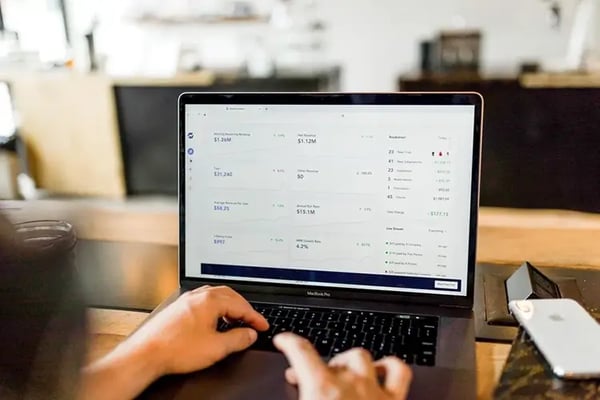
04.02.2021
Margin vs revenue: how to stay competitive and profitable?
Everyday low pricing is no longer a sustainable business model. In most categories, margins are too small. Setting the lowest price for every product spells bankruptcy. Even in categories with healthy margins, margins...
Everyday low pricing is no longer a sustainable business model. In most categories, margins are too small. Setting the lowest price for every product spells bankruptcy. Even in categories with healthy margins, margins may quickly evaporate once competitors start undercutting each other. You need to create a smarter, tailored pricing strategy. Within that strategy, you should take advantage of the difference in dynamics among products. Differences in both the product types as well as the competitor landscape (the market conditions). We will zoom into both aspects within this blogpost. By using these differences, you can find the right balance between revenue and margin. This balance is subtle and requires a continuous shift of products between various pricing strategies. The key is to stay competitive where visible to customers, while winning additional margin where possible. Utilize the difference in product types Products respond differently to price changes. Regarding one product, revenues drop when you are slightly outpriced. For other products, you see no revenue decline when prices are set a bit higher. Split your assortment so that you have different pricing strategies that match consumer behaviour. In our discussion of the high-runner strategy, we explain how you can use traffic and sales data to classify your products in different groups. It is most important to have a competitive price set for products that have the most traffic. A television is an example of such a product. Consumers investigate the cheapest price and buy the product at that location. However, the price matters less for cross-sell opportunities (wall-mount and the HDMI cable). At this point, the consumer made the choice to buy the television. It will be easy to buy the accessories with it. Get more margin on the accessories to compensate for the competitive price of the television. A high runner strategy is based upon traffic and sales data to classify products into groups. Price elasticity data can be used to classify products in a similar way. Label products high, medium, or low elasticity and apply different pricing rules. You want high-elastic products to be competitive (e.g. position number 1 among your competitors). Medium and low elastic products can be less competitive (e.g. position number 2, 3 or even higher). Talk to one of our consultants about dynamic pricing. Contact us Talk to one of our consultants about dynamic pricing. Utilize the difference in the market conditions As described in our article about competitor price changes it is important to think carefully when you want to follow prices down. Most consider these scenarios when prices are going down. But when implementing dynamic pricing, it is equally important to think about the opportunity to increase pricing. If your competitors follow your lead in setting prices lower, they may follow when setting prices higher as well. For example, if there is just one other top competitor priced on the same level, try to increase your price by a few euros. There is a big chance your competitor will follow your pricing strategy. You both remain equally competitive (so revenues will not drop that much) but achieve a better margin. The same applies when there are multiple competitors (but you and one other competitor are priced lower than the rest). Increase our price to the level of the other competitors and you in turn raise the overall bottom price. These tactics are especially effective, if you combine it with the different product types. For high elastic products, you might want to pull the market up if there is only one competitor. But, for low elastic products, you can afford to do it sooner (when multiple competitors host the same price). Utilize temporary scenarios where a competitive price is less important Some products remain price sensitive. For a higher-price television, a few euros difference can have a big impact on your revenue. However, in other scenarios, price is less important. Make use of these scenarios! Use stock: For popular products, some retailers are reluctant in setting a price higher than the competition. But, if you’re running low on stock and there is a high consumer demand, why not increase your prices? You might not sell at the same turnover, but what is the use of running out of stock way before the new stock comes in? You might as well make additional profit! For more ideas on how to use stock, see our blog post on stock based pricing. Think of promotion impact: Promotional periods inspire different sales dynamics. Most thought is put into the promotional product itself. Yet, there is opportunity to use this period to adjust pricing on similar products. Imagine you have a particular television discounted. This product will cannibalize sales on similar products. Revenues will temporarily drop, creating an opportunity to pull the market up. As revenue on that particular product is down, increase the price and pull your main competitors with you. Regarding your promotional product itself, your competitors often decrease their prices to match your promotional price. Once the promotion is over, prices seldom return to the same level as before. At this point, competitors monitor one another, and nobody wants to increase prices. To give the market a chance to recover, consider your old price point (the one before the promotion price). This can pull the price back to a more profitable level. Check your delivery / installation capacity There can be moments when your sales are limited by capacity issues. Consider a service that delivers and installs washing machines. If all installation slots in the coming weeks are almost fully booked, this limits the amount of washing machines sold. So, make sure your price matches this scarcity so you maintain good profit. So... how do you implement such Logic? We recently added new (beta) functionality to our pricing engine, called market conditions. This allows you to select parts of your assortment on both product assortment conditions as well as market conditions: Product assortment conditions The *if* statement that you are familiar with lets you select any product characteristics. Either static parameters, like categories and brands, or more dynamic parameters, like sales and stock levels. Market conditions An additional layer of conditions that allows you to select any combination of market scenarios. There are 3 templates: When a certain number of competitors are present for that product When a certain number of competitors are lower/higher than my current selling price When a min/max/avg/most-occuring price is lower/higher than my selling price The combination of product assortment and market conditions is very powerful and enables you to outsmart competitors by tuning our repricing engine. This allows you to follow your desired pricing strategy regarding any subset of your assortment and in any market scenario. The market conditions will allow you to implement the above tips. Moreover, conditions allow you to create solutions for other dilemmas as described in our other dilemma blogs: How to respond to competitor price changes without starting a price war? How to reprice your online assortment without frustrating your store employees?
Margin vs revenue: how to stay competitive and profitable?
28.01.2021
Business Guide to Predatory Pricing
In 2010, Diapers.com gained momentum with its combination of e-commerce and pricing. Rumours report that Amazon previously tried to buy the diaper supplier but was denied. Afterward, Amazon aggressively lowered prices...
In 2010, Diapers.com gained momentum with its combination of e-commerce and pricing. Rumours report that Amazon previously tried to buy the diaper supplier but was denied. Afterward, Amazon aggressively lowered prices on diapers and related products. Such tales are related to predatory pricing, a pricing strategy waged by suppliers to gain an edge on competitors. In this guide, you’ll learn: What’s predatory pricing? Is predatory pricing illegal? What are the advantages and disadvantages of predatory pricing? Ways to compete against predatory pricing and gain e-commerce sales What Is Predatory Pricing? Predatory pricing seeks to undercut the competition as part of a larger pricing strategy. While the pricing decision creates short-term losses, the main agenda is to debilitate the competition. Ultimately, a brand introducing predatory pricing makes rivals economically vulnerable, so it gets increasingly difficult for smaller businesses to compete and ultimately exist. A newfound market share makes the initiator of predatory pricing in an economic position to recoup the losses sacrificed. So, predatory pricing is recognised as a two-part process, beginning with a predation phase then leads to a period of economic recovery and eventual dominance. Predation Economic scholars recognise predatory pricing’s first stage of predation as when a brand initially offers a good or service at a below-cost rate. A small-scale strategy by a startup will not influence market price. However, a big supplier can effectively influence market costs with its pricing strategy. Predatory pricing works for large firms because such suppliers can sustain the losses long enough to change the market price (and behaviour of consumers), ultimately depressing the competition’s ability to keep-up or compete at all. Recoupment In the second stage, the dominant brand reaches a state of equilibrium, readjusting prices now that a larger share of the market is taken or a rival is no longer able to compete. The recoupment phase is where economists make the distinction between predatory pricing and competitive pricing. Predatory Pricing vs Competitive Pricing Regardless of intention, all brands seek profits, but predatory pricing differs from competitive pricing. Predatory pricing does not reach equilibrium once market share is gained and the competition defeated. While competitive pricing can benefit the consumer, in the long run predatory pricing only serves to benefit the perpetrator. Once dominance is reached, predatory pricing takes effect and a monopoly becomes a reality. Predatory pricing only benefits the seller - the reason why it is illegal under many laws. However, in practice, it’s somewhat opaque to distinguish competitive from predatory pricing - even in courts of law. Examples of Predatory Pricing In 2010, Amazon, a growing giant of ecommerce, engaged in a price war with Diapers.com, a niche competitor that quickly gained popularity and revenue. Rumours circulate that Amazon tried to acquire Diapers.com but was denied. Afterward, Amazon aggressively lowered prices on diapers and related products. Furthermore, Amazon introduced more ways for customers to save on related products; it launched Amazon Mom, featuring cashback, free shipping, and more discounts. However, predatory tactics do not always prove successful. In a bromine price war, American-based Dow Chemical gained presence within the European market. An established Euro-brand sought to “punish” Dow by offering bromine at below-cost prices to Americans, hoping to ruin Dow’s chances of making profits within its home market. Unfortunately for the European brand, Dow took advantage of that lower cost, bought low, then sold it back to the European market at a profit. Another tale of predatory pricing gone awry involves the New York Central Railroad. In an attempt to outdo Erie Railroad, the NYCR charged a mere dollar per car for cattle transportation. However, the newfangled trend benefitted the Erie Railroad too, for it also began hauling cattle. Is Predatory Pricing Illegal? True predatory pricing is seen as a means to a monopoly. The United States has a history of recognising and punishing predatory pricing. Antitrust laws seek to foster healthy competition while thwarting opportunity for monopolistic business practices. According to American antitrust laws, most “forms” of predatory pricing are illegal. Predatory practices are recognised as instruments of corruption and greed. However, where does greed stop and the need for competition begin within a system that ultimately seeks profits? The Federal Trade Commission seeks to fully analyse any claims of predatory pricing. Moreover, the US Department of Justice recognises predatory pricing as a problem, growing increasingly aware of the unscrupulous pricing strategy. It can be difficult for plaintiffs to make objective claims that hold in court. Successful antitrust suits are based on a plaintiff clearly establishing that a competitor’s pricing will condemn rivals as well as cause a direct and negative impact throughout the market as a whole. Furthermore, US courts define predatory pricing as that “set below a seller’s cost.” However, it is not against the law for a seller to set prices in such a manner if the reason is justifiable and not perpetrated to directly eliminate competition or ultimately monopolise the market. If pricing is set below cost for legitimate purposes, such as to attract a larger portion of the market, it is not predatory pricing. “Catching” a brand waging a potentially unscrupulous pricing strategy is delicate practice. For example, penetration pricing could look and feel like predatory pricing to a rival. However, if the pricing strategy is short-lived and not a long-term plan, it is not illegal and deemed “fair play” within the world of business. The Effects of Predatory Pricing While unlawful conduct is a black-and-white issue, pricing strategy remains somewhat of a murky area. One’s interpretation of “predatory” could be another’s version of “smart business.” Economic theories see possible advantages to predatory pricing. For one, predatory pricing may become a “survival of the fittest” regarding the brands within a given market. While buyers may initially be interested in price points, some argue that price alone will not condemn inferior products and services. Therefore, predatory pricing is merely a speedier means to an end of greater selection for consumers. Furthermore, some see the exit of particular brands as an invite for new and innovative brands to enter the marketplace, challenging behemoth competitors in new ways that ultimately serve the greater good of the market and consumers. Lastly, in regards to seasonal items or perishable goods, predatory pricing may help a brand in a short-term predicament of needing to clear shelves for more stock or to sell items before selling them at all is no longer an option. On the other hand, taking competitive pricing too far becomes illegal depending on government jurisdiction. Therefore, any brand willing to wager a predatory pricing strategy runs the risk of legal repercussions and attracting legal suit. Furthermore, predatory pricing does not escape the perception of consumers. In some cases, aligning your brand with “cheap” prices could have a negative effect. An overall impression of frugality may turn some consumers away. In worse scenarios, consumers view your brand as a selfish, predatory entity, ultimately existing to gain the most profit regardless of what’s best for the market or its consumers. Advantages of Predatory Pricing Provides an opportunity to overcome barriers in entering a new market. For those already with market share, it may prevent rivals from entering a market. It exposes rivals to economic vulnerabilities. A competitor that is unevenly regarding economic risk, invites the possibility of greater devastation if they cannot amass market share. Predatory pricing invites the potential for total market dominance once it effectively changes consumer perception and behaviour. Disadvantages of Predatory Pricing It attracts potential lawsuits or deemed illegal, depending on jurisdiction Brands using predatory pricing run the risk of ultimately losing money if the minds of consumers are not affected or monies lost in the initial phase are not compensated in the recoupment stage. In some cases, a predatory pricing brand may be sowing the seeds for a rival’s eventual return to market, for at times, defunct resources can be renewed. For example, the Washington Post went bankrupt in 1933 only to later become the biggest newspaper in Washington. Predatory Pricing in the Present - A Look at Amazon It’s difficult to pinpoint how dominant Amazon is regarding ecommerce, but it’s estimated that it accounts for 40% of US retail sales (Some believe the market share is somewhere closer to 50%.) Many smaller brands find it undeniably necessary to access Amazon’s Marketplace, with some estimating the marketplace is the sole source of income for a whopping 37% of its third-party suppliers. Moreover, Amazon’s marketplace is not the only place the company reaps profit. Amazon Web Services, offering cloud resources, also adds to its coffer. Amazon’s share within the infrastructure market amounted to 33% for the second quarter of 2020. That’s equal to the combined share of three of its largest competitors. As with goods purchased on the Web, the pandemic has not had a negative impact on Amazon’s ability to sell. Cloud infrastructure service revenues eclipsed $30 billion in the second quarter of 2020. There’s no debating that Amazon can easily afford to cut prices in the short-term in exchange for ultimate dominance. Amazon can influence prices, consumer behaviour, and the existence of the competition. Many businesses understand that you don’t beat Amazon. You join them. However, a number of strategies help smaller brands compete in niches and make headway in particular ecommerce markets. Here’s how they are keeping up with ‘the Amazons’ of the business world. Ways Businesses Compete with Predatory Pricing Many entrepreneurs and small business owners want to make money, but they want to do it by building a reputable and longstanding business model. While no brand is going to be sad about debilitating the competition, most find legitimate and law-abiding ways to success. Branding Starbucks coffee isn’t cheap but that doesn’t stop its penetration of the coffee market, reaching a net revenue of $26.5 billion in 2019. It sees year-over-year increases for the last decade. There was once a time when consumers would certainly balk at Starbucks price point. Now, they can’t seem to resist taking out their wallets regardless of the attached price. Retention What’s the economic benefit of retaining existing customers versus taking the marketing risk at attracting new ones? According to research, 58% of customers switch brands. For many, retaining customers is less costly than acquiring new ones. Do what you can to express appreciation to existing customers, for there’s a 70% chance of selling to a repeat customer. However, those odds drop as low as 5% when attempting to sell to a new one. Ecomm SEO Search engine optimisation is no secret weapon. It’s an undeniable component of digital marketing strategy. Ensure your site’s pages are optimised for targeted keywords. This requires strategic keyword research, effective product descriptions, as well as paying attention to user experience and site architecture. The first organic result aligned with a Google search has an average click-through rate of 28.5%. And, the average CTR falls dramatically after position one. A study found the second result to get a 15% CTR, and the third, 11%. By the time a user gets to the tenth result or estimated bottom of the first page of results, the CTR drops to 2.5%. Sales Funnel How are your website visitors behaving? An analysis of analytics can reveal insights related to the sales funnel. A study finds that about half of ecommerce visitors look at product pages but only about 15% add items to site shopping carts. However, a mere 3% actually go ahead with the finalisation of purchase. Target troublesome areas of the sales funnel, identifying needs for improvement and finding why some consumers are not buying from you. As mentioned, only 3% buy what’s loaded in their cart. What’s the reason for your shopping cart abandonment? Shipping We live in a world of online shopping and online shoppers don’t like added costs. Therefore, added costs, such as cost of shipping, remains a top reason for shopping cart abandonment. An additional percentage of customers abandon carts after finding the delivery will take too long. 9 out of 10 customers agree that free shipping is a premier incentive. 93% of online buyers will buy more if free shipping is an option. Moreover, 58% add more items to a cart to qualify for free shipping. Pricing A consumer survey reveals that 82% identify price as a very important reason for making a purchase. Low shipping costs come in second as 70% of respondents find it important. Therefore, there is no denying that pricing is a main concern for smaller ecommerce brands that compete with online competitors like Amazon as well as need to combat the ROPO effect (researching online but purchasing offline). Yes, there is no denying the importance of pricing. However, implementing a pricing strategy proves difficult for many suppliers who lack the resources and time for proper devotion. Yet, some have adopted dynamic pricing software, an automated way to set prices and stay competitive. Predatory Pricing vs Dynamic Pricing Automated pricing software allows for a dynamic way to go about cost strategy. What if a business could apply a dynamic pricing strategy at scale, regardless of offered goods and services? Agile Pricing Dynamic pricing’s algorithm provides an agile way to implement pricing. Gather data and enjoy the freedom of setting prices at a rate that works best for your company’s short and long-term goals. Set Rules Automated pricing software allows for your company to set pricing standards. Implement your own “pricing rules” and get as general or as granular as you would like regarding every product or service offered. Price Sensitivity Automated pricing software accounts for each product and service offered, so the price of each item appropriately compensates for sales volume, number of items, time of day, etc. Every product is considered and automatically assorted according to optimal price. Total Automation Total automation allows for complete pricing analysis of the market, including competitor pricing. Dynamic pricing software gathers competitor data, internal metrics, market prices, consumer behaviours, and then provides optimised price suggestions. Market Awareness Dynamic pricing software does not work in isolation, making pricing suggestions based on mysterious precedents. The software provides reasoning for price suggestions, so users can grow market awareness as well as manually override when they see fit. Conclusion Predatory pricing is an illegal practice but it would be naive for smaller and burgeoning ecommerce businesses to deny predatory-like behaviours exist. Given the growing popularity of ecommerce and its explosion over the last decade, established and new brands need the knowledge and tools to compete with Amazon, Target, and Walmart as well as local vendors. In the short-term, predatory practices and giant competitors, like Amazon, are not going away. If you’re not going to beat them, then you must find a way to join-in and “match” competitors. Solutions such as dynamic pricing software level the field of competition and help small ecommerce brands succeed regardless of the size of rivals and aligned pricing strategies. Other Pricing Articles: What is Value Based Pricing? What Is Penetration Pricing? What Is Cost Based Pricing? What Is Odd Even Pricing? What Is Charm Pricing? What Is Psychological Pricing? What Is Bundle Pricing?
Business Guide to Predatory Pricing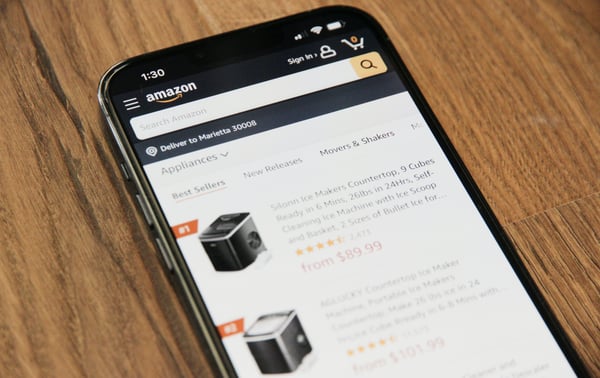
06.01.2021
What is MAP Pricing? A Comprehensive Guide
A fundamental part of e-commerce (or really commerce itself) is the idea of competition. Competition is healthy and serves as the key mechanism that protects consumers — when companies have to compete to sell products,...
A fundamental part of e-commerce (or really commerce itself) is the idea of competition. Competition is healthy and serves as the key mechanism that protects consumers — when companies have to compete to sell products, it automatically drives prices down and improves value propositions. So what does competition have to do with MAP? Well, quite a lot, actually. Understanding Minimum Advertised Price policies is crucial for any retailer or brand operating in competitive markets, especially when implementing effective MAP monitoring strategies. Curious what MAP stands for in retail, and how it helps or hinders competition? This comprehensive guide will give you a clear overview of what MAPs are, who uses MAP pricing, why they're so important to many retailers, and most importantly, how to effectively monitor and manage MAP compliance using the best available tools and software solutions. But as a disclaimer, this piece is by no means legal advice. Instead, this is a purely educational tool meant to give you a broad understanding of MAPs and monitoring strategies. If you're curious about the legal side of things though, feel free to reach out to Martijn van de Hel at Maverick Law — you can check out his blog post about MAPs here. MAP Pricing Definition: Understanding Minimum Advertised Price So, what actually is MAP pricing, and why does it matter for modern e-commerce operations? MAP stands for Minimum Advertised Price. MAPs come in the form of policies, created by the manufacturer or brand of a product. These policies stipulate the lowest price point that retailers may use when advertising a product across all marketing channels and platforms. In other words, as Matthew Hudson writes, "In its simplest form, minimum advertised pricing (MAP) is the lowest price a retailer can advertise the product for sale. To clarify, this does not refer to the lowest price they can sell it for in their store—just the lowest that they can show online or in an advertisement." There are MAPs for almost every product category on the market, depending on where you are in the world, and these policies are extensive and detailed. Brands and manufacturers invest substantial resources in creating these comprehensive MAP policies, and have highly vested interests in monitoring the market for MAP violations through sophisticated tracking systems and dedicated teams. The complexity of modern MAP policies extends far beyond simple price floors. Today's MAP agreements often include detailed specifications about promotional activities, bundling restrictions, coupon policies, and digital marketing guidelines. This complexity makes effective MAP monitoring essential for both brands seeking to protect their pricing integrity and retailers wanting to maintain compliance while optimizing their competitive positioning. Set up MAP Pricing for your online business? Request a free demo Set up MAP Pricing for your online business? What is a MAP Pricing Policy? A Comprehensive Overview A MAP policy is a contractual agreement that any legitimate brand will have a retailer agree to before a brand sources products to the seller. These policies have evolved significantly with the growth of e-commerce and now encompass complex digital marketing scenarios that didn't exist in traditional retail environments. The definition of "advertising" varies significantly per supplier and can dramatically impact compliance requirements. In general though, "advertising" means any advertising off-site including search engine marketing, social media advertising, comparison shopping engines, and affiliate marketing. So, if you advertise at the MAP price and pull people to your website, then display prices on-site at a lower rate, you may be within the bounds of the agreement. However, some brands and suppliers may see on-site advertisements, pop-ups, or promotional banners as violations of the policy. And to make it even more confusing, the definition of advertising can vary by product category, brand tier, and geographic region. Some brands may even make special allowances for MAP compliance. In these cases, retailers may be able to advertise lower prices to special groups, like active-duty military service members, veterans, students, or corporate accounts, for example. The retailer would need to prove that only these exempt groups could benefit from the MAP reduction through verified access controls or membership validation systems. Another common example of exemptions involves seasonality and promotional periods. Some brands may allow retailers to advertise below the MAP on Black Friday, during holiday seasons, end-of-season clearances, or specific promotional windows. These seasonal allowances often require advance approval and careful documentation to ensure compliance. All this complexity underscores why every single MAP policy is unique and requires careful analysis. You should check your MAP policy agreements carefully to see what is and isn't allowed, paying particular attention to digital marketing specifications, promotional restrictions, and reporting requirements that may impact your e-commerce operations. Best MAP Pricing Software for DTC Brands As DTC brands expand into new markets, channels, and product lines, they typically outgrow basic MAP monitoring tools. Omnia Retail is built for that scaling phase: it offers enterprise-grade MAP monitoring, dynamic pricing, and promotion analytics in a single environment that works across both EU and US markets. DTC brands can track advertised prices for their assortments across resellers and marketplaces, see violation patterns in intuitive dashboards, and automatically feed this intelligence into their pricing strategies. With configurable business rules, geo-aware compliance logic, and integrations into existing tech stacks, Omnia enables DTC brands to treat MAP as one element in a broader, data-driven pricing strategy rather than a separate compliance project. Best MAP Pricing Platform for DTC Brands on Shopify For DTC brands that sell primarily through their own webshop and Shopify storefront, the “best MAP pricing software” is rarely a stand-alone tool. You need MAP monitoring that is tightly connected to your day-to-day pricing and promotion execution. Omnia Retail combines MAP price monitoring, competitive intelligence, and dynamic pricing in one platform, with a dedicated Shopify integration for DTC brands. MAP rules can be configured as pricing guardrails inside Omnia, so that your advertised prices on Shopify, marketplaces, and Google Shopping never drop below brand guidelines, while the pricing engine still optimises above that floor based on demand, margin, and competition. This gives DTC teams a single source of truth for assortment, prices, and policy compliance without maintaining separate MAP spreadsheets or point tools. IMAP Pricing vs. MAP Pricing: Digital-First Considerations iMAP stands for Internet Minimum Advertised Price. It represents a MAP policy that brands draft specifically for products sold online, recognizing the unique dynamics and challenges of digital commerce. These policies generally outline detailed MAP guidelines for webshops that advertise online, including specifications for search engine marketing, social media advertising, and marketplace operations. Traditional MAP policies have focused largely on offline advertising such as catalogues, newspaper advertisements, billboards, TV commercials, and radio spots. But since e-commerce operates with fundamentally different dynamics including real-time pricing, automated bidding systems, dynamic content, and personalized marketing, manufacturers needed to create separate policy frameworks to address these digital complexities. iMAP policies often include specific provisions for: Search engine advertising and keyword bidding strategies Social media marketing and influencer partnerships Email marketing campaigns and promotional content Marketplace operations and third-party seller management Mobile app pricing and in-app promotional activities Retargeting campaigns and personalized pricing displays "There generally is not much of a difference between iMAPs and MAPs in terms of enforcement consequences," says Brandon Smith of Whitefield Capital. "But the monitoring and compliance requirements can be significantly more complex for digital channels, and this can vary dramatically by manufacturer, product category, and geographic market." MSRP vs. MAP Pricing: Understanding the Key Distinctions MSRP stands for Manufacturer Suggested Retail Price. It's also known as the SRP (Suggested Retail Price) or the RRP (Recommended Retail Price). Understanding the difference between MSRP and MAP is crucial for effective pricing strategy and compliance management. Regardless of terminology, MSRPs serve a fundamentally different purpose than MAP policies. MSRPs are different from MAPs because MSRPs provide guidance on the actual sale price for a product, not just the advertising price, and they are not legally binding contracts. Often retailers will actually sell below MSRP because pricing in the market typically decreases over the product lifecycle and the margins that retailers negotiate on products allow for this flexibility. Key differences between MAP and MSRP include: Legal enforceability: MAP policies are contractual agreements with enforcement mechanisms, while MSRPs are suggestions without legal consequences Price scope: MAP only controls advertised prices, while MSRP suggests actual selling prices Flexibility: Retailers can deviate from MSRP without consequences, but MAP violations can result in serious penalties Geographic variations: MAP legality varies by jurisdiction, while MSRP is generally acceptable everywhere One of the biggest differences between MAP and MSRP is the legality of the pricing mechanism. MAP pricing is legal in the US under specific conditions, but most likely not in the EU under current competition law frameworks. Providing an MSRP, on the other hand, is a completely legal practice in both regions and doesn't create the same compliance monitoring requirements. Why do Brands Enact MAP Policies? Strategic Motivations MAP policies are most often implemented by brands that rely heavily on their brand identity and premium positioning, such as luxury goods, technology products, and specialty items. These companies understand the substantial value of their brand equity and have significant vested interests in maintaining controlled pricing environments that support their market positioning. Brands implement MAP policies for several strategic reasons: Brand protection: Maintaining premium price perception across all retail channels Retailer relationship management: Preventing price wars between authorized dealers Market stability: Creating predictable pricing environments that support investment in marketing and innovation Channel conflict prevention: Ensuring fair competition between online and offline retailers Margin protection: Helping retailers maintain profitable pricing levels that support quality service and support Comprehensive Analysis: Pros of MAP Pricing MAP policies help protect brand (and retailer) perceptions - One of the biggest advantages of MAPs is the substantial control it gives brands over their price perception across all marketing channels. This protection extends to retailers as well, helping maintain premium positioning and preventing race-to-the-bottom scenarios that can damage brand equity for everyone involved in the distribution chain. MAPs only affect advertising, not actual sales prices - MAPs may have developed a reputation for affecting sales flexibility, but these policies are specifically designed not to impact final sale prices. Instead, MAPs focus solely on the advertised price; retailers retain complete freedom to sell products at whatever price point they choose, including prices below MAP, as long as they don't advertise those lower prices. MAPs create fair competitive environments - MAP policies standardize price expectations across all marketing channels, creating level playing fields where retailers compete on service, selection, and value-added offerings rather than purely on advertised price. This encourages investment in customer experience and service quality. MAPs provide market stability and predictability - If MAPs are consistently implemented across a market, they provide an effective "floor" that supports sustainable business models. While some argue this could potentially hinder pure price competition, this stability can prevent destructive pricing wars that ultimately harm consumer choice and service quality. Enhanced retailer support and partnership opportunities - MAP policies often create stronger relationships between brands and retailers by protecting retailer margins and enabling investment in marketing partnerships, training programs, and customer service initiatives that benefit end consumers. Detailed Analysis: Cons of MAP Pricing MAP policies limit retailer pricing flexibility and marketing freedom - MAPs originate directly from brands or manufacturers, which some argue may significantly limit the freedom retailers need for creating unique marketing and advertising strategies. This can be particularly challenging for retailers who built their competitive advantage on aggressive pricing strategies or promotional marketing. MAP policies may influence market competition dynamics -"MAPs may decrease natural price fluctuation and market responsiveness," says Travis Rice, a Digital Marketing expert. "It's certainly not the only factor that could reduce price competition in a market, but it could be a significant contributing element." The European Commission agrees with this assessment. MAPs are most likely illegal in the European Union for this specific reason. A 2015 notice from the commission stated: "Under European antitrust rules, MAPs will likely be restrictive of competition within the meaning of Article 101(1) TFEU. While efficiency defenses under Article 101(3) for such clauses are in principle not excluded, it will be very difficult for companies to demonstrate in a particular case that pro-competitive effects of the clauses outweigh the negative effects. These principles are beneficial for European consumers. They ensure competitive markets with low prices and a wider choice." Significant administrative workload and compliance complexity - MAPs are primarily used in the United States, which can add substantial layers of administrative work, legal compliance monitoring, and operational complexity if a retailer or brand wants to operate internationally. The cost of compliance monitoring alone can be substantial for companies with large product catalogs or complex distribution networks. Enforcement challenges and relationship strain - MAP violations can create serious conflicts between brands and retailers, potentially damaging long-term business relationships. The enforcement process can be adversarial and time-consuming, requiring significant resources from both parties. Technology and monitoring costs - Effective MAP compliance requires sophisticated monitoring systems and dedicated personnel, creating ongoing operational expenses that can be particularly burdensome for smaller retailers or brands with limited resources. The Complete Guide to MAP Monitoring: Tools, Software, and Best Practices Effective MAP monitoring has become essential for both brands protecting their pricing integrity and retailers ensuring compliance with complex policy requirements. With the growth of e-commerce and the proliferation of sales channels, manual monitoring is no longer feasible for most businesses. This has created a robust market for specialized MAP monitoring tools and software solutions. Why MAP Monitoring Software is Essential Modern e-commerce operates at a scale and speed that makes manual MAP monitoring virtually impossible. Consider that a typical brand might have thousands of products sold across hundreds of retailers, each with multiple sales channels including websites, marketplaces, social media, and email marketing. Monitoring all these touchpoints manually would require enormous human resources and still miss violations due to the dynamic nature of online pricing. MAP monitoring software addresses these challenges by: Automated data collection: Continuously scanning retailer websites, marketplaces, and advertising channels for pricing information Real-time violation detection: Identifying MAP violations as they occur, enabling rapid response Comprehensive coverage: Monitoring multiple channels simultaneously including websites, Amazon, eBay, Google Shopping, and social media advertising Historical tracking: Maintaining records of pricing changes and violation patterns for analysis and enforcement Automated reporting: Generating compliance reports and violation alerts without manual intervention Evidence collection: Capturing screenshots and data needed for enforcement actions Key Features of the Best MAP Monitoring Software When evaluating MAP monitoring solutions, several key features distinguish the best minimum advertised price software from basic alternatives: 1. Multi-Channel Coverage The best MAP monitoring tools provide comprehensive coverage across all relevant channels including: Retailer websites and e-commerce platforms Major marketplaces (Amazon, eBay, Walmart, etc.) Comparison shopping engines (Google Shopping, Shopping.com, Nextag) Social media advertising (Facebook, Instagram, Twitter) Search engine advertising (Google Ads, Bing Ads) Mobile applications and in-app advertising Email marketing and promotional campaigns 2. Advanced Data Collection Capabilities Top-tier ecommerce MAP monitoring solutions employ sophisticated data collection methods: Web scraping technology that can handle JavaScript-heavy websites API integrations with major marketplaces for real-time data access Mobile app monitoring for in-app pricing and promotions Image recognition technology to detect prices in promotional graphics Social media monitoring for advertising content and pricing information 3. Intelligent Violation Detection The most effective MAP monitoring software includes intelligent algorithms that can: Distinguish between legitimate promotional pricing and MAP violations Account for complex MAP policy rules including exemptions and special conditions Identify bundling violations where products are sold below MAP as part of packages Detect coupon code violations and promotional offer conflicts Recognize when MAP violations occur in advertising versus actual selling prices 4. Comprehensive Reporting and Analytics Leading MAP monitoring tools provide detailed reporting capabilities: Real-time violation alerts with detailed evidence and context Historical trend analysis and violation pattern recognition Retailer compliance scorecards and performance tracking Geographic analysis of pricing variations across markets ROI analysis of MAP enforcement activities Custom report generation for stakeholder communication Types of MAP Monitoring Tools: From Basic to Enterprise Basic MAP Monitoring Tools Entry-level MAP monitoring solutions typically offer: Simple website monitoring for a limited number of retailers Basic violation alerts via email Manual data export capabilities Limited historical data storage These tools work well for small brands with limited product lines and straightforward distribution channels. Professional MAP Monitoring Software Mid-tier solutions provide more comprehensive capabilities: Multi-channel monitoring including major marketplaces Automated violation detection with customizable rules Advanced reporting and analytics dashboards Integration capabilities with CRM and business intelligence systems Multi-user access and collaboration features Enterprise MAP Monitoring Platforms Enterprise-level solutions offer the most advanced capabilities: Global monitoring across all relevant channels and geographies Advanced AI and machine learning for violation prediction Custom API development and integration services Dedicated support teams and account management White-label solutions for brands serving multiple markets Advanced enforcement workflow management and automation Leading MAP Monitoring Software Solutions The MAP monitoring software market includes several specialized providers, each with unique strengths and capabilities. When evaluating the best map monitoring software, consider factors like channel coverage, data accuracy, reporting capabilities, integration options, and pricing structures. Omnia Retail: Comprehensive Pricing Intelligence Omnia Retail provides sophisticated MAP monitoring capabilities as part of its broader pricing intelligence platform. Key features include: Real-time monitoring across websites, marketplaces, and advertising channels Advanced violation detection with customizable policy rules Integration with dynamic pricing and repricing systems Comprehensive reporting and analytics dashboards API connectivity for custom integrations Specialized MAP Monitoring Providers Several companies focus specifically on MAP monitoring and enforcement: MAP Monitoring specialists: Companies that focus exclusively on MAP compliance and enforcement Broader pricing intelligence platforms: Solutions that include MAP monitoring as part of comprehensive pricing analysis Marketplace-specific tools: Providers that specialize in Amazon or eBay MAP monitoring Industry-specific solutions: Tools designed for particular industries like electronics, fashion, or automotive Implementing Effective MAP Monitoring: Step-by-Step Process Step 1: Assessment and Planning Before implementing MAP monitoring software, conduct a comprehensive assessment: Catalog all products subject to MAP policies Identify all authorized retailers and sales channels Document MAP policy requirements and exceptions Define monitoring objectives and success metrics Establish budget and resource requirements Step 2: Software Selection and Setup Choose the appropriate MAP monitoring tool based on your requirements: Evaluate software capabilities against your specific needs Consider integration requirements with existing systems Assess scalability for future growth Configure monitoring rules and violation thresholds Set up user access and reporting workflows Step 3: Data Integration and Validation Ensure accurate and comprehensive data collection: Import product catalogs and MAP policy information Configure retailer and channel monitoring settings Validate data accuracy through test monitoring periods Establish data quality checks and correction procedures Create backup and data recovery protocols Step 4: Monitoring and Enforcement Workflow Develop systematic processes for handling violations: Create violation escalation procedures Establish communication templates and protocols Define enforcement actions and consequences Set up tracking systems for enforcement outcomes Develop reporting procedures for stakeholders Is MAP Pricing Legal? Regional Variations and Compliance Considerations MAP pricing legality varies significantly by jurisdiction and requires careful consideration for companies operating internationally. Most legitimate brands will have comprehensive policies in place that you will need to sign if you want to become an authorized reseller of the brand's products. In the United States, MAP policies are generally legal when properly structured and implemented. However, there may be some variation from state to state, and federal antitrust considerations can affect policy design and enforcement practices. Companies must ensure their MAP policies comply with Sherman Act requirements and avoid creating illegal price-fixing arrangements. The situation differs dramatically in Europe. "This practice is probably illegal in Europe under current competition law frameworks," comments Sander Roose, CEO of Omnia. "In Europe, pricing decisions, both in-store/online as well as in advertisements, generally remain at the sole discretion of retailers under Article 101 of the Treaty on the Functioning of the European Union." Other regions have varying approaches to MAP policy legality, making international compliance particularly complex for global brands and retailers. Companies operating across multiple jurisdictions must develop region-specific compliance strategies and monitoring approaches. How to Enforce MAP Pricing: A Comprehensive Approach Enforcing MAPs effectively requires a systematic approach combining advanced monitoring technology, clear communication protocols, and consistent enforcement actions. The process fundamentally comes down to two critical actions: monitoring the market comprehensively for violations, then acting decisively on those violations through established procedures. 1. Advanced MAP Pricing Monitoring Implementation For retailers seeking to ensure MAP compliance, the first step involves implementing comprehensive monitoring systems. One effective approach is to set the MAP as your price floor in whatever dynamic pricing system you utilize. When you add safety rules into your pricing strategies, establish the MAP as the absolute minimum advertised price across all channels. Brands can leverage sophisticated pricing intelligence technology to monitor their MAPs comprehensively. Through automated data collection systems, brands can track advertised prices for all their products across every single authorized retailer and sales channel. With this comprehensive market intelligence, brands can quickly discover if any retailer is operating below the MAP and respond appropriately. Modern MAP monitoring tools provide several key advantages: 24/7 automated monitoring across all relevant channels Real-time violation detection and alert systems Historical trend analysis and pattern recognition Evidence collection and documentation for enforcement Integration with existing business systems and workflows 2. Systematic MAP Enforcement Procedures MAP policies require strict and consistent enforcement to maintain their effectiveness. As one retailer stated in a detailed warehouse tour, "[brands are so strict about MAP policies that] we could possibly lose our account forever over one penny difference." Most comprehensive MAP policies clearly outline their enforcement methods and consequences. If a retailer violates the MAP, brands in the US are legally allowed to take various enforcement actions. MAP pricing enforcement typically involves escalating consequences designed to ensure compliance: Initial warnings: Written notices documenting violations and requesting immediate correction Marketing support restrictions: Exclusion from future promotional deals, co-op advertising programs, or marketing development funds Distribution limitations: Temporary or permanent restrictions on product access or allocation Account suspension: "Timeout" periods where brands avoid selling to retailers for specified timeframes Partnership termination: Complete termination of authorized retailer relationships for repeat violations The substantial risk of MAP violations creates strong incentives for retailer compliance. This enforcement structure also creates an environment of self-policing within the market. Retailers often report MAP violations to brands and suppliers because they understand that the violating party will be offering the lowest advertised price on the market and potentially gaining unfair competitive advantages. 3. Specialized Enforcement: Managing Amazon and Marketplace Channels Can you enforce MAP pricing on Amazon and other major marketplaces? This represents one of the most challenging aspects of modern MAP enforcement. Amazon does not actively enforce MAP policies on its platform, but brands still retain significant enforcement options and strategies. Many manufacturers assert Intellectual Property complaints against Amazon sellers when they discover MAP violations. However, brands must monitor Amazon independently for MAP violations using specialized monitoring tools. If you spot a violation, you must identify the specific seller and send cease and desist communications directly to that party. Effective Amazon MAP enforcement strategies include: Specialized Amazon monitoring tools that track both first-party and third-party seller pricing Brand Registry programs that provide additional enforcement tools and protections Direct brand presence on Amazon as a new sales channel to maintain better control over pricing and brand presentation Authorized seller programs that limit marketplace distribution to compliant partners Advanced monitoring systems that can differentiate between authorized and unauthorized sellers MAP Monitoring Best Practices for Different Business Types For Brands and Manufacturers Brands implementing MAP monitoring should focus on: Comprehensive policy documentation and clear communication with all authorized retailers Investment in robust monitoring technology that covers all relevant sales and advertising channels Consistent enforcement procedures that treat all retailers fairly and equally Regular policy reviews and updates to address new market dynamics and sales channels Training programs for internal teams and retail partners on MAP compliance requirements For Retailers and E-commerce Operations Retailers subject to MAP policies should prioritize: Clear understanding of all MAP policy requirements across different brands and product lines Integration of MAP compliance into pricing systems and promotional planning processes Regular audits of all advertising channels to ensure ongoing compliance Staff training on MAP requirements and violation prevention Documentation systems for tracking compliance efforts and communication with brands Future Trends in MAP Monitoring and E-commerce Compliance The MAP monitoring landscape continues evolving rapidly with technological advances, changing retail dynamics, and new sales channels. Several key trends are shaping the future of MAP compliance and monitoring strategies. Artificial Intelligence and Machine Learning Integration AI-powered MAP monitoring tools are becoming increasingly sophisticated, offering capabilities like: Predictive violation detection based on historical patterns and market dynamics Automated policy rule interpretation and application across complex scenarios Advanced image recognition for detecting pricing in promotional graphics and social media Natural language processing for analyzing product descriptions and promotional content Behavioral analysis to identify potential violation patterns before they occur Omnichannel Monitoring Integration Modern consumers interact with brands across multiple touchpoints, requiring MAP monitoring that encompasses: Social commerce and influencer marketing campaigns Voice commerce and smart speaker shopping experiences Augmented reality and virtual reality shopping applications IoT device integration and automated purchasing systems Subscription and recurring purchase models Global Compliance and Regional Adaptation As brands expand internationally, MAP monitoring must address: Region-specific legal requirements and compliance frameworks Currency fluctuations and dynamic exchange rate considerations Cultural differences in pricing expectations and promotional practices Local marketplace dynamics and competitive landscapes Cross-border enforcement challenges and coordination Measuring MAP Monitoring Success: Key Performance Indicators Effective MAP monitoring programs require comprehensive measurement and analysis to optimize performance and demonstrate value. Organizations should track multiple metrics across different aspects of their monitoring and enforcement efforts. Compliance Metrics Violation detection rate: Percentage of actual violations identified by monitoring systems Response time: Average time between violation occurrence and detection Resolution time: Average time from detection to violation correction Compliance rate: Percentage of monitored retailers maintaining consistent MAP compliance Repeat violation rate: Frequency of repeat violations by retailer or product category Business Impact Metrics Brand protection value: Estimated value of preventing brand erosion through pricing consistency Retailer relationship quality: Satisfaction scores and partnership stability metrics Market share stability: Impact of MAP enforcement on competitive positioning Revenue protection: Estimated revenue protected through MAP enforcement Cost efficiency: Monitoring and enforcement costs relative to protected value Best Minimum Advertised Price (MAP) Software: Quick Overview When people search for terms like “best minimum advertised price software”, “MAP price software”, or “MAP price monitoring software”, they are usually looking for a clear shortlist of tools, what they do, and how they compare. Below is a neutral, vendor-agnostic overview to help brands and retailers evaluate different MAP price software options based on features, scale, and geography. Software Best for Key MAP capabilities Omnia Retail Brands & retailers that want MAP monitoring and dynamic pricing in one platform MAP price monitoring across channels, pricing intelligence, dynamic pricing, and strong EU/US market insight. Minderest, Dealavo, MetricsCart, Skuuudle Brands and retailers seeking flexible price intelligence vendors MAP monitoring as part of broader price intelligence, assortment tracking, and marketplace analytics. There is no single “best minimum advertised price software” for every business. The right choice depends on your assortment size, geography (US-only vs. EU/global), the channels you sell on, and whether you need MAP monitoring only or full dynamic pricing and assortment intelligence as well. What Is MAP Price Software? (Answer for “MAP price software” Searches) MAP price software is a specialised type of pricing and compliance tool that helps brands monitor and enforce their Minimum Advertised Price (MAP) policies. In practical terms, MAP price software automatically scans online channels (webshops, marketplaces, comparison sites, and sometimes social ads) and compares the advertised prices against the manufacturer’s MAP rules. Primary goal: Identify when resellers advertise products below the agreed MAP price. Who uses it: Primarily brands and manufacturers, but also retailers that must comply with many different MAP policies at once. Where it monitors: Online shops, Google Shopping, Amazon, marketplaces, price comparison engines, and in some cases social media and email campaigns. Good MAP price software goes beyond simply flagging violations. It also helps teams understand violation patterns, reseller behaviour, and the wider price landscape across markets. That’s why many modern MAP tools are part of a broader pricing intelligence or dynamic pricing solution rather than stand-alone point tools. What Is MAP Price Monitoring? MAP price monitoring is the ongoing process of tracking the advertised prices of your products across all relevant channels to ensure they comply with your MAP pricing policy. It combines three elements: Continuous data collection: Scanning shops, marketplaces, and other channels for current advertised prices. Policy comparison: Automatically comparing those prices against your MAP rules, taking into account exemptions, bundles, campaigns, and regional exceptions. Actionable alerts: Notifying the right people when a violation occurs so they can follow a defined enforcement workflow. Without MAP price monitoring, MAP policies quickly become theoretical documents. With structured monitoring and enforcement workflows, MAP becomes a real, measurable mechanism to protect brand value, avoid race-to-the-bottom dynamics, and maintain trust with compliant retailers. What Is MAP Price Monitoring Software? MAP price monitoring software is the technology layer that automates all of the tasks described above. Instead of manually checking dozens or hundreds of websites, teams rely on MAP monitoring software to: Scan thousands of URLs and product pages in the background. Match products correctly using identifiers like GTIN, UPC, EAN, or MPN. Compare advertised prices to your MAP rules in real time or near real time. Trigger alerts when violations occur, grouped by retailer, market, or product line. Generate reports and dashboards that summarise MAP compliance over time. Most MAP price monitoring software also supports exporting data into BI tools, CRM systems, or pricing engines, so MAP compliance can be combined with sales performance, margin, and promotional data. Enterprise platforms, including Omnia Retail, add dynamic pricing and pricing strategy logic on top, so MAP becomes one of several guardrails inside a broader pricing framework. MAP Price Software vs. MAP Monitoring Software: Is There a Difference? In everyday language, people use “MAP price software” and “MAP monitoring software” almost interchangeably. In practice: MAP price software is a broader term that can include monitoring, reporting, and sometimes even enforcement workflows and pricing recommendations. MAP monitoring software emphasises the tracking and detection part of the process: finding violations reliably and at scale. For most buyers, the important question is not which label a vendor uses, but whether the software can: Cover all relevant channels (webshops, marketplaces, Google Shopping, etc.). Match products correctly, even with incomplete or inconsistent data. Respect local legal restrictions (for example, differences between the US and EU). Integrate with your existing pricing and commercial tech stack. Scale with your assortment and international growth. Geo & Legal Context: MAP Price Software for US vs. EU-Based Companies Searches for “MAP price software” and “MAP monitoring software” often come from companies in different regions with very different legal frameworks. United States: MAP pricing is generally legal when structured correctly and focused on advertised prices, not final sale prices. US brands typically look for MAP monitoring software to enforce detailed MAP policies across retailers and marketplaces. European Union: As explained earlier in this article, MAP mechanisms are usually considered restrictive under EU competition law. EU-based brands searching for “MAP price software” often need pricing intelligence or brand compliance solutions that respect EU rules and focus on recommended pricing, MSRP visibility, and promotion analysis rather than hard advertising floors. Global brands: Multinational companies frequently combine US-style MAP enforcement in North America with more flexible, recommendation-based approaches in Europe and other regions, all using the same monitoring and data infrastructure. This is why true enterprise MAP software always includes geo-awareness: it must support different policy types, legal frameworks, and enforcement models across markets. FAQ: MAP Price Software, MAP Monitoring & Compliance What is the best minimum advertised price software for my business? There is no universal “best” minimum advertised price software. For small brands, tools like Prisync or Price2Spy may be sufficient. For large retailers and global brands, integrated platforms like Omnia Retail or other enterprise pricing suites are often a better fit because they combine MAP monitoring with broader pricing intelligence, dynamic pricing, and strategy execution. Do I need stand-alone MAP price software or a full pricing platform? If your only objective is to detect MAP violations and send notifications, a specialised MAP monitoring tool might be enough. If you also want to optimise prices, manage promotions, and understand competitive dynamics across markets, a full pricing intelligence platform with MAP monitoring built in is usually the more future-proof choice. How often should MAP price monitoring run? Most brands aim for daily or multiple-times-per-day monitoring on critical products and channels. High-velocity categories, key accounts, and marketplaces often require higher frequency than long-tail items or niche channels. Modern MAP monitoring software allows you to prioritise products and retailers dynamically. Can MAP monitoring software help with unauthorized sellers? Yes. Many MAP monitoring solutions now include functionality to identify unauthorized sellers, especially on marketplaces like Amazon and eBay. By combining seller IDs, pricing behaviour, and distribution lists, brands can quickly see which sellers are likely operating outside of authorised channels and take targeted enforcement action. How does MAP price software integrate with dynamic pricing? In more advanced setups, MAP acts as one of several pricing guardrails. You define MAP as the minimum advertised price and then allow your dynamic pricing engine to optimise above that floor based on competition, stock levels, demand, and margin targets. This way, MAP compliance is guaranteed while still benefiting from data-driven price optimisation. Is MAP price software relevant if I operate only in Europe? Even if strict MAP policies are unlikely to be legal in your jurisdiction, the underlying technology – pricing intelligence, monitoring, and channel analytics – is still highly relevant. Many European retailers and brands use “MAP-like” monitoring to track recommended prices, promotional compliance, and cross-border price differences without enforcing hard advertising floors. Conclusion: The Strategic Importance of MAP Monitoring in Modern Commerce MAP policies represent a complex but crucial aspect of modern retail operations that can significantly impact brand value, retailer relationships, and market dynamics. While these policies can be somewhat controversial, they serve important functions in protecting brand integrity and supporting sustainable retail partnerships. On one hand, MAP policies give brands and manufacturers essential control over their price perception and market positioning, while on the other hand they require retailers to adapt their pricing and advertising strategies to comply with contractual obligations. The key to success lies in understanding these dynamics and implementing effective monitoring and compliance strategies. The evolution of e-commerce has made sophisticated MAP monitoring software not just beneficial but essential for most brands and retailers operating in competitive markets. The best minimum advertised price software provides comprehensive coverage across all relevant channels while offering the intelligence and automation necessary to maintain compliance efficiently. Regardless of where your opinion falls on the competitive implications of MAP policies, these agreements represent an important concept that modern retailers and brands must understand and manage effectively. MAP policies can significantly impact business operations and should remain at the forefront of pricing and marketing strategic planning, especially for companies operating in the United States or managing complex multi-channel distribution networks. Success in MAP compliance requires the right combination of technology, processes, and strategic thinking. By implementing comprehensive ecommerce MAP monitoring systems and following established best practices, companies can navigate these requirements effectively while maintaining competitive advantage and strong business relationships. Curious to learn about complementary pricing strategies and tools? Check out our comprehensive guides below: What is Charm Pricing?: A comprehensive introduction to psychological pricing methods and their effectiveness in retail environments What is Penetration Pricing?: A complete guide on market entry strategies and competitive positioning for new market segments What is Bundle Pricing?: Comprehensive analysis of bundle pricing strategies and their impact on customer value perception What is Cost Plus Pricing?: Detailed coverage of cost-plus pricing methodologies and strategic applications for different business contexts Complete Guide to Psychological Pricing Strategies: Advanced psychological pricing techniques and their integration with modern e-commerce operations How to Build a Comprehensive Pricing Strategy: A complete strategic guide on building effective pricing strategies from Omnia partner Johan Maessen, owner of Commercieel Verbeteren.
What is MAP Pricing? A Comprehensive Guide
05.01.2021
Meet the Team: Martijn Crooijmans
In this edition of Meet the Team we have Martijn Crooijmans in the starring role. Martijn is one of our fresh Junior Consultants within our new traineeship program. What is your favourite quote? “If you put your mind to...
In this edition of Meet the Team we have Martijn Crooijmans in the starring role. Martijn is one of our fresh Junior Consultants within our new traineeship program. What is your favourite quote? “If you put your mind to it you can accomplish anything”, which is a quote from back to the future, but I feel like it’s mostly true. What is your top-3 favorite books or podcasts? The “Velocast”, a cycling podcast and a fun and easy way to follow the cycling world. “Business adventures”, a book on, well, business adventures. And “WeCrashed” which is a short podcast on the crash of WeWork and quite interesting to go through. What do you do at Omnia Retail? As I am currently in the traineeship I will cycle through multiple different activities throughout the year. Right now I am working within customer service mostly. This allows me to get to know the product and our customers. Next to that I am joining in on consulting work and customer success work for some customers. Next month I will trade these activities in for a couple months of sales to see how things are going in that department. What is something people in your industry have to deal with that you want to fix? That is a great question but with my three months of experience I don’t think I have seen enough issues yet to know which ones are the most frequent and important. I guess more automation as computers don’t make mistakes once everything is set up properly. But in which area and how are questions for a later date. What are your credentials/past experience, for working in your position? As this is a traineeship/junior function my past credentials are fairly limited. Before I worked at Omnia Retail I followed a bachelor in Management and Marketing in Wageningen and a master in Business Development and Entrepreneurship in Utrecht. I wrote my thesis on SaaS companies and did business analyses for an IT company. So this traineeship at a Saas and tech company was a logical next step. What do you like about working at Omnia Retail so far? The culture for sure. You can’t just walk up to a colleague at work with questions as everybody is working from home. So the fact that everybody is really helpful and goes out of their way to help you by setting up digital meetings is great. Everybody just feels accessible. What are the values that drive you? I really appreciate it when things go efficiently and effectively as well as level-headed people. What do you enjoy doing when you are not working? As the podcast could have indicated I enjoy going for a cycling ride every once in a while and I really enjoy swimming. Next to sports I enjoy watching a good movie or meeting with my friends, even though that last one is a bit difficult these days.
Meet the Team: Martijn Crooijmans
30.12.2020
Amazon is closing in on Dutch competitors
In short: Web giant Amazon is putting Dutch web stores under pressure with rock bottom prices. Thousands of popular products are 7% to almost 18% cheaper at Amazon than at competitors such as Bol.com and Coolblue. At...
In short: Web giant Amazon is putting Dutch web stores under pressure with rock bottom prices. Thousands of popular products are 7% to almost 18% cheaper at Amazon than at competitors such as Bol.com and Coolblue. At the level of the individual articles, large Dutch web shops regularly compete with Amazon. There are several indications that Amazon's market share is growing. You can find a link to the original Dutch articles below this translation. Who will enter the prize fight? Thanks to competitive prices, Amazon has managed to conquer market share and significantly reduced its gap with established rivals such as Bol.com and Coolblue. In the past three months, the American web giant was often the cheapest on a variety of products, according to an analysis that we did for the Dutch news channels BNR and the FD. In 2019, web giant Amazon opened their Dutch web store, after years of speculating. After that it became quiet around the Americans, but nine months later the Amazon effect is clearly visible, says Sander Roose of Omnia Retail. His analysis of thousands of frequently sold products shows that Amazon.nl is on average considerably cheaper than large Dutch web stores. "For example, Amazon tries to build an aggressive price image and steal market share." In the past three months, Amazon's most popular products - including many electronics and toys - cost an average of 7% to 9% less than the same products at Bol.com and Mediamarkt. The price gap with Wehkamp and Coolblue was completely large: Amazon.nl was respectively 15% to almost 18% cheaper in recent months. At the level of individual articles, it can be seen that large Dutch web stores regularly enter the battle. If Amazon.nl is pricing an iPhone on the market very cheaply, they will temporarily go just as low. 'Amazon is the cheapest, but Bol.com in particular is really playing the game', says Bart Zoetmulder of DPG Technology, which keeps track of prices via the Tweakers and Hardware.info websites. In the weeks before Saint Nicholas (Sinterklaas), the prices of consumer electronics on Bol.com and Amazon.nl crept towards each other, says Zoetmulder. "In October the price difference was about 6%, but only 0.9% at the end of November." Gain market share There is not a major price war yet. No major Dutch web store has structurally lowered its prices to the level of Amazon.nl, according to the analysis by Omnia Retail. On the contrary: in the course of the year the difference with the Americans increased. 'This year the corona effect was greater than the Amazon effect,' says Roose. "Online sales have taken off since corona." As a result, there is little need to lower prices. 'But after corona these differences can start to hurt.' Moreover, web stores can hardly keep up with orders, experts say. Earlier this year, Coolblue had to increase prices due to the massive run on office chairs and keyboards to prevent shortages. It still maintains relatively high price tags (about 8% more than usual). Whether the bottom prices of the American shopping platform will have the desired effect cannot be said with certainty. Market shares of web shops are unknown. Yet, there are indications that the gap with Bol.com is closing. On price comparison sites, consumers click through to Amazon.nl as often as to Bol.com, says Roose of Omnia Retail. "That is a signal that they are gaining market share." In addition, the number of visitors to Amazon has doubled in recent months, research firm Vinex noted. Last November, Amazon's reach was 7.3 million Dutch people. That is more than Coolblue, Mediamarkt and Wehkamp, but not as much as Bol.com. The well-known web shop subsidiary of Ahold was visited by 11.6 million Dutch people in November. That is roughly every Dutch person with an internet connection. More products, lower prices In terms of assortment, Amazon.nl is much larger: since March the number of products has doubled to 200 million. Bol.com now sells 30 million articles. In a response, Bol.com says it barely notices anything from 'another web store', and studies show that price is not everything. Service, quality and a wide range of delivery options are also important, says the Ahold division. Coolblue and Amazon did not respond to questions from the newspaper. Dutch web department stores can now afford even higher prices, says Onno Oldeman of price consultancy Simon-Kucher: "Margins were above average this year, and people buy products under € 50 at the trusted Bol.com. Amazon is quite a bit abroad. The tipping point is at a price difference of 10%". At the same time, you should not underestimate the Americans, the price advisor warns. "Amazon is diligently trying to get a foot in the door here. The Netherlands is difficult for them to enter. But if Amazon really manages to make a name for itself as the cheapest, you know they have the longest breath, the deepest pockets, and the greatest buying power. It could take years, but eventually they will win. " The original articles: Financieele Dagblad BNR
Amazon is closing in on Dutch competitors
19.11.2020
Holiday Playbook 2020
E-retail sales eclipsed $3.5 trillion in 2019 and Cyber Monday sales hit 9.4 billion. The ecommerce trend continues to dazzle retailers who are excited to offer goods yet struggle competing with behemoths like Amazon....
E-retail sales eclipsed $3.5 trillion in 2019 and Cyber Monday sales hit 9.4 billion. The ecommerce trend continues to dazzle retailers who are excited to offer goods yet struggle competing with behemoths like Amazon. In the US alone, Amazon’s hold on the ecommerce market has risen from 33.9% a few years prior to 38.7% in 2020! Amazon continues to dominate ecommerce as well as dictate related trends followed by medium and smaller competitors, especially during the holiday season. Black Friday falls on Nov. 27 in 2020, but the associated sales have already begun. Amazon is offering deals on popular products, even matching Prime Day prices. Walmart’s holiday promotion period began much earlier this year, even before November 4th promotions. Anxious shoppers are beginning to see more signs that they don’t have to wait for Black Friday or Cyber Monday for deals. It’s a message for online suppliers too - don’t wait for the holidays, for 2020 holiday pricing strategy has already begun. Thanksgiving weekend, the once official “start” of the holiday shopping season has been abandoned for online shopping opportunities that can’t come too soon and are too good to let pass. Understanding how to compete and pivot pricing has never been more vital for businesses. Read our 2020 holiday pricing playbook: Learn how previous holiday shopping trends inspired the current state of 2020 holiday shopping Better Understand 2020 holiday shopping trends - the who, what, and how Get actionable tips on gaining traction in your market and attracting more sales this 2020 holiday season. There has never been a better time to be an online supplier yet your products and services will get lost in the 2020 holiday rush without proper strategy. Get the right insight to not only compete but crush the competition. Previous Holiday Shopping Strategies We studied 2017 and 2018 holiday shopping trends, and conducted a full analysis of what happened in the 2019. The top 150 sellers experienced a major price drop compared to the week before Cyber Week. The prices of top products dropped by (at least) 50% compared to the Friday before Cyber Week. Many products (not in the top 150 sellers) also had attractive price drops: The data shows large fluctuations in price during Cyber Week, a great time for consumers to take advantage and suppliers to price strategically. 2020 Holiday Shopping Outlook Covid-19 has impacted the world in countless ways this year. Distancing regulations has propelled many more shoppers to seek regularly purchased and one-off goods online. 36% of consumers now shop online in a weekly fashion. That’s a 28% increase compared to times before the pandemic. 72% of consumers will spend the same or more this holiday shopping season as compared to 2019. More than a third will do (almost) all of their shopping online compared to 25% in 2019. 62% of US consumers will start shopping early to avoid crowds and 33% want to complete holiday shopping much earlier this year. So, being visible and setting prices right are just two of a broader list of concerns for retailers accommodating 2020 holiday shoppers who are not waiting for Thanksgiving weekend this year. Holiday Pricing Strategy 2020 Figure a Minimum Price Considering major brands like Amazon and Walmart have begun adjusting ecommerce prices for the 2020 holiday season, you’ll need to pay attention to the depth of associated discounts if you want to compete for popular items. Making pre-holiday buying more appealing to consumers, some suppliers offer storewide promotions, slashing prices throughout a physical location or ecommerce site. In 2020, major e-tailers are not waiting for the end of the month to start holiday pricing strategies. That means competing with promotions that are deeper, widespread, and longer than before. The following questions help figure your minimum pricing to help compete with competitor promotions. Does holiday shopping trends of 2020 influence my costs for shipping, raw materials, agreements with supplies? Can you benefit from making bulk purchases this season? Do I need to pay seasonal staff? For holiday overtime? Are third-party (dropshipping) prices fluctuating during the holiday season? What are the costs of shipping in 2020 vs prior years? What is the importance of digital marketing this year given the pandemic and YoY increased trust in e-shopping trends? Create Great Experiences 67% of customers are willing to pay more for a better experience. And, if they have a good experience, 72% of customers will tell their friends. Great experiences spread through social networks like wildfire...but so do negative ones. 62% of customers share negative experiences with others, and 57% of consumers have switched to a competitor company that offers a better experience. Form a customer journey map to identify pain points and highlight particularly enjoyable ones. Use the feedback in sales and marketing material. Here are simple yet effective questions to ask customers: How did you first hear about our brand? What problems are you trying to solve in relating to our product/service? Have you made a purchase with us? What was the deciding factor? Offer Free Shipping 62% of US shoppers say they'll start 2020 holiday shopping earlier to avoid crowds. Retailers need to rethink the usual timelines for Cyber Monday and Cyber Week to help shoppers who are already looking for special offers and deals this October. In a holiday survey, 72% of participants said they plan to take advantage of free shipping. 44% plan to take advantage of easy returns and 42% are in it for price matching. The same survey found the top three reasons participants chose to shop online over in-store were convenience, saving time, and free shipping. To confirm this sentiment, a 2017 holiday survey showed 21% of consumers claimed free shipping will have the biggest influence on their holiday shopping decisions. Make It Easy for First-Time Online Shoppers 69% of US shoppers plan to shop online for the holidays, with more people going online to browse and buy for the very first time. Due to the trend toward online shopping, 2020 retailers will need to be ready to offer helpful, frictionless holiday shopping experiences for an increase in first-time online shoppers. In March 2020, 88% of online shopping orders were abandoned. Automotive had the highest cart abandonment rates out of all measured categories with an 96.88% abandonment rate. One thing you can do to ensure customers make a purchase is to reduce their level of stress or fear. One study found that about 60% of ecommerce sites ask “unnecessary” questions that induce feelings of discomfort. It’s a matter of perception. The question may be valid but that reason must be evident to the user and/or later addressed by the seller. Expand M-Commerce Options In 2021, 53.9% of all retail e-commerce is expected to be generated via m-commerce. As of February 2017, Amazon was the most popular shopping app in the United States with a mobile reach of 40%, ranking ahead of local competitors Walmart and eBay. The average value of smartphone shopping orders in the United States as of fourth quarter 2016 amounted to 79 U.S. dollars, compared to 98 U.S. dollars per online order via tablet. Being unique while offering similar products is a struggle for many ecommerce sites. However, infusing more mobile commerce options helps new brands appeal to audiences who embrace easy ways to transfer money, make contactless payments, etc. Consider the following mobile-commerce-friendly options: Allowing for mobile money transfers Integrating your site with mobile banking Offering contactless payment and in-app payment options Offering location-based offers Providing mobile coupons and e-loyalty cards Prepare to Be Seen for the First Time With a third of US shoppers having purchased from a brand that was new to them during COVID-19, shoppers are ready to discover new brands and retailers as they shop for what they already know. To connect with new or repeat customers, retailers should get their products front and center with shoppers on the lookout for ideas and inspiration. Social media is a far-reaching and immediate way to make an impact. 321 million new people joined social media in 2019, which brought the total from 3.48 billion to 3.8 billion social media users (an increase of 9%) in 2020. But, don’t assume making a great impact comes easy. 80% of companies online are under the impression they deliver exceptional social media customer service, while only 8% of their customers agree. Conversely, customer happiness is at the core of Amazon’s success. Amazon developed a strong brand based on convenience and pricing. A 2019 survey of 2,000 US shoppers found 89% were more likely to buy products from Amazon versus any other e-commerce provider. 66% start their search for new products on Amazon, compared with 20% who start on a search engine such as Google. When consumers are ready to buy a specific product, 74% go directly to Amazon. Take Advantage of Dynamic Pricing Some suppliers easily compete with larger players via dynamic pricing. In general, automated software allows for smaller-scale operations to compete with an Amazon or Walmart by reflecting sale prices in real time. Amazon shapes ecommerce pricing trends as more retailers seek to keep pace with Amazon’s fickle price changes. However, historical trend data helps you know which products people search for in the weeks leading up to the holidays. Start your holiday pricing strategy well before the holidays through data analysis and identifying which of your products will be popular on Black Friday. Plan strategies for these products and spend Black Friday monitoring performance. Take that data a step further with automation tools that provide automated price checks and automated price updates. These tools save valuable time and allow for increased focus on strategy than manual labor. The Larger Picture of Pricing Strategy Amazon strategic pricing is a global issue for competing e-retailers. The company’s goal is to capture as much consumer data as possible, and Amazon’s reach is limitless. Our research suggests Amazon adjusts its prices on a per-country basis. Last year, we looked at the top 100 Amazon best sellers across 300 categories and discovered the American company had the lowest prices on 27% of the market in Germany and 42% of the products in the Netherlands. An analysis across 300 categories showed: Prices in the UK are 3% higher than the Netherlands Prices in France are 2% higher than the Netherlands Prices in Germany are 7% lower than the Netherlands Amazon dominates in terms of market share. The company has 47% of the market share in the United States, 47% of the market share in the United Kingdom, and 31% of market share in Germany. Since Amazon NL launched, it dominates comparison shopping engine Tweakers. In fact, Amazon NL has more than double the number of out-clicks on Tweakers as Bol.com, its next biggest competitor. We also looked at the number of price changes on Amazon NL vs. other Dutch retailers. Amazon.nl’s average number of price changes is represented by a dark orange line — the one that far outpaces any other retailer in the Netherlands. We also looked at Amazon NL’s average price ratio compared to the rest of the market. Amazon NL (the dark orange line at the bottom of the graph) dominates. Conclusion With Covid-19 as catalyst, Deloitte predicts e-commerce holiday retail sales to grow between 25% to 35% from November through January 2021, reaching $182 billion to $196 billion. The undeniable national and global momentum of ecommerce sales makes a holiday pricing strategy imperative in 2020. But the larger picture depicts this once seasonal shift in pricing strategy and demand for ecommerce supplies becoming more of the norm throughout the entire year. Moving forward, retailers need to compete with the pricing strategy of Amazon while continuing to differentiate between the nuances of what makes a brand unique and what is lucrative in offering in 2020. 77% of US holiday shoppers say they intend to browse for 2020 gift ideas online, not in-store. With more purchase decisions being made online, retailers will need to bring the best of their store online and be ready to help customers complete their purchase. About Omnia Omnia was founded in 2015 with one goal in mind: to help shops take care of their assortments and grow profitably with technology. Today, our full suite of automation tools help stores save time on tedious work, take control of their assortment, and build more profitable pricing and marketing strategies. Omnia serves more than 100 leading brands and retailers, including Philips, Decathlon, Tennis Point, Bol.com, de Bijenkorf, and Feelunique. Omnia scans and analyzes more than 500 million price points and makes more than 7 million price adjustments daily.
Holiday Playbook 2020
18.11.2020
Holiday Playbook 2019
When it comes to Black Friday, your price matters a lot. In fact, according to Google, pricing and promotions are 13% more influential in the week leading up to the third Friday in November. Black Friday primes people...
When it comes to Black Friday, your price matters a lot. In fact, according to Google, pricing and promotions are 13% more influential in the week leading up to the third Friday in November. Black Friday primes people to buy, but they also expect deep discounts on items. But just because people expect discounts doesn’t mean that you need to award them for every product in your store. As a pricing company, this is our area of expertise. So to help you think more strategically about your price on Black Friday, we did an analysis of market prices from the last two years. Some results were surprising, and some results were exactly what we expected. But all of them provide valuable insights into the weeks leading into Black Friday, and can help you build a more strategic plan for the day. Keep reading to learn more about how Black Friday has changed over the last two years and get some expert tips on how you can make this year’s holiday season more profitable. Price increases and decreases As a retailer or brand, you no doubt feel pressure to decrease your prices on Black Friday. But is this the right strategic move? We were curious, so we analyzed whether there were any price increases during the period leading up to the retail holiday and on the day itself. Our results showed that prices don’t just decrease on Black Friday and in the weeks leading up to the date. Sometimes they increase, contrary to popular belief. 2017: Week Preceding Black Friday Price Increases and Decreases 2017: Black Friday Week Price Increases and Decreases Price increases can happen for a number of reasons, and there’s no data that can give us a definitive answer on when or where a price increase will occur. One possible explanation though is a matter of strategy. Retailers might rationalize that consumers are willing to spend on Black Friday regardless of the price, and may raise prices to capitalize on the “buying fever.” Another possibility is a response to supply and demand. As different retailers sell out on stock, competitors might naturally raise prices as a response to the more limited market-wide supply. Price decreases still occur 1-2x as often as a price increase, but look out for price increases on the day itself. This increase could signal an opportunity for you to lift your prices to capture more margin. Alternatively, you could decrease prices to undercut the competition. Black Friday vs. the preceding week: what does the data show? How does the week before Black Friday look compared to the week of Black Friday itself? Our analysis showed that the number of price changes increased for every single category we looked at. 2017: Price Changes Week Preceding Black Fridaylack Friday Week Price Increases and Decreases In the week before Black Friday 2017, prices changed on: 23% of products in the Baby category 23% of products in the Health and Beauty category 32% of products in the Computers and Electronics category 24% of products in the Home, Garden, and Living category 20% of products in the Sports, Travel, and Outdoor category 28% of products in the Toys category 2017: Percent of Price Changes in Black Friday Week In Black Friday week though, the number of price changes was significantly higher. From the 20th to 26th of November 2017, prices changed on 28% of products in the Baby category 27% of products in the Health and Beauty category 32% of products in the Computers and Electronics category 27% of products in the Home, Garden, and Living category 22% of products in the Sports, Travel, and Outdoor category 28% of products in the Toys category 2018: Percent of Price Changes in Week Preceding Black Friday 2018 told a similar story. In the week before Black Friday 2018, prices changed on: 18% of products in the Baby category 18% of products in the Health and Beauty category 33% of products in the Computers and Electronics category 25% of products in the Home, Garden, and Living category 20% of products in the Sports, Travel, and Outdoor category 22% of products in the Toys category 2018: Percent of Price Changes in Black Friday Week However, Black Friday week of 2018 also saw an increase in the number of products that experienced a price change. The graph above shows changes on 26% of products in the Baby category 27% of products in the Health and Beauty category 36% of products in the Computers and Electronics category 28% of products in the Home, Garden, and Living category 25% of products in the Sports, Travel, and Outdoor category 25% of products in the Toys category Pricing pressure Pricing pressure has increased across the board over the last two years, and the number of product prices that change on Black Friday rises each year. The Consumer Electronics category has always been at the front of the price-changing revolution. As a highly elastic category with lots of vendors, it’s traditionally been a place where retailers need to compete heavily on price. Our analysis showed that Consumer Electronics shows no signs of slowing down. The number of price changes on the market in the period before Black Friday increased over the last two years from 32% to 36%. Consumer Electronics: Black Friday 2017 vs. Black Friday 2018 Who is catching up? Consumer Electronics leads in the number of price changes for Black Friday. But are other categories catching up? Our analysis showed that the Baby and Beauty categories both experienced price changes on 27% of their assortment in 2018. This is surprising because both categories have passed the Toys category, which is another traditionally high-pressure category. Toys typically change price on 25% of the products on the market. There are also several other categories that show rising pricing pressures. Retailers and brands in the Sports, Travel, and Outdoor categories will probably experience a growing price pressure in the coming years. Overall, we are well on the way to one in four products experiencing a price change on Black Friday itself (or in the weeks leading up to it).
Holiday Playbook 2019
15.10.2020
Omnia's Customer Success Philosophy
Set up for success. Yes, product is important. But what matters more is how the product helps you reach your goals. That’s why at Omnia, in addition to giving you the best dynamic pricing solution on the market, we...
Set up for success. Yes, product is important. But what matters more is how the product helps you reach your goals. That’s why at Omnia, in addition to giving you the best dynamic pricing solution on the market, we deliver it with an entire team dedicated to your success.
Omnia's Customer Success Philosophy
15.10.2020
High-quality Data is Expensive, and That's a Good Thing
That’s right. High-quality dynamic pricing data costs money, but it’s money you should be happy to spend. Why? Here are four things you should know about data quality with pricing (and why it’s important you get the...
That’s right. High-quality dynamic pricing data costs money, but it’s money you should be happy to spend. Why? Here are four things you should know about data quality with pricing (and why it’s important you get the best data out there).
High-quality Data is Expensive, and That's a Good Thing
15.10.2020
Retail Pricing Wars Report
Automation in the UK Retail Industry? Omnia was curious, so we surveyed the top 150 retailers in the country to find out how they use automation.
Automation in the UK Retail Industry? Omnia was curious, so we surveyed the top 150 retailers in the country to find out how they use automation.
Retail Pricing Wars Report
15.10.2020
Why Pricing and Marketing Go Hand in Hand
Get your data to work for you. Whether you have thousands of products or millions, your pricing and marketing insights can do more for you. Whether it's discovering the most profitable products to advertise on or...
Get your data to work for you. Whether you have thousands of products or millions, your pricing and marketing insights can do more for you. Whether it's discovering the most profitable products to advertise on or connecting your online and offline stores, combined marketing and pricing data lets you run a more effective, agile, and profitable store.
Why Pricing and Marketing Go Hand in Hand
15.10.2020
7 Ways Pricing Insights Make Your Job Easier
Download the whitepaper to learn: How you're wasting 25% of your week on manual price checking. Why Omnia customers love Pricewatch What the benefits of pricing insights are for your company.
Download the whitepaper to learn: How you're wasting 25% of your week on manual price checking. Why Omnia customers love Pricewatch What the benefits of pricing insights are for your company.
7 Ways Pricing Insights Make Your Job Easier
15.10.2020
Webinar: Adapting To A New Normal After Covid-19, A Retail Perspective
In this webinar you'll learn: How consumer behavior has changed during the corona pandemic What the retail response has been How retailers can adapt to the new normal What the world of retail will look like at this time...
In this webinar you'll learn: How consumer behavior has changed during the corona pandemic What the retail response has been How retailers can adapt to the new normal What the world of retail will look like at this time next year How pricing strategies can protect margins, stock levels, brand perception, and sales.
Webinar: Adapting To A New Normal After Covid-19, A Retail Perspective
15.10.2020
Pricing and Data Quality
Quality data is the foundation for any dynamic pricing solution. Just like any other software, clean data means the difference between a pricing solution you can trust and a pricing solution you grow to hate. Click one...
Quality data is the foundation for any dynamic pricing solution. Just like any other software, clean data means the difference between a pricing solution you can trust and a pricing solution you grow to hate. Click one of the pages on the right to explore why data quality is so essential to pricing.
Pricing and Data Quality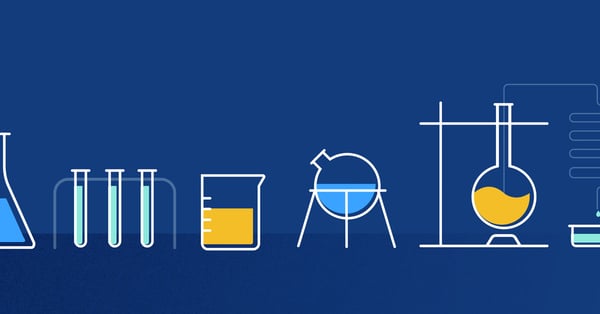
15.10.2020
What to Look for in a Dynamic Pricing Solution
If you’re a retailer or a brand, pricing is one of the linchpins of your overall commercial success. And if you’re considering a dynamic pricing solution, we understand that finding the right one for your organization...
If you’re a retailer or a brand, pricing is one of the linchpins of your overall commercial success. And if you’re considering a dynamic pricing solution, we understand that finding the right one for your organization is of the utmost importance. The world of dynamic pricing is overwhelming at the start. That’s why we created this guide to help you make the choice for yourself. So what does your dynamic pricing tool need to for you to achieve real results? Here’s the shortlist of 12 different criteria that you should look for in any solution you consider, regardless of which software vendor you use.
What to Look for in a Dynamic Pricing Solution
14.10.2020
The shift to Direct to Consumer

14.10.2020
Price Points Podcast EP 9: Which Categories Experience the Most Price Pressure on Black Friday?
Which categories experience the most price pressure on Black Friday? Hidde Roeloffs Valk explains his data analysis in this month's episode of Price Points. [00:00:09] - Grace Welcome to Price Points the podcast that...
Which categories experience the most price pressure on Black Friday? Hidde Roeloffs Valk explains his data analysis in this month's episode of Price Points. [00:00:09] - Grace Welcome to Price Points the podcast that examines the changing world of e-commerce one episode at a time. I'm your host Grace Baldwin. And today we're looking into the holiday season. We've officially entered to the busiest months of the year for retail with Black Friday just a few weeks away and the holidays right around the corner. So to help make the holiday season more profitable for you, we wanted to put together some content that will help you be more strategic in your game plan. This month you can expect a couple of things including a holiday Playbook a blog post about pricing for Black Friday and more. That all starts with the following interview, which I conducted with our consultant and pricing expert Hidde Roeloffs Valk. If you came to our REINVENT event a few weeks ago, you heard the news that Omnia started to excavate a gold mine of price market pricing data that we've had for the last several years, but haven't been able to access. We're starting to gather the first few insights from this huge data set and heeda has been instrumental and analyzing this data and turning it into actionable insights that help retailers and Brands understand the market a new way. For this interview I asked Hidde to run an analysis on some Black Friday data and the results were fascinating. It was really cool to see what hit a learned about Black Friday as well as hear more about what he thinks this year's holiday season will look like so let's just jump in and hear more about the date. Please enjoy this interview with Hidde Roeloffs Valk. Alright. Well, thank you Hidde for joining me in for squeezing minute me in before you go to New York. How are you today? [00:01:40] - Hidde Pretty good, and you? [00:01:41] - Grace I'm doing great. Um, so I wanted to talk to you a little bit about Black Friday and then also about our this new data project. So let's start with the data. What is this project? Where does this data come from? And why do we have access to it now as opposed to in the past? [00:02:00] - Hidde Yeah. This is historic data from all public sources that Omnia connects to. Of course, we have a lot of retailers and brands asking or requesting pricing data across multiple countries, but this was always processed in a daily sense to do Dynamic pricing to do Dynamic marketing to do some analysis on a daily basis, but not so much on a long-term multi-year basis. So our previous data structure was completely different and we took all this old data and restructured it in a new way for us as consultants, as marketing department, and sales department to look at this and provide more value in analyses, true analyses for our prospects and clients and anyone basically interested in retail for free to show yeah how important pricing and marketing is really for everyone. [00:02:57] - Grace Yeah. This has been a huge project that's been going on for the last six months, right? Or even longer? [00:03:03] - Hidde Yeah and during REINVENT we finally showed the first insights really the kickoff of doing more and more data-driven insights for for anyone related to to Omnia. I have to say it's all public data. All public sources that's been gathered over the last few years. There's no sensitive data. In here of anyone so that's an important thing to know. [00:03:26] - Grace Good, good to note that for sure. And so as a bit of a data data geek are you excited about this? [00:03:33] - Hidde Yeah. This is like a gold mine for us. We need to work on this obviously you need to. Have the proper tooling proper hypotheses to really grab the value out of this but this finally enables us to do so much more with the data that we have. Also thinking forward in the future is running new elasticity algorithm. Hopefully testing some machine learning stuff on this data as, yeah, the more data you have the better your algorithms can work and that's beneficial for for all of our clients, of course. [00:04:06] - Grace So what is actually possible with this data? [00:04:09] - Hidde Most notably for now, it gives really the ability to zoom both in so really digging deeper into certain categories or brands or clusters of retailers and Brands and seeing what's going on there. But also zooming out instead of looking at one day or a month. We can find a look at multi-year trends which really gives you a perspective on the retail market and there's insights in there that can you can also use in your strategy. So both both of those are really handy and that would be the first thing we're going to look at the easiest part just uncovering the top of the iceberg basically and after that we'll dive deeper and deeper of course, into this data. But there are so many possibilities that yeah, we haven't discovered them all but we can think of a lot of data-driven insights for our clients, automated advices and new algorithms in terms of price advices. [00:05:09] - Grace I know that I personally am really excited about it to start writing some reports and really create content that's really interesting and unique in that shows a whole lot more about what's happening in the entire retail spectrum. [00:05:23] - Hidde Yeah, yeah, so that will definitely be interesting. As we grow, this data will also grow so the more clients or the more our clients in terms of data request the bigger data warehouse or database becomes and the more we can give back to our clients. And also as a consultant of course is extremely interesting to finally test your thoughts or hypotheses you had about the retail market and test whether they are actually true and so far most of the hypotheses were actually true. So that's been pretty cool. [00:05:56] - Grace That's really exciting, it shows that you've sort of have an idea of what's happening. I guess. [00:06:00] - Hidde We somehow think we're we seem to be right. Yeah. [00:06:04] - Grace So I asked you to use some of this data and give some sort of analysis about Black Friday. Can you explain a little bit about what you actually did when I gave you that request? [00:06:15] - Hidde Yeah. So what we did was looking at certain categories. I did it all high-level. Just just for now we can probably give a deeper dashboard where you can click through the data yourselves in a blog post, but just for now we have gone on a highest level of category. Looking at how is the pricing pressure different in those categories and how have certain categories being reacting differently during Black Friday. So we can see exactly how many price changes were there on Black Friday compared to a week before that. And we also know whether it is a price increase or price decrease. Price decrease, of course, probably promotion. Price increase probably a margin optimization even during Black Friday. And what we see overall, is that more and more retailers and more and more price points, that's what we call a product of a retailer changing in price, more and more of those are changing and more and more retailers are reacting to these price changes. So that creates kind of a snowballing effect in in your data. and Overall this has been increasing but some categories have been increasing more than others. [00:07:31] - Grace Which categories is that increase really really? [00:07:34] - Hidde Most notably it's been the baby category and it's a very wide category. Of course. There's baby hardware, baby strollers, and everything in there. But also Beauty category. And that fits exactly with what we see in the markets that retailers see this pricing pressure is also increasing. These are also categories where consumers seem to be more aware of these price changes that it's that has benefits them to check prices, but also we can tie it towards Millennials who are having babies currently and are more aware of price and maybe yeah, maybe also less willing to pay the highest price. So this creates a urgency at retailers to really change their prices as often as they can. [00:08:26] - Grace So for babies it's there's more babies in the market. And do you think that for Health and Beauty there's something similar where more people are shopping? [00:08:35] - Hidde More people are shopping online for these these product categories. Yeah, that's definitely what we see are across the board and it might be interesting but we don't have that data, of course to see consumer data in this but our feeling is that definitely the growing part of the Millennials is causing this effect.. [00:08:53] - Grace So when you looked into this data, was there anything that surprised you actually? [00:08:59] - Hidde Yeah. Overall what surprised me is that there's also a lot of price increases during Black Friday. So this this can be due to multiple things. It can be that some retailers really price upwards during Black Friday. So they seem to have some margin optimization strategy that they think hey Black Friday already has a huge impact people will shop anyways, this is an incentive for me to grab more margin than normally, more than last week actually. On the other hand. It could also be that there's some automation strategies in here where retailers price upwards when others are out of stock, which makes sense with we've seen the summer, of course again with air conditioners and cooling fans whereas some reason retailers price upwards when stocks were limited. Makes complete sense from an economical point of view, of course where it's always supply and demand [00:09:56] - Grace Yeah, basic supply and demand. Yeah, and so the and that happened this summer actually? [00:09:59] - Hidde That happened this summer. And the last two summers but also seems to happen during Black Friday. Of course overall still price decreases are one to two times more often, but it's not necessarily that it's all price decreases during Black Friday. So also for your strategy you should take that into account and look at that during Black Friday as you might leave money on the table if you're not increasing with the market. [00:10:04] - Grace That's pretty interesting. It's a pretty interesting idea. I hadn't even really thought about that. Do you have any sort of numbers about how these categories are changing so like what the percentage of price changes are? [00:10:36] - Hidde Yeah, so these baby and beauty categories, they changed more than 27 percent of the of the products changing price. [00:10:45] - Grace And that's across the whole market? [00:10:47] - Hidde Across the whole market. Yeah, so it specifical retailers can be high of course, but the price points so if specific product of a retailer about yeah 27 percent change in price in the week of Black Friday. And that's quite interesting. It was more than toys actually, which is traditionally a very important category in in this Black Friday to to Christmas and in the Netherlands of course Sinterklaas, but these categories have catched up [00:11:14] - Grace Were there any numbers about health and beauty? [00:11:19] - Hidde So yeah both were 27 percent this last year. More than toys which was 25%. [00:11:26] - Grace Okay. So these are obvious. This is obviously from the last two years. Correct? Yeah. What is what do you think that means for this year's [00:11:36] - Hidde Yeah, so I expect really to have these categories even more increasing. There's a clear trend over the last two years that they they've increased in the amount of price changes also in the percentage of price changes. Computer electronics is always the highest and all over data. It seems to be the most pressured in pricing and has the most price changes. So I expect that to increase a bit more last year. They they increased from 32% to 36% in in price change, which is huge as more than one in three products change in price across the board. [00:12:11] - Grace And that's consumer electronics? [00:12:12] - Hidde Yeah, and there's millions and millions of products, of course in there. So that's that's very interesting but not surprising. [00:12:18] - Grace And just that's just the number of products that change that's not a number of products that go up or go down. They just change. [00:12:25] - Hidde Yeah, yeah. [00:12:26] - Grace So you expect more you just expect there to be an increased number of price changes this Black Friday. [00:12:32] - Hidde Yeah. Yeah. Definitely I expect these these categories to continue catching up with electronics. So some categories might even hit hit above 30% currently only electronics above 30% but could be that baby and and sports and beauty could hit this 30% which is crazy. Instead of one in four products it's one in three products almost. this is interesting for retailers and consumers as they need to be aware of this for their strategies and buying or for their own prices, of course. [00:13:04] - Grace Are there any other categories that you expect to see high number higher than average number of price changes? [00:13:11] - Hidde Yeah, one other is sports travel outdoor category, of course with the winter coming up, but also overall this is an increase in category in the amount of price changes that we see. [00:13:25] - Grace But so the price. The increase hasn't been so drastic as baby and health and beauty? [00:13:31] - Hidde No. [00:13:32] - Grace And so thinking about increases versus decreases you what's the let's what do you mean by this 20% of the prices decrease? [00:13:43] - Hidde Yeah. So all in all, we've seen that a lot of prices decrease during the Black Friday week. Of course, you do promotions heavily promote it so across all products. It was around twenty percent. So all categories and some categories higher some categories lower but overall one in five products change in price. [00:14:03] - Grace That's insane. Yeah, like that's a real and it's... How can retailers actually stay on top of that? [00:14:12] - Hidde What is very important is make sure you have the right data for your site and you make sure you have the right data sources where your consumer is looking for these products, but also where your competitors are active. So choose to right data sources. Also during this this Black Friday some prices go up some prices go down . So some competitors go up some competitors go down. So on a product combination level with the competitor you need to know where to react, where to pick your battles. Basically maybe sometimes you don't want to go down maybe sometimes you want to go up and sometimes you need to go up or the whole market is going up. Then you need a high frequency of these updates because during these these days or weeks, every hour products can go up, products can go down, and you need to know whether you want to go up or down. So you need full automation and you need a higher frequency than normal, I would say yeah. [00:15:09] - Grace And do you have any advice on knowing where to react and when not to react. So how do you actually choose that battle? [00:15:16] - Hidde Yeah, you need to decide that in your strategy in these weeks. So maybe particular sub categories where you don't have a focus leave that out. Or maybe make combination deals that nobody has. So combining products or it's hard for the consumer to compare but also hard for your competitors to compare. So it's more and more steering your assortment that's going to be very important together with the right price strategy during these weeks. And it really helps to already think about that now instead of on that day, of course. [00:15:49] - Grace Especially considering there's this new Google data that's showing that 40 almost 40 percent of people have bought gifts already before Black Friday for the holiday. So even the weeks leading up to Black Friday are really important. And so if you're a customer of Omnia, for example, they can also reach out to you and say hey, can you help me a little bit? [00:16:07] - Hidde Exactly exactly. We can definitely talk about getting them to right data in order to be successful during this Black Friday. [00:16:14] - Grace Perfect. All right. Well, I think it is there anything else that you think that we've missed? [00:16:19] - Hidde No, not for now. We're going to dive deeper into the Black Friday data and hopefully afterwards to do a little summarization. [00:16:30] - Grace Well, thank you Hidde. I'm really excited about all of the hard work that you've done and took into analyzing this. I'm really excited about the future. And then if anybody wanted to reach wants to reach out to you, I will leave your information in the show notes. [00:16:44] - Hidde Awesome. Thank you. [00:16:44] - Grace Great, thanks! So wow. Thanks again for listening to Price Points. I really hope this episode gave you some inspiration on how to tackle your Black Friday game plan. If you'd like to talk to Hidde, you can reach out to him at hidde at Omnia retail.com or via LinkedIn. He has a wealth of knowledge about this topic and is happy to talk data and pricing with you at any time. Even if it isn't about Black Friday. If you'd like to chat with me, you can also find me through the same channels. That's Grace at Omnia retail.com or via LinkedIn. For now though. I hope you have a great rest of your day and a fruitful holiday season. See you next month on Price Points SHOW NOTES: Omnia was founded in 2015 with one goal in mind: to help retailers take care of their assortments and grow profitably with technology. Today, our full suite of automation tools help retailers save time on tedious work, take control of retail their assortment, and build more profitable pricing and marketing strategies. Omnia serves more than 100 leading retailers, including Decathlon, Tennis Point, Bol.com, Wehkamp, de Bijenkorf, and Feelunique. For her clients, Omnia scans and analyzes more than 500 million price points and makes more than 7 million price adjustments daily. Website • LinkedIn Music: "Little Wolf" courtesy of Wistia TO CONTACT HIDDE ROELOFFS VALKA: Email: hidde@omniaretail.com LinkedIn: Visit here TO CONTACT GRACE BALDWIN: Email: grace@omniaretail.com LinkedIn: Visit here
Price Points Podcast EP 9: Which Categories Experience the Most Price Pressure on Black Friday?
14.10.2020
Price Points Podcast EP 8: Why is Data Important to Dynamic Pricing
Dynamic pricing is a tool, yes, and while it's an insanely smart tool, it can only work with the information it's given. What you put into a dynamic pricing solution as input matters and makes a huge impact on the price...
Dynamic pricing is a tool, yes, and while it's an insanely smart tool, it can only work with the information it's given. What you put into a dynamic pricing solution as input matters and makes a huge impact on the price advices it creates. If you have bad competitor data that isn't up-to-date, for example, then the tool will generate equally bad price advices. [00:00:10] - Grace Hello and welcome to Price Points, the podcast that examines the changing world of e-commerce one episode at a time. I'm your host Grace Baldwin. And today we're talking about data quality. So this is a theme we're going to explore this whole month because it's super important. Dynamic pricing is a tool yes, and while it's an insanely smart tool, it can only work with the information that it's given. What you put into a dynamic pricing solution as input matters and makes a huge impact on the price advices it creates. If you have bad competitor data that isn't up to date for example, then the tool will generate equally bad price advices so in the coming weeks, we'll see a lot of content from us about this. But today I sat down with Jasper Wiercx, one of our Solution Consultants here, to talk about data and why it's important. You've already met Jasper in previous episodes and I'll include links to some of his other interviews in the show notes. In this episode though , you'll learn about what kind of data we need, how the dynamic pricing tool actually collects that data, what a data quality assurance process looks like, why data seems to be so expensive and more. So I'm just going to keep this in short and let's just go ahead and jump right into it. Please enjoy this interview with Jasper Wiercx. Well, so thank you again for joining me. I wanted to start a little bit talking just about data quality in general. And so, data has become more important in every industry. And so why is data important in pricing and what kind of data is important? [00:01:41] - Jasper Yeah. So I think in general like you said as a company in general or an organization in general, I think you can definitely see a trend into the digital adoption. And if you want to have some way to perform in [00:02:00] a digital space, you need to have data available to position yourself, but also to make certain it's to gain insights out of the data and become more of an insights-driven organization. So as a retailer or as a brand moving into Dynamic pricing, of course, you'll be very dependent on the data that you use to base your decisions on. In that regard the quality of the data is very important, of course because you make automated decisions and at least I would be only would be confident about those decisions if I'm a hundred percent confident that the data on the line those decisions is actually accurate [00:02:48] - Grace The data that we're talking about is pricing data from both competitors and then comparison shopping engines, correct. [00:02:55] - Jasper In terms of external data. Yes. So about the comparative data or retailer data in that respect is primarily pricing data, but you can also argue that your internal data should be accurate so. Do you want to have includes more advanced Dynamic pricing strategies like stock-based you need to be sure that those data elements as your stock units sold for instance are also accurate because otherwise you will still make wrong decisions based on flawed internal data. But what if you sell your own products or have products that can't be matched, can't be compared in a one to one comparison. Then what can you do? You need different data points to steer on, to base your price on, and one of those is reference pricing. So what you do is basically for a product that's hard to compare, you make it comparable. You refer the price of one product to the price of another product that's not directly comparable. In short that's reference pricing it's used a lot in private label products for instance but can also be used in matchable products or unmatched products, but for private label it's it's a very good one because it also places you in terms of value in a relative distance towards known products. Let's say I'm making my own TV. I know, yeah quality is about 20 percent difference or 20 percent less then I'd like my price also to be 20 percent less than a famous Samsung TV for instance. So I'd refer both in quality and in price towards other other products and thereby making it comparable. [00:02:48] - Grace The data that we're talking about is pricing data from both competitors and then comparison shopping engines, correct [00:02:55] - Jasper In terms of external data. Yes. So about the comparative data or retailer data in that respect is primarily pricing data, but you can also argue that your internal data should be accurate so. Do you want to have includes more advanced Dynamic pricing strategies like stock-based you need to be sure that those data elements as your stock units sold for instance are also accurate because otherwise you will still make wrong decisions based on flawed internal data. [00:03:30] - Grace Yeah, and as they say garbage in garbage out, correct. [00:03:32] - Jasper Yeah. No exactly. Yes. That's the typical way to put it. Yeah. [00:03:37] - Grace So the crawler is separate from the dynamic pricing tool the crawler collects the data. Yeah, then whatever Dynamic pricing company you work with will check the data and then feed that data into the dynamic pricing tool, correct? That's the flow of logic. [00:03:50] - Jasper Yeah. So, yeah, actually you should see the exactly as separate. It's the fact that you have a dynamic pricing so far which automates certain decision-making on data, basically. However, the data needs to come from somewhere internal data is of course obvious. You will provide it to the software. However, the external data or a competitor and pricing data that something at the crawler looks for and makes available to that software to make decisions on. Scraping information online is just a very popular thing to have but that also makes it very difficult [00:04:27] - Grace Popular in what sense so popular for other dynamic. [00:04:30] - Jasper In the high in demand, I have to say. And it makes sense because it gives you a clear insight in how a competitor or a comparison shopping site in that case is actually offering the same type of products as you are offering. So if you can get insights in though that information so how does a product get positioned online but also at what price does it get offered that will give you Insight in how a competitor is actually operating the also means that a lot of competitors they take action to make it more difficult to scrape that the information which makes scraping and crawling websites difficult thing to do. [00:05:15] - Grace So what sort of actions do they take to prevent you from gathering that data? [00:05:19] - Jasper Yeah. So that's a good question. If if you are a crawler you often use an IP address to log into a website and if that website detects you entering that's websites too frequently from a single IP address, it will notice that and it will block that IP address. So as a crawler, you probably have multiple IP addresses or multiple servers with that via which routes your crawler can actually go to the website in order to get that information. And those got this is an example of some kind of constraints or some kind of [00:06:00] barrier. That's the this gets competitive retailers take in order to limit access to the information. So as I know is for instance Amazon as a good example is one of the most difficult players to actually scrape because yeah, they don't want to get that information widely available for everyone. So if for any reason a competitor or for instance Google Shopping as we've seen a few weeks ago actually changes the layout of its web page, that will also impact your crawler and that's what of course impact the data quality for scraping in general. You're always dependent on what is displayed on the on the website. Yeah, and as you also mentioned, we are we either of comparison shopping sites or we directly straight from the website. Google Shopping, for instance, does not display the stock levels from the retailer, so we cannot all we cannot give you information on the stock level if you have Google Shopping as a source. If you directly scrape, we can include of course the stock levels as we will scrape that. [00:07:41] - Grace So that's a good transition that into talking about dependencies. So. Why is it important than to have data from multiple places for that is that's a good example, I guess, right. [00:07:52] - Jasper So this first of all it's an indeed about what type of information is readily available on the source like we discussed with stock levels. Secondly, it's also as we just also briefly talked about is the fact that the web page is websites are constantly changing. So there by if you only have one data source, you will always be at risk of changes in the data source, if you combine multiple data sources you mitigate your exposure to the risk of someone else changing their their their layouts for instance so [00:08:34] - Grace So is then one of those examples so we're talking talking about GTIN versus URL. So we use both of them and that's a way to reduce that dependency on a URL breaking. [00:08:46] - Jasper Yeah so, not necessarily URL breaking. So we always look for the ID so the GTIN for instance or the EAN codes on a URL, okay. If the URL changes, then we of course need to inform the crawler or update the crawler on the fact that that URL actually changes. So as an example, let's take let's take Amazon and Amazon for whatever reason changes its URL our, crawler cannot find that URL any longer. So therefore it cannot find that set of GTINs to be scraped from Amazon. If you know also have a Google Shopping as a data source where Amazon actively promotes or sells products, you will still find that set of cheating products on Google shopping. Assuming that that's that's Amazon selling that via Google Shopping. [00:09:46] - Grace And so will that price on Google Shopping always be the same price that's on the website then. [00:09:51] - Jasper Yes. Yeah, yes it because school shopping requires effect that your the price that they offered a product for via Google Shopping is accurate [00:10:01] - Grace Okay. Yeah, and so if for example Amazon isn't selling on Google Shopping or isn't promoting on Google Shopping, is there a way for us to detect whether the website has changed or URL is not working?Are there any categories that this is especially useful for? And are there categories where it's not useful? [00:10:13] - Jasper Yeah. So so of course, we have a large client base all tapping into different data sources. So if anything happens with one of those data sources, we know it quite fast. And we inform our other clients who were not aware of the change and how it might impact our data quality and data accuracy. Also, we have other mitigations in place where we actually store accurate information for extended periods in order to mitigate these type of risks because we are also dependent on that. But thankfully we're working with a few very professional partners that notify us more in advance that we are very happy with in terms of data quality and we are completely [00:11:00] confident that they will do their utmost best to change their crawler as fast as possible and again update that pricing quality. We make the selection quite carefully before which partners we are working with both in terms of their professional. But also in terms if they if the data is actually accurate and it's a good that it's a good quality of data because there's a lot of scrapers out there offering rubbish data. It makes sense isn't it data is important for organizations so people are trying to monetize on that and then trying to sell the data. In that regard. you see the value of data actually going up and therefore all often also the price and those enterpreneurs or trying to take of course advantage of that by selling the same data or perceived same data the lower price. But there's also reasons why of course a price of data is at a certain level [00:12:00] is because the quality needs to be the best and therefore we decide to work only with selected select the scrapers of course and more importantly is that we as only are we offer a One-Stop shop of different data sources of those premium scrapers. If you for instance develop your own dynamic pricing solution, you would actually have to procure the data from those individual scrapers and then again combine it in your own system. And we can actually easily tell you which data source is actually the best for your specific situation. So that means determining which data source has the best match rates on your competitors in a certain market, but also to only select certain [00:13:00] top seller products of your own. And directly scrape different sources from your from the your most important retailers to ensure that you have the best coverage of the data Yeah. [00:13:14] - Grace So is there like sort of a rigorous test that that a partner goes through before they become one of our partners? [00:13:20] - Jasper Yeah. No, absolutely. So both in terms of the process both in terms of customer service, of course, and also in terms of just the quality itself to we personally check very very well before actually selling it or offering to our to our own clients [00:13:37] - Grace Okay. Yeah, and so if someone you know is dead set on building their own, are there any quality checks or what would advice would you give to someone who wants to actually procure their own data and work with data sources on their own? How can you avoid the ones that are selling you snake oil? Or is it really hard to tell? [00:13:59] - Jasper Yeah, I would talk to a lot of different layers, of course and just do a very solid data check on it before you make any decisions. I've seen from multiple clients that they already had a certain certain provider in place, but that the data that we provide was actually more accurate. And for some reason all the active users is already knew that the data was pouring some sense and it also it also makes it difficult to completely trust the system itself, but how to check how to do that. Yeah, there are multiple ways to do it. And if you want more information, I think you just we can do a check for you if you are curious and see if it [00:14:47] - Grace Yeah. Yeah get in touch [00:14:48] - Jasper Exactly [00:14:49] - Grace Actually talk to somebody who knows the different data sources available [00:14:54] - Jasper Nowadays, I think as a retailer or as a brand you want to sell your products, [00:15:00] that's what you're good at. Do you want to position yourself correctly in marketing? There's no reason to spend a lot of time in these type of nitty-gritty details, but very important details, without really knowing what to what to look for. Yeah. Yeah, exactly for all the. Let's say just a few dollars in the penny in on the monthly monthly cost. If you would compare that to the actual time effort you would need to spend in it. You could very much argue that your time is way worth to spend on something else. [00:15:35] - Grace Yeah, because I mean we have a full team here doing quality checks and everything. Yeah, exactly. So an organization or a company that wants to really do this themselves would need to hire a ton of people to do this yeah, and then take a lot way a lot of resources from their Core Business correctly. [00:15:50] - Jasper And value based pricing starts off then with mapping out your assortment based on some characteristics. [00:15:52] - Grace cool. All right. [00:15:53] - Jasper Just one more thing. I think it's good to mention. So. [00:16:00] We offer the data ourselves because we feel like it's important to offer that as this the only way that you can use our system or dynamic pricing system in the case, but we also offer the solution that you can give us your data and we plug it into our system. If you really want to. [00:16:19] - Grace So why would someone want to do that? Oh, so you mean so someone like a company can come in and say hey we are we're using this data source. We'd like to install it into a dynamic pricing solution. Can we do that? [00:16:31] - Jasper Yeah. So let's say if you already have a data provider and you might be dependent on a certain contract term that you have when you don't want to double up on cost and I can completely understand that. And then you can we can use that data plug it into our system and then you can still use dynamic pricing. Simply for the reason that we feel like if you really want to we want to give you that flexibility and if you really think that's going to make your business successful we're willing to support that. Of course, we are going to challenge you on the data accuracy simply for the reason that you will not experience a good dynamic pricing solution or our tool be very much dependent on the data that you give up to us. [00:17:18] - Grace If a company is coming in and they already have a data provider can they use that and then also enrich it with data that we have [00:17:24] - Jasper Absolutely. [00:17:26] - Grace You can get like a quadruple whammy there? Yeah, actually from a ton of different data providers. Yeah, which sounds like the kind of the best of both worlds if you're in a contractual a contractual situation. [00:17:37] - Jasper For instance or simply because you just want to look into whether how dynamic pricing would look but to be to be fair, we've also seen in the past that the actual results of dynamic pricing was quite was quite bad because the data underlying was just bad. [00:17:57] - Grace Yeah. Yeah makes sense Perfect. All right, well. Perfect. Alright. Well, thank you so much. This has been really helpful. It's definitely upended a couple of notes I had but for that's for the better. If people want to get in touch with you how just by email and then also LinkedIn is okay. [00:18:15] - Jasper Yeah, so LinkedIn is okay and my email is Jasper at Omnia Retail.com or reach out to via the website. [00:18:22] - Grace All right, perfect, and I will include all of that in the show notes. Yeah, thank you. [00:18:26] - Jasper Thank you so much [00:18:31] - Grace Thanks for listening to price points. I hope you found this episode insightful and learned more about data than you expected. If you'd like to chat further about data. You can reach out directly to Jasper at Jasper at Omnia retail.com. That's J-A-S-P-E-R at Omnia retail.com or via LinkedIn. If you'd like to chat with me, you can also catch me via the same channels. In the meantime, though I hope you have an awesome rest of your day. SHOW NOTES: Omnia was founded in 2015 with one goal in mind: to help retailers take care of their assortments and grow profitably with technology. Today, our full suite of automation tools help retailers save time on tedious work, take control of retail their assortment, and build more profitable pricing and marketing strategies. Omnia serves more than 100 leading retailers, including Decathlon, Tennis Point, Bol.com, Wehkamp, de Bijenkorf, and Feelunique. For her clients, Omnia scans and analyzes more than 500 million price points and makes more than 7 million price adjustments daily. Website • LinkedIn Music: "Little Wolf" courtesy of Wistia TO CONTACT HIDDE ROELOFFS VALK: Email: hidde@omniaretail.com LinkedIn: Visit here TO CONTACT GRACE BALDWIN: Email: grace@omniaretail.com LinkedIn: Visit here
Price Points Podcast EP 8: Why is Data Important to Dynamic Pricing
14.10.2020
Price Points Podcast EP 7: Are Your Private Label Products Overpriced
Are your private label products over (or under) priced? Hidde Roeloffs Valk, Solution Consultant at Omnia, explains how a reference pricing strategy helps you optimize your private label products and keep them at...
Are your private label products over (or under) priced? Hidde Roeloffs Valk, Solution Consultant at Omnia, explains how a reference pricing strategy helps you optimize your private label products and keep them at market-level prices. [00:00:10.590] - Grace Hello and welcome to price points. The podcast examines the changing world of e-commerce. One episode at a time. I'm your host Grace Baldwin. And today we're talking about strategy more specifically we're going to talk about reference pricing. So a few weeks ago we published a blog post about reference pricing but since it's such a fascinating topic I also wanted to do a show about it to me reference pricing is a blindingly simple solution to a problem that a ton of retailers face. It's one of the solutions that's so simple it's no wonder that nobody really thinks of doing it. In short reference pricing is a great strategy for any retailer who makes a private label product and wants that product to be competitive on the market. Traditionally stores haven't been able to use dynamic pricing on products like these because the G10 for that product doesn't exist beyond that store. Reference pricing makes it possible though with a simple three step process First you need to find a product that's similar to your own to serve as a reference point. Second you need to determine the relationship you want to have with that reference product. Third you need to put the G for both products and that relationship in the form of a business rule into your dynamic pricing system. And let the tool take care of the market pricing. So see what I mean when I say it's actually pretty simple. I sat down with the author of the blog, Hidde Roeloffs Valk, one of our solution consultants here. If you listen to the podcast for a while you've already met Hidde. But if not know that he is obsessed with anything to do with pricing and is exceptionally passionate about his work. You can learn more about him in price points Episode 2 and I'll include the link to his post in the shownotes. In this conversation we talked more about reference pricing, where the idea came from, what kinds of categories it works best for and more. So please sit back and enjoy this episode. I think you're going to like it. Thank you for joining me again about this [00:02:09.950] - Hidde No problem. [00:02:10.660] - Grace And so yeah. Again I want to talk today about reference pricing. So we've talked about this in the past and you wrote a blog post about it. And I'm just curious. So what exactly is reference pricing and why would a company actually want to use this strategy? [00:02:29.180] - Hidde There's a challenge within retail or basically in pricing where no products are directly comparable and there's companies that want to have a pricing set based on their competitors. That's also in a previous blog post competitor based pricing fairly commonly used. It's easy to, use it's simple. You just need the data and the tool, obviously. But let's say I'm selling a Samsung TV as a retailer. It's easy to match that Samsung TV one to one like apples to apples to the same Samsung TV sold at another retailer. So that's competitor based pricing in a very short sense But what if you sell your own products or have products that can't be matched, can't be compared in a one to one comparison. Then what can you do? You need different data points to steer on, to base your price on, and one of those is reference pricing. So what you do is basically for a product that's hard to compare, you make it comparable. You refer the price of one product to the price of another product that's not directly comparable. In short that's reference pricing it's used a lot in private label products for instance but can also be used in matchable products or unmatched products, but for private label it's it's a very good one because it also places you in terms of value in a relative distance towards known products. Let's say I'm making my own TV. I know, yeah quality is about 20 percent difference or 20 percent less then I'd like my price also to be 20 percent less than a famous Samsung TV for instance. So I'd refer both in quality and in price towards other other products and thereby making it comparable. [00:04:29.120] - Grace And so by that you mean so you take the GTIN of your product and then you do it within the system you reference it to the GTIN of another product that's sort of comparable. [00:04:38.660] - Hidde Exactly. So there's some manual work involved there's no algorithm that I know of that can do this for you. There's a lot of factors at play. Buyers and category managers are really the product experts in this and you need their opinion on this. I don't think data scientists know the products very well they know the data very well and there's so much subjective about the quality of a product that this cannot be captured currently in algorithms in my opinion. So there's some manual work at the start involved. Every product that you want to apply reference pricing to needs to be linked to another product. But however it is applied at some of the retailers I know and they've had great results because in the end if you're selling private label products your margins are often higher there. But people forget that the price is relative. [00:05:33.290] - Grace Some people you mean by people you mean within the retailers or you mean consumers. [00:05:39.410] - Hidde Yeah consumers don't forget it. Consumers shop around they shop for advices they Google reviews and in these reviews sometimes it's referred like, "Hey, this product is better than product X," and that's kind of stuff. So why wouldn't you refer to price then towards that product. So yeah it's it's they would be the people would be buyers and category managers that would set they are experts and hopefully in accordance with the pricing manager ideally. [00:06:12.880] - Grace And then I think another thing that's maybe worth touching upon is what do you how did you come into reference pricing? [00:06:20.010] - Hidde It's basically an idea I had about three years ago working with the first pricing implementations here at Omnia. And it. Yeah. I said earlier it combines value based pricing which I did often at my previous company and competitor based pricing where Omnia is of course an expert in, and this finally combines those two worlds. I've advised multiple clients but since this year some clients have done it and that that has made us quite enthusiastic about it because their results were great. We can't disclose any numbers about that but they were really really happy about both revenue and margin impacts. [00:07:03.170] - Grace So like if you had to give a scale of 1 to 10 and happiness where would you put them? [00:07:09.480] - Hidde An 8. Yeah yeah. [00:07:11.950] - Grace And did they, did they come up with this independently or was it something you advised. [00:07:16.070] - Hidde The interesting part was they came up with this independently. So we didn't even advise it. We sometimes mention it in meetings but it's not something standard. We only mentioned it when we feel that is needed to mention it as it's quite an advanced really advance dynamic pricing strategy and it does take some time where people first want to focus on getting their grasp on dynamic pricing. But I think if you're really searching for a next phase target in dynamic pricing this would be something really ideal. Or if you're struggling with your own brand products and really having to question how do I price them what what can I do or what should I do. It might be an ideal strategy if you're having a hard time selling those basically and it's low risk because you have a lot of margin left if set up correctly you can take it within small phases and not have a huge price distance yet. So with the right guidance the right tools yeah, it will have no negative impact on on your margins. [00:08:26.680] - Grace Is this a common practice already? [00:08:29.650] - Hidde It's not really common. So I think there's multiple retailers that can benefit a lot from this, doing it on the short term as not a lot of retailers do it. So you have quite some advantage over there. It does take some time but it can be, as a margin optimizing strategy, I think it can be really really helpful. [00:08:50.260] - Grace And it just it really takes more time in the beginning right. And then once you have it set up it's pretty easy to manage as any other dynamic pricing strategy. [00:08:59.110] - Hidde Exactly. So this reference pricing in general is not something that's standardly available within pricing tools as it's very customer specific. Also the tactics around it are customer specific. Am I gonna refer to one or more products? Which products? And how do I implement that? On which which frequency do I want to update those prices? Those are very very customer specific but in the end the rules can be made fairly simple you just need quite some data and quite some qualitative analysis from the experts. [00:09:37.950] - Grace The experts being the Category Managers and Buying Managers. [00:09:41.390] - Hidde Yes exactly. So it's working together of both maybe even data scientists pricing managers and the buyers and category manager who know the products and the market more than than anyone. So yeah and that's interesting to see. [00:09:56.690] - Grace What sort of products does this work well for? So we've talked about and the example you used in the blog post was about light bulbs. Are there any categories that this is especially useful for? And are there categories where it's not useful? [00:10:12.310] - Hidde I would say categories with, where people do extensive research. It's really really powerful because they're, the consumer's more aware of these differences and it's more transparent. So in lighting one light bulb might not be a huge purchase but in this particular example these are purchases where a company buys a thousand light bulbs and then these price differences add up. And then you look for quality differences perhaps and then these these things pop up. But I would say more expensive products where it definitely matters more for food people agree that it's just less quality and that's more fast moving so I would say for slow moving consumer goods as this works really very well. Of course it can work for both ends but I think the impact is higher. What I see across Europe is with more expensive products [00:11:10.250] - Grace More expensive slow moving consumer goods. [00:11:12.650] - Hidde Yeah. [00:11:13.030] - Grace Can you reference more than one product at a time. Or does that have to be one. So if I have my computer here can I also reference it to a Macbook and then also to a Samsung computer or do I have only pick one of the two? [00:11:27.300] - Hidde No definitely there is multiple ways to go around it. And I've seen different stuff. It's it's more of a tactic really and the implementation that you apply towards it. For instance you could map it to words several products and maybe take the highest or the lowest depending on that day's information that you have or maybe the most popular one according to some data. So yeah if you make if you have the data and you make a choice then you can automate that within your reference pricing strategy definitely. [00:12:01.410] - Grace So you can say okay I want to be between computer X and computer Z? Like I want to be exactly... [00:12:08.190] - Hidde Exactly, that can also be done. In theory you could also take the average of those three or maybe 10 percent of that and 20 percent of that. [00:12:17.760] - Grace It's a value gap analysis is the term correct. Determining okay. My I want to be price X compared to Competitor A. Like I want the price difference to be 20 percent. How do you actually go about building this analysis and determining this gap? [00:12:34.770] - Hidde So one way to look at it and that's some of my my previous work at Simon Kucher. Where they do lots of projects about value based pricing. And basically reference pricing is, in my opinion, one of the few pricing methods where you combine both. [00:12:50.520] - Grace So just to clarify at this point when Hidde says "both" he's referring to both value based pricing and competitor based pricing. [00:12:58.300] - Hidde And value based pricing starts off then with mapping out your assortment based on some characteristics. So first you look at what are the most important characteristics according to to consumers or consumer segment that I'm looking at. I would order those and maybe take the first five and order my product categories within value of those characteristics. For example something fairly simple a TV Samsung sells three TVs of the same product type for instance but it has a 50 inch screen, a 60 inch screen and 70 inch screens. Those are characteristics so you can already map out the value the 70-inch screens of course worth more than a 50-inch screen. So in that way you already see as sort of value map within your own product assortment and then it's key that for every step in that value map you can have a reference products where you'd say OK that 70 inch TV needs to link towards a 70-inch TV of a competitor. [00:14:06.170] - Grace OK. So you're just basically you just rank it sort of what consumers care about most. [00:14:11.770] - Hidde Yeah. And that would be the way to go. But in the end you need to do one to one pricing so you map out the most important characteristics and you'd look for those characteristics at a relative products and then refer to those in price so maybe the 70 inch TV screen of my competitor is made of plastic and mine is made of glass. Well that would be in my opinion a 10 percent price difference for instance according to the to the expert. [00:14:41.100] - Grace So you come up with this 10 percent and that's just based off of kind of you know the two materials and where you're where your commercial objective is and what you want your pricing perception to be. [00:14:50.190] - Hidde Ideally this would be based on a consumer willingness to pay. And that's the value that we're searching for. So whatever value the consumer attaches to it you want to to optimize margins optimize revenue. You want to "exploit" between brackets. Yeah between quote marks. Actually you want to exploit that and use that to maximize the pricing. Or just take the relative price distance. Yeah. Depends a bit on the situation of course. [00:15:19.350] - Grace This gets into a little bit into price perception. And so if you're a company and you're creating a lot of private label own label things. But the quality. So how do you manage your price perception if the qualities of say you make TV but also candles you're a big sort of overall retailer and the quality of TV is is lower than your reference product but the quality of like your candles are higher than whatever you're referencing. How does how do you manage that price perception? [00:15:50.040] - Hidde Well what you could have is those private label brands can have other names so maybe you're selling the private label really under your own name but selling the candles under a different name which has more of a premium feel and look to it. So that that's one way to manage it but also of course in terms of pricing. But ideally in pricing consumers get a feeling attached toward a certain brand. Same example of it in the car industry, you have Volkswagen and BMW everybody knows BMW is more expensive, more quality, high quality and Volkswagen is less expensive. So that's very deliberately done. And the same should be done by brands. It also fits into your marketing strategy your customer service et cetera et cetera. [00:16:41.540] - Grace Yeah. So it's really more of a it's a broad thing. [00:16:43.850] - Hidde Exactly. That you and you have. You have to consider a lot of different elements of it exactly as is as is known of course and pricing it touches so many subjects. That's why it also makes it a very interesting topic for people to work in. [00:16:56.310] - Grace And what are some KPI is that people can use to measure the effectiveness of this strategy? [00:17:01.530] - Hidde It depends a bit on seasonality but you can always take year year analysis of your own brands. You can check the cannibalization so what if I change the price of this products. Does it hurt the reference price product. So that's one thing to look at but as a standard we always advise to take into account year on year revenue volume and margin next to that. You can do some quantitative analysis asking your consumers what what their price perception is currently. So yeah on a regular basis asking your consumers for feedback. I don't think that's a that's something bad. And you know take the price perception for that into account. [00:17:42.230] - Grace And so do you have any tips for it. So if somebody wants to just get started with this what would you what would be? [00:17:48.120] - Hidde Step 1 start simple with just a few products and get the process working and get some initial results in fast. Because if you want to start with too many products you'd get lost and maybe the implementation then doesn't work and you don't know why the implementation because there's so many products involved. [00:18:09.770] - Grace Would you recommend starting with your high runner products or late or long tail? [00:18:13.790] - Hidde I would say long tail because they're probably not priced correctly. So yeah my advice would also always be to start fast as every day in pricing that you're not on your ideal strategy is day loss often in revenue and margin. [00:18:31.490] - Grace Anything else that you want to communicate about reference pricing? [00:18:34.520] - Hidde Anyone interested in this reference pricing can contact us and we'll be happy to help you set this up. [00:18:42.170] - Grace Perfect and if they if anybody has questions they can just send you an email or Linkedin, right? [00:18:46.130] - Hidde Yeah. Drop me an email. That's perfectly fine. [00:18:49.060] - Grace Perfect. All right. Well thank you so much. This has been really helpful and enlightening. [00:18:56.550] - Grace Thanks again for listening to PricePoints. I really hope you enjoyed this interview with Hidde. If you'd like to learn more about reference pricing check out the blog titled How Reference Pricing Keeps Your Private Label Products Agile on our website. If you'd like to get in touch with Hidde, feel free to reach out to him at Hidde@Omniaretail.com or by LinkedIn. You can also reach out to me at the same channels and my email is grace@omniaretail.com all the contact details as well as the blog post link are in the show notes. In the meantime though I hope you have an excellent rest of your day. SHOW NOTES: Omnia was founded in 2015 with one goal in mind: to help retailers take care of their assortments and grow profitably with technology. Today, our full suite of automation tools help retailers save time on tedious work, take control of retail their assortment, and build more profitable pricing and marketing strategies. Omnia serves more than 100 leading retailers, including Decathlon, Tennis Point, Bol.com, Wehkamp, de Bijenkorf, and Feelunique. For her clients, Omnia scans and analyzes more than 500 million price points and makes more than 7 million price adjustments daily. Website • LinkedIn Music: "Little Wolf" courtesy of Wistia TO CONTACT HIDDE ROELOFFS VALK: Email: hidde@omniaretail.com LinkedIn: Visit here TO CONTACT GRACE BALDWIN: Email: grace@omniaretail.com LinkedIn: Visit here
Price Points Podcast EP 7: Are Your Private Label Products Overpriced
14.10.2020
Price Points Podcast EP 6: The Power of Customer Success
What is "Customer Success," and why is it so important to dynamic pricing? Omnia Vice President of Customer Success Haiko Krumm tells all in this episode of Price Points. [00:00:11.120] - Grace Hello. I'm going to Price...
What is "Customer Success," and why is it so important to dynamic pricing? Omnia Vice President of Customer Success Haiko Krumm tells all in this episode of Price Points. [00:00:11.120] - Grace Hello. I'm going to Price Points, the podcast that examines the changing world of e-commerce, one episode at a time. I'm your host Grace Baldwin. And last time we posted I talked with our Product Manager Berend about what it takes to build a complete dynamic pricing platform from a technical perspective for this episode. I wanted to talk about dynamic pricing success from the other side of the equation the user base inside dynamic pricing can be a big organizational change and it creates a whole host of opportunities but it's also complex and it touches a lot of different areas within your organization. So how do you manage that change and ensure that you're getting the most out of the tool. I sat down with Haiko Krumm, our Vice President of Customer Success, to discuss how Omnia helps customers feel happy with their dynamic pricing I go began at Omnia about a year ago but he has a long history of working in the field of customer success. It's something he's truly passionate about and since he's joined we've made pretty amazing strides at Omnia. In this episode we talk a lot about what customer success means to him. The changes he's brought to Omnia and more. So sit back, relax, and enjoy this interview with Haiko. Thank you for meeting with me. Can you maybe introduce yourself a little bit and talk about who you are and what you do here. And yeah just your overall roll. [00:01:39.750] - Haiko Cool, will do so. My name is Haiko within Omnia I'm responsible for Customer and Partner Success. A bit myself first. I'm 41 years old, I live in Amsterdam, I have a son of eight and a wife. Love Amsterdam, won't ever leave it. And about Customer Success within Omnia I'm responsible for Customer and Partnership Success. To start off with Customer Success I think it's very important as we as a company sell in principle a product that's about pricing a marketing automation but the product itself doesn't make customers successful and doesn't directly deliver any value. So a Customer Success team is responsible to help our customers get the most out of our products and therewith achieve value and stay as a happy customer and become brand advocates. [00:02:36.410] - Haiko Thank you so much. [00:02:37.360] - Grace But this isn't a new role to you. You were Vice President of Customer Success at Insided, correct? [00:02:42.330] - Haiko Yeah that's correct. [00:02:43.150] - Grace Yeah. So one step before that before I was at InSided I had— I've been a Marketing Consultant which I loved because you see a lot of different companies and can help them out but there was also a little bit too passive for me because it's a lot about defining strategies, giving workshops and creating reports. But in the end you never know whether that really turns into value. So I thought I would like to be a little bit more active really making sure that that stuff happens. And next to that I also wanted to be a little bit more in an entrepreneurial environment. So by then that's now I have to think like nine or 10 years ago even I by coincidence came into contact with Robin where there's an online community company and I thought these communities make a lot of sense from a marketing and customer service perspective. And he was an entrepreneur so I thought let's just have a lunch with him and do some knowledge sharing. And during that lunch a lot about communities made sense to me but also Robin told me he actually wanted to pivot a business model from owning his own communities to facilitating those for larger companies. And that made a lot of sense to me. And after a couple of brainstorms he asked me what I would like to join. And actually that's immediately helped me to become more entrepreneurial of course. So basically I started off there creating the proposition as it wasn't there, creating sales material, websites. Did sales, got the first customers onboard. And then of course we promised a lot. And then we had to make sure that stuff really happened so I did project management, consultancy, account management, etc. During this journey I more and more saw that my passion is more on the customer side instead of the sales side, as you really build up a relationship not with a company only but also with people within the company. And my passion is really to make them successful. [00:04:47.230] - Grace Why is that a passion for you? [00:04:48.960] - Haiko Yeah, so what I really like is to build a long term relationship with uh with people and to really accomplish something. I mean sales is just the start of the journey and it's super important uh part of course but it's just a start. And I'd rather really build up a relationship and in a couple of years together look back say wow we we really accomplish this and it's a mutual benefit. I mean of course companies pay money for our services but if they do so with joy, that's the best situation I think we we can have. [00:05:21.490] - Grace So if you say you know you want dynamic pricing you're choosing between different companies why do you think customer success is so important to figuring out which company you want or you want to go with? [[00:05:30.940] - Haiko So the definition of customer success is that customers achieve their ever evolving value they want to get out of our products. So as said, the product by itself doesn't deliver any value and we can just deliver a platform for whichever retailer or brands but it won't do anything. So taking one step back and that's of course also my proficiency but I believe that customer success is crucial for each SaaS, software-a- a-service, you buy as yeah just having this platform won't help you out by itself. And I think it's especially for dynamic pricing crucial as dynamic pricing of course directly impacts your overall company results. And it touches upon many different departments finance to marketing and last but not least but not least it's really a complex matter and you really have to have a clear strategy on your pricing and be able to translate that into your pricing rules within Omnia. But that's only where the journey starts. After that you want to learn you want to use the insights you you get out of a platform because we have a lot of rich data and you have to turn it into insights and continuously optimize your strategy based on these insights. And yeah that's a lot more than just the platform by itself. So I really believe that customer success is crucial for for getting the most out of the dynamic pricing. [00:07:03.210] - Grace So do you feel like our dynamic pricing tool is sort of like a hammer and the customer success team is showing you how to actually use it? Or is maybe a better analogy is a power tool so maybe like a circular saw and then for instance showing you how to use it safely and how to actually get the most out of it right? [00:07:21.610] - Haiko Yeah I like that analogy. Thanks. I will use it more often and if I would think uh onwards in this uh philosophy then I would rather uh call it the toolkit. 00:07:32.850] - Grace A toolkit, yeah. [00:07:32.880] - Haiko With a lot of different uh possibilities. If you look at our platform it's pretty exciting what's possible with it. But indeed you have to understand what's to do with it. And first of all you have to have a plan, actually, of what you want to do because if you have a toolkit and you just start hammering nails into the walls that won't happen. But if you have an idea to actually build a house then you have to start to really think through that already and to map stuff out and then start working on it. And that's indeed exactly what Customer Success is about. So you actually automate the biggest part of your assortment continuously which is a quite a challenge. [00:08:05.070] - Grace And so how have you embedded this sort of philosophy into Omnia? So something that's been done since you first started here is we now have kind of core sections within Customer Success. I'm wondering if we can maybe talk a little bit about each of those. So you have Onboarding, Customer Success Management, Knowledge and Strategy, and Support and so you're responsible for all of that, correct? [00:08:27.450] - Haiko That's correct. So uh also nice to start in this order. Onboarding is actually the starting phase. So if a customer starts to use Omnia, we know this is super crucial period where the customer is excited but also gave us a lot of trust and has to learn everything still about a platform at least. So in this period of approximately two to three months we really deep dive into the tool and not only making sure that it's technically implemented but that's the as said strategies are really translated into pricing rules that the customers really understand how the tool works and are able to use it themselves instead of that we should be doing it for them. [00:09:17.880] - Grace So it's partially making making sure the customer feels comfortable with the tool before you really kind of let them do their own thing, right? [00:09:31.500] - Haiko Yeah exactly. So it's it's uh making sure it is really implemented and live. But also that it shows the first initial value and that customers indeed trust the tool and are able to independently work with it, correct. [00:09:47.870] - Grace Yeah. And so then the next part the next part of this process is customer success management right. Or is it knowledge and strategy. [00:09:55.340] - Haiko No. The. Yeah. That's a bit the the same but. So for if you look at a proactive process we start with the onboarding and after the Onboarding we move over to Customer Success Management. And Customer Success Management is about continuously checking, okay what is your objective with the tool? What are your strategies and what do we actually want to achieve in the upcoming year? And then do regular check ins whether that's indeed working or not. And also making sure that customers really know what is happening at Omnia, what is on our roadmap, what we have delivered, how they can use it. So that's the proactive contact we have to make sure that customers get the most out of the products. And it's not about only the the contact and relationship but it's also about really diving into the metrics we have of our customers and making sure that they're on the right way. [00:10:47.010] - Grace Okay. And then knowledge and strategy what's next. [00:10:50.950] - Haiko Yeah. So uh we have a lot of expertise on pricing and marketing and of course our own tool. And uh mostly that knowledge lies with uh with uh the consultants and of course all product management. And as we are as software as a service company we don't say want to do a lot of one on one consultancy because that's not really scalable and that's also not our business model to do by-the-hour consultancy. So that's why we tried to create more generic knowledge uh and share our expertise. And that's be done mostly by the consultants so they create a knowledge base with a lot of articles we create blogs. We do a lot offer analysis which we want to share with our customers so that all the customers benefit from the work that we do and indeed again are able to get the most out of their pricing and marketing. [00:11:47.080] - Grace And do you see customer communities as part of a future within knowledge and expertise? [00:11:51.240] - Haiko Yeah that's a that's a nice one of course that's my background within, within Insided and I definitely believe that that it can help and especially also because now we have a lot of expertise. But the more and more customers we get the customers in the end of course know even more than we do. And communities are a great way to capture that knowledge and share it among the customers and making it a total more interactive platform. So I definitely do believe that's in which phase of the company I don't know yet. [00:16:01.830] - Grace And does Omnia and let you do that? [00:12:23.730] - Grace Yeah. Yeah but I mean I do think it's pretty cool because like for example but we had a customer independently come up with something that we'd been thinking about for a while but they were actually testing it and their strategy is working. And so it would be cool for them to be able to share that more easily with other with other customers. [00:12:42.330] - Haiko Absolutely. And also a lot about, of course, our platform development. So both communicating what has been developed how you can use that and if customers have any questions they directly can do so and other customers also see these questions and answers but also on product feedback. What do you like uh what what would you see different in our platform and by voting you know which is the most important for customers. Instead of just one customer asking something and then you have to say no because hey it's not the most important but then it's super transparent and also insightful for us. [00:13:18.270] - Grace The last step in the process is customer support which is a little bit different, I understand, right, than Customer Success. So maybe you can talk about that. [00:20:08.170] - Grace Do you think it's worth it for enterprise companies to try and build their own dynamic pricing system? [[00:13:26.790] - Haiko So in principle Customer Success is more a proactive approach where we continually help our customers proactively. And customer support is more reactively. So if customers still needs helps on something, still has questions or indeed if something's going not the right way. If there are issues with imports exports then of course we still need somebody to help these customers out. We have our Product Specialist Jelmer there. So we also define it as a Product Specialist and not as a support agent because he's not just simply following scripts but he's really expertise guy on our platform and knows on some points even more on the platform compared to the Consultants or the Product Managers as he's continuously diving into the stuff that happens with our customers and is really making sure that customers get the most out of it again. [00:14:25.800] - Grace So how did you come up with these four different parts? [00:14:29.010] - Haiko Yeah. So as I a bit explained within Insided I moved into this Customer Success but that was still with a with a consultancy mindset really doing one on one consultancy helping each customer out but that's of course not scalable. And like five years ago I believe the Customer Success proficiency actually came up and that's still the same mindset making customers successful. But then in an efficient and scalable way more really with a structured process. [00:14:59.850] - Grace And that's the customer success proficiency? [00:15:01.740] - Haiko Exactly. And that that totally made sense to me. So I really dived into that gate side as a company SaaS company that really fueled this customer success movement. So I read a lot of books about it, joined conferences, follow each blog there is about this, but also I do a lot of one on one knowledge sharing with peers and I also facilitate a Customer Success a leadership Meetup like two to three times a year. So really to keep up with what is happening and also be able to translate that in actual actions and strategy and tactics we can use as Omnia. [00:15:43.650] - Grace Okay. I didn't know that about you. So how big is that event then, that Meetup that you host? [00:15:48.720] - Haiko And that's not too big. Actually uh because uh usually if you go to conferences you hear the showcases and how great everyone is doing. [00:15:48.720] - Haiko And that's not too big. Actually uh because uh usually if you go to conferences you hear the showcases and how great everyone is doing. But that's most of the times not the things you can learn from you. You learn from each other's challenges and falls and and more deep dive in setups. So that's why there's this meetup is only like I believe eight to 10 people. And we are really transparent there of what do we do and what is working what isn't working and each time we have a different [00:16:32.970] - Grace Yeah and I imagine it's probably also probably better rather than going to a conference once a year to act to have multiple touch points throughout the year. That's sort of the same thing here with our, we do EBRs multiple times a year. To make sure people are on track and they're getting the most out of the product and we don't wait for a catastrophe or for like a once a yearly review right. [00:16:54.930] - Haiko Absolutely and and also I think the difference is that conferences mostly are somebody presenting and learning from that's where both the EBRs as the meet ups are more interactive so that you actually can ask a debate about things. So getting some more deep learning instead of just scratching the surface. [00:17:18.060] - Grace So what makes Customer Success at Omnia different than at other organizations? [00:17:22.980] - Haiko Yeah I think uh that's based on the passion there already was within the company and the knowledge before I came. So Sander our CEO is really an expert on this matter. We have consultants said are really experts and so does these this expertise and already having the passion to really make our customers successful has been embedded in the company for for many years and I think what I tried to contribute to that is to make it more structured and scalable from now on. [00:17:58.950] - Grace What about partnerships. What role do partnerships play in customer success? [00:18:02.550] - Haiko Yeah that's a good question because we decided to make it the responsibility of partnerships also within the customer success teams who is actually customer and partner success. [00:18:13.960] - Grace Why did you decide to do that? [00:18:15.320] - Haiko Yeah. So it both is about the long term relationship and getting mutual value. So both our relationship with our customers as our relationship with our partners. And within Omnia we also defined partners and partnerships as really of strategical value. So first of all we of course have our marketing and pricing platform but it's fueled with competitive data and competitive data we get by our data partners or data partners so there are actually a crucial part of our proposition. And next to that we also have partnerships with for instance Microsoft, Google, a lot of strategy consultants. So we believe there's a lot of value in and in partnerships both for partners as for us as for the customers of course. And that's it's a pretty similar dynamic compared to customer success. We decided to have that in the same department. [00:19:15.960] - Grace Thank you for talking with me. If people want to get in touch with you what's the best way? [00:19:20.910] - Haiko They can always send me an email at haiko@omniaretail.com. I think that's the most easy way to do this. [00:19:27.030] - Grace And then also include a link to your LinkedIn. Perfect alright. Thanks Haiko. [00:19:31.810] - Haiko Thank you so much Grace. [00:19:40.440] - Grace Thanks for listening the price points. I hope you enjoyed this episode if you'd like to get in touch with Haiko feel free to send him a message. Haiko that's H a i k o and I'm your retail dot com or connect can be linked. I'll include both of those in the show notes along with my contact details as well. In the meantime now I hope you have a great rest of your day. SHOW NOTES: Omnia was founded in 2015 with one goal in mind: to help retailers take care of their assortments and grow profitably with technology. Today, our full suite of automation tools help retailers save time on tedious work, take control of retail their assortment, and build more profitable pricing and marketing strategies. Omnia serves more than 100 leading retailers, including Decathlon, Tennis Point, Bol.com, Wehkamp, de Bijenkorf, and Feelunique. For her clients, Omnia scans and analyzes more than 500 million price points and makes more than 7 million price adjustments daily. Website • LinkedIn Music: "Little Wolf" courtesy of Wistia TO CONTACT HAIKO KRUMM: Email: haiko@omniaretail.com LinkedIn: Visit here TO CONTACT GRACE BALDWIN: Email: grace@omniaretail.com LinkedIn: Visit here
Price Points Podcast EP 6: The Power of Customer Success
14.10.2020
Price Points Podcast EP 5: Building vs. Buying a Dynamic Pricing Solution
Thinking of building your own dynamic pricing solution in-house? Product Manager Berend van Niekerk tells you everything you need to know for your solution to be a success. [00:00:10.180] - Grace Hello and welcome to...
Thinking of building your own dynamic pricing solution in-house? Product Manager Berend van Niekerk tells you everything you need to know for your solution to be a success. [00:00:10.180] - Grace Hello and welcome to price point the podcast presented by Omnia Retail. I'm your host Grace Baldwin. And today we're talking about what it takes to build your own dynamic pricing solution. Something we hear a lot especially from larger companies is that they want to build their own dynamic pricing solution in-house. And the reasons why are understandable. You want to keep your data as centralized as possible. And if you want to build your own solution that's totally fine. But you should prepare yourself for success what goes into dynamic pricing solution from a technical perspective and what sort of manpower do you need. I ask these questions and many more to Berend van Niekerk our product manager here. Berend is hard to describe. He's quite a character. He's absolutely brilliant. But his mind moves faster than his mouth sometimes. And what's funny is that he's the first to admit this. He has a master's degree in industrial engineering and management science from and Dutch speakers you'll have to excuse me here the University of Groningen. And he has been with Omnia from the start. Today as Product Manager he is responsible for the algorithms and the functional development of the software gathering all the e-commerce and software knowledge within the company, combining this with the wishes of our leading e-commerce customers, and translating this into a tool that helps customers automate their marketing and pricing strategies. Berend took the time to explain to me what actually goes into making a dynamic pricing solution powerful and gives you some practical tips on building a solution that works for your company. So if you're considering building a solution for yourself you're going to enjoy this one. So please help me welcome Berend van Niekerk. So let's get started. Thank you for sitting down with me. Berend can you tell me a little bit more about yourself and what you do here at Omnia. How long have you been here. [00:01:59.650] - Berend Sure. Yeah my name is Berend van Niekerk. I started only almost six years ago so almost from the start. I've been involved in a whole growth path. We we went through the beginning we were just a small company providing data insights in pricing a bit of pricing automation and evolved over times into the full company where we work for bigger enterprises now actually serving a full suite of both pricing and marketing has been very excited. At the beginning I was involved in everything from customer service to consulting to sales and a bit of further management of course. But nowadays I am responsible for these functional developments at Omnia, so meaning what does the system do in actually translating our own customer needs to a roadmap and do that together with our Chief Architect as I'm responsible for what it can do and he is responsible and how it's actually done. It's very exciting and a lot of developments going on an exciting future. [00:03:00.560] - Grace So your actually wrote Product Manager is your actual title. And so you're just really responsible for setting the roadmap figuring out where we're gonna go and then Nathan who's the Chief Architect is more responsible for how we're actually going to do that right? [00:03:16.540] - Berend Yeah yeah basically he's responsible for the execution so that the code around it the database is not responsible what the system does. So do you need to calculate a sort of thing. Do I need to have an interface around it. How does it need to look. What does it need to do. What kind of business rules are in the system and how can we improve that our customers can do to work easier and make their everyday lives that company happier. [00:03:40.720] - Grace Yeah makes sense. And so today we want to talk about building versus buying because that's something that we see a lot in the in the market is that some people say you know we're working on building our own solution we don't really necessarily want to buy dynamic pricing software when we can do it in-house. And so I wanted to explore that a little bit with you and talk about what are the pros and cons of both building a solution but also buying one. So maybe it's a good place to start to talk about what actually goes into a dynamic pricing solution. And like how that how you can materialize that by yourself or with a company. [00:04:19.510] - Berend Yeah I think it's a it's a very important part of the onboarding and this is of course not only the alignment between the business and I.T. but also within the business there is various departments that need to be aligned on what you're trying to achieve with your dynamic pricing. So I think at the beginning customers think that's OK I need to have a data set so I need to know what the competitive pricing and market are. Then I need some basic pricing rules which is built by a BI guy or by a guy from IT and I don't need to upload it to my system. And then I got a full dynamic pricing system. Um in reality and those three parts so the data, the pricing logic, and actually the automation around it to make that a success, there's way more around it. And to make it fully adopted by a company and I think that tradeoff is often not made at the beginning but companies start to realize that once they go into adoption they think OK to make this a success, it's not as simple. So I need to build certain systems around it. I need to have the knowledge in-house. I need to further develop it. I need to maintain it. And what you often see happening is once they try it out and they come back to us again because we've got a full suite solution. [00:05:35.650] - Grace Can we talk a little bit so like what sort of systems do you actually need. [00:05:38.740] - Berend It all starts with the data actually. So you need to have a full overview of the markets and up to date overview to make great decisions. That sounds easier than it is. So what you need to do you need to have connections with multiple data suppliers to provide you the full overview of who is selling what against what price with what delivery times and means you get it at continuously and actually update that multiple times in day. So that's more to market side. You need to understand what is happening who's selling for what. And the other side of the data you need to update is your own data. You need to know OK what are my exact marginal costs. So it was my purchase price. What are my delivery costs. The logistical costs what are my marketing costs to sell a product and you need to have all the product information around it. So what are certain categories. What is my lifecycle over product all that information need to get out. They need to store somewhere and update continuously [00:06:37.540] - Grace Does that information change a lot? That internal information? [00:06:39.580] - Berend Yeah both so internal information categories for example of a product don't change as much but the purchase price costs around it, they are often renegotiated and we need to feed it towards us and also to the stock levels for example and stock levels not just how much you are gonna stock but what you often see at our customers is that they got different warehouses and different warehouses with different stock levels and those different warehouses mean that their delivery time is different and based upon that. It means also that you get longer delivery times you're less competitive versus your competitors so you probably need to make another tradeoff. So actually that continues. That always updates you need to actually update at least once a day but preferably multiple times a day. You need to get to fresh information to make the right choices at that time. [00:07:30.230] - Grace And is that pretty. That sounds pretty labor intensive to make those updates right. [00:07:34.790] - Berend Yeah it is a process that you need to automate. I've seen it happen sometimes that it uploaded had somewhere manually but that's not enough to automate a poem. So what you want is a full live connection that is set up once and easy easy to change also. So if you need to have additional fields from a from your own database it should be able to add it to the system. Sure you can make the right choices upon it. So example can be a customer of ours. They feed their life cycles and they got a different rule in that. So you want to add a field to the feed easily connected to our system and then make sure that you can use it later. So for example if it's in lifecycle one which is a new product you might want to be in a bit more aggressive to to let the market know you're out there. But if it ends and you don't have enough stock anymore more to lost products you probably want to have a different pricing route. So all that customer specific dynamics you want to capture within the system to allow to put rules on that and to automate eventually on it. [00:08:37.390] - Grace And so what about data validation. How important is that? [00:08:41.810] - Berend Very important especially in automation. Data validation is if you if you got to manual step in between somewhere. So if you got a system that you apply some data you do some check you do an analysis and then you get some prize advices and you manually check them and upload it to the system. You actually got manual steps going in between which you can verify does this system do the right thing and then you can upload it to your own system. Unfortunately nowadays dynamics they go way faster so meaning that you need to change your price multiple times a day over your complete assortment to be able to do that you don't go into manual checks in between. So you want to fully automate it and you want to trust the system on it. So you want to actually data all the data that comes in is a certain data validation. So we make the right choice every time and you can then automatically change your price to it without doing any manual checks in between. That means you need to build a whole system around it that supports that the dusted checks and that has the right feel safe in place and eventually that you feel comfortable automating the practice of your full assortment within maybe a couple of boundaries but you want those boundaries to be as wide as possible. So you actually automate the biggest part of your assortment continuously which is a quite a challenge. [00:10:05.210] - Grace Yeah so I was going to ask. So that sounds that sounds like it's I mean how much manual labor do you think goes into just building that kind of a system. [00:10:13.550] - Berend There is it's all often I think underestimate it. Um building a complete system with the right failsafes in place takes probably a year's worth or two to do completely. There's not only data validation but is also the validation in later steps in the system so you get the validation of the data which is the input then you've got certain rules you apply and you want to change those rules continuously. So any change you do in those rules. Every little change you want to allow the end user to do that immediately but that means you don't have much time to check all validations upon it. Um building a complete system with the right failsafes in place takes probably a year's worth or two to do completely. There's not only data validation but is also the validation in later steps in the system so you get the validation of the data which is the input then you've got certain rules you apply and you want to change those rules continuously. So any change you do in those rules. Every little change you want to allow the end user to do that immediately but that means you don't have much time to check all validations upon it. So the system itself should due to changes within the developed nations within the system so you can change the setting. It's validated immediately that it's correct and does the right thing and then you can automate upon it. So it's a it's even more than just data validation you also need to validate all the settings around it and all the changes you do. [00:11:15.920] - Grace Yeah that sounds like an undertaking. [00:11:19.260] - Berend Yeah. [00:11:20.010] - Grace Um so moving into the the pricing logic. So can you explain that a little bit in the pricing rules and what. So if someone wants to build their own system, what do they need to know about pricing rules and pricing logic [00:11:32.630] - Berend Yeah. So what you often see is you've got a dataset of all your competitors so you know who your competitors are selling the same products. You can start making choices upon that. There are different level of choices. So what you can do you can follow a certain competitor and saying OK I want to follow competitor A and change my price which is which is quite simple. You can also follow a group of competitors at the cheapest price of a certain competitor. You can also grow a bit more advanced and say given the past performance if I follow certain competitor then I see this happening. It means I need to have a certain distance of that competitor to have an optimal price. So that's more towards intelligence. You can build that. But what it means you need to think about the whole strategy upfront and then you need to ask your I.T. department or your BI team to build all those rules and what you don't know most of the time in advance is how will certain things react in the market. How will your competitors respond to your changes? So what we often see happening if if our customers build their own system is that they want to think about everything that's going to happen in advance and they want to implement it. And that means that it's a very big change you want to do at once which is scary. You want to validate that and it's difficult to implement what you actually want to allow to use it to do in those rules is like also I think Travis mentioned in his last podcast is you want to use your to take baby steps and iterate all the time. [00:13:12.630] - Grace Side note: Berend is referencing a recent episode I did with Travis Rice one of our customer success managers. I'll link to that posting that description below. If you're curious it has price points Episode 3 [00:13:25.290] - Berend So do a small change first maybe take a part of the assortment. Do a simple strategy change implement let's see what the results are. Learn from it and change it again. If you want to allow users to do that you need to have a system not only pricing rules but actually a full interface around it which provides users the insights in the market so understanding which other competitors that are selling my products. How do you response to changes. I do. What are my margins I make on each price level. So if I follow a competitor A Do I still have enough margin left to make a good profit. All those inside you need to capture within the system. So you need to have a portal around it to provide your insights from those insights. You can set new rules and new rules. Indeed you can put in your own I.T. system what you want you actually want to allow is the end user to each time he he thinks of opportunity big or small you want him to be able to execute that immediately. There should be no barrier to changing that rule because if you lowered a barrier it means they can experience more they can build out their systems step by step and eventually you will have a way better pricing system. [00:14:42.310] - Grace Sorry to interrupt but so that you also want to be able to do this on a product level. Right? [00:14:46.810] - Berend Yeah. Yeah. So you want actually to do it on every cross-section of your assortment which is important to you. Sure it can be simple things like categories or brands which are fixed subsets of your assortment but it can also be on product level if you really want to do it. We most of the time digital files to go to product level changes because that goes against automation. So what you actually want to do you want to think about okay Why do I want to change this specific products to a certain price. Often there's a logic behind it. For example the product is in a certain promotion so I need to fix that price for a certain period. What you what you can do is get all the product ideas and set a fixed price to it about what you actually want the system to do is recognize that it's a promotion for all the product that are in promotion just used to promotion price. That means each time a party goes in promotion automatically the system changes to that price. That means it saves you tons of labor and you can build your pricing strategy piece by piece and eventually focus on the strategy instead of the execution which is which is key and you want to have a system that allows you to do that. [00:16:01.830] - Grace And does Omnia and let you do that? [00:16:03.160] - Berend Yeah. Yeah. So the promotions is an example. The lifecycle for products I gave earlier is another example. But also what you can do you can import any viable that you provide into a feed or into a connection to own the app. So there are a few fixed variables like to get original brands more dynamic for rivals like a promotion. We're still quite static but you can also go way more advanced and thinking okay what is my stock level that continuously changes and what are my skills over the past weeks. And if I got too many weeks of sales left I might want to go more aggressive so then it becomes more dynamic and within Omnia you can connect each field quite easily so once you got to connect set up you get a list of fields and you say Okay I want to use that we've been on here you can alter it a bit if you want to should do a calculation opponents and then we import it multiple times a day with the latest values and then based upon all the changes that are happening during a day we can set automated rules so that your strategy is being executed continuously to the to the product level. [00:17:15.160] - Grace So then once you have the price advices you will want to be able to put them in a store right. [00:17:20.620] - Berend Yeah you want to. Once you have calculated the new prices you want to upload them to your e-commerce platform where you display them on your website or even third area you want to also change them within the stores itself. So what you see happening more and more is that retailers have electronic shelf labels to be able to cope with the dynamics of the online market of the online competitors I must say. So you need to allow the system to do it continuously and you once to not have any manual steps in between. So you want to have the system calculate everything from the data to the logic and then providing prices back as the market changes continuously during a day you need to change prices at least once or multiple times a day. That means you can't have any manual steps in between. So that means you need to automate fully. Being able to automate fully, you need to validate all the steps in between you need to know you're safe. So what you want to do is you want to make sure that within certain boundaries you can have loads automatically and fully and can trust the system to do so. That is a big challenge. So that's the whole chain from the data input you getting to where you export you need to have four steps in between validating data validating calculations should do. Validating that export is right versus what you did before and then you say OK it's within a certain boundary within a certain safety I will love that change to go on that for in-store infrastructure that takes a lot of time to build. So you need to invest that time. Otherwise you can't automate and if you can't automate you can't keep up with the markets and you won't have the benefits from a dynamic pricing system. So you need to do that for your full assortment continuously. So it's the infrastructure around it which is important. And on top you need to have the raw calculation power because well to update everything to get all the newest competitor data prices you calculate that to the newest price advices and to export at a low of processing power going on so you also need to invest in the infrastructure around it to support that. And eventually if you have those those both you can upload it continuously to your system and make sure that once something changes. So either your own internal purchase price changes. That means there's a new optimal price or if a competitor changes the price you want to capture those signals and then upload immediately back to your system. The newest optimal price so you can keep up with the dynamics of the market and get the most out of it. The dynamic pricing system. [00:20:08.170] - Grace Do you think it's worth it for enterprise companies to try and build their own dynamic pricing system? [00:20:14.740] - Berend It's always a trade off you need to make. I would say 9 out of 10 times it's the work that goes into is underestimated. We got 7 years experience both in building a system but also in the knowledge around it was needed to execute a right pricing strategy. That's a lot of head start we have to for our own companies to build something like that is on the same level we do. That means you need to invest a lot of resources in it both in the I.T. side as well as on the more the business side so what we need to do what's the business logic. How are the markets reacting. Well the I.T.. It's building the first set up but also maintaining it and doing all the iterations upon it and building the system around it, so a portal and a few full execution. That's a lot of work. And while every company has is the I.T. resources are really scarce. So then it's a question do you want to invest for five developers full time building dynamic pricing system or do you want to invest those guys into building your e-commerce platform or well anything that's important for you or for your everyday sales. Often that's right of goes to building your own platform and if you use a third party too it means you get more developers left on building the things that are important for everyday sales and leaving the bring pricing to a third party tool. And on top a tool like ours allows end users like the category managers or the marketeers to use the system themself without any I.T. interference. And so that means you you can be more powerful so every idea you have you can execute immediately and having that I.T. boundary there it means that you want iterate as fast and you want won't build the full strategy you want it to to be to make it a success. [00:22:20.530] - Grace So for the final question is there, if people are really convinced that they want to build their own system do you have any final advice for them? [00:22:32.230] - Berend Yeah I would say be sure that you invest as much time in the portal that supports it as you do in the logic and the data itself. Without having the right portal an interface around it it will not be adopted by the users within the company and the change management and adoption that is needed within a company. You won't succeed if you don't allow people to get along on that journey. To understand why you're making certain changes and to encourage them to think about destroying itself and to enable them to be able to change it without any interference of I.T. spend time on that because that's as important as having rights I.T. logic underneath it's allowing the end user to iterate continuously to have the insights it will enable them to do a better job than if they are blocked by any possibilities. So I think that's the key thing we learned over the past years. You need to take everybody along so it doesn't. So it is not the black box. You have the right insights and you allow the flexibility within the tool so people can actually use it in their everyday lives and improve continuously. [00:24:00.570] - Grace All right. Well thank you Berend. This has been super enlightening. If people want to get in touch with you, how can they reach out to you? Yeah you can always be in touch if you want it know by email. So that's Berend at omnia retail dot com. Or call the office here. I'm happy to um to talk to you and you can always reach out on LinkedIn if you want to. [00:24:21.850] - Grace Cool. Perfect thank you Berend. [00:24:23.840] - Berend No worries. [00:24:32.460] - Grace Thanks for listening to price points and I hope this episode was enlightening. If you'd like to talk with Berend you can reach him via email or via LinkedIn and you can find both of those in the show notes. As always if you'd like to talk to me, you can also see my contact details in the show notes as well or contact us via our web site. But for now have a great rest of your day. SHOW NOTES: Omnia was founded in 2015 with one goal in mind: to help retailers take care of their assortments and grow profitably with technology. Today, our full suite of automation tools help retailers save time on tedious work, take control of retail their assortment, and build more profitable pricing and marketing strategies. Omnia serves more than 100 leading retailers, including Decathlon, Tennis Point, Bol.com, Wehkamp, de Bijenkorf, and Feelunique. For her clients, Omnia scans and analyzes more than 500 million price points and makes more than 7 million price adjustments daily. Website • LinkedIn Music: "Little Wolf" courtesy of Wistia TO CONTACT TRAVIS RICE: Email:gijs@omniaretail.com LinkedIn: Visit here TO CONTACT GRACE BALDWIN: Email: grace@omniaretail.com LinkedIn: Visit here
Price Points Podcast EP 5: Building vs. Buying a Dynamic Pricing Solution
14.10.2020
Price Points Podcast EP 4: Maintaining Organizational Clarity
What's the top trick to getting the most out of dynamic pricing? Communication. In this episode Gijs Schuringa explains why organizational clarity and communication is crucial to dynamic pricing success, and gives you...
What's the top trick to getting the most out of dynamic pricing? Communication. In this episode Gijs Schuringa explains why organizational clarity and communication is crucial to dynamic pricing success, and gives you actionable ways to ensure you have organizational alignment. [00:00:09.800] - Grace Hello and welcome to price points. The podcast presented by omni retail. I'm your host Grace Baldwin and this week we're talking about organizational Clarity and communication around dynamic pricing dynamic pricing software is a big organizational change and in our experience here in Armenia a lot of customers who are just getting started don't understand how many different parts of their organization can benefit from this institutional shift. The benefits go far beyond your pricing department and can extend as far as logistics merchandising marketing and more. The key to getting the most benefit out of a dynamic pricing software is to make sure you have the right people present for the conversations around the tool. To explore this a bit more. I talked with one of our onboarding managers here at Omni. His name is Gijs Schuringa her or how you actually pronounce it. Courtesy of Esther de Winter who is our marketing manager, Gijs Schuringa. Many of our non Dutch customers just call him Mr. G. Born and bred in Amsterdam, Gijs started his career as a digital consultant at Magnus Red a management consultancy here in the Netherlands. He moved to Omnia in February, and has been an excellent addition to our team since. Gijs has an infectious enthusiasm for life, and there really couldn't be a better person to help our customers get started with Omnia. Gijs and I chatted about what he thinks is important for companies going into the dynamic pricing process, how you can discover who needs to be at the table, and more. So sit back and relax and enjoy this interview with Gijs. How are you today. [00:01:45.680] - Gijs I'm fine thank you. How about you. [00:01:47.260] - Grace I'm doing well. Can you tell me a little bit about who you are, how long you been at Omnia, and what exactly you do here. [00:01:55.370] - Gijs Yeah sure. So name is Gijs Schuringa. I have been with the Omnia since the start of February. I am the customer onboarding manager here at Omnia which basically means that I will be helping all our new customers retrieve value from our tool as soon as possible after signing contracts. That's it. [00:02:14.270] - Grace Today we're talking about alignment of course and is that a big part of your job. Do you have to help people align on what and get all the different parts of an organization aligned together to make dynamic pricing a success. [00:02:27.650] - Gijs Yeah I think it's a it's a very important part of the onboarding and this is of course not only the alignment between the business and I.T. but also within the business there is various departments that need to be aligned on what you're trying to achieve with your dynamic pricing. Otherwise there will be unhappy departments within the organization. [00:02:47.430] - Grace And so what are the departments that you usually try and bring to the table. [00:02:51.470] - Gijs It really depends on what customer we are implementing. For example within a e-commerce pure player it's always quite easy to have all the right people in the right place. However if we look at more traditional retailers there's often various departments that need to be aligned within the implementation to ensure everyone feels their needs are being taken into account. The traditional organization you have big for example merchandising departments who sometimes are in charge of pricing for online on the player. There's not very often a merchandiser they are there sometimes there but it's different. [00:03:27.860] - Grace Why do you think clarity is. Do you consider it a vital part of dynamic pricing. [00:03:34.070] - Gijs Yeah I think it's really important that every part of your organization knows what you are doing because it is quite a transformation that you're going through. And if departments feel left out this could really jeopardize the long term success of your implementation. [00:03:48.830] - Grace So this alignment isn't something that you typically see people have already done before you get involved to before they've actually started the dynamic pricing process or is it something you really kind of coach people through. [00:04:00.740] - Gijs I think it needs to be present in both during the onboarding as well as during our sales cycle or even before that first alignment of course starts before you starts in the sales process. However during the sales conversations you'll probably find out stuff that you haven't thought of before so that will probably require some alignment as well. But then when we really start the actual onboarding there's a lot of things coming up that a lot of organizations do not think about beforehand and therefore often I see during the onboarding that we need to add in other people in the conversations that we hadn't thought of before. But just to make sure that we have all the relevant information and stakeholders at the table. [00:04:40.520] - Grace Is there someone that you're always invited to the table that a lot of retailers or brands kind of forget about. [00:04:45.860] - Gijs It depends really on the organization. So for example sometimes we are at an organization that has a clear pricing department and often there the feeling is stand that there should be capability built within the pricing department. However I feel it's really important that for example your procurement team is also involved or your category management because they are also often involved in for example the purchasing and purchasing is of course an important part of your pricing. So if you don't have access to your purchasing prices for example or your logistic prices your marketing costs these are all things that you want to take into account when setting your price. So therefore it's really important that all these different people are aligned so that we know what to take into account in our dynamic pricing capability. [00:05:30.380] - Grace What happens if there's not this alignment. Have you ever experienced that? [00:05:33.830] - Gijs So far I have not because I think before we go live at our customers you'll see that they do some testing and also a line within their companies to see whether these test results actually make sense and during the testing we often stumble across things and departments that we haven't thought about. And then they get involved and then the strategy gets adjusted accordingly so that before we go live we have all the people at the right place [00:06:00.290] - Grace Happy and enjoying it getting the most out of it. [00:06:02.940] - Gijs Exactly. [00:06:03.980] - Grace So within onboarding there's a couple of different meetings right now. And so you invite people in so you have all the stakeholders present at that meeting. Is that the only time that everybody's in the same room or is it the only time you facilitated or is do you want that alignment to continue outside of the workshops. [00:06:20.210] - Gijs I think it's more important even outside the workshops. Of course it's important that they are in the workshop. However most of the testing and getting familiar with the tool and the pricing strategy is happening outside these workshops. So what I always suggest my customers is to have sessions internally where they test and go through the tool and understand really what is happening under the hood and also after the implementation. This alignment needs to continually be present throughout your organization because if you only align during the implementation and then tool arrives in a silo again any changes that happen within your strategy will not be understood by your colleagues and then you have misalignment again. So yeah it's really not only a tool for implementation but really a business change or transformation so to say so I guess implementing that in pricing means you transform the way you work from that point onwards. [00:07:16.170] - Grace And do you feel. Do you ever experience some sort of resistance to that or now do you think. Do you feel feel like people are afraid to change how they're working? [00:07:25.960] - Gijs I think for a lot of organizations there is a little bit of hesitancy to start with dynamic pricing. They might feel that they will be out of control and that there is an algorithm deciding what's happening and they won't be able to understand why or what. And this is also one of the reasons that we in I have a Show Me Why button which all users can always press and it will show you on the product level how certain price has been decided. I think that's quite important. What you also see in terms of resistance is if you don't align beforehand. For example if you were omnichannel retailer and the online departments want to implement dynamic pricing you can then stumble across the fact that you won't be able to update your prices in the physical shops as fast as you would want to. And then this could lead to a lot of resistance within the offline departments which in traditional retailers are often also the powerful departments. This can really hinder the process of implementing that in pricing. [00:08:27.520] - Grace And so in that example what do you then advise are ESLs. [[00:08:31.810] - Gijs Yeah. Yeah it could be an option for these retailers however for example if you're a fashion retailer it's quite hard to implement ESLs. Another option would be to for example only reprice once or twice or three times a week only in the evening. Another question you could ask yourself is do we per say when to have the same prices in-store as on this website that's a strategic choice you need to make as a retailer. Another option that we saw and one of our customers was that they said with our dynamic pricing in the stores we just have the recommended retail price on the price tag. And if due to our dynamic pricing prices would have been lowered then at the cash register they'll have a lower price. So that will need to price them and make them even more happy customers. [00:09:21.580] - Grace But they don't do it if like their online price is higher? They'll just they'll cap it in-store at the recommended retail price? [00:09:28.810] - Gijs Yeah. And online often as well. So the price on the price tag is the maximum price product could be at. And if you're lucky at the cash register you'll find out that you even have to pay less. [00:09:38.320] - Grace I wonder that if consumers then know that they're checking the prices in stores probably right. [00:09:43.880] - Gijs I think nowadays consumers in store check the prices. Like if you're somewhere and somebody see a pair of sneakers for on the euros and you check online and you can see okay I can get them for 90 euros here. That's a 10 percent difference. That makes sense to them. Get them online. But if you then in the store hear, "Yes. But our online price you also pay here. However we can do updated that frequently. But we will always give you our best price." That also creates customer satisfaction. [00:10:11.960] - Grace And so then coming to a strategic choice like that that comes from having the offline department also in these conversations about your dynamic pricing. Right [[00:10:20.890] - Gijs Yeah. [00:10:21.740] - Grace So what happens when everyone is aligned? [00:10:26.710] - Gijs I think when everyone is aligned you get strategies that maybe without aligning you wouldn't have kind of. So by having all the different departments thinking about your pricing strategy and really looking at how we can get most out of the dynamic pricing tooling. Yeah that really works well for an example of this is when retailers add in stock levels. So for example in logistics departments join in the conversation. They say OK if we know this beforehand then we can add in our stock levels in our pricing strategy and prevent from having to go into the end of the season sale. But already throughout the season taking into account stock coverage and stock levels dynamically price based on that throughout the season and in the end have a higher margin on your SKUs. [00:11:11.920] - Grace So by that you mean instead of waiting until the end and then you have this huge surplus, you can follow the market a little bit more and maybe price a little bit more competitively to sell more throughout the season and earn higher margins than just doing one big bulk clearance sale. [00:11:26.500] - Gijs Yeah exactly. So what you see in traditional retail a lot is that throughout the season price stays the same. And then at one point you go into sale and you immediately go into 30 or 50 percent discount. If you were to reprice based on your sales volume and your stock levels you could also already throughout the season maybe drop a little bit in price, be most competitive in your market, and then already make sure that you don't have to go into the deep end of the season sale. But these are things that really you need alignment between the different departments to come up with these kind of thing. [00:12:02.710] - Grace So in that example what are the different departments that would align? So your pricing, marketing, [00:12:06.740] - Gijs Yeah logistics is quite important in this one. Yes. And also of course our team because it's for some companies quite hard to feed these kind of data to. Yeah. So it's very important to have I.T. involved from the start to make sure everything we want is also technically possible. [00:12:25.360] - Grace So how can organizations actually like what does a practical way that organizations can maintain clarity or other dynamic pricing and make sure that it's a success. [00:12:34.780] - Gijs I think it's good to keep everyone up to date when you do any pricing strategy update. So whenever anything changes in your settings you communicate that throughout your organization so that everyone knows okay we're going a different direction now. If you're going to become more margin focused then rather than sales volume focus is important for everyone to understand that is happening. [00:12:54.730] - Grace So within that to do that. Do you then do people set up like a slack channel or how do you see people do that actually? [00:13:02.140] - Gijs Yeah I think sometimes it could be as simple as a slack channel in other organizations. It's more often like soap boxing events during like a monthly updates. Okay. Our pricing strategy has changed. We're now moving into this and that. Yeah. There's various examples I think really. [00:13:18.250] - Grace How frequently will these changes be announced? [00:13:20.380] - Gijs Looking at our customers the larger enterprise for example the D2C markets often don't change their strategy that much whereas small e-commerce players tend to test a bit more and play around with it. So therefore in a small store a Slack channel would be more appropriate. [00:13:37.480] - Grace I guess that's kind of a cool thing about software like Omnia is that you can really make it your own right? [00:13:42.500] - Gijs Yep. Yes. So what what we always say during the onboarding is it's not that once you implement Omnia, it will manage your prices and you don't have to look at it anymore. We challenge you to look at the results, evaluate, internally align between departments, see whether you can optimize your strategy, and test and see how you can continuously optimize your settings and your setup and taking into account that your competitors are probably also using dynamic pricing. You probably have to react to their strategy as well and that is also an ever evolving process. So therefore Yeah it never stops. However there is a shift going from manually repricing your products according to your strategy towards really focusing on how can we have the best strategy and for that of course you will need a lot of alignment within your company. [00:14:35.020] - Grace And you also need something to take care of the strategy for you right. Because you can't do the strategy and the manually updating it. [00:15:04.570] - Grace So then my last question for you, Gijs, is do if you have what are your practical tips for really making dynamic pricing a success from the start and for making sure that everybody is online in your organization. [00:15:20.620] - Gijs Yeah. So my first suggestion would be to really start aligning the topic as soon as possible. I would say preferably even before you start looking at what different vendors are out there so that you have you're sure what you're looking for because there is quite a difference in the vendors. And if you were looking for a particular strategy it might be worth already knowing that before selecting your vendor. Another thing what I would always suggest is if there is any unclarity on what you want to achieve, hire a consultant. Dynamic pricing goes really really goes down to the foundation of your business. And therefore I think it would make sense to hire a consultant who could help you out direct your thinking and getting the right people at the table. Lastly I would say whilst you're implementing that pricing already start thinking about how you're going to integrate this within your running processes and how you are going to communicate throughout your company around the topic. [00:16:15.610] - Grace Excellent. All right. Well thank you for talking with me. That was a pleasure. If people want to reach out to you what's the best way to talk. Feel free to add me on LinkedIn or send me an email as I said only a retail dot com call I will put that in the show notes because if you're like me you can't pronounce. It's helpful to see it. So. Sure. Awesome. Thanks guys. Thanks for listening to price points. If you'd like to get in touch a case feel free to send him an email or reach out on Lipton. I'll include his information the show notes because it's probably easier than just listening to me say his name again. If you liked the podcast let us know. I would love if you sent me an email at Grace at the retail dot com to share your thoughts. I'll also include that information in the show notes. In the meantime though I hope you have a great rest of your day. SHOW NOTES: Omnia was founded in 2015 with one goal in mind: to help retailers take care of their assortments and grow profitably with technology. Today, our full suite of automation tools help retailers save time on tedious work, take control of retail their assortment, and build more profitable pricing and marketing strategies. Omnia serves more than 100 leading retailers, including Decathlon, Tennis Point, Bol.com, Wehkamp, de Bijenkorf, and Feelunique. For her clients, Omnia scans and analyzes more than 500 million price points and makes more than 7 million price adjustments daily. Website • LinkedIn Music: "Little Wolf" courtesy of Wistia TO CONTACT TRAVIS RICE: Email:gijs@omniaretail.com LinkedIn: Visit here TO CONTACT GRACE BALDWIN: Email: grace@omniaretail.com LinkedIn: Visit here
Price Points Podcast EP 4: Maintaining Organizational Clarity
13.10.2020
Price Points Podcast EP 3: Risks and Rewards in Dynamic Pricing
What are the risks and rewards of dynamic pricing, and how can you tip the scales towards reward? Travis Rice explains all in this episode of Price Points. [00:00:11.590] - Grace Hello and welcome to price points...
What are the risks and rewards of dynamic pricing, and how can you tip the scales towards reward? Travis Rice explains all in this episode of Price Points. [00:00:11.590] - Grace Hello and welcome to price points episode three. I'm your host Grace Baldwin. And today we're talking about the risks and rewards of dynamic pricing. Risk aversion falls on a spectrum. Some people are naturally more tolerant of risks but others try to avoid it like the plague. No matter where you personally fall on the spectrum though when it comes to big changes at work are warning bells start to ring. It's understandable. Tools like dynamic pricing do affect your job pretty dramatically and any big changes the way we work are enough to leave us with sweaty palms and an elevated heart rate. But is the perceived risk around dynamic pricing actually valid is dynamic pricing really that big of risk in the pursuit of this answer. I sat down with Travis Rice one of our customer success managers working with our enterprise customers to make sure they get the most out of Omnia and by conducting business reviews giving helpful tips and tricks and updates on where the product is going. Just from our chat it's pretty obvious that he understands the resistance to dynamic pricing deeply but that he will also talk us through that resistance until you feel totally comfortable with the tool. Travis and I talked at length about the fears and risks around dynamic pricing and he gave me a lot of reasons why the practice is actually less risky than you might imagine. So sit back and relax and enjoy this interview with Travis Rice. Welcome Travis. Thank you for sitting down with me. Can you tell me a little bit about yourself and what you do here. [00:01:45.800] - Travis So thanks Grace. Name's Travis. I'm a customer success manager here at Omnia. My main responsibility is to help customers achieve value through our platform to really understand what they can do strategically and commercially with Omnia for their pricing strategies. So when it comes to our team as a whole I work directly with our consulting team. I work directly with our product team and many internal facets to really help us further understand what do customers need. What can we further iterate in our product to help them again get the most value moving forward. [00:02:08.730] - Grace So today we want to talk a little bit more about fear and dynamic pricing in the risk when it comes to dynamic pricing. So what are people afraid of when they think about dynamic pricing. I mean do you think that there is a resistance to dynamic pricing and why. [00:02:31.970] - Travis Actually I do and I have seen this as a reoccurring trend especially a lot of the new customers that we've been onboarding even some of the prospects. So. I actually think it's funny I come from a world of the background of marketing and this is what marketing went through five six years ago where a lot of the tasks were being done manually. A lot of the work was being done manually especially on the agency side and there was a huge resistance to automation there there's a huge resistance to the marketing automation whether it's you know big email flows or the agency side in the performance side of saying Okay well we don't want to give our bidding over to Google right. And so at that time it wasn't necessarily more effective but today it is. So I see that very similarly here in the retail space in that I believe a lot of customers and in their executives are saying we're really a little resistant to moving towards a dynamic pricing model. We don't necessarily know how this is going to be advantageous for us or on the other side. We do know that this is something we want to move towards but we're scared in the process. We don't know how this is going to look both the change internally and the change for what our business outcome is going to be. [00:03:46.970] - Grace Why do you think people are resistant to it? Do you think there's a fear of a lack of control or a lack of oversight in it? Do you think that there's some sort of a fear within the automation itself that makes people a little nervous about it? [00:03:59.700] - Travis Yeah I mean I think people are inherently resistant to change. And I think when you have a process and whether it's the most efficient or not it's something that you're comfortable with and it's something that you know when you're changing that process it can feel like it's a little bit of a risk. Something like Omnia it's a platform right. It's not going to come in and tell you what your commercial strategy should be what your pricing rules should be. But I do think that it does force people to really understand and evaluate that themselves. You can't use Omnia if you don't understand what pricing rules you want to put in place what those pricing rules are eventually moving towards in terms of your overall commercial strategy. And so I think that a lot of again that maybe that fear of that lack of control is valid right. I think that you're right to feel that way any time you implement a new system it does change your internal workflows and it does have an impact on your bottom line. But the thing that I would also encourage people to look at is what's the opportunity if we do change to this how much better can our internal workflows be how much more depth of data is going to be available to our pricing team. What can we then get insights from in terms of okay. We know that we're moving dynamically with the market because a lot of these industries these days that you wouldn't even think tires fashion. I mean obviously electronics is an obvious one but a lot of these industries have already moved to denim and pricing. And so if you're not in your resistance to it you're not necessarily saying well I don't want to be the first one to be moving here you will your competitors are. You also need to understand that there is a lot of opportunity cost to resisting this change and giving into that fear. [[00:05:35.270] - Grace How big of a change is Omnia? [00:05:37.250] - Travis I think it can be a big change. I think it can be a big positive change too. So when you look at Omnia as a platform again it does not work if you don't have a commercial strategy laid out. If you don't have pricing rules laid out if you don't know what you want to achieve with Omnia. It's simply a tool and a tool allow companies to really transform the way that they do pricing let's say internal pricing team you're spending x amount of hours on actual execution and putting in this strategy week in and week out manually looking at prices manually making changes and think if you're able to put that number of hours in two more strategy. I think that is transformational in and of itself. When you look at the bottom lines knowing that okay the prices we're putting out there to the marketing channels that they're going towards it's going to impact the marketing department. It's going to impact pricing. It's going to impact purchasing. We have a lot of insights in reports that can be taken in by the purchasing teams. So going through and getting better negotiations from the suppliers and from the brands themselves. So I mean I think when you're looking at that whole organization there is a ton of opportunity that's available. It's just depends do you want to give in to the fear of hey this is a brand new process this is a brand new product. It's a platform I don't quite understand yet. Or do you want to say this is a great opportunity for me to learn something new and for me to make our organization competitive if not more competitive in the market [00:06:58.580] - Grace So the fears behind dynamic pricing I think that there's a lot of fear. Like when we flip the switch what happens next. And there's a fear of OK are we going to have a race to the bottom. Are we going to understand what's happening. Do these fears have any validity? [00:07:12.770] - Travis Yeah I think they do hold some validity and I do understand where they come from. You know I think the first the first thought that a lot of directors and executives have about dynamic pricing and what the impact will be is. OK. The algorithm is just going to make us the cheapest and then the competitors the cheapest and then where the cheapest and we end up having this race towards the bottom. It doesn't work that way. You know Omnia takes into account a lot of business rules. It takes into account minimum acceptable margins and there's certain fail safes that are actually in place. So I do think that there are inherently like any new system any ERP system any marketing system any financial system. There are inherent risks if we just said here's a platform. Go ahead and use it. Right but Omnia has a team of consultants. We have an onboarding team and we have a customer success team that I'm a part of that really teams up with each and every one of our customers to make sure that they understand what are the safety nets that in rules that we have to be putting in place. What are the types of data that we need to take into account. How do we ensure that we have the proper integrations. So I do. I do think if you just said more generally is there a risk to dynamic pricing maybe. How do we mitigate those risks and do oftentimes do we almost eliminate them. Yes. And so I do think that at the end of the day moving towards dynamic pricing is a very low risk high reward opportunity for many many companies. [00:08:43.460] - Grace How can companies tip that balance of risk and reward more towards reward? So we've already mentioned really understanding kind of what you're doing finding the right team. Is there anything else really that helps make this more reward than risk. [[00:08:59.720] - Travis Yeah I think the first it comes comes back to you need to be realistic about where your industry is moving towards. There is going to be opportunity cost with not moving towards dynamic pricing. If you're still doing things manually internally and changing your prices the market's likely changing if not every day multiple times a day. So I do think that that's a big aspect to take into account. But the other thing is if you want to get more reward out of this than risk again this is an opportunity to really define what sort of pricing rules do we want in place what is how does our pricing impact our overall commercial strategy and I do think that I've been surprised at some of the conversations I even I've had my time at Omnia with customers that these are the types of conversations that can go six, 12 maybe even 24 months without being re-evaluated. Are you continuing to re-evaluate your strategy. Are you continuing to look back and say do we need to tweak some of our pricing rules. Do we need to get more granular with specific brands or categories in some companies don't. Some companies are really good at that and those are the ones that are getting an advantage in the field. So the ones who are gonna get the rewards. Are we going back in and are we using Omnia for getting more granular with our pricing strategies and the reporting that we get back from the insights that we take. Are we then going back and re-evaluating as an organization or as a pricing team. Okay well now we had the first iteration how do we do better the next time how do we continue to iterate. And that's really the process that most people are going to see the most value from. [00:10:39.110] - Grace Do you think that that the fact that you're automating so much of the previous manual labor now gives you time to go over those insights and actually point a little bit better and and iterate and test and figure out what works and what doesn't. [00:10:51.320] - Travis Yeah exactly. I think that hits the nail on the head. You know us as humans we only have a certain amount of hours in our week some are willing to put more towards worker or you know more towards other things. But at the end of the day we only have a certain amount of time that we're going to be able to invest in our work. The more that we can allocate that to strategy the more that we can really move that towards collaborating with our team rather than the actual execution of work in the manual processes. And you look at that over time the aggregate of that time saving the aggregate of that time going towards areas that are going to more effectively impact the bottom line I think is really going to increase the reward people will see from using dynamic pricing especially with a tool like on how do you think people can get comfortable with dynamic pricing from the start. [00:09:45.770] - Grace So what are some of the different ways brands can differentiate their assortment across different channels? [00:11:38.750] - Grace So you know I think a lot of people maybe understand that dynamic pricing is important and maybe at the point where they know that they need to find a solution but they're still not totally comfortable with it. Do you have any advice on how to actually just feel more comfortable with the idea of dynamic pricing. [00:11:56.630] - Travis Yeah absolutely. I mean first thing it's a you know self plug here but I would recommend reaching out to Omnia. We have a team of consultants we have a team of customer success managers like myself who are always willing to go through the process. I mean I thoroughly enjoy the conversations I have where there's question question question question because that's our goal we want to make you feel comfortable with not only the transition but the process and what the ultimate outcome could look like for you. It's not for us to define what your strategy should be or could be or what rules you have to put in place that's for you to find out that's for you to really determine internally you know what is important to us as an organization where do we want our focus to be. But if you're feeling uncomfortable if you're feeling a call we don't know the first steps or here's a platform that we're not quite as comfortable. And I actually liked your question before about how do we know if we foot the switch that this isn't going to go wrong. Do you think that at the same time you look at the opportunity that's available to you you also need to be realistic in that this does impact organizations and it does impact jobs and I fully understand the hesitancy to move a process you know over to a more automated system. The great thing that on our team provides is again going through the actual tangible fail safes that are in place what sort of catch all pricing rules you should implement so that things aren't missed. And the insights that you can get from it. So we're gonna be able to then kind of coach you through that whole process. And the last thing I'll say on this is it doesn't have to be a switch that happens right away. I think just like anything else every other industry the idea is hey we're gonna get this up and implemented and all of a sudden in three months or in six months everything's changed. This is a process and it should continue to always be a process just like any other thing in business when you're rolling out a new product. You realize okay there's certain iterations we need to have or maybe we change the messaging on our go to market for this for this product. It's the same thing with your internal pricing right. So we're gonna start and maybe some companies start a little bit more conservatively and say that's OK you if you want to get used to the system you want to put in place the first few rules that are really going to start to impact it within a certain you know within a certain margin that's perfectly acceptable and then start to get more granular from there then start to iterate from there. Not to say that the simplicity almost isn't more effective sometimes it can be sometimes these really granular plans right off the bat they're just too complex to understand and our system gives a really transparent way to see what pricing rules are impacting the final price. How did it get. How did the system come to that so that your pricing team can really say okay I'm comfortable with how Omnia is contributing to it. I understand how they made the pricing changes and I agree with them. So again I think it is. I see as a process I don't see this as a switch that you know we go from before and after. And then it set it and forget it and I don't believe there is any really effective system that does do that. So I wouldn't view pricing the same way either its foundation piece in The it's all based on what it again come back to you what is your commercial strategy what are the pricing rules that you believe are gonna work best or have worked best for you. And then how do we start to automate that once you get the insights back. How do we start to iterate and get better and better and better. [00:15:12.080] - Grace How quickly can someone see value and see the reward of dynamic pricing? 00:15:17.260] - Travis Yeah it's a good question and I think it again it's going to come back to how you wanted to find value are you going to be seeing in your bottom line week one maybe maybe not. Are you going to be able to start seeing process improvements once we do turn on on year once you do start to integrate that in with your internal workflows. Yes you're going to be able to see right away how is on your making these pricing decisions. Is it changing our pricing. Is it automated through my whole process at least as far as is we want to allow to begin with. So yes from day one from a process standpoint the value is going to be instant. Now how does that value translate into the bottom line to increasing margins to increasing revenue. That's again going to be largely dependent on did we have the right pricing rules in place or do we need to re-evaluate those pricing rules to be more effective moving forward again. I wouldn't say Omnia is not something where you just set a specific target and say hey like in marketing I want to you know 3000 percent return on my ad spend Google go ahead and do this Omnia is not necessarily translated in that way again I think the value from the bottom line is going to be how effective is my commercial strategy in my realistic about where we're at in the market and what sort of pricing rules do I want to integrate into that commercial gee how effective are those. So the two pieces that I see is the internal value side. That's instant and I will continue to grow as people get more comfortable with our platform. The revenue the margin and the bottom line business side that happens over time. And I think that's just like any other system. Again I'm all about iteration. I'm all about the process but it can and I think again you look at quarter after quarter after quarter that's when things get really interesting because the little iterations and the better that we get each quarter. Now when you start to look at year over year I think that's when things can get really fun for looking at the bottom line there. [00:17:11.970] - Grace Well thank you for sitting with me. If people want to get in touch with you. What's the best way for them to contact you. [00:17:18.160] - Travis Yeah if anyone wants to reach out. My email is Travis at Omnia retail dot com. [00:17:23.130] - Grace Can people also find you on LinkedIn? [00:17:24.900] - Travis Yeah of course. [00:17:26.500] - Grace Okay cool, I'll link I'll link that in the show notes. [00:17:28.900] - Travis All right sounds good. Thank you Grace. [00:17:37.220] - Grace Thanks for listening to Price points. I hope you enjoyed the interview with Travis if you'd like to reach out to him. Feel free to email him at Travis at the retail dot com or on LinkedIn. As always I concluded his contact info in the show notes so you can easily access it if you'd like to get in touch with me. You can also send me an email at Grace at a retail dot com or on LinkedIn and you can also find that information in the show notes as well. I would love it if you reached out and told me what you think of the show, your ideas for future topics or how I can just make it better. In the meantime though I hope you have a great rest of your day. SHOW NOTES: Omnia was founded in 2015 with one goal in mind: to help retailers take care of their assortments and grow profitably with technology. Today, our full suite of automation tools help retailers save time on tedious work, take control of retail their assortment, and build more profitable pricing and marketing strategies. Omnia serves more than 100 leading retailers, including Decathlon, Tennis Point, Bol.com, Wehkamp, de Bijenkorf, and Feelunique. For her clients, Omnia scans and analyzes more than 500 million price points and makes more than 7 million price adjustments daily. Website • LinkedIn Music: "Little Wolf" courtesy of Wistia TO CONTACT TRAVIS RICE: Email: travis@omniaretail.com LinkedIn: Visit here TO CONTACT GRACE BALDWIN: Email: grace@omniaretail.com LinkedIn: Visit here
Price Points Podcast EP 3: Risks and Rewards in Dynamic Pricing
13.10.2020
Price Points Podcast EP 2: Why Should Brands Differentiate Their Assortments
How important is a brand's assortment to its D2C strategy? In this interview with Hidde Roeloffs Valk from Omnia Retail, we dive into assortments and uncover how they are an essential tool in a modern e-commerce...
How important is a brand's assortment to its D2C strategy? In this interview with Hidde Roeloffs Valk from Omnia Retail, we dive into assortments and uncover how they are an essential tool in a modern e-commerce strategy. [00:00:10.580] - Grace Hello and welcome to price points by Omnia Retail. I'm your host Grace Baldwin. And today we're continuing our conversation about brands in the direct to consumer, also known as D2C, channel. More and more brands are making the move DTC in order to gather more data, build better relationships with consumers, and ultimately earn more sales. But this move presents an issue to brands' relationships with their biggest customers: retailers. By moving direct-to-consumer brands can quickly become direct competitors to the retailers who also buy and sell their products. So how do brands avoid this channel conflict.? In an interview with our partner A.T. Kearney a few weeks ago, which I'll link in the show notes, Jean-Paul and Roger told us that a differentiated assortment was one of the key things for brands to successfully move direct consumer. But what does that mean, and how do brands actually go about doing that? To answer that, I asked Hidde-Roeloffs Valk, one of our consultants here at Omnia. Hidde has been with Omnia for two and a half years. But before he worked as a consultant at the leading pricing consultancy Simon Kucher and Partners and has a master's degree in finance from the University of Amsterdam. Hidde loves pricing and knows everything there is to know about it and would happily talk for hours about any aspect of the practice. It's because of him that I started on this whole journey about brands in the direct to consumer market. So without further ado let's dive in how brands can differentiate their assortments as a way to voice halacha. Please welcome Hidde Roeloffs Valk. [00:00:10.580] - Grace So I think to start would you mind introducing yourself a little bit and your background. [00:01:39.660] - Hidde Yeah I'm Hidde a Solution Consultant for already two and a half years now here at Omnia. Before it is I was at Simon Kucher, a strategy consultancy with expertise and pricing where I did projects for the German brand Miele for instance the paint manufacturer AkzoNobel. So I took a particular interest in consumer goods and retail so which is why I also joined Omnia where I help retailers and brands improving our pricing and marketing with our software. [00:02:08.730] - Grace So this month we're talking about brands and how they're starting to move to direct to consumer and more specifically we wanted to talk about why their assortments and should brands differentiate their assortments and why they should. So why should brands differentiate their direct to consumer assortments if they're going to make this move is they're going to reason why they should make that difference. [00:02:27.510] - Hidde There's a few reasons and most of times they would like to improve the brand experience. They can manage more of the brand experience by differentiating their assortment across these channels. Of course sales is always important and they can get increased to sales obviously because they're increasing the amount of ask you use. They're eventually selling. Another thing that's really important for basically all companies nowadays of course is get data to the retailers they often do not get any or some sales data. But selling directly consumer they can get way more data they can see on their website which products are people interested in maybe not buying or are buying. They just have way more information they can manage on and maybe improved our products even more. Not only for themselves but also for their retailer. So it's also beneficial for the retailers in the end by improving that. [00:03:19.920] - Grace So it's less about sales and more about experience in product innovation not always about sales. [00:03:26.310] - Hidde It's always about sales. So yeah but it's a way to to capture more sales. [00:03:32.310] - Grace And so what are some examples of companies that are already differentiating their assortments? [00:03:36.780] - Hidde The biggest one I would say nowadays is Nike. It's a huge example of mass personalization where consumers can in fact make their own product. True easy to use website. And they have some great manufacturing process for that to easily make those it only takes two weeks to get shoes in your colors and your style. It's pretty cool. The prices are a bit higher of course but there's just a lot of margin to capture there. There are these these water bottles you see every day in the office which can can personalize. So it makes it easier to recognize for people so there's a lot of there's a feature benefit for people there. Otherwise everyone has the same color and you just be confusing drinking other people's water bottles so those are two two examples. But there's also another example where brands make unique SKUs. That's one thing I saw at Miele. They may make for specific retailers or maybe for one large retailer they make a special product special SKU where maybe one feature is added or the color is a bit different that people might like so that this retailer has a unique EAN code and the product is less matchable and it can increase their sales and their relationship with these retailers. So that's what we call a different kind of differentiation strategy. So on the one hand with Nike mass personalization which is really the consumer level and on all the side you have the uniqueSKUs for a specific channel or specific retailer which is not present personalized but different in some way. Yeah. [00:05:17.550] - Grace So yeah. What is the benefit actually from creating a differentiated assortment if you're going direct to consumer? Is it like how does it affect the relationship with the retailers. I'm thinking about the shoes for example. Why would Nike want to have to have something different that you can buy directly for Nike versus something you can buy at every at any given retailer that also carries Nike? [00:05:41.190] - Hidde So in terms of Nike it would mostly be building a relationship with consumers which they didn't previously have. Let's say Nike used to sell a the retailers they had no way to build a relationship with these consumers by now having a unique product. They got all this data they can send them emails they can manage their brand experience more and pull them directly to their website and also the margin is of course way higher if they sell directly to these consumers. So that kind of change is also with the unique SKUs. It's mostly about bettering their relationship with the retailer as that unique SKU is sold nowhere. So they have some benefit and they can incentivize certain consumers to get to that retailer so the retaile'rs happy also and they probably won't sell that unique SKU directly. So that's a channel conflict you might have. So you need to manage that correctly and that's where a lot of consultants coming also. [00:06:44.150] - Grace So are there any categories where differentiation won't be a good strategy? [00:06:48.620] - Hidde Well products where it's hard to differentiate as they're substitute products basically. So there's just no way to make it more unique. Shoes of course. It's very personal with laundry machines. You can easily cut down on features and that kind of stuff with razor blades. Yeah you can. You just need to give the best razor blade as otherwise. And other brands will pick up your slack. So you just need to give the best one. Also they're fast selling. So yeah use it one time twice and throw it away so people don't really care about color and anything so so there's there's not a lot of features where you can differentiate basically. So that would be mostly hardware and FMCG, but food for instance in FMCG you can differentiate and do it like the laundry machine. We're talking about you can have specific flavors of Coca-Cola for instance for a specific retailer where you can do as a brand by giving a unique flavor to a retailer from a certain product you have is really give a token of appreciation you have a good relationship with then you can improve it more and more by giving these unique products so that consumers will go towards that retailer because they have this particular flavor. So with food it's more easily doable give them some special test some new flavor with them as the first ones and maybe role that out afterwards towards other retailers or maybe you have a unique contract with them for this flavor. So that's what you see sometimes with Coca-Cola for instance. [00:08:21.860] - Grace So going back to the razors example again the differentiation there wouldn't necessarily be in your assortment it would be more in your branding and your kind of or your service so the differentiation would be in your service not necessarily the product. [00:08:35.780] - Hidde Yeah like the Dollar Shave Club. Yeah. For instance. Yeah. That would be a direct to consumer service. Philips have also done it with basically leasing a electronic razor for women which was a was a great success. So these ranges were high in costs to buy a lot of women one to buy them it was really premium razor so they figured out if we do it on a monthly basis like software as a service we just use a product as a service as they asked I don't know something like 10 euros a month and they could just replace it if it break down and whatever and after a certain amount of time it was just yours. So it is enabled a lot of people that were not willing to pay it but were willing to buy it or very interested to buy this product finally and it increased the sales for this product more enormously of course and they made much more profit because they skipped the retailer in the end. But at the same time retailers were happy but because there were not cutting into their group of consumers because they were hitting a different target group which had less money to spend but we're willing to buy it and they wouldn't normally buy through to retailers. So both types were happy. [00:09:45.770] - Grace So what are some of the different ways brands can differentiate their assortment across different channels? [00:09:52.580] - Hidde So as we talked about this mass personalization that's that's one way of selling directly to consumers. I think that's one. Second was the unique products. And third one is maybe a different service offering so selling on a monthly basis instead of one huge thing and having some unique customer service or unique brand experience where people can maybe have additional features over the air maybe some software updates which they can pay for. Those are different ways that brands can differentiate across these different channels and sometimes in collaboration with with the retailer of course. So in-store personalization or special customer experience through the store a new product release where sort of retailer stocked with the product and other retailers get the product later for instance is maybe a time-based unique SKU. There's all different ways to manage relationships with both the retailers and the consumers at the same time [00:10:54.070] - Grace Can price be a differentiator for brands? [00:10:57.410] - Hidde So price really important topic here at the same time the brand should should set a price from the recommended retail price towards their own selling price which might be the same might not be the same. And at the same time the retailer needs to set a price for their in their stores online. They might differ might not differ. So there needs to be some way for brands to manage that and price is always relative, products are highly comparable nowadays some unique products might not be but always in some way comparable. And price is always transparent in the retail market nowadays so consumers will always look up the best price or mostly look for the best price and will always compare products versus other products or substitutes. TV for instance. Yeah that might differ with a few features and it's important to know which feature is valued by certain consumer. Anyways the price can be viewed in two ways. Either you will compare it with a retailer as a brand, so I'm Samsung and I might compare my prices of my direct to consumer channel with MediaMarkt for instance. Or I'm Samsung and I'm comparing my price or setting my price towards or in relation with another brand such as LG. So I might say Oh I'm always 10 percent under L.G. and I would differentiate on that in the end. It's a way to increase your sales. It's not the only way but it can definitely help. Let's say if you're selling directly to consumers your retailers are also your competitors but also your clients so need to manage that very well obviously. And yeah for now it can harm your price perception but it can also benefit your pride perception if managed correctly and it also has a lot of things to do obviously with your supplier conditions which is not a topic I will dive into this month. [00:12:57.800] - Grace So it's really more about using price but using it and like thinking about it very cautiously and using it strategically rather than just trying to price yourself will be the lowest price in the market? [00:13:10.670] - Hidde I would say it's it's not a differentiator but it's a it should be a fair price. It shouldn't make you different compared to the retailers but it can make you different compared to other brands. It's more about having a fair price to relative to these to these retailers like it's um it's a checkbox for consumers. [00:13:34.830] - Grace So it's like an anchor point. [00:13:36.650] - Hidde It's definitely an anchor point for the whole retail market. So what can happen is your prices say I'm lowing my prices as a brand, might be that triggers a price decrease over the whole market. So it's definitely an anchor point. It's sometimes always the highest price in the market that that's available and as a retailer if you're above the brand then you won't sell anything off easily. And compared to these other brands it can be a differentiator. Definitely. If your TV is of a higher quality and all also a better price and it's a huge differentiator. But if your TV is for instance same quality and a higher price then you haven't differentiated and doesn't make sense. That's where the comparing towards other brands really is really important. You need to always have this sanity check. Like is my value of the product in line with the price towards other products of other brands on the market on the market. Yes. [00:14:39.770] - Grace So that's a good that's a good transition into dynamic pricing. [00:14:43.040] - Hidde So how can dynamic pricing dynamic pricing isn't a differentiator per say it's it's it's a tool it's an enabler to manage these prices and the price perception that comes with it in an automated way based on large amounts of data. So again the data of both the retailers and other brands can fit into the system and uses all of your strategy to to manage it is thereby saving quite some hours making decisions or in an automated way. That really helps so you can use both your resources internally to focus on other stuff. So to ask that brand experience such as analyzing data and figuring out where to improve that assortment we were talking about. So in the end it's it's really an important tool to manage all this to enable you to have an automated way in setting the price based on so much data [00:15:39.880] - Grace So dynamic pricing can also help brands avoid market collisions? [00:15:43.430] - Hidde Yeah definitely. For instance it can quickly pick up when the price is decreasing in overall market and you might be the one that set off that decrease. And that way you can always increase the price again to get the over market up. That's one way to look at it but also managing stock for instance that would have been done by hand and these algorithms could pick up when you were having trouble with your stock and have an automated way of managing the price for a troublesome stock for instance. [00:16:13.730] - Grace Well thank you for chatting with me about assortments. If people have questions how can they get in touch with you. [00:16:19.460] - Hidde People could reach me via my email hidde at omnia retail dot com or connect with me via LinkedIn and then send me a message. [00:16:27.820] - Grace Perfect and I'll include all of that in the show notes. So thank you. [00:16:31.370] - Hidde Thank you. [00:16:37.040] - Grace Thanks again for listening to the second episode of price points. I hope you enjoyed it as much as I did. If you'd like to get in touch with him. You can email him at hidde at Omnia Retail dot com or visit his LinkedIn profile which I've linked to the show notes. As always if you're a retailer or brand and want to try dynamic pricing free for two weeks with your feeds you can connect with us here on our website or by calling +31 0 85 208 3140. Finally if you'd like the show let us know. Send me an email at Grace at Omnia Retail dot com and let me know what you thought or if you have any suggestions for the future. In the meantime though have a great rest of your day. SHOW NOTES: Omnia was founded in 2015 with one goal in mind: to help retailers take care of their assortments and grow profitably with technology. Today, our full suite of automation tools help retailers save time on tedious work, take control of retail their assortment, and build more profitable pricing and marketing strategies. Omnia serves more than 100 leading retailers, including Decathlon, Tennis Point, Bol.com, Wehkamp, de Bijenkorf, and Feelunique. For her clients, Omnia scans and analyzes more than 500 million price points and makes more than 7 million price adjustments daily. Website • LinkedIn Music: "Little Wolf" courtesy of Wistia TO CONTACT HIDDE ROELOFFS VALK: Email: hidde@omniaretail.com LinkedIn: Visit here TO CONTACT GRACE BALDWIN: Email: grace@omniaretail.com LinkedIn: Visit here
Price Points Podcast EP 2: Why Should Brands Differentiate Their Assortments
13.10.2020
Price Points Podcast EP 1: What Do Brands Need for a successful D2C Strategy?
What do brands need for a successful D2C strategy? Learn more in this interview with Jasper Wiercx, Solutions Consultant at Omnia Retail What are the benefits of brands going direct to consumer, and how can they set...
What do brands need for a successful D2C strategy? Learn more in this interview with Jasper Wiercx, Solutions Consultant at Omnia Retail What are the benefits of brands going direct to consumer, and how can they set themselves up for success in this new channel? Jasper Wiercx from Omnia Retail answers all your questions and more in this week's episode of Price Points. AUTOMATICALLY GENERATED SCRIPT: Hello and welcome to Price Points, the new podcast about all things pricing by Omnia Retail. My name is Grace, and I'm your host. And this month, we're focusing on "brands and the direct-to-consumer, also known as the D2C, arena," and exploring why more brands are entering the direct to consumer market, as well as what they need to succeed in this sphere. To start learning more about this, I spoke with Jasper Wiercx, one of our solutions consultants here at Omnia and our in-house guy for brands and dynamic pricing. Jasper is our newest addition the Omnia consulting team, but he has a long history of consulting. Before Omnia he worked as a strategy consultant at Deloitte for a few years, and before that he got his Masters in Business Economics from the University of Amsterdam. He's laid back and not one to waste words, opting instead to offer insightful and articulate words of wisdom every time he speaks. I sat down with Jasper to talk about what exactly brands need before going direct to consumer, covering everything from why a brand would want to go direct-to-consumer, what the benefits of a D2C channel are, how to avoid channel conflict, and more. So without further ado, let’s dive right in and hear more from Jasper Wiercx. Grace: Cool alright so do you wanna maybe introduce yourself a little bit? Jasper: Yeah so I am Jasper Wiercx. I am a solutions consultant at Omnia. In that role I translate commercial strategies into our software to apply dynamic pricing. Other than that I've been a strategy consultant for Deloitte and now I am primarily focusing on the D2C capability development of brands to serve their direct to consumer channel. Grace: And so how did you get into the direct-to-consumer channel? Like is it something that you had done before and that you brought that experience to Omnia or is it something that you've kind of taken on here at Omnia? Jasper: So I've taken up the role here at Omnia primarily because I do find it very interesting topic because you can see a shift is going on in the marketplace, in a sense, where it’s is easy to connect with your consumers and to sell to them directly given all the developments on the Internet and the did the capability of e-commerce. While traditionally would be more to put in the retailers actually the dependency is lower. Grace: So what are some of the benefits of brands going direct to consumer? Jasper: Yeah I am so I think benefits is actually really important and that I think there's three primary benefits. So first of all is all about that you are in direct contact with the end-user. So that's very good for your relationship and you can gather a lot of data on those end consumers that will ultimately help and give you feedback to increase your brand loyalty. You’ll understand better what a consumer for thinks of your brands and also product feedback of course. And you can link that back, is it actually is the brand that I want to have in the market or do I need to steer a little. And ultimately based on that feedback loop you can improve the customer experience from end to end as a brand. So not limited to your own direct to consumer channel but it also applies of course across your different other channels because it's just an improvement of your brands and your products in that sense. So I think that's the most important reason why you should assess how you can Grace: Get into touch with your consumers? Jasper: Yeah get in to touch with consumers and gather the data yeah Grace: And so it isn't it's mostly because of the Internet and the rise of e-commerce that Jasper: Yeah I think it's like it is the trend so as always I think I personally always believe trends are here to stay and it’s a signal of where the world is going to but it also applies to direct to consumer. so if initially if you could see how easy it is even for start ups and small business to directly sell to consumers via Instagram or via e-commerce and via Shopify platforms that essentially that also applies to larger brands of course that the ease of reaching those consumers is just as easily. However the entire the dependencies across your organization is more complex of course. Grace: What do you mean by that? What do you mean by the dependencies? Jasper: So if you make a comparison from a really small business that doesn't have that many dependencies in place as other relationships to care for of course a widespread and renowned brand has already been serving the consumer for decades probably and in the traditional traditional model where they were manufacturers and supplied retailers whom sell it to the consumer is something of course it has developed in a very unique relationship between the retailer and the brands and that's those are the dependencies that you need to be aware of and of course which you will influence if you directly sell to consumers was yours as a brand yourself. Grace: Yeah makes sense, it'll affect your relationship with your retailers, yeah Jasper: Yeah exactly. Grace: And so is a strategy important then for brands that are then moving direct to consumer? Jasper: So next to like the relationship with the retail of course, your relationship with the consumer will also differ if you will serve them directly. I think those two are quite a key in this in his area. And first of all why do you need the strategy as a brand for going direct to consumer? So a strategy my from my point of view is all about a certain choices that you make in order to drive profitable growth and that includes so what are my goals and aspirations but also where do we want to achieve this is and where do want to play but also how do we want to win those markets and in order to win what do we need to create an organization to be able to win? Grace: so the strategy involves goalsetting tool setting, too Jasper: Goal setting, but also the execution of the goals. so also how do I set up my this is the goal, how do I eventually set up my organization to achieve that goal and that includes so do I want to be active in the consumer markets directly. but also if that's my choice to directly serve the consumers do I want to service via retailers or do I want to serve directly via e-commerce? but essentially it's a about how will I win in comparison to my brand competitors and that develops into the sense of what type of capabilities do I need in order to achieve that strategy or that vision I would say. Grace: And so what are some of the capabilities that you think are important then the people need, in a more broad sense? Jasper: So the capability to the organization would need is first of all understand how your channel strategy is set up. So you'll set up a channel strategy because you think that it is the best way to serve those markets that you focus on. So not limited to only to, for instance, the consumer market, but all your markert that you're serving. if we look at the consumer markets, what capabilities do I need in order to achieve that is to achieve the channel strategy? and that’s of course the balancing of the channels across. so you want to limit your cannibalization of course, your cross-channel cannibalization which is important, you want to do you want to improve and optimize your brand perspective from a consumer point of view but also you don't want to risk your relationship with your primary retailers and strategic retailers because that will ultimately harm your sales assuming they still have 90% of your sales of course. Grace: And so for most brands is it in something like retailers are 90% of their sales and they're introducing the direct to consumer market to expand that? Jasper: Yes I think so I think traditionally the most renowned brands still a majority of the sales are driven by large retailers and or marketplace. But how different brands are now moving into the direct to consumer space is of course different dependent on your product or dependent on how you want to have your relationship with your consumer Grace: So what does a strategy look like? so if you're selling razors or shoes that sort of strategy look like versus a different type of product Jasper: Of course it differs quite broadly in between different types of goods that you have so let's take the easy example of the food industry right now and it's still not even that's adopted by the consumer and we can see is more more in recent years that you buy your groceries online the development is very much going on while more of like more computers or IT is already widely purchased online of course. secondly so it's all about how is the consumer market has e-commerce already been adopted by it considering the industry you’re operating in? or also show what is the best way to serve my consumer given if you would say razors or shoes and like maintenance is less important for those FMCG products while if you look at bikes or cars of course maintenance is really important and therefore your retailer or dealer network is even more because you've got those maintenance spots your consumer can go back to. Grace: So if you're an auto parts brand considering going direct to consumer would you focus more on your relationship with your retailers because they might be the ones that are providing those services rather than trying to find a way directly to the consumers? Jasper: Yeah I think so, so I guess it would. So initially you want to be in control of your own brand that might be more applicable to full-on cars, instead of car parts but if you were cars you might just have some experience centers in place to have a good brand in place where people can serve for you well, and you could potentially also purchase a car from there. But essentially you're dealer network is important because your dealer is closer to your consumers in that region and so of course I do think that’s a difference because the services that you provide to a consumer is also different because a fast-moving consumer goods you just receive on your doorstep, you don’t require anything else until it’s empty or has been depleted while maintenance is of course something completely different. so if you have a bike you want to have a you want to purchase the bike at the dealer which will also help you maintain it if you also have any problems Grace: So what about a multi channel brand strategy? so how does that the brand strategy and a pricing strategy relate to each other in this new kind of arena? Jasper: yeah this of course a very interesting topic in the quite sensitive topic in a sense because so your brand strategy ultimately also dictates some pricing strategy, in a sense, because you believe that you are a premium brand and therefore you want to have a certain premium brand perspective in the market brand image I would say. Often that also implies a higher price however because you're not by you by regulations you're not allowed to dictate what your retailers or what they should charge the consumer for your products, because a retailer is entitled to do that themselves, it's all about the relationship you have with the retailer and if they would adhere to that higher price it price premium basically on that premium brands. So that’s very much aligned and it also applies your multi-channel strategy. So if you, for any reason, see that a lot of channels different channels it's going to be more difficult to maintain or control in a sense at that higher price premium. in comparison if you just have two specific retailers and maybe your own direct channel that is of course easier to manage as a brand Grace So if brands are going to go direct to consumer is it difficult to build a strategy or is it relatively easy? I guess it depends on the brands right? Jasper: It depends on the brand and also I think in the policy you set. So basically you need to have a story or you need to have an operating model on your direct to consumer channel and that adheres to certain deals or certain agreements you have with your retailers. So and with the policy in place you can always reflect back to the policy if any of the retailers are having doubts about your price position of a certain product in your own D2C channel. but of course is always in the balance in it and the primary and I think I was also the most interesting and challenging part of it is how do you achieve that balance in your policy? so your pricing policy in that sense to not risk any issues in your multi channel strategy. Grace: Do you have any tips for finding a balance? Jasper: So I think it's all about having the discussions of course. Grace: With the retailers? Jasper: With the retailers as well but also understand how different markets operate because so often these are programs, commercial policy programs, that are that are designs centrally I think for my headquarters’ point of view, while the markets are also very important to consider, also given the different consumer behavior in those markets, of course. Secondly I also think it's very helpful to have some new eyes to help you out with these kinds of programs I would always have at least reach out to any consultant or something else also very helpful I think that's to better understand how other brands are dealing with it and also to ask the right questions, basically. Grace: So is this something that Omnia can help with then, that consulting? Jasper: I think one of our power partners are better like A.T. Kearney, as an example, because this is more on a real strategic level. we of course can very much help with the execution of that policy and also probably with the design of the operating model because it’s all about the synergy across the system, which potentially could be Omnia, but also across your own process and your own people that you have your organization Grace: Thank you for chatting with me Jasper. If people want to get in touch with you, what’s the best way to chat? Jasper: So people can send me an email, of course, or drop me a note via LinkedIn. Grace: Cool, and I will include that information in the show notes as well. Thanks! Jasper: Thank you! Grace: Thanks for listening to price points by Omnia retail. If you’d like to get in touch with Jasper specifically, you can drop him a note at Jasper@omniaretail.com. If you’d like to go a step further and try Omnia free for two weeks with your feeds, feel free to give us a call at +31 (0)85 208 3140. I’ll include all of that contact information in the show notes as well. Lastly, if you liked this show, let us know! Send me an email at Grace@omniaretail.com and let me know what you thought, or if you have an idea for a future topic. I’d love to know what any of you who are listening think. Have a great rest of your day! SHOW NOTES: Omnia was founded in 2015 with one goal in mind: to help retailers take care of their assortments and grow profitably with technology. Today, our full suite of automation tools help retailers save time on tedious work, take control of retail their assortment, and build more profitable pricing and marketing strategies. Omnia serves more than 100 leading retailers, including Decathlon, Tennis Point, Bol.com, Wehkamp, de Bijenkorf, and Feelunique. For her clients, Omnia scans and analyzes more than 500 million price points and makes more than 7 million price adjustments daily. Website • LinkedIn Music: "Little Wolf" courtesy of Wistia TO CONTACT JASPER WIERCX: Email: jasper@omniaretail.com LinkedIn: Visit here TO CONTACT GRACE BALDWIN: Email: grace@omniaretail.com LinkedIn: Visit here
Price Points Podcast EP 1: What Do Brands Need for a successful D2C Strategy?
25.08.2020
What is Bundle Pricing?
When it comes to online shopping, bundle pricing is ubiquitous. This pricing method is extremely popular amongst Internet retailers, and for good reason. Competitive bundling is an excellent way for you to push more...
When it comes to online shopping, bundle pricing is ubiquitous. This pricing method is extremely popular amongst Internet retailers, and for good reason. Competitive bundling is an excellent way for you to push more product, stand out from the crowd, and connect with your audience in an intriguing way. So what are the benefits of bundling? Keep reading to learn more about this strategy. Bundle pricing definition Price bundling, also product bundle pricing, is a strategy that retailers use to sell lots of items at higher margins while providing consumers a discount at the same time. With bundle pricing, retailers offer several different products as a package deal, then offer that package to consumers at a lower price than it would cost to purchase those items separately. In the example below, which shows a Fujifilm Instax camera bundle and which sells for $99, consumers get a camera, a case, batteries, two film packs, a camera case and strap, a photo album, a self lens, colored filters, hanging frames, a clips and string to hang photos from, sticker frames, a cleaning cloth, and standing frames. That’s a lot of product, especially when you consider that the camera itself costs somewhere in the realm of $60. Bundle pricing is a great way to move products quickly, sell off less-successful SKUs, and offer more value to your loyal customers. Bundling is extremely common in e-commerce and retail, and you’ll often see product bundles on cheap goods or discount items. However, it isn’t the only application for price bundling, and companies in all sectors from software to utilities (like Comcast) use bundles to sell their products. Bundling works because price is the most important “p” in the marketing mix. Price is often the most important differentiator for consumers, and when they can get a bundle price on products they love, they will feel like they’ve gotten the best deal possible. Product bundle pricing has advantages and disadvantages. On the one hand it’s a great tactic to use if you want to move product quickly or give your customers a great value. However, product bundling pricing may weaken your brand if done incorrectly. It’s ultimately up to you to build a great strategy that delivers value without hurting your image. Set up your pricing strategies with ease in Omnia's Pricing Platform Request a free demo Set up your pricing strategies with ease in Omnia's Pricing Platform What is an example of bundling? Bundles are everywhere in retail and e-commerce. They are most common in discount stores or amongst cheap goods, but luxury brands may also run promotional bundles on occasion. However, bundles are especially important to Amazon’s strategy, and the online marketplace makes great use of bundles (which you can learn about in our guide to selling on Amazon). There are countless Amazon bundle examples, so it’s easy to dive in and look at what works. In general, there are two types of bundles on Amazon. The first is a Seller-created bundle, like the one in the photo below. This bundle is built around one high runner — the Nikon camera — which is then sold with 22 other “accessory” items like camera straps, memory cards, lenses, tripods, flash devices, and more. It’s the perfect kit for someone who enjoys photography enough that they’re willing to invest in equipment, but who doesn’t already have everything a professional may want. An Amazon bundle example built around one major high-runner item: a Nikon camera. The key to this bundle is that it is a great deal for consumers. It would take countless hours to find all of these items separately, and it would likely be more expensive to purchase each accessory individually. With this bundle, which costs $619, a consumer can be ready with their complete camera kit within two days. It’s the kind of bundle that will leave an amateur photographer with sweaty palms and a thumping heart as they click “Add to Cart”. The second type of product bundling strategy on Amazon is the kind suggested by the marketplace itself. In the image below you see an Amazon listing for a Magic Bullet blender, which costs $38. In the bottom left hand corner of the image though, you’ll see a section on the page titled “Frequently bought together” which suggests two additional products to the consumer. This section is the Amazon-suggested bundle, which uses Amazon’s algorithm to determine similar products and suggest them in the same post. In one click, the shopper can easily add all three items to their cart and know they’re getting everything they could possibly need for this blender. This suggested bundling isn’t only for small electronics. In the screenshot below of a listing of a MacBook computer you can see that Amazon suggests a pink laptop protector and case as an additional item. Related: How the Coronavirus will Affect Retail Bundles are popular outside of Amazon as well. The below bundle is a great bundle pricing strategy example. It is from the company Alpkit, which makes outdoor gear in the United Kingdom. This bundle is built around the idea of a “mountain marathon”, which is, as you may have guessed, a marathon that takes place on mountain trails. An example of a bundle in the outdoor clothing category. This bundle includes two coats, gloves, socks, a shirt, and waterproof running pants. Mountain marathons require special technical gear because weather conditions can change so quickly out in the wild. Many races require that you bring things like gloves, jackets, and trousers with you as you run, but this technical gear is often extremely expensive. Some runners will acquire these pieces over time, but some of the individual pieces can create a significant hurdle to investment (like the rain jacket in the above bundle, which costs €120). Alpkit solved this problem with a smart bundle that includes much of the gear you would need for a trail race. This kit not only moves products out of Alpkit’s warehouses — it also saves the consumer €98. How to create and use price bundles To create effective price bundles, you need to get into the mind of the consumer. What are they really looking for, and how can you give them more value with a bundle? So what can we learn about bundling from Alpkit and the other examples we’ve seen in this article? A couple of things: Understand what your users are looking for, whether that is a camera or mountain running clothes Use a high-runner item as a centerpiece Fill in the gaps with simple accessories Product popularity data (which you can get with Pricewatch) is a great resource for creating effective bundle packages because you can understand which products are flying off the shelves and which products are taking up space. If the slow-moving products complement the fast-moving ones, you can pair the two together to create a bundle that helps clear out your warehouses. This is an especially popular strategy with electronics like TVs and laptops, which will often come in bundles with charging cables, HDMI cords, and other items. You can also create bundles of popular products, which can make your high-runners even more attractive. If you see that the most popular products in the market could combine well together, you could create a “sale” bundle of these high-ticket items and sell it at a slightly higher price than you could if you discounted each product individually. You can still discount these products individually to drive people to your store with dynamic pricing (especially if they are highly elastic products), but offering the products together gives you some room to improve your margins. Finally, you can use bundles to give consumers more control. If you follow a “build your own package” model, you can give consumers the chance to create their own bundles from a selected assortment of products, then layer a discount percentage on top of their final choice. Final thoughts Bundle pricing is an awesome way to get creative with your assortment and delight consumers in unexpected ways. If you can create a bundle that meets your audience’s needs and satisfies your business goals, you’ll find a happy medium that pushes products off the shelf while keeping your store profitable. Curious to learn about some other pricing strategies? Check out some of our other articles below. What is Charm Pricing?: A short introduction to a fun pricing method What is Penetration Pricing?: A guide on how to get noticed when first entering a new market What is Cost Plus Pricing?: In this article, we’ll cover cost-plus pricing and show you when it makes sense to use this strategy. What is Price Skimming?: Learn how price skimming can help you facilitate a higher return on early investments. Here’s What You Need to Know About Psychological Pricing (Plus 3 Strategies to Help You Succeed): Modern day pricing is so much more than a numbers game. When thought about correctly, it’s a powerful way to build your brand and drive more profits. How to Build a Pricing Strategy: A complete guide on how to build a pricing strategy from Omnia partner Johan Maessen, owner of Commercieel Verbeteren.
What is Bundle Pricing?
13.08.2020
Cost Plus Pricing: A Complete Guide to Cost-Based Pricing, Markups, Margins & Retail Strategy
When you produce a product, it costs your company a certain amount of money. When it comes to pricing, this “cost” serves as an anchor point for most pricing strategies. Because it costs money to produce a product,...
When you produce a product, it costs your company a certain amount of money. When it comes to pricing, this “cost” serves as an anchor point for most pricing strategies. Because it costs money to produce a product, retailers and brands, understandably, want to have an end price that is more than that cost. If the end purchase price is lower than it costs to produce a product, the retailer or brand will lose money every time they sell that product. This is where cost-oriented pricing comes into play, most notably a cost plus pricing strategy. In this article, we’ll cover cost plus pricing meaning, explore how it works in practice, and show you when it makes sense to use this strategy – and when you should combine it with more advanced, market-based pricing methods. Cost Plus Pricing Meaning: The Basics Before diving into formulas and examples, it’s helpful to understand the basic meaning of cost plus pricing. In its simplest form, cost plus pricing means that you take the total cost of a product and add a “plus” – a markup – on top. That “plus” is what generates your profit. This makes cost plus pricing one of the most intuitive ways to set prices. It answers a straightforward internal question: “What does it cost us, and how much do we want to earn on top of that?” For many retailers, especially those working with private labels or unique assortments, this is a natural starting point. What Is Cost Plus Pricing? Cost plus pricing is the most straightforward pricing strategy out there. Sometimes called a variable cost pricing strategy, variable cost pricing model, or even full cost pricing, this price method guarantees that you never lose money in a sale. Cost based pricing is the foundation for any smart pricing strategy, and is both easy to calculate and apply to your assortment. There are only three steps involved in the cost plus pricing formula: determine how much it costs to produce a product, determine how much margin you want to make (also called the “markup,” meaning how much you mark the price up above the costs), then calculate the final price by combining these two figures. “Markup” another word for the amount that you add onto the cost of a product in order to achieve your desired margin. Markups are expressed in percentages and currency amounts. Cost Based Pricing As A Foundation From a strategic perspective, cost based pricing meaning goes beyond a simple calculation. It offers a financial “floor” that you can always fall back on. Even if you later layer competitive pricing, elasticity, or promotional rules on top, cost plus pricing tells you the lowest sensible price at which you can sell a product while still protecting your margin. That’s why many retailers use cost plus pricing as a starting point in their pricing engines: first define cost and desired markup, then let other rules decide how far you can move up (to capture more margin) or down (to stay competitive) within that safe band. How To Calculate Markup Percentages Markup percentage is the percent amount that you add to the price for markup. To calculate a markup percentage, there is a markup percentage formula. All you need to do is subtract the cost of the product from the end price. Divide that number by the cost of the product, and multiply the result by 100 to find the markup percentage. The retail markup calculation, also called markup pricing formula Markup Versus Margin: Why The Difference Matters In day-to-day conversations, markup and margin are sometimes used interchangeably, but they are not the same. Markup is calculated over cost, while margin is calculated over the end price. If you misunderstand this distinction, you might think you are working with a 40% margin while you are in fact only applying a 40% markup, which results in a lower true margin. Understanding this difference is a crucial part of cost plus pricing meaning in financial planning and reporting. Pricing teams, controllers, and category managers should always be aligned on whether they are talking about markup or margin percentages. Talk to one of our consultants about dynamic pricing. Contact us Talk to one of our consultants about dynamic pricing. Pros And Cons Of A Cost Plus Pricing Strategy The biggest pro of a cost plus pricing strategy is that it’s simple: just calculate your costs per unit, decide how much margin you want to make and calculate a price based on this information. That simplicity makes cost plus especially attractive for teams that don’t yet have a lot of data, or that work with complex cost structures and want an easy way to make sure that they cover those costs. However, this simplicity means that cost plus has a few major disadvantages in the world of variable pricing. Internal Versus External Focus To start, it only considers internal variables in calculating a price, but doesn’t account for larger market influences in the pricing equation. Imagine you are selling a hair dryer, which costs you €10 to make. Say you want to make a 50% margin, in which case you’d add a €5 markup to the item on the market. This is a great strategy, and you’re guaranteed to always make that €5 with every sale. But if you looked at other products on the market, you may discover that you can raise that price a little more. Below are the first two results that appear when searching for a hair dryer. The first is from Philips and is listed at €22.49 at MediaMarkt. The second is from Hema, and is listed at €20. Even if you want to be the lowest price out of these three hair dryers, you’re still missing out on margin by only pricing yourself at €15. Example: Cost Plus Pricing Meaning In A Competitive Category In this hair dryer example, the meaning of cost plus pricing becomes very concrete. If your cost is €10 and you apply a simple 50% markup, you land on €15. That is profitable — you never sell at a loss — but from a strategic perspective you are underpricing yourself compared to the market and leaving room that competitors capture instead of you. In practice, many retailers discover that a pure cost plus pricing strategy is too “blind” to competitive context. That’s why they increasingly combine cost plus pricing as an internal baseline with competitive data, so they can still secure minimum margins without missing out on potential extra profit. Related: Price: The Most Important P in the Marketing Mix Limited Flexibility In A Dynamic Market The second major disadvantage to cost-plus pricing is that it isn’t flexible enough to keep up with the current dynamic market (especially if you are selling on Amazon or other fast-paced market places). If you only use cost-plus, your prices will never change with market dynamics. So, if the two hair dryers in the above example drop price unexpectedly, you may accidentally end up as the highest-priced option on the market, which can damage your price perception and lead to a reduced number of sales. Cost plus pricing also makes digital investments in things like electronic shelf labels, dynamic pricing, and pricing data like Pricewatch useless. Ignoring Strategic Loss Leaders Finally, a cost plus pricing strategy doesn’t account for the times where you may want to sell items at a loss. Some examples of these kinds of strategies include end-of-season sales, clearance sales, Black Friday sales, penetration pricing strategies, or even times when a global pandemic fundamentally alters retail. Related: How the Coronavirus will Affect Retail Cost Plus Pricing Meaning In Different Industries Not every retailer or brand experiences cost plus pricing in the same way. In some industries, costs are stable and products are harder to compare, so cost based pricing fits reasonably well. In others, competition is intense and prices are transparent, making a pure cost plus model risky. Industries Where Cost Plus Pricing Works Well Manufacturing and wholesale, where internal cost structures dominate and customer prices are often negotiated. Private label or own-brand assortments, where direct comparability is limited. Highly regulated markets, where margins or end prices are constrained. Specialist B2B segments, where long-term contracts and predictable margins matter more than daily price moves. Industries Where Cost Plus Pricing Is Too Limited Consumer electronics, where prices move fast and comparison sites make every euro visible. Fashion and seasonal categories, with strong markdown cycles and fast-changing demand. DIY and home improvement, where big brands and private labels compete closely. Marketplaces such as Amazon and Bol.com, where algorithms reward responsive pricing. What To Think About When Using A Cost Plus Pricing Strategy When you consider the cons of a cost plus pricing strategy, it’s easy to see why we at Omnia don’t advise cost-plus as the only strategy you use. Determining markup varies from retailer to retailer and category to category. There’s no standard markup pricing, and there isn’t any sort of markup pricing “formula” that can fit every retailer’s needs. Instead, retailers and brands need to think about markup within the context of their market. There are two main considerations: stock rotation and strategic positioning. Stock Rotation Let’s start with stock rotation. If you are in an industry that has fast stock rotation, you can get away with having lower margins on the products you sell. This is because you’ll sell a high volume of these products, meaning you’ll still make profit even if there isn’t a high margin. If you produce or sell a slow moving product though, you’ll need to think about your markup differently: because you won’t sell a high volume of products (and because your products will take up valuable shelf or warehouse space for longer periods of time), you need to recoup the loss with a high margin. This is why luxury goods — like a timeless Rolex — come with high prices. You’ll have to think about where your products sit on this spectrum when determining your markup. Strategic Positioning Beyond thinking about stock rotation though, you also have to think about the product’s strategic positioning. In some cases, you may want to sell a product at a LOSS instead of a gain, in which case the cost-plus pricing strategy may not be relevant for you. “Diapers are a great example of this strategic loss,” says Sander Roose, CEO of Omnia. “It’s well known within retail that diapers are not a profitable product. But smart retailers use this knowledge strategically. In many cases, they may run a sort of high runner strategy and sell the diapers at a loss, but with the ultimate goal of pulling families into the online shop. These families have bigger budgets, so retailers can easily make up for the loss on the diaper with other products.” Cost Plus Pricing Meaning As A Price Floor One powerful way to use cost plus pricing in a modern setup is not as a final price, but as a price floor. In other words: you calculate a minimum acceptable price using cost plus pricing, and then let a dynamic pricing engine move up and down within safe limits based on competitors, demand, and strategy. In that context, cost plus pricing meaning shifts from “this is the price we always charge” to “this is the lowest price we are prepared to accept while still protecting margin.” Everything above that can then be optimized using smarter rules and external data. When To Use A Cost Plus Pricing Strategy “I think a cost-plus pricing strategy makes sense for non-comparable products or own-brand products,” comments Sander. “If you can’t compare your product to anything in the market, or don’t have price elasticity data, then you can use cost plus to arrive at sensible prices for your products.” A cost plus strategy may also be good as a fallback strategy or a “last resort” pricing strategy within your dynamic pricing engine. Cost oriented pricing can be an effective way to figure out the pricing floor for your dynamic pricing strategy. When you account for a certain amount of margin as your lowest price, you can still ensure that all sales will be profitable. Practical Triggers For Cost Plus Pricing You launch a new private label line with limited competitor data. You enter a new country where you don’t yet have strong pricing benchmarks. You want to guarantee minimum profit on every SKU before adding competitive rules. You need a transparent and auditable method for setting internal transfer prices. Final Thoughts The cost plus model pricing is easy to apply to your assortment, but it does have a few major disadvantages. That said, it’s a great starting point that you should use as your price floor in any dynamic pricing strategy you create. For many retailers, the real power lies in combining the cost plus pricing meaning — a clear link between cost and profit — with data-driven pricing techniques that look outward to the market. Cost-based pricing ensures you don’t erode your margins; dynamic and competitive pricing makes sure you don’t erode your position in the market. Curious about other pricing strategies? Check out our series of different strategies, all linked below. What is Value Based Pricing?: A full overview of how price and consumer perception work together. What is Charm Pricing?: A short introduction to a fun pricing method What is Penetration Pricing?: A guide on how to get noticed when first entering a new market What is Odd Even Pricing?: An explanation of the psychology behind different numbers in a price. Here’s What You Need to Know About Psychological Pricing (Plus 3 Strategies to Help You Succeed): Modern day pricing is so much more than a numbers game. When thought about correctly, it’s a powerful way to build your brand and drive more profits. How to Build a Pricing Strategy: A complete guide on how to build a pricing strategy from Omnia partner Johan Maessen, owner of Commercieel Verbeteren. Frequently Asked Questions About Cost Plus Pricing What Is The Meaning Of Cost Plus Pricing? The meaning of cost plus pricing is simple: you calculate the cost of a product and add a markup to determine the selling price. That markup is the “plus” in cost plus pricing and represents your profit. As long as your markup is positive, you never sell below cost. What Is The Definition Of Cost Plus Pricing? The cost plus pricing definition is a pricing strategy in which the selling price is determined by adding a predefined percentage or fixed amount (the markup) to the product’s cost. It is also referred to as markup pricing or cost-based pricing and is widely used as a baseline method for setting prices. What Does Cost Plus Pricing Mean In Retail? In retail, cost plus pricing means that prices are primarily based on internal cost structures instead of external factors like competitor prices or consumer demand. This guarantees margin protection but can lead to missed opportunities if the market is willing to pay more, or to lost sales if competitors move their prices down. How Do You Calculate Cost Plus Pricing? To calculate cost plus pricing, you use this basic formula: Selling Price = Cost + Markup For example, if a product costs €25 and you apply a 40% markup, the markup is €10 and the selling price becomes €35. Is Cost Plus Pricing The Same As Cost Based Pricing? Cost plus pricing is a specific form of cost based pricing. Cost based pricing simply means that you use your internal cost as the starting point for setting prices. Cost plus pricing adds the extra rule that you always add a defined markup on top. When Should Retailers Use Cost Plus Pricing? Retailers should use cost plus pricing when: They sell private label or non-comparable products. They lack reliable competitive or elasticity data. They need a clear price floor for a dynamic pricing engine. They want a transparent internal method for defining minimum prices. What Are Examples Of Cost Plus Pricing? Some practical examples of cost plus pricing include: A retailer buying a product for €10 and applying a 50% markup to sell it for €15. A manufacturer calculating total production cost at €100 and adding 30% markup to sell to wholesalers for €130. A private label brand using a standard 60% markup across an entire category to ensure a consistent minimum margin. Why Can Cost Plus Pricing Be Risky In Competitive Markets? Cost plus pricing can be risky in competitive markets because it ignores what competitors are doing and how customers respond to price differences. If competitors increase prices and you stay at a low cost-plus level, you lose potential margin. If competitors decrease prices and you stay high, you risk losing volume and damaging your price perception. How Does Cost Plus Pricing Work With Dynamic Pricing Software? In dynamic pricing software, cost plus pricing is often used as a guardrail. The cost plus price defines the minimum price (price floor) that the algorithm is allowed to use. Above that floor, the software can optimise prices based on competition, demand, stock levels, and business rules, while still respecting your margin requirements. Does Cost Plus Pricing Take Psychological Pricing Into Account? No. Cost plus pricing does not automatically include psychological pricing techniques such as charm pricing (e.g. €19.99 instead of €20) or threshold-based pricing. Those elements must be added on top of cost-based calculations if you want to optimise for consumer perception and conversion. Should Cost Plus Pricing Be The Only Pricing Strategy You Use? In most cases, no. Cost plus pricing is a valuable foundation, but it should not be the only strategy you use. The strongest retailers treat cost plus pricing meaning as a baseline to safeguard profitability and then add dynamic, competitive, and value-based pricing layers on top to win in the market.
Cost Plus Pricing: A Complete Guide to Cost-Based Pricing, Markups, Margins & Retail Strategy
07.08.2020
Here’s What You Need to Know About Psychological Pricing (Plus 3 Strategies to Help You Succeed)
Modern day pricing is so much more than a numbers game. When thought about correctly, it’s a powerful way to build your brand and drive more profits. But how do you access the full power of pricing? The key is to...
Modern day pricing is so much more than a numbers game. When thought about correctly, it’s a powerful way to build your brand and drive more profits. But how do you access the full power of pricing? The key is to understand the psychology that goes into a pricing strategy, and this article is a perfect place to start. To continue our series of articles about different pricing strategies, in this article we’ll discuss what psychological pricing is, how it works, and what you need to build a great psychological pricing strategy. What is psychological pricing? Psychological pricing is the practice of using the power of psychology to push consumers to spend. It’s a joint effort of pricing, marketing, and sales to build an attractive offer that captures consumer attention and makes a product so desirable the shopper can’t wait another day to buy it. Psychological pricing techniques are nothing new, and clever vendors have used these strategies throughout history to influence consumer behavior for quite some time. Before price tags, store clerks had to learn the art of haggling to create deals that were mutually beneficial for customers and the store, and since price tags emerged, marketers have leveraged the power of price to achieve the same results. However, just because psychological pricing strategies are ubiquitous doesn’t mean they are unimportant. In fact, they’re so important and foundational to pricing, marketing, and sales that you should have a deep understanding of how these strategies work. Why does psychological pricing work? To understand why psychological pricing works, we need a quick lesson in marketing and pricing psychology. Take a look at Maslow’s hierarchy of needs, which is a theory of how humans prioritize different things in their lives. At the bottom of the pyramid are physiological needs — you know, the things we as humans truly need for continued survival. These include food, water, shelter, rest, oxygen...et cetera. Above the physiological needs are safety needs. In other words, once you have the basics of survival covered, humans become more concerned about their general safety and security. After worrying about safety and security, the theory states that humans care about belonging and community. We want to build friendships, experience love, and the “gezelligheid” that comes from being around other people. After community, people begin caring more about themselves and their aspirations. The next tier above belonging is “Esteem” and the very last tier (the one at the tip of the pyramid) is “Self-Actualization.” Chances are you know all of this already, especially if you work in e-commerce marketing. Maslow’s hierarchy is a foundational element of modern marketing theory...so why am I bringing it up? When you, your pricing team, sales team, and marketing teams want to create a psychological pricing strategy, you should refer back to Maslow’s hierarchy to serve as guidance for the strategy. As you’ll see shortly, this framework gives you the freedom to be creative in your strategy, while also making sure it is effective. Related: Price: The Most Important P in the Marketing Mix So the answer to why psychological pricing works is because these strategies are based on a deep understanding of what drives people, not just customers. To even get started, marketing teams, pricing teams, and sales teams need to have a deep understanding of what drives people, not just customers. Related: How Will the Coronavirus Affect Retail? Examples of psychological pricing strategies Psychological pricing strategies are everywhere, and are employed by some of the top global companies like Amazon, Hershey, Motorola, Apple, and Costco. In this section we’ll highlight a few examples of psychological pricing tactics, many of which we’ve already written about extensively on Omnia’s site. 1. Value based pricing Value based pricing is a “basic” pricing strategy, but it’s one of the hardest to pull together because it requires an excellent understanding of the market and a lot of self-reflection. In a value based pricing strategy, you use your price as a way to control consumer understanding of your product. Do you want to be seen as a luxury brand? Then you probably should have a luxury price. Do you want to come off as the best value-for-money option on the market? Well, your price should reflect that. Value based pricing requires a lot of research into your target market, competitive landscape, and business goals. That means a lot of cooperation across departments, but that cooperation is a great way to build a more cohesive strategy. Learn more about value based pricing in this article: What is a Value Based Pricing Strategy? 2. Odd even pricing Odd even pricing is a psychological pricing tactic that uses the power of number psychology to drive consumers to action. The odds and the evens refer to the numbers in a price: “odd” retail prices feature mostly odd numbers (like €7.99), whereas “even” prices feature mostly even numbers (like €8.00). Most often we see prices that end in odd numbers, but even prices have their own power. Odd even pricing can be used strategically in several different ways, whether it’s to offer strategic discounts or just create a price that is memorable. Below is an example of how Uniqlo does exactly that — the company is discounting a shirt that originally cost €24.90 (a mostly “even” price) down to €7.90 (a more “odd” price). We wrote an entire 1,000-word article that goes deeper into odd even pricing so we won’t go into too much detail, but check out: How Odd Even Pricing Helps You Utilize the Power of Psychology. 3. Charm pricing Charm pricing is very similar to odd-even pricing. In a charm pricing strategy, companies use prices as a way to elicit an emotional response in consumers and drive them to action. Some of the most notable examples of charm pricing can be seen in late-night infomercials. These pricing strategies are notable for their specificity, exceptional bundling strategies, and, often, their delivery. Learn more about charm pricing in our article: What is Charm Pricing? Psychological pricing is everywhere If you pay attention, you’ll see examples of psychological pricing in marketing everywhere. Once you start looking, these examples are impossible to ignore. Browse through sports stores, look at real estate listings, even check the barcode on the books on your shelf. Even alcohol companies and gas stations employ charm pricing or odd even pricing to pull in more customers. Psychological pricing advantages and disadvantages Psychological pricing strategies are extremely advantageous, but are also hard to set up. Here are a few of the pros and cons for these techniques. Advantages of psychological pricing Get a better understanding of the playing field: When you aim to use a psychological pricing strategy, you need to do a lot of research into who your competitors are, what strategies they are using, and what your target audience thinks of those pricing strategies. This research gives you tons of insights that you can use across the organization. More organizational alignment: A psychological pricing strategy should never be carried out by an isolated pricing team. Instead, these strategies require serious cross-department commitments and communications. More strategic: With a psychological pricing strategy, you can actually be proactive in your strategy. Rather than just trying to maximize profits or break even, you can consider things like public perception of your products, competitor comparisons, and more. Disadvantages of psychological pricing Complex: Psychological pricing strategies are complex. They require a lot of cross-organizational cooperation and insights. This makes them hard to set up and stick to. Time consuming: Because psychological pricing strategies require in-depth research, they can be time consuming to set up. If you invest in software (like Pricewatch or Dynamic Pricing) the job becomes easier, but it still takes a lot of energy. Final thoughts The term “psychological pricing” can cover any number of pricing strategies, several of which we’ve covered in this article. But there are no limits — in all honesty, any pricing strategy that uses consumer ideas about product value is inherently psychological, so feel free to be creative. What is most important though is internal alignment. Psychological pricing strategies work best when they align with marketing and sales to ensure a cohesive experience for the user across your webshop.
Here’s What You Need to Know About Psychological Pricing (Plus 3 Strategies to Help You Succeed)
30.07.2020
Meet the Team: Niels Botman
Whether car camping in Namibia, speeding around Medemblik, or in his work at Omnia, Niels Botman, our Product Business Analyst, has a keen sense of adventure. In this month’s “Meet the Team,” you’ll get the chance to...
Whether car camping in Namibia, speeding around Medemblik, or in his work at Omnia, Niels Botman, our Product Business Analyst, has a keen sense of adventure. In this month’s “Meet the Team,” you’ll get the chance to learn more about Niels and how he helps make sure Omnia’s product is constantly improving. Hi Niels, how are you doing? I’m fine, thanks. Great. So to start, can you give a bit of background on yourself? Yeah, so I came to Omnia three years ago. I did my studies in Marketing, and after I finished that up I went to work for one of the supermarket chains in the Netherlands, in the head office. I was there for a few years, and had the chance to work in several different commercial departments. I worked on the supermarket template, and how they build the formula of a supermarket, the merchandise, the assortment, all those things. I also did some category management in the same company, which was interesting. However, after a while I decided I wanted to do something a bit more innovative. Supermarkets are quite conservative in what they do and in how new initiatives are introduced. And just in how things get done. But I wanted to be somewhere a bit more innovative. So I ended up joining Omnia as a Product Specialist a few years ago. And what’s your role now? I am a Product Business Analyst. I work within the Product team and, together with Berend, our Product Manager, I’m responsible for everything around the product and how we can improve it. And this role is recent for you, right? Yeah it is! In 2019 I actually resigned from the Product Specialist job so I could travel the world with my girlfriend for six months, which had been a dream of ours for years. When I got back to the Netherlands, I got back in touch with Sander and Haiko and they told me there was a nice role within the Product team that was open. It was a good fit for what I wanted to do — something more technical and innovative — so I rejoined Omnia. Where did you go on your trip? We started in Tanzania with my family, then myself and my girlfriend continued on to South Africa and Namibia, which was really cool. After that we went to Asia, then finally ended in Australia where we spent a month, I think. Did you have the whole thing planned beforehand? Nope, not really. We had the first couple of stops planned, but after that we just went with the flow of things. And how do you like your role now? I love it. I think the Product Specialist role was great for me in the beginning because I had no tech or software experience. I also learned a ton on the retail side and how our users interact with the product. I really learned the product inside and out and it paved the way to where I am now. So what does your day look like? Most days I start my days with a “daily startup” where I check in and make sure that everything is running properly. After that though, every day is different, so it’s hard to describe a “typical” day. It really depends on the projects we’re working on at the moment. I think that’s a common thread at Omnia. Definitely, but that’s also what makes it fun. For me at least. I like that there is a lot of variety and freedom to pursue opportunities and initiatives and that things are always changing. There’s tons of room for improvement and growth, so we’re always wondering what we can be doing better. I really like that part of the job. What’s your favorite part of working at Omnia? Well, what I just said is definitely a big part of it. I like that there’s lots of change all the time, both on the product side and the process side. I also really like the freedom at Omnia. I like that I don’t need to ask anyone for time off if I need to go to a doctor’s appointment. I think we all work very hard, but we have the flexibility to go to an appointment and come back and finish up a little later, if need be. Also, my colleagues are pretty cool. It’s a really international bunch. On the Development side of things we have people from four different continents on the team, which is awesome. Okay Niels, last question. What do you do for fun outside of work? Well, it’s a bit of a weird time to be asking that question since we’re in a pandemic and our movements are somewhat confined. But since the start of the pandemic I’ve gotten into cycling more, which is really fun! I’ve gotten pretty into it...I’m currently riding about 100 kilometers a week.
Meet the Team: Niels Botman
29.07.2020
What 3 Months of Amazon NL can Teach Us About Dutch E-Commerce
In the beginning of 2020, we at Omnia believed the news story of the year would be the arrival of Amazon NL. We couldn’t have been more wrong about the biggest story of the year, but that doesn’t mean that Amazon NL...
In the beginning of 2020, we at Omnia believed the news story of the year would be the arrival of Amazon NL. We couldn’t have been more wrong about the biggest story of the year, but that doesn’t mean that Amazon NL isn’t an important player we should ignore or forget about. Three months after Amazon NL’s debut, what has happened to the market? We did a short analysis to see how Amazon compares against other major Dutch retailers and what that means for its market position. Amazon is dominating out-clicks In a monthly report we receive, Omnia’s CEO Sander Roose noticed that Amazon NL was dominating the out-click shares from a major local comparison shopping engine in May and June. In fact, the number of out-clicks was double the out-click share of the second retailer, bol.com. Amazon’s pricing strategy is notoriously dynamic. The company is well-known for extremely frequent price changes and an ethos of providing the best customer experience in the world — which often coincides with rock-bottom prices. We were curious what was driving this high number of out-clicks. So, we did what we do best — dove into the data to see what was happening in the market. We used the top 2000 products on Amazon as a baseline, then looked at a couple of key factors in comparison to the rest of the market. High frequency price changes The first thing our consultant analyzed was the frequency of price changes on Amazon.nl, and what he found was not altogether surprising. Amazon’s top sellers change prices frequently — in line with Amazon’s pricing strategy. In the graphic above, you see the number of price changes from Amazon compared to other major market competitors like Coolblue, Mediamarkt, BCC, and more. The blue columns represent the number of price changes on Amazon.nl, while the green columns represent the average number of price changes from the rest of the market. From March to June, the percentage of Amazon’s assortment that experienced a daily price change was more than double the percentage of the rest of the market. You can see the full figures in the table below. However, what’s particularly interesting to look at is the month of April, where 77% of the products in the sample of Amazon’s assortment experienced a daily price change. There are two likely contributing factors to this. The first is that April was the first full month that Amazon was a full webshop in the Netherlands, and the company had likely set a more aggressive pricing strategy during this time. It’s impossible to say for certain though that the company’s strategy was the reason behind this increased frequency of price changes. April was also the first month of a strict lockdown against the coronavirus in the Netherlands, which drove a huge increase in e-commerce. Lowest price on the market Amazon NL doesn’t only change its prices more frequently than other Dutch online retailers. It also has the lowest price consistently, according to our data. At Omnia, one of the metrics we look at when evaluating price position on the market is called price ratio. It’s a measurement of how the price of a product varies from one seller to the next. Say, for example, you sell headphones online for €90, but your competitor sells the same headphones for €100. While you know that you have the better price, it may be useful to know how much better your price is. That’s where the price ratio comes in: it shows the relationship between two prices. To calculate price ratio in the above example, all you need to do is divide 90 by 100, giving you a price ratio of 0.90. In other words, as long as your price ratio is below 1.0, your products will be cheaper than the competitor you’re comparing yourself to. We took this calculation and applied it to Amazon’s top 2000 products, as seen in the graphic below. We compared the price for these products to the market average price of other relevant retailers in the Netherlands. This average market price was calculated as the average price of several of the largest retailers and e-commerce stores in the Netherlands, including Bol, MediaMarkt, Coolblue, BCC, and others. What we found wasn’t altogether shocking: Amazon has a lower price ratio, ranging from 0.92-0.94 across the last few months.This means that Amazon’s product prices were, on average, 6%-8% lower than the market average price. What does this mean for Dutch retailers? When Amazon made its debut in the Netherlands, we made a couple of predictions: Amazon would price aggressively in the Netherlands and drive market prices down Amazon would make the market more dynamic with its extreme number of price changes Amazon would drive brand loyalty with the Prime program Our data shows that the first two predictions have come true. Amazon is, on average, the lowest price on the market, and the number of price changes every day has skyrocketed. There’s also good reason to believe that Amazon’s Prime initiative is also working. Even though Amazon doesn’t publicly disclose the number of Prime members, Emerce reported that Amazon Prime Video had one million viewers in the Netherlands in April. The data also shows that Amazon is sticking to its localization strategy. The company is keeping prices close enough to Dutch retailers to be seen as the cheaper alternative to the existing e-commerce space, but isn’t going for rock-bottom prices or trying to match its German webshop prices. Instead, Amazon appears to be hovering just below other Dutch retailers. “Amazon is not holding back when it comes to its pricing, and I wouldn’t be surprised if they’ve already passed two million Prime members,” commented Sander Roose, CEO of Omnia Retail. “Now, more than ever, Dutch retailers and brands need to adopt technology to help them follow market prices.” The reality is that Amazon will always price lower than you, so resist the urge to drop your prices further. Amazon will simply follow the market, and you could trigger a race to the bottom. Instead of dropping your prices, it’s important to look at your commercial strategy. You can expect Amazon to have a lower price than you, but what can you offer your customers that Amazon simply can’t? Now is a great time to revisit your commercial strategy and pricing promises and evaluate how you can best serve your customers.
What 3 Months of Amazon NL can Teach Us About Dutch E-Commerce
27.07.2020
Penetration Pricing Strategy: Advantages, Disadvantages, Examples And Price Skimming Comparison
Have you ever asked “what is penetration pricing?” If so, you’re not alone. In this article (part of our extensive pricing strategies breakdown guide), we’ll break down penetration pricing and help you decide if it’s...
Have you ever asked “what is penetration pricing?” If so, you’re not alone. In this article (part of our extensive pricing strategies breakdown guide), we’ll break down penetration pricing and help you decide if it’s the right strategy for you. Penetration pricing is one of the best-known strategies for entering a competitive market with an existing set of alternatives. But while many people have heard of it, fewer truly understand penetration pricing advantages and disadvantages, how it differs from price skimming, and when it makes sense to use penetration pricing in a modern, data-driven retail environment. In this guide, we’ll go beyond the definition and explore price skimming and penetration pricing side by side, look at concrete penetration pricing strategy examples, and give you a clear framework to decide whether this approach fits your brand, your margins, and your long-term positioning. Penetration Pricing Definition So what is penetration pricing? To answer that question, you first have to understand market penetration. Market penetration occurs when a company launches a new product in a market where similar products already exist. Since there is already an alternative to the product, marketing and pricing teams need to be creative to figure out how to make their product stand out. One way to do this is through a penetration pricing strategy, or a price penetration strategy. A penetration pricing strategy lets businesses attract customers to a new product by offering a discounted price upon its initial offering. After generating enough interest and gaining market share, a company will then begin to raise the price again back to market levels. The goal of a penetration pricing strategy is to introduce consumers to a product at a low risk, gather interest in a product, and build brand loyalty — not necessarily to turn a profit. Instead, the major objectives associated with a market penetration pricing strategy are to: Hook in new users Introduce consumers to a product Undermine established market leaders Create market share These goals are achieved through low, low prices which are raised again after a certain period. Companies that employ this strategy will use a price monitoring software to track average market prices over a given period of time, then use that data to calculate their introductory price. Penetration Pricing Meaning In Modern Retail In today’s highly transparent, online-first world, penetration pricing meaning is closely tied to visibility and speed. You use price as an aggressive lever to: Break through the noise in crowded categories Win attention on comparison sites and marketplaces Accelerate adoption when speed-to-scale is more important than early margin It’s a strategy that can be extremely powerful if you understand both the upside and the downside—and if you already know what happens after the introductory phase ends. Using Dynamic Pricing Software For A Penetration Pricing Strategy Executing a penetration pricing strategy at scale requires more than simply setting a low introductory price. In modern retail, brands increasingly rely on dynamic pricing software to apply penetration pricing in a controlled, data-driven way. This is where Omnia Retail plays a critical role. As a dynamic pricing tool, Omnia Retail enables retailers and brands to launch aggressive penetration pricing while still protecting margins and long-term profitability. Instead of relying on static discounts, Omnia continuously analyzes competitor prices, market demand, and price elasticity to determine where low entry prices will have the highest impact on market share growth. With Omnia Retail’s pricing software, penetration pricing can be applied selectively, by product, category, channel, or time window, ensuring that low introductory prices are used strategically rather than across the board. Built-in price floors, automated rules, and real-time market monitoring help prevent margin erosion and reduce the risk of triggering an uncontrolled race to the bottom. Most importantly, Omnia Retail supports the exit strategy of penetration pricing. As market share, visibility, and customer adoption increase, the platform dynamically adjusts prices back toward sustainable market levels. This allows brands to transition smoothly from penetration pricing to long-term value-based or competitive pricing, without losing control or damaging brand perception. Price Skimming Vs Penetration Pricing Penetration pricing is often confused with price skimming, but these two strategies are very different. Understanding skimming vs penetration pricing is essential if you want to pick the right approach for a new product launch. What Is Price Skimming? Price skimming is a strategy used by luxury products or other high-ticket items in inelastic categories to maximize margin. Instead of offering a low price for a product, companies using a price skimming strategy will put a high price on their products and optimize for high margins from early adopters. Price skimming is frequently used by companies with high brand recognition and loyalty or products that offer significant amounts of differentiation from competitors. That’s why companies like Apple can get away with charging a relatively high price for new and innovative products: early adopters are willing to pay a premium. Skimming Vs Penetration Pricing: Key Differences When you compare price skimming and penetration pricing, several clear differences emerge: Initial Price Level Price skimming starts high and moves down over time; penetration pricing starts low and often moves up later. Main Goal Skimming aims to maximize short-term margin and recoup R&D costs quickly. Penetration pricing aims to maximize market share, awareness, and adoption. Target Audience Skimming targets early adopters and less price-sensitive consumers. Penetration pricing targets a broad, price-sensitive mass market. Brand Positioning Skimming often creates a premium, exclusive brand image. Penetration pricing creates a “value-for-money” perception, which can be very attractive but must be managed carefully. Risk Profile Skimming risks alienating early buyers when prices drop; penetration pricing risks getting “stuck” at low prices if customers resist later increases. When To Use Price Skimming And When To Use Penetration Pricing In short, use skimming when you have something truly new, differentiated, and scarce — and when your brand can support a higher price. Use penetration when you enter a crowded market with similar alternatives and you want to win quickly on price, volume, and visibility. Penetration Pricing Advantages And Disadvantages When deciding whether to use a penetration pricing strategy, it’s important to weigh the pros and cons. While penetration pricing is considered to be a great approach to pricing for maximum visibility in the market, it also may harm your brand perception if you don’t execute the strategy well. Below, we look at the main penetration pricing advantages and disadvantages so you can make an informed decision. Pros Of Penetration Pricing There are a few key points that make penetration pricing so powerful. 1. Introduces New Customers To Your Product Offering At A Low Risk One major objective associated with a market-penetration pricing strategy is to connect consumers with a new product or service. It’s a great way to enter a new market, draw attention to your product, and get some sales traction right from the beginning. It’s also an opportunity to pull customers into your store and increase potential for cross and upsells. Because the initial risk for the consumer is low, more people are willing to “try and see.” If the product delivers on its promise, this introductory phase can be the start of a long-term relationship. 2. Influences Price Perception Penetration is also a great way to influence your product’s price perception right from the start, regardless of whether you want to be seen as a high-end retailer or a value-for-money option. With careful marketing campaigns (and using tactics like odd even pricing, charm pricing, and others), you can build an image around your product value and tell a story that influences how the consumer sees your brand. Handled well, the short-term low price does not automatically mean “cheap.” Instead, you can frame it as a launch offer, early access reward, or part of a broader brand narrative. 3. Shakes Up The Market Penetration pricing is also a way of overhauling a market if there is an established leader. In many cases, “underdog” companies may enter a new market and sell a new product at a low price to attract customers away from an established product or service. By temporarily undercutting incumbents, you can force them to react, gain disproportionate share of voice, and reposition yourself as a serious alternative. This is especially effective in categories where products are highly comparable and consumers are comfortable switching based on price alone. Additional Advantages Of Penetration Pricing Faster Market Penetration: Ideal when speed is more important than early profits. Economies Of Scale: High volume can drive down unit costs over time, improving margins later. Barrier To Entry: Low prices can discourage new entrants who depend on higher margins. Cons Of Penetration Pricing While penetration pricing is an awesome strategy, it can be risky. If you don’t proactively account for the hazards of the strategy, it could be devastating. 1. Lack Of Perceived Value Penetration pricing’s greatest strength — its ability to draw attention to your product amongst a sea of similar alternatives through aggressive pricing — is also its weakness. Dropping a price too low will leave consumers disgruntled when you begin to raise the price — they’ve anchored their value of the product on the low price, and may not return to purchase when you adjust your price to normal levels. If the jump between the introductory price and the “real” price is too big, you risk backlash, negative reviews, and a sense that the brand is now “overcharging.” 2. Potential Race To The Bottom Another disadvantage of market penetration pricing is the potential reaction from other sellers when you introduce a low price on the market. If competitors or other market players also lower their prices in response to your introductory offer, it could spark a race to the bottom. One way to protect against this race to the bottom is to use a dynamic pricing software and set a price floor that still leaves you with some margin. Without clear guardrails, a penetration pricing strategy that was meant to be temporary can end up permanently eroding margins across an entire category. 3. Attracting Price-Sensitive, Non-Loyal Customers Low introductory prices often attract bargain hunters who care more about price than about brand, experience, or long-term value. Once prices move up, many of these customers will simply switch again to the next low-priced alternative. This means you must be realistic: not every customer gained in a penetration phase will stay when prices normalize. Your product, service, and brand must be strong enough to retain the right segment. Talk to one of our consultants about dynamic pricing. Contact us Talk to one of our consultants about dynamic pricing. Penetration Pricing Strategy Examples Penetration pricing is widely used in both digital and physical markets. Here are some classic penetration pricing strategy examples that illustrate how the concept works in practice. Amazon NL: Penetration Pricing In A Mature E-Commerce Market An excellent example of a marketing penetration pricing strategy occurred in the Netherlands just a few months ago when Amazon.nl officially launched. Amazon’s pricing strategy is notoriously aggressive and dynamic. The company is well-known for extremely frequent price changes and an ethos of providing the best customer experience in the world — which often coincides with rock-bottom prices. As a marketplace it carries almost any product you could want, but it delivers it at a price significantly lower than other retailers. Upon launch, Amazon didn’t differ too much on its prices compared to other major online retailers in the Netherlands. But over the last few months, Amazon has competed heavily on price to drive traffic to its shop. Since most of the products on Amazon are highly elastic and offer lots of alternatives, it’s a smart strategy; it drives the average price down for most products on the store and solidifies Amazon’s price perception as the cheapest place to shop on the internet. Amazon Prime As A Penetration Pricing Tool Amazon NL has also deployed the company’s most deadly weapon: Amazon Prime. Prime is one of the key drivers of Amazon’s webshop because of the brand loyalty it inspires. It’s so effective that 82% of US households have a Prime membership, according to a recent survey, and Prime members spend almost double the amount of non-Prime members every year. When consumers have a Prime account, their first thought when they need something is to go see if Amazon sells it. Amazon knows that once consumers become Prime members, they are unlikely to leave because of the convenience Amazon provides. Prime is so critical to Amazon’s success that it was a clear part of Amazon’s Day One strategy in the Netherlands. At the time of launch (and at the time of this writing still), Dutch shoppers could try Prime free for 30 days. After the 30 day trial period, they’d only be billed €2,99 per month. This is a stark contrast to most markets, where Amazon Prime costs around €8 per month. Amazon’s goal in the Netherlands is clear: they are coupling an aggressive market penetration pricing strategy with their exceptional loyalty program, all at a low risk for consumers. Related: The Complete Guide to Selling on Amazon in 2020 Other Penetration Pricing Strategy Examples Streaming Platforms: New services entering a crowded streaming market with low introductory prices or long free trial periods. Telecom Providers: Internet or mobile providers offering heavily discounted first-year contracts to win customers from incumbents. New FMCG Products: Food or household brands launching at below-average category prices to encourage trial and gain shelf momentum. In each of these penetration pricing strategy examples, the logic is the same: sacrifice early margin in exchange for reach, relevance, and customer acquisition. When To Use A Penetration Pricing Strategy A penetration pricing policy is most likely to be effective when the product is highly elastic and in markets where there is little difference between Product A and Product B. If consumers are both sensitive to price changes and if comparable products are virtually the same as yours, it’s the perfect breeding ground to make price the only differentiator. Why? Because, according to basic economic theory, demand will increase if you drop your price. And if your product offers a better value-for-money promise, consumers will quickly buy your offering over an alternative. Say you sell blenders, for example. The basic feature of all blenders is the same: they blend liquids. Some may have sharper blades. Some may have a nicer build quality. But for many consumers, these features don’t make much of a difference. What they want is something that will last a long time and do a great job blending up smoothies every morning — nothing more, nothing less. If you wanted to introduce a new blender to the market, a market penetration pricing strategy may be a great way to get your brand noticed. If you can craft a thoughtful marketing campaign around your pricing strategy, you may be able to keep that attention and build brand recognition and perception. If you’re successful, future consumers won’t bat an eye at increased prices: they’ll know the value of the product. Checklist: Is Penetration Pricing Right For You? Your product operates in a crowded, price-sensitive category. You have sufficient margin and cash flow to absorb a low-price launch phase. You can realistically raise prices later without losing all your customers. You have operational capacity to handle increased volume if the strategy works. You can track results with pricing and performance data, not intuition alone. Frequently Asked Questions About Penetration Pricing What Is The Meaning Of Penetration Pricing? The meaning of penetration pricing is a strategy where a company launches a product or service at a deliberately low initial price to quickly gain market share, attract price-sensitive customers, and build awareness in a competitive market. The low price is usually temporary and intended to be raised later once adoption and loyalty have been established. What Are The Main Objectives Of A Penetration Pricing Strategy? The main objectives of a penetration pricing strategy are to: Acquire new customers quickly Increase market share in competitive categories Introduce consumers to a new product at low risk Challenge or undermine established competitors Build brand awareness and usage habits What Are The Advantages Of Penetration Pricing? The key advantages of penetration pricing include: Fast market penetration and customer acquisition Greater visibility on price comparison platforms and marketplaces Potential economies of scale as volumes increase Ability to disrupt categories dominated by incumbents Creation of brand familiarity and usage habits early on What Are The Disadvantages Of Penetration Pricing? The main disadvantages of penetration pricing are: Low or negative margin during the launch phase Risk of damaging perceived value if prices are too low Difficulty raising prices later if customers resist increases Higher likelihood of attracting bargain hunters rather than loyal customers Possibility of triggering a price war and race to the bottom Is Penetration Pricing A Short-Term Or Long-Term Strategy? Penetration pricing is primarily a short-term strategy designed to accelerate entry into a market. However, its effects can be long-term: it shapes brand perception, customer expectations, and competitive dynamics. The crucial part is having a clear plan for how and when to transition from introductory prices to sustainable, long-term pricing. What Is The Difference Between Price Skimming And Penetration Pricing? Price skimming and penetration pricing are opposite launch strategies: Price Skimming: Start with a high price, target early adopters, maximize short-term margin, then lower the price over time. Penetration Pricing: Start with a low price, target the mass market, maximize adoption and share, then increase the price later. Skimming is best for differentiated, innovative, or premium products. Penetration pricing is best for highly elastic, competitive markets where many alternatives already exist. When Should You Use Penetration Pricing Vs Price Skimming? Use penetration pricing when: You operate in a crowded, price-sensitive market with many similar alternatives Your primary goal is fast adoption and market share, not early margin You can afford lower margins during launch Use price skimming when: Your product is new, innovative, or highly differentiated Your brand supports a premium positioning You want to recover R&D investments quickly and monetize early adopters What Are Examples Of Penetration Pricing Strategy In Retail And E-Commerce? Common penetration pricing strategy examples include: E-commerce marketplaces entering a new country with extremely low prices and aggressive promotions Streaming platforms offering long free trials or very low introductory subscription fees Telecom providers discounting the first year of service to attract customers from competitors New FMCG brands launching products at below-average category prices to encourage trial How Does Penetration Pricing Affect Brand Perception? Penetration pricing can strengthen a brand’s “value-for-money” image if communicated as a temporary launch offer. But if prices are too low for too long, customers may start to associate the brand with “cheap” instead of “good value.” Managing messaging, duration, and the subsequent price increase is critical to protecting brand equity. How Can Retailers Reduce The Risks Of Penetration Pricing? Retailers can reduce the risks of penetration pricing by: Setting clear time limits and conditions for introductory prices Using dynamic pricing software to enforce price floors and avoid margin destruction Communicating the temporary nature of the launch offer transparently Focusing on product quality and experience to retain customers after prices rise Monitoring competitor reactions and market dynamics in real time Final Thoughts Penetration pricing is a great way to take on a new market and get your product noticed. But make sure you’re careful in the execution. If done poorly, penetration pricing can harm your brand image rather than help it — and nobody wants that. The most successful retailers understand penetration pricing advantages and disadvantages in detail, plan their exit from the low-price phase before they launch, and combine penetration pricing with strong products, clear positioning, and smart use of data. They also understand skimming vs penetration pricing and choose the approach that fits the product, the brand, and the competitive landscape — not just the theory. Curious to learn about other pricing strategies or interested in our Amazon guide series? Check out some of our other articles below: What is Value Based Pricing?: A full overview of how price and consumer perception work together. What is Charm Pricing?: A short introduction to a fun pricing method. What is Odd Even Pricing?: An explanation of the psychology behind different numbers in a price. What is Bundle Pricing?: Learn more about the benefits of a bundle pricing strategy. What is Cost Plus Pricing?: In this article, we’ll cover cost-plus pricing and show you when it makes sense to use this strategy. What is Price Skimming?: Learn how price skimming can help you facilitate a higher return on early investments. What is Map Pricing?: Find out why MAP pricing is so important to many retailers. Here’s What You Need to Know About Psychological Pricing (Plus 3 Strategies to Help You Succeed): Modern day pricing is so much more than a numbers game. When thought about correctly, it’s a powerful way to build your brand and drive more profits. How to Build a Pricing Strategy: A complete guide on how to build a pricing strategy from Omnia partner Johan Maessen, owner of Commercieel Verbeteren. The Strategies Behind Amazon's Success: Learn how Amazon became 'the place' to buy products online. The Complete Guide To Selling on Amazon: In this guide we answer some of the top questions we hear about Amazon and give helpful hints on how to succeed on the platform. How Does Amazon's Search Algorithm Work: Find out how Amazon connects their shoppers with relevant products as quickly as possible. Price, The Most Important P in the Marketing Mix: In this article we'll look at the relevance of the 7 P’s in today’s online marketing context.
Penetration Pricing Strategy: Advantages, Disadvantages, Examples And Price Skimming Comparison
09.07.2020
Adapting To A New Normal After COVID-19: A Retail Perspective
How has the coronavirus permanently changed retail? In this webinar, Omnia Retail’s Founder and CEO Sander Roose uses data to show what’s happened across the market and where we’re headed in the future. Based on this...
How has the coronavirus permanently changed retail? In this webinar, Omnia Retail’s Founder and CEO Sander Roose uses data to show what’s happened across the market and where we’re headed in the future. Based on this market analysis of 2020, Sander explores: How consumer behavior changed during the corona pandemic How retailers have responded What the world of retail will look like at this time next year How your business can respond with commercial strategies This recording is approximately 50 minutes. No time to watch? No worries. You can download: PDF version of the slides Get the key takeaways from the presentation Listen to a conversation with Sander about the webinar on Spotify.
Adapting To A New Normal After COVID-19: A Retail Perspective
30.06.2020
How Odd Even Pricing Helps You Utilize the Power of Psychology
As a continuation of our series on different pricing strategies and pricing methods, in this post we'll take a deeper look at Odd Even pricing. This pricing strategy looks at the psychological effect that numbers have...
As a continuation of our series on different pricing strategies and pricing methods, in this post we'll take a deeper look at Odd Even pricing. This pricing strategy looks at the psychological effect that numbers have on the human brain, then uses that power to shape price perception. Curious about the other pricing strategies in this pricing series? Scroll to the bottom of the post to find links to other strategy-related posts. What is Odd-Even Pricing? Odd-even pricing refers to a pricing method that’s similar to charm pricing. It's a form of psychological pricing that uses underlying human motivations to drive consumers to action. The strategy of odd-even pricing leverages the psychological appeal of the numbers that are displayed in a price. It’s based on how customers perceive value, precision, and quality through subtle numerical cues. In simple terms, odd-even pricing recognizes that consumers rarely evaluate prices rationally. Instead, they respond to emotional triggers such as perceived discounts or luxury cues. By ending a price with either an odd or even number, businesses can influence how customers interpret affordability, exclusivity, or professionalism. What is Odd Pricing? The “odd” in odd pricing refers to the odd number at the end of a price. Odd prices typically use endings like €0.99, €0.95, or €9.97 to signal affordability and precision. This method is rooted in the “left-digit effect,” a cognitive bias where consumers focus more on the first digit of a price than the last. As a result, a product priced at €4.99 is often perceived as significantly cheaper than one priced at €5.00, even though the difference is only one cent. Odd pricing is commonly used in retail and e-commerce environments, where the goal is to increase conversion rates and stimulate impulse buying. It also gives the impression that the price has been carefully calculated, which can help customers perceive it as fair and data-driven rather than arbitrary. What is Even Pricing? Even pricing is the opposite approach. It involves prices ending in an even number or zero, such as €20.00, €50.00, or €1.50. Even pricing conveys simplicity, stability, and confidence. It’s often used by premium or luxury brands that want to emphasize quality over affordability. A price like €200 feels intentional and high-end, while €199.99 might seem overly promotional. Even pricing is also popular in service-based industries like hospitality, beauty, and consulting, where rounded numbers communicate professionalism and transparency. It makes transactions smoother and helps reinforce trust between the brand and its customers. Odd vs Even Pricing: Key Differences Aspect Odd Pricing Even Pricing Example €9.99, €4.95, €19.97 €10.00, €20.00, €1.50 Psychological Effect Signals affordability and precision Signals quality and confidence Common Use Retail, e-commerce, and promotional sales Luxury goods, services, and premium branding Consumer Perception Appears cheaper or better value Appears higher quality and trustworthy Goal Increase conversions and drive volume Build brand image and reinforce value Choosing the Right Strategy Whether you choose odd or even pricing depends on your brand positioning, target audience, and business objectives. Odd pricing works best when your goal is to attract price-sensitive shoppers and increase conversions, while even pricing suits brands that focus on trust, exclusivity, and premium perception. Modern dynamic pricing software like Omnia Retail enables businesses to test both approaches using real-time data. By analyzing how customers respond to different price endings, brands can identify which strategy drives the highest profitability while maintaining consistency with their marketing and brand identity. Odd even pricing examples You don’t need to look far to find great examples of odd number pricing. But some of the best are found in late-night infomercials. The charm of these commercials is in their delivery of course, and the packaging and bundling is expert. But one of the (many) elements that make these commercials so effective is the use of odd pricing. The pricing scheme is presented along with strategic bundling and classic scarcity tactics to create an incredibly convincing reason to call now and order these products. Even pricing examples are nowhere near as prevalent as odd prices. And that notion is confirmed by some odd-even pricing statistics. When you look at odd even pricing statistics, it’s easy to see that even pricing has long been overshadowed by odd pricing. According to a 1997 study, the most common ending numbers for a price were 9 and 5. These two numbers accounted for a whopping 90% of the prices they analyzed. Just the 9-ending alone dominated 60% of the data set! It’s no wonder that even prices feel underutilized — they are rare to find! Psychological pricing advantages and disadvantages Does odd even pricing work? The answer is a resounding yes. The effects of odd even pricing more psychological than tangible. Even though there’s no real difference between €19.99 and €20.00, the two prices feel very different. However, psychological pricing does have its advantages and disadvantages. The biggest pro of odd even pricing is the amount of control it gives you over your brand and price perception. When you understand how different numbers “feel” to consumers, you’ll be able to build a better marketing mix (which includes pricing) that is strategic. You can use the power that these deeply-held feelings have to subtly influence the way people look at your products. However, this power behind psychological prices is also the biggest con for odd even pricing. The feelings that different numbers give consumers are deeply-rooted; it will be hard for any company to break these molds. If you don’t understand how an odd even pricing strategy works, you may accidentally harm your brand. Talk to one of our consultants to find out how odd-even pricing works for your business. Schedule a demo Talk to one of our consultants to find out how odd-even pricing works for your business. How to build an odd even pricing strategy So we’ve covered the basics of odd even pricing and the pros and cons of each method, but how do you actually use odd and even prices to your advantage? Here are some starting ideas. Use even prices, but give odd discounts If you want your offer to feel like a discount, a great strategy is to present the product at an even price, then offer an odd-priced discount. An example of this may be discounting a €16 shirt down to €14.99. You can also mix this with a high runner strategy to optimize for the most popular products on the market. Create memorable prices Consumers are used to prices that end in 9’s and 5’s, so much so that these prices have lost their “sticking” power. If you want your price to stand out, try advertising it at a less-frequently used odd price. For example, instead of pricing a lamp at €25.99, try selling it at €23.99. This number will leap off the page to shoppers and you’ll be able to capture their attention. Want to take it a step further? Try advertising at an even price that really stands out. When you make your price seem precise, consumers believe they are getting the most up-to-date price on the market. Luxury brands and odd even pricing If you’re a luxury retailer, you may want to consider using even prices rather than odd prices, especially on new items that gain a lot of attention and boost your brand perception. Since odd prices are so popular, consumers often equate these psychological numbers with sales. Because of this, many luxury retailers eschew odd prices and choose to go with more "whole" even prices. So, to conclude, what are the best numbers to use for pricing? When choosing between even ended pricing versus odd ended pricing, the answer is disappointingly simple: it depends on your commercial objective and goals. Odd-even pricing is considered to be a rather effective approach to pricing, but you will only reap the benefits of this strategy if you align it to your commercial ambitions. If you want to be seen as a luxury retailer, chances are you will want to use even prices. These rounded numbers give a sense of “wholeness” to the price. However, for most retailers an odd pricing strategy makes the most sense. Consumers are so used to odd numbers that even numbers may feel too expensive, depending on your category. In the end, do some research on your competitors to see what they do, then decide if their pricing aligns with your goals. Curious to learn about other pricing strategies or interested in our Amazon guide series? Check out some of our other articles below: What is Dynamic Pricing?: The ultimate guide to dynamic pricing. What our the best pricing strategies?: Read about 17 pricing strategies for you as a retailer or brand. What is Value Based Pricing?: A full overview of how price and consumer perception work together. What is Charm Pricing?: A short introduction to a fun pricing method. What is Penetration Pricing?: A guide on how to get noticed when first entering a new market. What is Bundle Pricing?: Learn more about the benefits of a bundle pricing strategy. What is Cost Plus Pricing?: In this article, we’ll cover cost-plus pricing and show you when it makes sense to use this strategy. What is Price Skimming?: Learn how price skimming can help you facilitate a higher return on early investments. What is Map Pricing?: Find out why MAP pricing is so important to many retailers
How Odd Even Pricing Helps You Utilize the Power of Psychology
03.06.2020
What is a Value-Based Pricing Strategy?
Out of the “basic” pricing strategies, value-based pricing is one of the harder to pull together. It requires deep research into your target audience, the broader market as a whole, and competitor product offerings. The...
Out of the “basic” pricing strategies, value-based pricing is one of the harder to pull together. It requires deep research into your target audience, the broader market as a whole, and competitor product offerings. The research is well worth the effort though. When you execute a value-based pricing strategy, you not only have a flexible strategy that follows market demand, you also learn significantly more about your target audience and competitors. Like this post? Today’s is part of a series on pricing strategies. We already have content about the high-runner strategy and charm pricing, if you want to read more, but keep your eyes open for more content like this in the coming months. What is Value-Based Pricing? Value-based pricing is also known as value-added pricing or perceived value pricing. Utpal Dholakia, a marketing professor at Rice University, defines value-based pricing as, “the method of setting a price by which a company calculates and tries to earn the differentiated worth of its product for a particular customer segment when compared to its competitor.” Value-based pricing is somewhat of an umbrella term for any pricing strategy that considers the value of a product in the eyes of the consumer and market. By using a value-based pricing approach, companies can build a framework that leverages their brand, product features, audience demographics, and market position. Set up Value-Based Pricing for your Business Request a free demo Set up Value-Based Pricing for your Business Cost-based pricing vs. Value-Based pricing Value-driven pricing and cost-driven pricing are two very different strategies. Cost-based pricing is the most straightforward pricing method. It is easy to implement. All you need to do is consider the costs per product, then add a desired margin on top of that. With cost-based pricing, there’s no consideration for how your product compares to others on the market or how your target audience perceives the product. If your costs are too high and the resulting market price doesn’t match the expectations of consumers, then you will be outpriced. Value-based pricing is more nuanced. This strategy uses the economic principles of demand and considers internal information as well as external factors. With extensive research into the target audience, greater market, and product specifications, you’ll create a pricing strategy that’s flexible, supports your brand image, and considers all market factors. Advantages and disadvantages of Value-Based Pricing Value-based pricing strategies are not easy to set up, but they are the most advised pricing strategy for a reason. Advantages of value-based pricing Considers internal and external variables: Value-based pricing looks at several different factors to make sure you consider all relevant factors when creating a price. In many ways, it is more strategic than cost-based pricing because it lets you differentiate yourself from the market. Better understanding of the playing field: Value-based pricing requires a lot of research. This research gives you a better understanding of your audience, competitors, and market. More insights: The research you do on the competition and needs of your target audience can spark ideas for product development. Higher profits: In a value-based pricing method, you “maximize” your price by asking the highest possible price you can based on perceived value. This maximizes profits; you, as a producer, capture as much “consumer surplus” — the difference between value perceived by a consumer and the price of a good — as possible. Disadvantages of value-based pricing Complex: A value-based pricing can be difficult to implement because it is a complex process that involves lots of research and analysis. Time consuming: Because there is so much research and analysis involved, creating a value-based pricing strategy takes time to set up. How to set up a value-based pricing strategy Now that you know what a value-based pricing strategy is, it’s time to start creating one. Here are all the steps you need to follow to begin building your strategy. 1. Research your target audience How is the value of a product determined? Through meticulous research. Unfortunately, there is no simple price-value equation that you can apply across the board. Instead, you have to rely on research, which is the foundation of every value-based pricing formula. You can start in a few different places, but in a competitive market, perceived value is determined by consumers. That’s why we recommend beginning with researching your target audience for a clear understanding of how the product affects their lives. This research will be a combination of demographic information on your audience combined with qualitative information you can glean from interviews. Sure, you want to know what the income level is of your target audience, but it’s more important to know the problem you’re solving with a product, and what they are willing to pay to solve that problem. You may already have a lot of insights in your organization from product development research, so reach out to the product team to ask for insights. But don’t be afraid to reach out to your existing customers to ask more questions, especially if you are in charge of marketing these products. You should create strong connections with your existing customer base to understand how they view your product, what features they are missing, and get other feedback. 2. Research your competitors Many companies believe that value-based pricing is all about the value of their product. But the reality is that your product’s value is only relative to the market, and you need competitor pricing information to build a value-based pricing strategy. If your product is €900 more expensive than your next closest competitor, you’d better have some justification. If there isn’t enough value created in the product (and its marketing), consumers will opt for the cheaper alternative. That’s why competitive research is the second step in value-based pricing. At this point, your goal is to look at the next best alternatives on the market and understand what makes your product different. At this point you’ll want to look at actual features of the product. Ask yourself if your product... Lasts longer than the next best alternative Looks and feels like it’s made out of quality materials Offers more features (like a longer battery life, for example) Costs more to make than the competitor’s Is priced higher than the market average Again, you may have a lot of these insights from your R&D team, so go ahead and review the competitor products. You can also use a price comparison software to help you get more market insights. Price elasticity and value based pricing strategies Price elasticity data is extremely useful in the research phase of building a value-based pricing strategy. “Omnia can calculate the price elasticity of a product and uncover the consumers’ willingness to pay for a product,” says Jelmer Reijerink, an Omnia Consultant. “If you can access this data, you’ll be able to uncover even more insights about how the market responds to your product.” 3. Determine the value of your differentiation You’ve done all the research. Now it’s time to put a quantitative value on the different features you uncovered in step two. To do this, ask yourself how much the key features on your product are worth. How much is extra screen space worth? What about a longer battery life? What about better quality materials? Assign an amount that reflects how much that feature is worth. You don’t need to assign value for every single product feature; you only need to calculate the value of the features that make your product different. This is a brilliantly simple way to avoid doing a lot of unnecessary work. Related: How to define your commercial objective 4. Craft marketing and pricing campaigns that meet your target market’s needs After understanding the needs of your audience, your competitor’s alternative products, and where your product stands, you can create a value-based pricing strategy that is optimized for your product. What is a value-based pricing strategy in marketing? Start with marketing. The first thing marketers need to do when building a value-based pricing strategy is to decide whether to add value or focus on features. This is where you need to get strategic. There are two basic value-based pricing strategies. Good value pricing strategy A good value pricing strategy focuses on features, not value. The goal is to make consumers believe they are getting a good product at a fair price. When creating marketing campaigns for these types of products, marketers don’t need to focus on building a lot of additional value. Instead, create a campaign that very clearly solves your consumer’s problem and how your product solves it. Highlight how the features of your product solve these problems. Good value pricing is great for more “basic” products that don’t have a lot of extra fluff. These products also tend to be less expensive and may be susceptible to the ropo effect. Value added pricing strategies Value-added pricing and marketing strategies, on the other hand, focus on building the perceived value of a product. This is often done to justify a higher price. Unlike a good value pricing strategy, a value added strategy focuses on what makes a product different and unique. You definitely want to look at features, but the focus of your campaign should be more on the benefits. So, if you’re a marketer creating a campaign for a luxury or high-priced product, it’s time to dust off your textbooks and revisit Maslow’s Hierarchy of Needs. Add value at the top of the pyramid: focus on how your product makes someone feel. Will the product boost their social status? Will it help the consumer reach their full potential? Build value around these ideas. Example of a value added pricing and marketing strategy One of the most famous examples of a value added strategy is De Beer’s Diamonds’ famous tagline “A diamond is forever”. The line, written in 1947 by Frances Gerety, forever changed the diamond business and helped justify the exorbitant cost of engagement rings. The campaign reshaped the way we look at diamond rings — De Beers framed the product as something that was an essential demonstration of love. To this day, diamond engagement and wedding rings are, for many people, an essential part of a marriage. It’s an accomplishment to purchase or receive a ring, and it’s a demonstration of social belonging and love. What about brand value? To consumers, value is based on several key factors, one of which is brand. This is especially true for luxury brands. Whether it’s a Louis Vuitton purse or Nike Air Jordans, brand value goes a long way in justifying a high price. Retailers might also want to consider their perceived brand value when building a value-based pricing strategy. If you offer a luxury or premium service as a retailer, you may be able to raise your prices. But factoring brand value into your value-based pricing strategy is tricky. It’s difficult to calculate brand value in a way that lets you quantitatively add value to every product in your assortment. Your “brand” is more of feeling about your overall company, not the individual products you offer. That said, brand value is an important part of your commercial strategy, and you want your prices to reflect your brand promises. As such, a value-added strategy is a great way to build brand value across your assortment and justify higher prices. Conclusion The key to successful pricing is to match the product with the consumer's perception of value. And while cost-based pricing is a simple framework for a pricing strategy, it doesn’t consider the consumer at all. That’s why value-based pricing is so powerful — it factors in every part of the pricing and marketing mix. Once established, a great value-based pricing strategy strengthens your brand promises, stays agile in the market, and gives you more insights into what customers want from your product.
What is a Value-Based Pricing Strategy?
12.05.2020
Meet the Team: Vanessa Verlaan
For this month’s Meet the Team blog, we’re excited (and honored!) to introduce you to Vanessa Verlaan, Omnia’s new Operations Director. Vanessa has an incredible career trajectory, and has been working with Omnia for...
For this month’s Meet the Team blog, we’re excited (and honored!) to introduce you to Vanessa Verlaan, Omnia’s new Operations Director. Vanessa has an incredible career trajectory, and has been working with Omnia for the last 6 months as an ad interim Head of People Operations. Vanessa’s work never felt ad interim though, because she threw herself into the job with passion. She was always available to make time for Omnia, so it was no surprise when she officially joined the Management Team as the Operations Director this month. Everybody at Omnia is thrilled to have her officially become part of the team, and we know that there are great things to come from her. Please enjoy this interview with Vanessa. And if you’d like to learn more (or work with Vanessa) check out our careers page. Hi Vanessa, thanks for chatting with me! How are you doing? I am doing well, given the circumstances of the coronavirus! Thanks for taking the time to talk with me. First off, congratulations on officially joining Omnia as a Management Team member! How do you feel? Oh wow, thank you. I feel so excited to be here. I have enjoyed working at Omnia as an interim People Operations lead for the last few months, so joining the team officially felt right. Omnia had everything I would want in a job, and I’m inspired by everyone who works in the company. I feel very proud of joining in this role. You should be! We are excited to have you here. For this interview, I’d love it if you could give a brief introduction to yourself. Yeah sure. So my name is Vanessa Verlaan, and I am the Operations Director at Omnia Retail. I’m responsible for optimizing operations and creating a high-performing company culture to build a solid foundation for growth. I’ve been in Operations for over 10 years, most recently as a freelancer helping startups achieve operational excellence, which is how I came to Omnia in the first place. What about outside of work? What do you like to do in your free time? Outside of work I like to hang out with my son, who is five years old, and my husband. We live in a beautiful spot in Amsterdam near the water, so it’s a lovely place to go cycling and walking. I was supposed to do a 115-kilometer cycling tour this summer, but it got canceled, unfortunately. That’s such a bummer! I’m sorry to hear about that. Yeah, it is a shame. But it’s also understandable, right? That’s true. So let’s go back to your professional life. What is your story? How did you get to where you are today? Well, after studying Tourism I didn’t know what to do with my degree. So I applied to the Air Traffic Control traineeship at Schiphol airport, which is a very difficult program to get into. Each year there are about 600 applicants and they allow 10 people to the class. I don't know — I just tried because I knew I had an analytical mind and I felt strongly drawn to the responsibilities and challenging requirements. It took me a year to do all the qualifications tests to get in, and then I was ultimately selected, which was a huge honor, so I moved to Amsterdam to start the program. It was such a special time in my life. It felt like the ten of us were living in a bubble for a whole year. I mean, the class consists of all young people from ages 20 to 28 and we all started living in Amsterdam, even if we were from different places. It was crazy. You learned something new everyday. Every day was both challenging and rewarding. We needed to develop a wide range of new skills and knowledge, and our performance was judged everyday. It was such an amazing time. But, as you can tell I am not working in the tower. I never made it to Air Traffic Controller, and after a year in the traineeship it was obvious that the job wasn’t for me. Actually, nobody in my class ever made it to Air Traffic Controller. Only about 10% of the trainees do. When it ended for me I was very sad, but also really proud of myself because it was something I worked so hard for and I learned so much. But this was really the start of my career because I discovered my passion for optimizing and change. So I started to work in Operations at Martinair, which is a part of KLM. I was responsible for optimizing and coordinating all ground processes to reduce downtime as much as possible and to have each plane back up in the air as soon as possible. At Martinair I developed my skills related to operations and change management, and I got really excited about inspiring and developing people. But after three years it was time for me to move on and learn new skills in a more commercial and people driven environment. So I went to work for USG People, which is one of the largest staffing and recruiting agencies in the Netherlands. In my time at USG People I worked for different brands in different roles, but they all had one thing in common. Each role was related to change management: either implementation of a large new contract, advising on and implementing new strategies, or leading organizational reorganizations. I really learned a lot along the road and enjoyed the successes we celebrated. After working at USG People for more than nine years though, I was ready for a change of scenery, so I decided to go out on my own as a freelancer working with startups, which was awesome. I get really inspired by working for visionary entrepreneurs. They are so full of ideas and are really inspiring leaders. I liked that I could help them make those ideas a reality by focusing on which ideas to move forward with and how to implement them. I also found that I really liked the smaller size of the companies because they are fast-paced and full of endless possibilities. I worked as a freelancer for two years, and one job brought me to Omnia back in November of 2019. It was supposed to be a temporary position, but everything worked out really well and now I am a full MT member. What an interesting career path! This is also a really good segue. What do you like most about Omnia? There are so many things I like about Omnia! For one it’s small and still in the stage where everything is possible. I also like that the company has clearly defined values that actually shine through in everything we do. Everybody in the company is a superstar in their own way — so smart and driven. I really feel at home at Omnia. Another big thing that I like about Omnia is how transparent everyone is and how open everyone is to feedback and to learning. It’s so important to me to be somewhere where people want to learn and are open to change. I’ve realized I have kind of an “allergy” to the mentality of “Well, this is the way we’ve always done it so there isn’t any reason to change.” At Omnia this attitude just doesn’t exist. So yeah, so many things attracted me to Omnia. It had everything I was looking for in a job. It has been a long time since I’ve felt this inspired and motivated. When Sander offered me the job I was very excited and proud. And what’s your vision for Omnia? What do you want to achieve? What I would really like to do is help scale the company and expand to other countries. And make sure that we have the best foundation possible to grow on. We have a great product and amazing people, so when optimizing our scalability the sky's the limit. I want to make sure we achieve a high performance, yet people-focused culture at Omnia. This isn’t something that happens overnight, but we make progress every day by listening to our teams and adjusting step by step. How would you define your leadership style? I’m quite direct, as you’ve probably noticed. If there’s a problem, I want to discuss it right away, and I want my teammates to be open with me about the things they struggle with. I’m at my best when I work with a motivated team. I’ll make all the time in the world for someone who is motivated and who wants to improve. If you’re not open for feedback or willing to improve though, then I might not be the right manager for you. In terms of my direct reports, I like to give a lot of ownership and responsibility. It differs a bit for each person, of course, but I will help people build a framework for their success. I won’t let people sink. If someone is new to something, I’ll help them figure out how to execute the project. But everybody has their own style of doing things, and I’ll offer a sounding board for ideas on how to do something or provide a different point of view. It all depends on the person, but I prefer to coach and mentor and leave as much responsibility to my report as possible. As the Management Team member in charge of Operations you’ll have a direct role in the hiring of every new person at Omnia. What do you look for in new team members? We want people who match Omnia’s values, because if you don’t match the values then you ultimately won’t be happy at Omnia. So we look for people who are always learning, who are kind, and who will push themselves and their teams to a level of excellence. We want people who demonstrate all three values, but if someone has a superstar score in one area and is average in others, it’s a good sign because I really look for standouts. I want to say though that we do not expect anybody to be perfect. We expect people to be open, humble, and willing to learn. We want people who are able to come in and make mistakes, be honest about those mistakes, and learn and grow from the experience. What’s your favorite interview question? Well it’s not that exciting of a question, but I like to ask people the biggest lesson they’ve learned in the last year and why it was so important. Usually it’s easier for people to talk about things they’re really proud of rather than point out something negative about themselves, so their answer says so much about who this person is, whether it’s from their personal or professional life. How did they uncover this lesson? Did they take ownership? What did they learn and what would they have done differently, looking back? It gives me a lot of insights in someone's ability and willingness to learn. What drives you in your work? I always think, “How can we do it better, faster, and more efficient?” That's just what drives me, both at work and in my personal life. I always think things can be improved and I really like to come up with new solutions or life hacks. I also really enjoy empowering people to find solutions to their problems. I won’t be the one solving the problem itself, but instead I will ask questions to the other person find the answers themselves. Okay, thanks Vanessa! This has been an amazing interview. I have one final question. Do you have any book recommendations for people who are interested in Operations? I have two business books I’d recommend. The first is Lean In by Sheryl Sandberg. When I read this book I saw myself in the pages. It was really powerful for me and I think it’s a good book for people interested in setting an inclusive and equal (work) environment. The second book I’d recommend is Powerful by Patty McCord, who was the Chief Talent Officer at Netflix. I like Netflix’s culture: it’s about really working together as a strong team and empowering everyone to achieve their best. It’s like being a pro sports team with setting high bars, motivating everyone with challenging and rewarding work, and creating an open and transparent culture. Want to chat with Vanessa? You can connect with Vanessa on LinkedIn or reach out through our Contact page.
Meet the Team: Vanessa Verlaan
14.04.2020
3 Pricing Strategies that Incorporate Product Popularity
We’ve just announced a new data service called Product Popularity Scores. This new data service is an add-on to your Pricewatch export that shows the product popularity scores for different price comparison websites in...
We’ve just announced a new data service called Product Popularity Scores. This new data service is an add-on to your Pricewatch export that shows the product popularity scores for different price comparison websites in NL and BE. It’s designed to give you a better idea of what’s popular in the market so you can make more informed strategic choices when it comes to buying, marketing, pricing, and more. We wanted to give some inspiration into how you can actually use this service to create better pricing strategies. Below are three examples of pricing strategies that you can enhance with Product Popularity Scores. What is a Product Popularity Score? Product Popularity Scores are insights about the popularity of different products. At Omnia, can give product popularity information for a number of comparison shopping engines (CSEs). We don’t provide a “score,” per se, of product popularity, but rather provide information like the number of out-clicks a product has or who the most popular retailers are per comparison shopping engine. The type of data can vary depending on the comparison shopping engine you use, but in all cases it’s interesting to know how products react on different CSEs. Different product popularity strategies Product popularity insights are extraordinarily useful data points to incorporate into any of your pricing strategies. Here are three ideas on how to get started with this data. 1: The high-runner strategy The high-runner strategy combines two major pieces of information with your internal strategy. These two pieces of information are product popularity on the market, and product price elasticity. A high-runner is a product in your store that is extremely popular and which is sensitive to price changes. Depending on your category there may not be very many of these products in your assortment, but they tend to sell frequently. An excellent example of a high runner product is a recently-released smartphone. With the high-runner strategy, you use the power of these products to draw people to your store. This means discounting heavily on these products and marketing them aggressively so they appear favorably in comparison shopping engine search results. This pulls people to your store and builds consumer confidence that your store offers the lowest prices on high-demand products. Once a consumer has added this high-value product to their cart on your site, they’re unlikely to leave. This is when you can present them with different, inelastic products as a cross- or up-sell. These fully-priced products are where you can recoup your lost margin on the high-runner products. Take the smartphone example. If a shopper has entered your store and placed the cell phone in their cart, you might consider showing them a phone charger or phone case as additional suggested purchases. If the price is significantly lower than the main product they’re buying, consumers typically have no problem adding the inelastic companion item to their carts as well. 2: Bundling Product bundling is a pricing strategy that most retailers are well aware of. With bundle pricing, retailers will offer several different products (or services) as a package deal. This package is sold to consumers at a slightly discounted price than it would cost to buy the products separately. An example of a bundle in the outdoor clothing category Bundling is common in many categories, and you may use a bundling strategy already. But product popularity scores can let you make even smarter bundles. One way you might use bundling is to make your high-runner items even more attractive. If you price aggressively on the high-runner items, you can pull traffic to your site. You can then use bundles as a way to sell even more product once you have the traffic. Another way you can use bundles and popularity data is by creating bundles of popular products and using the bundle to optimize for price. In the traditional high-runner strategy, you discount each popular product individually and use adjacent products to recoup the lost margin. But what if you bundled the most popular products together? If you see that the most popular products in the market could combine well together, you could create a bundle of these high-ticket items and sell it at a slightly higher price than you could if you discounted each product individually. While you can still discount the products individually to draw people into your store, offering the products together gives you some room to improve your margins. Consumers may be willing to pay for the convenience of the bundle, especially if it’s an extremely large bundle that would require significant time investment to recreate. Example of a bundle built around one major high-runner item: a Nikon camera. It would require a significant amount of time to find all of these products separately. 3: Stock-based pricing A third strategy you can enhance with popularity score data is a stock-based pricing strategy. Stock levels and product popularity are inherently connected. If a product is popular, you’ll want to have more of that product in stock. If a product sells less frequently, less stock is required. In our blog about stock-based pricing strategies, we outlined four simple scenarios: When you have high stock levels, follow a pricing strategy as normal When you have high stock levels, decrease your prices When you have low stock levels, increase your prices When you have low stock levels, decrease your prices If you add popularity score data to these strategies though, you can make your pricing more nuanced. If you have low stock levels of a very popular product, for example, you can increase the price by a larger percentage than you would for products that were less popular. Final thoughts Product popularity scores are interesting data points that let you enrich your pricing strategies with even more nuance. This data is remarkably insightful and can help you come up with creative ways to sell more products or earn more margin.
3 Pricing Strategies that Incorporate Product Popularity
01.04.2020
Amazon NL's Launch and Corona: How COVID influences the Marketplace
A few weeks ago we released a complete data analysis of what happened when Amazon entered the Dutch market. It made quite some news, but as the coronavirus reached the Netherlands, the coverage of the topic was quickly...
A few weeks ago we released a complete data analysis of what happened when Amazon entered the Dutch market. It made quite some news, but as the coronavirus reached the Netherlands, the coverage of the topic was quickly overshadowed by the virus. Coverage of the coronavirus obviously comes first. But Amazon’s entry into the Dutch market is not something to ignore, especially if you look at how Amazon is responding to the pandemic. Below we’ve linked several articles about Amazon’s launch in the Netherlands so you can get the full picture of how it is changing the market. Amazon NL launch Amazon’s initial launch in the Netherlands was disappointing. Omnia’s analysis found that products were 7% more expensive on Amazon.nl than they were on Amazon.de, and on launch day Amazon.de’s assortment was at least ⅓ larger than Amazon.nl. Our CEO Sander Roose spoke with several news outlets about the analysis. Below are links to the news articles. Please note that these articles are in Dutch, unless specified. Amazon in the Netherlands: great for consumers, but supply is disappointing (RTLZ) Amazon.nl is more expensive than Amazon.de (Retail News) Amazon.de is 7% less expensive than Amazon.nl (Emerce) Amazon suffers from startup problems: many products are missing (BNR) Amazon.nl offers are disappointing after start up (BNR) You can also see Sander's commentary on RTL news (beginning at 17 minutes). Amazon and the coronavirus For the last few weeks, the coronavirus has dominated the news cycle. As the world’s largest webshop, Amazon was forced to respond. The story began as a success. To accommodate for the high volume of online orders that came as a result of the coronavirus, Amazon announced it would hire nearly 100,000 temporary workers to fill orders. Amazon NL also extended its return policy to reduce pressure on the already overburdened postal system. In recent days though, Amazon has gained bad press in the United States as workers stage walkouts in protest of the company’s worker health protection policies. The protests in the US mirror earlier protests in Spain and Italy, and even the US government has written to the company to express concerns over employee safety. Amazon has a responsibility to protect its employees (and the broader world, as a result) from the coronavirus. But like every other e-commerce company in the world, Amazon is under intense pressure at the moment. The Wall Street Journal reported that Amazon is receiving anywhere from 10%-40% more product orders now than it did at this time last year, and Amazon is under high pressure to deliver quality service. The future of Amazon and the coronavirus The coronavirus will change retail permanently, and no company — not even Amazon — is immune to its effects. The virus has opened up a completely new set of problems, and every company is struggling to navigate its way through the uncharted territory. It's unclear how the virus will affect Amazon NL's performance, but it will certainly be a unique business opportunity across the world.
Amazon NL's Launch and Corona: How COVID influences the Marketplace
27.03.2020
What is Stock-Based Pricing?
Last week, as a response to the coronavirus, we offered some pricing advice to our customers: use stock levels as a way to prevent unintentional price drops on your products. To give some more background on this pricing...
Last week, as a response to the coronavirus, we offered some pricing advice to our customers: use stock levels as a way to prevent unintentional price drops on your products. To give some more background on this pricing method, we decided to create a blog post outlining what stock-based pricing is, why you may want to use this pricing method, and a few different strategies to consider while implementing it. Keep reading to learn more about this versatile pricing method and how you can use it strategically. What is stock-based pricing? Stock-based pricing is a pricing method. With this method, you can choose to use stock as a factor for a product’s price. In the graphic below you can see stock-based pricing at work in its most traditional setting. On Monday, when stock levels were high (as indicated by the blue bar), the price for this product (indicated by the blue line) was somewhat low. By Tuesday and Wednesday though, the stock levels dropped, and the price increased as a result. By restock on Thursday the price decreased again. As stock numbers dipped on Friday and Saturday, the price increased once again. Why use stock-based pricing? Stock-based pricing combines well with other pricing methods, and is a great way to enhance your overall pricing strategy. It also gives you some more control over what happens in your store as stock levels change. Even if used alone, stock-based pricing will help protect margins and can make your store more competitive. When you make a pricing rule, instead of making rules on actual stock levels, you want to set rules on stock coverage and stock age. Stock coverage is stock level divided by sell through. It's a more insightful metric because stock levels mean very little without relating to sell through. In Omnia, the field to use for the sell through is units sold in the last four weeks. Stock age is the number of days since the last stock increase or resupply. If you don't use both of these metrics, your dynamic pricing tool may begin to immediately discount on new products. At the start, the stock may be high, but the sell-through may be zero. Examples of stock-based pricing strategies Stock-based pricing can work into many different kinds of strategies. In some ways it should be an element of any well-rounded pricing strategy. If you’re just getting started though, there are four simple ways to use stock based pricing in a dynamic pricing tool. When you have high stock levels: use your standard pricing strategy This strategy is a “business as usual” strategy. When you implement this rule in your dynamic pricing tool, the tool will follow your standard pricing strategy as long as stock levels remain high. When you have high stock levels: decrease your prices Do you have some unwanted inventory that you’d like to get rid of? This is a great chance to use stock levels as a trigger to decrease the price. This strategy can be used any time of year if you have overstock, or simply just want to pursue an aggressive pricing strategy. When you have low stock levels: increase your prices In most cases, it is perfectly acceptable to increase your product price if there is a limited supply in stock. The main reason to do this is to prevent running out of stock too quickly on high-runners. This is especially useful during the coronavirus pandemic when global supply chains are unstable. This strategy also follows the basic law of supply and demand, and is something consumers understand inherently. That said, it might be worth packaging this strategy around a limited-edition product that has extra, more expensive features. When you have low stock levels: decrease price The final basic stock-based strategy is to lower your price when your stock levels decrease. This may sound counterintuitive, but if there is product that you want to clear out, this may be a strategy to consider. This strategy is great for end-of-season sales or holiday-themed products, for example. Advanced stock-based pricing The above scenarios are only the beginning of what you can do with stock-based pricing. Below are two more “advanced” pricing methods. Use seasonality When it comes to seasonal products, low stock may not be a good trigger to increase prices. In the case of these products like winter jackets, outdoor sports equipment, home repair supplies, and more, the response to stock levels will vary by the calendar month. Say you’re selling winter coats. If your stock is low in November, it might be a great trigger for a price increase. But if your stock is low in April or May and your price increases, you risk missing out on sales or damaging your price perception. If you are selling seasonal goods, you can have your dynamic pricing system automatically check if your stock rotates at a healthy pace. Is your stock rotating too slow? The system will slightly decrease prices. Are you selling too fast? The system can slightly raise prices to add some extra margin. By using this strategy, you maximize your bottom line margin on a SKU level and prevent going into the end of season sales. Do you need to update the seasonality of these products every few months? Not necessarily. Your dynamic pricing tool may have seasonality embedded into its pricing rules. In Omnia, you can provide the end of season date in your feed and the tool will automatically factor this into its price advices. Add sales data Combining stock-based pricing with sales data from the previous week (or month) can be useful for planning your pricing and stock strategy. If you see that sales are consistently higher on Mondays, for example, you can adjust your prices and stock levels on that day according to your commercial strategy. If your goal is to be a premium retailer with small-batch orders, you may limit your stock on Monday and increase your prices accordingly. If you want to follow a more aggressive pricing strategy, you may increase your stock for the Monday flow and decrease your prices. Final thoughts Stock-based pricing is a great supplement to any existing pricing strategy. During the coronavirus outbreak as the market becomes more dynamic, it’s especially useful to protect the stock levels of your high-runner products and prevent unintentional shortages in supply.
What is Stock-Based Pricing?
19.03.2020
A Letter to our Customers and Partners
Dear customers and partners, You have millions of things to worry about right now. I am here to assure you that the Omnia pricing software is not one of them. Before I launch into business, I want to take a moment to...
Dear customers and partners, You have millions of things to worry about right now. I am here to assure you that the Omnia pricing software is not one of them. Before I launch into business, I want to take a moment to recognize the gravity of this current pandemic. I know this touches everyone in a deeply personal way. As a father of two very young children, I understand and share your concerns on all levels. Maybe your partner is a healthcare worker. Maybe your parent is a school teacher. Maybe your sibling is a member of the government. Maybe one of your family members is sick. Regardless of where you are, our hearts at Omnia go out to you, your family, and your loved ones. To those of you whose family members are helping fight this virus, please give them a warm “thank you” from me personally. To those whose family members are sick, we are sending you all of our strength. We cannot extract the human element from the coronavirus pandemic. As a company, we’re taking the responsibility for the health of our employees and their families — but also the responsibility for the broader society — seriously. Starting last week, we changed our policies and required that all employees work from home. We also restricted travel, business events, and in-person contact with customers and partners. We are lucky to be a tech company that already had a fully flexible working from home policy, so all the tools and processes were already in place and the transition to fully remote work was smooth. Our team is operating at 100% capacity, and you can trust that your service will be uninterrupted. The impact of the COVID-19 virus on business is still largely unknown, and the situation changes almost daily. But this week we wrote a full blog post about the effect the coronavirus is having on retail, and I have reason to be hopeful for the future of our industry. There are several indications that the current global situation will lead to growth in e-commerce. According to McKinsey, the impact on Consumer Goods is likely to be relatively short. On the longer term it could even have a net positive effect. We also see that virtually all signals indicate that Corona will increase the adoption of online shopping and further accelerate e-commerce. As this early analysis by Bain shows, online purchases of consumer goods dramatically increased in China, the region first hit by Corona. In the short — and maybe even mid-term — all retailers may need to close their stores and transform into pure e-commerce players. My opinion is that in the short term, there will be a surge in e-commerce traffic. That extreme surge won't last, but it will accelerate a habit change towards online shopping in many categories. As consumers grow more accustomed to buying online, the role of e-commerce will grow. After this crisis is over — when stores can reopen their physical doors — I expect that e-commerce will occupy a new level of importance. While consumers will return to regular brick-and mortar shopping, the balance between e-commerce and brick-and-mortar may remain forever changed. As we’ve seen before, when industries move to e-commerce prices tend to become more dynamic. Because of the combination of increased price fluctuations and the need to constantly adjust pricing based on stock, we expect that automated pricing will be more important than ever. We would like to reiterate our belief that pricing is one of the quickest levers you can pull to impact your bottom line KPIs. As buying behavior changes, market prices swing, or stock levels become a necessary consideration, properly adjusting your commercial and pricing strategy will remain crucial to succeeding in this environment and contributing positively to society. Additionally, though we trust that no retailers plan to commercially benefit from this pandemic through price gouging, there is also plenty of opportunity to be found in the recovery. One thing we urge you to consider is using stock-based pricing rules to mitigate the supply chain challenges that will come for some products. You already have this capability in your Omnia portal. All you need to do is map your stock levels in the import mapping section of the portal. To help you navigate this, we recorded a video today that explains stock-based pricing and how to set up a strategy in the Omnia portal. Our customers and partners received this video in an email communication. Besides your strategy, I also want to touch on the negative impacts of unintentional price gouging. Not only is this practice — whether intentional or not — unethical, it also stains the name of our industry. To prevent unfair price spikes, I strongly encourage you to cap all prices in Omnia at the Recommended Selling Price. You also might find it useful to create some extra reports during this time. Some example reports you might want to make could be reports for products that suddenly stopped selling, products almost out-of-stock, or products that are highly viewed and almost out-of-stock. If you aren't sure how to implement these reports in Omnia, feel free to reach out. As we move forward and adopt a new way of working, we’ll continually provide updates on the industry, our work, and more. So while the times are changing, the good news is you don’t have to navigate those changes alone. If you have questions, reach out to your Customer Success Manager or Customer Support for answers. As always, we are here to help. Thank you for your business, and I wish you the best during this difficult time. Sincerely, Sander Roose Founder and CEO of Omnia Retail
A Letter to our Customers and Partners
19.03.2020
How the Coronavirus Will Affect Retail
The impact of COVID-19 on business is still largely unknown. The situation across countries continues to change almost daily. But one thing is clear: the new coronavirus will have both short- and long-term influences on...
The impact of COVID-19 on business is still largely unknown. The situation across countries continues to change almost daily. But one thing is clear: the new coronavirus will have both short- and long-term influences on retail (and the broader world). We wanted to go through some of the latest research and break down what these changes might be. But before we launch into the business of this, I want to take a moment to recognize how serious this virus is. Regardless of where you are, our hearts at Omnia go out to you, your family, and your loved ones. To those of you whose family members are helping fight this virus, please give them a warm “thank you” from me personally. To those whose family members are sick, we are sending you all of our strength. There’s no way to extract the human element of this, but it’s worth taking a step back and evaluating what this outbreak means for retail as a whole. In this post I’ll give my perspective. How has the novel coronavirus affected retail? In a recent briefing from Bain & Company, analysts broke down the coming storm into three different phases: Phase 1: Consumers begin to stock up on essentials Phase 2: Governments take restrictive actions Phase 3: Recovery While there is no way to know if this is the exact path the virus will take, it seems like a logical trajectory. Bain created this analysis based on what happened to China, the first country hit by the coronavirus. It’s an interesting framework to evaluate what is happening in the rest of the world at the moment. Phase 1: Consumers stock up In Phase 1 of the coronavirus outbreak, the virus is present but doesn’t have high visibility. Consumers know the virus is coming though and will stock up on key essentials. In much of the west, we’ve already passed Phase 1. If you’ve been in a supermarket in the past few days, you’ve probably seen the evidence yourself. Phase 1 will put the heaviest strain on supermarkets and health retailers as people panic-buy basic supplies. This has actually drastically increase sales performances at different supermarket chains. The demand will initially occur in physical locations, but over time will transition to the online world. Bain noted that, “[a]s the crisis grew, 80% of Chinese consumers expressed a preference for online grocery.” Conversely, during Phase 1, non-food retail will take an economic hit as consumers restrict discretionary spending. Chinese luxury retailers expect a 60%-95% decline in sales in sales during the lockdown period compared to the previous year. We can expect the same to happen in western countries as well. Phase 2: Government regulations During Phase 2, governments across the world will step in and impose harsher regulations meant to mitigate the disastrous effects of the new coronavirus. As governments steps in, retail will take hits in several key areas: Closed brick and mortars Whether self-imposed or government-mandated, many brick and mortar retail locations will close to prevent the spread of COVID-19. Some of the bigger brands and retailers to do this include Apple, Nike, Lululemon, Levi’s, and Patagonia, and de Bijenkorf. If they don’t shut down completely, many stores are restricting their operating hours. Some 24-hour Walmart locations will limit hours to 6 a.m. to 11 p.m., for example. These restrictions (especially for bigger box stores like Walmart) are intended to help the store stay clean and sanitized and allow employees to restock shelves. Disrupted supply chains Remember how Bain said more than 80% of Chinese consumers said online was their preferred method for buying groceries as the crisis grew more serious? Well, only half of those people could purchase groceries online because of a lack of supply. Supply chain will be a huge challenge for most companies that sell online. Regulations that restrict regular travel or shipping networks will create “logistical bottlenecks” that retailers need to overcome. Additionally, loss of labor will have a huge influence on supply chain. In China, production and distribution centers slowed down because of forced extended holidays for workers or quarantined employees. Since many retailers use just-in-time manufacturing models, a broken or weakened supply chain could dramatically affect stock levels. Supply chains are at a great risk, and this pandemic will be a test of supply chain resiliency. This will force retailers in the front end (their shops) to quickly adjust to these back-end (supply chain) interruptions. Phase 2 doesn’t mean doom and gloom for retailers: coronavirus and e-commerce During Phase 2, retailers will be under increased pressure. And with physical stores closed, the economic impact of the COVID-19 virus could be huge. But, retailers may not experience plummet as they would have in previous pandemics. Today’s global marketplace exists both online and offline and total consumer demand will remain constant, at least in most categories. And while offline channels may struggle during this pandemic, online sales may skyrocket to replace the offline component. In the short term, there will be a huge surge in the number of online orders. This is already happening. There is already evidence of this trend. Insights platform Contentsquare analyzed more than 1,400 websites, 1.8 billion user sessions, and 50 million transactions in the UK. Found that online grocery purchases grew by 20% while shoppers spent 26% more time on grocery websites. This trend isn’t limited to grocery stores alone. The same study found that sales of underwear, lingerie, and sex toys rose (by as much as 35%). In the Netherlands, retailer Coolblue had to “reinvent itself” overnight to handle the increased number of online orders. Some of the more popular products they’re selling include articles to work from home (computer monitors and webcams) and household items (notably freezers). The company has customer service working “en masse” from home and is still operating delivery services. Amazon also announced this Monday that they were going to hire 100,000 additional workers to help fill the increased number of online orders. The impact of the COVID-19 virus and the move to e-commerce will vary by category. Some retailers will face a slower transition; for others the transition could be fast. All have to be very adaptive to the new situation and continuously reassess their strategies and operations to assure their long term success. Mid-term, and in a more negative COVID-19 scenario, all retailers may become online pure players. While we don’t know what the coming months will bring, if physical store closures last, many retailers will be forced to accelerate digitally. Without the luxury of leaning on a large bulk of online revenue, shops will need to invest heavily in the proper tools to compete in an online-only marketplace — one that is fast paced, dynamic, and price-transparent. Longer term, I think that the forced accelerated habit change caused by coronavirus will simply change how consumers shop. And that is perhaps the more interesting aspect to consider as we think about the recovery phase. Phase 3: Recovery The COVID-19 virus will undoubtedly change the world, and it will be a long time before we can return to “business as usual.” And the reality is that we may need to confront a new “normal” after all of this is over. My opinion is that in the short term, there will be a big surge in e-commerce traffic (during Phase 2). That extreme surge won't last, but it will accelerate a long-lasting habit change towards online shopping in many categories. As consumers grow more accustomed to buying online, the role of e-commerce will grow. After this crisis is over — when stores can reopen their physical doors — I expect that e-commerce will occupy a new level of importance. While consumers will return to regular brick-and mortar shopping, the balance between e-commerce and brick-and-mortar may remain forever changed. How retailers and brands can prepare and cope The COVID-19 virus is here, and retailers and brands need to get creative in how to manage the coming months. Protect people Above all, retailers and brands need to create policies that protect people. As a sector that has many embedded points of human contact, the safety of employees, customers, and anyone else on the supply chain is of the utmost importance. If possible, encourage employees to work from home. If employees have functions that simply cannot be done from home, consider implementing a “red team, blue team” approach. With this approach, teams should split in two (a red team and a blue team) that operate on segregated schedules. If someone on one team gets sick, the other team will still be able to function. Protecting people goes beyond employees. It also includes protecting the public at large. Price gouging during this emergency is simply unethical, whether it is intentional or unintentional. The practice also stains the name of our industry. To all retailers out there reading this, no matter which pricing software you use I encourage you to cap all prices at the Recommended Selling Price. Optimize distribution networks In the coming months, supply chains will likely be the greatest obstacle for retailers. The demands of each supply chain will vary enormously depending on category. Bain & Company has several actionable checklists for the following categories: Fresh produce Packaged food and household essentials Seasonal non-food categories Continuous replenishment products Consider stock levels As supply chains come under pressure, retailers need to pay more attention to stock levels when they manage prices. If you’re running out of product, you might as well maximize your margins or revert to the recommended retail price. But again, this goes without saying, do not price gouge. Remember this is an emergency, and as an extremely visible face of the crisis, your brand could face backlash. Omnia customers already have the ability to add stock levels into their pricing strategies. If you use a different pricing tool, you might want to ask your software provider how to incorporate stock into your strategy. Because of the combination of increased price fluctuations and the need to constantly adjust pricing based on stock, we expect that automated pricing will be more important than ever. Without it, companies will struggle to keep up with the market and increase their risk of insult pricing. Final thoughts As we move forward and adopt a new way of working, we’ll continually provide updates on the industry, our work, and more. So while the times are changing, the good news is you don’t have to navigate those changes alone. There’s no way to be certain about what the future holds. But I am confident that one outcome of this pandemic will be a growth in the importance of e-commerce. No matter what though, as retailers and brands we need to remember the human element of our work. We should do everything we can to prevent the spread of this disease.
How the Coronavirus Will Affect Retail
10.03.2020
What Happened on Day One of Amazon NL?
It finally happened — Amazon.nl made its debut on March 10, 2020. The much-anticipated moment certainly brings a new era to Dutch e-commerce. But unlike many other markets Amazon has entered, the Netherlands already has...
It finally happened — Amazon.nl made its debut on March 10, 2020. The much-anticipated moment certainly brings a new era to Dutch e-commerce. But unlike many other markets Amazon has entered, the Netherlands already has a highly-developed e-commerce sector. Amazon doesn’t have the first move advantage in our country, and this makes a huge difference on its impact on the market. We were curious about how Amazon’s debut would influence the market, so we did what we do best: crunched some numbers. Amazon’s early influence on the Dutch market: what happened on Day One? Day One is an Amazon philosophy that founder Jeff Bezos pushes relentlessly. The idea is that in order to succeed, Amazon can never stagnate. He stresses that everyone in the company should maintain a “Day One” mentality — a mindset that’s customer obsessed, agile, inventive, and innovative. So what happened on Day One of Amazon's launch in the Netherlands? On Amazon’s first day in the Netherlands, we analyzed the top 10,000 products in the electronics category (according to popularity). We evaluated how many were present in Amazon’s product offering and the top four Dutch retailers in this category. The retailers we analyzed (aside from Amazon) were: Bol.com Coolblue Mediamarkt Wehkamp We were also curious about how Amazon.nl differed from Amazon.de, which had previously been available to Dutch consumers. To evaluate this, we took a snapshot of the Dutch market on March 9th, 2020 (the day before Amazon.nl’s launch). We refer to this throughout this piece as Day Zero, and used it as a baseline for what happened in the Dutch market the day Amazon launched Amazon.nl (which we refer to as “Day One”). In the end, we looked at all this data through three major lenses that echo Amazon’s proposition: Assortment size (measured by the number of EANs offered) Price (measured by price comparison) Strategy (more specifically Amazon Prime) Number of EANs offered: Day Zero vs. Day One On Day Zero, Amazon.de had 5,885 of the top 10,000 products (in the electronics category) in its assortment (59% coverage). By comparison, Bol.com offered 7,003 (70%). Bol was followed by Coolblue (42% coverage), MediaMarkt (26%), and Wehkamp (20%). In total, the five webshops combined (Amazon.de, Bol.com, Coolblue, Mediamarkt, and Wehkamp) had 8,931 of the top 10,000 EANs. Day Zero: Amazon.de compared to top 4 Dutch retailers Webshop Number of top 10,000 products offered Percentage of top 10,000 (rounded) Amazon.de 5,885 59% Bol.com 7,003 70% Coolblue.nl 4,223 42% Mediamarkt.nl 2,599 26% Wehkamp.nl 1,994 20% This data tells a clear story. While Amazon.de had great coverage of products on Day Zero, the Dutch market was able to fight this giant marketplace. In fact, Bol had significantly more product coverage than Amazon.de. But how does that compare to Day One of Amazon.nl? On Day One, the five webshops combined had 8,805 of the top 10,000 EANs. Amazon.nl only offered 4,560 of the top 10,000 products (46% coverage), a full 1,000 products fewer than Amazon.de offered the day before. Day One: Amazon.nl compared to top 4 Dutch retailers Webshop Number of top 10,000 products offered Percentage of top 10,000 (rounded) Amazon.de 4,560 46% Bol.com 7,143 71% Coolblue.nl 4,305 43% Mediamarkt.nl 2,628 26% Wehkamp.nl 2,019 20% This number is not surprising, and Amazon NL even stated that it takes time to build an assortment. This number is likely to rise as more Dutch companies begin to sell on the platform. It is important to note that Wehkamp’s performance in this analysis appears lower than the company’s actual performance. The reality is that Wehkamp is a fashion-focused company. Wehkamp does have some electronics items, but unlike the other companies in this analysis, electronics are not a major part of its commercial strategy. Price comparison: Day Zero vs. Day One According to Simon Kucher & Partners, 44% of Dutch consumers will only buy from Amazon if the price is 10% lower (or more) than their favorite local hero. If Amazon can make market prices more attractive (which it most likely can) consumers will understandably use the platform. We wanted to know if Amazon could reach that 10% mark, and wondered how Amazon.nl’s prices compared to Amazon.de’s. On Day Zero, and on the products that Amazon.de offered that Dutch retailers also offered, Amazon.de had a lower price for a whopping 73% of the overlapping EANs (3,645 of the shared 4,942 EANs). Day Zero: Amazon.de vs. Dutch retailers Amazon.DE vs... Number of EANs offered by both Number of EANs where Amazon offers a lower price Number of EANs where NL retailer offers a lower price Number of EANs where NL retailer and Amazon.de offer same price Bol.com 4,307 3,228 998 81 Coolblue.nl 2,980 2,459 480 41 Mediamarkt.nl 1,650 1,239 373 38 Wehkamp.nl 1,214 913 286 15 Top 4 Dutch retailers combined 4,943 3,645 1,190 108 To contrast, at least one of the Dutch retailers offered a lower price on 24% of these shared EANs (1,190 of the total shared 4,942 EANs). In some cases, Amazon and another company may have offered the same price on a product, and that price was the lowest on the market. In this situation, this EAN was separated into its own category: “Number of EANs where NL retailer and Amazon.de offer the same price”. This only occurred on 2% of EANs that the companies shared (108 EANs in total), which is likely the result of a localized pricing strategy. After looking at the Day Zero data, we compared this to what happened on Day One with the launch of Amazon.nl. Day One: Amazon.nl vs. Dutch retailers Amazon.nl vs... Number of EANs offered by both Number of EANs where Amazon offers a lower price Number of EANs where NL retailer offers a lower price Number of EANs where NL retailer and Amazon.de offer same price Bol.com 3,447 2,257 899 291 Coolblue.nl 2,203 1,684 361 158 Mediamarkt.nl 1,146 770 255 121 Wehkamp.nl 794 532 168 94 Top 4 Dutch retailers combined 3,852 2,416 1,061 375 Again, the overall numbers were lower, and so were the percentages. Of the 3,852 shared EANs across the entire market, Amazon offered a lower price on 2,416 (64%) of these products. Dutch retailers offered a lower price on 27% of the shared EANs, a slightly higher number than compared to the German counterpart of Amazon. It is worth noting though that, at least for Bol.com, the price difference wasn’t that large. Our analysis showed that Amazon’s products were only 3% lower on average than Bol’s prices. The close proximity of price is only one piece of evidence that shows Amazon is clearly taking a localized pricing strategy. More evidence? Look at the number of products that were the same price on Amazon.nl and across the top 4 Dutch retailers. It’s nearly more than double the number of products that Amazon.de and Dutch retailers shared on Day Zero. Even more evidence? Take a look at the screenshot below. You can see there is a large price difference for the same product on Amazon.de and Amazon.nl. Overall, Amazon is pricing itself much more aggressively in the German market, and prices in Germany are roughly 7% lower than the Amazon.nl store. Talk to one of our consultants about dynamic pricing. Contact us Talk to one of our consultants about dynamic pricing. Lowest price on the market After establishing how prices compared across retailers, we wanted to know who offered the lowest price on the market for products. Day Zero: Amazon has lowest price on 42% of products On Day Zero, of the 10,000 popular products we analyzed, either Amazon or one of the top four Dutch retailers carried 8,931 of these products. For 7,809 products, at least two retailers offered the same EANs in their stores, meaning there was inherent competition on price. For 1,122 products though, only one retailer offered that EAN in their store, making that store the lowest price by default. We looked at the 7,809 products to see who had the lowest price point: Amazon.de or a Dutch retailer. Of those 7,802 products, Amazon.de had the lowest price on 42%. This far outpaces the next most price-competitive retailer (Bol.com), which had the lowest price on 22% of the products. However, what’s more interesting is the percentage of each store’s offers that were the lowest. Looking back, on Day Zero Amazon 5,885 EANs in its electronics assortment. Of those 5,885, it was the lowest price for 3,753. This means that Amazon was the lowest price point for 64% of the entire section of its assortment that we analyzed. Day Zero: who had the lowest price on the market? Retailer Number of EANs in top 10,000 Number of EANs that were lowest on the market Percent of EANs offered that were also the lowest price point Amazon.de 5,885 3,753 64% Bol.com 7,003 1,957 28% Coolblue.nl 4,223 757 18% MediaMarkt.nl 2,599 778 30% Wehkamp.nl 1,994 557 28% For Day One, 6,295 products had inherent price competition. Again though, it’s more interesting to compare what percentage of each shop’s assortment was actually the lowest price on the market. Day One: who had the lowest price on the market? Retailer Number of EANs in top 10,000 Number of EANs that were lowest on the market Percent of EANs offered that were also the lowest price point Amazon.nl 4,560 2,791 61% Bol.com 7,143 2,801 39% Coolblue.nl 4,305 946 22% MediaMarkt.nl 2,628 1,024 39% Wehkamp.nl 2,019 678 34% In this second data set, both Bol and Mediamarkt’s numbers look much higher, but this is influenced by the elimination of Amazon.de data on the Day One analysis. Amazon’s Day One strategy: Amazon Prime There were several indications of Amazon’s strategy on Day One. The most notable is Amazon Prime. Amazon Prime is, in many ways, the key to Amazon’s strategic success. The project was so important that Jeff Bezos pulled team members from other high-value projects during the busiest time of the year back in the Winter of 2004. In fact, it was so important that Bezos announced it at a Saturday morning meeting in his boat house with the starting team — it couldn’t even wait until Monday. Prime was a gamble, and many in Amazon didn’t see how the economics of Prime could work, but Bezos pushed forward with the initiative. And it paid off. According to a recent survey by Consumer Intelligence Research Partners (CIRP), more than 100 million people in the United States have an Amazon Prime account, and Prime members spend double the amount of non-Prime members — an average of $1,400 per year. Prime is Amazon’s most lethal weapon, and the company seems to be luring Dutch customers in with the service from the start. Dutch customers can try Prime for free for 30 days. After that it only costs €2.99 per month. In most markets, Amazon costs somewhere in the range of €8 per month. High-runners Amazon also seemed to pick fast-movers for deep promotions. This is called the high-runner strategy, and is in line with what Amazon has done in the past. We saw this on several products today, including some Sony headphones, which are the number one selling electronics product on the Dutch market. The truth is that we expected this. What was far more fascinating today was the market reaction to these changes. Bol.com, for example, also dropped its price on those same headphones. How Dutch retailers can react While consumers may stay loyal, Amazon will change the Dutch market significantly. It’s our expectation that local players (like Bol, Coolblue, and Mediamarkt) will interact with this new player. Bol.com’s fast response on the Sony Headphones will become the new norm. Dynamic pricing To start, you can expect the market to become more dynamic and competitive. Pricing is incredibly important to Amazon. The company uses a high-runner strategy, so it adjusts prices to appear more attractive to consumers. With this strategy, Amazon prices aggressively on highly-elastic items to draw traffic to the site. Once on the site, Amazon will sell these elastic products at a discount, but will often bundle them with other products that are less-elastic and sell at the full price. This strategy is advantageous in that Amazon makes profit on the non-elastic items. But it also helps solidify Amazon’s price perception as the e-commerce outlet with the lowest prices on the market. The high runner strategy comes with a high frequency of price changes. To keep up, retailers and brands need to invest in their ability to update prices at a similar rate. Bol has already proven itself capable of responding to Amazon’s price changes and strategy by dropping prices on high-runner items. If you can’t beat them, join them If you don’t want to compete against Amazon, another option is to use the marketplace to your advantage. Amazon is a great channel that draws tons of consumers, so it might be an interesting place to sell your products. To learn more about selling on Amazon, check out the Complete Guide to Selling on Amazon in 2020. Key lessons for selling on Amazon If you want to sell successfully on Amazon, you need to think about how you can make the customer’s life better while also serving your business goals. As some parting advice, here are some steps to help you get into that mindset. 1. Define your commercial objective: Your commercial objective is an explanation of why your company exists and what your overarching goals are for the company. Your commercial objective extends beyond your products, and touches every single area of your organization, from your hiring all the way to your pricing. It’s similar to a company’s mission statement and is something you should consider carefully to set yourself apart from the competition. To define your commercial objective you need to analyze the market, think about your goals, and design a plan to achieve those goals across your entire organization. 2. Create a harmonious strategy How can you achieve your goals while also giving customers the best experience possible? Discovering the right balance for your company is the recipe for Amazon success. The commercial objective only works well if you can make it actionable. After deciding what you want to do, you need to consider how you’re going to do it. 3. Think from the consumer’s perspective Amazon is, first and foremost, a company that’s obsessed with the consumer. You should do everything in your power to give consumers an above-average experience. 4. Use tools to keep your products aligned with your strategy Tools can make or break your experience on Amazon, especially if you want to sell a high volume of items. Consider competitor intelligence tools to track product prices and repricing tools to keep your prices up to date. Tools can also be consultancy; if you’re an individual seller it might not make sense to hire an Amazon consultant, but if you’re a larger company that wants to learn more, it might be worth investing in consulting help. Conclusion Amazon’s launch in the Netherlands was not as grand as we expected, but that may be a strategic move. Day One demonstrated that Amazon.nl does have the power to influence the market, but also that Dutch retailers can fight back with the right technology. We’ll keep monitoring what happens with Amazon over the next few weeks and provide regular updates on how the Dutch e-commerce market changes, and provide more commentary as we go Curious to read more Amazon related content? Check out some of our other articles below The Strategies Behind Amazon's Success: Learn how Amazon became 'the place' to buy products online. The Complete Guide To Selling on Amazon: In this guide we answer some of the top questions we hear about Amazon and give helpful hints on how to succeed on the platform. How Does Amazon's Search Algorithm Work: Find out how Amazon connects their shoppers with relevant products as quickly as possible.
What Happened on Day One of Amazon NL?
09.03.2020
The 7 Business Strategies of Amazon: Secrets Behind the Company's Success
From humble beginnings as an online bookstore in 1994 to becoming the fourth most valuable public company with a market capitalization of $2.36 trillion in 2025, Amazon’s journey offers valuable lessons for retailers...
From humble beginnings as an online bookstore in 1994 to becoming the fourth most valuable public company with a market capitalization of $2.36 trillion in 2025, Amazon’s journey offers valuable lessons for retailers and brands alike. Amazon's strategies for success have evolved significantly since the company’s founding, but some core principles have remained the same. To understand these strategies, it’s essential to look at their customer-centric philosophy, technological innovation, and use of dynamic pricing on Amazon that continue to reshape multiple industries. What strategies has Amazon implemented to maintain its competitive edge in e-commerce? How have they managed to expand from books to cloud computing, entertainment, healthcare, and beyond? This comprehensive guide explores the key strategies behind Amazon’s remarkable success and what businesses can learn from its approach in 2025. “Do whatever it takes to make the customer happy.” - Amazon What is Amazon’s Goal? Understanding the Company’s Mission Amazon's mission is straightforward: "Earth's most customer-centric company." This statement has guided the company’s strategy for nearly three decades. Jeff Bezos's 1997 letter to shareholders (which Amazon still attaches to annual reports) outlined a focus on long-term market leadership over short-term profitability. This philosophy has allowed Amazon to make bold investments that might seem questionable in the short term but create substantial long-term value. Beyond retail, Amazon identifies customer pain points across industries, offering convenience, selection, and value, for example, AWS, its own tech ecosystem (like Alexa or Kindle), and entertainment (like Prime Video). This approach has disrupted markets from cloud computing to healthcare. Unlike traditional retailers focused on quarterly profits, Amazon prioritizes market position and customer loyalty for sustainable growth. Core Business Strategies The most effective Amazon strategies for success revolve around long-term thinking and their obsession with customer satisfaction. This patient capital approach has allowed the company to invest in infrastructure, technology, and new business lines that take years to become profitable. Amazon’s core business strategies include: Customer obsession: Making decisions based on customer needs rather than competitor actions or short-term financial considerations. Long-term thinking: Willingness to be misunderstood for long periods while pursuing innovative ideas that may take years to prove successful. Continuous innovation: Treating “Day 1” as a permanent state of mind to maintain startup agility despite massive scale. Operational excellence: Relentless focus on efficiency, speed, and quality in all aspects of the business. By maintaining these consistent values while adapting tactics to different markets, Amazon has created a cohesive yet flexible strategic framework. Amazon Business Level Strategy: From Retail to Tech Giant Amazon's business-level strategy combines cost leadership with differentiation in a hybrid approach that few competitors can match. While traditional strategy theory suggests companies should choose either cost leadership or differentiation, Amazon has successfully pursued both simultaneously. The company has evolved from selling books to creating a comprehensive ecosystem of products and services that reinforce each other. This ecosystem approach creates powerful network effects and switching costs that help retain customers and drive growth across business units. Amazon’s strategy focuses on entering and disrupting traditional industries through technology and customer experience improvements. For example, their acquisition of Whole Foods wasn’t simply about entering grocery retail but reimagining the grocery shopping experience through technology integration. Amazon’s business level strategies can be categorized into three main approaches: Corporate level strategy: Diversification into related and unrelated businesses that can benefit from Amazon’s core competencies in technology, logistics, and customer data. Business level strategy: Hybrid approach combining cost leadership and differentiation within each business unit. Functional level strategy: Operational excellence through automation, data analytics, and continuous process improvement. This multi-layered strategic approach allows Amazon to maintain coherence across diverse business units while adapting to the specific requirements of each market it enters. Amazon Sales Strategy: How the E-commerce Leader Drives Revenue Amazon's sales strategy heavily relies on personalization and recommendation algorithms, generating an estimated 35% of retail revenue through cross-selling and upselling. Their core approach maximizes selection and minimizes prices, making it harder for competitors to compete with them. This has led to them capturing 38-40% of the U.S. e-commerce market by 2025. While initially focusing on first-party sales, Amazon now emphasizes its marketplace, with third-party sellers accounting for 60% of unit sales. Amazon Dynamic Pricing Model: Algorithmic Advantage The dynamic pricing model represents one of their most sophisticated competitive advantages. Amazon’s pricing algorithms analyze over 400 million price changes daily, adjusting based on: Competitor pricing Customer browsing and purchase history Inventory levels Time of day and seasonal factors Demand forecasting data Win the Buy Box—Without Racing to the Bottom Read more Win the Buy Box—Without Racing to the Bottom This algorithmic approach allows the company to optimize margins while maintaining its reputation for competitive pricing. For high-visibility products that shape price perception (known as “key value items”), Amazon maintains aggressive pricing, while potentially earning higher margins on less price-sensitive items. For retailers and brands competing with Amazon, understanding this dynamic pricing approach is strategically important. Static pricing strategies simply cannot compete with Amazon’s algorithmic advantage, making dynamic pricing technology an essential investment for competitive e-commerce operations. The Importance of Dynamic Pricing for Retailers and DTC Brands For retailers and direct-to-consumer (DTC) brands, dynamic pricing has become a critical factor in staying competitive. As consumer expectations for real-time price fairness and responsiveness increase, businesses must leverage pricing automation to react instantly to market shifts, competitor actions, and changing demand. Dynamic pricing enables brands to protect margins, avoid price erosion, and strengthen their positioning on marketplaces such as Amazon, where algorithmic speed and precision often determine who wins the sale. Marketplace Strategy Amazon’s marketplace strategy has evolved from a supplementary sales channel to the core of its retail business model. By opening their platform to third-party sellers, Amazon has: Dramatically expanded product selection without inventory investment Created a new revenue stream through commissions and seller services Gathered valuable data on product trends and pricing Established a virtuous cycle where more sellers attract more buyers, and vice versa This platform approach has taken Amazon from being a retailer to a complex retail ecosystem, with significant implications for brands and retailers. For many brands, the question is no longer whether to sell on Amazon but how to optimize their Amazon strategy while maintaining other sales channels. TikTok Shop and Viral Trends: Using Social Media to Drive Sales Amazon has changed its social media approach from basic product promotion to a sophisticated strategy that’s deeply rooted in data analysis. With over 43 million followers across major platforms, Amazon implements a three-pronged strategy to capitalize on social trends: Real-time trend monitoring: Using AI-powered listening tools, Amazon identifies emerging product trends by analyzing hashtag velocity and engagement patterns. When potential viral products are detected, category managers are automatically alerted to adjust inventory and marketing strategies. Platform-specific optimization: Rather than using uniform content, Amazon tailors their approach to each platform’s unique characteristics, embracing short-form video on TikTok, creating shoppable Reels on Instagram, and developing longer educational content on YouTube. Seamless purchase integration: Amazon has minimized friction between product discovery and purchase through innovations like “shoppable collages” and direct integrations with platforms like TikTok Shop, allowing consumers to complete transactions without leaving their social media experience. Amazon's social commerce drives 10.33% conversion rates, nearly eight times the industry average. Viral content boosts product sales by 412% within 48 hours. This success stems from integrating social listening with inventory and pricing, allowing Amazon to quickly capitalize on trends and avoid stock shortages. Amazon Prime Day 2025: Data Analysis and Strategic Insights Prime Day in 2025 was another “record-breaking sales event” for the company as Amazon extended it to a 4-day event instead of the usual two days. As Prime Day is slowly becoming almost like its own holiday, Amazon is strategically using this period to increase its market share, drive revenue, strengthen customer loyalty, and promote its own tech ecosystem. Here are some of Amazon’s key strategies for Prime Day: Market share and traffic expansion: Extending Prime Day smooths demand while capturing incremental traffic. This year, average daily orders were 136% higher than year-to-date averages, demonstrating sustained impact even across longer timeframes. In Europe, especially, "hero" products like Ring and Sony headphones serve as traffic magnets. However, Amazon notably withheld a crucial metric for 2025: total items sold, which they previously reported as 375 million in 2023 and 300 million in 2022. While the extension resulted in greater total sales volume, it paradoxically led to lower daily average sales compared to the previous year. Ecosystem lock-in through device promotion: Amazon heavily discounts its own hardware (Echo, Fire TV, Kindle, Ring) to drive long-term ecosystem engagement. Amazon tech products, including Fire TV, Echo, Kindle, and Ring, averaged 30% off, while Amazon aggressively discounted its Private Brands and Everyday Essentials by up to 40%. Strategic pricing tactics before and during Prime Day: Omnia's analysis found a clear pricing pattern based on the average pricing trends leading up to Prime Day: prices climbed from €142.78 a month before to €148.28 weeks before Prime Day, then "discounted" back to €142.77, essentially month-old levels. Most telling, 54.9% of products showed no price drop, with 45.5% actually increasing. Competitive market response: European competitors responded aggressively: bol.com offered deeper cuts on 14% of identical products, while MediaMarkt exceeded Amazon's discounts on 16% of analyzed products. AI-driven engagement control: Prime Day's massive traffic provides optimal conditions for testing and promoting Rufus, Amazon's AI shopping assistant, strategically nudging visitors to interact and train the AI model. Amazon Technological Innovations Driving Competitive Advantage The company’s technological innovations, like AWS, AI shopping assistant Rufus, Alexa, and warehouse robotics, have changed multiple industries and created substantial competitive advantages. Their willingness to invest heavily in R&D (over $73 billion in 2024) has enabled them to maintain technological leadership across multiple domains. Recent Amazon technological innovations include AI-powered demand forecasting and generative mapping technology (Wellspring.) Their demand forecasting system has achieved a 10% improvement in national forecasts and 20% in regional forecasts, directly enhancing inventory placement and reducing delivery times. Amazon AI and Machine Learning: Powering Next-Gen Retail Amazon’s AI and machine learning capabilities have become central to its competitive advantage across all business units. Recent developments include: AWS Generative AI Innovation Center: An additional $100 million investment announced in July 2025, focusing on autonomous, agentic AI systems that are projected to influence 15% of work decisions by 2028. Source: Reuters Wellspring Mapping Technology: A generative AI solution that has enhanced delivery accuracy for over 2.8 million apartment addresses, solving a persistent last-mile delivery challenge. AI-Powered Demand Forecasting: Sophisticated prediction models that have significantly improved inventory placement and reduced delivery times. According to Amazon CTO Dr. Werner Vogels, key strategic priorities for their AI development include mission-driven workforce development, energy efficiency innovations, and tools for combating disinformation. Amazon Robotics Strategy: Automating for Efficiency The Amazon robotics strategy focuses on automating repetitive tasks while enhancing human capabilities rather than replacing workers entirely. Their warehouse robotics program now includes over 750,000 robots working alongside human employees. Recent advances in their robotics program include: Agentic Robotics: Systems that can understand natural language commands and adapt to changing warehouse conditions. Collaborative Robots: Machines designed to work safely alongside human workers, enhancing productivity while reducing physical strain. Autonomous Mobile Robots (AMRs): Self-navigating vehicles that transport items throughout fulfillment centers, reducing walking time for human workers. These robotics investments have improved warehouse efficiency by approximately 20% while also reducing workplace injuries by 32% since 2019, demonstrating how technology can enhance both productivity and safety. Amazon Fulfillment Network Strategy: Revolutionizing Logistics Amazon's fulfillment strategy leverages a vast network of over 185 U.S. fulfillment centers (as of 2025) for rapid, cost-effective delivery by positioning inventory close to customers. Continuous investment in automation and robotics, including their $1 billion Industrial Innovation Fund, drives logistics innovation and improves safety. Sellers can choose from two main Amazon fulfillment options: Fulfillment Method Description Advantages Disadvantages Fulfillment by Amazon (FBA) Amazon stores, picks, packs, and ships products Prime eligibility, higher conversion rates, simplified operations Higher fees, less control over inventory Fulfillment by Merchant (FBM) Seller handles storage and shipping Lower fees, more control, better for certain product types No Prime badge (unless SFP-eligible), lower conversion rates The choice between these options depends on product characteristics, margins, and operational capabilities. Many successful sellers use a hybrid approach, using FBA for fast-moving items and FBM for larger, lower-margin products. Recent innovations in Amazon’s fulfillment network include: Operations Innovation Lab in Milan: A testing ground for new logistics technologies before wider deployment. Last-Mile delivery solutions: Including Amazon Locker, Key by Amazon, and drone delivery trials. Sustainable logistics initiatives: Electric delivery vehicles and packaging reduction programs that align with environmental goals while reducing costs. Amazon Seller Performance Metrics: Key Success Factors Amazon seller performance metrics include order defect rate, late shipment rate, and cancellation rate. These metrics directly impact seller visibility, Buy Box eligibility, and account health, making them crucial for marketplace success. Key metrics Amazon uses to evaluate sellers include: Metric Target Impact if Below Target Order Defect Rate <1% Loss of Buy Box eligibility, potential account suspension Late Shipment Rate <4% Reduced visibility, loss of Buy Box eligibility Cancellation Rate <2.5% Reduced visibility, potential inventory restrictions Valid Tracking Rate >95% Reduced visibility, potential delivery performance warnings Customer Response Time <24 hours Lower seller rating, potential impact on Buy Box eligibility Amazon's strict performance standards, driven by customer experience, demand robust inventory, efficient fulfillment, and responsive customer service from sellers. This meritocratic system, prioritizing operational capabilities over traditional retail relationships, gives superior sellers an advantage. Amazon Advertising Platform: A Growing Revenue Stream Amazon's ad platform is now the third-largest in the US, generating over $46 billion in 2024 and significantly boosting Amazon's profitability. Recent updates like AI Audience Builder and Multi-Country Campaign View enhance its capabilities. For brands and sellers, Amazon’s advertising platform offers unique advantages compared to other digital advertising channels: High Purchase Intent: Amazon users typically have stronger purchase intent than users on social media or content sites. Closed-Loop Attribution: Direct connection between ad exposure and purchase behavior within the same platform. Rich Customer Data: Amazon’s extensive purchase history data enables sophisticated targeting. Product-Based Targeting: Ability to target competitors’ products or complementary items. Amazon's advertising platform is crucial for brands and retailers. Due to increased competition for organic visibility, paid advertising is now vital for success on Amazon, demanding specialized expertise and budget. What Factors Contributed to Amazon’s Success Over Time? What factors contributed to Amazon’s success over the decades? Several key elements stand out: First-Mover Advantage: Amazon recognized the potential of e-commerce earlier than most traditional retailers, allowing them to build infrastructure and customer relationships before competition intensified. Leadership Vision: Jeff Bezos’s clear strategic vision and willingness to make unconventional decisions provided consistent direction despite rapid growth and market changes. Patient Capital Approach: By prioritizing long-term market position over short-term profits, Amazon made investments that would have been impossible under traditional retail financial expectations. Strategic Acquisitions: Key acquisitions like Zappos, Whole Foods, and MGM strengthened Amazon’s position in strategic markets and brought valuable capabilities into the organization. Technological Innovation: Continuous investment in technology created competitive advantages across all business units, from retail recommendation engines to AWS cloud infrastructure. Flywheel Effect: Amazon created virtuous cycles where each part of the business reinforces the others, creating accelerating momentum as the company grows. These factors combined to create a uniquely powerful business model that continues to disrupt traditional industries and expand into new markets. Amazon Market Dominance: By the Numbers Amazon’s market dominance is reflected in impressive financial and operational metrics that demonstrate its continued growth trajectory: Metric Value Year-over-Year Change Market Capitalization $2.36 trillion 4th most valuable public company Net Sales (2024) $638 billion 11% increase Net Income (2024) $59.2 billion 95% increase Q2 2025 Net Sales $167.7 billion 13% increase AWS Revenue (Q2 2025) $30.9 billion 17.5% increase Active Users Globally 309 million 7% increase Registered Sellers 9.7 million 12% increase U.S. E-commerce Market Share 38-40% 2 percentage point increase Third-Party Seller Unit Share 60% 3 percentage point increase These numbers illustrate Amazon’s continued growth despite its massive scale, with particularly strong performance in high-margin businesses like AWS and advertising, with projected 2025 revenue of $700 billion. Competitors find direct competition difficult, opting instead to focus on specialized niches, unique customer experiences, or complementary services to gain an advantage. Amazon Future Outlook 2025: Strategic Direction and Predictions Looking ahead to the remainder of 2025 and beyond, several key trends are shaping Amazon’s strategic direction: AI Integration Across All Business Units: Amazon is accelerating AI deployment throughout its operations, from customer-facing applications like product recommendations to back-end systems for demand forecasting and logistics optimization. Healthcare Expansion: Following their acquisition of One Medical and launch of Amazon Pharmacy, healthcare represents a major growth opportunity with significant disruption potential. Sustainability Initiatives: Amazon’s Climate Pledge commitments are driving investments in renewable energy, electric delivery vehicles, and sustainable packaging that align with environmental goals, with operational efficiency. International Growth Focus: While North America remains Amazon’s largest market, they’re increasingly focusing on high-growth international markets, particularly India and Latin America. Regulatory Challenges: Growing regulatory scrutiny in the U.S. and EU may constrain certain expansion strategies and business practices, potentially creating opportunities for competitors. These strategic directions suggest Amazon will continue its pattern of disrupting traditional industries through technology and customer experience innovations while facing increasing competitive and regulatory challenges. Read about more interesting blog posts here: What is Dynamic Pricing?: The ultimate guide to dynamic pricing. What our the best pricing strategies?: Read about 17 pricing strategies for you as a retailer or brand. What is Price Monitoring?: Check out everything you need to know about price comparison and price monitoring. What is Value Based Pricing?: A full overview of how price and consumer perception work together. What is Charm Pricing?: A short introduction to a fun pricing method. What is Penetration Pricing?: A guide on how to get noticed when first entering a new market. What is Bundle Pricing?: Learn more about the benefits of a bundle pricing strategy. What is Cost Plus Pricing?: In this article, we’ll cover cost-plus pricing and show you when it makes sense to use this strategy. What is Price Skimming?: Learn how price skimming can help you facilitate a higher return on early investments. What is Map Pricing?: Find out why MAP pricing is so important to many retailers. Frequently asked questions Your frequently asked questions about Amazon's pricing strategy, the company's success, and insights into business strategies for retailers and brands. What makes Amazon different from its competitors? Amazon’s fundamental difference lies in its decision-making framework. While most companies make decisions based on competitor actions or financial metrics, Amazon starts with the customer and works backward. This customer-centric approach led them to create services like one-click ordering, personalized recommendations, and hassle-free returns before competitors recognized these as competitive advantages. Their willingness to cannibalize their own products to better serve customers, like developing Kindle to disrupt their profitable book business, demonstrates this commitment in action. Read More What makes Amazon different from its competitors? What is Amazon’s core business strategy? Amazon’s core strategy revolves around building what they call “customer love” through three pillars: vast selection, low prices, and fast delivery. However, the deeper strategy involves using these customer-facing benefits to generate data and scale that creates barriers for competitors. Every customer interaction provides information that improves their recommendation algorithms, inventory management, and pricing strategies. This data advantage becomes more powerful as their customer base grows, creating a self-reinforcing cycle of improvement. Read More What is Amazon’s core business strategy? How has Amazon’s strategy evolved over time? Amazon’s strategy has evolved from “Earth’s biggest bookstore” to “Earth’s most customer-centric company,” but the underlying principles remain consistent. They’ve expanded from books to everything, from retail to cloud services, from physical products to digital content. Each expansion follows the same pattern: identify customer pain points, develop solutions that seem unprofitable initially, then scale those solutions until they become competitive advantages. This evolution shows strategic consistency despite tactical flexibility. Read More How has Amazon’s strategy evolved over time? What role does technology play in Amazon’s success? Technology serves as Amazon’s primary competitive weapon, but not in the way most people think. Rather than using technology to reduce costs, Amazon uses it to improve customer experiences and gather intelligence about market trends. Their recommendation engine, dynamic pricing algorithms, and predictive analytics don’t just optimize operations, they create personalized experiences that increase customer loyalty and lifetime value. This technology-driven personalization at scale is something traditional retailers struggle to replicate. Read More What role does technology play in Amazon’s success? Why do customers remain loyal to Amazon? Customer loyalty to Amazon stems from what behavioral economists call “habit formation” combined with genuine value delivery. Amazon makes shopping so convenient and reliable that customers develop automatic purchasing behaviors. Their investment in customer service, easy returns, and consistent delivery creates trust that reduces the perceived risk of online shopping. Prime membership adds a psychological commitment device; customers want to maximize the value of their membership fee, which encourages more frequent purchases. Read More Why do customers remain loyal to Amazon? What can other businesses learn from Amazon’s approach? The key lesson from Amazon’s success is the power of long-term thinking combined with customer obsession. Most businesses can’t replicate Amazon’s scale, but they can adopt its decision-making framework: start with customer needs, work backward to solutions, and be willing to sacrifice short-term profits for long-term market position. Amazon’s success also demonstrates the importance of treating data as a strategic asset and using technology to enhance rather than replace human decision-making. Read More What can other businesses learn from Amazon’s approach?
The 7 Business Strategies of Amazon: Secrets Behind the Company's Success
09.03.2020
How Does Amazon's Search Algorithm Work?
Amazon’s search algorithm is a sophisticated system that has one goal: connect shoppers with relevant products as quickly as possible. If you can engineer your way to the top through organic search, it’s a free way to...
Amazon’s search algorithm is a sophisticated system that has one goal: connect shoppers with relevant products as quickly as possible. If you can engineer your way to the top through organic search, it’s a free way to improve sales and support brand visibility. And the good news is that this is possible through Search Engine Optimization (SEO). With some work and critical thinking, you can get your listings to appear favorably in Amazon’s search results. This article details everything you need to know about Amazon’s search algorithm: how it works, what’s important to consider, and how to boost your overall visibility. To learn even more about Amazon, check out our Complete Guide to Selling on Amazon in 2020. How does Amazon's search algorithm work? At its core, Amazon’s ranking algorithm is similar to Google’s search algorithm. It analyzes search queries for keywords, then tries to match customer desires with relevant products. Every day, Amazon tries to find relevant, informative, and trustworthy content to deliver to its customers. Amazon’s relationship with consumers is different than Google’s though, and as a self-contained platform it has access to a huge amount of data to use for search engine results. Increase revenues with Amazon Repricer Software Read more Increase revenues with Amazon Repricer Software Amazon A9 ranking algorithm Designed by A9, a subsidiary company of Amazon, Amazon’s search algorithm’s sole purpose is to connect shoppers with the product they’re looking for in as little time as possible. It’s built around the same philosophy as Amazon itself: deliver the best customer experience possible. Since Amazon’s goal is first and foremost to deliver a spectacular customer experience, it analyzes several different pieces of information to determine which products appear at the top of search results. The information the algorithm considers when determining product ranking include: Keywords: does your listing have the search terms consumers look for? Sales conversions: do your products sell well? Customer reviews: are customers happy with your products and service? Performance history: do you have a record of sustainable sales? Delivery time: do customers receive their products quickly? Price: are your products priced competitively? Amazon’s ranking algorithm evaluates a broad amount of criteria to determine who appears on the first page of a search, which is a lucrative place to be. Your products will be seen by more people, and you’ll be more likely to win the Buy Box. How do I find my Amazon ranking? To find your sales rank, search for the product on Amazon.com, locate your listing, scroll down to the “Product Details” section, and find the information for “Amazon Best Seller’s Rank.” This number is the ranking of the product in the category in which it is listed. How do you increase visibility on Amazon? There are three fundamental parts to your overall strategy that will help increase your visibility on Amazon. 1. Optimize your listings for SEO Optimizing your listing for keywords is the easiest way to get started increasing your visibility across the marketplace. One of the main things Amazon considers when deciding which products to display for a search result is keywords. This is for the obvious reason that consumers will type certain keywords into the search bar and want to be connected with relevant products immediately. You should learn what those keywords are for your products so you can start getting your listings in front of the right consumers. There are two ways to do keyword research. The first way to do keyword research is completely free: it’s to think logically about what keywords your target market might use to find a product like yours. If you’re selling a camera, for example, a logical place might be to start with “camera” or your brand’s name. The second way to do keyword research is more scientific. It involves using tools that tell you exactly what consumers search for in Amazon. These tools, like KeywordTool.io, MerchantWords, Viral Launch, and others can give you detailed information like search volume, frequent words, and related products. Some keyword tools are free. Some keyword tools have costs associated with them. You’ll be able to find one at any price point. Once you’ve determined which keywords you want to use, integrate them into your product title and listing in a way that’s organic and informative. Don’t be spammy though, because it quickly makes consumers suspicious of products. Keep your writing natural, and user-focused. Always follow best practices for SEO writing. Take some time to dive into what your target market searches for on the platform, what your competitors do to capture sales, and where there are opportunities for your product to shine. 2. Build better pages for increased sales conversions Optimization doesn’t end with keywords. After driving people to your listing through keyword research, it’s time to convince them to buy from you. You can do this by creating better product pages that clearly explain the features and benefits of your product. One of the variables that the A9 algorithm evaluates when deciding who to list in the top results for a search query is sales conversions. It does this for two reasons. First, the listings with best sales conversions are the listings that customers seem to deem the best solution to whatever it is they search for. Second, listings with high sales conversions also make Amazon the most money, whether that’s through fees or advertising sales. This gives Amazon even more incentive to push these articles to the top to drive even more sales. How can I increase my online sales on Amazon? There are several ways to increase your sales on Amazon. One of the easiest is to make sure your product listings provide enough information for consumers to make informed buying choices. To do this, evaluate your product description. Does it have keywords tactfully incorporated? Is it interesting to read and compelling? Does it answer questions consumers may have about your products? Make sure that all these components are included in the product description, and add bullet points, if possible. Additionally, look at the photos in your listing. Are they bright, clear, and inviting? The best photos on Amazon show all the details of a product and how it should be used. You can also include video in your listing to showcase your product even more. When you create a listing on Amazon, you can add a maximum of eight product photos to the page. You can add more engaging content though by paying for Amazon A+ Content, a service that lets you add more images, video and other multimedia content to your page. Use Pricing Data and an Amazon Repricer to Increase Sales Beyond optimizing your product descriptions and visuals, pricing remains one of the most powerful levers for increasing sales on Amazon. The marketplace is highly dynamic, with prices changing millions of times per day. This means your product could be competitively priced one hour and overpriced the next. By leveraging pricing data and a dynamic pricing strategy, you can react instantly to these fluctuations and stay ahead of competitors. An Amazon repricer is a specialized tool that automatically adjusts your prices based on real-time market data. It tracks competitor listings, Buy Box prices, and demand trends, then modifies your price to ensure you remain competitive without sacrificing profitability. Instead of manually monitoring hundreds or thousands of listings, the repricer continuously evaluates your data and executes price changes within seconds. With the right configuration, a repricer powered by intelligent pricing software like Omnia Retail can go far beyond simple price matching. It can factor in your desired margins, inventory levels, sales velocity, and even customer feedback. This allows you to balance between winning the Buy Box and maintaining healthy profits, ensuring that every price change aligns with your business goals. Using pricing data in combination with a repricer gives you full visibility into how price changes affect performance. You can identify which products are most sensitive to price adjustments, measure the impact on conversion rates, and refine your pricing strategy accordingly. Over time, this data-driven approach helps you increase sales volume, improve Buy Box share, and boost your overall profitability on Amazon. 3. Get great reviews Reviews are another logical way to improve your visibility across the platform (and increase your online sales on Amazon). If you have a high number of reviews, it’s a signal to Amazon that people enjoy your product and find it useful. If it’s useful for customers, Amazon will favor your product over others. Reviews help with more than just visibility though. When you get honest reviews, you can learn what customers like about your product or what they don’t like about the product, all feedback you can incorporate into the next iteration of your product. Are Amazon reviews important? Reviews are important for ranking well in Amazon’s search algorithm. In many cases, they’re more important than the actual brand of a product, as Fred Dimyan, CEO of Potoo Solutions (an e-commerce consultancy), explained in an interview with Wired . In the interview he points out the rise of direct-to-consumer or direct-to-Amazon brands like Cali White toothpaste that crush industry giants like Crest and Colgate. But Amazon’s rating system is not as straightforward as it appears. The search algorithm doesn’t just take a simple average of the available ratings. Instead, Amazon uses advanced machine learning to look for relevancy of ratings. It looks at the average star rating, of course, but also considers (among other criteria): How recently reviews were posted How frequently people post reviews Whether the reviews are from “verified” purchasers The algorithm calculates a star rating based on all this information and displays it on your listing. Surprisingly though, reviews are not as important as you may think. Skubana analyzed the top 3,000 organically-ranked Amazon pages and found that the number of reviews varied dramatically among top-performers. The company found that quality of reviews was significantly more important than the quantity of reviews, and that all the top items had overwhelmingly positive reviews regardless of the absolute number of reviews. The lesson: don’t focus your energy on getting a huge number of reviews. Focus instead on getting the best reviews you possibly can by providing a great product experience. Authenticity Amazon’s A9 algorithm tries to verify the authenticity of reviews. It’s easy enough for sellers to hire a clickfarm or freelancers to go and leave false reviews on products to boost visibility. Amazon recognizes this, and tries to prevent it with sophisticated detection methods. To combat this, Amazon launched the Amazon Vine program where Sellers can give products away for free in exchange for unbiased reviews from verified users. To enroll in this program, you will need to contact Amazon directly. Amazon SEO is only part of your marketing mix SEO for Amazon is an incredibly powerful tool in your marketing mix, but if you rely exclusively on SEO, you might be disappointed with your results. The sad reality is that keywords can only take you so far. The importance of advertisements has skyrocketed in the last three years. Even big brands have increased their Amazon ad spend to stay at the top of search results. Check out our Introduction to Amazon Pricing article for more information on this. This doesn’t mean that SEO isn’t a worthy investment. It just means that it’s only a part of marketing on amazon.
How Does Amazon's Search Algorithm Work?
06.12.2019
What 3,903 Products can Teach us About Cyber Week Discounts
While Black Friday has traditionally only been the last Friday of every November, an increasing number of retailers and brands are starting sales much earlier. This trend of starting sales as early as the Monday before...
While Black Friday has traditionally only been the last Friday of every November, an increasing number of retailers and brands are starting sales much earlier. This trend of starting sales as early as the Monday before Black Friday is known as “Cyber Week” or “Black Friday Week.” The sales are getting bigger, the week is growing longer, and consumer anticipation of the event is growing. And the tactic seems to be working. BBC reported that Black Friday 2019 gave retailers a “welcome boost” this year. As reporter Ian Westbrook writes, Barclaycard, which processes nearly £1 of every £3 spent in the UK, says that sales volumes from 25 November to 2 December were up 7.1% compared with 2018, while sales value rose by 16.5%. The UK isn’t the only country where records shattered this year. In the United States shoppers spent 7.4 billion dollars, the most ever on Black Friday and the second-highest spending record ever, only slightly trailing 2018’s Cyber Monday record. So while Black Friday’s popularity is clearly growing, and Cyber Week becomes more important, many consumers want to know...are the deals actually that great? We were curious, so we dug into our data and analyzed almost 4,000 popular products throughout Cyber Week to see how prices actually changed. This data set compares the lowest price on the Friday before the start of Cyber Week (November 22nd, 2019), to the lowest price point during Cyber Week itself (anytime from November 23rd-29th). The results were interesting, but not altogether surprising. Keep reading to find out what we learned about the Cyber Week market. The top 150 products had a price drop of more than 50% during Cyber Week The first data point we found was that the top 150 sellers on the market experienced a major price drop. At some point during Cyber Week, the price for these products dropped at least 50% compared to the Friday before Cyber week. Brands that were in this category include Nintendo, Samsung, Canon, Max Factor, Lego, L'oreal, Maybelline, Fisher Price, Intel, and more. However, many products that were not in the top 150 sellers also had attractive price drops. Take a look at the table below to see some popular products that had steep price cuts: Apple MacBook Pro (15" 512GB) - 32.35% drop Apple iPad mini (Wi-Fi, 64 GB - 19.54% drop Sony FDR-AX100 4K Ultra HD Camcorder - 20.03% drop Samsung C27FG73 (27 inch) Monitor - 57.73% drop Nintendo Switch Lite, Standard - 58.56% drop FIFA 19 - Standard Edition - 30.83% drop Mario Kart 8 (Standard Edition) - 26.82% drop Xbox 360 Wireless Controller - 25.74% drop Canon LEGRIA HF R806 Camcorder - 25.12% drop Football Manager 2019 (PC) - 24.49% drop Samsung SM-T580 Galaxy Tab - 22.43% drop Amazon Echo (2nd Generation.) - 27.50% drop Canon IXUS 190 Digital Camera - 27.31% drop Microsoft Surface Pen Platinum Gray - 21.18% drop PlayStation4 - Console (500GB, black, slim) - 12.76% drop Canon EF-S 18-200mm - 81.52% drop The data shows that the market does change significantly during Cyber Week. There are large fluctuations in price, and opportunities for great savings. But is the price cut really that great? When you compare Cyber Week prices to those of the Friday before, the price slashes seem enormous. But if you zoom out and look at historical prices, are the discounts really that great? Take a look at the graphs below. Each graph shows the historical price of a different product, each of which was advertised heavily on a major retailer’s website during Black Friday. You can see the average price of these products week-by-week for September, October, and November. Finish All-in-One lemon-scented dishwasher tablets Finish All-in-One Grease Fighter Tablets, 100 pack Oral-B Genius Electric Toothbrush You can probably already see an interesting trend: the prices at the end of November during Cyber Week certainly dip...but they don’t dip too far below the three-month average low. This trend is also true for longer periods of time. Look below at the analysis of Gillette Fusion Proglide + 6 razorheads from June to the end of November. The price during Cyber Week is actually somewhat higher than the price in late August! Gillete Fusion Proglide + 6 razorheads This means that Cyber Week promotions for these products weren’t that much different than regular promotional periods during the previous months. So while buying on Black Friday is advantageous, the discount might not be “special” for consumers. Artificial inflation Another trend you can see across all of the above products is a price increase in the weeks leading up to Cyber Week and Black Friday. This means that certain retailers may artificially inflate prices before Cyber Week to make the discounts seem steeper. In other words, a “50% discount” during Cyber Week may not be accurate for average market price of that product throughout the rest of the year. This is a sales trick, and it may be intentional for many retailers. It pushes people to buy because consumers feel they are getting a better deal during Cyber Week than at any other point during the year. However, many retailers may not do this intentionally, but instead don’t know the historical average price for that product. Without access to historical data trends, retailers and brands simply don’t know how a product has been priced over the previous months. Instead, they follow market prices to keep up with the Black Friday frenzy...and don’t understand the discounts they give are not that steep. This presents both a problem for retailers and consumers. Consumers can quickly lose trust in retailers who engage in this practice. And it’s become a large part of the news cycle every year to “debunk” the actual savings around Cyber Week. But for retailers and brands who don’t know whether they’re offering a good discount or not, the effects can seriously damage the bottom line. If your store understands how steeply you can discount, you can plan a much better game in the week itself. Final thoughts While price drops can be huge during Cyber Week, the price slashes might be more of a marketing trick than a real saving. However, just because price discounts aren’t as steep than regular promotional periods doesn’t mean shopping on these days is a complete waste. These are promotional prices - so it’s worth taking advantage of the discount. Additionally, many retailers combine promotions with different perks like free shipping or buy-one-get-one-free offers. If you’re a consumer, the best way to prepare for Black Friday is to start price-watching ahead of time. If there is a specific product you are searching for, keep your eyes open for price drops in October and November.
What 3,903 Products can Teach us About Cyber Week Discounts
14.11.2019
Take Control of Black Friday with These 3 Pricing Tips from the Experts
Is Black Friday even worth it? That’s a question that many retailers and brands ask themselves around this time of year. Is it worth all the trouble? The early starts. The late nights. The number crunching. The price...
Is Black Friday even worth it? That’s a question that many retailers and brands ask themselves around this time of year. Is it worth all the trouble? The early starts. The late nights. The number crunching. The price watching. The long days and the short rests in between...Black Friday is stressful and resource-consuming... So is it even worth it? The answer is a resounding yes — if you’re strategic about it. People are primed to buy on Black Friday, and as a retailer, it’s a shame to discount the psychological power this holiday has on consumers. Many consumers will surf the internet just to see if there is a deal available, and even if they don’t intend to buy, many will walk away from the day with one or two items. There are plenty of ways to infuse strategy into your Black Friday game plan. But as pricing experts, we wanted to talk about what we know best: how to price effectively on Black Friday. We ran an analysis of all of our market data to uncover some trends about Black Friday for you. In this post, we’ll discuss the data, highlight important trends, and give you tips on how you can make Black Friday more profitable with the information you have. Black Friday pricing pressure: should you change your prices? When it comes to Black Friday, your price matters. A lot. In fact, according to Google, pricing and promotions are 13% more influential in the week leading up to the last Friday in November than at any other time of the year. But just because people expect discounts doesn’t mean that you need to slash prices for every product in your store, nor is it what the market actually does. We analyzed the top 100 Amazon bestsellers in 300 categories to see how different price points reacted during Black Friday 2017 and 2018 and looked at a few things. First, we looked at trends over the last two years and determined if there were any categories where pricing pressure was growing. Second, we compared the number of price changes by category for the week before Black Friday to the number of price changes in the week of Black Friday itself. The results were interesting, and the analysis proved our hypothesis that the number of price changes is increasing across the board each year. And that number of price changes shows no sign of slowing down. How to win this Black Friday How can you make Black Friday a success? The key is to use data strategically to build strategies ahead of time. Here are our top tips for getting the most out of this Black Friday. Pick your battles To build a battle plan, you need to consider two questions: 1. Do Black Friday promotions match my commercial strategy? You won’t be able to respond to every price change that occurs on Black Friday...nor should you, necessarily. You need to know when to react to the market, but you also need to know when to not react because it will be detrimental to your brand perception. To figure this out, go back to your commercial strategy. If you want to be seen as a premium brand or retailer, for example, you might not want to cut prices the same way someone who wants to be the kind of shop with the lowest-price-for-everything would. You could unintentionally drive the overall market price down, and no matter what, you’ll always be undercut by competitors whose goal is to be a cheaper alternative. 2. Where should I apply promotions? With your commercial strategy at the top of your mind, consider how Black Friday can actually help you achieve your company’s goals. One of the easiest ways is to narrow down which categories you want to focus your time and energy. You can’t realistically tackle every category with the type of energy it requires to maximize profits on every product (that is, unless you’re using an advanced dynamic pricing software). Your team isn’t a machine that can work 24/7 without losing their sanity. To be effective, you should be selective in where you target your team’s energy. You might want to run a promotion on all Consumer Electronics, for example, or on any other subset of your assortment. You can then focus wholly on running that promotion effectively. Price increases and decreases You don’t always need to decrease your prices on Black Friday (or in the week leading up to it). Our analysis uncovered that many shops actually increase prices during Black Friday week, though price decreases were still 1-2x as common. There are a couple of explanations for this. One is that retailers and brands might run a margin optimization strategy to capitalize on increased consumer willingness-to-spend around Black Friday. These price increases could also be a response to supply and demand. If one shop sells out of a popular item, other shops in the market might increase prices as the supply shifts. Finally though, many of these price increases might just be the result of a lack of data. Shops might not even know their prices are higher during Black Friday than the week before because they can’t keep track of their price changes. Whatever the reason these price increases occur, you should watch out for them in the week of Black Friday. They are an opportunity for you to react. You could lift your prices with the overall market to capture more margin, for example, or you could decrease your price to stay underneath the competition. Use the right data Every year countless news outlets publish “exposes” that show Black Friday deals aren’t as steep as most consumers believe. But does that stop consumers from buying? Definitely not. Black Friday brings in more and more sales each year. For the most part, retailers and brands aren’t trying to take advantage of consumers during Black Friday. It’s actually because shops don’t have the proper data to know whether a product’s price was lower in the last month than what they advertise on Black Friday. Data like historical trends help you know the long-term market price for popular products over the course of several months, so you can make sure your Black Friday price is lower than the historical average. You need roughly three months worth of historical data to understand what the lowest price of the product has been. Historical data also shows which products people search for in the weeks leading up to the holidays so you can guess which products will be popular on Black Friday itself. Another data source that’s interesting to use is price elasticity. If you understand how different products and categories respond to changes in the market, you can prioritize which categories need the most attention. Finally, competitor pricing data is always useful, but especially so for Black Friday. Without competitor pricing data delivered directly to you, you can’t monitor the market effectively. You can take that data a step further with automation tools like automated price checks and automated price updates. These tools save valuable time so you can focus more on strategy. Increase the frequency of your price changes Black Friday is one of the most competitive days of the year, if not the most competitive day. To stay in the game, you need to shift your prices as quickly as the rest of the market. Our analysis of the top 100 Amazon bestsellers across 300 categories shows we’re headed toward a Black Friday standard where of one in every four products experiences a price change. That’s roughly 7,500 products from that analysis alone. Some categories have already surpassed that 25% threshold. We discovered the most competitive categories in terms of price are: Consumer electronics (36% of products experienced a price change in Black Friday week 2018) Toys (28% of products experienced a price change in Black Friday week 2018) Baby (27% of products experienced a price change in Black Friday week 2018) Health and Beauty (27% of products experienced a price change in Black Friday week 2018) There are also a few categories that are showing significant upward trends. Shops in the Sports, Travel, and Outdoor categories will quickly pass this threshold as well. It’s impossible to keep up with these price change frequencies if you don’t use some form of pricing automation tool. More companies realize this and switching over to dynamic pricing as a result. Final thoughts Black Friday might not seem worth all the trouble. But when you use data to build strategies that serve your company’s goals, the retail holiday offers the potential for excellent sales growth.
Take Control of Black Friday with These 3 Pricing Tips from the Experts
05.11.2019
Why the Experts Hate the Word 'Omnichannel' (and Other Lessons from REINVENT 2019)
On October 24th, 2019, we held our second edition of Omnia REINVENT at the Volkshotel in Amsterdam. The day was inspiring, to say the least, and packed with information and insights about the current state of the retail...
On October 24th, 2019, we held our second edition of Omnia REINVENT at the Volkshotel in Amsterdam. The day was inspiring, to say the least, and packed with information and insights about the current state of the retail industry, as well as where it’s going in the future. The speaker lineup was first class, with main stage lectures from Sander Roose, CEO of Omnia Retail Nathan Johnstone, Chief Architect at Omnia Retail Berend van Niekerk, Product Manager at Omnia Retail Nicolas Kroeger, Associate Partner at Retail Capital Partners Piet Coelewij, former CEO of Wehkamp, board member at DisplayData, and industry expert with experience at Amazon, Sonos, Philips, and more. While there were many lessons learned throughout the day, in this post we’ll sum up a few of the biggest takeaways. 1. Winners move fast Sander Roose, CEO of Omnia, announced some exciting news from Omnia. As a company, we’ve sat on a treasure trove of 7 years of pricing information, and we’ve finally reached a point where we can access that data and uncover new retail trends. One of the trends that Sander highlighted was the sheer speed at which the top players are moving. The “winners” in retail change their product prices frequently and across their entire assortments. This has long been the case for the consumer electronics category, but other categories are catching up. The baby category, for example, only changed prices weekly on 18% of products in Q1 2017. That number has since grown to a whopping 25% of the assortment. The beauty and health category also shows an upward trend since Q1 2017, but has been slower to accelerate than the baby category. Thinking strategically Sander’s data also showed that winners think more strategically. Take a look at the following slide. At first glance, both winners and all other competitors in the market appear to have the same distribution in price ratio. This measurement is across all products within an assortment. But these graphs are deceiving. When you drill down further, you find that the winners actually drive profit on products with a lower price point (less than €20). The same winners are then extra aggressive on products that are more than €300. “Whatever you do, do it now” Sander’s data was powerful, and the sentiment was echoed by Piet Coelewij when he said, “Whatever you do, do it now. Move fast before it’s too late.” 2. The big guys “are going bricks” Piet Coelewij, our mainstage keynote speaker, believes that retail is in the fourth phase of innovation: as he so aptly put it, “The big guys are going ‘bricks.’” This is no surprise. If you work in retail or e-commerce, you’ve known about “omnichannel” for the last few years. And when Amazon purchased Whole Foods grocery stores back in 2017 for USD $13.7 billion, there was widespread curiosity about how the online retailer would use a grocery chain to sell more. Now, this practice is commonplace. Amazon has even opened its own standalone stores in several areas of the United States. The retail giants capitalize on these stores in unexpected ways. These stores are not just another point-of-sale for customers, nor are they simply a pick-up point for pre-ordered packages. Rather, these stores allow Amazon another way to interact with consumers and build a brand reputation - and gather data about their target market while they’re at it. Amazon — and other large global retailers — are following the same logic that many of the world’s largest brands are following: the most competitive advantage lies with the company who has the closest direct connection to consumers...and who can act on the data they gather from those consumers. 3. Big data is booming The increased number of pure players who are adopting omnichannel strategies to gather more consumer data illustrates the third lesson from REINVENT perfectly: big data is the most valuable asset to retail. One of the recurring themes at REINVENT this year was the power of data, which was a core topic for almost every presentation. This is for a good reason: there are now more ways than imaginable to collect consumer data, and that data is what sets the winners and the losers apart. Why? Because that data unlocks the consumer market in new ways. When you know who your consumers are in all areas of their lives, you can create better strategies to sell products to the relevant target audience. The need for data is so pervasive that it’s sparked the biggest brands in the world to open up direct connections with consumers. The brand-to-consumer channel is growing rapidly and shows no signs of slowing down. There is a plethora of data that can be an asset to your business. Some metrics to consider include: Product price elasticity, which will help you sell products throughout the day, week, month, and year Historical shopping data to build better promotions based on previous trends (which is especially helpful around the holiday season) Competitor price information so you can respond to the market Consumer preferences from purchase data and reviews to help you improve your products or promotion This list is by no means exhaustive, but it shows just how far data can go in your company. 4. The experts hate the word “omnichannel” Both Piet and Nicolas agreed - they hate the word “omnichannel,” but continue to use it because everyone understands it. Both experts argued the term simply didn’t cover what they expect the future of retail to look like. At its core, the word “omnichannel” facilitates the idea that there will still be separate retail “channels” in the future. Nicolas and Piet imagine a retail future where user experience is seamless and there is virtually no distinction between on- and offline experiences. Instead, the two domains will combine into one holistic store that consumers can access at all times. Nicolas mentioned the Nike+ SNKRS app as a shining example. The app effectively moves the buying experience for Nike beyond the walls of its brick-and-mortar store, merging the on- and offline worlds into one singular experience. Nicolas mentioned a promotion where runners could go to Central Park, run around the park three times and record the run in their Nike app, then get the chance to buy a certain type of Nike shoe after completing the challenge. Nike has been doing this already for a few years. In 2017, Nike held an event in Washington Square Park in New York that drew a sizable crowd, with each attendee holding their smartphone at the ready. As reported by Mashable: The company has joined the growing world of sneaker apps that use tech to sell shoes in an unconventional way (Adidas and Foot Locker both have experimented with apps, to varying degrees of success). On this day, it was a pair of limited PSNY x Air Jordan 12s, dressed in a wheat brown color from top to sole. About a week earlier, Nike had teased the release of the shoe and alerted patrons that they’d only be available through its new Nike+ SNKRS app in a specific location at a specific time of day. There was no other way to get it. You had to either be in one of three designated locations when the shoe dropped or you were out of luck. The tactic works well, and drives engagement with consumers in an exciting, fresh way. Not only does Nike sell a limited type of shoe to avid fans, but the company generates great press with it and gathers unique insights about its target base in the process. Final thoughts REINVENT 2019 was packed to the brim with insightful, data-driven information, and one blog post can’t begin to cover all the insights. Retail is at a critical junction as it heads into the fourth wave of innovation, and it’s an exciting time to see where the market goes. If you’d like to see the presentations from each of the speakers, feel free to view PDFs of each slide on this page. We’ll also cover each topic more thoroughly in the coming months. Curious to see what REINVENT was like? Check out the aftermovie below.
Why the Experts Hate the Word 'Omnichannel' (and Other Lessons from REINVENT 2019)Sign up to be the first to get information from Omnia.
Sign up now
